Page 1
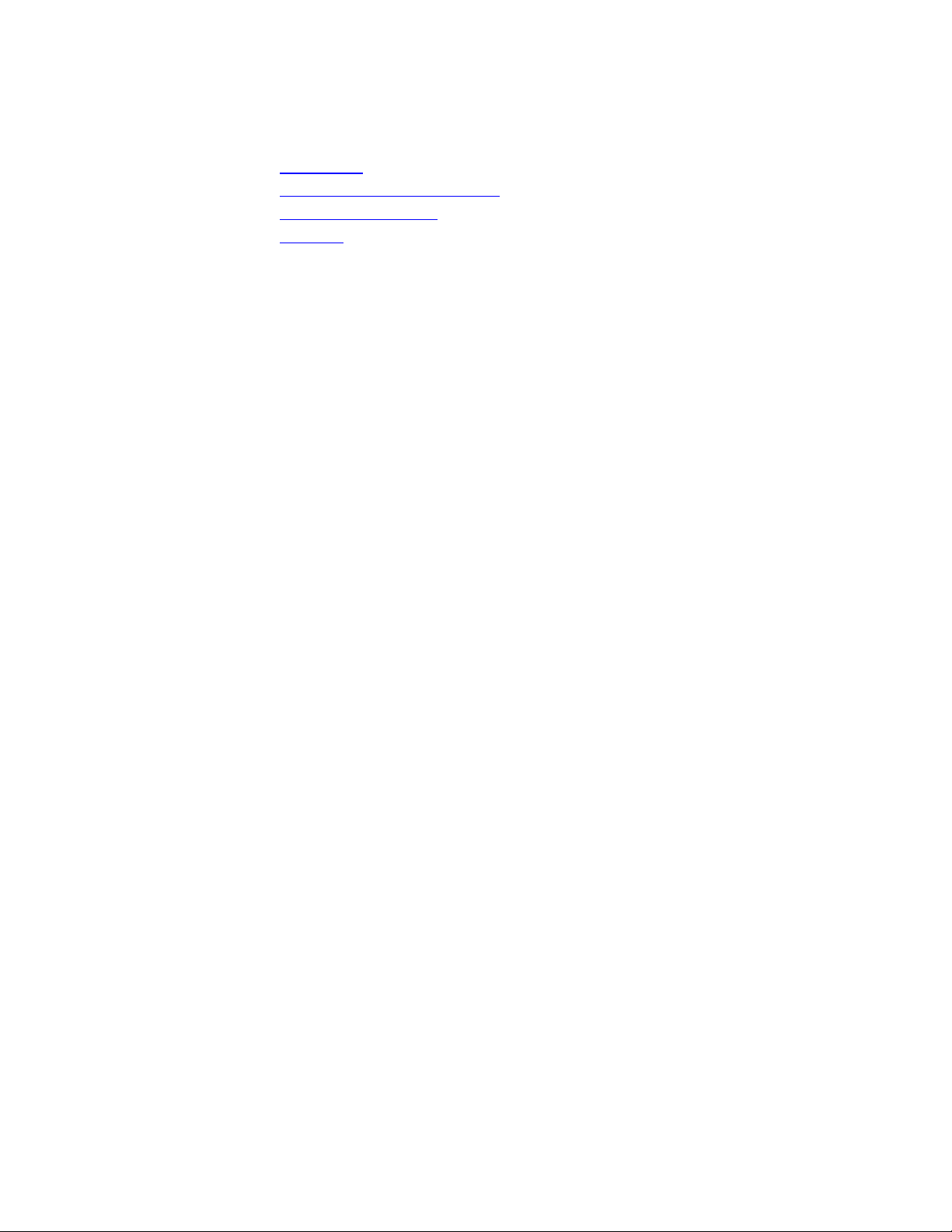
CORDLESS DIGITAL ANSWERING SYSTEM TELEPHONE 7640
• Installation
• Answering System Operation
• Telephone Operation
• Memory
Installation
Table Installation
1. Choose a spot near an electrical outlet and a telephone jack.
•
This phone requires a modular telephone jack and a standard electrical outlet (110 V AC).
•
The outlet should not be controlled by a wall switch; if the switch is turned off, the phone will not
operate.
2. Install the handset battery.
•
Remove the battery case cover on the handset by pressing on the indentations and sliding the cover
downward.
•
Plug the battery pack cord into the handset and rest the cords on top of the battery pack.
•
Replace the cover by sliding it on its track up over the battery compartment until it snaps firmly in
place.
3. Install the base batter y.
•
Turn the unit over.
•
Open the battery cover by gently pulling on the movable tab.
•
Connect the 9-volt battery and place it in the compartment.
•
Close the battery cover.
4. Set the dial mode switch
have dial pulse/rotary service.
5. Set the ringer switch.
Set the switch to ON (the handset will ring) or OFF (the handset will not ring).
6. Connect the telephone line cord.
Plug one end of the telephone line cord into the jack on the top side of the base. Plug the other end of
the line cord into a modular jack. Make sure the plug snaps firmly in place.
7. Plug in the power cord.
Plug the AC adapter on the power cord into an electrical outlet.
NOTE: When you connect the unit to an electrical outlet, the system automatically begins to
format (initialize) digital memory. The memory format routine takes approximately 8 seconds.
While the system formats memory, the Message Window counts down from 8 to 0.
8. Charge the handset batteries for 10 hours.
Place the handset in the base. The CHARGING light on the base goes on to show the handset is in the
right position to charge the batteries.
9. Check for dial tone.
After the batteries are charged, pick up the handset and extend the base antenna. Press PHONE; the
PHONE light should go on and you should hear a dial tone.
on the bottom of the base to TT if you have touch-tone service, or DP if you
Wall Mounting Installation
1. Follow Steps 1-5 in Table Installatio n.
2. Choose and mark the mounting position.
The mounting screws should screw into a wooden stud within the wall. Use the Wall Mounting
Template and a pencil to mark the screw positions on the wall.
Page 2
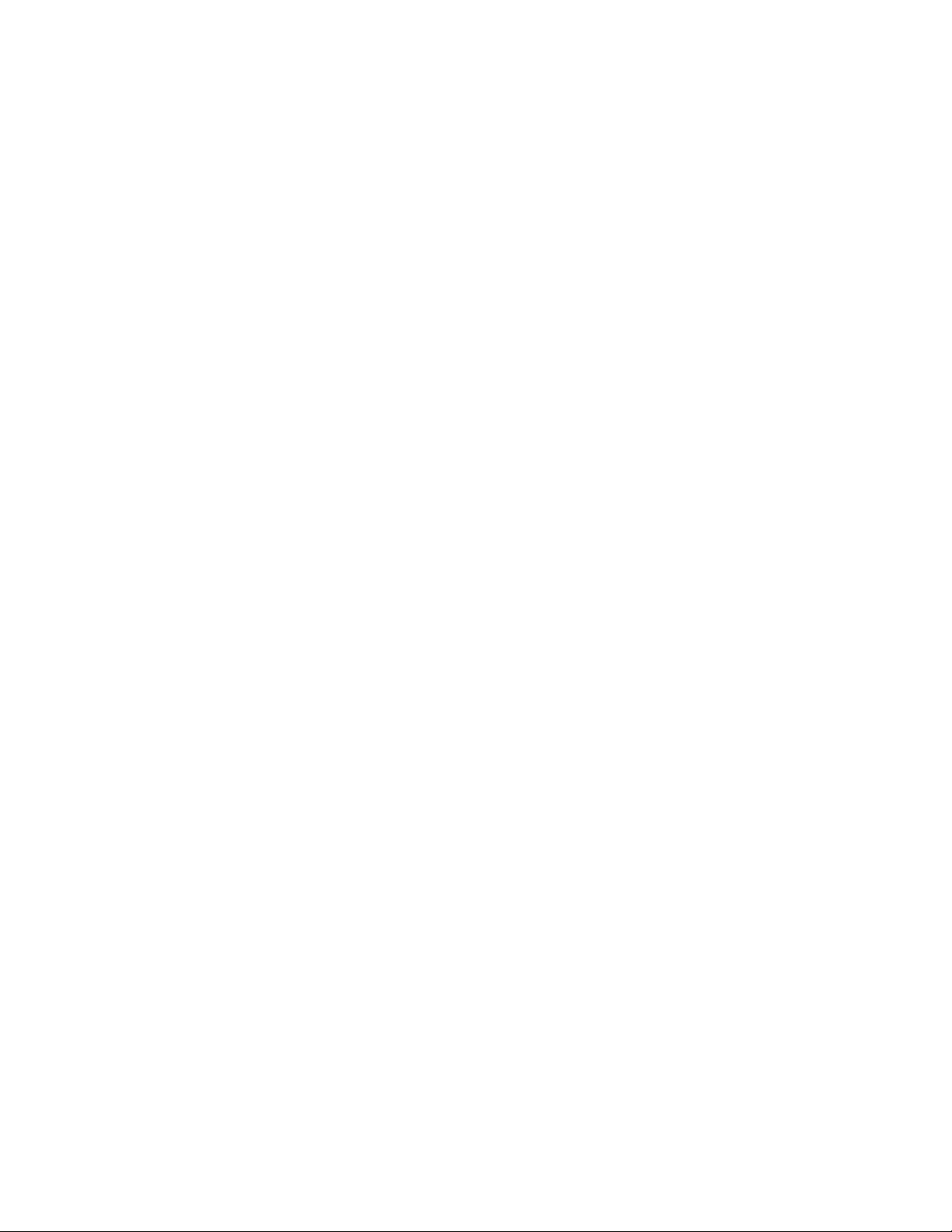
3. Install the mounting sleeves and screws.
Start the screw holes in the marks you made on the wall. Now slip the mounting sleeves onto the
screws, with the larger end of the sleeve toward the screw head. Insert the screws in the holes you
started, and tighten until the smaller end of the sleeve is flat against the wall.
4. Reverse the switchhook.
In order to “hang up” the handset when the base is wall mounted, you’ll need to remove the
switchhook, reverse it, and replace it in the base.
5. Connect the telephone line cord.
Plug one end of the telephone line cord into the jack on the top side of the base. Plug the other end of
the line cord into a modular jack. Make sure the plug snaps firmly into place.
6. Mount the base on the wall.
Hold the base so the mounting sleeves on the wall fit into the holes on the bottom of the base. Slide the
base down onto the mounting sleeves until it locks into place.
7. Follow Steps 7-9 in Table Installatio n.
Setting the Clock
The clock feature will record the day and time of each message received.
To set the clock (open panel door)
Press CHANGE, then CLOCK. You hear a day of the week.
1.
Press REPEAT or FORWARD until you hear the correct day.
2.
Press CLOCK to hear the hour.
3.
Press REPEAT or FORWARD until you hear the correct hour. Make sure the hour is correct for AM
4.
or PM.
Press CLOCK to hear the minute.
5.
Press REPEAT or FORWARD until you hear the correct minute.
6.
Press CLOCK. You will hear the day and time setting.
7.
To review the clock
•
Press CLOCK. You will hear the day and time setting.
Answering System Operation from the Base
Record an Announcement
Press CHANGE (located under the door).
1.
Press ANNC. After you hear a beep, record your announcement (up to 1 minute and 20 seconds).
2.
When you are finished, press STOP.
3.
Review Your Announcement
Press ANNC. The recorded announcement will play until the end or until you press STOP.
Ring Select/Toll Saver
This answering system has three Ring Select choices:
Set to 2
Set to 4
Set to TS
messages, and after the fourth ring when you do not ha ve new messages. On this setting, when you call
from another location for messages, you can hang up after three rings knowing you have no new messages,
thus saving on toll charges.
Automatic Answering System
The system is ready to answer calls when it is turned on and the memory is not full.
if you want the system to answer calls after the second ring.
if you want the system to answer calls after the fourth ring.
(toll saver) if you want the system to answer calls after the second ring when you have new
2, 4,
and
(toll saver).
TS
Page 3
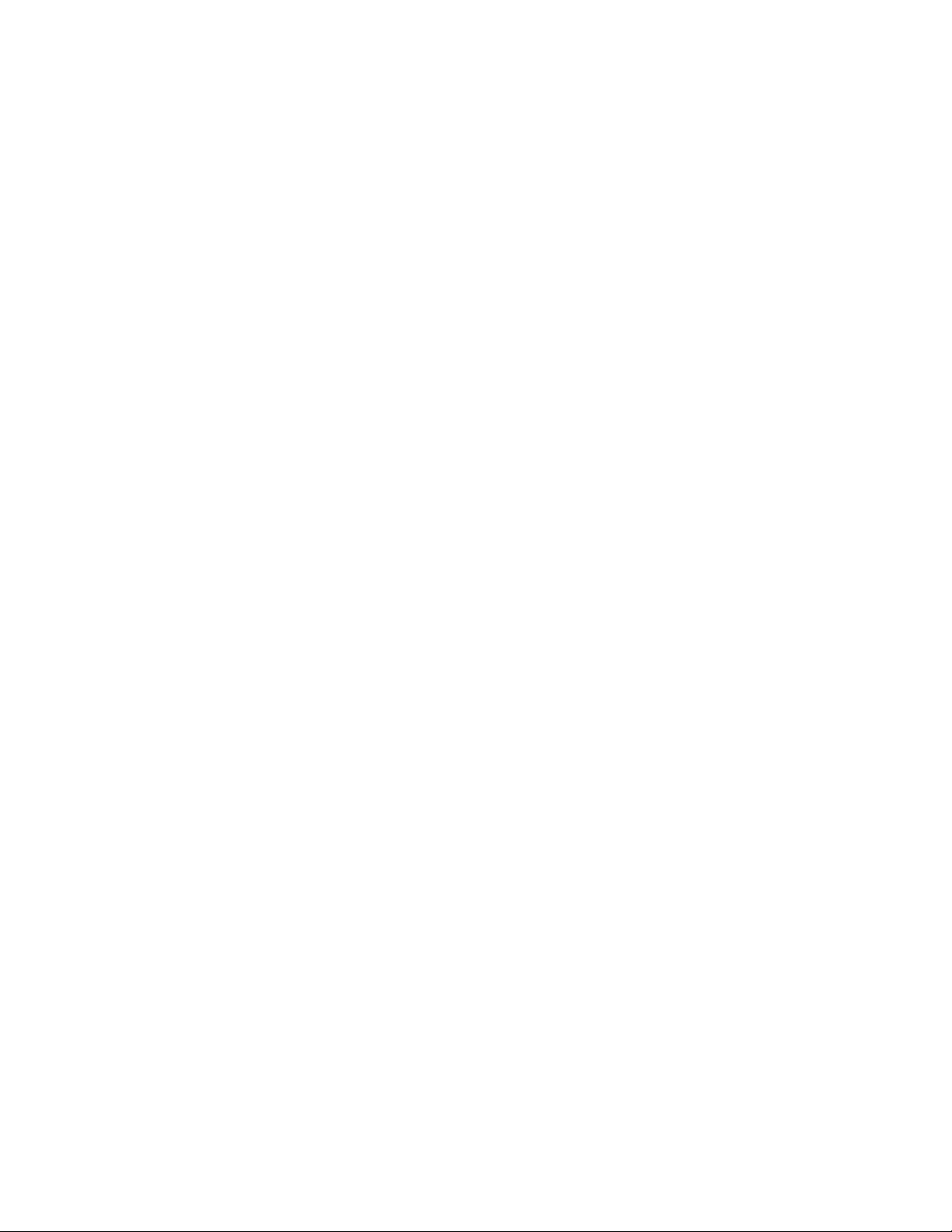
After playing your announcement and sounding a beep, the system records your caller’s message; it stops
when the caller hangs up or is silent for more than 7 seconds. Messages can be up t o 2 minutes long. The
system can store up to 10 minutes of announcements and incoming messages.
Callers can press * to bypass the announcement after it begins.
Message Window
The Message Window displays the total number of messages (up to 9). If the Message Window is blank,
the system is off and will not record messages.
Message Alert
You can set the system to beep every 15 seconds to notify you when new messages have been received. Set
the MESSAGE ALERT switch on the right side of the unit to ON.
Listening to Your Messages
Before listening to your messages, set the message Volume control to the middle.
Press and release PLAY. The system begins playing all messages. You can pause message playback by
pressing STOP. Press PLAY or FORWARD when you want to resume playback.
To listen to new messages only, press and hold PLAY for 1.5 seconds.
Save Your Messages
After you listen to your messages, the system automatically saves them, and is ready to answer new calls.
Delete Messages
To delete all messages,
To delete a selected message,
the message shown in the window, and continues with the next message.
You can replay a deleted message before the system announces “End of messages.” Press and release
REPEAT until the window displays the deleted message you want to replay.
press and hold DELETE for 1.5 seconds.
press and release DELETE while the message is playing. The system deletes
Repeat and Review Messages
If you want to hear a message again, tap REPEAT. To return to an earlier message, press and release
REPEAT until the number of the message is displayed. To repeat part of a message (review), hold down
REPEAT for a few seconds, then release it to resume playing. (The system beeps while the button is held
down).
Forward and Skip Messages
Press and release FORWARD to skip to the next message. The window displays the numbers of the
messages.
To skip only part of a message (cue), hold down FORWARD for a few seconds, then release it to resume
playing. (The system beeps while the button is held down.)
To pause during a message, press and release STOP. To continue playback, press PLAY.
Message Volume Control
Use the message VOLUME c ontrol to adjust the sound of your inc oming messages. Move the control to
find a comfortable listening level. This does not affect the level of the announcement heard by callers.
Priority Calling
Callers to whom you’ve given the Priority Calling Code will be able to signal you that they are calling.
Callers must use a touch tone phone.
Page 4

Your caller should
Dial your telephone number.
1.
When the announcement begins to play, press ## (the Priority Calling Code).
2.
The system beeps three times, then pauses. Both you and the caller can hear the beeps. This is
3.
repeated until you answer the phone.
If you do not answer after 30 seconds, the caller hears two beeps, indicating the system is ready for another
command. The caller can then press * and leave a message after the beep.
Call Screening/Call Intercept
Call Screening lets you listen to your incoming calls without answering the phone. While screening a call,
you can also use the cordless handset or lift the handset of any extension phone to talk to the caller. When
you intercept a call, the system stops playing or recording, and prepares to answer future calls.
If the handset is away from the base, press ANS SYSTEM and wait for the ANS SYSTEM light to go
1.
on.
You will hear your own announcement and the caller’s message.
2.
To end the call without answering, press and release OFF, or return the handset to the base.
3.
OR
To pick up the call, press PHONE. The PHONE light will go on and the answering system will stop. (If
the answering system doesn’t stop, press PHONE.)
Record a Message When System is OFF
If you receive a call when the answering system is off, the system answers after 10 rings. The caller can
then press * after the 2-beep signal. If the system is not full, it beeps and begins recording the message.
Answering System Operation from Cordless Handset or Remote Touch Tone Phone
You can operate the answering system from the cordless handset, or from any touch tone phone away from
your home or office. The labels above the number buttons on the cordless handset will remind you of the
correct buttons to press for each operation.
Connect with the Answering System (from the cordless handset)
Press ANS SYSTEM. The ANS SYSTEM light go es on.
1.
The system announces whether or not you have messages, beeps twice, and is ready to accept a
2.
command.
(from a remote touch tone phone)
Dial your telephone number
1.
When your answering system responds, enter your 2-digit Remote Access Code. The system
2.
announces whether or not you have any messages, then beeps twice, and is ready to accept a command.
Remote Access Code
The Remote Access Code is a 2-digit security code which lets you access your answering system remotely.
The factory setting is 50, but you can change this number (only from the cordless handset or a remote touch
tone phone).
To change remote access code
Press #, 9 after the two beeps.
1.
Enter a new code between 50 and 99.
2.
If the entry is valid, the system announces your code, followed by two beeps. If the entry is valid, you
3.
will hear a 5-beep signal.
.
To review remote access code
•
Press 9 after the two beeps. The system announces your code, followed by two beeps.
Page 5

Play All Messages
Press and release 1.
Play New Messages Only
Press and release 2.
Save Messages
The system automatically saves messages after playback.
Delete Messages
To delete all messages, press 3 3. To delete a single message during playback, press 3.
Repeat
Press and release 4. The system now plays the current message from the beginning. To go to the previous
message, press and release 4.
Forward
Press and release 6 while the system is playing a message to advance to the next message. Each time you
press and release 6 the system advances to the next message.
Stop
Press 5 while the system is playing a message. The system stops playing, beeps twice, and is ready to
accept a command.
Outgoing Announcement
To record an announcement
Press #, 7. The system beeps and then begins recording. Speak in a normal voice, about 9 inches from
1.
the base unit, and avoid background noise.
Press 5 when you are done. If you pause for more than 7 seconds, the system will stop recording.
2.
The system beeps and replays the announcement.
3.
To review an announcement
•
Press 7 after the 2-beep signal.
Clock
To review time/day setting
Press and release 8. The system announces the current day/time setting, and beeps twice to indicate that it
is ready to accept a command.
To change time/day setting
Press and release #, 8. The system announces the current day setting.
1.
2. To set day,
correct day, go on to set the hour.
3. To set the hour,
4 or 6 to move the hour up or down. When you hear the correct hour setting, go on to se t minutes.
4. To set minutes,
release 4 or 6 to move the setting up or down. When you hear the correct minute setting, press 8.
The system announces the new time/day setting, and beeps twice to indicate it is ready for another
5.
command.
press and release 4 to move a day earlier, or 6 to move a day later. When you hear the
press and release 8. The system announces the current hour setting. Press and release
press and release 8. The system announces the current minute setting. Press and
Room Monitor
This feature allows you to call the system from any remote touch tone phone (a phone with a different
telephone number), and listen to any activity in the room.
Page 6

Press 6 #. This mode lasts for 30 seconds. To listen for another 30 seconds, press 6 # again.
Telephone Operation
Making a Call
Press PHONE, and wait for the PHONE light to go on.
1.
When you hear a dial tone, dial the number.
2.
NOTE: You might experience a slight delay before you hear a dial tone, as the AutoSelect® feature
searches for a clear channel.
Answering a Call
•
If the handset is in the base,
•
If the handset is away from the base,
connected.
Ending a Call
•
If you are near the base,
•
If you are away from the base,
Redial
The last number dialed on this phone is stored in redial memory until you dial another number.
Press PHONE, and wait for the PHONE light to go on.
1.
When you hear a dial tone, press REDIAL.
2.
lift the handset. The PHONE light goes on, and the call is connected.
press PHONE. The PHONE light goes on, and the call is
place the handset in the base.
press OFF.
Special Telephone Services
If you subscribe to special local telephone company services like Call Waiting or Call Forwarding, you can
access them by pressing PHONE whenever you would press the switchhook on a regular phone. This is like
the Flash button on some other phones.
Temporary Tone
If you have dial pulse (rotary) service, this feature allows you to enter codes or tones needed to operate
answering machines, or use electronic banking services, calling cards, and other special services. This
feature will operate most special services; however, some services may actually require a touch tone line.
To be sure, ask the company that provides the special service.
Dial the call, then press tone*. Any buttons pressed after this send tone signals.
1.
After you hang up, the phone automatically returns to dial pulse (rotary) dialing.
2.
NOTE: If you have touch tone service, you do not need to use the Temporary Tone feature.
Page
The Page feature allows you to signal someone at the handset from the base.
•
Press PAGE/FIND on the base. A 3-part paging tone will sound at the handset.
Find
This feature is useful if you misplace the handset.
To locate the handset using this feature:
Press and hold PAGE/FIND on the base for approximately three seconds. A repeating paging tone is
sounded in the handset.
To cancel the Find feature,
press OFF on the handset or PAGE/FIND on the base.
NOTE: The Find feature will turn itself off in approximately 3 minutes if you haven’t turned it off
before then.
Page 7

Memory
This cordless phone can store nine telephone numbers that you can dial just by pressing MEMORY and one
of the number buttons.
Storing a Number in Memory
Make sure the handset is OFF.
1.
Press MEMORY. The PHONE light flashes.
2.
Enter the phone number (up to 16 digits).
3.
Press MEMORY.
4.
Press any number button from 1 to 9 for the memory location where the number is to be stored.
5.
A three-part tone confirms that the number was stored properly. If you hear a long buzzing tone, or
6.
nothing at all, press OFF, then follow the steps above to store the number again.
NOTE: You may choose to store emergency numbers in memory locations. The manufacturer assumes
no responsibility for customer reliance upon this memory feature.
Dialing a Number in Memory
Press PHONE.
1.
Press MEMORY.
2.
Press the number button (1-9) you a ssigned to the number you’r e calling.
3.
Directory Card
There is a directory card with an erasable surface located on the base to record names or telephone numbers
of the numbers stored in memory locations.
To write on the card, remove the plastic cover by inserting a pointed object in the hole and prying the cover
up until it pops out.
NOTE: The numbers stored in memory might be lost when you change the hand set batteries or if the
batteries run down completely; if this happens, you’ll need to store the numbers again.
Replacing a Stored Number
You can replace a stored number by storing a new number in its place.
Storing a Pause in a Memory Dial Number
If this phone is connected to a switchboard, you might have to dial an access number (usually 9) to get an
outside line. You can store the access number and a pause in the dialing sequence; the pause allows the
switchboard enough time to get an outside line dial to ne.
When storing a memory number, press and hold the number button of the digit that comes just before
1.
the pause, until a second beep is heard. This inserts a 2-second pause.
You can insert a longer pause by co ntinuing to press and hold the number but t on of the digit that comes
2.
before the pause. A beep is heard for each 2-second pause inserted.
NOTE: Each pause you store is counted as a digit. You can store up to 16 digits in each memory
location.
For example, to store 9, PAUSE, 555-1234 in memory location 3:
Press MEMORY. Press and hold 9, until a second beep is heard. Then press 5551234 MEMORY 3.
