Page 1
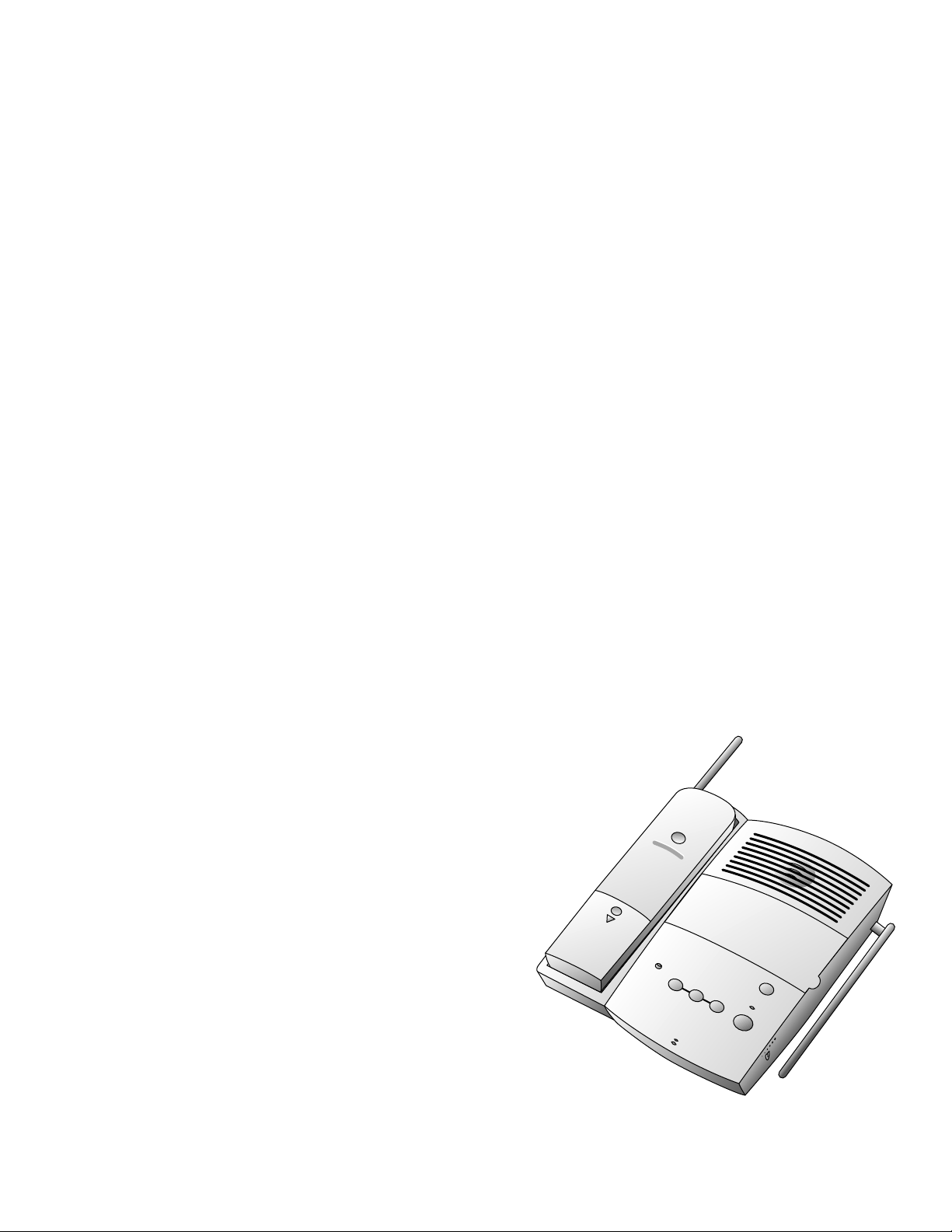
2
CHARGING
HANDSET IN USE
MEMO/REWIND
SAVE
CLOCK
VOLUME
FAST FWD
PLAY/STOP
User's Manual
for Cordless
Answering System
Telephone 7610
Fold open this manual for information about this
telephone's installation and operation. Please
read Part 1 – Important Product Information,
included in this package
© 1998 Philips Consumer Communications L.P. All rights reserved.
Printed in Mexico. 848233037 Issue 1AT&T
Part 2
Page 2
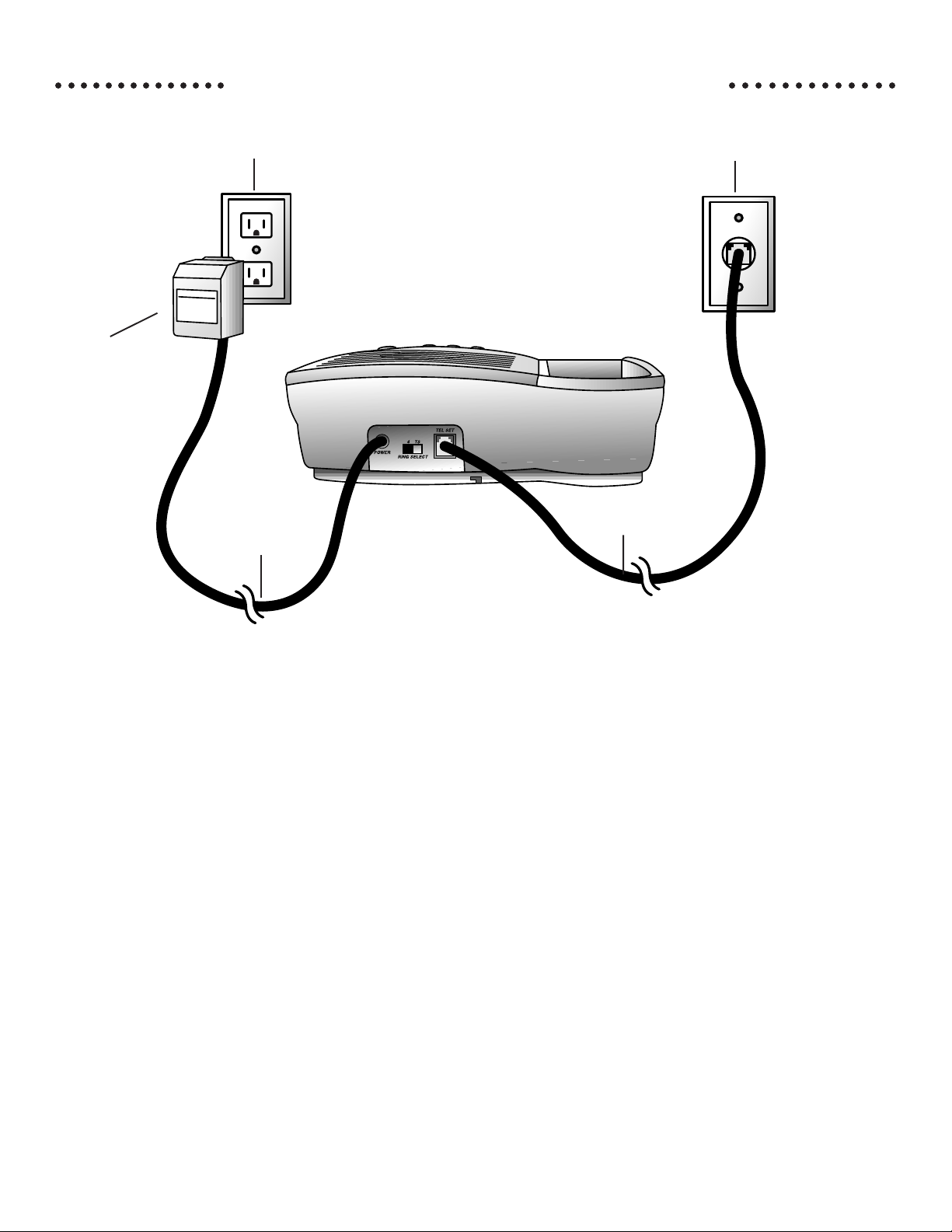
○○○○○○○○○○○○○○ ○○○○○○○○○○○○○
INSTALLATION
AC Adapter
Standard AC Outlet
Power Cord
Modular W all Jack
Telephone Line Cord
1 Insert the microcassette.
Lift the cover and insert the
microcassette with the full reel
to the right.
2 Choose a spot near an electrical
outlet and a telephone jack.
• This phone requires a modular
telephone jack and a standard
electrical outlet (120v AC).
3 Install the handset battery.
(For an illustration of battery
installation, see “BA TTERIES.”)
• Plug the battery pack connector
into the handset and place the
battery pack into the case, so the
wires rest above the battery
pack.
• Place the battery case cover on
the handset by sliding it on its
track up over the battery case
until it snaps firmly in place.
4 Set the Handset Ringer ON/OFF
switch.
Set the switch on the side of the
handset to ON so the handset will
ring. When this switch is set to OFF
the handset will not ring.
NOTE: If you set the Ringer ON/OFF
switch to OFF, the handset battery will last
longer. However, when the ringer is set to
OFF, you will always need to press
to answer a call, even when the handset has
been in the base.
5 Connect the telephone line cord.
Plug one end of the telephone line
cord into the jack on the back of the
base. (If you are wall mounting the
phone, wrap the excess cord in the
groove on the bottom of the base.)
P
1
Plug the other end of the line cord
into a modular phone jack. Make
sure the plug snaps firmly in place.
6 Mount the base on the wall.
(WALL MOUNTING ONLY)
Hold the base so that the mounting
knobs on the standard wall jack will
fit into the holes on the bottom of
the base. Slide the base down onto
the knobs until it locks into place.
7 Connect the power cord.
Plug the power cord into the jack
labeled POWER on the back of the
base. Plug the AC adapter on the
power cord into an electrical outlet.
The microcassette will automatically
rewind. When the tape stops moving,
the light above the P button
Page 3
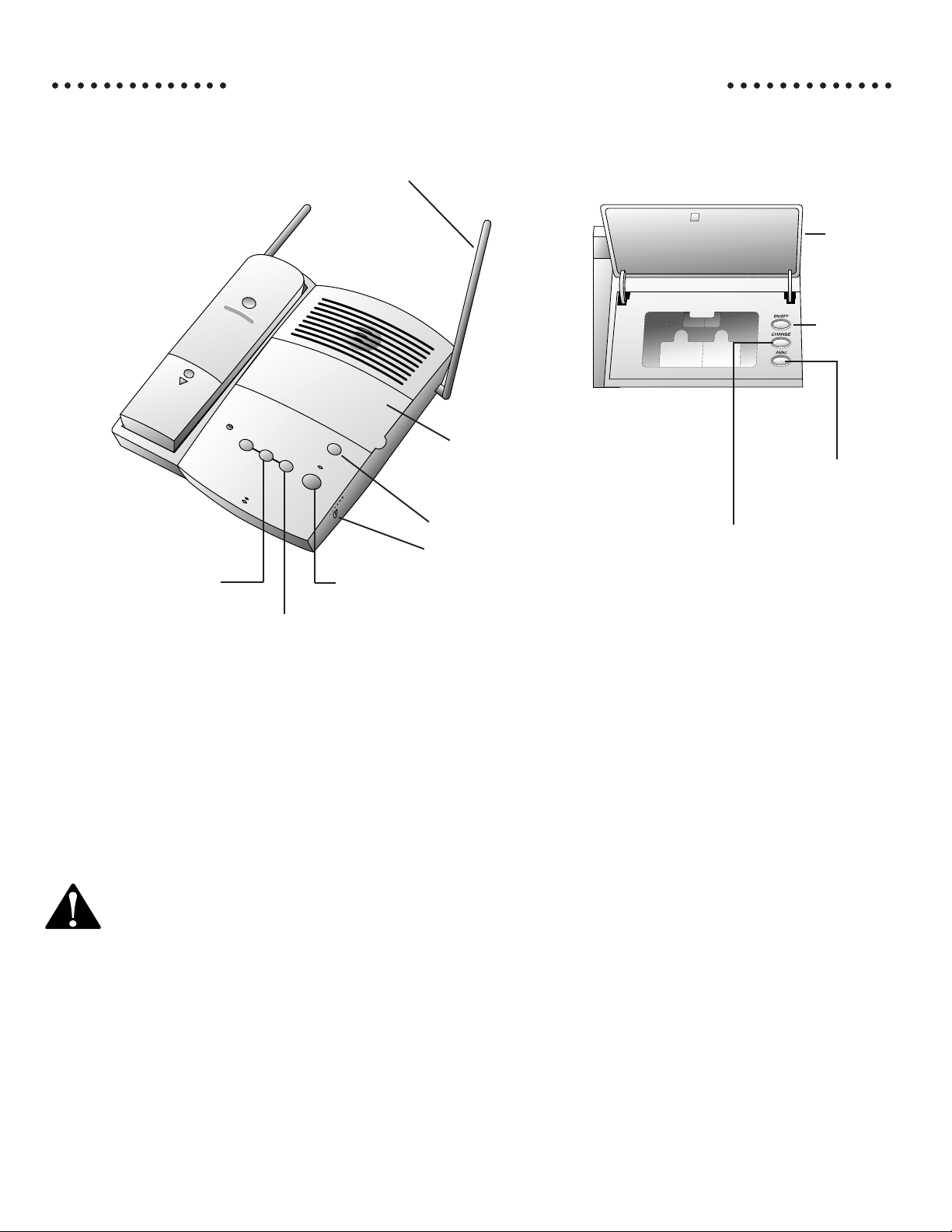
Fast forward
during message
playback.
INSTALLATION
Base Antenna (extended)
CHARGING
HANDSET IN USE
MEMO/REWIND
FAST FWD
Save
messages.
CLOCK
SAVE
PLAY/STOP
Lift panel door
to access features
(see figure at right).
VOLUME
Audible clock; also use with
CHANGE to set time/day.
Adjust message playback volume.
Play messages or
stop message playback.
○○○○○○○○○○○○○○○○○○○○○○○○○○○
Cover
Turn system
on or off.
Record or
play outgoing
announcement.
Use with other
buttons to
change settings.
should be on steadily . If the light is
flashing rapidly, the microcassette is
not installed properly . Remove the
cassette, and check to see if it's
damaged. If it's okay, install it
again. After you have installed the
cassette, press P to reset
the system.
CAUTION: Use only the power
supply provided with this
product. To obtain a replacement, call
1 800 722–9125. Power Supply DAS-2.
Input: 120V, 60Hz, 15W. Output: 9V AC,
780 mA.
8 Charge the handset batteries
before use.
Place the handset face down in the
base. The CHARGING light on the
base goes on to show the handset is
in the right position to charge the
batteries. The batteries will be fully
charged in 14 hours.
9 Check for dial tone.
Make sure the base antenna is
upright. After the batteries are
charged, pick up the handset and
check for dial tone bypressing
P; the PHONE light should
go on and you should hear a dial
tone. Press P to hang up.
2
10 Set the dial mode.
If you have touch tone service, the
phone will be ready to use as soon
as the battery is charged.
If you have dial pulse service, you’ll
need to set the dial mode. Press
P (wait for dial tone), p,
#, #, #, 3. To return to touch tone
dialing with touch tone service,
when the phone is off, press P
(wait for dial tone), p, #,
#, #, 8.
IMPORTANT: After you have installed
the phone, you will need to record an
announcement that callers will hear when
the system answers. Please see the
Answering System Operation section of
this manual.
Page 4
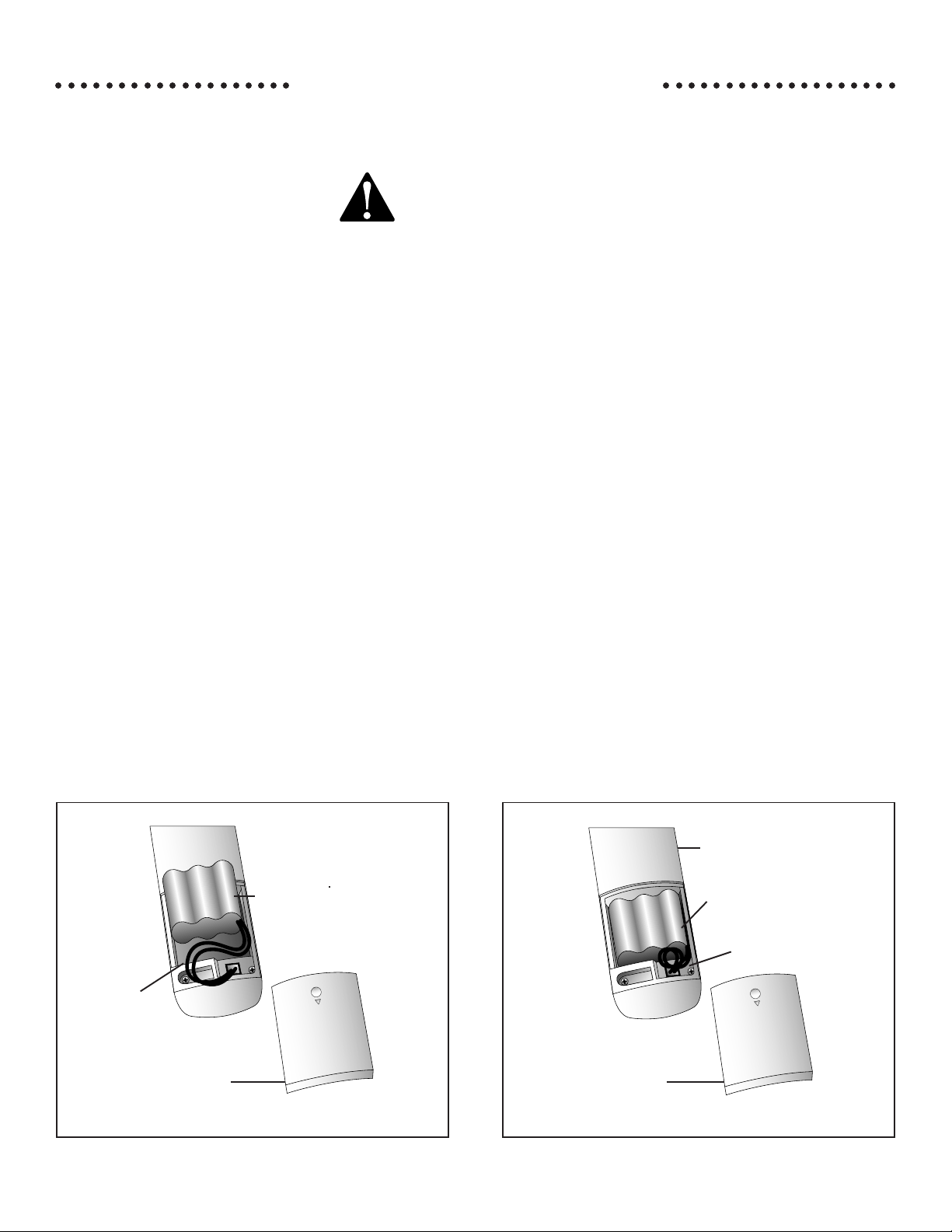
○○○○○○○○○○○○○○○○○○○ ○○○○○○○○○○○○○○○○○○○
BATTERIES
Charging the
Handset Battery Pack
The batteries need charging when:
• The phone beeps four times when you
press P.
• The LOW BATTERY light on the
handset flashes on and off.
• The phone does not respond when you
press P, and no lights go on.
Place the handset in the base so the
CHARGING light goes on. The batteries
will be fully charged in 14 hours.
NOTE: The handset must lie flat in the
base, with the keypad facing down, when
charging. The char ging light in the base goes
on if the handset is positioned correctly.
A fully charged battery maintains standby
power for up to 14 days when the Handset
Ringer ON/OFF switch is set to ON, and up
to 21 days when the Handset Ringer ON/OFF
switch is set to OFF.
CAUTION: To reduce the risk of
fire or injury to persons or
damage to the telephone, read and
follow these instructions carefully .
• Use Replacement Battery 4051 in the
handset.
• Do not dispose of the battery in a fire.
The cell might explode.
• Do not open, puncture or mutilate the
battery . Released electrolyte is
corrosive and might cause damage to
the eyes or skin. It might be toxic if
swallowed.
Replacing the Handset
Battery Pack
1 Remove the battery case cover on
the handset by pressing on the
indentation and sliding the cover
downward.
2 Lift out the old battery pack and
unplug it from the handset.
3 Hold the new battery pack and plug
the connector into the handset.
Place the battery pack into the case, so
the wires rest above the battery pack.
4 Replace the cover by sliding it on its
track up over the battery case until it
snaps firmly into place.
5 The new batteries must be charged
before using the phone. Place the
handset face down in the base and
allow it to charge for 14 hours. The
telephone might operate before that,
but for best performance, let the
handset batteries charge fully.
If it’ s more convenient for you, you can leave
the handset in the base all the time.
It is impossible to overcharge the batteries.
If you get a low battery indicator even after
the batteries have been charged 14 hours, the
battery should be replaced.
Battery Pack
Wires
Battery Case Cover
Battery Case
Battery Pack
Wires
Battery Case Cover
3
Page 5
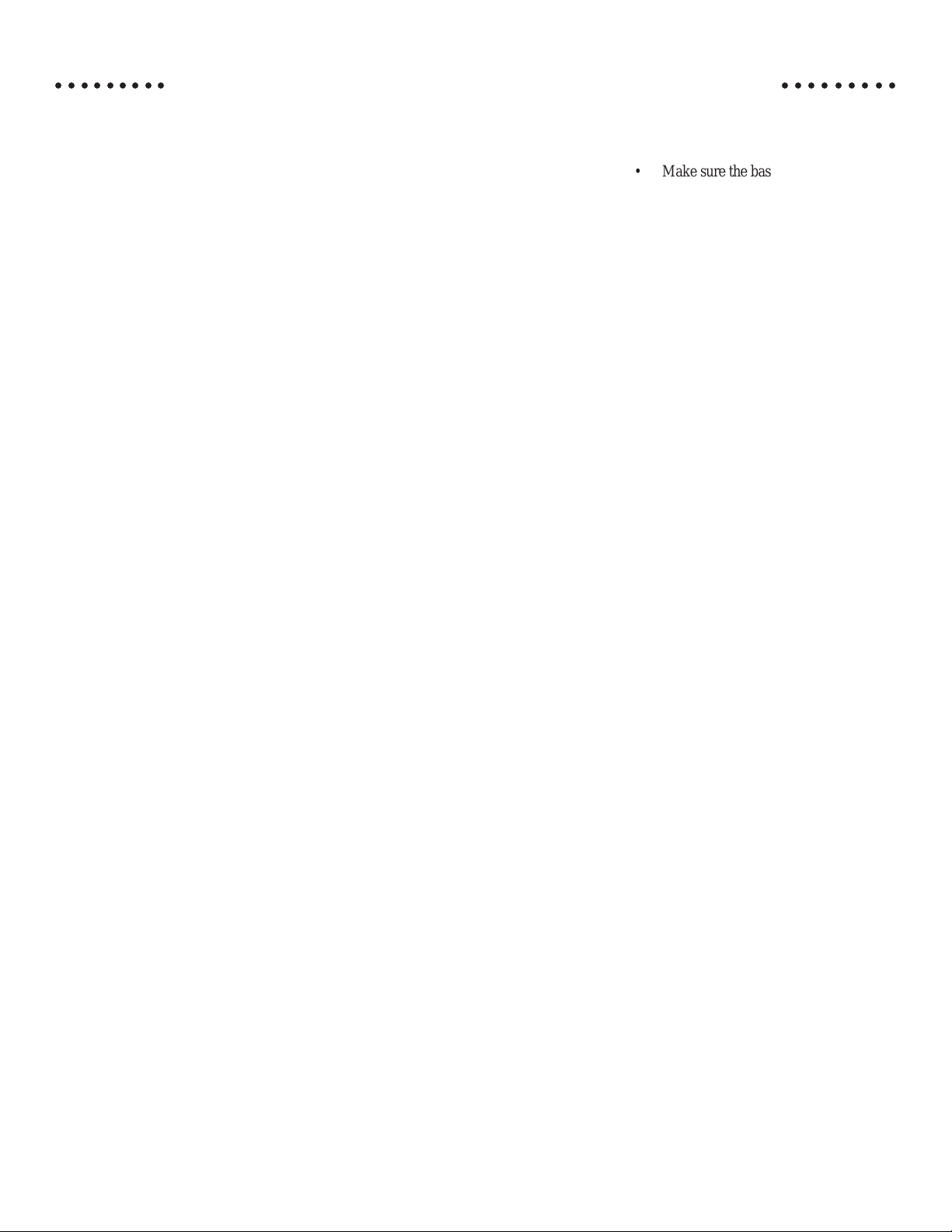
○○○○○○○○○ ○○○○○○○○○
IN CASE OF DIFFICULTY
If you have difficulty operating this phone,
try the suggestions below. If you still
have trouble, call 1 800 722–9125.
If the phone does not work at all, check
these items first
• Make sure the power cord is plugged
into the base and an electrical outlet
not controlled by a wall switch.
• Make sure the telephone line cord is
plugged firmly into the base unit
and the telephone jack.
• If the phone does not beep, or beeps
four times when you press P,
the batteries might need recharging.
• If the handset LOW BATTERY light
is flashing, the batteries need
recharging.
• Make sure the battery pack is
installed correctly .
• If the battery pack will not charge,
try cleaning the charge contacts with
an eraser. If the battery pack will
still not charge, replace it with
Replacement Battery 4051.
• If the above suggestions do not solve
the problem, try resetting the
security code (see next section).
If you hear a two-beep signal when you
try to use the handset
• The handset and base are not
communicating properly. You might
be out of range while attempting to
dial. Move closer to the base and try
the call again.
• If moving closer to the base does
not help, the handset and base
might be set to different security
codes. To reset the security code, try
the following:
• Place the handset in the base,
and check to make sure the
CHARGING light is on. Wait
15 seconds, then pick up the
handset and press P. The
phone should operate properly.
If it does not, try the next step.
• Place the handset in the base,
and check to make sure the
CHARGING light is on.
Unplug the AC adapter from the
outlet, wait 15 seconds, then plug
it in again. The CHARGING light
should go on. Wait another 15
seconds, then pick up the handset
and press P. The phone
should operate properly . If it
does not, try the next step.
• Pick up the handset, open the
battery compartment, and unplug
the battery pack. Wait 15
seconds, then reinstall the battery
pack, close the battery compartment, place the handset in the
base, and check to make sure the
CHARGING light is on. Wait
another 15 seconds, then pick up
the handset and press P.
The phone should operate
properly.
If you have no dial tone, check all the
previous suggestions. If you still do not hear
a dial tone, disconnect the phone and try
another phone in the same jack. If there is no
dial tone on that phone either, the problem is
probably in your wiring or local service. Call
your local telephone service company.
If you hear noise or interference when
using the phone
• Y ou may be out of range. Move
closer to the base.
• Press and release C to change
to another of the 25 channels available.
If the noise is exceptionally loud,
move closer to the base before
changing channels.
• Household appliances plugged into
the same circuit as the base can
sometimes cause interference. Try
moving the appliance or the base to
another outlet.
• The layout of your home or office
might be limiting the operating range.
Try moving the base to another
location, preferably on an upper floor.
• Make sure the base antenna is upright.
• Disconnect the base from the telephone jack and plug in a corded
telephone. If you still hear noise or
interference, the problem is probably
in your wiring or local service. Call
your local telephone service company.
If the phone does not ring when you receive
a call
• Make sure the Handset Ringer ON/
OFF switch is set to ON.
• Make sure the telephone line cord is
connected firmly to the base and the
telephone jack.
• Make sure the power cord is plugged
into an outlet not controlled by a wall
switch.
• Y ou might be too far from the base.
Move closer to the base.
• Y ou might have too many extension
phones on your telephone line to allow
all of them to ring. Try unplugging
some of the other phones.
• Press C to change to another
channel.
If your telephone misdials or you don’t hear
the other person right away
• It might take a few seconds for your
handset to find a good connection to
the phone system. While it is search
ing, the PHONE light blinks rapidly .
Do not start dialing until the PHONE
light is on steadily.
• If you have dial pulse (rotary) service,
you’ll need to set the dial mode to dial
pulse. Press P, p, #,
#, #, 3.
• If you have TONE service and you
hear strange clicks while you are
dialing, you’ll need to set the dial
mode to touch tone. Press P,
p, #,#, #, 8.
If the Message Light flashes rapidly
• If the system does not play messages
when you press P, check
the cassette to see if it is broken or
jammed. If so, replace the cassette,
then press P to reset the
system.
4
Page 6

○○○○○○○○○ ○○○○○○○○○
IN CASE OF DIFFICULTY
If you have difficulty hearing messages
• If messages are garbled, the recording
heads may be soiled and should be
cleaned.
• Unplug the system from the
electrical outlet.
• Remove the cassette tape.
• Use any good tape deck
cleaningkit, and follow the
manufacturer's instructions
— OR —
Rub the front face of the recording heads lightly with a soft,
clean cotton swab moistened
slightly with isopropyl
alcohol.
• Use any cleaning fluid
sparingly. If you spill fluid into
the interior, unplug power and
line cords and let the system dry
thoroughly before using.
• Try sliding the Volume control on the
side of the base upward to increase
volume.
If the recording tape sticks or malfunctions
• Use only high-quality MC-30 or
MC-60 microcassette tapes.
• If the tape has been used for an
extended period, it may be worn and
should be replaced.
If the system does not answer after the
correct number of rings
• If the Ring Select switch is set to TS,
the system answers after 4 rings when
you have no new messages, and after
2 rings when you have new messages.
• The system might be off, or the tape
might be full. In either of these cases,
the system answers after 10 rings.
• The tape might be missing, broken, or
incorrectly installed.
If the system does not respond to remote
commands
• Make sure you are calling from a
touch tone telephone. If you hear
clicks when you dial, the phone is not
a touch tone phone.
• There might be noise or interference
on the phone line you are using. Press
dial buttons firmly.
• Make sure you are entering your
Remote Access Code correctly.
• A power failure might have caused the
Remote Access Code to revert to its
original setting.
5
Page 7

○○○○○○○○○○○○○○○○○○ ○○○○○○○○○○○○○○○○○○
OPERATION
Making A Call
1 Press P, and wait for the
PHONE light to go on steadily.
2 When you hear a dial tone, dial the
number.
NOTE: You might experience a slight
delay before you hear a dial tone, as the
AutoSelect feature searches for a clear
channel.
Answering a Call
If this phone is ringing and the handset
is in the base, lift the handset. The PHONE
light goes on, and the call is connected.
NOTE: If the ringer switch is set to OFF,
press P to answer the call.
• If the handset is out of the base,
press P. The PHONE light
goes on, and the call is connected.
• Although ringing stops when you
answer, you might not be able to
hear the other party until the
PHONE light goes on steadily.
Ending a Call
T o end a call, place the handset into the base
or press P.
Redial
The last number dialed (up to 16 digits) on
this phone is stored in redial memory until
you dial another number.
1 Press P, and wait for the
PHONE light to go on.
2 When you hear a dial tone, press
R.
Battery Saver Control
Feature/Ringer ON-OFF
Set the switch on the side of the handset to
OFF to prevent the handset from ringing.
When the ringer switch is set to OFF, the
handset stays ready to use for up to 21 days
in standby mode before you have to return it
to the base for recharging. You can still use
the handset to make a call or to answer a call
if you hear an extension phone ringing.
When the Ringer ON/OFF switch is set to
ON, the handset stays ready to use for up to
14 days in standby mode.
Handset Volume
The handset volume can be set to three
different levels. Each time you press V
the level changes.
Temporary Tone
NOTE: If you have touch tone service,
you do not need to use the Temporary Tone
feature.
If you have dial pulse (rotary) service, this
feature allows you to enter codes or tones
needed to operate answering machines, or to
use electronic banking services, calling cards,
and other special services. This feature will
operate most special services; however, some
services may actually require a touch tone
line. To be sure, ask the company that
provides the special service.
1 Dial the call, then press * (tone).
Anydial buttons pressed after this
send tone signals.
2 After you hang up, the phone
automatically returns to dial pulse
(rotary) dialing
Mute
Mute allows you to hear your caller, but
prevents the caller from hearing you.
While on a call:
• Press M. The MUTE light goes on.
To deactivate the Mute feature :
• Press M again. The MUTE light
goes off.
Flash
Press F to activate custom-calling
services such as Call Waiting or 3-Way
Calling. You may have to press other
buttons before or after F as explained
in custom-calling instructions provided by
your local telephone service company.
Light is on while
you're on a call.
Make and answer calls.
Store/access numbers
in memory locations.
T emporary Tone
Change channels.
6
Page 8

○○○○○○○○○○○○○○○○○○○○○○○ ○○○○○○○○○○○○○○○○○○○○○○○
MEMORY
Light goes on when
battery needs recharging.
Mute handset microphone.
Redial last number called.
Access telephone
subscriber services.
Dial number stored in
M1 memory location.
Adjust handset volume.
This cordless phone can store 10 telephone
numbers that you can dial just by pressing
p and one of the number buttons.
Additionally, the phone offers a memory
location accessed by pressing m.
Storing Speed-Dial Numbers
1 Make sure the PHONE light is off.
2 Press p.
3 Enter the phone number (up to 16
digits).
4 Press p.
5 Press any number button from 0 to 9
for the memory location where the
number is to be stored.
6 A three-part tone confirms that the
number was stored properly. If you
hear a long buzzing tone, or nothing
at all, press P, then follow the
steps above to store the number
again.
For example, to store 555–1234 in
memory location 9:
Press p, 5, 5, 5,
1, 2, 3, 4, p, 9.
Storing a Number in M1
1 Make sure the PHONE light is off.
2 Press p.
3 Enter the phone number (up to 16
digits).
4 Press p.
5 m.
NOTE: Each pause you store is counted as
a digit. Y ou can stor e up to 16 digits in each
memory location.
For example, to store 9, PAUSE,
555-1234 in memory location 3:
Press p, 9, (hold the 9
for 2 seconds, until a second beep is
heard). Then press 5, 5, 5, 1, 2,
3,
4, p, 3.
Dialing Speed-Dial Numbers
1 Press P.
2 Press p.
3 Press the number button (0-9) you
assigned to the number you’re calling.
For example, to dial the number
stored in location 9, press
P, p, 9.
Dialing M1
1 Press P.
2 Press m.
Storing Numbers Just Dialed
Whenever you make a telephone call, you
can store in memory the number you
dialed. Press R instead of entering the
telephone number when storing speed-dial
numbers.
Replacing a Stored Number
You can replace a stored number by
storing a new number in its place.
NOTE: Y ou may choose to store emer gency
numbers in the memory locations. The
manufacturer assumes no r esponsibility for
customer reliance upon this memory featur e.
Storing a Pause
In a Memory Dial Number
When storing a number in memory, press
and hold down the number button that comes
before the pause, until you hear the second
beep. This inserts a 1.5 second pause after
that digit. If you hold the number button
down longer, you will hear more beeps as
additional pauses are stored.
7
Memory Guard
The phone numbers you store in memory
are protected from loss when you change
the handset battery, or in the event of a
power failure.
Directory Label
There is a directory label that you can use
to keep a record of names or telephone
numbers of the numbers stored in memory
locations. You can place this label on the
handset or the base.
Page 9

○○○○○○○○ ○○○○○○○
OPERATING RANGE
This cordless telephone operates at the
maximum power allowed by the Federal
Communications Commission (FCC).
Even so, the handset and base can
communicate over only a certain distance
— which can vary with the locations of
the base and handset, the weather, and the
construction of your home or office.
When you make a call, if the handset is at
a point where the base and handset can not
communicate, the handset will sound two
short beeps, indicating that you are
out of range. Move closer to the base to
restore normal operation.
If you receive a call while you are out of
range, the handset might not ring — or if
it does ring, the call might not connect
when you press P. Move closer to the
base, then press P to answer the call.
If you move out of range during a
phone conversation, you will hear noise or
interference. T o improve reception, move
closer to the base.
If you move out of range while on a call,
the phone will be left “off the hook.” To
hang up properly, walk back into range,
periodically pressing P until the
PHONE light goes off.
Changing Channels
This cordless telephone has an advanced
AutoSelect feature that minimizes the
chance of interference. Every time you
answer or make a call, the AutoSelect
feature searches for and selects a clear
channel.
In the unlikely event that you notice noise
or interference while using the handset:
1 Press C.
2 If the interference does not clear,
continue to press C until
you find a clear channel (your call
will not be interrupted)
— OR—
Move closer to the base and press
C.
NOTE: You must be in range to change
channels.
8
Page 10

○○○
ANSWERING SYSTEM OPERATION
Light goes on when
handset is in use or
battery is charging.
Fast forward
during message
CHARGING
HANDSET IN USE
MEMO/REWIND
FAST FWD
CLOCK
SAVE
PLAY/STOP
playback.
Audible clock; also use with
CHANGE (under the cover)
to set time/day.
Blinking light indicates
messages are waiting.
○○○
Record a memo, or
rewind tape during
message playback.
Save
messages.
Volume Control
Use the volume control on the side of the
base to adjust the answering system
volume. Slide the control up toward the
back of the base to increase volume while
listening to your announcement or
messages, or down toward the bottom of
the base to decrease volume.
Recording Your
Announcement
Before using this answering system, you
need to record the announcement (up to
30 seconds long) that callers will hear
when the system answers a call. Your
announcement should tell callers that
they will hear a series of beeps, or one long
beep, before the system begins recording
the message.
1 Prepare an announcement.
For example: Hello. I can’t come to
the phone right now . Please leave
your name, telephone number, and
short message after you hear a series
of beeps or one long beep. I will
return your call as soon as I can.
Play messages or stop
VOLUME
message playback.
Adjust message playback volume.
2 Press and release g, located
under the microcassette cover.
3 Press and release A and
wait for the beep.
4 After the beep, speak toward the front
of the unit, from about 9 inches away .
5 Press and release P when
you are finished. The tape resets
automatically and plays the
announcement.
To review your announcement — Press
and release A, located under the
microcassette cover.
Turning the System
On and Off
Press and release O located under the
microcassette cover. The PLAY/STOP
light is lit steadily or blinking slowly when
the system is on, and is not lit when the
system is off.
NOTE: If the PLAY/STOP light flashes
rapidly, the tape might be missing
or broken. Check the tape, then press
P to reset the system.
9
Setting the Clock
You’ll need to set the clock so that it can
record the day and time that each message
is received.
1 Press and release g.
2 Press and release C. You will
hear a day of the week.
3 To change the day, hold down
f or M until you
hear the correct day, then release the
button.
4 Press and release C. You will
hear an hour setting.
5 To change the hour, hold down
f or M until you
hear the correct hour , then release the
button.
6 Press and release C. You will
hear a minutes setting.
7 To change the minutes setting, hold
down f or M until
you hear the correct minutes setting,
then release the button.
8 Press and release C. Y ou
will hear the day and time setting. If
it is incorrect, start over at Step 1.
To review the day and time — Press and
release C.
Page 11

○○○ ○○○
ANSWERING SYSTEM OPERATION
Ring Select
Use the Ring Select switch on the back side
of the base unit to select how many times
the line will ring before the system answers
a call. Set to 4 for four rings, or set to TS
for T oll Saver . When you set the system to
TS, the system answers after 4 rings when
you have no new messages, and after 2 rings
when you have new messages.
Answering Calls
When the system answers a call, the caller
hears the announcement you recorded,
followed by a single beep or a series of
beeps. After the final beep, the system
begins recording your caller’s message.
The system hangs up when the caller hangs
up or is silent for 7 seconds or after the
maximum message time of 4 minutes.
NOTE: If there ar e any messages recor ded
on the tape, the caller hears a series of
beeps while the system goes to the end of
the last recorded message. To reduce the
number of beeps and the time it takes before
a caller can leave a message, listen to your
messages frequently, and do not save a
large number of messages.
Bypassing the
Announcement
You might wish to let certain callers know
that they can leave a message without
listening to your announcement. Callers
can press # during the announcement and
then leave a message after the series of beeps.
Message Light
The light above P indicates how
many messages you’ve received. The light
blinks once for each message, pauses, and
blinks again. For example, if you have 5
messages, the light blinks 5 times, pauses,
then repeats.
Listening to Your Messages
Before listening to your messages, set the
message volume control so you can hear
the messages. When you press P
the system announces the number of
messages received. After each message, the
system announces the day and time the
message was received. After playing the
last message, the system announces “End
of messages.”
Play messages — Press and release
P.
Clear messages — After you’ve
played your messages, the system
automatically resets to record new
messages over the old ones. The old
messages are not cleared until new
ones are recorded.
Save message — Press and release
S to save messages. The light
blinks to show that messages have
been saved.
Rewind — Hold down
M while the system is
playing messages. The tape rewinds
as long as you hold down the button.
Fast forward — Hold down
f while the system is playing
messages. The tape fast forwards as
long as you hold down the button.
Interrupt message playback —
Press and release P. To
continue playback, press and release
P. (If you do not return
to playing messages within 60
seconds, the system automatically
saves all messages and resets to
answer calls.)
Replay messages — Wait for the
tape to reset, then press and release
P.
Recording a Memo
You can record a memo to be stored as an
incoming message. The memo will be
played back with other messages.
1 Hold down M. After
the beep, speak toward the front
of the base.
2 To stop recording, release
M.
Call Screening/Intercept
Set the system to answer calls, and set the
volume control so you can hear the caller’s
message.
If you decide to take the call, you can do so
from the cordless handset or from any
telephone on the same line. The system
stops recording and resets to answer calls.
If the answering system doesn't disconnect
immediately , press the F button on the
cordless handset or flash the switchhook
on another telephone.
When the Tape is Full
When the tape is completely full, the system
cannot record a caller’s message. The
system answers calls after 10 rings and
beeps twice, but it does not play an outgoing
announcement or record the caller’s
message.
When the tape is full, you can play all of the
messages either locally or remotely and then
clear messages — OR — you can turn the
tape over to record on the other side
— OR — you can change the microcassette.
NOTE: If you turn the tape over or change
the tape, be sure to follow all the dir ections
in the next section.
Changing the Microcassette
1 Press and release O to turn
the system off.
2 Remove the old cassette.
3 Turn the cassette over, or install
a new cassette.
4 Press and release O to turn
the system on.
5 After the tape resets, record a
new announcement if necessary.
10
Page 12

○○○ ○○○
ANSWERING SYSTEM OPERATION
FROM A REMOTE
TOUCH TONE PHONE
Remote Access Code
The Remote Access Code is a 3-digit code
which lets you access your answering
system away from your home or office. The
factory setting is 123 (printed under the
microcassette lid on the base). You can
change this code to any 3-digit number
between 100 and 999, except 323 and 523.
You can only change the Remote Access
Code remotely; you cannot change it at the
base.
Changing Your Remote Access Code
1 Press 9, 9 after the two
beeps. The system beeps once.
2 Enter your new 3-digit Remote
Access Code. The system beeps
twice.
NOTE: A power failure may cause the
Remote Access Code to return to its original
setting.
Listening to Your Messages
1 Dial your telephone number
from a touch tone phone.
2 When the system answers, enter
your Remote Access Code. The
system announces the number
of messages received, then
beeps twice. (If there are no
messages, the system announces
"No messages.")
3 After the two beeps, wait 4
seconds,and the system plays
back messages
— OR —
Press and release 1 to play
all of your messages (if there
are no messages, the system
announces “End of messages”)
— OR —
Press and release 2 to play
only new messages (if there are
no new messages, the system
announces “No new messages.”)
4 To replay — Press and release
1 after all messages have been
played.
To rewind — Hold down 4 to
rewind. When you release 4,
the tape resumes playing from
its new position.
To skip messages — Hold
down 6 to fast forward. When
you release 6 the tape resumes
playing from its new position.
To clear messages — Press 3,
3 after you hear the two-beep
signal. The tape rewinds and
resets to record new messages
over the old ones.
To stop playback — Press and
release 5. To resume
playback, press and release 1.
Recording a New
Announcement
1 Press 7, * after the two beeps.
You will hear a series of short
beeps, then one long beep.
2 After the long beep, record your
new announcement.
3 When you finish, press and
release 5. The system plays
your new announcement.
4 To review your new
announcement, press 7, 1
after the two-beep signal.
Turning System On
When the system is off, it answers after
10 rings and beeps twice.
1 Press and release 0 to turn the
system on.
2 The system beeps twice to
indicate the system is on. To
leave a message, press and
release #. If you're not leaving
a message, hang up.
Turning System Off
Press 8, 8 after the two beeps.
When the Tape is Full
When the tape is full, the system answers
after 10 rings and beeps twice.
1 Enter your Remote Access Code
within 15 seconds after the
beeps to listen to messages.
2 Press 3, 3 after you listen to
messages to clear them and
make room for new messages.
11
Page 13

2
Answering System 7610
Operation From a Remote Touch Tone Phone
To access your answering system:
1Dial your telephone number.
2When the system answers, enter your 3-digit Remote Access
Code. The system announces the number of messages
received, then beeps twice and is ready to accept a command.
See the other side of this card for a complete list of remote
commands.
© 1998 Philips Consumer Communications, L.P. All rights reserved.
Printed in Mexico. 848233052 Issue 1ATT
2
Answering System 7610
Operation From a Remote Touch Tone Phone
To access your answering system:
1Dial your telephone number.
2When the system answers, enter your 3-digit Remote Access
Code. The system announces the number of messages
received, then beeps twice and is ready to accept a command.
See the other side of this card for a complete list of remote
commands.
© 1998 Philips Consumer Communications, L.P. All rights reserved.
Printed in Mexico. 848233052 Issue 1ATT
Page 14

COMMAND PRESS
Play all messages
Play only new messages
Replay messages
Rewind Hold down 4; release to play.
Fast Forward Hold down
Clear messages
Stop
Record announcement
Change Remote Access Code
Turn system on
Turn system off
1
2
1
after playing messages
6
; release to play.
3, 3
.
5
; press 1 to play.
7
, , speak after long beep,
press 5 to stop.
9, 9
, enter new code.
0
8, 8
COMMAND PRESS
Play all messages
Play only new messages
Replay messages
Rewind Hold down
Fast Forward Hold down 6; release to play.
Clear messages
Stop
Record announcement
Change Remote Access Code
Turn system on
Turn system off
1
2
1
after playing messages
4
; release to play.
3, 3
.
5
; press 1 to play.
7
, , speak after long beep,
press 5 to stop.
9, 9
, enter new code.
0
8, 8
