Page 1

AT&T
DEFINITY
™
Communications
System Generic 1
7434D Voice Terminal
User's Guide
Page 2
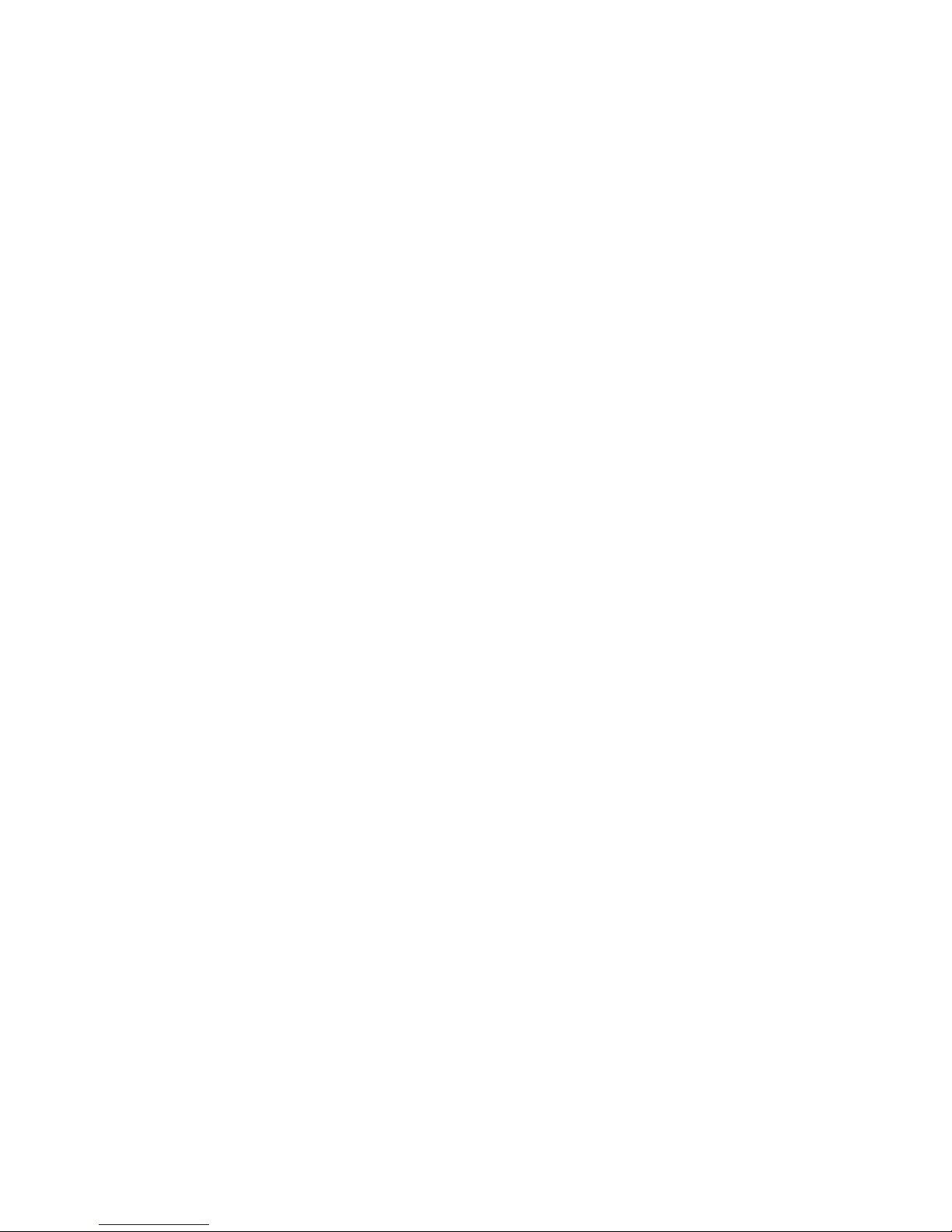
NOTICE
While reasonable efforts were made to ensure that the information in this document
was complete and accurate at the time of printing, AT&T can assume no responsibility
for any errors. Changes or corrections to the information contained in this document
may be incorporated into future issues.
TO ORDER COPIES OF THIS DOCUMENT
Contact:
AT&T Customer Information Center
2855 North Franklin Road
P.O. Box 19901
Indianapolis, IN 46219
1-800-432-6600,
In Canada: 1-800-255-1242
Order:
Document No. 555-204-733
Issue 1, September 1989
For more information about AT&T documents, see Business Communications Systems
Publications Catalog (555-000-010).
HEARING AID COMPATIBILITY
This equipment is compatible with the inductively coupled hearing aids prescribed by
the Federal Communications Commission (FCC).
Prepared by
© 1989 AT&T
AT&T Technical Publications Department
All Rights Reserved
Midddletown New Jersey 07748
Printed in USA
Page 3
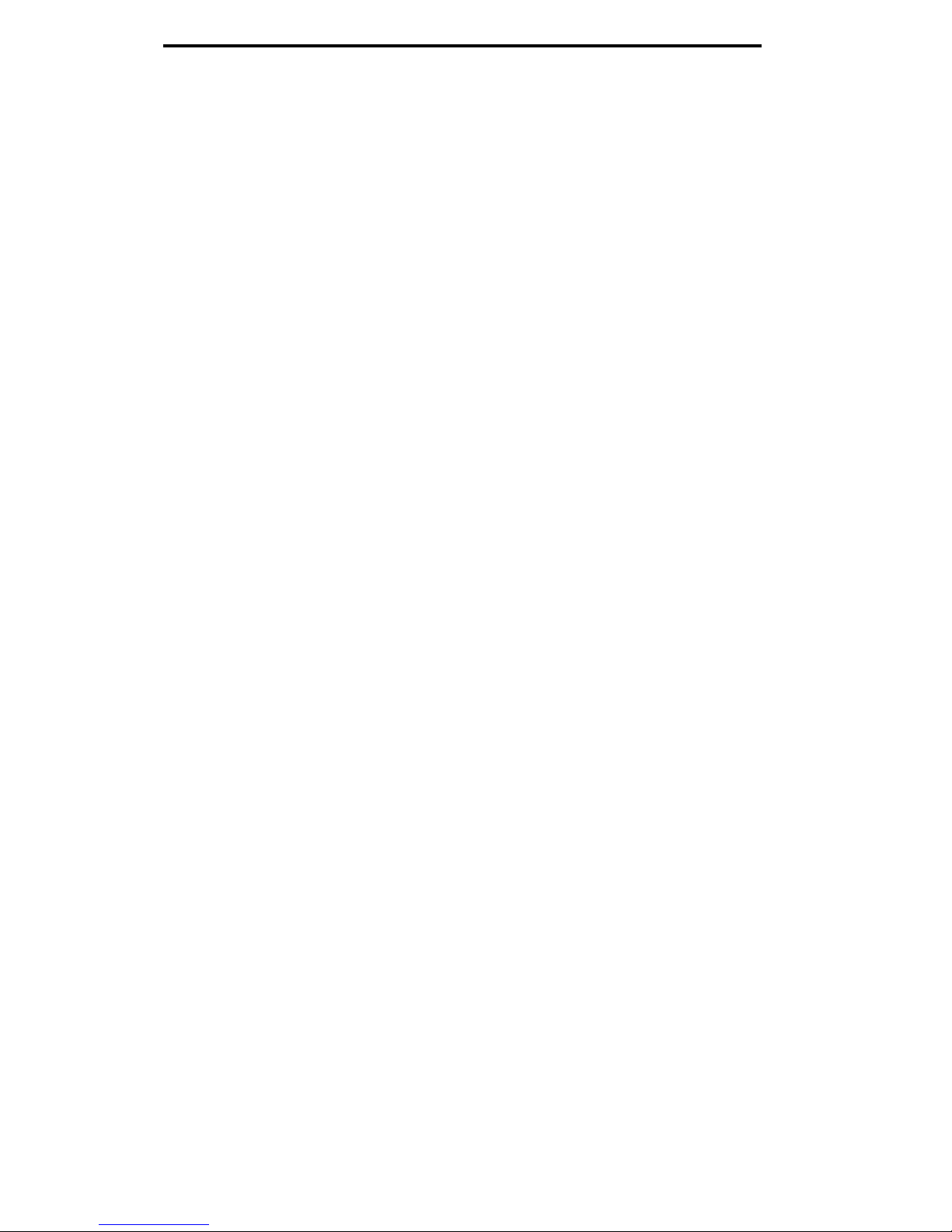
Contents
Your 7434D Voice Terminal
What the Features Do
How to Use the Features
Voice Features
Abbreviated Dialing (AD)
Automatic Callback
Bridging
Call Coverage
Call Forwarding All Calls
Call Park
Call Pickup
Conference
Drop
Hold
Intercom (Automatic/Dial)
Last Number Dialed
Leave Word Calling (LWC)
Message
Priority Calling
Select Ring
Self-Test
Send All Calls
Transfer
Voice Message Retrieval
Tones and Their Meanings
Key Words to Know
Quick Reference Lists
1
3
5
7
7
8
9
10
11
12
12
13
14
14
15
15
16
17
17
18
18
19
19
20
21
22
25
Page 4
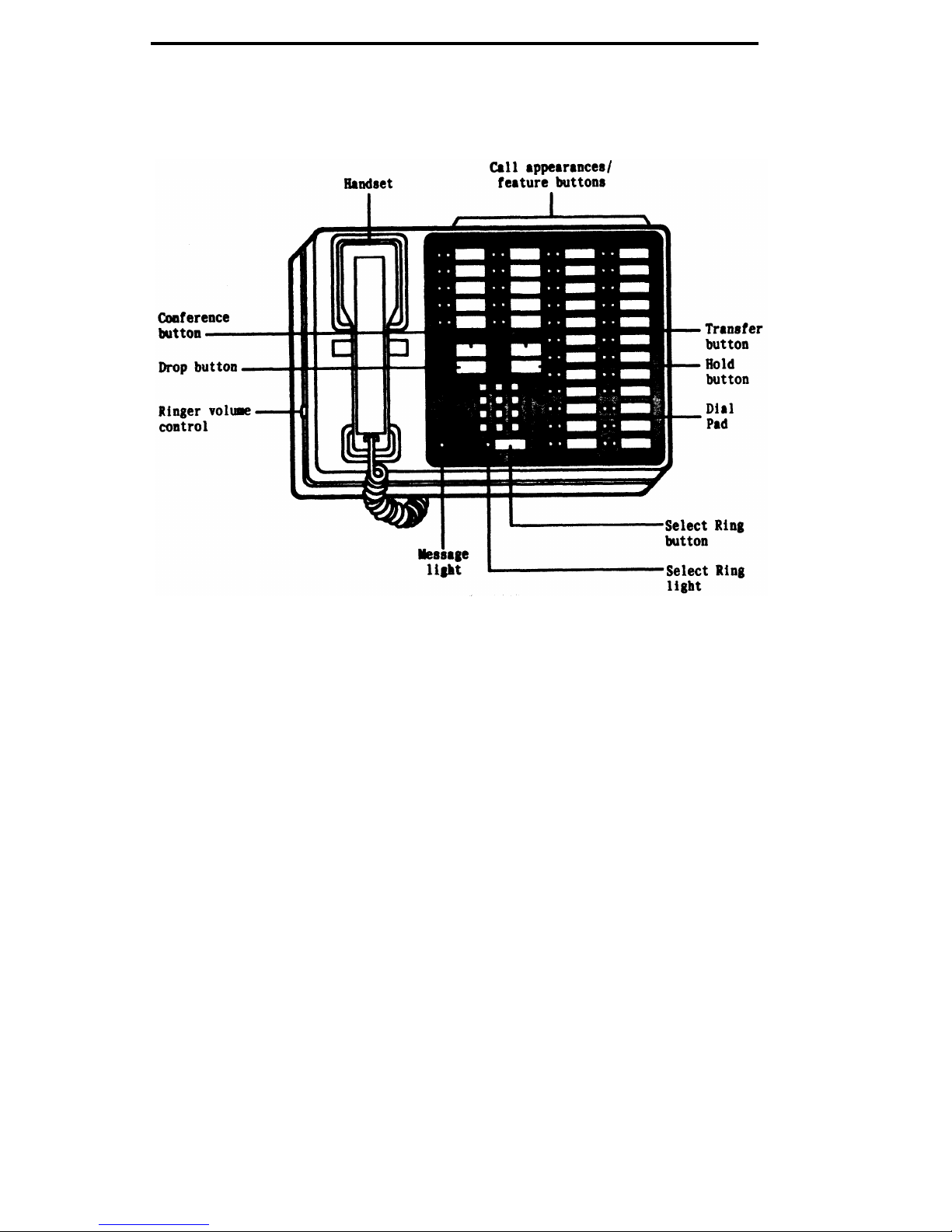
Your 7434D Voice Terminal
The 7434D voice terminal is designed so that you can conveniently use the many
features of DEFINITY™ Communications System Generic 1. Familiarize yourself with
your voice terminal, shown in Figure 1 and explained below.
Figure 1. 7434D Voice Terminal
Starting at the top of Figure 1 and continuing clockwise:
Handset
For placing and answering calls (also known as the
receiver). In most cases, you must lift the handset (go
off-hook) before you can use a feature.
Call appearances/
At least 3 of these 34 buttons are devoted to handling
feature buttons
incoming and outgoing calls (call appearances) and are
labeled with an extension number; the remainder may
be used as call appearance buttons or used to access
features (feature buttons) if labeled with a feature
name. Each has a red light to tell you the line is being
used or that this is the line you will get when you lift
the handset. The green light next to each call
appearance and feature button tells you the line or
feature is being used.
Transfer button
Hold button
Dial pad
Select Ring button
For transferring a call to another voice terminal.
For putting a call on hold.
The standard 12-button pad for dialing the telephone
numbers and accessing features.
For accessing the Select Ring feature.
1
Page 5
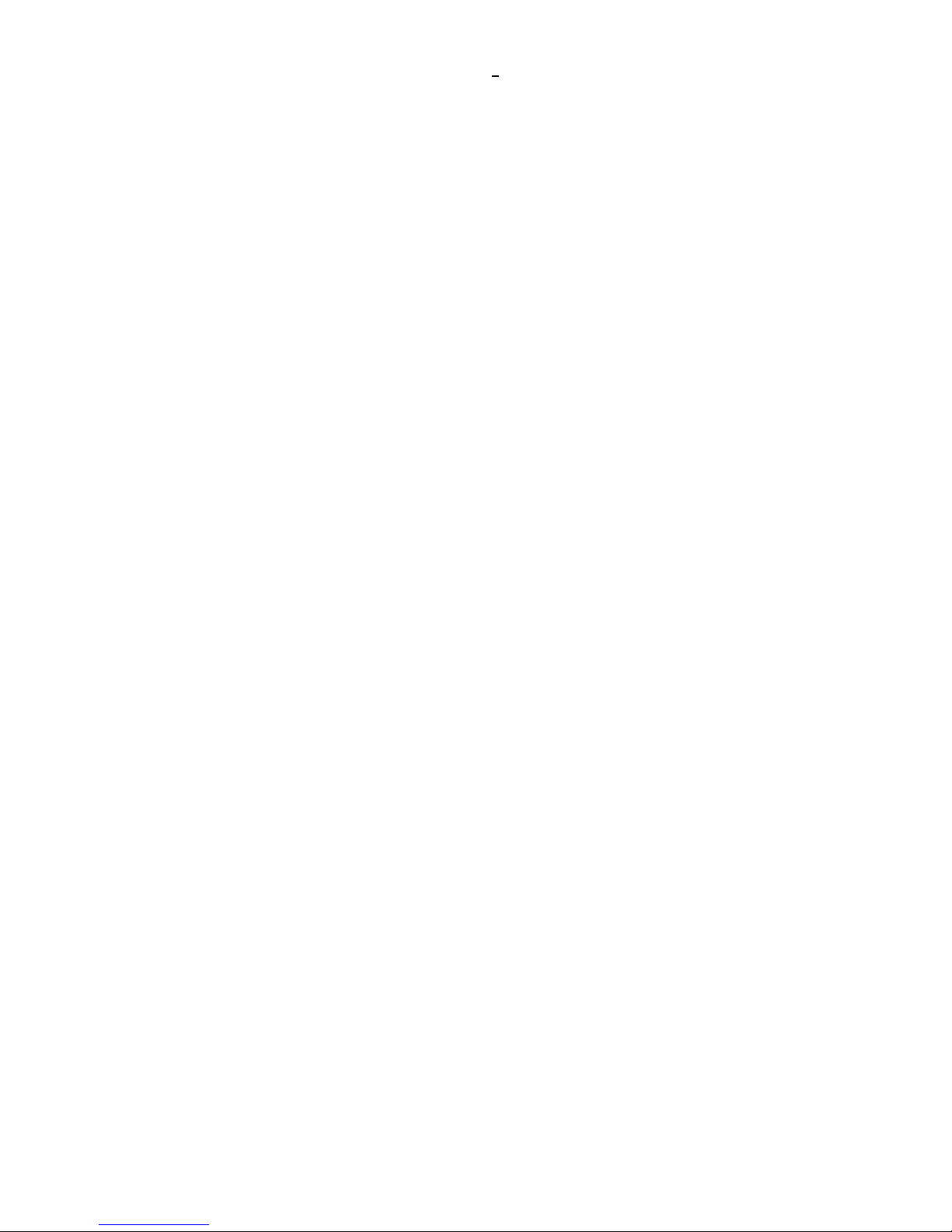
Select Ring light
A green light that goes on steadily when you press the
Select Ring button. Also, it winks when you use it in
conjunction with [ *
] in the Select Ring procedure.
Message light
A green light which goes on steadily when a message
has been left for you.
Ringer volume control
A sliding switch to control the volume for the tone
ringer. Slide it up (away from you) for a louder ring,
down (toward you) for a quieter ring.
Drop button
For disconnecting from a call or dropping the last party
added to a conference call.
Conference button
For setting up conference calls.
The following optional modules are compatible with the 7434D voice terminal:
C401A or C401B Call
Provides 20 call appearance/feature buttons to
Coverage Module
supplement those on the associated voice terminal. For
more information about using the features assigned to
this module, see the appropriate feature procedures in
the section titled Voice Features.
D401A Digital
Provides visual indication of call-related information,
Display Module
time and date, elapsed time on calls, messages, stored
abbreviated dialing numbers, and access to Integrated
Directory. For operating instructions, see AT&T System
75 User Instructions: Digital Display Module
(555-200-712).
Note: You can use only one of these modules at a time.
2
Page 6
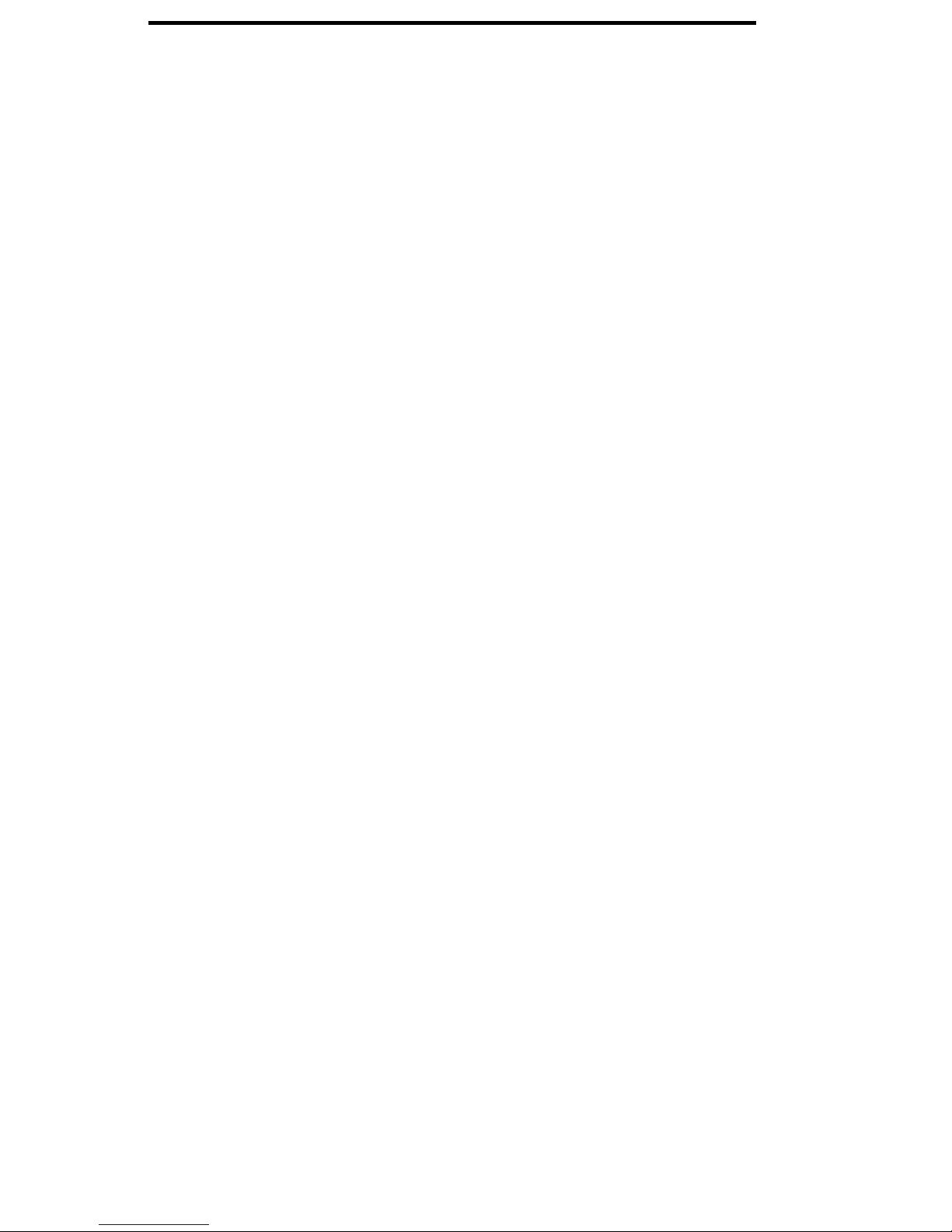
What the Features Do
Here are brief descriptions of 20 features, including what each one does and how you
might want to use it. You will have the Conference, Drop, Hold, Message, Select Ring,
Self-Test, and Transfer features. In addition, you may have many of the other features
listed here; your System Manager can advise you.
Abbreviated Dialing (AD) Allows you to store selected telephone numbers for
quicker and easier dialing. Each number can be a complete or partial telephone
number, an extension number, or a trunk or feature code. Abbreviated Dialing offers 4
possible types of lists—personal, group, system, and enhanced—and you can be
assigned a total of 3 lists. Numbers on a personal list are programmable by you;
numbers on all other lists are programmable only by the System Manager. Use as a
timesaver for dialing frequently called, lengthy, or emergency numbers.
Automatic Callback Sends you a special 3-burst ring tone indicating that a
previously busy or unanswered extension is now available. Use to avoid constant
redialing when you wish to speak to someone who is frequently busy on the telephone
or in and out of the office. Note: Can be used only for extensions, not outside
numbers.
Bridging Permits you to answer or join in calls to someone else's extension by
pressing a bridged appearance button on your voice terminal. This button can be any
call appearance button labeled with another user's primary extension number, as
assigned to you by your System Manager. Use to assist in handling calls for a
designated co-worker.
Call Coverage Provides automatic redirection of certain calls to your voice terminal
for answering. (Your System Manager determines which calls will be sent to you.) Use
to answer calls for other extensions for whom you provide coverage. Note: If you
have Go to Cover, you (the calling party) can send internal calls directly to coverage
any time during the call attempt (the person you call must be in a call coverage group).
Call Forwarding All Calls Temporarily forwards all your calls to another extension
or to an outside number, depending on your system. Use when you will be away from
your voice terminal and you want your calls to be forwarded to a telephone number of
your choice.
Call Park Puts a call on hold at your voice terminal, for retrieval at any extension.
Use when you need to go elsewhere to get information during a call, or whenever you
wish to complete a call from a different location. Also, if the call received is for
someone else, use it to hold the call until the called party can answer it from the
nearest available voice terminal.
Call Pickup Lets you answer a call at your voice terminal for another extension in
your pickup group. Use when you wish to handle a call for a group member who is
absent or otherwise unable to answer. Note: You can only use this feature if you and
the called party have been assigned to the same pickup group by your System
Manager.
Conference Allows you to add parties to a call, so that you can conduct a 6-way
conversation. (If you wish to conference more than 6 parties, call your attendant for
assistance.) Use to set up time-saving conferences, or to spontaneously include a party
important to a discussion.
3
Page 7
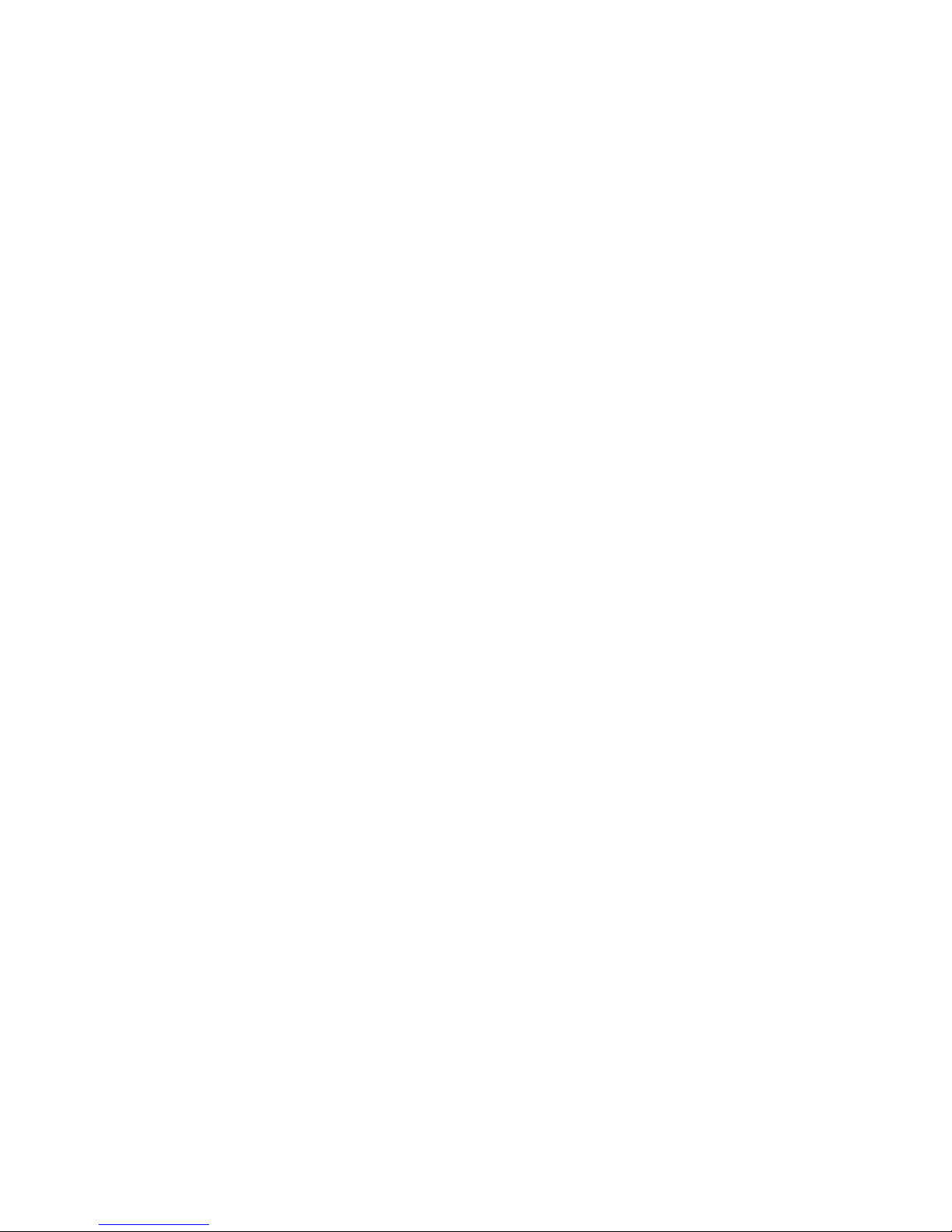
Drop Disconnects from a call without requiring you to hang up the handset or press
the switchhook. Can also be used with the Conference feature to disconnect the last
party added. Use whenever you are using the handset and want to continue using it for
another action after ending a call.
Hold Puts a call on hold until you can return to it. While a call is on hold, you can
place another call, activate another feature, answer a waiting call, or leave your voice
terminal to do another task. Use when you have a call that you don't wish to drop, but
which you have to interrupt briefly to do something else.
Intercom (Automatic/Dial) Gives you quick access to specified extensions. With
Automatic Intercom, you can call a predetermined partner by pressing a single feature
button. With Dial Intercom, you can call any member of a predetermined group of
users by pressing a feature button and then dialing the group member's 2- or 3-digit
code. Use to rapidly dial frequently called numbers.
Last Number Dialed Automatically redials the last number you dialed, either an
extension or an outside number. Use to save time in redialing a busy or unanswered
number.
Leave Word Calling (LWC) Leaves a message for another extension to call you back.
The called party will be able to dial Message Center, AUDIX, or a covering user to
retrieve a short, standard message which gives your name and extension, the date and
time you called, and the number of times you called. Use any time you wish to have
someone call you back; it will help cut down on repeated call attempts.
Message Turns on your Message light to let you know that a caller has left a
message for you. You can then follow your System Manager's local message retrieval
procedures to get your message.
Priority Calling Allows you to call another extension with a distinctive 3-burst ring
to indicate that your call requires immediate attention. Use when you have important
or timely information for someone.
Select Ring Allows you to select your own personalized ring from among 8 available
ringing patterns. Use to distinguish your ring from that of other nearby voice terminals.
Self-Test Activates the lights and ringer of your voice terminal. Use when you want
to test their operation.
Send All Calls Temporarily sends all your calls to the extension of a person
designated to answer them when you cannot (perhaps a secretary or receptionist). Use
when you will be away from your desk for awhile, or when you do not wish to be
interrupted by telephone calls.
Transfer Transfers a call from your voice terminal to another extension or outside
number. Use when your caller needs to speak further with someone else. Note: Calls
from an outside number to your voice terminal can be transferred only to an extension,
not to another outside number.
Voice Message Retrieval Gives you messages (via computerized voice) left for you
through Leave Word Calling or as entered by a covering user. If authorized by your
System Manager, you may also retrieve messages for one or more of your co-workers.
Use to hear all messages received while you were away.
4
Page 8
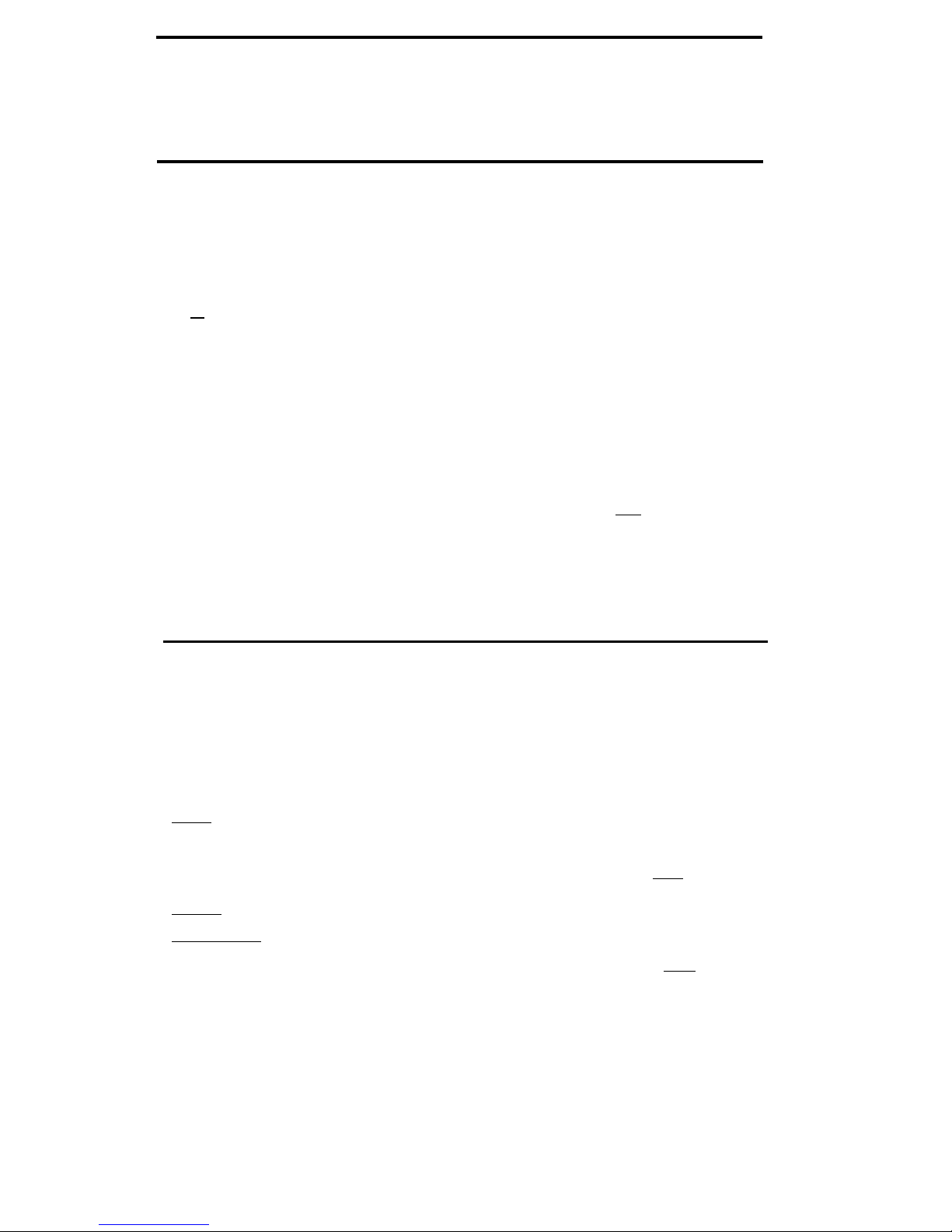
How to Use the Features
The procedures which follow give short, step-by-step instructions for using each of the
features. For your convenience, features are listed alphabetically.
Special Instructions
The first time you use these procedures, you will need to customize them for yourself
by following the directions below. Your System Manager can supply the information
required.
●
To the right of each feature name is a box. For each feature that you have, mark a
[ ✔
] in the blank box as a reminder. (Voice features Conference, Drop, Hold,
Message, Select Ring, Self-Test, and Transfer are already marked for you.)
●
To use a voice feature, you must have the handset off-hook unless you are
instructed to remain on-hook in the procedures. You can activate and cancel most of
the voice features by dialing 2- or 3-digit codes (if they are not already assigned to a
button). In the blanks provided within the procedures, write in the feature code
numbers.
Note: If you receive an intercept tone (high-pitched, alternating high and low tone)
while attempting to operate any feature, you have taken too much time to complete a
procedural step or have made a dialing error. Hang up or press [
Drop ], get dial tone,
and begin again at Step 1.
Conventions
The following conventions are used in the procedures:
Gray Type
Procedural steps in gray type are steps that you should
follow if you do not have a button assigned for the
feature.
[ xxxxx ] This box represents a call appearance button, which is
used exclusively for placing or receiving calls. The
button has a red light and a green light and is labeled
with an extension number (shown as [
xxxxx ]).
[
Feature ] and
[
Feature xxxxx ]
Each of these boxes represents a button that has a
feature assigned to it. The button is labeled with the
feature name, sometimes followed by an extension
number or a person's name (shown as [
xxxxx ]).
5
Page 9
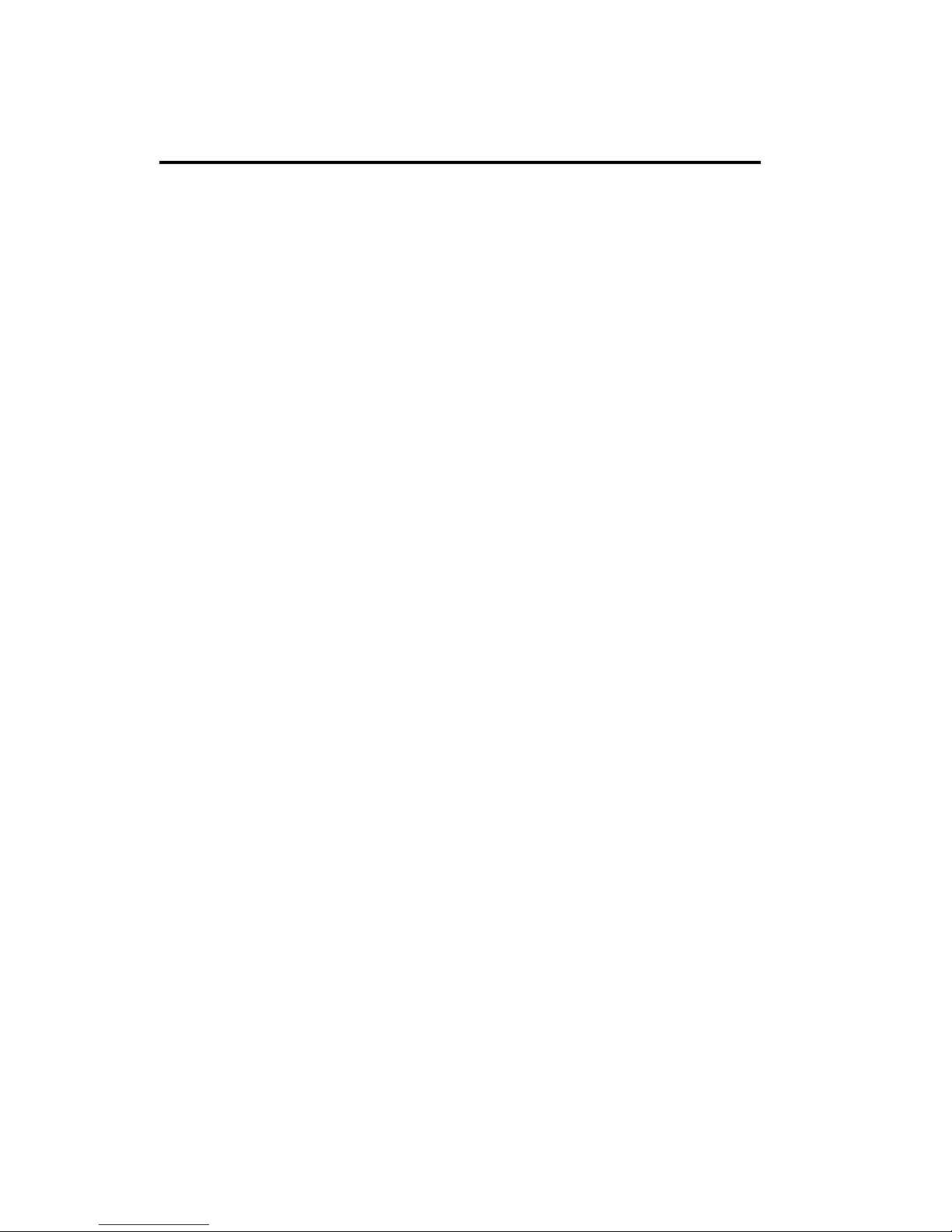
[handset tone]
The tone that appears in brackets after a step indicates
what you should hear from your handset after
successfully performing that step.
For a list of tones and their meanings, see the section titled Tones and Their
Meanings. For a list of glossary terms, see the section titled Key Words to Know.
Quick Reference Lists
At the end of the booklet is a set of quick reference lists. Use them to record your
feature and trunk codes, Abbreviated Dialing personal list items, and frequently called
miscellaneous extensions. Once you have completed the lists, remove the page from the
booklet (tear along the perforation), and keep the lists near your voice terminal.
6
Page 10

Voice Features
Abbreviated Dialing (AD)
To program/reprogram
1
AD button
Note: AD buttons must
first be assigned by
System Manager.
2
3
4
5
6
On a separate sheet of paper, jot down the outside
numbers, extensions, and/or feature codes you want
to program
Note: Each AD button will hold one complete
telephone number or feature code.
Press [
Program ] (if this button has been assigned to
your voice terminal)
or Dial Program code
[dial tone]
Press [ AD xxxxx ] to be programmed
[dial tone]
Dial outside number, extension, or feature code you
want to program (up to 24 digits)
Note: If you are programming an outside number,
be sure to include a trunk code, if applicable.
Press [ # ] (on the dial pad)
[confirmation tone], [dial tone]
●
Number is stored
●
Repeat Steps 3-5 to program additional buttons
Hang up or press [
Drop ] to end programming
To place a call using an
1
Press selected [
AD xxxxx ]
[ringback tone]
AD call
●
Call is dialed (silently)
To program/reprogram an
outside number,
extension, or feature code
into a personal list
1
2
3
4
5
On a separate sheet of paper, jot down the outside
numbers, extensions, and/or feature codes you want
to program as items on your personal list(s) (see
example to the left)
Note: Each telephone number or feature code is
stored as a separate item.
Press [
Program ]
or Dial Program code
[dial tone]
Dial Personal List code (1, 2, or 3)
[dial tone]
Dial list item (1, 2, 3...)
[dial tone]
Dial number you want to program (up to 24 digits)
Note: If you are programming an outside number,
be sure to include a trunk code, if applicable.
7
Page 11

6
Press [ # ]
[confirmation tone], [dial tone]
●
Number is stored
●
Repeat Steps 4-6 if you want to program
additional items on the same list; press [
Drop ]
and begin again at Step 1 if you want to program
items on another list
7
Hang up or press [
Drop ] to end programming
Note: Record your personal list items on the
Abbreviated Dialing list in the back of this booklet;
group, system and enhanced lists can be obtained
from your System Manager.
To place a call using a
1
Dial appropriate AD List code:
personal, group, system,
●
List 1
or enhanced list
●
List 2
[dial tone]
●
List 3
2 Dial desired list item (1, 2, 3...)
●
Call is dialed
Note: You can program a list code on one of your
AD buttons for faster access to a list. To place a call,
simply press the AD button and then dial the
desired list item.
Automatic Callback
To automatically place
1
Press [
Auto Callback ] during call attempt
another call to an
[confirmation tone]
extension that was busy,
● Green light goes on steadily until callback is
did not answer, or
completed or canceled
returned a call waiting
Note: If you send your calls to coverage after
ringback tone
activating Automatic Callback, your callback calls
will still ring at your extension and will not be
redirected to coverage.
2
Hang up
●
You get a 3-burst priority ring when the
extension you attempted to call becomes
available
Note: After you activate Automatic Callback, the
system monitors the called extension. That extension
becomes available after the called party completes a
call.
3
Lift handset when you hear priority ring
●
A call is automatically placed to the extension,
which receives regular ringing
Note: Automatic Callback is automatically
canceled after 30 minutes or if the callback call is
unanswered.
8
Page 12

To cancel Automatic
1 Press [
Auto Callback ] again (while on-hook)
Callback
or Dial the Automatic Callback Cancel code
[confirmation tone]
●
Green light goes off
Bridging
To answer a bridged call
1
Press [
xxxxx ] of bridged call
Note: If your voice terminal has Ringing
Appearance Preference, this step is not necessary;
you will automatically be connected to call when
you lift the handset.
To use Manual Exclusion 1
Press [
Exclusion xxxxx ] while connected to the call
to prevent other bridged
terminals from entering a
Note: Pressing [
Exclusion xxxxx ] again reactivates
call (on a per call basis)
bridging.
9
Page 13

Call Coverage
To answer a call for a
1
Press [
xxxxx ] of incoming call when ring begins or
co-worker for whom you
green light flashes
are a coverage point
Note: If your voice terminal has Ringing
Appearance Preference, this step is not necessary;
you will automatically be connected to the call when
you lift the handset. Also, the call is not at your
voice terminal until the green light is flashing.
To leave a message for a
1
Press [
Coverage Callback
] while connected to the call
co-worker to call the
[confirmation tone]
original caller's extension
Note: To leave a message for a co-worker to call
you, activate Leave Word Calling instead.
To talk privately with
1
Press [
Transfer ]
[dial tone]
co-worker after answering
Call is put on hold
a redirected call
●
2
Press [
Consult ]
or Dial co-worker's extension
[priority ring to co-worker]
Note: You can privately discuss the call at this
time; if your co-worker is not available, press the
fluttering [
xxxxx ] to reconnect to call.
3
Press [
Transfer ] again to send call to co-worker or
press [
Conference ] make it a 3-party call
10
Page 14

Call Forwarding All Calls
To temporarily redirect all
1
calls to an extension or
outside number of your
choice
2
3
Press [
Call Forward ]
or Dial Call Forward code
[dial tone]
Note: If you have console permission, next dial
the extension number whose calls are to be
forwarded; receive dial tone.
Dial extension or number where calls will be sent
[confirmation tone]
Note: Some voice terminals have restrictions on
where calls can be forwarded (see your System
Manager).
Hang up
Note: You may hear a ring-ping tone from your
voice terminal as each call is forwarded
To cancel Call Forwarding
1
Press [
Call Forward
] again (while on-hook)
or Dial Call Forward Cancel code
[confirmation tone]
●
Your calls will now ring at your own voice
terminal
11
Page 15

Call Park
To park a call at your
Note:
If a [
Call Park
] button has been assigned to your
extension (for retrieval at
voice terminal, simply press [
Call Park
] and hang up;
any extension)
otherwise, follow the instructions below.
1
Press [
Transfer ]
[dial tone]
2
Dial Call Park code
[confirmation tone]
3
Press [
Transfer ] again
●
Call is parked
4
Hang up
To return to a call parked
1
Press [
Call Park ]
at your extension
or Dial the Answer Back code
and then your extension number
●
You are connected to call
To retrieve parked call
1
Dial Answer-Back code
[dial tone]
from any extension
2 Dial extension number where call is parked
[confirmation tone]
Note: If you receive intercept tone, parked call
has been disconnected or retrieved by someone else.
Call Pickup
To answer a call placed to
1
Press [
Call Pickup
]
a member of your pickup
or Dial Call Pickup code
group when your voice
terminal is idle
●
You are connected to ringing call
To pick up a call while
1
Press [
Hold ]
you are active on another
●
Present call is put on hold
call
●
Green light flutters
2
Press [
Call Pickup
]
●
Called voice terminal stops ringing
●
You are connected to incoming call
Note: To return to held call after completing
pickup call, press fluttering [
xxxxx ].
12
Page 16

Conference
✔
To add another party to a
1
call (for a total of up to 6
parties)
2
3
Press [
Conference ]
[dial tone]
●
Present call put on hold and you are given a new
call appearance; all other parties remain
connected to each other
Dial number of new party and wait for answer
Note: You can privately discuss the call with the
new party at this time; if no answer or busy, press
fluttering [
xxxxx ] to return to the held call.
Press [
Conference ] again
●
All parties now connected
●
Repeat Steps 1-3 for additional conference
connections
To add a call you've put
1
Press [
Conference ]
[dial tone]
on hold to another call
●
Held call light continues to flutter; current call
you're connected to
light also flutters
● You are given a new call appearance
2 Press [
xxxxx ] of call on hold (first call)
3
Press [
Conference ] again
●
All parties are now connected
To drop the last party
1
Press [
Drop ]
added to a conference call
● Last party you added is dropped
●
You remain connected to other parties
Note: Parties other than the last one must
disconnect to be released from the conference call.
13
Page 17

Drop
✔
To disconnect from a 1
Press [
Drop ]
normal call and obtain
dial tone without hanging
Note: If pressed during a conference call, the last
up the handset
party added will be dropped, and you will remain
connected to the other parties.
Hold
✔
To keep a call on hold
while you answer another
call, make a call, or
1
Press [ Hold ]
●
Green light flutters
perform some other task
Note: If you put a conference call on hold, the
other parties remain connected.
To answer a new call 1 Press [
Hold ]
while active on another
●
Green light flutters
2
Press [
xxxxx ] of incoming call
●
You are connected to incoming call
To return to held call 1
Press [
xxxxx ] of held call
●
You are connected to held call
Note: If you are active on a call and you press the
[
xxxxx ] of the held call, the active call will be
dropped.
14
Page 18

Intercom (Automatic/Dial)
To make a call to your
1
Press [
Icom Auto xxx
]
[ringback tone]
predetermined Automatic
●
Special intercom ring is sent
Intercom partner
Note:
If call is unanswered, press [
Go to Cover
] while
call is ringing if you want to redirect it to coverage.
To dial a call to a member
1
Press [
Icom Dial xxx
]
[dial tone]
of your Dial Intercom
● Green light goes on steadily
group
2
Dial group member's 1- or 2-digit code
[ringback tone]
●
Special intercom ring is sent
Note:
If call is unanswered, press [
Go to Cover
] while
call is ringing if you want to redirect it to coverage.
To answer any intercom
1
Pick up handset
call
●
You are connected to call
Note: If you are active on another call, first press
[
Hold ], then press flashing [ xxxxx ].
Last Number Dialed
To automatically redial
1
Press [
Last Dialed
]
the last number you
or Dial Last Number Dialed code
dialed (extension, outside
(up to 24 digits)
number, or trunk/feature
[ringback tone]
code)
2
Wait for called party to answer
15
Page 19

Leave Word Calling (LWC)
To leave a message after
1
Press [
LWC ] before hanging up your handset
dialing an extension
[confirmation tone]
(when your call is not
answered, you hear a
●
Message light goes on called voice terminal
coverage or busy tone, or
Note: If reorder tone is heard, message is not
you have been put on
hold)
stored; try again.
Note: To do this, you
must have a [
LWC ]
button.
extension
To leave a message
1
Press [
LWC ]
without ringing an
or Dial Leave Word Calling code [dial tone]
2
Dial the extension [confirmation tone]
●
Message light goes on called voice terminal
To cancel a Leave Word
Calling message
Note: You cannot cancel
messages for an AUDIX
subscriber.
1
Press [
Cancel LWC ]
or Dial Leave Word Calling Cancel code
[dial tone]
2
Dial the extension [confirmation tone]
Note: If reorder tone is heard, message is not
canceled; try again.
16
Page 20

Message
✔
To retrieve a message
1
See your System Manager for instructions regarding
when your Message light
your local message retrieval procedures
is on
Priority Calling
To place a priority call
1 Press [
Priority ]
(3-burst ring)
or Dial Priority Calling Code
[dial tone]
2
Dial the extension
[ringback tone]
3
Wait for the called party to answer
Note: If your call is not answered and you wish to
redirect it to coverage, press [
Go to Cover
] while call is
ringing.
To change a regular call 1
Press [
Priority ]
into a priority call (when
2
Wait for called party to answer
you hear a call waiting
ringback tone)
Note: If you still receive a call waiting ringback
tone, wait a few minutes and try again.
17
Page 21

Select Ring
✔
To select a personalized
ring
1
Press [
Select Ring ] (while on-hook)
● Green light goes on
Press [ # ]
2
●
Green light winks; current ring pattern plays and
repeats every 4 seconds
3
Adjust ringer volume with volume control switch on
left side of voice terminal, if desired
4 Repeat Step 2 to cycle through all 8 ring patterns
5
Press [
Select Ring ] again when you hear the desired
ring pattern
●
Your new ring is set; green light goes off
Note: If you receive a call go off-hook, or lose
power during selection, process is interrupted and
you must start again. If you lose power after you
have selected your personalized ring, you will have
to select your ring pattern again.
Self-Test
✔
To test the lights and
ringer of your voice
terminal
1
Press [
Select Ring ] (while off-hook)
●
Green light goes on steadily
2
Press and hold [
Drop ]
The following occurs in sequence:
● Ringer sounds; Message and Select Ring lights
and two columns of lights directly above dial pad
go on steadily for one second and then go off.
●
First column of lights to right of dial pad goes on
steadily for one second and then goes off
●
Second column of lights to far right of dial pad
goes on steadily and then goes off
3
Release [
Drop ] to end test
●
Ringer and lights return to pretest state
Note: If ringer or lights do not respond during
test, notify your System Manager.
18
Page 22

Send All Calls
To send all calls (except
1
Press [
Send All Calls ] (while on-hook)
priority calls) immediately
or Dial Send All Calls code
to coverage
[confirmation tone]
Note: You may hear a ring-ping tone from your
voice terminal as each call is forwarded.
To cancel Send All Calls
1
Press [
Send All Calls
] again (while on-hook)
or Dial Send All Calls Cancel code
[confirmation tone]
Transfer
✔
To send present call to
1
Press [
Transfer ]
[dial tone]
another extension or
●
Present call put on hold
outside number
2
Dial number that call is to be transferred to
[ringback tone]
●
Remain on line and announce call; if no answer
or busy, return to held call by pressing its
[
xxxxx ]
3
Press [
Transfer ] again
●
Call is sent to the dialed number
Note: Only calls from another extension can be
sent to an outside number; you cannot transfer a call
from an outside number to another outside number.
4
Hang up
19
Page 23

Voice Message Retrieval
To retrieve your voice
1 Dial the Voice Message Retrieval code
messages when your
[dial tone]
Message light is on
2
Press [ # ]
[voice prompting]
Note: Do not press [ # ] if calling from someone
else's extension; instead, dial your own extension
number and your security code, if required.
3
Move through the messages with these dial pad
buttons:
[ # ] NEXT (read next message)
[
3
] DELETE (erase from storage)
[
4
] HELP (request assistance)
[
5
] REPEAT (read message again)
[
8
] CALL (call back named extension)
Note: When you call back an extension with
[
8 ], be sure to also delete the message
with [
3 ] either before you place the call or after you
complete it; otherwise, the message will remain in
storage.
4
Hang up or press [
Drop ] to end Voice Message
Retrieval
To retrieve voice messages
1
for a co-worker
2
3
4
Dial Voice Message Retrieval Coverage code
[dial tone]
Dial co-worker's extension
[voice prompting]
Note: If you receive an intercept tone, see your
System Manager for further instructions.
Move through the messages with dial pad buttons
previously listed
Hang up or press [ Drop ] to end Voice Message
Retrieval
20
Page 24

Tones and Their Meanings
Ringing tones are produced by an incoming call. Handset tones are those which you
hear through the handset (receiver).
Ringing Tones
●
1 ring
— A call from another extension.
●
2 rings — A call from outside or from the attendant.
●
3 rings — A priority call from another extension, or from an Automatic Callback call
you placed.
●
ring-ping (half ring, not repeated) — A call redirected from your voice terminal to
another because Send All Calls or Call Forwarding All Calls is active.
Handset Tones
●
●
busy tone — A low-pitched tone repeated 60 times a minute; indicates the number
dialed is in use.
call waiting ringback tone — A ringback tone with a lower-pitched signal at the
end; indicates that the extension called is busy, but the called party has been given
a call waiting tone.
●
●
●
●
●
●
●
●
call waiting tone — One, two, or three beeps of high-pitched tone, not repeated;
indicates an incoming call is waiting to be answered. Number of beeps designates
the source: 1 for an internal call, 2 for an outside or attendant call, 3 for a priority
call.
confirmation tone — Three short bursts of tone; indicates a feature activation or
cancellation has been accepted.
coverage tone — One short burst of tone; indicates your call will be sent to another
extension to be answered by a covering user.
dial tone — A continuous tone; indicates dialing can begin.
intercept/time-out tone — An alternating high and low tone; indicates a dialing
error, a denial of the service requested, or a failure to dial within a preset interval
(usually 10 seconds) after lifting the handset or dialing the previous digit.
recall dial tone — Three short bursts of tone followed by a steady dial tone;
indicates the feature request has been accepted and dialing can begin.
reorder tone — A fast busy tone repeated 120 times a minute; indicates all trunks
are busy.
ringback tone — A low-pitched tone repeated 15 times a minute; indicates the
number dialed is being rung.
21
Page 25

Key Words to Know
activate To begin or turn on the operation of a feature.
attendant The person who handles incoming and outgoing calls at the main
telephone console.
AUDIX Audio Information Exchange, an optional voice mail and message service
which provides coverage for calls to you by recording callers' messages and reporting
Leave Word Calling messages.
call appearance A button used exclusively to place, receive, or hold calls. It has an
assigned extension number and is equipped with a red light and a green light.
console permission The authorization (from your System Manager) to initiate Call
Forwarding All Calls for an extension other than your own.
coverage Automatic redirection of calls from an unanswered voice terminal to another
voice terminal. Redirection could be to the extension of a receptionist, secretary,
co-worker, AUDIX, or Message Center. A person who provides coverage is a covering
user.
DEFINITY Communications System Generic 1 The AT&T switch to which you are
connected. It transmits and receives voice and data signals for all communications
equipment in your network.
dial pad The 12 pushbuttons you use to dial a number and access features.
enhanced list One of the 4 types of Abbreviated Dialing lists; programmable only by
the System Manager. Contains telephone numbers useful to all system members, and
stores each of those numbers as a 3-digit list item.
extension A dialing number of 1 to 5 digits assigned to each voice terminal connected
to your DEFINITY Generic 1.
feature A special function or service, such as Conference, Hold, Send All Calls, etc.
feature code A dial code of 1, 2, or 3 digits which you use to activate or cancel the
operation of a feature.
group list One of the 4 types of Abbreviated Dialing lists; programmable by the
System Manager. Contains telephone numbers useful to members of a specific group,
and stores each of those numbers as a 2-digit list item.
handset The handheld part of the voice terminal which you pick up, talk into, and
listen from. Also known as the receiver.
message retriever A person authorized by the System Manager to retrieve messages
for other users.
off-hook When the handset is removed from the cradle (for example, when you lift
the handset to place or answer a call).
on-hook When the handset is left on the cradle.
22
Page 26

party A person who places or answers a call.
personal list One of the 4 types of Abbreviated Dialing lists; programmable by the
System Manager or by you, the user. Contains telephone numbers of your choice, and
stores each of them as a single-digit list item.
personal list item One of the 10 available slots on an Abbreviated Dialing personal
list. The first 9 personal list items are given digits 1 to 9, with 0 for the tenth item.
pickup group A group of voice terminal users who can answer calls for each other
through the Call Pickup feature. Group members are determined by the System
Manager and are usually located in the same work area or perform similar job
functions.
priority call An important or urgent call which sends a special 3-burst ring.
program/reprogram T
O use your dial pad to assign a telephone number to a personal
list item or an [
AD xxxxx ] button for Abbreviated Dialing.
retrieve To collect telephone messages with the Message or Voice Message Retrieval
features. (Also, with Call Park, to resume a call from an extension other than the one
where the call was first placed or received.)
ringer The device that produces the electronic ringing sound in your voice terminal.
stored number A telephone number which has been programmed and stored as a 1-,
2-, or 3-digit list item for use with Abbreviated Dialing. It can be a complete or partial
telephone number, an extension number, or a trunk or feature code. Once programmed,
a number can be accessed by first dialing the list, then the list item digit(s) under which
it is stored. If the number is stored on an [
AD xxxxx ] button, the number can be
accessed by simply pressing that button.
switch The device which makes connections for all voice and data calls for a
network, and also contains software for features. Also known as a system, switching
system, or PBX (private branch exchange). (Your switch is an AT&T DEFINITY
Communications System Generic 1.)
system list One of the 4 types of Abbreviated Dialing lists; programmable only by
the System Manager. Contains telephone numbers helpful to all system users, and
stores each of those numbers as a 2-digit list item.
System Manager The person responsible for specifying and managing the operation
of features for all the voice and data equipment in your network.
trunk A telecommunications channel between your DEFINITY Generic 1, and the
local or long distance calling network. Trunks of the same kind connecting to the same
endpoints are assigned to the same trunk group.
23
Page 27

trunk code A dial code of 1, 2, or 3 digits which you dial to access a trunk group to
place an outside call.
voice terminal A telephone equipped with an array of specially designed features (for
example, self-test mode, administrable buttons, etc.) and functional capabilities that
distinguish it from a conventional telephone.
24
Page 28

Quick Reference Lists
Feature Codes
Feature
Code
ABBREVIATED DIALING
List 1
List 2
List 3
Program
CALL FORWARDING
ALL CALLS
Cancel
CALL PARK
Answer Back
Feature
Code
CALL PICKUP
LAST NUMBER DIALED
LEAVE WORD CALLING
Cancel
PRIORITY CALLING
SEND ALL CALLS
Cancel
VOICE MESSAGE
RETRIEVAL
Coverage
Page 29

Trunk Codes
Abbreviated Dialing*
Description
Code
Personal
List 1
Personal
List 2
Personal
List 3
Item
No.
Name
Name Name
Miscellaneous
Description
Extension
Attendant
1
2
3
4
5
6
7
8
9
10
*
You can have as many as 3 personal lists, and
each list can have either 5 or 10 items; see
your System Manager.
