Page 1
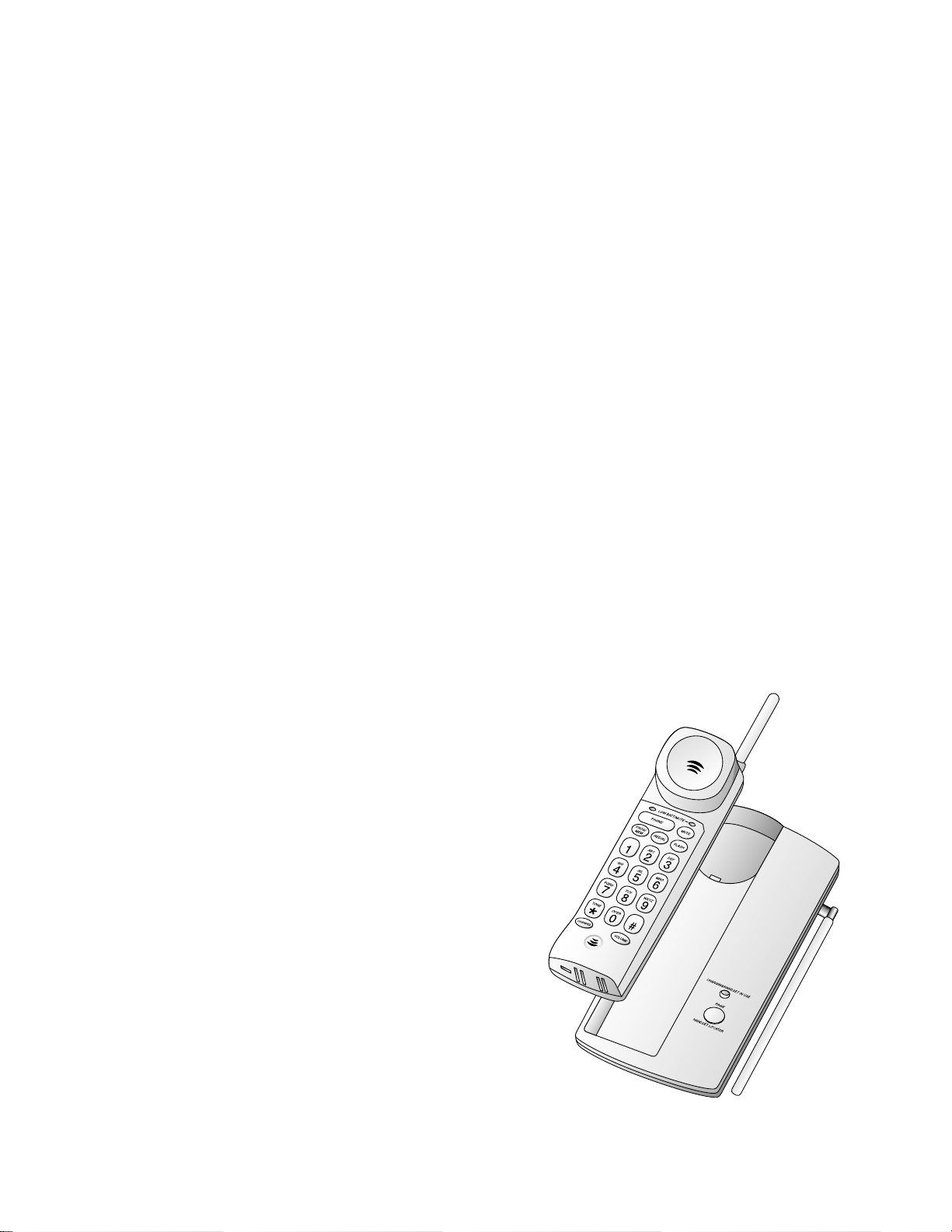
2
User’s Manual for
Cordless Telephone 7235
Fold open this manual for information
about this telephone's installation
and operation. Please read Part 1 —
Important Product Information,
included in this package.
©1998 Philips Consumer Communications L.P. All rights reserved.
Printed in Mexico. 848233581 Issue 1AT&T
Part 2
Page 2
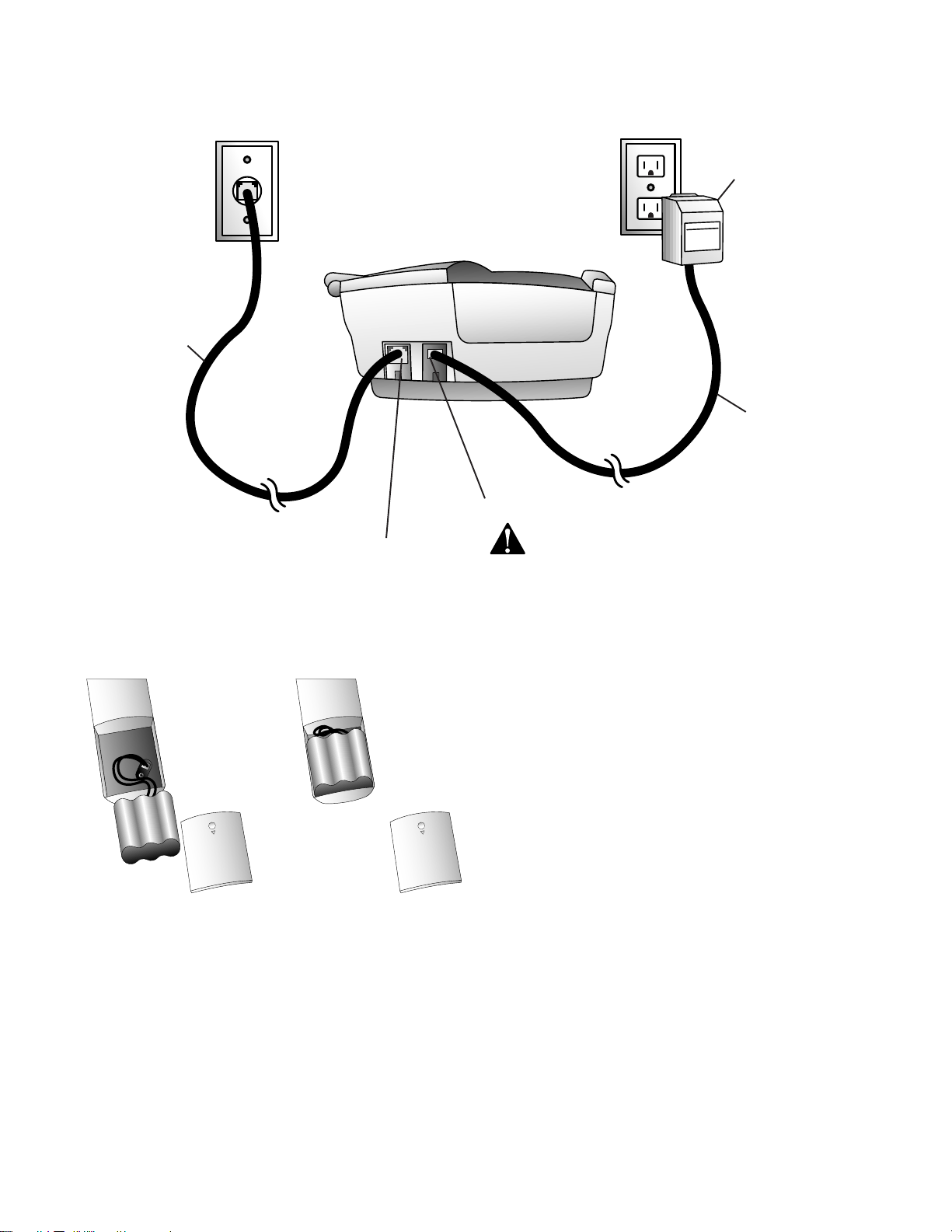
INSTALLATION
Telephone Line Cord
3 Connect the telephone line cord.
Modular Jack
Standard AC Outlet
AC Adapter
Power Cord
5 Connect the power cord.
CAUTION: Use only AC power adapter supplied with this
telephone. Power Supply 4906. Input: 117V AC, 60Hz, 6W .
Output: 12V DC, 200 mA.
These instructions are for both table and wall installation.
1 Install the handset battery.
2 Set the handset ringer switch.
Set the switch on the side of the handset to ON so the
handset will ring. When this switch is set to OFF the
handset will not ring.
NOTE: If you set the ringer switch to OFF, the handset
battery will last longer. However, when the ringer is set
to OFF, you will always need to press P to answer
a call, even when the handset has been in the base.
3 Connect the telephone line cord (see illustration).
(If you are wall mounting the phone, wrap the excess
cord in the groove on the bottom of the base.)
4 Mount the base on the wall (wall mounting only).
Hold the base so that the mounting knobs on the standard wall jack will fit into the holes on the bottom of the
base. Slide the base down onto the knobs until it locks
into place.
5 Connect the power cord (see illustration).
6 Charge the handset batteries at least 10 hours before
using the phone.
Place the handset face down in the base. The CHARGING light on the base goes on to show the handset is in
the right position to charge the batteries.
7 Check for dial tone.
After the batteries are charged, pick up the handset and
extend the base antenna. Check for dial tone by pressing P; the PHONE light should go on and you should
hear a dial tone.
8 Set the dial mode.
If you have touch tone service, the phone will be ready
to use as soon as the battery is charged. If you have dial
pulse service, you’ll need to set the dial mode. Press
P, #, #, #, 3.
NOTE: To return to touch tone dialing with touch tone
service, press P, #, #, #, 8.
1
Page 3

OPERATION
W ait for the light to go on before dialing a
call. When you answer a call, you might
not be able to hear your caller until the light
goes on.
P Press to get dial tone and make a
call — OR — Press to answer a call —
OR — Press to end a call. (Note: You can
answer a call by lifting the handset from
the base, and you can end a call by placing the handset in the base.)
p Store or access numbers in
telephone memory. For complete instructions, see TELEPHONE MEMOR Y in this
manual.
Dialing buttons light up when phone rings
or when placing a call, to help you see the
buttons in the dark.
T If you have dial pulse (rotary)
dialing service, press for temporary tone
dialing (to access answering systems, use
calling cards, and other special services
requiring tone dialing). Dial the call, then
press T; any buttons pressed after this
send tone signals. The phone returns to
dial pulse dialing after you hang up.
C Press to select a
clearer channel.
This light goes on when the handset
battery is low and when you use Mute. See
BATTERIES in this manual for information about charging and replacing handset
batteries.
M Press to prevent your caller from
hearing you (you can still hear the caller).
Press again to return to your conversation.
F Activate custom-calling sub-
scriber services (such as Call Waiting and
3-Way Calling). You might need to press
other buttons also — refer to instructions
provided by your local telephone company .
R After you press P, press R
to call the last number (up to 16 digits)
dialed on this handset.
V Press to increase or decrease
listening volume. There are 3 volume
levels — each time you press V the
2
level changes.
Page 4

OPERATION
This light goes on when the handset is in
the base, or when the handset is on a call.
p PAGE the handset
from the base. When you press this button, the handset sounds a 3-part tone. To
activate the handset locator feature, press
and hold the p button for 3
seconds. To cancel, press p
on the base, or press C on the handset. The feature turns itself off in about 3
minutes. (The ringer switch must be set to
ON for this feature to work.)
3
Page 5
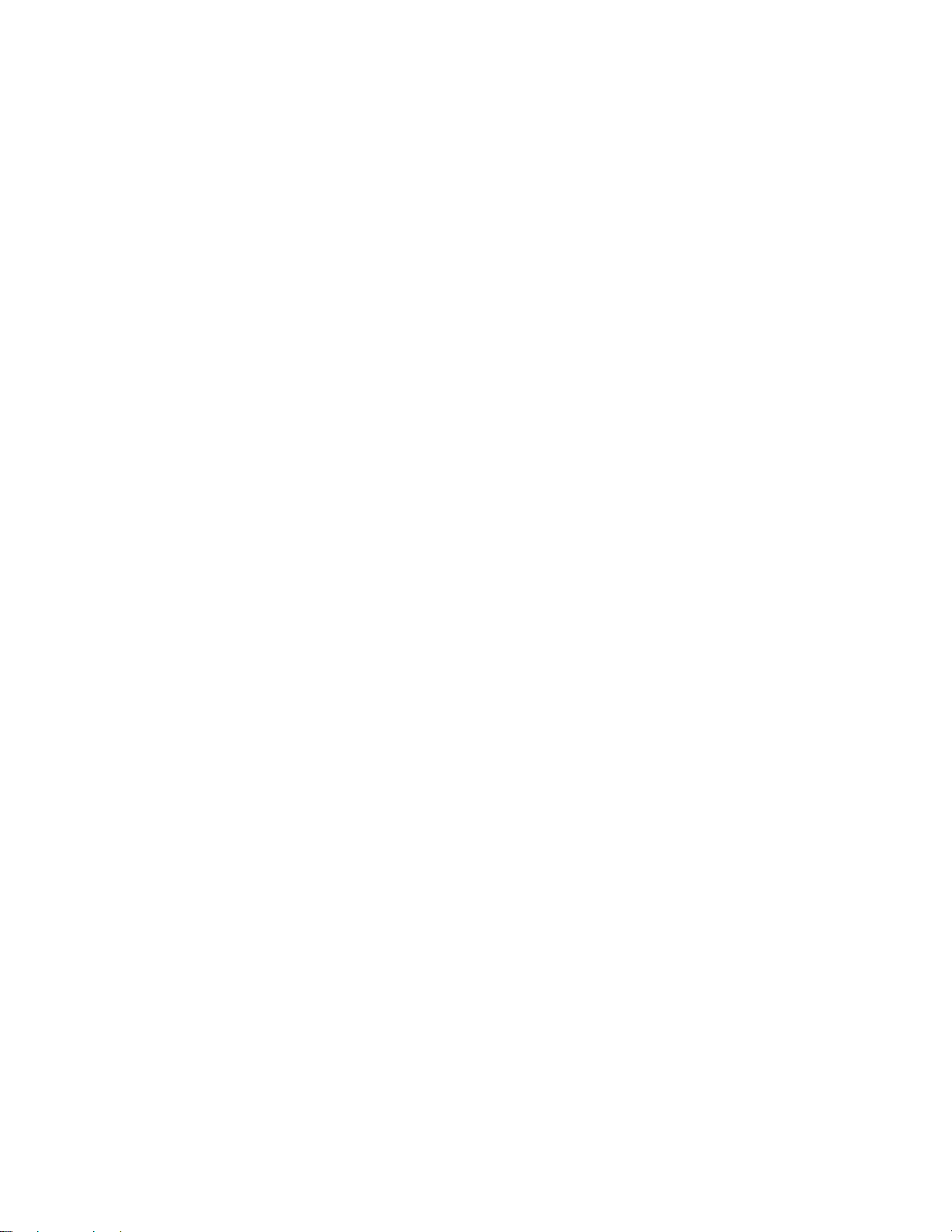
MEMORY
This cordless phone can store 10 telephone numbers that
you can dial just by pressing p and one of the number buttons.
Store Speed-Dial Numbers
1 Make sure the handset is OFF.
2 Press p.
3 Enter the phone number (up to 16 digits).
4 Press p.
5 Press any number button from 0 to 9 for the memory
location where the number is to be stored.
6 A three-part tone confirms that the number was
stored properly. If you hear a long buzzing tone, or
nothing at all, press P, then follow the steps
above to store the number again.
For example, to store 555-1234 in memory location
9: Press p, 5 5 5 1 2 3 4 p, 9.
NOTE: You may choose to store emergency numbers in the memory locations. The manufacturer assumes no responsibility for customer reliance upon
this memory feature.
Dialing Speed-Dial Numbers
1 Press P.
2 Press p.
3 Press the number button (0-9) you assigned to the
number you’re calling.
For example, to dial the number stored in location
9, press P, p, 9.
Replacing a Stored Number
You can replace a stored number by storing a new number
in its place.
Memory Guard
The phone numbers you store in memory are protected from
loss when you change the handset battery , or in the event of
a power failure.
Directory Label
There is a directory label that you can use to keep a record
of names or telephone numbers of the numbers stored in
memory locations. You can place this label on the handset
or the base.
Storing a Pause
In a Memory Dial Number
When storing a number in memory , press and hold down the
number button that comes before the pause, until you hear
the second beep. This inserts a 1.5 second pause after that
digit. If you hold the number button down longer, you will
hear more beeps as additional pauses are stored.
NOTE: Each pause you store is counted as a digit. You can
store up to 16 digits in each memory location.
For example, to store 9, PAUSE, 555-1234 in memory
location 3: Press p, 9, (hold the 9 for 2 seconds,
until a second beep is heard.) Then press 5 5 5 1 2 3 4
p 3.
Storing Numbers Just Dialed
Whenever you make a telephone call, you can store the number you dialed in memory. Press R instead of entering
the telephone number when storing speed-dial numbers.
4
Page 6

BATTERIES
Charging the Handset Battery Pack
The batteries need charging when:
• The phone beeps four times when you press P.
• The LOW BATTERY light on the handset flashes
on and off.
• The phone does not respond when you press P,
and no lights go on.
Place the handset in the base so the CHARGING light goes
on. The batteries will be fully charged in 10 hours. When
the LOW BATTERY light goes on, place the handset flat in
the base.
NOTE: The handset must lie flat in the base, with the keypad facing down, when charging.
A fully char ged battery , under normal use, maintains standby
power for up to 12 days when the Handset Ringer Control
switch is set to ON, and up to 20 days when the Handset
Ringer Control switch is set to OFF.
If it’s more convenient for you, you can leave the handset
in the base all the time. It is impossible to overcharge the
batteries.
If you get a low battery indicator even after 10 hours of
charging, the battery should be replaced.
Replacing the Handset Battery Pack
1 Remove the battery case cover on the handset by
pressing on the indentation and sliding the cover
downward.
2 Lift out the old battery pack and unplug it from
the handset.
3 Hold the new battery pack and plug the connec-
tor into the handset. Place the battery pack into
the case, so the wires rest above the battery pack.
4 Replace the cover by sliding it on its track up over
the battery case until it snaps firmly into place.
5 Charge the new batteries 10 hours before using
the phone. Place the handset face down in the base
and allow it to charge for 10 hours. The telephone
might operate before that, but for best performance,
let the handset batteries charge fully.
CAUTION: To reduce the risk of fire or injury to persons or damage to the telephone, read and follow these
instructions carefully.
• Use Replacement Battery 4051 in the handset.
• Do not dispose of the battery in a fire. The cell might
explode.
• Do not open, puncture or mutilate the battery. Released electrolyte is corrosive and might cause damage to the eyes or skin. It might be toxic if swallowed.
5
Page 7
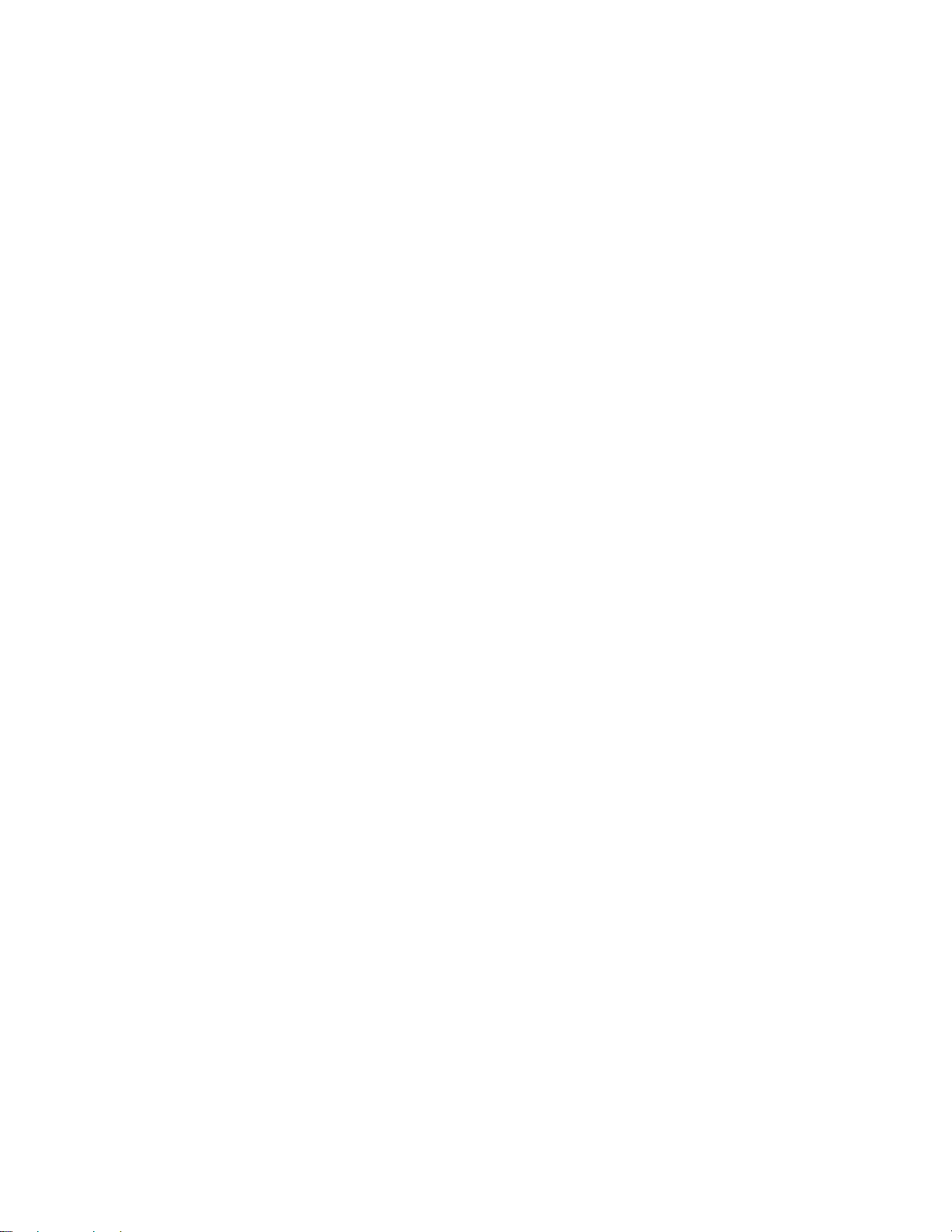
IN CASE OF DIFFICULTY
If you have difficulty operating this phone, try
the suggestions below. If you still have trouble, call
1 800 722-9125.
Phone Does Not Work At All
• Make sure the power cord is plugged into the base and
an electrical outlet.
• Make sure the telephone line cord is plugged firmly into
the base unit and the telephone jack.
• If the phone does not beep, or beeps four times when
you press P, the batteries might need recharging.
• If the handset LOW BATTERY light is flashing, the
batteries need recharging.
• Make sure the battery pack is installed correctly.
• If the battery pack will still not charge, replace it with
Replacement Battery 4051.
• If the above suggestions do not solve the problem, try
resetting the security code (see next section).
If you hear a two-beep signal
when you try to use the handset
• The handset and base are not communicating properly.
Y ou might be out of range while attempting to dial. Move
closer to the base and try the call again.
• If moving closer to the base does not help, the hand-
set and base might be set to different security codes. To
reset the security code, try the following:
• Place the handset in the base, and check to make sure
the CHARGING light is on. Wait 15 seconds, then
pick up the handset and press P. The phone should
operate properly . If it does not, try the next step.
• Place the handset in the base, and check to make
sure the CHARGING light is on. Unplug the AC
adapter from the outlet, wait 15 seconds, then plug
it in again. The CHARGING light should go on. W ait
another 15 seconds, then pick up the handset and
press P. The phone should operate properly. If
it does not, try the next step.
• Pick up the handset, open the battery compartment,
and unplug the battery pack. Wait 30 seconds, then
reinstall the battery pack, close the battery compartment, place the handset in the base, and check to
make sure the CHARGING light is on. W ait another
30 seconds, then pick up the handset and press
P. The phone should operate properly .
No Dial Tone
Check all the previous suggestions. If you still do not hear a
dial tone, disconnect the phone and try another phone in the
same jack. If there is no dial tone on that phone either, the
problem is probably in your wiring or local service. Call
your local telephone service company.
Noise or Interference
• You may be out of range. Move closer to the base.
• Press and release C to change to another of the 25
channels available. If the noise is exceptionally loud,
move closer to the base before changing channels.
• Household appliances plugged into the same circuit as
the base can sometimes cause interference. Try moving
the appliance or the base to another outlet.
• The layout of your home or office might be limiting the
operating range. Try moving the base to another location, preferably on an upper floor.
Phone Does Not Ring
• Make sure the handset ringer switch is set to ON.
• Make sure the telephone line cord is connected firmly to
the base and the telephone jack. Make sure the power cord
is plugged into an outlet not controlled by a wall switch.
• You might be too far from the base. Move closer to
the base.
• Y ou might have too many extension phones on your telephone line to allow all of them to ring. Try unplugging
some of the other phones.
• Press C to change to another channel.
You Hear Other Calls
• Press C to change to another channel.
• Disconnect the base from the telephone jack and plug in
a corded telephone. If you still hear other calls, the problem is probably in your wiring or local service. Call your
local telephone service company.
Telephone Misdials
• It might take a few seconds for your handset to find a
good connection to the phone system. While it is searching, the PHONE light blinks rapidly. Do not start dialing until the PHONE light is on steadily.
• If you have dial pulse (rotary) service, see Step 8 in
INSTALLATION to set the dial mode.
• If you have TONE service and you hear strange clicks
while you are dialing, see Step 8 in INST ALLATION to
set the dial mode.
You Hear Noise in Handset and Buttons Don't Work
The base unit and handset might not be set to the same security code. Place the handset in the base for at least 15 seconds to reset the security code.
6
Page 8

OPERATING RANGE
This cordless telephone operates at the maximum power allowed by the Federal Communications Commission (FCC).
Even so, the handset and base can communicate over only a
certain distance —which can vary with the locations of the
base and handset, the weather, and the construction of your
home or office.
If the handset is moved to a point where the base and handset can no longer communicate, the handset will sound two
short beeps when you attempt to make a call, indicating that
you are out of range. Move closer to the base to restore normal operation.
If you receive a call while you are out of range, the handset might not ring — or if it does ring, the call might not
connect when you press P. Move closer to the base, then
press P to answer the call.
If you move out of range during a phone conversation,
you will hear noise or interference. To improve reception,
move closer to the base.
If you move out of range while on a call, the phone will be
left “off the hook.” T o hang up properly , walk back into range,
periodically pressing P until the PHONE light goes off.
Changing Channels
This cordless telephone has an advanced 25-channel
AutoSelect feature that minimizes the chance of
interference.
In the unlikely event that you notice noise or interference
while using the handset:
1 Press C.
2 If the interference does not clear, continue to press
C until you find a clear channel (your call will
not be interrupted)
—OR—
Move closer to the base and press C.
NOTE: You must be in range to change channels.
7
