Page 1
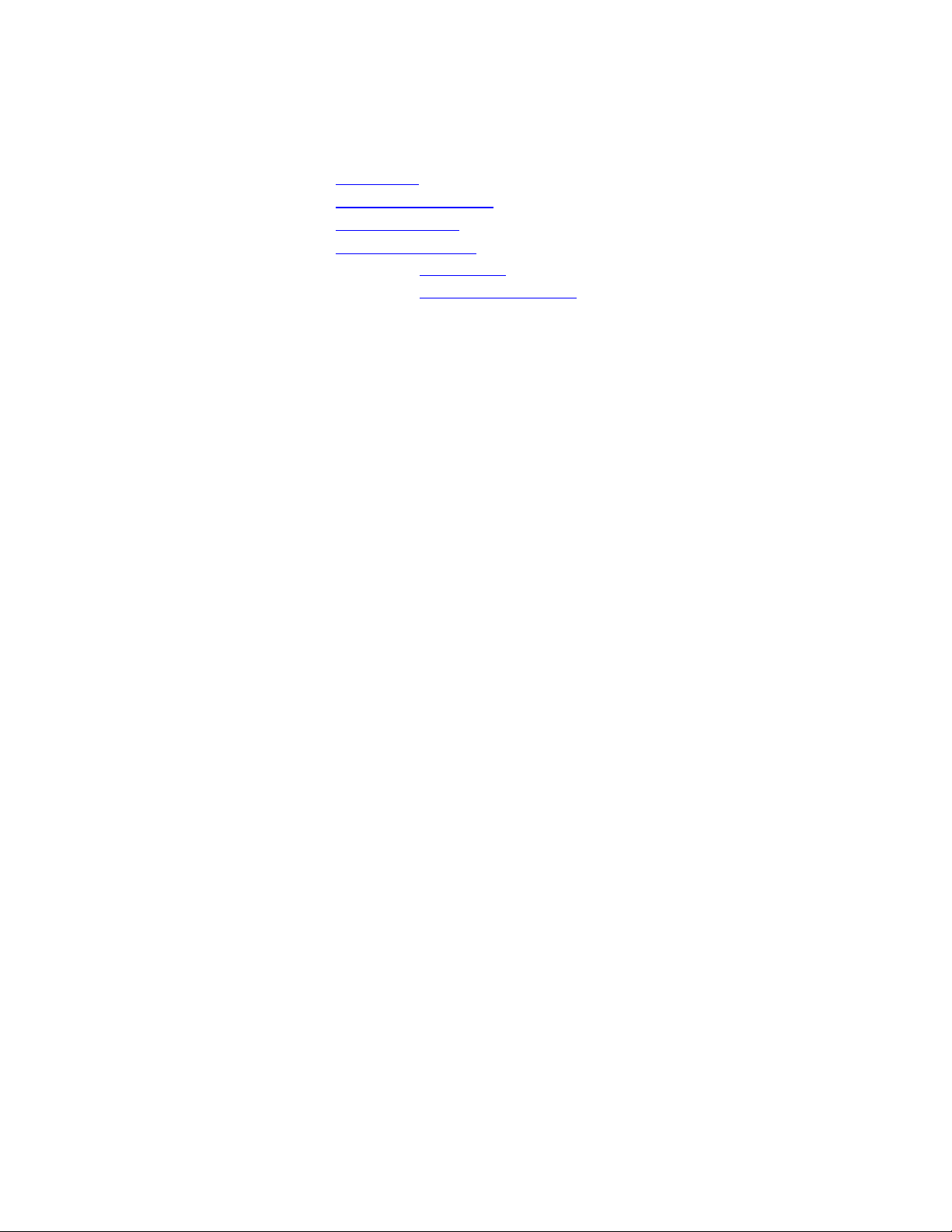
CORDLESS ANSWERING SYSTEM 5630
• Installation
• Telephone Operation
• Memory Dialing
• Answering System
Installation
Table/Desk Installation
•
At the Base
•
Away From the Base
1.
Choose a spot near an electrical outlet and a telephone jack.
telephone jack and a standard electrical outlet (110vAC). The outlet should not be controlled by a wall
switch – if the switch is ever turned off, the phone will not operate properly.
2.
Install the base batteries.
Insert the batteries, then close the door. The batteries are used to save your messages in the event of a
power failure. When the base batteries need to be replaced, the LO BATT BASE Light on the base
will blink.
3.
Set DIAL MODE switch.
touch tone servi ce, or PULSE i f you have dial pulse ( rotary) service . To change d i al mode during a
call, see Temporary Tone in the Telephone Operation section.
4.
Connect the telephone line cord.
of the plugs into the jack in the rear of the base unit. Insert the other plug into a telephone jack. Make
sure the plugs snap into place.
5.
Set the HANDSET RINGER switch (on, off).
to ON so the phone will ring. When the switch is set to OFF, the phone will not ring.
6.
Fill in the telephone number card
window, and gently pry up the window until it pops out. Write your phone number on the card and
replace the window.
7.
Install the flexible handset antenna.
tip. Slide the metal tip straight down into the hole in the top of the handset. When you feel the antenna
reach the bottom of the hole, turn the antenna clockwise slightly to make sure that the tip is set in place,
and then continue to screw the antenna c l ockwise until the rubber is snug against the top of the handset.
Do not overtighten the antenna.
8.
Plug in the power cord
by a wall switch. When you connect the unit to an electrical outlet, the system automatically begins
formatting digita l memory. The Message Window begins to count down from 8 to 0. When memory
formatting has been completed, “0” will blink in the Message Window to indicate that the system is on,
but an announcement has not been recorded.
9.
Charge the handset batteries for 10 hours
for 10 hours. You can use your phone before the 10 hours are up, but be sure to return the handset to
the base so it can charge fully. The CHARGING light on the base unit will light to show the batteries
are charging.
10.
Check for dial tone
press PHONE on the handset. The PHONE Light should light, and you should hear a dial tone.
11.
Set Answering System Features
a) Set the clock
b) Record an announcement
Open the battery door on the bottom of the unit by pulling on the tab.
Set the DIAL MODE switch on rear of the base unit to TONE if you have
The telephone line cord has a snap-in plug on each end. Insert one
Set the HANDSET RINGER switch on the base unit
. On the handset, insert a pointed object into the hole in the
The flexible handset antenna has a metal end with a threaded
. Plug the AC adapter on the power cord into an electrical outlet not controlled
. Place the handset in the base and let the batteries charge
. After the batteries are charged, pick up the handset and base antennas. Now
. To fully utilize this system, you need to:
Your phone requires a modular
Page 2
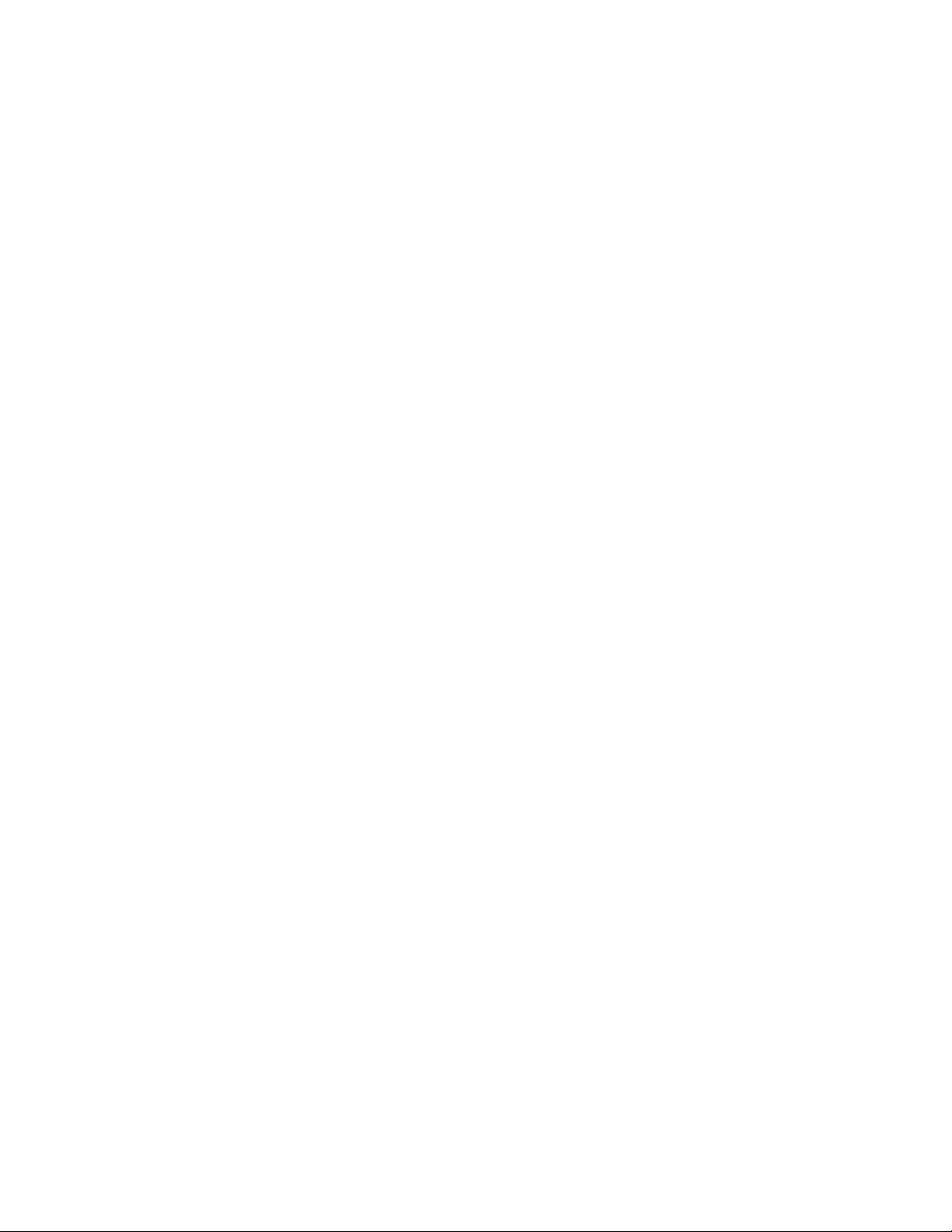
c) Set system to answer calls
d) Set RING SELECT switch
Wall Installation
1.
Choose a spot near an electrical outlet and a telephone jack.
telephone jack and a standard electrical outlet (110vAC). The outlet should not be controlled by a wall
switch – if the switch is ever turned off, the phone will not operate properly.
2.
Install the base batteries.
Insert the batteries, then close the door. The batteries are used to save your messages in the event of a
power failure. When the base batteries need to be replaced, the LO BATT BASE Light on the base
will blink.
3.
SET DIAL MODE Switch.
tone service, or PULSE if you have dial pulse (rotary) service. To change dial mode during a call, see
“Temporary Tone” in the Telephone Operation section.
4.
Set the RINGER Switch (ON/OFF).
will ring. When the switch is set to OFF, the phone will not ring.
5.
Fill in the telephone number card.
window, and gently pry up the window until it pops out. Write your phone number on the card and
replace the window.
6.
Install the flexible handset antenna.
tip. Slide the metal tip straight down into the hole in the top of the handset. When you feel the antenna
reach the bottom of the hole, turn the antenna clockwise slightly to make sure that the tip is set in place,
and then continue to screw the antenna c l ockwise until the rubber is snug against the top of the handset.
Do not overtighten the antenna.
7.
Base unit: Remove the window over the telephone number card.
hole in the window, and gently pry up the window until it pops out. Now remove the telephone number
card and set the card and window aside.
8.
Remove and reverse the handset hook.
handset in the base. In the opening behind the telephone number card, you will see a dot marked
PRESS. With a pencil or pen point, press on the dot and push upward to release the hook from its slot.
Now remove the hook and turn it so the rounded edge is pointing up, and the word PRESS is facing
you. Slide the hook back down into the slot until it snaps into place. The rounded edge should now be
sticking out.
9.
Choose and mark the mounting position.
within the wall - they will not hold securely in wallboard alone. Locate a wall stud in the area where
you want to install your telephone. Use the Wall-Mounting Template and a pencil to mark the screw
positions on the wall over the stud. Put the template aside.
10.
Install the mounting sleeves and screws.
you made on the wall. Remove the nail from the wall. Now slip the mounting sleeves onto the screws,
with the larger end of the sleeve toward the screw head. Insert the screws into the holes you started.
Tighten the screws until the small end of the mounting sleeve is flat against the wall.
11.
Connect the telephone line cord.
of the plugs into the jack in the rear of the base unit. Insert the other plug into a telephone jack. Make
sure the plugs snap into place.
12.
Mount the base on the wall.
into the holes on the bottom of the base. Arrange the telephone and power cords so that they run down
the wall behind the telephone. Slide the base down onto the protruding sleeves until it locks firmly in
place.
13.
Plug in the power cord.
by a wall switch. When you connect the unit to an electrical outlet, the system automatically begins
formatting digita l memory. The Message Window begins to count down from 8 to 0. When memory
formatting has been completed, “0” will blink in the Message Window to indicate that the system is on,
but an announcement has not been recorded.
Open the battery door on the bottom of the unit by pulling on the tab.
Set DIAL MODE switch on rear of base unit to TONE if you have touch
Set the RINGER switch on the base unit to ON, so the phone
On the handset, insert a pointed object into the hole in the
The flexible handset antenna has a metal end with a threaded
You must now reverse the handset hook so it can hold the
The mounting screws should screw into a wooden stud
Start the screw holes by lightly tapping a nail into the marks
The telephone line cord has a snap-in plug on each end. Insert one
Hold the base so that the mounting sleeves protruding from the wall fit
Plug the AC adapter on the power cord into an electrical outlet not controlled
Your phone requires a modular
Insert a pointed object into the
Page 3
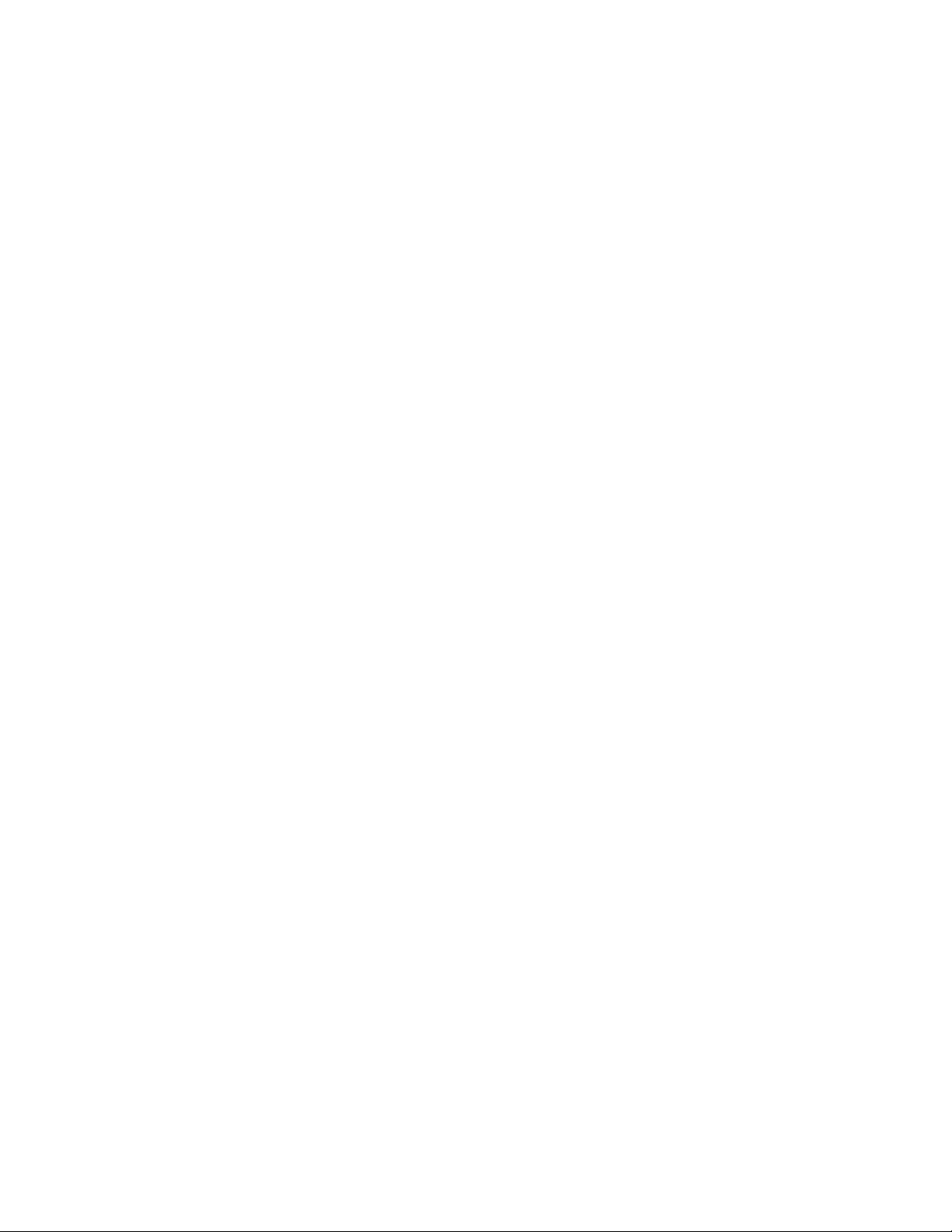
14.
Charge the handset batteries for 10 hours.
for 10 hours. You can use your phone before the 10 hours are up, but be sure to return the handset to
the base so it can charge fully. The CHARGING Light on the base unit will light to show the batteries
are charging.
15.
Check for dial tone.
base antennas. Now press PHONE on the handset. The PHONE Light should light, and you should
hear a dial tone.
16.
Set Answering System Features.
a) Set the clock
b) Record an announcement
c) Set system to answer calls
d) Set RING SELECT switch
After the batteries are charged, pick up the handset and extend the handset and
To fully utilize this system, you need to:
Place the handset in the base and let the batteries charge
Telephone Operation
Making Calls
You can make calls from the handset anywhere within range of the base. Usually when you use the handset
close to the base, you won’t have to extend the handset antenna. However, your phone will work best if you
always keep both antennas fully extended.
Pick up the handset and press PHONE. The PHONE Lights on the handset and base will both light. When
you hear a dial tone, dial the number.
If you make a mistake when dialing, press OFF to hang up, then press PHONE to get dial tone again.
You must always press PHONE before you can dial a call on the handset.
You can adjust t he handset volume using the switch on the side of the handset.
Hanging Up:
If you are near the base, you can place the handset back in the base to end the call. If you are using the
handset away from the base, you must press OFF to end the call – otherwise your phone will be “off the
hook” and callers will get a busy signal.
Answering Calls:
When you receive a call, the handset will ring if the RINGER switch is set to ON. If your phone rings when
the handset is in the base, just pick up the handset and answer the call as you would on any other phone.
Occasionally, especially when you pick up the handset between rings, you may not be connected. If this
happens, press PHONE on the handset to connect the call.
If the handset rings when it’s out of the base, pick up the handset, extend the antenna and press PHONE to
answer the call.
Hanging Up:
To end a call, either place the handset back on the base, or press OFF on the handset.
Volume Control
Slide the handset VOLUME Control toward the top of the handset to increase, or toward the bottom of the
handset to decrease, the sound level in the handset. This will not affect what the other party is hearing.
Redial
Your telephone can redial the last number dialed. Press PHONE for the dial tone, then press REDIAL. The
phone number will remain in the redial memory until you dial another number.
Page 4
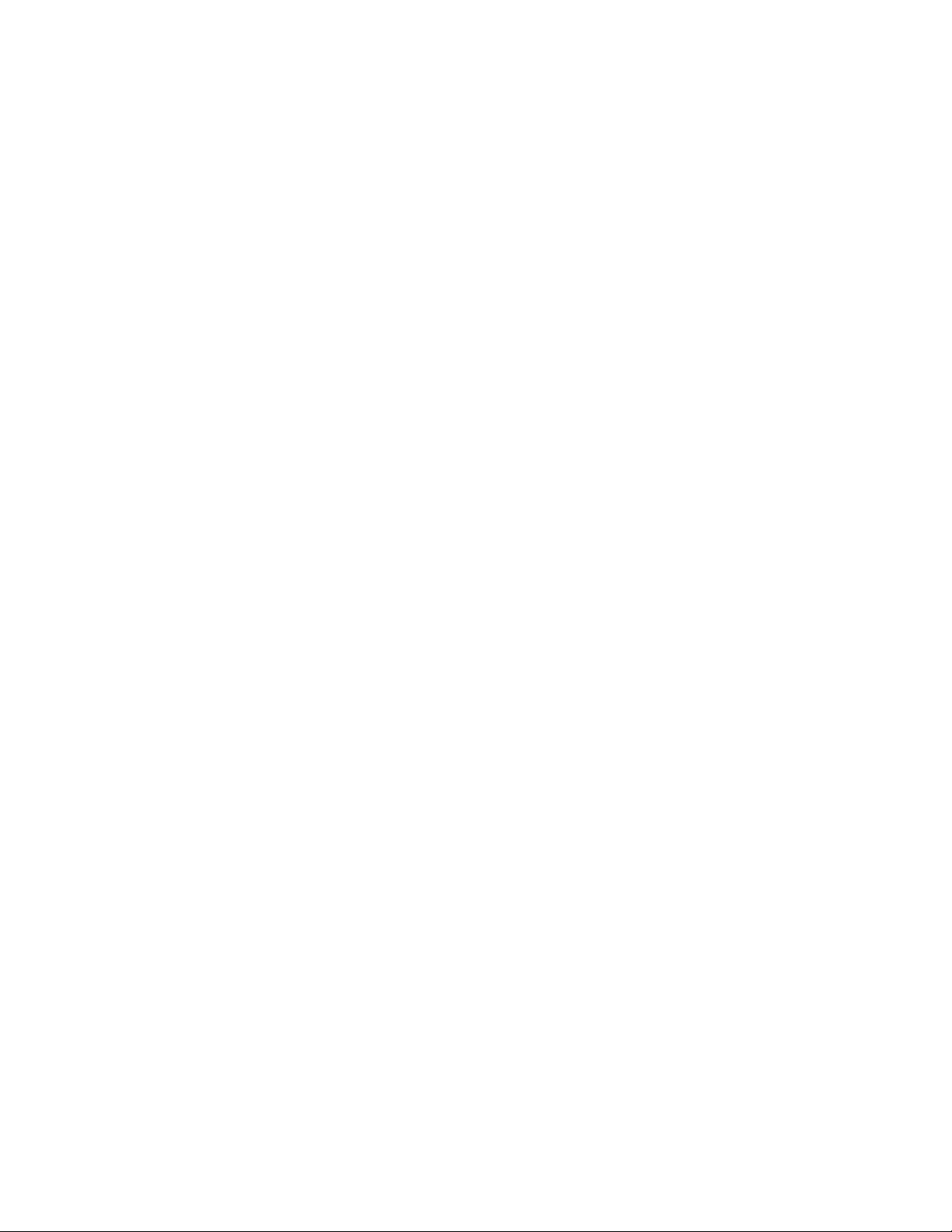
Special Telephone Services
If you subscribe to special services like Call Waiting or Call Forwarding, press and release PHONE on the
handset whenever you would normally press the switchhook on a regular phone. This is just like the Flash
feature on some other phones.
Temporary Tone
If you have dial pulse (rotary) telephone service, this feature lets you enter the codes or tones needed to
operate answering machines, or to use electronic banking services, calling cards, and other special services.
First dial the call normally. Then turn on the Temporary Tone feature by pressing the TONE* key. You
can then press the numbers or symbols you need and your phone will send the proper signals.
To end the call, press OFF, or place the handset back in the base. The phone will automatically switch back
to dial pulse.
The Temporary Tone feature will operate most special services over a dial pulse line. However, some
services may actually require a touch tone line. To be sure, ask the company that provides the special
service.
If you have touch tone service, you do not need to use t he Temporar y Tone feature. This feature i s
Note:
used only when the phone is set for dial pulse dialing.
Operating Range
Your cordless telephone operates at the maximum power allowed by the Federal Communications
Commission (FCC). Even so, your handset and base unit can communicate over only a certain distance –
which can vary with the locations of the base unit and handset, the weather, and the construction of your
home or office.
For best performance, keep both the handset and base antennas as well as the telephone line cord fully
extended when using your handset away from the base.
It is a good idea to make a few trial calls in and around your home or office to become familiar with the
operating r ange in your partic ular surroundings.
If you go out of range:
interference. To improve reception, move closer to the base.
If you try to end a call when you are almost out of range, you will hear two short beeps when you press
OFF. Move closer to the base and press OFF to end the call – otherwise your phone will remain “off the
hook”.
If you try to make a call when out of range, you will hear two short beeps when you press PHONE. Move
closer to the base, and press PHONE again to make the call.
If you receive a call while you are out of range, the handset might not ring – or if it does ring, the call might
not connect when you press PHONE. Move closer to the base, then press PHONE again to answer the call.
If you move out of range during a phone conversation, you will hear noise or
Changing Channels
Your Cordless Answering 5630 has an advanced 10-channel Auto Select feature that minimizes the change
of interference. Every time you answer or make a call, the AutoSelect circuit provides the clearest channel.
In the unlikely event you notice noise or interference while using your phone, press and release CHANNEL
to change to another of the 10 available channels. If the noise doesn’t clear, switch channels again until you
find a quiet one. Your call will not be interrupted, and the message indicator on the base will display the
Page 5
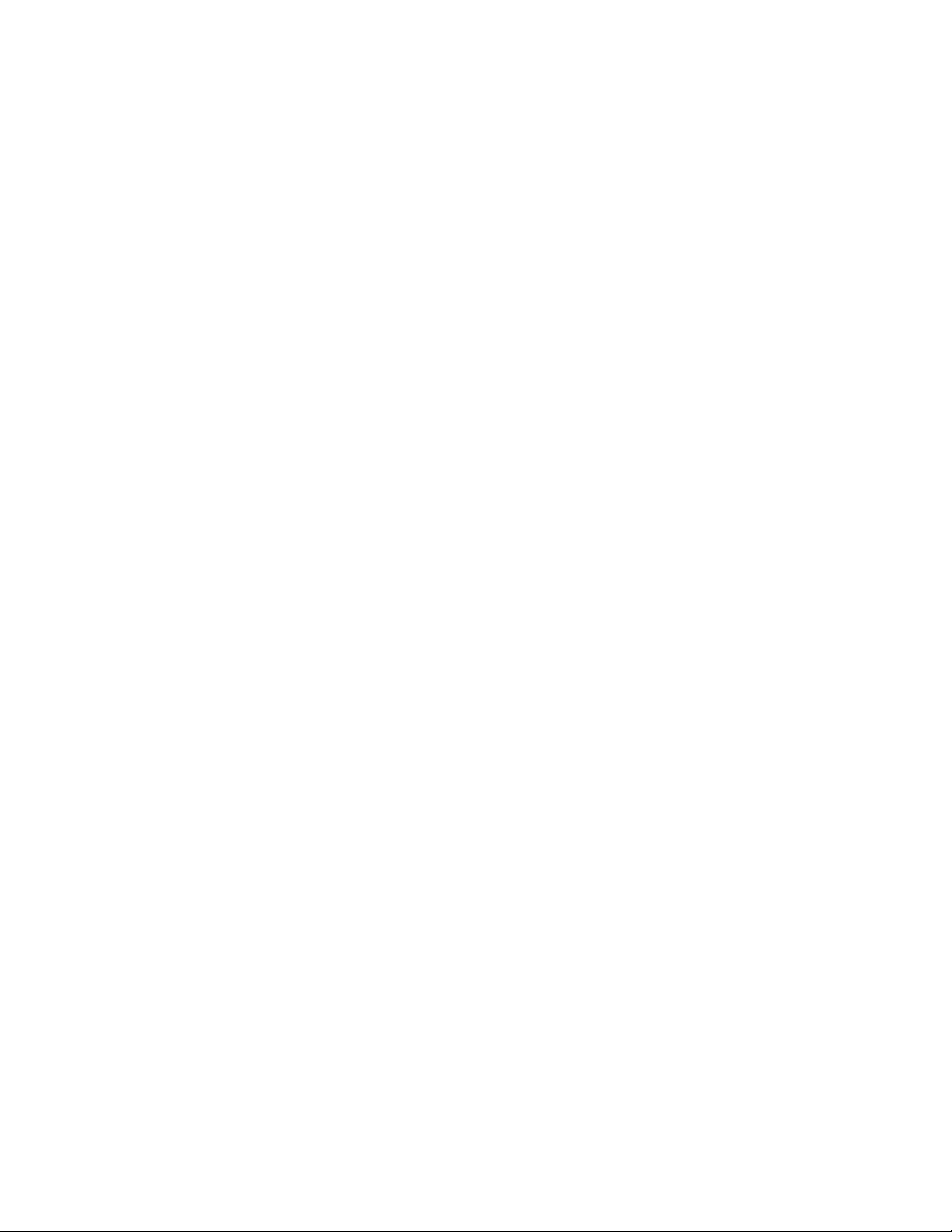
number of the new channel fo r a few seconds. T he channel number is also displayed when you remove the
handset from the base, and when you press PHONE, INTCM, PAGE or ANS SYS on the handset.
If the noise is exceptionally loud, move closer to the base before pressing CHANNEL – or you might lose
the call. If you do lose the call, place the handset in the base for a few seconds, then make the call again.
You must be in range to change channels. If you press CHANNEL while out of range, you might
Note:
lose the call.
Using the Intercom and Page
Your AT&T Cordless Answering System can also work as a two-way intercom between the handset and the
base unit. This does not tie up your telephone line- you can still receive calls when using the intercom.
The operating range for the intercom is about the same as for regular telephone calls. You must be
Note:
within range to turn the intercom on or off, or to page someone at the other end.
Paging Someone at the Other End:
vice versa. If you are at the handset, press and release PAGE. This will sound a three-part paging tone at
the base unit. Press and release INTCM to activate the intercom. You can then speak with the person at the
base unit through the handset.
If you are at the base unit, press and release PAGE/FIND to signal the handset. This will sound a three-part
paging tone at the handset. When the person answers, speak toward the base.
Answering a Page:
If you are at the handset and hear the three-part paging tone, press and release INTCM. This turns on the
intercom and lets you speak to the person at the base. If you are at the base and hear the three-part paging
tone, wait for the INTERCOM Light to go on and then speak toward the base. You’ll hear the other person
through the speaker.
Ending an Intercom Conversation
To end an intercom conversation and turn off the intercom, press OFF on the handset.
Answering a Call During an Intercom Conversation
If you receive a call while using the intercom, press PHONE to turn off the intercom and connect the
incoming call.
Using the Intercom During a Phone Call
First place the call on hold by pressing HOLD. Then use the intercom. While you are using the intercom,
the PHONE Lights on the handset and base will blink to show that your call has not been disconnected.
The person on the other end of the phone call will not be able to hear your intercom conversation.
If you are at the handset you can page someone at the base unit, and
To return to the call, just press PHONE. This disconnects the intercom and reconnects the call.
Handset Locator (Find)
This feature will be useful should you ever forget where you’ve left your handset.
To locate the handset easily, press PAGE/FIND on the base unit and hold it about two seconds, or until you
hear a second beep. This will begin a repeating page tone at the handset. Listen for the paging tone and
follow it to find the handset. Once you find it, press OFF on the handset to cancel the paging tone. You can
also cancel the Find signal by pressing PAGE/FIND on the base.
If it is not shut off beforehand, Find will automatically shut itself off after about three minutes. If you
haven’t located the handset by then, tur n Fi nd on again by pressing and holding PAGE/ F IND on the base.
Page 6
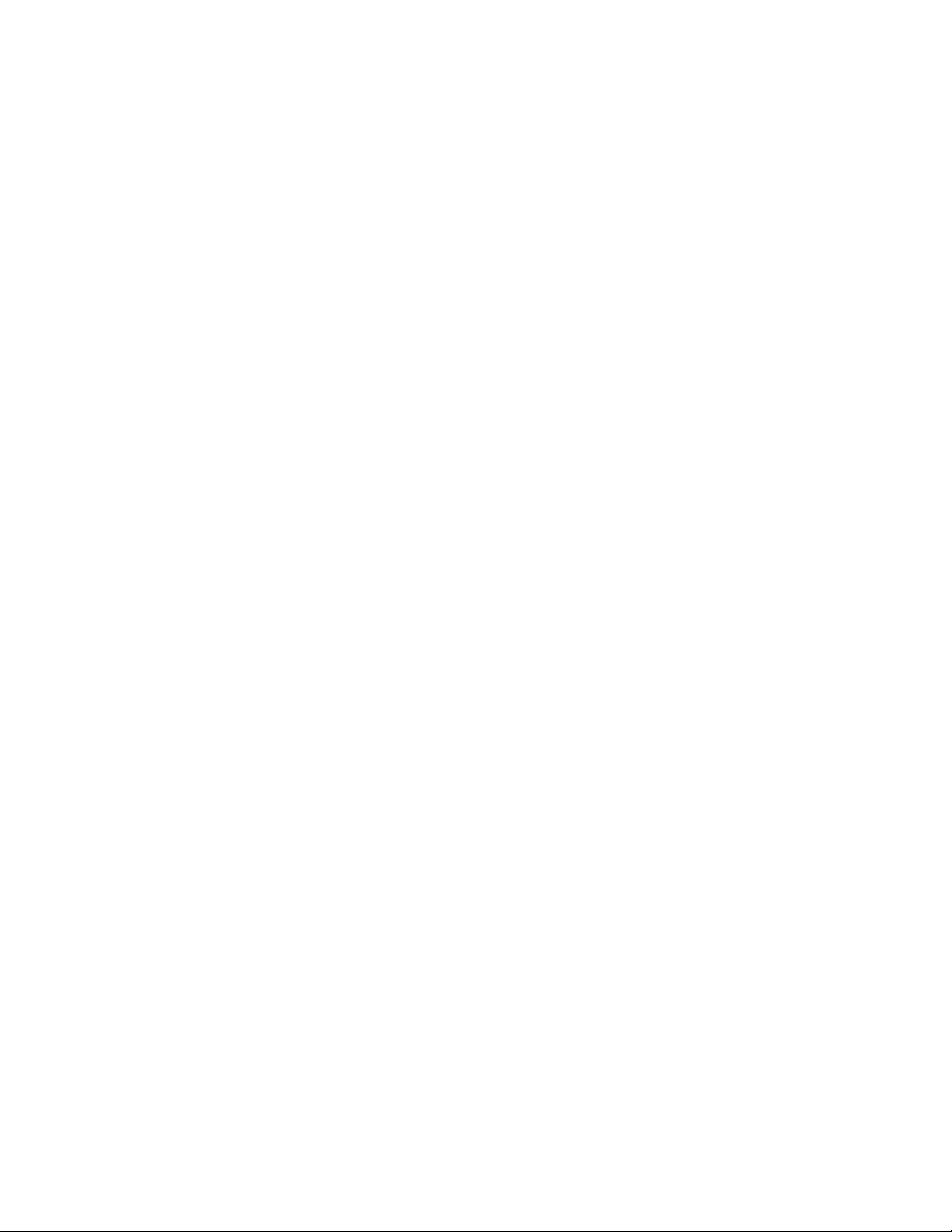
Memory Dialing
Your AT&T Cordless Answering System can store 10 different phone numbers that you can dial just by pressing MEM and one of the number buttons.
Programming a Number Into Memory
To store:
1. Make sure the handset is OFF
2. Press and release MEM. The PHONE Light will blink.
3. Enter telephone number using the dial pad. (The number can be up to 16 digits long.)
4. Press and release MEM, then a number button (0-9) for the memory location where the number is to be
stored.
You will hear a four-note tone that confirms the number was stored properly and the PHONE Light will turn
off. If you hear a long buzzing tone, or nothing at all, press and release OFF and follow the steps above to
program the number again.
Repeat the above steps to program another telephone number, assigning each phone number to a different
number button.
Caution:
follow the preceding steps.
If power is interrupted, the numbers stored in memory may be lost. To reenter the numbers,
Dialing a Number Stored in Memory
To dial:
1. Press and release PHONE to get dial tone.
2. Press and release MEM.
3. Press assigned number button (0-9).
For example, to dial the number you assigned to key “6”, you would press PHONE, MEM, 6
Directory Card
Write your telephone number and the telephone numbers (or names) that you want to store in each memory
location on the directory card on the handset.
To use the directory card concealed in the back of your handset, press the arrow and slide the door toward
the top of the handset until it snaps in place. The directory card has an erasable surface. If you write in
pencil, you’ll find it easy to change names when necessary.
If the door slips off the handset, slide it onto the track and back in place.
Note:
Storing a Redial Number in Memory
If you want to store the last numbe r dialed into memory, p ress MEM, REDIAL, M EM, then any unused
number button (0 to 9)
Programming a Pause in a Memory Dial Phone Number
If you phone is connected to a switchboard, you may have to dial a special number (usually 9) to get an
outside line. When programming an outside number in memory, program the access number and a pause
into the dialing sequence. The pause will allow the switchboard enough time to give you an outside line
dial tone.
Each pause you store is counted as a digit. You can store up to 16 digits in each memory location.
Note:
Page 7

To insert a pause in a phone number, press REDIAL at the appropriate point when storing the number. This
inserts a 1.5 second pause. To insert a longer pause, press REDIAL two or more times. Each press makes
the pause 1.5 seconds longer; each pause takes up one space of the 16 number capacity.
For example, to store 9-PAUSE-555-1234 in memory location 6, you would:
1. Press MEM
2. Press 9
3. Press REDIAL
4. Dial 555-1234
5. Press MEM
6. Press 6
Programming and Dialing Long Numbers or Sequences
If you need to store a number longer than 16 digits – for your alternate long distance service or for
telephone banking, for example – divide the number between two different memory locations. Assign the
first part of the number to one memory location, and assign the second part to another.
For example, to store 301-999-8765 555-1234-56789, you might divide it like this:
301-999-8765 – 1
555-1234-56789 – 2
To store the first part of this sequence, press MEM, 3019998765 MEM 1
To store the second part of this sequence, press MEM, 555123456789 MEM 2
To dial the complete number press PHONE, MEM, 1 (wait for dialing to stop), MEM, 2
It is best to split the number at pauses or convenient breaks in the sequence, especially if you need to wait
for necessary tones or signals before continuing.
Changing or Replacing a Stored Number
You can change or replace a stored number by storing a new number in its place.
Answering System Operation: At the Base
About Mailboxes
This answering system provides two voice mailboxes. These mailboxes provide a convenient way to share
an answering system with other members of your household or business.
Callers using a touch tone phone can choose the mailbox in which their message will be recorded by
pressing 1 or 2 after the system answers the call. Callers who are not using a touch tone phone- or who
simply do not press 1 or 2 during their call can still leave a message. In these cases, the message is
automatically recorded in Mailbox 1.
When messages are recorded in one mailbox, you can choose to listen only to the messages in that mailbox
without listening to messages in the other mailbox.
If you decide not to use separate mailboxes, the answering system operates like most other answering
systems – with all messages automatically recorded in Mailbox 1.
This section provides an overview of how you can use mailboxes. Detailed information can be found in
later sections of this manual.
Page 8

Getting Started with Mailboxes
1. Decide how you wish to assign the mailboxes to members of your household or business. For example,
you might want messages for Jane recorded in Ma i lbox 1 and messages fo r John recorded in Mailbox
2.
2. Prepare the announcement to be heard by callers. Following the above example, your announcement
might say: “Hello. You have reached 555-1234. If you are calling from a touch tone phone, you can
leave a message for Jane by pressing one and speaking after the beep. To leave a message for John
press two. If you are not using a touch tone phone, simply leave your message after the beep. Thank
you for calling. ”
Clock
The clock feature will record the day and time of each message received.
To set the clock:
1. Set the speaker volume control on the side of the base to a comfortable level.
2. Press CHANGE, then CLOCK. You will hear a day of the week.
3. Press REPEAT or FORWARD until you hear the correct day.
4. Press CLOCK to hear the hour.
5. Press REPEAT or FORWARD until you hear the correct hour. Make sure the hour is correct for AM
or PM.
6. Press CLOCK to hear the minute.
7. Press REPEAT or FORWARD until you hear the correct minute.
8. Press CLOCK. You will hear the day and time setting.
To review the clock: Press CLOCK. You will hear the day and time setting.
If AC power fails and there are no base batteries installed, or the batteries are low on power, you will
Note:
need to set the clock.
Announcements To Callers
Before using your answering system, you should record an announcement. This is what callers will hear
when the system answers a call. The Cordless Answering System 5630 allows you to record two different
announcements – A and B. Or, if you do not want to record your own announcement, the system provides a
brief, pre-recorded announcement. These announcement options are listed below.
Announcements A and B
Announcements A and B are used when you want the system to record callers’ messages. If you record
both A and B, you can then switch back and forth between these announcements without re-recording. For
example, you might want to use Announcement A for weekdays and Announcement B for weekends.
Pre-recorded Announcement
If you do not record your own announcement, callers will hear this announcement: “Hello. Please leave a
message after the tone.”
The Message Window blinks to indicate that the user needs to record an announcement. To select the prerecorded announcement as your announcement and stop the display from blinking, press and release
ANNC.
Record an Announcement
1. Move ANNC SELECT, located at the left side of the unit, to the desired announcement setting (A or B)
2. Prepare your announcement. The maximum length of an announcement is two minutes. A total of
about 12 minutes is available for the outgoing announcement and for all incoming messages – the
shorter your announcement, the more time for incoming messages.
Page 9

Example for Announcement:
“Hello. I can’t come to the phone right now. Please leave your name, number, and a short
message after the beep. Thank you.”
3. Press CHANGE, then ANNC.
The system beeps once when it begins to record. While recording, “ – “ blinks in the message
window.
4. Speak towards the microphone in a normal tone of voice.
5. Press STOP when you are finished.
The announcement plays back automatically. (If necessary, adjust SPEAKER VOLUME.) The Message
Window displays a P.
If the announcement did not record successfully, five beeps will be given and the Message Window
Note:
blinks to indicate that you need to record again.
To Play Back your Announcement at Any Time
1. Move ANNC SELECT to the announcement (A or B) you want to play back
2. Set SPEAKER VOLUME to the middle
3. Press ANNC
While your system plays back an announcement, the Message Window shows P (Announcement Play)
To Delete an Announcement
1. Move ANNC SELECT to the announcement (A or B) you want to delete.
2. Press ANNC to begin playing the announcement
3. Press DELETE while the announcement is playing.
The system will beep once and the Message Window will blink when the announcement has been deleted.
To select the announcement callers will hear:
Move ANNC SELECT to the desired announcement: A or B
To bypass the announcement:
Callers with a touch tone telephone can bypass your announcement by pressing * after the announcement
begins. The system skips the rest of the announcement, beeps and begins recording.
You may want to inform frequent callers of this feature.
Setting System to Answer Calls
After you have recorded your announcement, the Message Window should be on, indicating that the system
is ready to answer calls. The M essage Window shows the number of messages stored in memory (0 if no
messages have been received).
If the Message Window is not on, press and release ON/OFF to turn on the system.
When the system answers a call, the caller hears the announcement you selected, followed by a beep. After
the beep, the system begins recording your caller’s message.
While the system is taking a call, the Message Window displays “ – “. After a message is recorded, the
display changes to show the total number of recorded messages.
Messages are limited to a maximum of two minutes each. If the caller is still speaking after two
Note:
minutes, is silent for more than seven seconds, or if system memory runs out (system memory is 12 minutes
in length), the system will beep once and hang up.
Page 10

Setting System to Not Answer Calls
If you do not want your system to answer calls, press and release ON/OFF. The Message Window display
will go off.
When you turn off Automatic Answering, the system will answer calls after 10 rings. You can then turn the
system on if you are calling from a touch tone telephone.
Ring Select
To choose the number of times the phone rings before the system answers, set RING SELECT Switch to 2,
4 , or TS (Toll Saver).
•
Set to 2 – and the system will answer all calls on the second ring
•
Set to 4 – and the system will answer all calls on the fourth ring
•
Set to TS – and the system will answer calls on the second ring only if you have new messages. If no
new messages have been recorded, the system will answer on the fourth ring.
Toll Saver
Set the RING SELECT Switch to TS (Toll Saver) when you will be calling from another location to check
for messages. If you have new messages (ie. Messages you haven’t list ened to yet) waiting, the system will
answer after two rings. If there are no new messages, the phone will ring at least three times before the
system answers. You can then hang up after the third ring to avoid paying long distance charges.
Toll Saver works only when the system is on and memory is available. Otherwise calls are answered
Note:
after 10 rings.
Message Window and Indicators
Your system provides two methods of informing you about the status of the system’s operation: Message
Window codes and indicator lights.
Message Window
The Message Window displays one code to give you a running count of messages received, and p rovides
status information. See Table 1 below for explanations of these symbols.
Display What it Means
(blank) Answering system is off (i.e. not set to automatically
answer calls)
0-9 (steady) Current message count
0-9 (blinking) Current message count and no announcement
recorded
9 (alternating with - ) The message count i s greater than 9
9 (alternating with blank) The message count is greater than 9 and no
announcement recorded
- (steady) In clock set mode, in clock review mode, in remote
or cordless handset access mode or in 10 ring
answer mode
- (blinking) Recording an a nnouncement, memo on the base, or
incoming message
F (blinking) Memory is full
C (steady) Change function is active
C (followed by 0 – 9) Displaying current channel number
P Reviewing your announcement – OR -
Temporary display while setting unit: setting
Page 11

indicates you will hear you announcement when
system answers calls
S Reviewing your announcement ( not heard) – or -
Temporary display while setting unit: setting
indicates you will NOT hear your announcement
when system answers calls.
Indicator Lights
The LO BATT Light will start blinking to tell you when you need to replace the base batteries.
Mailbox Lights
The two mailbox lights indicate whether the mailboxes have messages.
•
If a mailbox contains new messages, its light blinks.
•
If a mailbox contains messages, but no new messages, its light is on steady.
•
If a mailbox contains no messages, its light is off.
Listening to Your Messages
To play all the messages in a mailbox:
•
Press and release MAILBOX 1 or MAILBOX 2.
The system announces the number of messages in that mailbox and begins to play the first message.
To play only the new messages in a mailbox (those that have not been played before):
•
Hold down MAILBOX 1 or MAILBOX 2, for about two seconds until the system begins playing. The
system announces the number of new messages in that mailbox and begins t o play the first new
message.
At the beginning of each message, the system announces the day and time the message was received. While
the message is playing, the Message Window displays the number of the message. After the last message
has been played, the system announces “End of messages”.
The following options are available during playback:
•
To repeat an entire message, press and release REPEAT
•
To back up to an earlier message, press and release REPEAT until the number of that message is
displayed
•
To repeat part of a message (review), hold down REPEAT for a few seconds, then release it to resume
playing. (The system beeps while the button is held down.)
•
To skip to the next message, press and release FORWARD.
•
To skip part of a message (cue), hold down FORWARD for a few seconds, then release it to resume
playing. (The system beeps while the button is held down.
•
To pause playing the messages in the current mailbox, press and release STOP.
•
To exit out of playback mode, press STOP twice.
Saving Messages
The system saves your messages automatically if you do not delete them.
The system can save about 12 minutes of messages. W he n memory is full, you must delete some or
Note:
all of the messages before any new messages can be recorded.
Deleting Selected Messages
To delete only a specific message, press and release DELETE while the message you want to delete is being
played. The system erases the message corresponding to the number shown in the Message Window, beeps
once, and co ntinues with the next message.
Page 12

To make sure you are deleting the right message, you can press REPEAT to repeat the message after
listening to it, then press DELETE while the message is playing.
After the system reaches the end of the last message, any messages that were not deleted are renumbered,
and the Message Window shows the total number of messages remaining in both mailboxes.
Replaying Deleted Messages
Before the system announces “End of messages”, a deleted message can be replayed by pressing REPEAT
until the number of the message is displayed in the Message Window. However, once the system
announces “End o f Messages”, a deleted message cannot be replayed.
Deleting All Messages From a Mailbox
After listening to all the messages in a mailbox, you can delete them. To delete all messages in a mailbox:
1.
Press and release DELETE. Both mailbox lights flash rapidly.
2.
Press MAILBOX 1 or MAILBOX 2. The system beeps and the messages in that mailbox are deleted.
If 20 seconds elapse without a proper mailbox selection, the system beeps five times and no messages are
deleted.
Only messages that have been played are deleted and once messages are deleted, they cannot be
Note:
replayed.
Recording a Memo
You can record a memo to be stored by the system as an incoming message in one of the mailboxes. Then
you can play the memo at home or from a remote telephone, like any other message. The memo can be up
to two minutes long.
To record a memo:
1. Press and release MEMO. Both mailbox lights flash rapidly.
2. Press and release MAILBOX 1 or MAILBOX 2. The system beeps and begins recording. Speak
toward the microphone.
3. To stop recording, press and release STOP.
The system stores your memo as a message in the mailbox you selected, and updates the message count.
When the Memory is Full
When F is displayed in the Message Window, the record memory is full. With no memory available for
messages, the system will answer calls after 10 rings, but it will not play the outgoing announcement nor
record messages. Instead, the system will announce “Memory is full” and beep twice.
The system answers after 10 rings so that you can still have remote access to your machine. By using
remote commands, you can replay messages, delete some o r all messages, and request other functions
available on the system.
Screening Incoming Calls
To screen calls, adjust SPEAKER VOLUME so that you can hear the caller’s voice.
If you decide to take a call, either use the cordless handset or lift the handset of any telephone on the same
line to talk to the caller.
If the announcement does not stop right away, press PHONE on the cordless handset or press and
Note:
release the telephone switchhook on an extension phone.
Page 13

The user can choose to not hear their outgoing announcement while screening incoming calls.
To silence the outgoing announcement, press ANNC (for at least two seconds).
The message window display will change from P to S. Release ANNC.
To restore to P, press ANNC for at least two seconds. The message window display will change from S to
P. Release ANNC.
Answering System Operation: Away From the Base
Like many other answering systems available, the AT&T Cordless Answering System 5630 allows you to
retrieve messages and operate other functions even when you are away from your home or office. Unlike
most other answering systems, however, the 5630 has the advantage of cordless phone technology. This
means that you can access your answering machine not only when you are away from your home or office,
but also when you are using the cordless handset anywhere in or around your home or office ( as long as you
are within range of the base).
In addition, the 5630 has been designed to make access to the answering system’s features as easy as
possible. Whether you are using the cordless handset or calling from a touch tone phone outside your
home, you press the same buttons n the same order on either phone. The only difference between using the
cordless handset and another touch tone phone is making the initial contact with the base answering system.
Once you’ve established contact with the answering system, you can perform a series of operations.
Establishing a Connection with the Answering System from the Cordless Handset
Press ANS SYS and wait for the ANS SYS light to go on. The system will announce the number of
messages you have (for example: “You have three messages in mailbox 1 and two messages in Mailbox
2”), and then beep twice to indicate that it is ready to accept a command. Select a mailbox by presenting 1
or 2.
If it doesn’t receive any instructions in a few seconds, the system will automatically play all of your
messages for you. First Mailbox 1 followed by Mailbox 2. You can allow the system to play your
messages, or you can use the number buttons on the handset to direct the system to perform any of the other
operations.
The labels above the number buttons will remind you of the correct button to press for each operation.
To end the connection from the cordless handset, press OFF, or return the handset to the BASE.
NOTE:
The ANS SYS Light on the handset will blink to indicate that you have new messages.
Establishing a Connection with the Answering System from a Touch Tone Phone
1. Dial your phone number
NOTE:
rings if there are new messages and after four rings if there are no new messages. When you call, if you
hear the third ring you’ll know that no one has left a message since the last time someone called to
check on messages. Hang up before the fourth ring, and you’ll save the cost of the call.
2. When the answering system answers and the outgoing announcement begins to play, enter your access
code. (It is not necessary to wait for the announcement to finish)
When the RING SELECT switch is set to TOLL SAVER, the system will answer after two
Page 14

The system will announce the number of messages you have (for example: “You have three messages in
Mailbox 1 and two messages in Mailbox 2”), and then beep twice to indicate that it is ready to accept a
command. Select a mailbox by pressing 1 or 2.
If it doesn’t receive any instructions in a few seconds, the system will automatically play all of your
messages for you. First Mailbox 1 followed by mailbox 2. You can allow the system to play your
messages, or you can use the number buttons on the handset to direct the system to perform any of the other
operations.
You can use the wallet card to remind you of the correct button to press for each operation.
To end the connection from the outside telephone line, simply hang up.
The Access Code
The preset access code is 50. This code gives you access to your messages, memos and announcements
when you call in from another location. You can use the preset code, or choose your own. If you change
the code, be sure to write it down so you’ll be able to access your system when you are away from your
home or office.
The Access code can ONLY be reviewed or changed from the cordless handset or from a touch tone
Note:
phone. It cannot be reviewed or changed at the base unit.
Once you’ve established a connection with the answering system, you can review and change the access
code from the cordless handset or from another touch tone phone away from your home or office.
You can work with the access code any time after the system has given you the two beep signal to indicate
that it is ready to accept a command.
Reviewing Your Access Code
Press and release 9 (CODE). The system will announce the current access code and then beep twice to
indicate that it is ready to accept a command.
Changing Your Access Code
1. Press and release # (CHANGE), and then press 9 (CODE). The system will announce “Enter new
code”.
2. Use the dial pad buttons to enter the new access code. You may use any two digit number from 40 –
99. The system will announce the new access code setting and then beep twice to indicate that it is
ready to accept a command. If you enter an invalid code, the system will beep five times.
If AC power fails and there are no base batteries installed, or the batteries are low on power, the
Note:
Access Code returns to 50.
Listening to Your Messages
•
Playing All of Your Messages:
messages and then beep twice to indicate that it is ready to accept a new command.
•
Playing New Messages Only:
messages recorded since the last time messages were checked, and then it will beep twice to indicate
that it is ready to accept a new command.
•
Saving Messages
delete messages. After performing any answering system operati on, simply hang up the phone.
•
Deleting Selected Messages
the message is playing. To be sure you delete the right message, you must press 3 (DELETE) before
the beep that indicates the end of the message. If necessary, you can press 4 (REPEAT) to replay the
: This system automatically saves messages after playback, unless you command it to
Press and release 1 (ALL MSG). The system will play all of the
Press and release 2 (NEW MSG). The system will play only those
:
To delete only a selected message, press and release 3 (DELETE) while
Page 15

message after listening to it, then press 3 (DELETE) when you are sure you are deleting the right
message.
•
Replaying Deleted Message s:
can be replayed by pressing 4 (REPEAT) until the number of the message is displayed in the Message
Window. However, once the system announces “End of Messages”, a deleted message cannot be
replayed.
•
Deleting all messages:
“For Mailbox 1, press 1; for Mailbox 2, press 2”. Press the desired mailbox. The system will then
beep twice to indicate that it is ready to accept a new command.
Once the system has deleted messages in a Mailbox, the messages cannot be replayed.
Note:
Listen to all messages. Press and release 3 (DELETE). The system prompts
Before the system announces “End of messages”, a deleted message
Additional Message Operations
Repeating a Message:
Press and release 4 (REPEAT). The system will stop playing, return to the beginning of the current
message, and then resume playing. Each time you press and release 4 (REPEAT), the system will back up
to one more message. When you’ve heard the messages you wanted repeated, you can then let the system
play until it reaches the end of the last message, or you can interrupt message playback at any time.
Skipping a Message:
Press and release 6 (FORWARD). The system will stop playing, advance to the beginning of the next
message, and resume playing. Each time you press and release 6 (FORWARD), the system will advance
one more message. When you’ve heard the messages you wanted to play, you can then let the system play
until it reaches the end of the last message, or you can interrupt message playback at any time.
Interrupting Message Playback
Press and release 5 (STOP). The system will pause playing the message. To continue playback, press 6
(FORWARD).
Press and release 5 (STOP) twice. The system will stop playing the message and beep twice to indicate that
it is ready to accept a new command.
Working With the Clock
Once you’ve established a connection with the answering system, you can review and change the day and
time setting on your clock from the cordless handset or from another touc h t one phone away from your
home or office.
You can work with the clock setting any time after the system has given you the two-beep signal to indicate
that it is ready to accept a command.
Reviewing the Day/Time Setting
Press and release 8 (CLOCK). The answering system will announce the current day/time setting and then
beep twice to indicate that it is ready to accept a command.
Changing the Day/Time Setting
1. Press and release # (CHANGE), and then press 8 (CLOCK). The system will announce the current day
setting.
2. To set day: Press and release 4 (REPEAT) to move the setting to a day earlier in the week, or 6
(FORWARD) to move the setting to a day later in the week. Each time you press one of these buttons,
the system will announce the day. When you hear the correct day, go on to set the hour.
3. To set hour: Press and release 8 (CLOCK). The system will announce the current hour setting. Press
and release 4 (REPEAT) or 6 (FORWARD) to move the hour setting down or up. Each time you press
Page 16

one of these buttons, the system will announce the hour. When you hear the correct hour, go on to set
minutes.
4. To set minutes: Press and release 8 (CLOCK). The system will announce the current minute setting.
Press and release 4 (REPEAT) or 6(FORWARD) to move the minute setting down or up. Each time
you press one of these buttons, the system will announce the minute. When you hear the correct
minute, press 8 (CLOCK). The system will announce the new day/time setting and then beep twice to
indicate that it is ready to accept a command.
The Outgoing Announcement
Once you’ve established a connection with the answering system, you can review and change your outgoing
announcement for the current announcement setting (A or B) from the cordless handset or from another
touch tone ph one away from your home or o ffice.
You can work with your outgoing announcement any time after the system has given you the two-beep
signal to indicate that it is ready to accept a command.
Reviewing Your Outgoing Announcement
Press and release 7 (ANNC). The system will play your outgoing announcement, and beep twice to indicate
that it is ready to accept a command.
Changing Your Outgoing Announcement
1. Press and release # (CHANGE), and then press 7 (ANNC). The system will beep to signal that it is
ready to record.
2. Record your new announcement. Press and release 5 (STOP) when you are done. The system will play
back your new announcement and beep twice to indicate that it is ready to accept a command.
You cannot change the ANNC SELECT setting from a remote location.
Note:
Recording a Memo
Once you’ve established a connection with the answering system, you can record a memo for yourself or
anyone else who has access to the system. When the system plays messages, it plays the memo along with
the other messages on the system.
You can record a memo any time after the system has given you the two beep signal to indicate that it is
ready to accept a command.
Recording a Memo
1. Press and release TONE * (MEMO/2 WAY). The system will announce “For Mailbox 1, press 1; for
Mailbox 2, press 2.”
2. Press and release 1 or 2.
3. Speak into the phone in a normal tone of voice. Just as with messages, the system will accept memos
up to two minutes in length.
4. To stop recording, press and release 5 (STOP).
The memo is counted as a new message.
Recording a Telephone Conversation
Once you’ve established a connection with the answering system, you can record a telephone conversation.
The telephone conversation will be recorded along with other messages.
1. While you are having a conversation on the cordless handset, press and release ANS SYS and wait for
the ANS SYS indicator to light.
2. When the indicator lights show that you have made a connection with the answering system, press and
release TONE* (MEMO/2WAY). The system will announce “For Mailbox 1, press 1; for Mailbox 2,
press 2”.
3. Press and release 1 or 2.
Page 17

4. To stop recording, press and release 5 (STOP), or end the telephone call. The recording is counted as a
new message.
This unit does not sound warning beeps to let the other party know that the call is being recorded.
Note:
To ensure that you are in compliance with any federal or state regulations regarding recording a telephone
call, you should start the recording process and then inform the caller that you are recording the call.
If the system does not detect a 1 or 2 for Mailbox 1 or Mailbox 2, the memo or telephone
Note:
conversation will be recorded into Mailbox 1.
Call Monitoring
As calls come in, the answering system will answer and record messages as long as it is set for automatic
answering operation. You can use the cordless handset to listen to the callers as they leave messages, and
you can speak to a caller directly if you wish.
Monitoring Calls
1. If the handset is away from the base, press and release ANS SYS and wait for the ANS SYS light to go
on.
2. When the light goes on to show that you have made a connection with the answering system, you will
hear your own announcement and the caller’s message through the handset.
3. To end monitoring without answering the call, press and release OFF or return the handset to the base.
Call Intercept
At any time while the answering system is taking a call – during the outgoing announcement or while the
system is recording the caller’s message – you can interrupt the answering system and take the call. If the
cordless handset is in the base just pick up the handset and speak to the caller. If the handset is away from
the base, press PHONE and take the call as soon as the PHONE light goes on. You can also pick up the
handset of any extension phone on the same line to take the call.
The answering system should stop playing the announcement (or recording the message). If it doesn’t stop,
quickly press and release the switchhook of the extension phone you are using, or press PHONE on the
handset.
Turning the Answering System On or Off
You can perform the operations described below using the cordless handset. However, this feature is
probably most useful if you call your home or office from another touch tone phone and find that the system
doesn’t answer even after four rings.
1. Establish a connection with the base, either by pressing ANS SYS on the cordless handset, or by
dialing your phone number. Even if AUTO ANSWER is OFF, the system will answer after 10 rings
and announce “The machine is off” (as long as it is connected to AC power). The system will beep
twice to indicate it is ready to accept the remote access code. Enter your code.
2. You can change the status by pressing # (CHANGE), waiting for the two-beep signal, and then pressing
0 (ON/OFF). The system will announce “The machine is on” if you are setting the system to answer
calls, or “The machine is off” if you are setting the system to not answer calls. The system will then
beep twice to indicate it is ready for a new command.
When the Memory Is Full
If the memory is full, the system will announce “Memory is full.” Once a connection to the base has been
established, you can listen to messages, then delete them so the system will begin taking calls again.
Press 1 (ALL MSG) to listen to all of your messages, or 2 (NEW MSG) to listen to your new messages.
You can selectively delete a message by pressing 3 (DELETE) while that message is being played.
Remember that you can also use 6 (FORWARD) to skip over any messages that you’ve already heard.
Page 18

When the system has played all messages it will announce “End of messages” and beep twice to indicate
that it is ready to accept a command. At this time, press 3 (DELETE), then 1 to delete all messages in
Mailbox 1, or 3 (DELETE) then 2 to delete all messages in Mailbox 2.
