Page 1
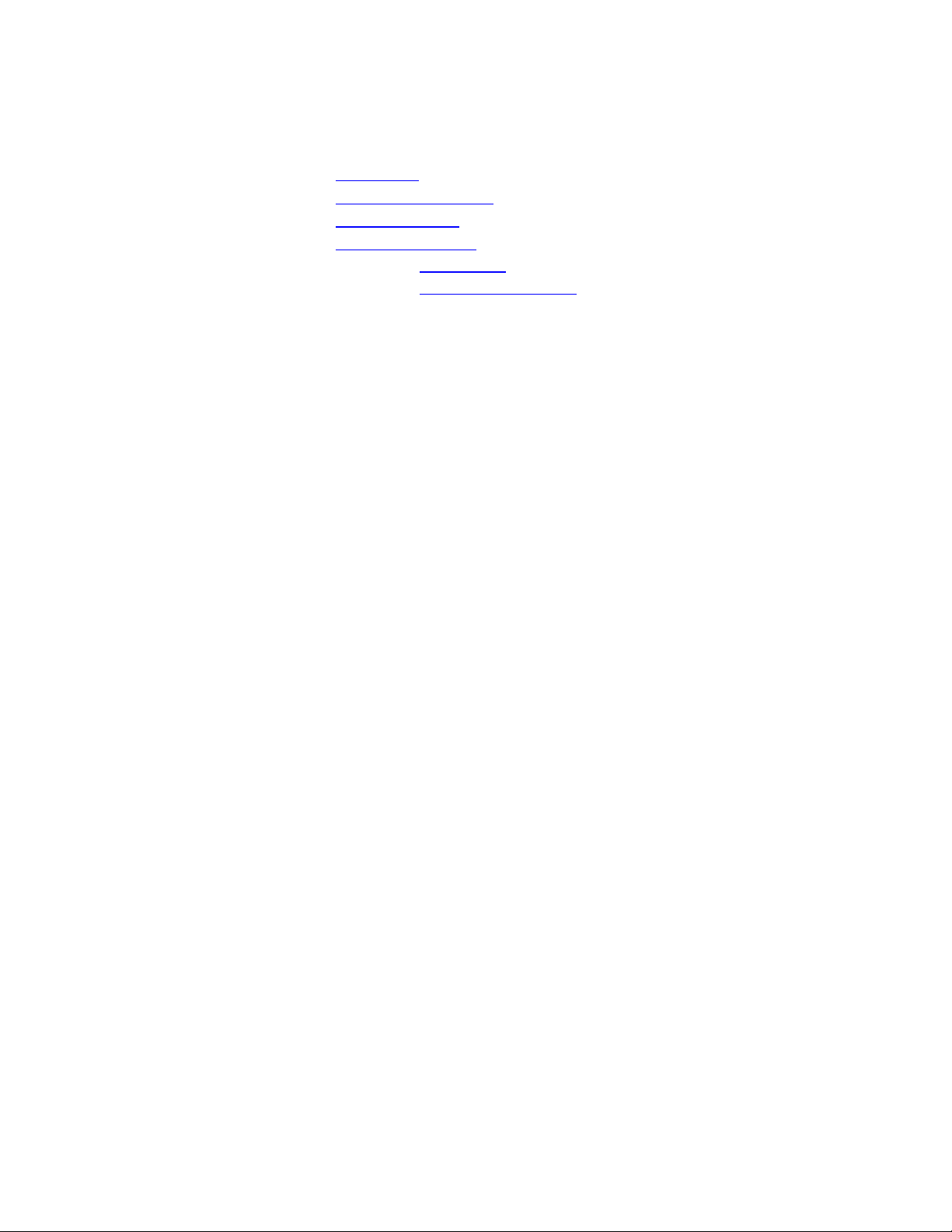
CORDLESS ANSWERING SYSTEM 5600
• Installation
• Telephone Operation
• Memory Dialing
• Answering System
•
At the Base
•
Away From the Base
Installation
Follow these steps to install your new answering system for proper operation.
1. Choose a spot near an electrical outlet and a telephone jack
Your phone requires a modular telephone jack and a standard electrical outlet (110v AC). The power
cord is 7 feet long; make sure there is an electrical outlet within reach of the base. The outlet should
not be controlled by a wall switch; if the switch is ever tuned off, the phone will not operate.
CAUTION: Always make sure that the power and line cords are unplugged before yo u insta ll a
new battery in the base.
2. Install the base batter y
Turn the base over and hold it with the battery cover door away from you. To release the battery
a)
cover, press down on the arrow and toward the back of the set.
Attach the battery cap to the 9-volt battery included in the package and place the battery in the
b)
compartment.
Slide the battery door back into place.
c)
The base battery is used to retain memory in case of power failure.
When the base battery needs to be replaced, the LO BATT BASE indicator on the answering system will
light. While you are replacing the battery, the answering system memory will remain intact for 1 minute
without power.
1. Insert the cassettes
Lift the cover. Insert the cassettes with the full reels to the right. The cassettes are identical. Either
can be used for outgoing announcements or incoming messages.
2. Set DIAL MODE switch
Set the DIAL MODE switch to TONE if you have touch tone service, or PULSE if you have dial pulse
(rotary) service.
3. Connect the line cord
Plug one end of the telephone line cord into the TEL LINE jack, and plug the other end into a modular
wall jack. The telephone line cord functions as an antenna, and the cordless phone will operate best if
this cord is kept untangled and as straight as possible.
4. Plug in the power cord
Plug the AC adapter on the power cord into an electrical outlet not controlled by a wall switch. The
cassettes will automatically rewind in 10 to 15 seconds. Then the Message Window will show PF.
NOTE: If E1 (no messages) or E2 (no Announcement) appears in the Message Window, you have
not yet inserted the cassettes. Insert the cassettes and press MESSAGES.
5. Press and release RESET
The system rewinds the message tape and then di splays CL in the Message Window. CL means the
clock must be set. The answering system will not record the day and time until you have done so.
6. Set the clock
The Clock feature will record the day and time of each message received. To set the clock:
Set the VOLUME control to the middle
a)
NOTE: While setting the clock, you must follow the steps quickly. If you pause for more than 60
seconds, the system will announce the complete day and time setting. If you hear the complete
Page 2
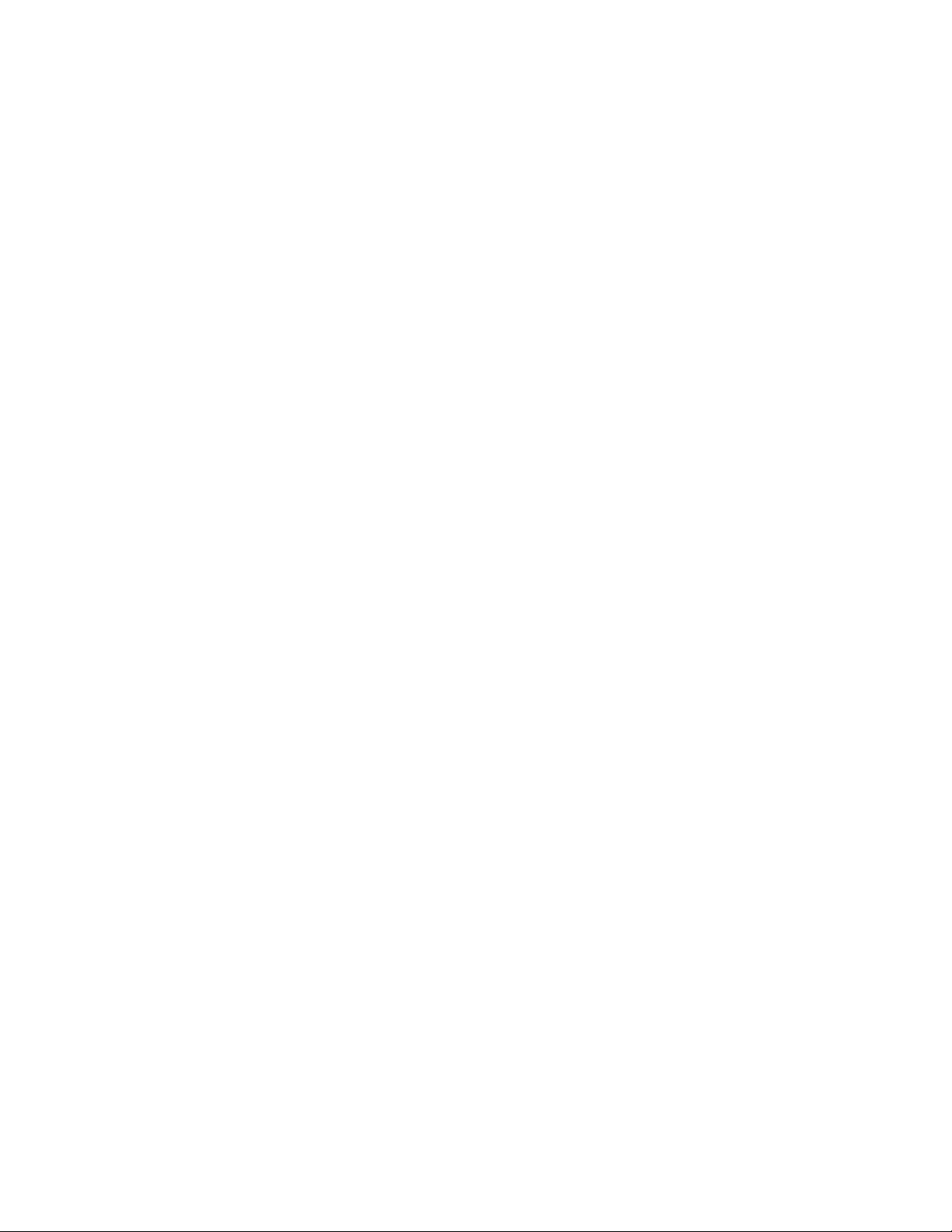
day and time and it is not correct, you need to start over at step 8b. It is helpful to review all of
the steps before you begin.
To set day
Press CHANGE, then CLOCK. You will hear a day of the week.
b)
Press REPEAT/REWIND or SKIP/FASTFWD until you hear the correct day.
c)
To set hour
Press CLOCK to hear an hour.
d)
Press REPEAT/REWIND (to decrease) or SKIP/FASTFWD (to increase) until you hear the
e)
correct hour.
To set minutes
Press CLOCK to hear minutes.
f)
Press REPEAT/REWIND (to decrease) or SKIP/FASTFWD (to increase) until you hear correct
g)
minutes.
Press STOP. You will hear the day and time.
h)
To review day and time:
1. Set the RINGER switch (ON/OFF)
Set the RINGER switch on the base unit to ON so the phone will ring. When the switch is set to OFF,
the phone will not ring. The answering system will continue to answer calls as long as the AUTO
ANSWER indicator is lit.
2. Fill in the telephone number cards
On both the handset and base, insert a pointed object (such as a paper clip) into the hole in the plastic
window and gently pry up the window until it pops out. Write your phone number on the card and
replace the window.
3. Charge the handset batteries for 10 hours
Place the handset in the base and let the batteries charge for 10 hours. You can use your phone before
the 10 hours are up, but be sure to put the handset back in the base so it can charge fully. The
CHARGING indicator on the base unit will light to show the batteries are charging.
4. Check for dial tone
After the batteries are charged, pick up the handset and extend its antenna. Now press PHONE on the
handset. The PHONE indicator should light, and you should hear the dial tone.
Press CLOCK.
Telephone Operation
Making a Call
You can make calls from the handset anywhere within range of the base. Your phone will work best if you
always keep both the handset antenna and the telephone line cord fully extended.
Making a Call
Press PHONE. When you see the PHONE indicator light and hear dial tone, dial the number you’re calling.
If you make a mistake when dialing, press OFF to hang up, then press PHONE to get the dial tone again.
You must always press PHONE before dialing a call.
Answering a Call
If the RINGER switch is in the ON position, then handset will ring when you have an incoming call. You
can answer calls on the handset whether it is in the base or away from it.
If the handset is in the base, pick it up. The call will be connected automatically. If the handset is away
from the base, press PHONE. The PHONE indicator will light and you’ll be connected to the call.
To make sure your handset rings when it is away from the base or in the Portable Handset Cradle, keep the
handset antenna and the telephone line cord fully extended.
Ending a Call
If you are near the base, you can place the handset back in the base to end the call.
If you have the handset away from the base, you must press OFF to end the call-otherwise your phone will
be “off the hook” and callers will get a busy signal. If you forget to press OFF the handset will beep rapidly
to remind you.
Page 3
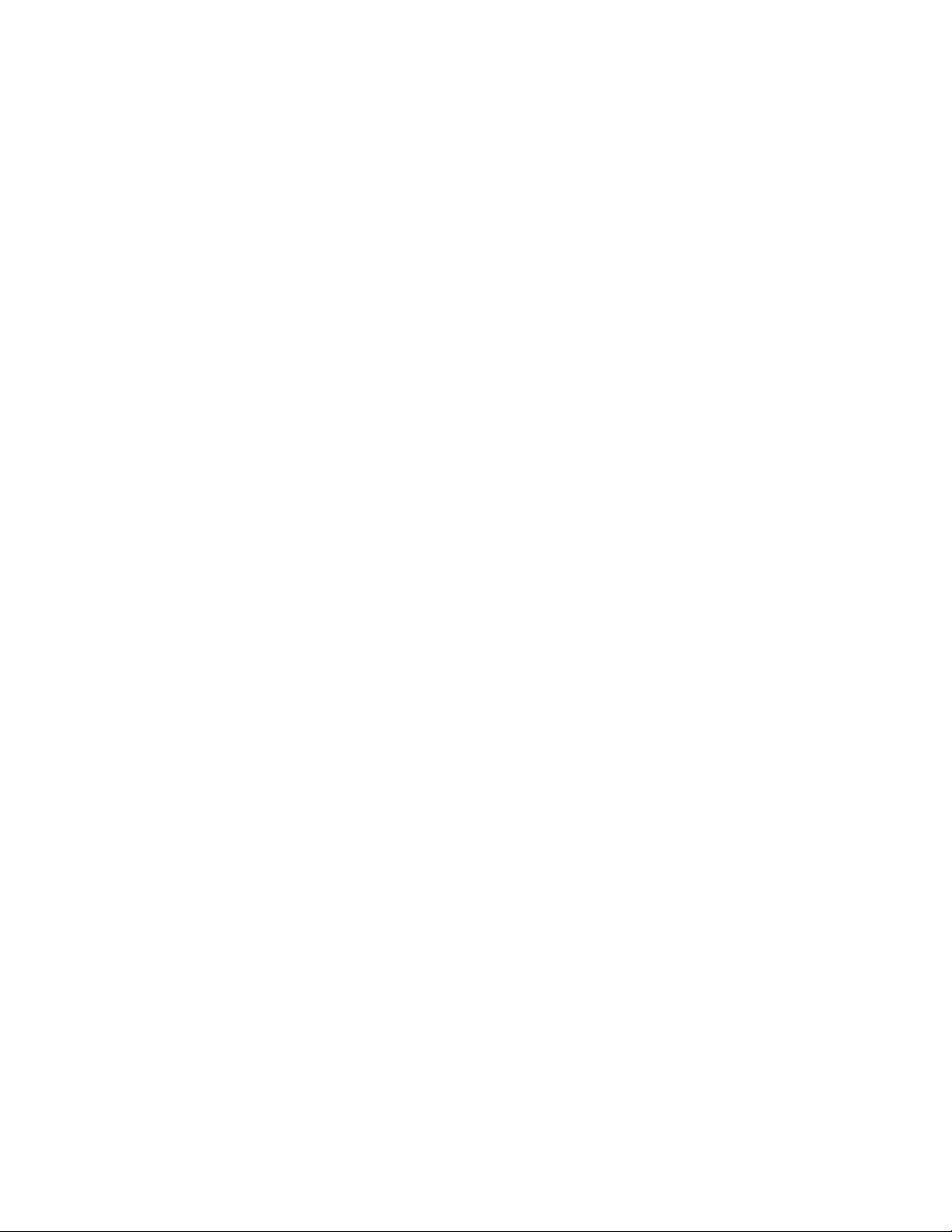
If you are going to place the handset in the portable cradle, you must first press OFF to end the call. If you
forget, the handset will sound nine short beeps.
Redial
Your telephone can redial the last number dialed from the handset. Press PHONE for the dial tone, then
press REDIAL. The phone number will remain in the redial memory until you use the handset to dial
another number.
Special Telephone Services
If you subscribe to special services like Call Waiting or Call Forwarding, press and release PHONE on the
handset whenever you would normally press the switchhook on a regular phone. This is just like the Flash
feature on some other phones.
Temporary Tone
If you have dial pulse (rotary) telephone service, this feature lets you enter the codes or tones needed to
operate answering machines, or to use electronic banking services, calling cards, and other special services.
First dial the call normally. Then turn on the Temporary Tone feature by pressing the * TONE key. You
can then press the numbers or symbols you need and your phone will send the proper signals.
To end the call, press OFF, or place the handset back in the base. The phone will automatically switch back
to dial pulse.
The Temporary Tone feature will operate most special services over a dial pulse line. However, some
services may actually require a touch tone
service.
line.
To be sure, ask the company that provides the special
NOTE: If you have touch tone service, you do not need to use the Temporary Tone feature. This
feature is used only when the phone is set for dial pulse dialing.
Operating Range
Your cordless telephone operates at the maximum power allowed by the Federal Communications
Commission (FCC). Even so, your handset and base unit can communicate over only a certain distance –
which can vary with the locations of the base unit and handset, the weather, and the construction of your
home or office.
It is a good idea to make a few trial calls in and around your home or office to become familiar with the
operating r ange in your partic ular surroundings.
For best performance, keep both the handset antenna and the telephone line cord fully extended when using
your handset away from the base.
If You Go Out of Range
If you move out of range during a phone conversation, you will hear noise or interference. To improve
reception, move closer to the base.
If you try to end a call when you are almost out of range, you will hear two short beeps when you press
OFF. Move closer to the base and press OFF to end the call – otherwise your phone will remain “off the
hook.”
If you try to make a call when out of range, you will hear two short beeps when you press PHONE. Move
closer to the base, and press PHONE again to make the call.
If you receive a call while you are out of range, the handset might not ring – or if it does ring, the call might
not connect when you press PHONE. Move closer to the base, then press PHONE again to answer the call.
Page 4
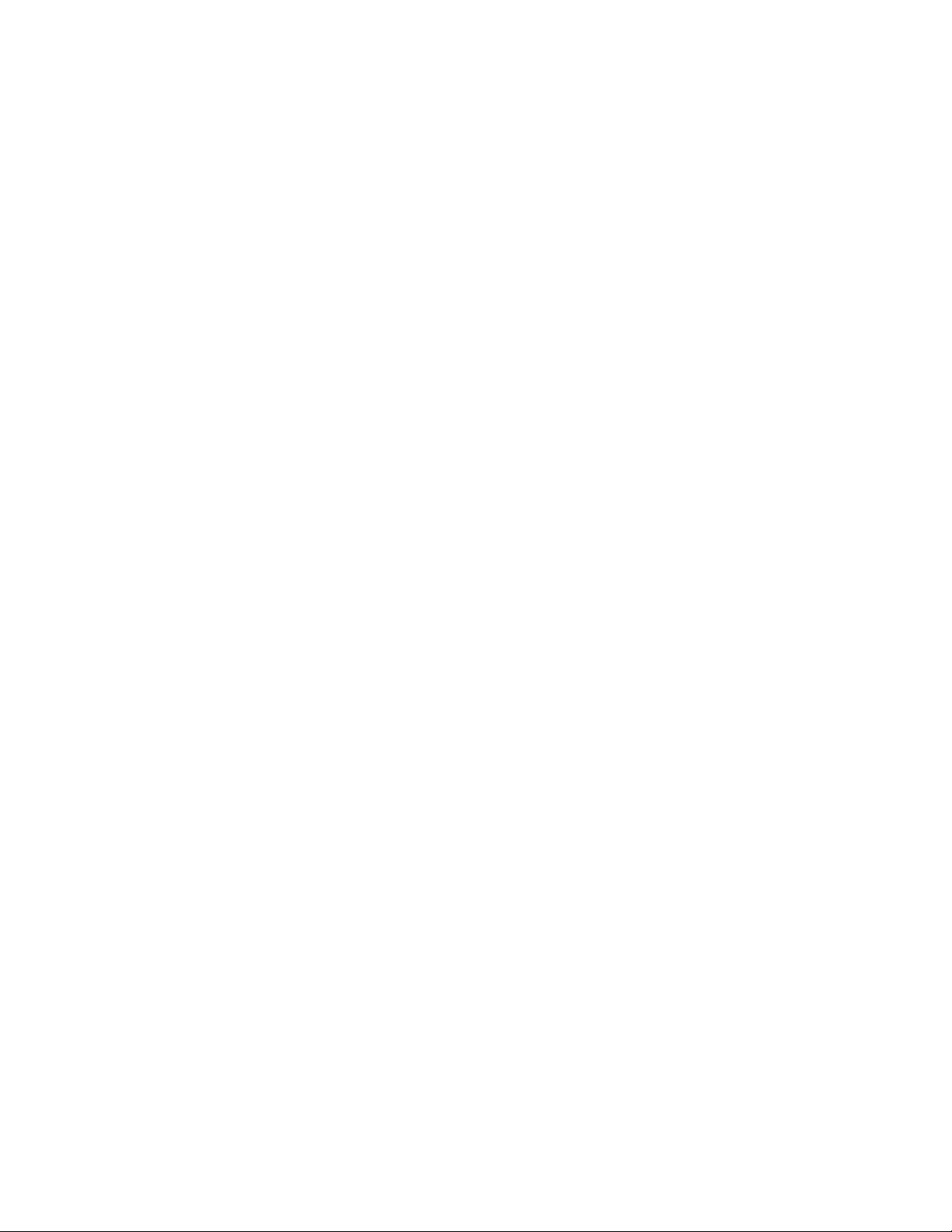
Changing Channels
Your Cordless Answering System 5600 has an advanced 10-channel
chance of noise or interference. Every time you answer or make a call, the
provides the channel that has been clear the longest.
In the unlikely event you notice noise or interference when using your phone, press and release CHAN to
switch to another of the 10 available channels. If the noise doesn’t clear, switch channels again until you
find a quiet one. Your call will not be interrupted, and the message indicator on the base will display the
number of the new channel for a few seconds. (Channels are indicated by the symbols C0-C9.) The
channel number is also displayed when you remove the handset from the base, and when you press PHONE,
INTCM, or ANS SYS.
If the noise is exceptionally loud, move closer to the base before pressing CHAN – or you might lose the
call. If you do lose the call, place the handset in the base for 10 seconds, then make the call again.
NOTE: You must be in range to change channels. If you press CHAN while out of range, you might
lose the call.
Using the Intercom and Page
Your AT&T Cordless Answering System 5600 can also work as a two-way intercom between the handset
and the base unit. This does not tie up your telephone line – you can still receive calls when using the
intercom.
NOTE: The operating range for the intercom is about the same as for regular telephone calls. You
must be within range to turn the intercom on or off, or to page someone at the other end.
AutoSelect
AutoSelect
™ circuit that minimizes the
feature instantly
Paging Someone at the Other End
If you are at the handset, you can page someone at the base unit, and vice versa.
If you are at the handset, press and release PAGE. This will sound a three-part paging tone at the base unit.
Press and release INTCM to activate the intercom. You can then speak with the person at the base unit
through the handset .
If the answering system in the base is busy answering a call or playing messages, you’ll get a 3-beep signal
at the base to indicate that the unit is unable to give you access to the intercom. When the base is idle again,
you’ll be able to use the intercom.
If you are at the base unit, press and release PAGE/FIND to signal the handset. This will sound a three-part
paging tone at the handset. When the person answers, speak toward the base.
Answering a Page
If you are at the handset and hear the three-part paging tone, press and release INTCM. This turns on the
intercom and lets you speak to the person at the base.
If you are at the base and hear the three-part paging tone, wait for the INTERCOM indicator to light and
then speak toward the base. You’ll hear the other person through the sp eaker. While you are using the
intercom, the INTERCOM indicators on the handset and base will remain lit.
Ending an Intercom Conversation
To end an intercom conversation and turn off the intercom, press OFF on the handset.
You cannot turn the intercom off from the base unit; the person at the handset must press OFF to turn the
intercom off.
Page 5
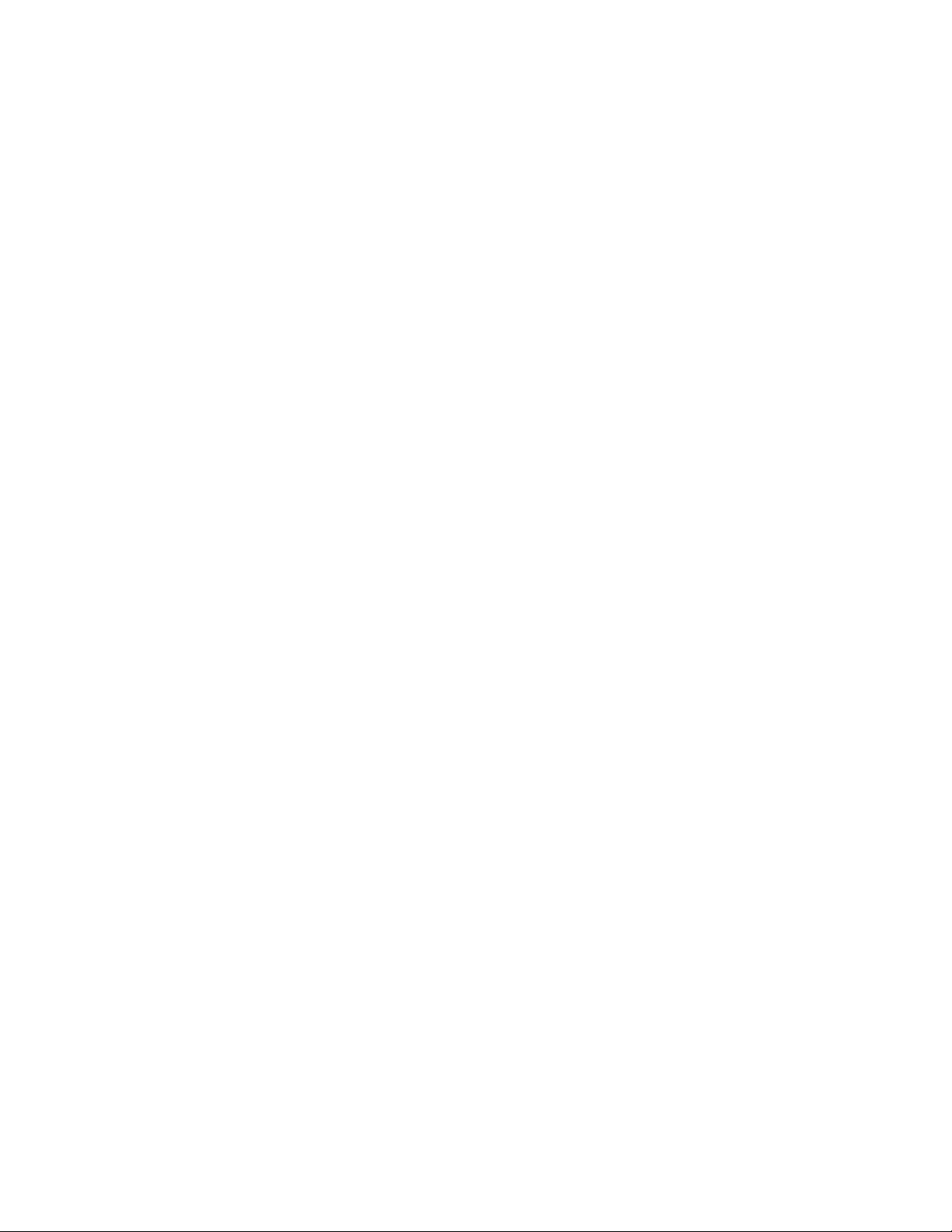
Answering a Call During an Intercom Conversation
If you receive a call while using the intercom, you will hear a low-volume ringing in the ear piece. Press
PHONE to tun off the intercom and connect the incoming call.
Using the Intercom During a Phone Call
This feature automatically puts a phone call on hold when you use the intercom during a phone call. When
you complete your intercom conversation, you can return to the call.
To put the call on hold and turn on the intercom, press INTCM. Then press PAGE to page someone at the
base unit. While you are using the intercom, the PHONE indicators on the handset and the base will stay lit
to show that your call has not been disconnected. The person on the other end of the phone call will not be
able to hear your intercom conversation.
To return to the call, just press PHONE. This disconnects the intercom and reconnects the call.
Handset Locator (Find)
This feature will be useful should you ever forget where you’ve left your handset.
To locate the handset easily, press PAGE/FIND on the base unit and hold it about 2 seconds, or until you
hear a second beep. This will begin a repeating page tone at the handset. Listen for the paging tone and
follow it to find the handset. Once you find it, press OFF on the handset to cancel the paging tone. You can
also cancel the FIND signal by pressing PAGE/FIND on the base.
If it is not shut off beforehand, FIND will automatically shut itself off after three minutes. If you haven’t
located the handset by then, turn FIND on again by pressing and holding PAGE/FIND on the base.
Memory Dialing
Your Cordless Answering System 5600 can store nine different phone numbers that you can dial just by
pressing MEM and one of the other number buttons.
Storing a Number in Memory
The handset must be turned OFF.
Press MEM on the handset. The PHONE indicator will flash to show that you are in the programming
1.
mode.
Dial the phone number you want to store. (The number can be up to 16 digits long.)
2.
Press MEM.
3.
Press any number button from 1 to 9. This assigns the phone number to the memory location you
4.
select.
After pressing the number button, you should hear a three-part tone that means the number was stored
properly. If you hear a long buzzing tone, or nothing at all, press OFF, and follow the steps above to store
the number again.
Follow the steps above for each phone number you want to store, assigning each on to a different memory
location.
Dialing a Number Stored in Memory
Press PHONE to get dial tone.
1.
Press MEM.
2.
Press the number button (1-9) for the memory location of the phone number you want to call.
3.
For example, to dial the phone number you assigned to memory location “6,” press PHONE, MEM, 6.
Page 6

Directory Cards
You will probably want to make a record of the numbers you’ve stored in memory. To write down the
phone numbers on the Directory Card on the base, first remove the plastic window covering the card. Insert
a pointed object (like a wire paperclip) into the hole in the window. Then, gently pry up the window until it
pops out. Follow the same steps to use the Directory Card in the Portable Handset Cradle.
You can also list the stored numbers on the adhesive label for your handset. The label is designed to fit the
space on the back of the handset or over the battery pack cover. If you use pencil or erasable pen, you’ll be
able to change the numbers later. Don’t put the label anywhere but on the light, cream-colored part of the
handset. Putting it anywhere on the dark gray part can interfere with proper phone operation.
Storing a Redial Number in Memory
If you want to store in the memory the last number dialed, p ress MEM, REDIAL, M EM, then any unused
number button (1to 9).
Storing a Pause in a Memory Dial Phone Number
If your phone is connected to a switchboard, you may have to dial a special number (usually “9”) to get an
outside line. When storing an outside number in memory, store the access number and a pause into the
dialing sequence. The pause will allow the switchboard enough time to give you an outside line dial tone.
To insert a pause in a stored number, press and hold down the number button that comes before the pause,
until you hear the second beep. This inserts a 2-second pause after that digit. To insert a longer pause, hold
the button down until you hear a third or fourth beep. Each time you hear another beep, the pause is 2
seconds longer .
NOTE: Each pause you store is counted as a digit. You can store up to 16 digits in each memory
location.
For example, to store 9, PAUSE, 555-1234:
Press 9 and hold it until you hear the second beep. The press 5551234.
Storing Long Numbers or Sequences
If you need to store a number longer than 16 digits – for your alternate long distance service or for
telephone banking, for example -–divide the number between two different memory locations. Assign the
first part of the number to one memory location, and assign the second part to another.
For example, to store
200-555-1234 147-44-8559, you might divide it like this:
200-555-1234 –
To store the first part of this sequence, press MEM, 2005551234 MEM 1.
To store the second part, press MEM 147448559 MEM 2.
To dial the complete number press PHONE, MEM, 1 (wait for dialing to stop) MEM, 2.
It is best to split the number at pauses or convenient breaks in the sequence, especially if you need to wait
for necessary tones or signals before continuing.
Changing or Replacing a Stored Number
You can change or replace a stored number just by storing a new number in its place.
NOTE: The numbers stored in memory might be lost when you change the handset batteries, or if the
batteries run down completely.
1
147-44-8559 –
2
Page 7

Answering System Operation: At The Base
About Your Answering System
Almost all the features of your Cordless Answering System 5600 can be operated from both the base and
the cordless handset. We suggest you initially set up your Answering System at the base.
Recording Your Outgoing Announcement
Before using your ne w cordless answering system, you should record an outgo ing announcement. This is
what callers hear when the system answers a call. If you do not record an announcement, the system will
answer calls and use the computerized voice to say, “Please leave a message.”
After you become familiar with your answering system, you will be able to record the announcement from
your cordless handset. You might find you like the quality of the announcement recorded using the handset
better than that recorded using the base (see Answering System Operation: Away from the Base).
Before You Record
Prepare your announcement.
1.
Example:
and a message up to 4 minutes long after the tone. I will return your call as soon as I can. Thank you.”
Set the ANNC ONLY switch to OFF.
2.
Recording Your Announcement
Press CHANGE, then ANNC.
1.
Speak toward the base in a normal tone of voice.
2.
When you have finished your announcement, press STOP.
3.
“Hello. I can’t come to the phone right now. Please leave your name, telephone number,
NOTE: If you pause more than 4 seconds while recording, you will hear 5 quick beeps and the system
will stop recording. Wait for the tape to rewind, and record your announcement again.
Reviewing Your Announcement
Set the volume control to the middle.
1.
Press ANNC.
2.
Automatic Answering Operation
The system is ready to answer calls whenever the AUTO ANSWER indicator is lit. To turn AUTO
ANSWER on or off, press AUTO ANSWER. Set the ANNC ONLY switch to OFF.
When the system answers a call, the caller will hear the announcement you recorded, followed by a beep.
After the beep, the system begins recording your caller’s message; it stops recording when the caller hangs
up or when the caller is silent for more than 7 seconds. The system then records the day and time of the
call.
To conserve space on the tape, messages are limited to a maximum of 4 minutes. If the caller is still
speaking after 4 minutes, the system beeps once and hangs up.
Announce Only
You may set your system so that it plays your announcement, but does not record messages. This feature is
often used by businesses such as movie theaters and doctors’ offices.
Open the cover and set the ANNC ONLY (Announce Only) switch to ON. When the ANNC ONLY
1.
switch is ON, AO appears in the Message Window.
Change your announcement if necessary.
2.
Example:
Monday between 9 AM and 5 PM, someone will be glad to speak with you. Thank you.”
“Hello. You’ve reached 5551234. We’re sorry we missed your call, but if you call on
Page 8

You may wish to inform special callers that they can bypass the announcement and leave a message when
this feature is turned on by pressing and releasing * on a touch tone phone when the announcement begins
NOTE: If you want your system to record incoming messages, set the ANNC ONLY switch to OFF.
Message Volume Control
Use the message VOLUME c ontrol to adjust the sound of your inc oming messages. Move the control to
find a comfortable listening level. This does not affect the level of the announcement heard by callers.
Message Window
When messages have been recorded, the number of messages received will be shown in the Message
Window. For example, if 3 messages are on the tape, a 3 will show in the window; if you have no
messages, the Message Window will show 0. When you have messages, the ANS SYS indicator on the
handset will also flash.
NOTE: The maximum message count is 20. Although the system will be able to take as many
messages as it has room for on the tape, the additional messages will be treated as part of message
number 20.
Ring Select/Toll Saver
Your answering system has 3 Ring Select choices, giving you the opportunity to monitor calls, intercept
calls, and save toll charges when you are calling the system from another location. Open the cover to set
the RING SELECT switch.
.
Set to 2
Set to 4
to answer the call before the system answers and plays your announcement.
Set to TOLL SAVER
messages, and after t he fourth ring if you have no new messages. On this setting, when you call fr om
another location for messages, you can hang up after 3 ri ngs knowing you have no messages, and avoid
paying long-distance charges. (Once you have called and li s t ened to messages, the TOLL SAVER will
return to 4 rings until new messages are recorded.)
Listening to Your Messages
Before pla ying your messages, set the message VOLUME control to the middle.
Playing All of Your Messages
Press and release MESSAGES. The system will rewind the message tape and begin to play all messages.
During playback the system will announce the day of the week and the time of day that each message was
recorded. (Be sure that the clock has been set to the correct day and time.)
After playing back all messages, the system will say, “End of messages,” and will be ready to answer new
calls.
Saving Messages
After playing your messages, the system automatically saves them and is ready to answer calls. Any new
messages are recorded after the messages that have already been played, and you will hear both old and new
messages each time you listen to all your messages.
To record new messages over old messages, see “Cle aring Messages.”
if you want the system to answer all calls after the second ring.
if you want the system to answer all calls after the fourth ring. This selection allows you more time
if you want the system to answer calls after the second ring if you have new
Playing New Messages Only
If you have saved messages, and then get additional messages, you can choose to play only the new
messages. For example, if you have saved 3 messages, and then get 2 new messages, your Message
Window will show
5.
Page 9

If you want to play only the fourth and fifth messages, hold down MESSAGES. When you hear t he tape
begin to rewind, release MESSAGES. The new messages will then play, and the system will automatically
save all 5 messages.
Clearing Messages
If you wish to clear the messages, press RESET. The system resets to answer calls, the number in the
Message Window returns to
messages are not actually erased until new messages are recorded, you can play them after resetting the
system.
Replaying Cleared Messages
Press SKIP/FAST FWD. After you hear “End of Messages” or “You have no messages,” pre ss SKIP/FAST
FWD again. The system will play the old messages and ready itself to answer calls.
Repeating a Message
Press and release REPEAT/REWIND. The tape will rewind to the beginning of the message and
automatically replay it for you. The tape will back up one message each time you press
REPEAT/REWIND.
Rewinding and Replaying the Tape
Press and hold REPEAT/REWIND. The tape will continue to rewind until you release the button, and will
then automatically replay the tape from that point. The Message Window will tell you which message you
are on.
Skipping a Message
Press and release SKIP/FAST FWD. The tape will advance and begin to play the next message. The tape
will advance 1 message each time you tap SKIP/FAST FWD.
and any new messages are recorded over the old messages. Since your old
0,
Fast Forward and Playing the Message Tape
Press and hold SKIP/FAST FWD. The tape will continue to advance until you release the button and then
will play the tape from this point. The Message Window will tell you which message you are on.
Interrupting Message Playback
Press STOP. If you do nothing else in the next 60 seconds, the system will automatically fast forward to the
end of your messages. This prevents new messages from being recorded over old ones.
About Microcassettes
An MC-60 microcassette can record approximately 30 minutes on each side.
When the message tape is full; the Message Window will display
messages and clear the tape, you can turn the tape over, or you can change the tape.
When the message tape is completely filled, the unit cannot record a caller’s message. The system will
answer after 10 rings and will beep twice. However, if you are calling in for messages, you will still be able
to enter your access code and give the system touch-tone commands.
Call Monitoring
To listen to your incoming calls without answering the phone, set the system to answer calls and adjust the
message VOLUME control so you can hear a caller’s message.
While monitoring your call, you can also use the cordless handset or lift the handset of any telephone on the
same line to talk to the caller (see “Call Intercept”). When you intercept a call, the system stops playing or
recording and readies itself to answer future calls.
Recording a Memo
This feature allows you to record your own memo or message. (For example: if you want to record a
reminder to yourself about a meeting, or if someone else at the base wants to leave you a message.) This
You can then play all of the
FL.
Page 10

memo can be played back at the base, from the portable handset, or from another touch-tone line, along
with your other messages.
1. To record:
toward the front of the system. The Message Window will show 1- (for “1-Way”).
2. To stop recording:
show that 1 additional message has been recorded.
To play the memo,
Recording a Telephone Conversation
NOTE: This unit does not sound warning beeps to let the other party know that the call is being
recorded. To ensure that you are in compliance with any federal or state regulations, regarding
recording a telephone call, you should start the recording process and then inform your caller that
you are recording the call.
While the phone is not in use, press MEMO/2 WAY. When the system beeps, speak
Press STOP. The system notes the day and time. The Message Window will
follow the instructions for “Listening to Your Messages.”
1. To record:
The system beeps once and begins to record. The Message Window will show 2- (for “2-Way”).
2.
To stop recording:
recording. The Message Window will show that 1 additional message has been recorded.
To play the recording,
The Access Code
The preset security code is
when you call in from another location. You can use the preset code, or choose your own. If you change
the code, be sure to write it down so you’ll be able to access your system when you are away from your
home or office.
Displaying the Access Code at the Base
Set the message VOLUME control to the middle.
1.
Press CODE. You will see the access code displayed in the Message Window and hear it announced.
2.
The access code can be changed from the preset number (10) to any 2-digit number from 10-59.
Changing the Access Code at the Base
Set message VOLUME control to the middle.
1.
Press CHANGE, then CODE. You will see the access code displayed in the Message Window and
2.
hear it announced.
Press SKIP/FAST FWD to increase or REPEAT/REWIND to decrease the number displayed.
3.
Press STOP when the desired number is displayed.
4.
To see and hear the selected number, press CODE. The system will announce the new code and
5.
display it in the Message Window.
Press MEMO/2 WAY at any time during a phone conversation on the cordless handset.
Press STOP or hang up. The system records the day and time when you stop
follow the instructions for “Listening to Your Messages.”
This code gives you access to your messages, memos, and announcements
10.
Answering System Operation: Away from the Base
In order to make the very best use of your portable handset’s many features, read “Answering System
Operation: At the Base, before beginning this section.
Like many other answering systems available, the Cordless Answering System 5600 allows you to retrieve
messages and operate other functions even when you are away from your home or office. Unlike most other
answering systems, however, the 5600 has the advantage of cordless phone technology. This means that
you can access your answering machine not only when you are away from your home or office, but also
when you are using the cordless handset anywhere in or around your home or office (as long as you are
within range of the base).
In addition, the 5600 has been designed to make access to the answering system’s features as easy as
possible. Whether you are using the cordless handset or calling from a touch-tone phone outside your
home, you press the same buttons in the same order on either phone. The only difference between using the
Page 11

cordless handset and another touch-tone phone is making the initial contact with the base answering
machine.
The handset will indicate if you have messages without your having to return to the base to look at the
message window. If the handset is not in use, the ANS SYS indicator will blink to show that messages are
waiting. While you’re using the handset to monitor incoming calls or operate any other answering system
function, the ANS SYS indicator will be lit steadily.
In addition, there are labels above the number buttons on the handset which will indicate the answering
system functions controlled by each button. When you are calling in from another phone, you won’t have
these labels to help you, but you can use the Voice Help Menu as a reminder.
Once you’ve established contact with the answering system, you can perform a series of operations.
NOTE: The answering system is set up to play all of your messages automatically, once you have
established contact. If all you want to do when you call in is hear all of your messages, you won’t
have to remember what button to press; just establish contact with the system and then wait. In a
few seconds, the system will begin the playback process.
Operating the Answering System Using the Cord less Handset
Establishing a Connection with the Answering System
Press ANS SYS and wait for the ANS SYS indicator to light. The system will announce the number of
messages you have (for example: “You have three messages”), and then beep twice to indicate that it is
ready to accept a command.
If it doesn’t receive any instructions in a few seconds, the system will automatically play all of your
messages for you. You can a llow the system to play your messages, or you ca n use the number buttons on
the handset to direct the system to perform any of the other operations. Instructions for the most frequently
used commands are listed below.
The labels above the number buttons will remind you of the correct button to press for each operation. The
Voice Help Menu is also available for assistance.
To end the connection from the cordless handset, press OFF, or return the handset to the base.
−−−−
Listening to Your Messages
The ANS SYS indicator on the handset will blink when you have messages.
−−−−
Playing All of Your Messages
Press and release 1 (ALL MSG). The system will play all of the messages on the tape and then beep
twice to indicate that it is ready to accept a new command.
−−−−
Playing New Messages Only
Press and release 2 (NEW MSG). The system will play only those messages recorded since the last
time messages were checked, and then beep twice to indicate that it is ready to accept a new command.
−−−−
Saving Messages
This system automatically saves old messages after playback. After performing any answering system
operation, simply press OFF on the cordless handset (or return the handset to the base).
−−−−
Clearing Messages
Press and release 3 (RESET). The system rewinds the tape, resets itself to record new messages over
the old ones and then beeps twice to indicate that it is ready to accept a new command.
Operating the Answering System Using a Touch Tone Phone Away from Your Home or Office
Establishing a Connection with the Answering System
Dial your phone number.
1.
NOTE: When the RING SELECT switch is set to TOLL SAVER, the system will answer after 2
rings if there are new messages and after 4 rings if there are no new messages. When you call, if
Page 12

you hear the third ring you’ll know that no one has left a message since the last time someone
called to check on messages. Hang up before the fourth ring, and you’ll save the cost of the call.
When the answering system answers and the outgoing announcement begins to play, enter your access
2.
code. (It is not necessary to wait for the announcement to finish).
The system will announce the number of messages you have (for example: “You have 3 messages”), and
then beep twice to indicate that it is ready to accept a command.
If it doesn’t receive any instructions in a few seconds, the system will automatically play all of your
messages for you. You can a llow the system to play your messages, or you ca n use the number buttons on
the phone to direct the system to perform any of the other operations.
Instructions for the most frequently used commands are listed below.
You can use the Voice Help Menu to remind you of the correct button to press for each operation. To end
the connection from the outside telephone line, simply hang up.
Listening to Your Messages
−−−−
Playing All of Your Messages
Press and release 1. The system will play all of the messages on the tape and then beep twice to
indicate that it is ready to accept a new command.
−−−−
Playing New Messages Only
Press and release 2. The system will play only those messages recorded since the last time messages
were checked, and then it will beep twice to indicate that it is ready to accept a new command.
−−−−
Saving Messages
This system automatically saves old messages after playback, unless you command it to clear messages.
After performing any answering system operation, simply hang up the phone.
−−−−
Clearing Messages
Press and release 3. The system rewinds the tape, resets itself to record new messages over the old
ones and then beeps twice to indicate that it is ready to accept a new command.
Additional Message Operations
The operations explained below are available from the cordless handset or from any touch tone phone away
from your home or office. Once you’ve established a connection with the answering system, you can
perform any of these operations during message playback.
Repeating a Message
Press and release 4 (REPEAT). The system will stop playing, rewind to the beginning of the current
message, and then resume playing. Each time you press and release 4, the system will back up one more
message. When you’ve heard the messages you wanted repeated, you can then let the system play until it
reaches the end of the last message, or you can interrupt message playback at any time. (See “Interrupting
Message Playback).
Skipping a Message
Press and release 6 (SKIP). The system will stop playing, advance the tape to the beginning of the next
message, and resume playing. Each time you press and release 6, the tape will advance one more message.
When you’ve heard the messages you wanted to play, you can then let the system play until it reaches the
end of the last message, or you can interrupt message playback at any time. (See “Interrupting Message
Playback”).
Interrupting Message Playback
Press and release 5 (STOP/HELP). The system will stop playing, and beep twice to indicate that it is ready
to accept a new command. If you do not enter a new command within 60 seconds, the system will advance
the tape to the end of the last message, so that old messages will not be erased when a new call comes in.
NOTE: Pressing 5 when the system is performing an operation will signal the system to stop.
Pressing 5 when the system is idle will activate the Voice Help Me nu.
Page 13

Replaying Cleared Messages
Any time before new messages have been recorded over old, cleared messages, you can replay those old
messages. Press and re lease 6 (SKIP). After you hear “You have no messages” o r “End of messages,”
press 6 again. The system will replay the entire message tape, ready itself to answer calls again, and beep
twice to indicate that it is ready to accept a new command.
Voice Help Menu
The Voice Help Menu allows you to use your answering system from another location even if you don’t
know the various command codes. Once you have established a connection with the answering system, the
Voice Help Menu will guide you through all the other codes you will need for full access.
You can access the Voice Help Menu any time after the system has given you the 2-beep signal to indicate
that it is ready to accept a command.
Using the Voice Help Menu
Press and release 5 (STOP/HELP). The system will announce a list of operations and the buttons you need
to press to activate them.
For example, if you access the Voice Help Menu as soon as you make contact with the answering system,
you will hear:
“To play all messages, press 1.”
“To play new messages, press 2.”
“To repeat a message, press 4.”
“To skip a message, pre ss 6.”
“For new help, press 5.”
At the end of the menu list, the system will beep twice to indicate that it is ready to accept a command. If
you have heard the number for the function you want, simply press that number button. If you haven’t
heard the number for the function you want, press 5 again, and you will hear another Voice Help Menu.
The Outgoing Announcement
Once you’ve established a connection with the answering system, you can review and change your outgoing
announcement from the c ordless handse t or from another touch-tone phone away from your home or office.
You can work with your outgoing announcement any time after the system has given you the 2-beep signal
to indicate that it is ready to accept a command.
Reviewing Your Outgoing Announcement
Press and release 7 (ANNC). The system will play your outgoing announcement, reset itself to answer
calls, and beep twice to indicate that it is ready to accept a command.
Changing Your Outgoing Announcement
Press and release # (CHANGE), wait to hear 2 beeps, and then press 7 (ANNC). The system will beep
1.
twice, rewind the announcement tape to the beginning, and then beep again to signal that it is ready to
record.
Record your new announcement. Press and release 5 (STOP) when you are done.
2.
Working with the Clock
Once you’ve established a connection with the answering system, you can review and change the day and
time setting on your clock from the cordless handset or from another touc h-tone phone away from your
home or office.
You can work with the clock setting any time after the system has given you the 2-beep signal to indicate
that it is ready to accept a command.
Page 14

Reviewing the Day/Time Setting
Press and release 8 (CLOCK). The answering system will announce the current day/time setting and then
beep twice to indicate that it is ready to accept a command.
Changing the Day/Time Setting
Press and release # (CHANGE), wait to hear 2 beeps, and then press 8 (CLOCK). The system will
1.
announce the current day setting.
2. To set day
Press and release 4 (REPEAT) to move the setting to a day earlier in the week, or 6 (SKIP) to move the
setting to a day later in the week. Each time you press one of these buttons, the system will announce
the day. When you hear the correct day, go on to set the hour.
3. To set hour
Press and release 8. The system will announce the current hour setting. Press and release 4 or 6 to
move the hour setting down or up. Each time you press one of these buttons, the system will announce
the hour. When you hear the correct hour, go on to set minutes.
4. To set minutes
Press and release 8. The system will announce the current minute setting. Press and release 4 or 6 to
move the minute setting down or up. Each time you press one of these buttons, the system will
announce the minute. When you hear the correct minute, press 5. The system will announce the new
day/time setting and then beep twice to indicate that it is ready to accept a command.
The Access Code
The access code is the code you use to gain access to your messages and memos when you are calling the
system from a telephone away from your home or office. The access code is originally set at 10. You can
use the preset code or choose your own. If you change the code, be sure to write it down so that you’ll be
able to gain access to your system. If you do forget the code, you can display the code at the base.
Once you’ve established a connection with the answering system, you can review and change the access
code from the cordless handset or from another touch-tone phone away from your home or office.
You can work with the access code any time after the system has given you the 2-beep signal to indicate that
it is ready to accept a command.
Reviewing Your Access Code
Press and release 9 (CODE). The system will announce the current access code and then beep twice to
indicate that it is ready to accept a command.
Changing Your Access Code
Press and release # (CHANGE), wait to hear 2 beeps, and then press 9 (CODE). The system will
1.
announce the current access code.
Press and release 4 to move the access code to a lower number, or 6 to move the access code to a
2.
higher number. Each time you press one of these buttons, the system will announce the access code.
When you hear the code you want, press and release 5. The system will announce the new access code
3.
setting and then beep twice to indicate that it is ready to accept a command.
Recording a Memo
Once you’ve established a connection with the answering system, you can record a memo for yourself or
anyone else who has access to the system. When the system plays messages, it plays the memo along with
the other messages on the tape.
You can record a memo any time after the system has given you the 2-beep signal to indicate that it is ready
to accept a command.
Recording a Memo
Press and release *TONE (MEMO/2 WAY). The system will beep once and begin to record.
1.
Page 15

Speak into the phone in a normal tone of voice. Just as with messages, the system will accept memos
2.
up to 4 minutes in le ngth.
When you are finished, press and release 5. The system will record the day and time that you left the
3.
memo, reset itself to answer calls again, and then beep twice to indicate that it is ready to accept a
command.
Recording a Telephone Conversation
Once you’ve established a connection with the answering system, you can record a telephone conversation.
The telephone conversation will be recorded on the message tape along with other messages.
While you are having a conversation on the cordless handset, press and release ANS SYS and wait for
1.
the ANS SYS indicator to light.
When the indicator lights to show that you have made a connection with the answering system, press
2.
and release * TONE (MEMO/2 WAY). The system will beep once and begin to record.
NOTE: This unit does not sound warning beeps to let the other party know that the call is being
recorded. To ensure that you are in compliance with any federal or state regulations regarding
recording a telephone call, you should start the recording process and then inform the caller that
you are recording the call.
To stop recording, press and release 5, or end the telephone call.
3.
To listen to the recording, follow the instructions for listening to your messages.
Call Monitoring
As calls come in, the answering system will answer and record messages as long as it is set for automatic
answering operation. You can use the cordless handset to listen to the callers as they leave messages, and
you can speak to a caller directly if you wish (see “Call Intercept).
Monitoring Calls
When the handset rings, press and release ANS SYS and wait for the ANS SYS indicator to light.
1.
When the indicator lights to show that you have made a connection with the answering system, you
2.
will hear your own announcement and the caller’s message through the handset.
To end monitoring without answering the call, press and release OFF or return the handset to the base.
3.
Call Intercept
At any time while the answering system is taking a call- during the outgoing announcement or while the
system is recording the caller’s message – you can interrupt the answering system and take the call. If the
cordless handset is in the base, just pick up the handset and speak to the caller. If the handset is away from
the base, press PHONE and take the call as soon as the PHONE indicator lights. You can also pick up the
handset of any extension phone on the same line to take the call.
The answering system should stop playing the announcement (or recording the message), and ready itself to
answer calls again. If it doesn’t stop, quickly press and release the switchhook of the extension phone you
are using.
Turning the Answering System On or Off
You can perform the operations described below using the cordless handset. However, this feature is
probably most useful if you call your home or office from another touch tone phone and find that the system
doesn’t answer even after 4 rings.
Establish a connection with the base, either by pressing ANS SYS on the cordless handset, or by
1.
dialing your phone number. Even if the AUTO ANSWER switch is set to OFF, the system will
answer after 10 rings (as long as it is connected to AC power). The computerized voice will ask you
to enter your access code. Enter your code.
Press 0 (AUTO ANS). The system will announce its current status by saying “Answer On,” or
2.
“Answer Off.”
If the status is off, you can change the status by pressing #, waiting for the 2-beep signal, and then
3.
pressing 0. The system will announce its new status, and then beep twice to indicate that it is ready
to accept a command.
Page 16

When the Tape Is Full
If, when you follow steps 1 and 2 above, the system announces that AUTO ANSWER is on, the problem
may be that the message tape is full. You can listen to the messages on the tape and then clear the messages
so that the system will begin taking calls again.
Press 1 to listen to all of your messages, or 2 to listen to your new messages. Remember that you can
1.
also use 6 to skip over any messages that you’ve already heard. When the system has played to the end
of the message tape, it will beep twice to indicate that it is ready to accept a command.
Press 3 to clear the messages. The system will rewind the message tape and ready itself to record new
2.
messages over the old messages.
