Page 1
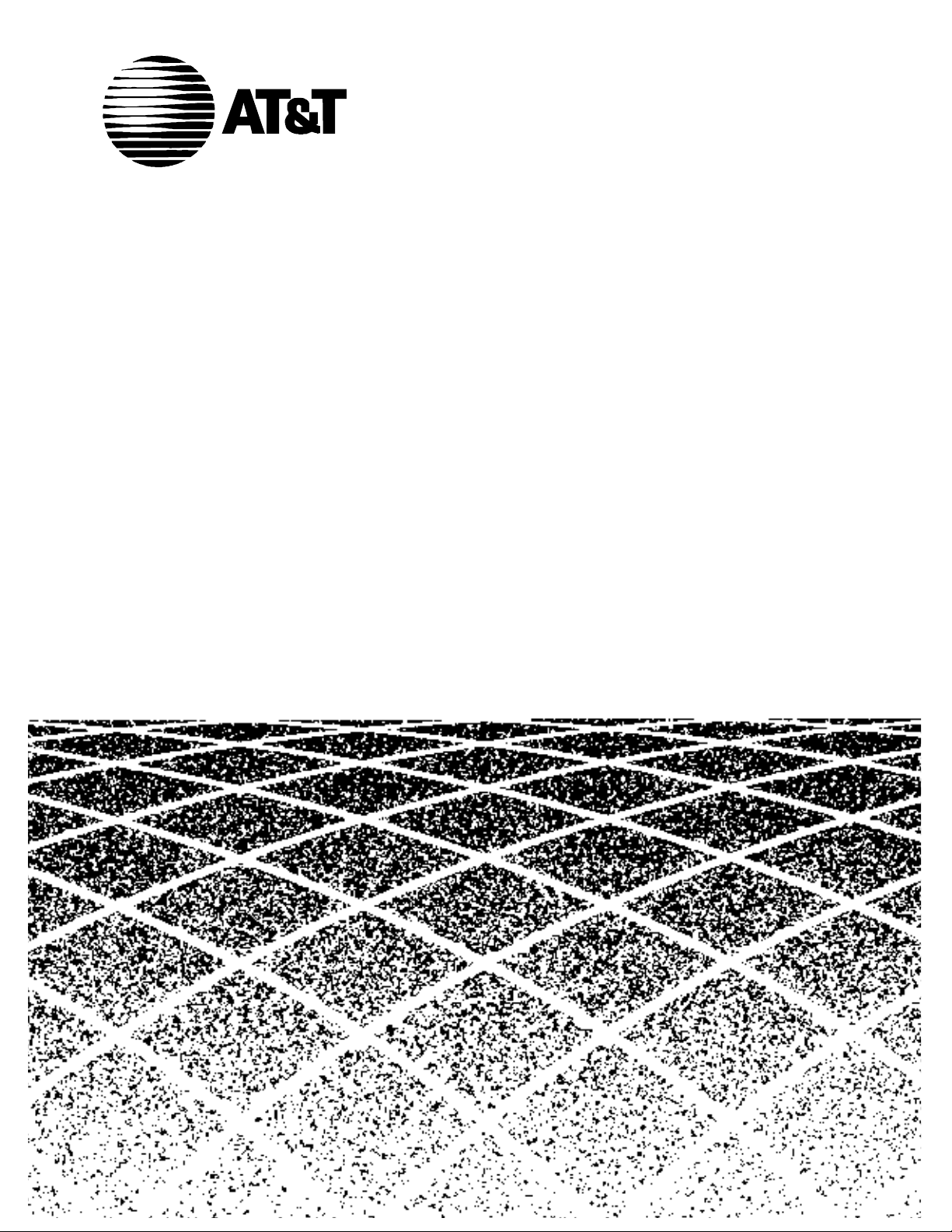
Table of Contents
555-230-520
Issue 4
September, 1995
DEFINITY Generic 3
Call Vectoring/Expert Agent
Selection (EAS) Guide
Graphics ©
Page 2
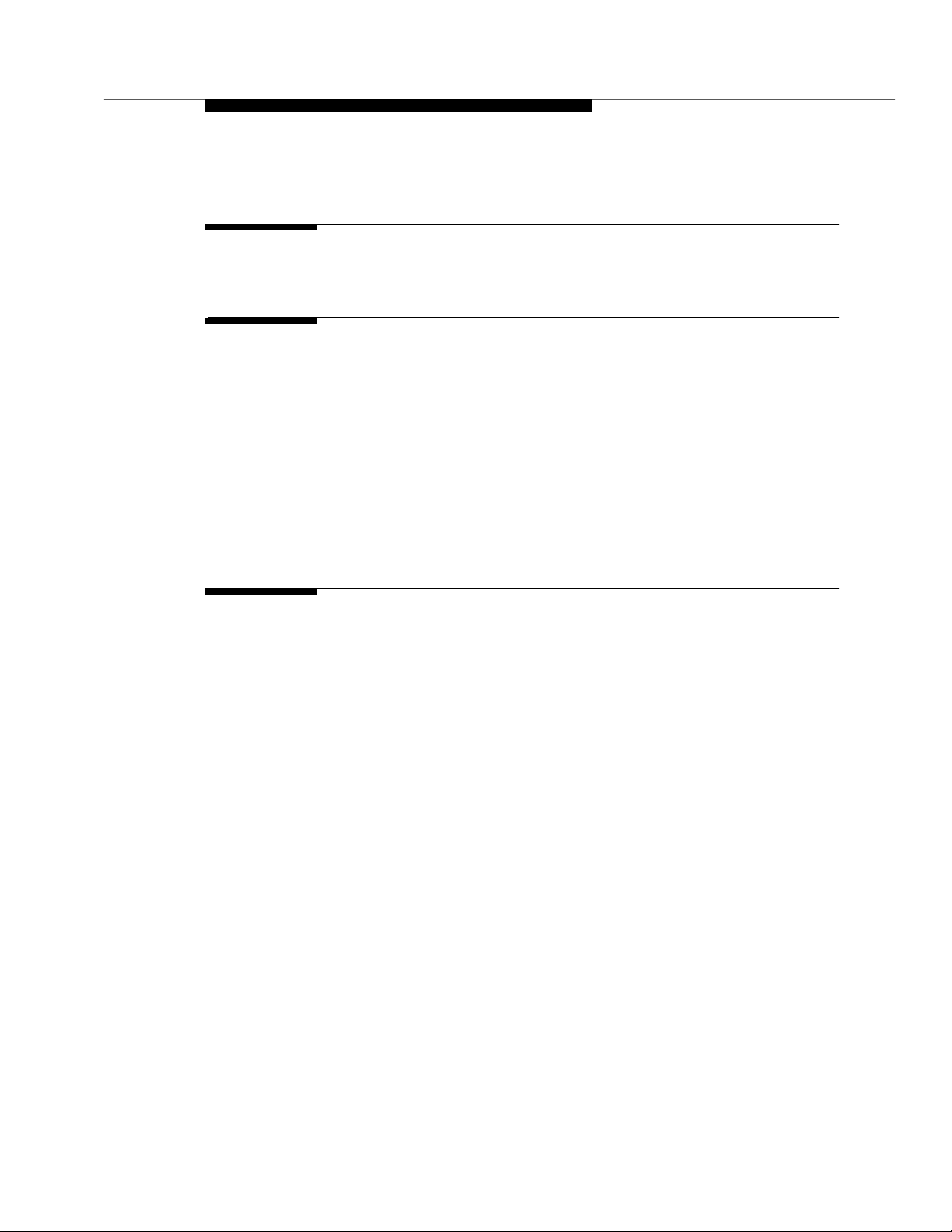
Contents
Table of Contents i
1 About This Document 1-1
■ Feature Availability 1-1
■ What is Call Vectoring? 1-1
■ What is Expert Agent Selection (EA S)? 1-4
■ Call Vectoring Features 1-5
■ Contents and Organization of the Guide 1-6
■ Intended Audience and Use of the Guid e 1-6
■ References 1-7
2 Tutorial 2-1
■ Introduction 2-1
■ Entering the Vector On-Line 2-1
Procedures for Basic Screen Administration 2-2
Enhanced Vector Editing (G3V4 and later
releases) 2-5
■ Constructing a Vect or: One Approach 2-5
Phase 1: Queuing a Call to the Main Split 2-6
Phase 2: Providing Feedback and Delay
Announce m ent 2-7
Phase 3: Repeating Delay Announcement and
Feedback 2-9
Phase 4: Queuing a Call to a Backup Split 2-10
Phase 5: Checking the Queue Capacit y 2-11
Phase 6: Checking for Non-Business Hours 2-13
■ Benefits of Call Vect oring 2-15
Issue 4 Septem ber 1995 iii
Page 3
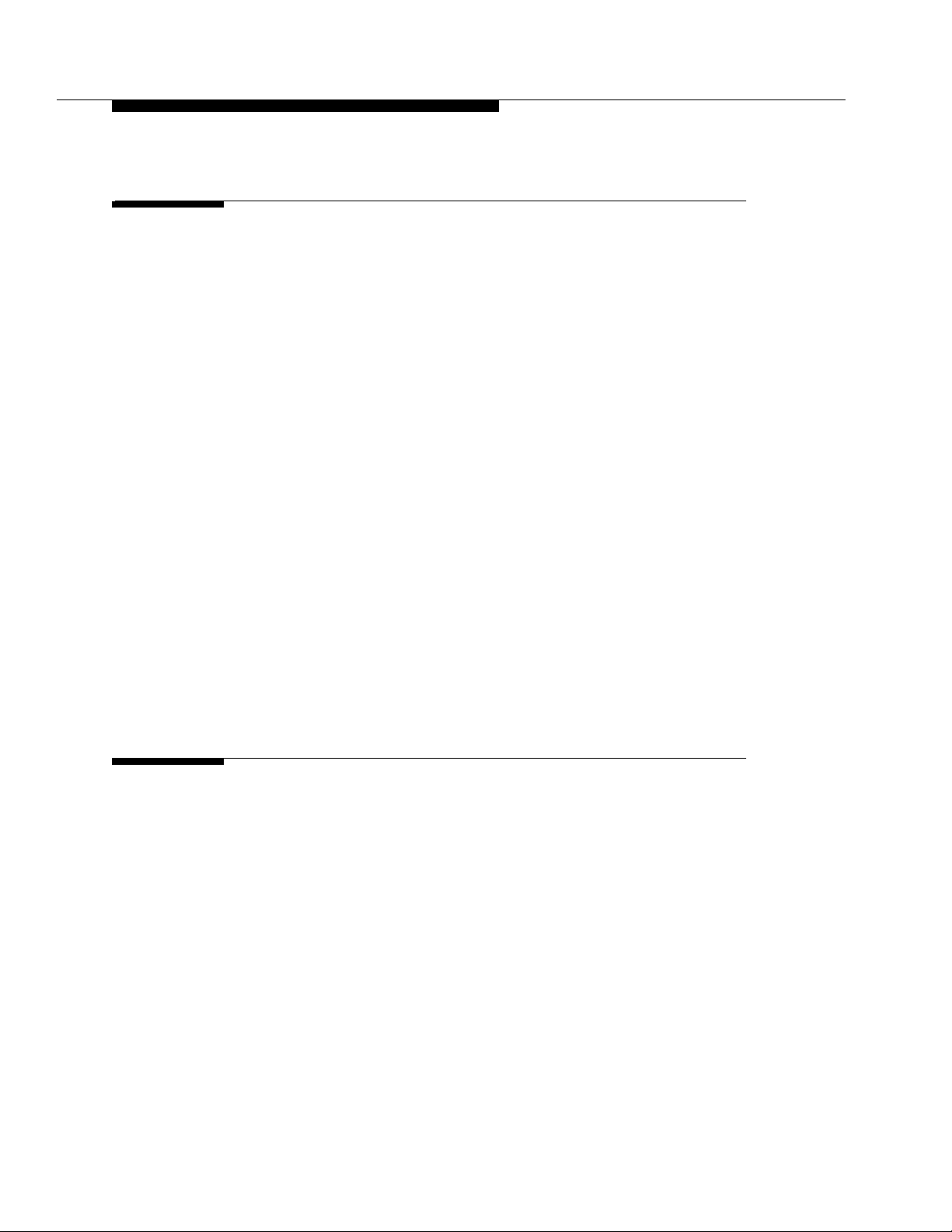
Contents
3 Funda men tals of Call Vectoring 3-1
■ Introduction 3-1
■ Call Management 3-1
Call Flow 3-2
Caller Control 3-3
Call Queuing to Splits 3-3
Split Queue Priority Levels 3-4
Age n t Work Mod e 3-4
Callin g Party Feedbac k 3-5
Dialed Num ber I d entification Service (DNIS) 3-6
■ Vector Processing 3-7
Vector Directory Number 3-7
VDN Override 3-9
VDN in a Coverage Path 3-10
Service Observing VDNs 3-11
Vector Control Flow 3-11
Termination vs. Stopping 3-12
Programmin g Capabilities 3-12
Command Summary 3-13
Condition Testing with in the Com mands 3-14
4 Basic Call Vectoring 4-1
■ Introduction 4-1
■ Command Set 4-2
■ Functions and Examples 4-2
Providing Call Treatments 4-3
Announcements 4-3
Delay Announcements 4-4
Forced Announcements 4-4
Information Announcements 4-5
Delays with Audible Feedback 4-5
Multiple Audio or Music Sources 4-6
Busy Tone 4-7
iv Issue 4 Septem ber 1995
Page 4

Contents
Disconnect 4-7
Voice R esponse Scripts 4-8
Routing Calls 4-10
Queuing Calls to ACD Splits 4-11
Multiple Split Queuing 4-11
Leaving Recorded Messages 4-13
Option with the VDN as the Coverage Point 4-14
Sending Calls to a Vector-Programmed Number 4-15
Interflow 4-15
Service Observing 4-16
Service Observing FAC Vector 4-17
Branching/Prog ramm ing 4-18
Uncondit i onal Branching 4-18
Conditional Branching 4-18
Stop pin g Vector Proce ssing 4-19
■ Vector Chainin g 4-20
5 Call Prompting 5-1
■ Introduction 5-1
■ Command Set 5-2
■ Touch-Tone Collection Requirements 5-2
■ Call Prompting Digit Entry 5-3
Removing Incorrect Digit Strings 5-4
Entering Variable-Len gth Dig it Strings 5-4
Entering Dial-Ahead Digits 5-5
■ Functions and Examples 5-5
Treating Digits as a Destination 5-6
Using Digits to Collect Branching Information 5-7
Vector Routing Tables 5-7
Using Digits to Selec t Opti o n s 5-10
Displaying Digits on the Agent’s Set 5-10
Passing Digits to an Adjunct 5-12
Creating Service Observing Vecto r s 5-13
Remote Access Service Observing Vector 5-13
Issue 4 Septe m b er 1995 v
Page 5
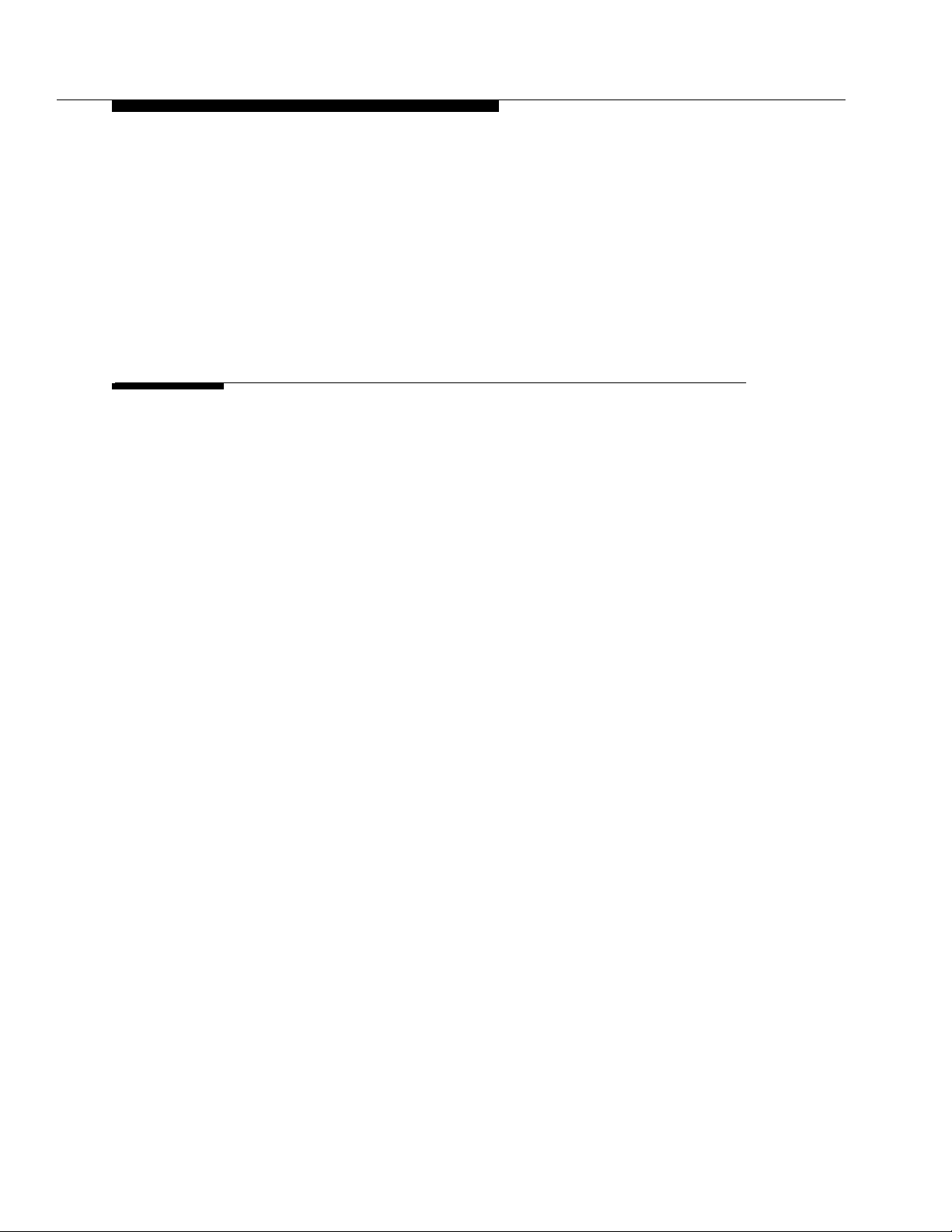
Contents
User-Entered FAC and Extension 5-14
Preprogrammed FAC and Extension 5-14
■ Dial-Ahead Digits 5-14
■ ASAI-Requested Digit Collection 5-18
■ ASAI-Provided Dial-Ahead Digits 5-19
6 Advanced Vector Routing 6-1
■ Introduction 6-1
■ Command Set 6-1
■ Expected Wait Time (EWT) 6-2
EWT for a Split 6-2
EWT for a Call 6-3
Passing EWT to a VRU 6-3
The EWT Alg orit hm 6-4
When to Use Wait Time Predictions 6-4
Examples 6-5
Example 1 — EWT Routing and Passing Wait
to a VRU 6-5
Example 2 — Notifying Callers of Wait Time
Without a VRU 6-6
Example 3 — Using EWT to Route to the
Best Split 6-8
Factors that Effect the Value of EWT 6-9
Fact o rs that Cause EWT for a Split Priority Level
to Increase 6-9
Fact o rs that Cause EWT for a Split Priority Level
to Decrease 6-9
■ Rolling Average Speed of Answer (ASA) 6-10
Rolling ASA Split Calculation 6-10
Rolling ASA VDN Calculation 6-11
Rolling ASA Considerations 6-11
Exampl e 6-11
■ VDN Calls 6-12
Counted Calls 6-13
Exampl e 6-13
vi Issue 4 Sep tem ber 1995
Page 6
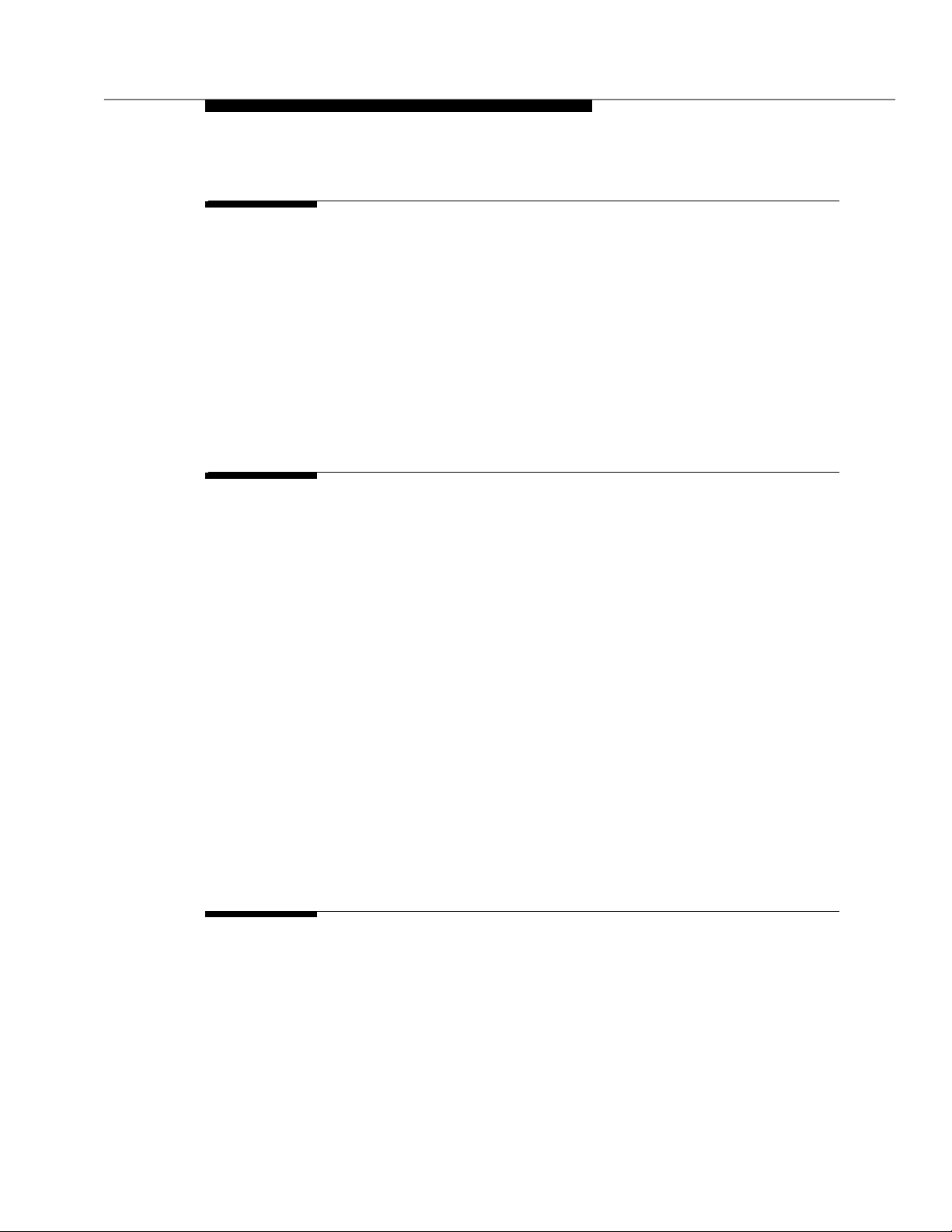
Contents
7 ANI and II-Digits Routing 7-1
■ Introduction 7-1
■ Command Set 7-1
■ ANI Routing 7-1
ANI Routing Example 7-2
Vector Routing Tables with ANI 7 -3
■ II-Digits Routing 7-5
II-Digits Routing Examp le 7-7
8 Look-Ahead Interflow 8-1
■ Introduction 8-1
■ Command Set 8-1
■ Functions and Examples 8-2
Two Swit ch C o nfig urat ion 8-3
Sending Switch Operation 8-3
Receiving Switch Operation 8-4
Tandem Switch Configuration 8-9
Sending Switch Operation 8-10
Tandem Switch Op erati on 8-10
Far End Swit ch Operation 8-11
DNIS and VDN Override in an LAI Environment 8-11
Answering Agent’s Display 8-11
Originator’s Display 8-12
Look-Ahead Interflow with AT&T Network
Alternate Destination Red irect ion (ADR) 8-13
9 Adjunct Rout in g 9-1
■ Introduction 9-1
■ Functions an d Examples 9-1
Sending the C al l Route Request 9-2
Effects of ASAI Link Failure on Vector Processing 9-3
Awaitin g the Response to the Call Route Request 9-5
Issue 4 September 1995 vii
Page 7
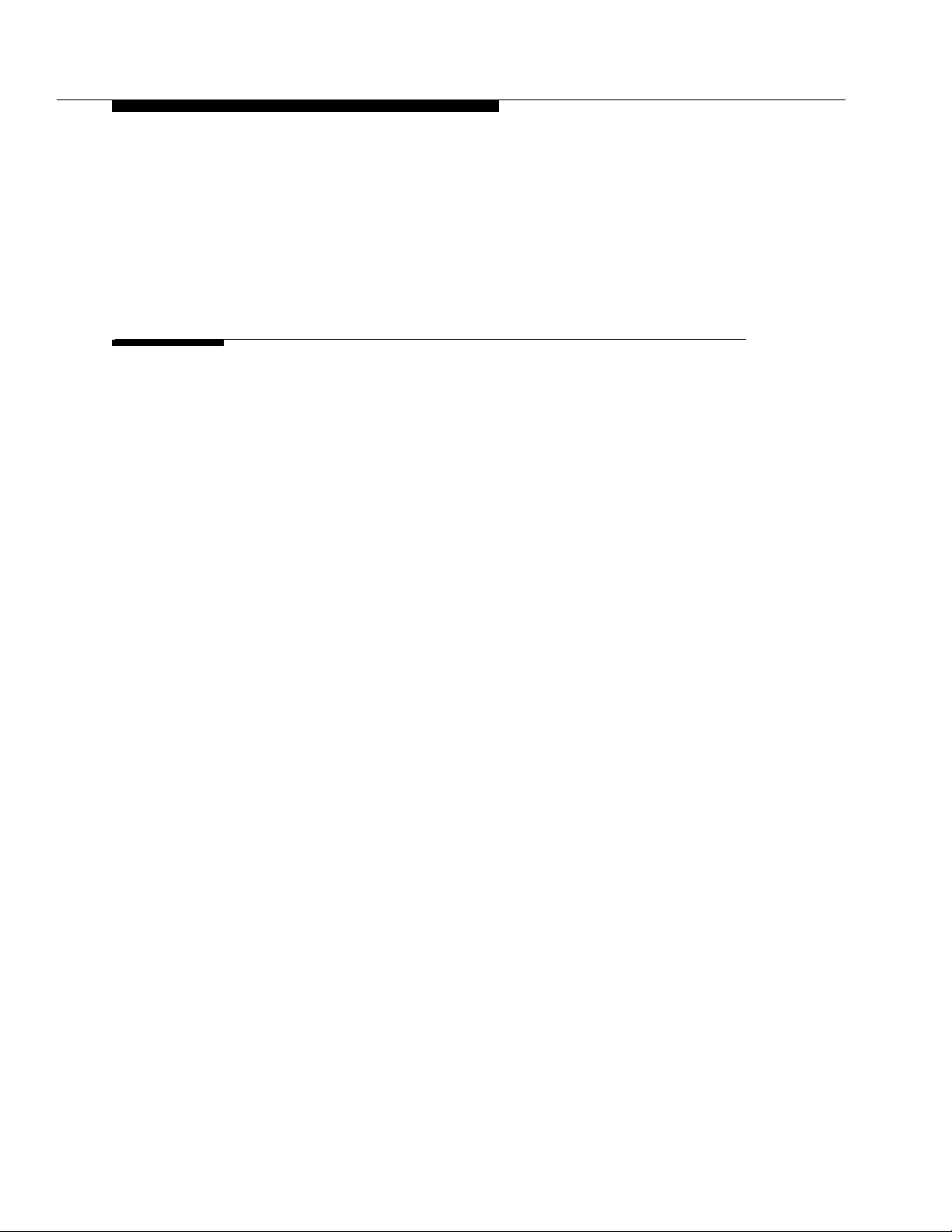
Contents
Receiving and Implementing the Call Route 9-7
■ Multiple Outstanding Route Requests 9-8
User Scenarios 9-9
10 Expert Agent Selection 10-1
■ Introduction 10-1
■ Identifying Caller Needs 10-2
DNIS/ISDN Called Party 10-4
Call Prompting/VRU Digits 10-4
Host Data b ase Lo okup 10-5
Direct Agent Calling 10-5
■ Functions and Examples 10-5
Administering Skills 10-5
VDN Skills 10-7
Vector Directory Number (VDN) Form 10-10
Call Vector Form 10-11
Agent Skills 10-11
Delivering the Call to the Skill Queue 10-13
Proced ure Using Call Prompting 10-14
Super Agent Pool 10-15
Routing the Call to an Agent 10-18
Delivery from a Skill Hunt Grou p 10-18
ACD Login ID Dialin g 10-22
■ Interactions Involving EAS 10-25
Feature Interaction s 10-25
Abbreviated Dialing 10-25
Administration Without Hardware 10-25
Agents in Mu lti p l e Splits Featu r e 10-25
Agent Work Modes 10-26
Assist 10-26
Audible Message Wa iting 10-26
Auto-Availabl e Skills 10-26
Automatic Answering with Zip Tone 10-27
Basic CMS 10-27
Bridging 10-27
Call Coverage 10-27
viii Issue 4 Septem ber 1995
Page 8
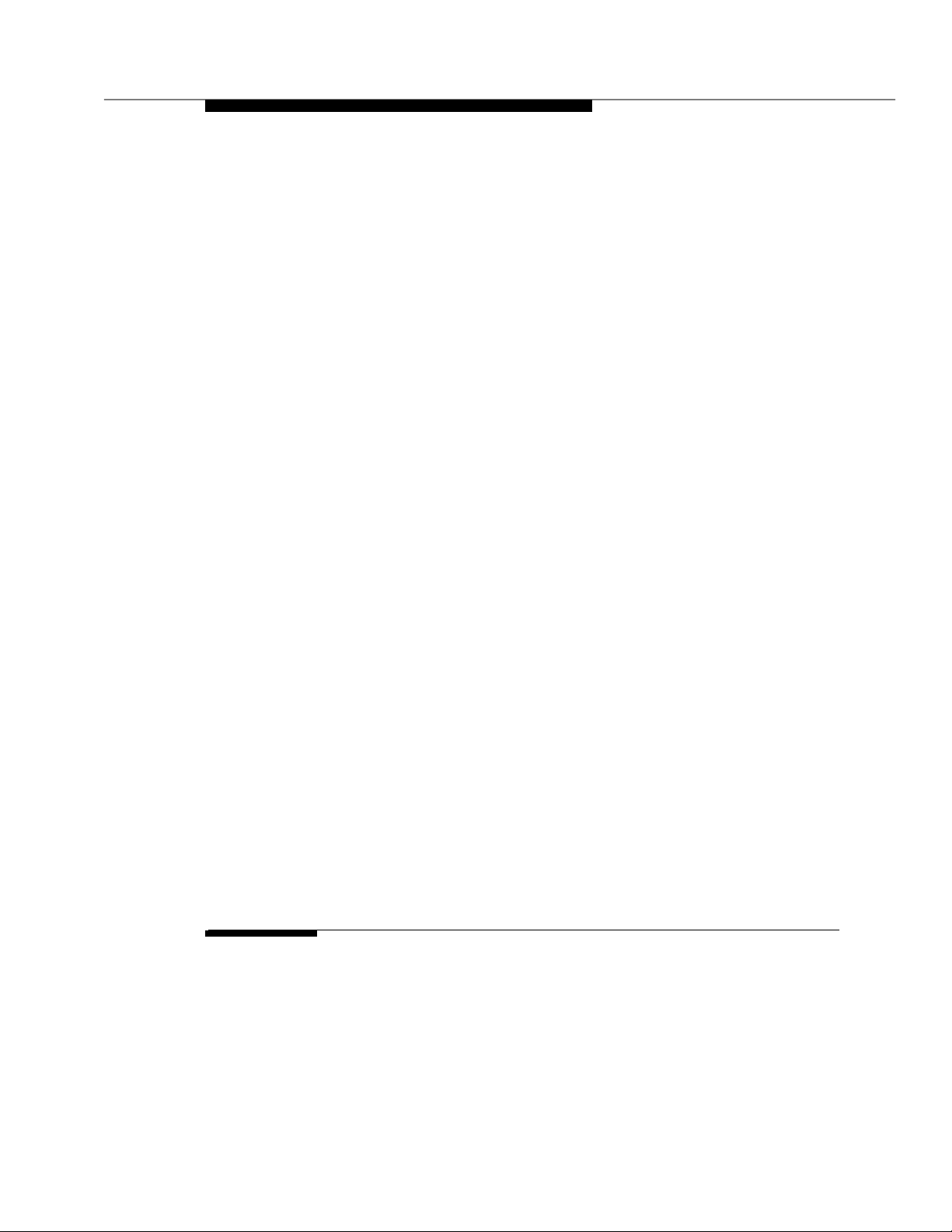
Contents
Call Forwarding 10-27
Call Park 10-27
Call Pickup 10-28
Class of Restriction 10-28
Class of Service 10-28
Dial Plan 10-28
Direct Agent Calling 10-28
Displays—Voice Terminal 10-28
Look-Ahead Interflow 10-29
Multiple Split Queuing 10-29
OCM/EAS 10-29
Commands for OCM Predictive Calls 10-30
Queue Status Indications 10-30
Service Observing 10-30
Remote Service Observing 10-31
SMDR/CDR 10-31
VDN Override 10-31
Work Mode Buttons 10-31
Adjunct Interactions 10-31
ASAI 10-31
Call Control 10-31
Feature Requests 10-32
Multiple Monitors 10-33
Value Queries 10-33
Event No tifica ti on 10-33
Adjunct-Controlled Skills 10-33
AUDIX 10-34
CMS (R3V2 and later releases) 10-34
Speech-Processing Adjuncts 10-34
■ EAS Agent LoginID Table 10-35
■ Upgrading to a G3 EAS Environment 10-38
11 C all Ve ctoring Applicat ions 11-1
■ Introduction 11-1
■ Customer Service Center 11-2
■ Automated A tt endant 11-4
■ DIVA and Data/Messag e Collection 11-5
Issue 4 September 1995 ix
Page 9
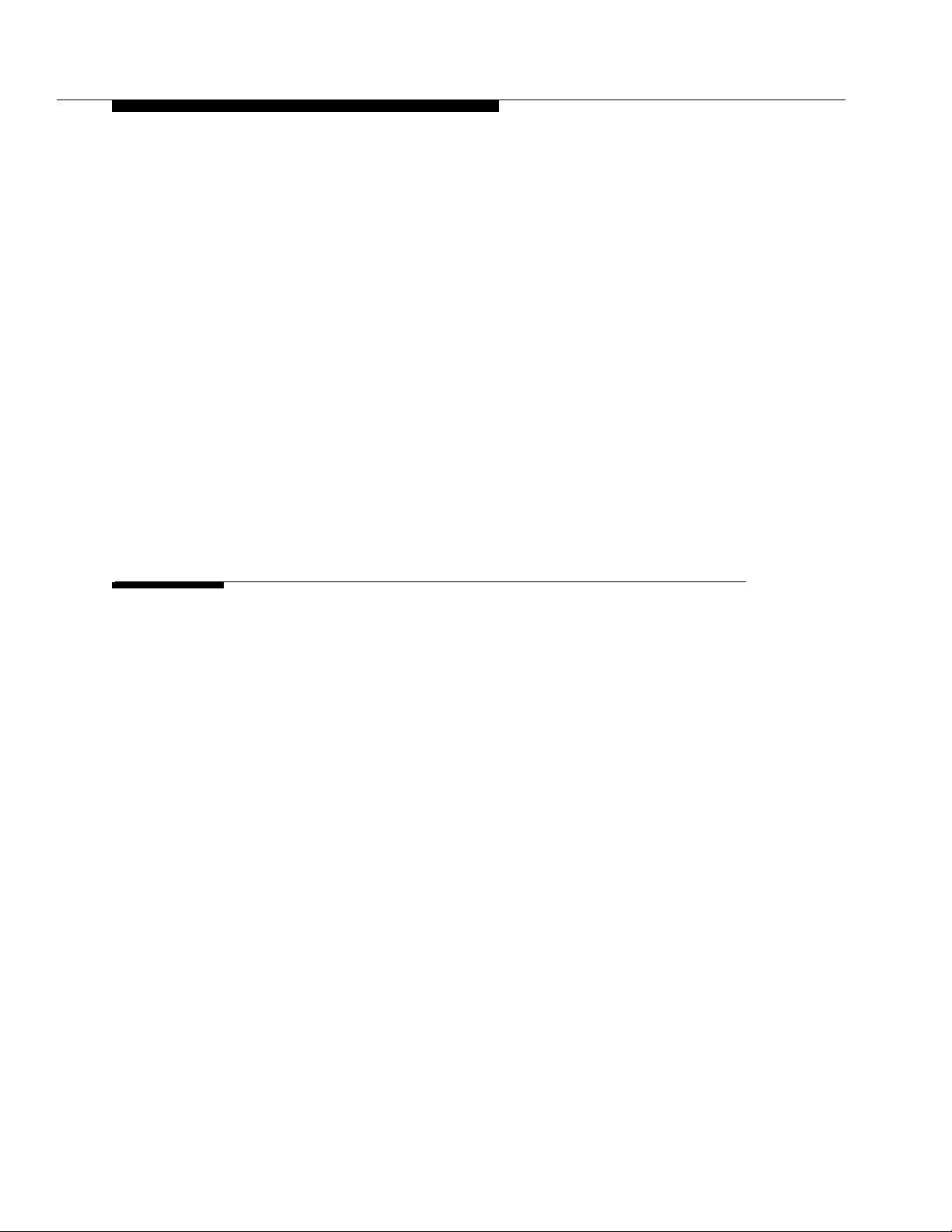
Contents
■ Distributed Call Centers 11-8
■ Help Desk 11-10
■ Insurance Agency/S ervice A gency 11-11
■ Warranty Service (with EAS) 11-15
■ Resort Reservation Service (with EAS) 11-20
Placing the Reservation 11-20
Specific Number Dialing 11-20
General Number Dialing 11-21
Call-Back Provisions 11-22
■ Vector Exercises 11-23
Exercise 1: Emergency and Routine Service 11-24
Exercise 2: Late Caller Treatment 11-26
Exercise 3: Messaging Opt ion 11-28
A Call Vectoring Commands A-1
■ Introduction A-1
■ Command Description/Reference A-2
■ Command / Option Summary A-3
■ Command Job Aid A-5
■ Command Directory A-14
A Adjunct Routing Command A-15
Purp ose A-15
Synta x A-1 5
Valid Entries A-15
Requirements A-15
Exampl e A-1 5
Op erat ion A-1 5
Answer Supervision Conside rations A-18
Feature Interaction s A-19
CMS Interactions A-19
x Issue 4 Septemb e r 1995
Page 10
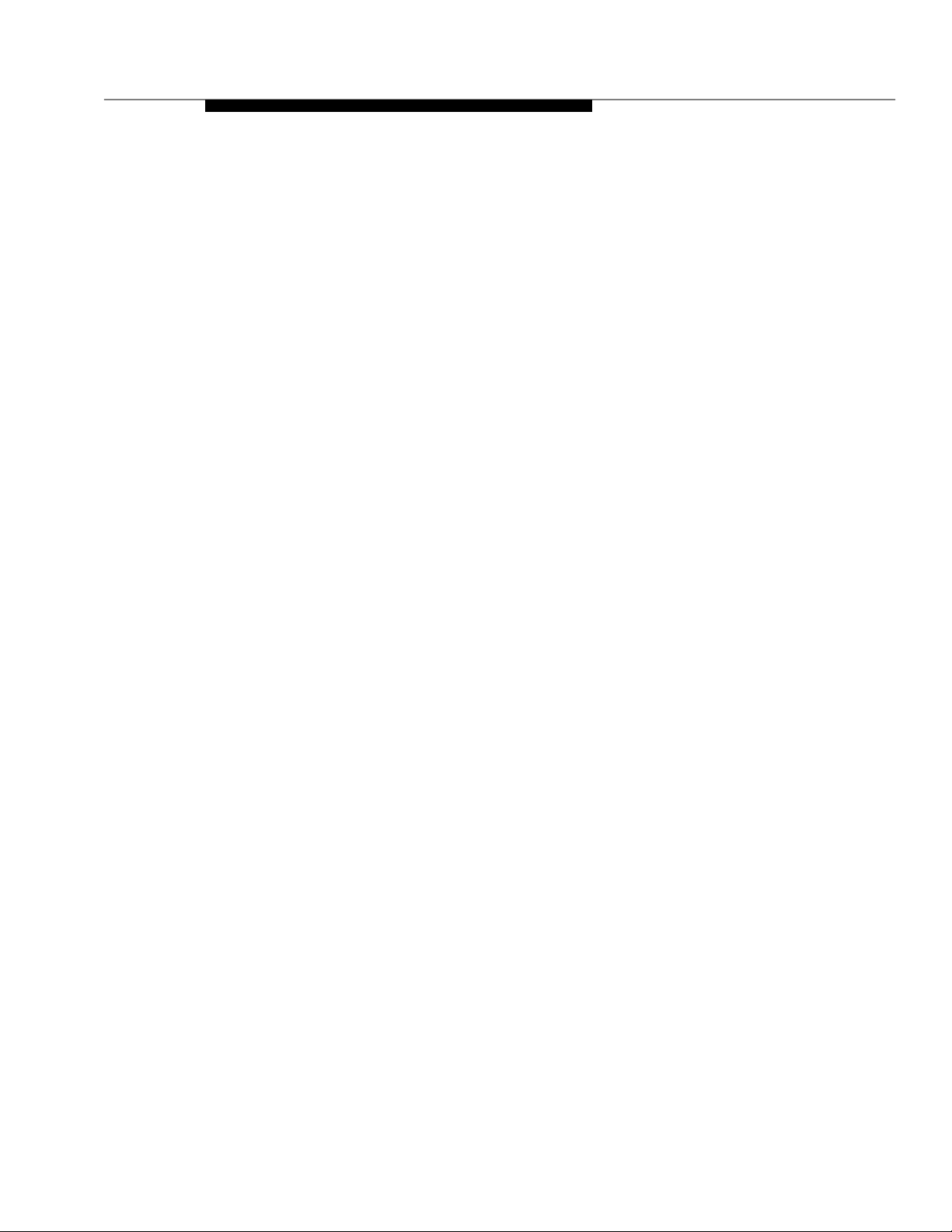
Contents
BCMS Interactions A-21
Announcement Com m and A-22
Purp ose A-22
Synta x A-2 2
Valid Entries A-22
Requirements A-22
Exampl e A-2 2
Op erat ion A-2 2
Answer Supervision Conside rations A-23
Feature Interaction s A-23
BCMS/CMS Interactions A-23
Busy Command A-24
Purp ose A-24
Synta x A-2 4
Requirements A-24
Op erat ion A-2 4
Answer Supervision Conside rations A-24
Feature Interaction s A-24
CMS Interactions A-25
BCMS Interactions A-25
Check-Backup Command A-26
Purp ose A-26
Synta x A-2 6
Valid Entries A-26
Requirements A-27
Examples A-2 7
Op erat ion A-2 7
Answer Supervision Conside rations A-28
Feature Interaction s A-28
CMS Interactions A-29
BCMS Interactions A-30
Collec t Digits Comm and A-31
Purp ose A-31
Synta x A-3 1
Valid Entries A-31
Issue 4 September 1995 xi
Page 11
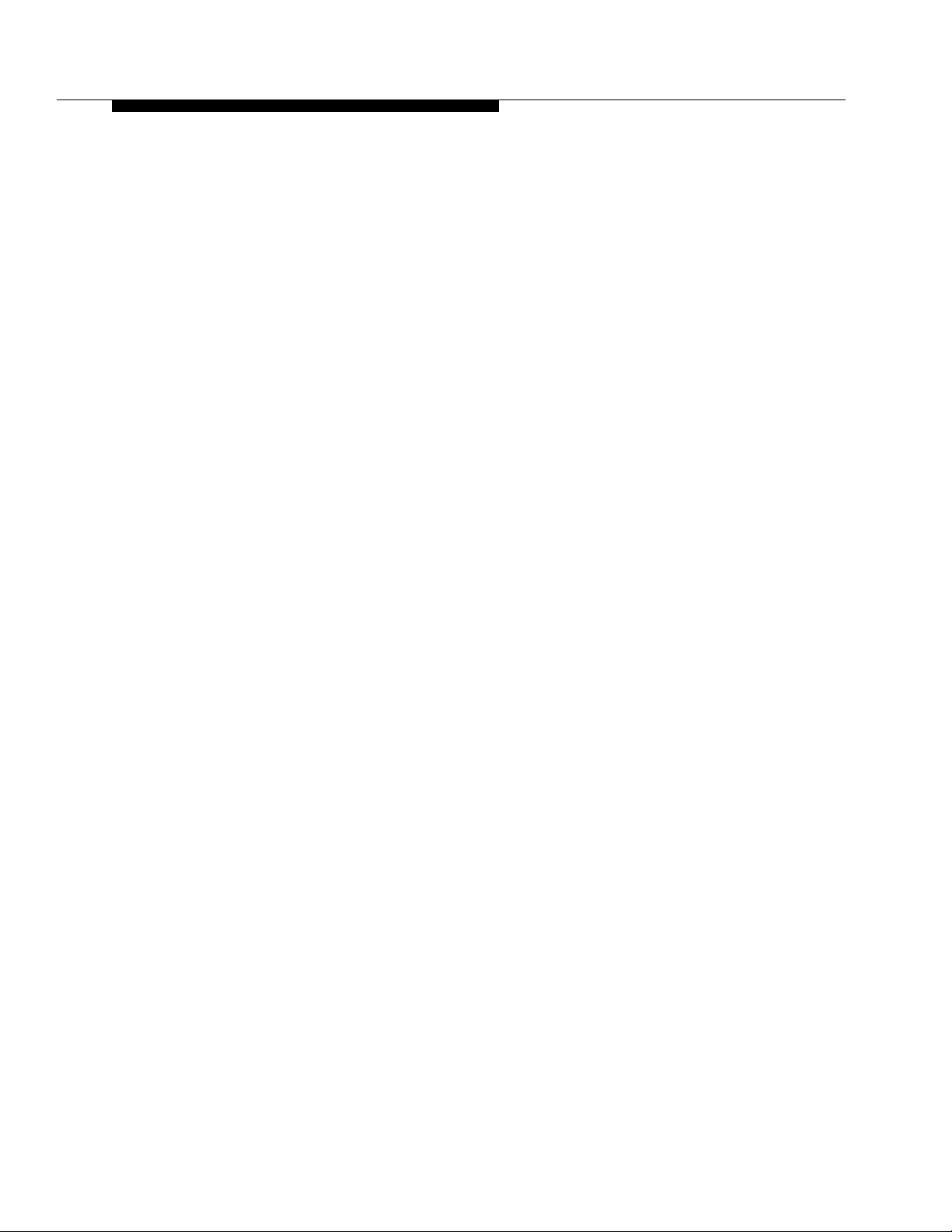
Contents
Requirements A-31
Exampl e A-3 1
Op erat ion A-3 1
Answer Supervision Conside rations A-34
Feature Interaction s A-34
CMS Interactions A-34
Converse-on Command A-35
Purp ose A-35
Synta x A-3 5
Valid Entries A-35
Requirements A-35
Examples A-3 5
Op erat ion A-3 6
Answer Supervision Conside rations A-39
Feature Interaction s A-39
CMS Interactions A-45
BCMS Interactions A-45
Disconnect Command A-46
Purp ose A-46
Synta x A-4 6
Valid Entries A-46
Requirements A-46
Exampl e A-4 6
Op erat ion A-4 6
Answer Supervision Conside rations A-46
Feature Interaction s A-47
CMS Interactions A-47
BCMS Interactions A-47
Goto Step Command A-48
Purp ose A-48
Syntax A-48
Conditions = available-agent, staffed-agents: A-48
Conditions = calls-queued, oldest call-wait: A-48
Condition = rolling-asa: A-48
Condition = counted-calls : A-49
Condition = expected-wait: A-49
xii Issue 4 Sept e m b er 1995
Page 12
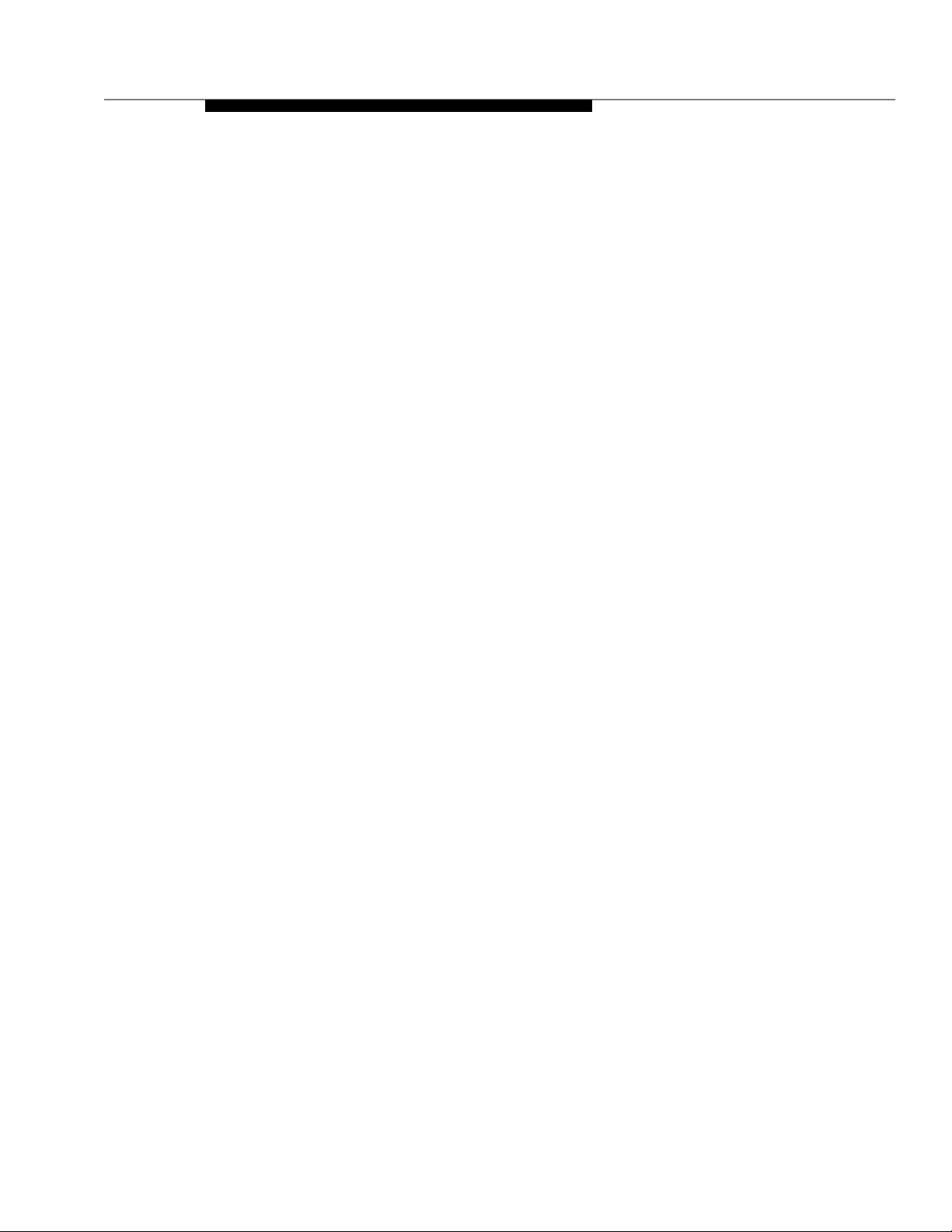
Contents
Valid Entries A-49
Requirements A-51
Examples A-5 1
Op erat ion A-5 2
Answer Supervision Conside rations A-53
Feature Interaction s A-53
CMS Interactions A-53
Goto Vec tor Com ma n d A-54
Purp ose A-54
Syntax A-54
Conditions = available-agent, staffed-agents: A-54
Conditions = calls-queued, oldest call-wait: A-54
Condition = rolling-asa: A-55
Condition = counted-calls : A-55
Condition = expected-wait: A-55
Valid Entries A-55
Examples A-5 7
Op erat ion A-5 8
Answer Supervision Conside rations A-59
Feature Interaction s A-59
CMS Interactions A-59
Messaging Command A-60
Purp ose A-60
Synta x A-6 0
Valid Entries A-60
Requirements A-60
Exampl e A-6 0
Op erat ion A-6 0
Answer Supervision Conside rations A-61
Feature Interaction s A-61
CMS Interactions A-62
BCMS Interactions A-63
Queue-to Main Com mand A-64
Purp ose A-64
Synta x A-6 4
Valid Entries A-64
Issue 4 September 1995 xiii
Page 13
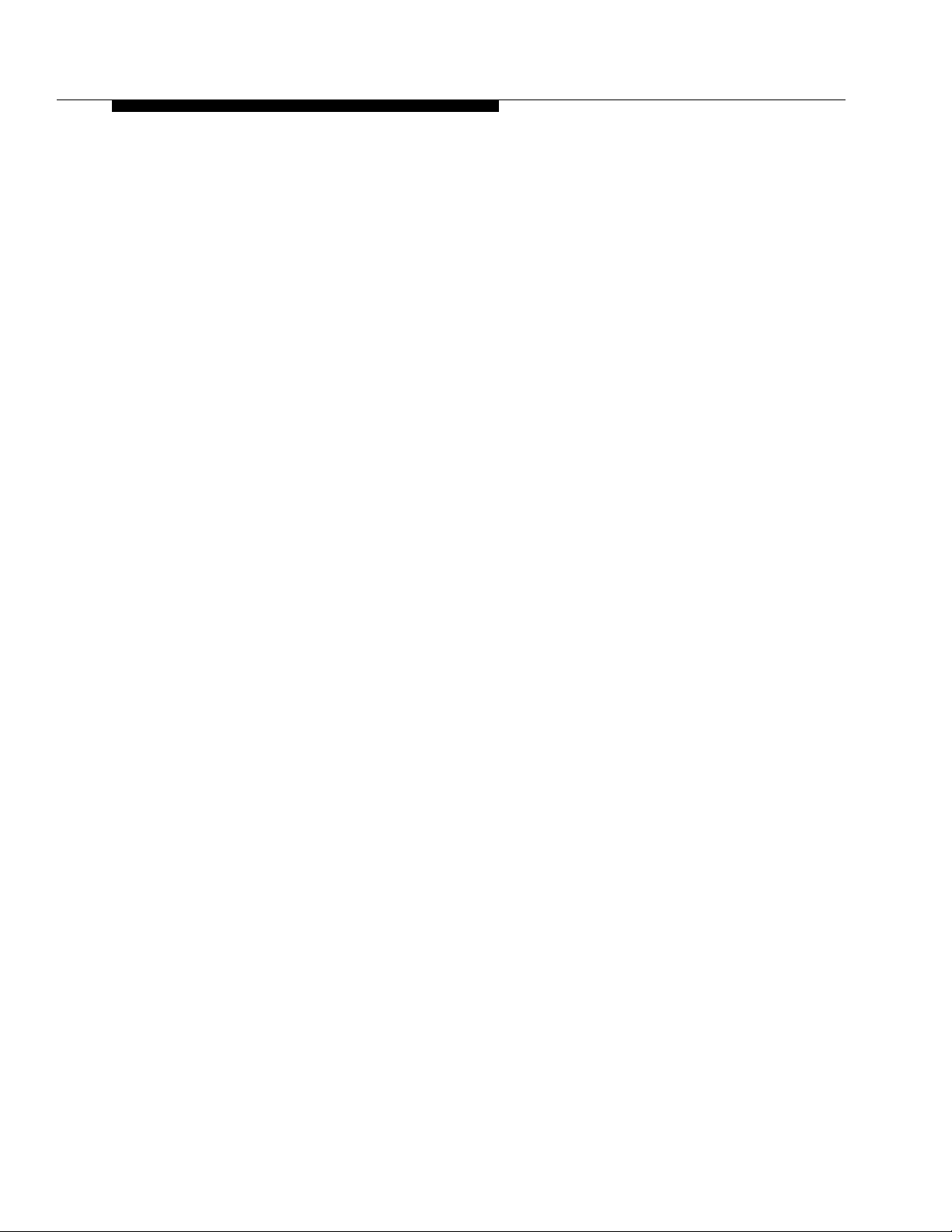
Contents
Requirements A-64
Exampl e A-6 4
Op erat ion A-6 4
Answer Supervision Conside rations A-65
Feature Interaction s A-65
CMS Interactions A-66
BCMS Interactions A-67
Route-to Comma nd A-68
Purp ose A-68
Synta x A-6 8
Valid Entries A-68
Requirements A-68
Example A-68
Op eration A-69
Coverage A-71
Answer Supervision Conside rations A-71
Feature Interact ion s A-71
CMS Interactions A-73
BCMS Interactions A-75
Stop Command A-76
Purp ose A-76
Synta x A-7 6
Requirements A-76
Op erat ion A-7 6
Answer Supervision Conside rations A-76
Feature Interaction s A-76
CMS Interactions A-77
Wait-time Comm a nd A-78
Purp ose A-78
Synta x A-7 8
Multiple Audio/Music Sources Syntax
(G 3V4 an d later releases): A-78
Valid Entries A-78
Requirements A-79
Exampl e A-7 9
xiv Issue 4 Sept em ber 1995
Page 14
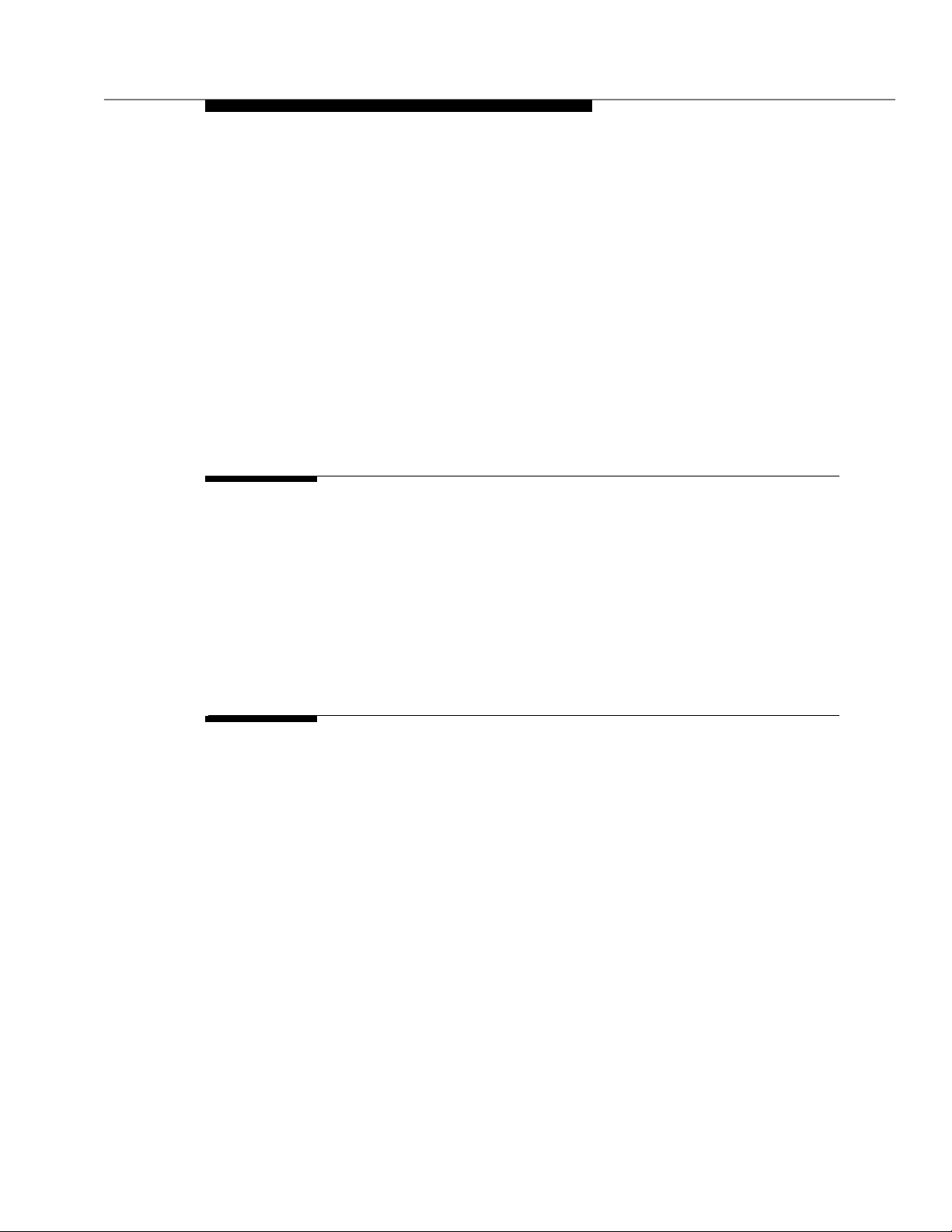
Contents
Op erat ion A-7 9
Answer Supervision Conside rations A-79
Feature Interaction s A-80
CMS Interactions A-80
A ■ Criteria for Success/Failure of Call
Vectoring Commands A-81
B Call Vectoring Management B-1
■ Introduction B-1
■ Impl eme ntation Requirem ents for the
Call Vectoring Fe atures B-1
■ Enabling the Vector Disconnect Timer B-7
■ Upgrading to a Call Vectoring Environment B-7
■ Changing and Testing the Vector B-7
C Conside rati ons fo r the Call Vectori ng Features C-1
■ Introduction C-1
■ Basic C all Vectoring Considerations C-1
■ Call Prompting Considerations C-2
■ Look-Ahead Interflow Considerations C-3
■ Adjunct Routing Considerations C-4
■ VDN Return Destination Considerations C-5
User Scenario — Remote Access with Host
Pr ovided Security C-6
User Scenario — Saving in Trunk Facilities
Between Call Center s C-8
Issue 4 September 1995 xv
Page 15
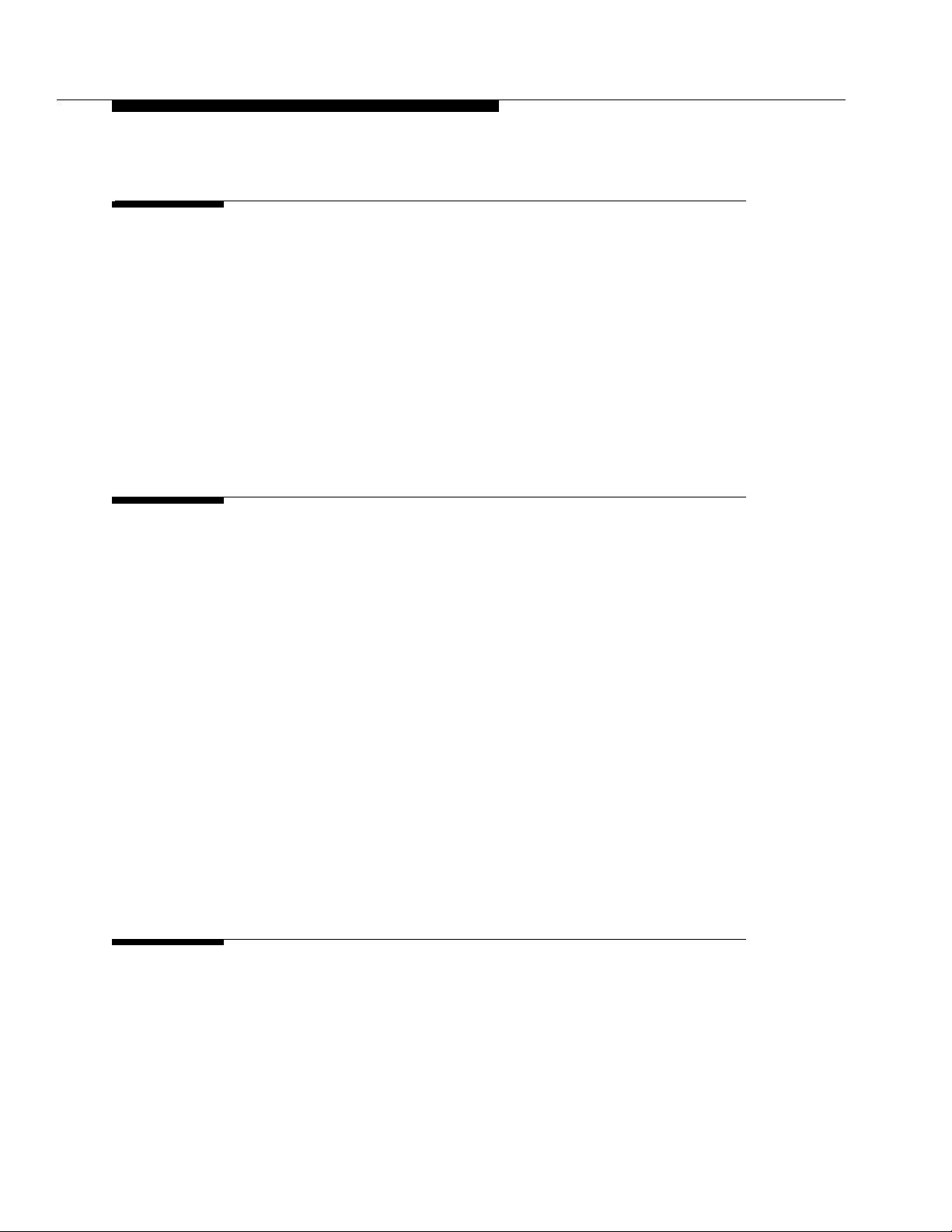
Contents
D Troubleshooting Vectors D-1
■ Introduction D-1
■ Unexpected Feature Operat ions D-1
■ Unexpected Command Operations D-3
■ Converse Comman d De bugging D-9
■ Tracking Unexpected Vector Events D-12
Display Events Form D-12
Display Events Report D-13
Summary of Vector Events D-14
E Functional Differences for G2 and G3
Call Vectoring and EAS E-1
■ Introduction E-1
■ Differences in Command Function E-1
Queue-to Main Sp lit and Check-Backup Split E- 2
Goto Step and Goto Vector E-4
Route-to Numbe r E-5
Announce m ent E-6
Wait-time E-7
Busy E-7
■ General Call Vectoring Functional Differences E-8
■ Differences in Defining/Interpreting Split Flows E-10
R3 CMS Standards E-11
R2 CMS Standard s E-11
■ Differences Between G2 and G3r EAS E-12
F Interactions Bet ween Call Vecto ring/ EAS and
BCMS/CMS F-1
■ Introduction F-1
■ BCMS/CMS Tracking in a Call Vectoring Environment F-2
Defining and Interpretin g Call Flows F-2
xvi Issue 4 Sept em ber 1995
Page 16
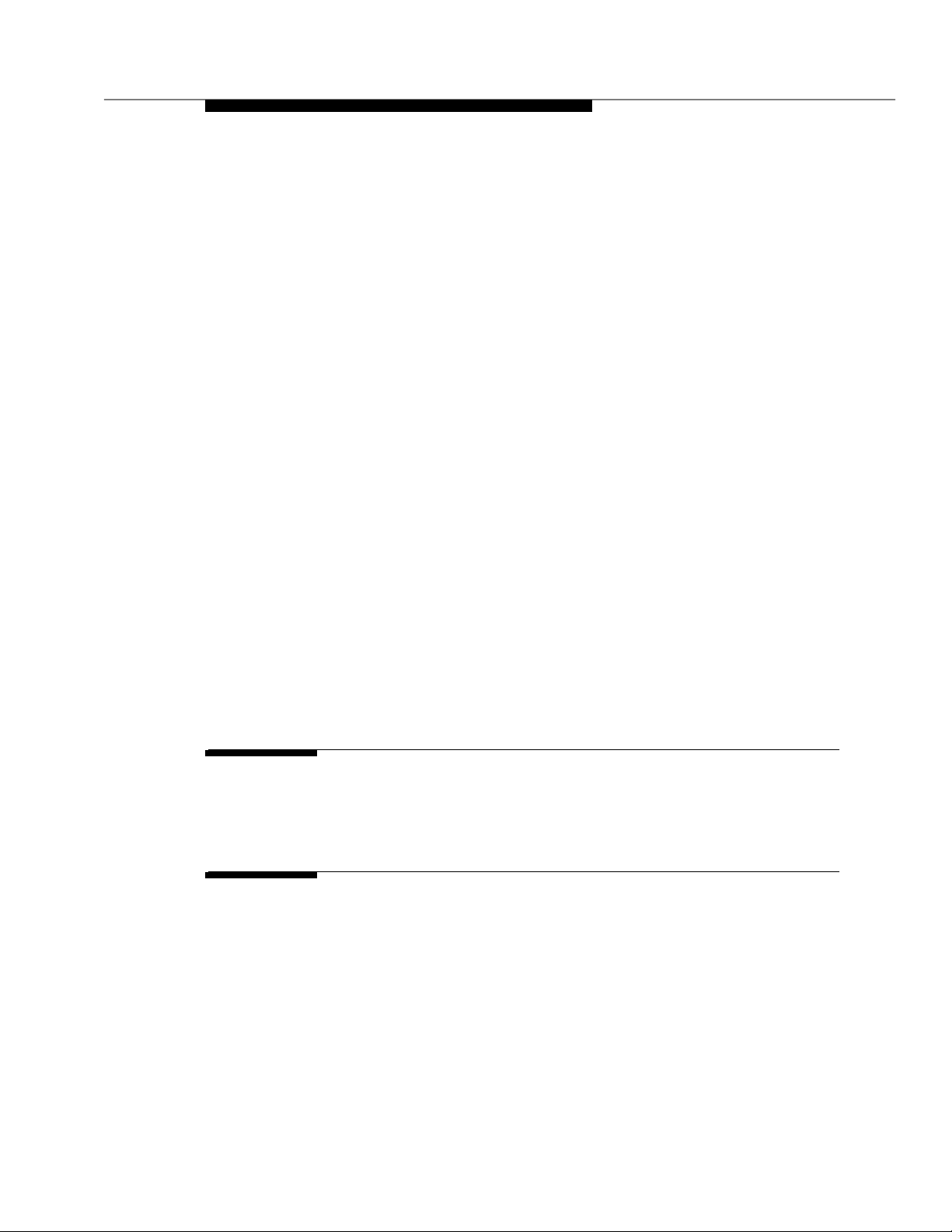
Contents
Answered and Abandons F- 2
Busies and Disconnects F-3
VDN Inflows and Outflows F-3
R3 CMS and BCMS Standards F-4
Vector Inflows and Outflows F- 4
R3 CMS Standards F-4
Split Inflows, Outflows, and Dequeues F-5
R3 CMS and BCMS Standards F-5
R2 CMS Standards F-6
Examp le s o f Split Flow Tracking F-7
Evaluating Split Performance F-12
■ Using BCMS/CMS Reports to Eval uate
Call Vectoring Activity F-14
CMS Reports F-14
BCM S Rep o rts F-15
■ Using CMS in an EAS Environment F-16
Tracking Entities F-16
Agents and their Skills F-16
Direct Agent Calls F-16
Non-ACD Calls F-17
VDN Skill Preferences F-17
G Operation Details for the Route-to Command G-1
■ Introduction G-1
H Detailed Call Flow for Converse—VRI Calls H-1
■ Introduction H-1
■ Converse Call Plac e ment H-2
■ Data Passing H-3
■ VRU Data Collection H-6
■ Script Execution H-7
■ Data Return H-7
Issue 4 Septem ber 1995 xvii
Page 17
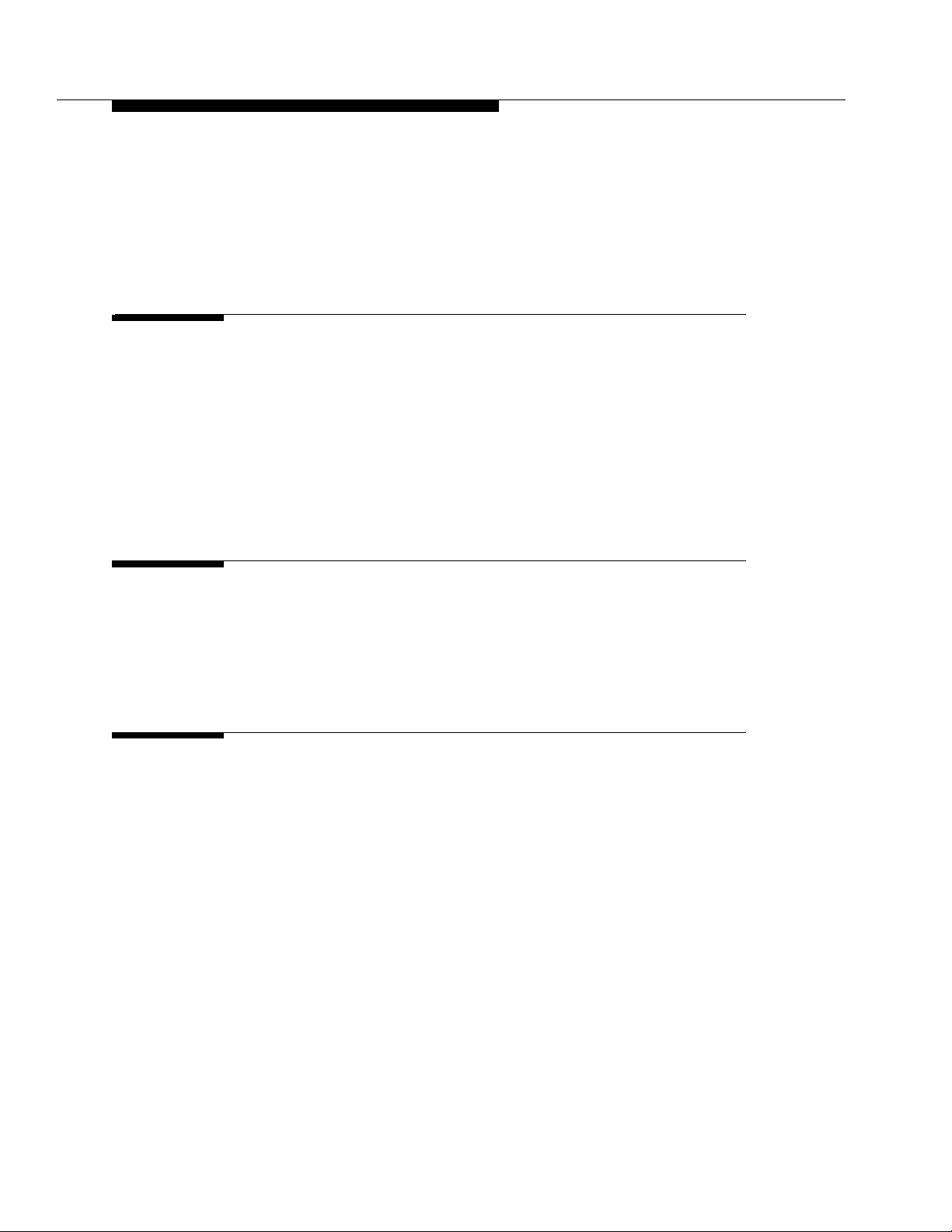
Contents
■ Script Completion H-9
■ DEFINI TY Swit ch D a ta C ollection H-10
I Security Issues I-1
■ Introduction I-1
■ Remote Access I-1
Front-Ending Remote Access I-2
Replacing Remote Access I-2
■ EAS I-3
■ Vector Initiate d Service Observing Secu rity I-3
J Setti ng Up a Call Center J-1
■ Introduction J-1
■ Call Vectoring/Non-EAS Option J-2
■ Call Vectoring/G3 EAS Option J-10
K Converting a Call Center to EAS K-1
■ Introduction K-1
■ Step 1: Pre-EAS Cutover
Adm ini st rat ion for the G3V2 (or later)
Switch K-2
■ Step 2: Pre-EAS Cutover Adm ini strat ion fo r CMS K-6
■ Ste p 3: Pre-EAS Cutover Ad m ini strat ion for AUDIX K-6
■ Step 4: Pre-EAS Cutover
Adm ini st rat ion for Me s saging Server K-7
■ Step 5: Pre-EAS Cutover Adm ini strat ion fo r ASAI K-7
■ Step 6: EAS Cutover K-7
xviii Issue 4 Septemb e r 1995
Page 18
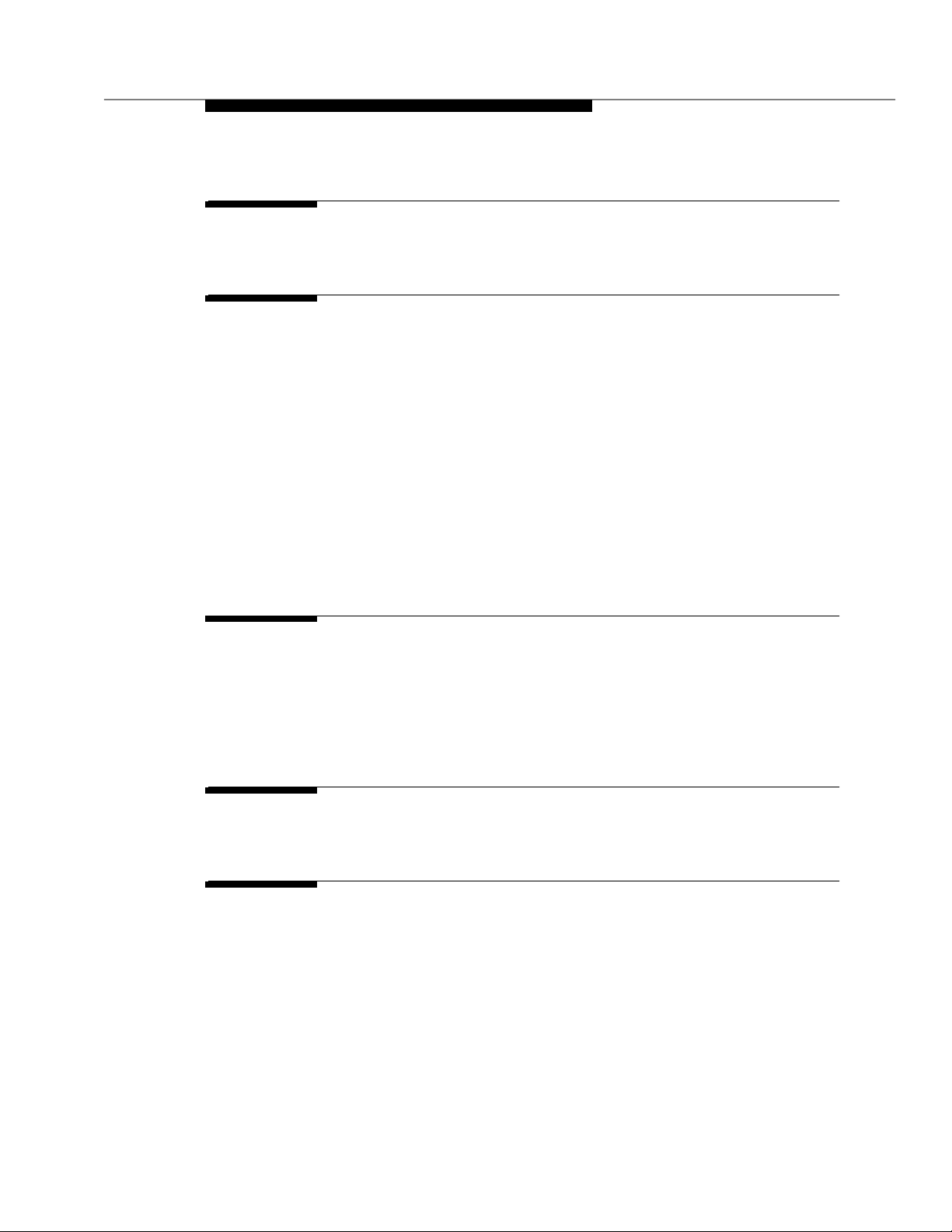
Contents
L V4 Feature Avai lab ili ty L-1
M Improving Performance M-1
■ Introduction M-1
■ Looping Examples M-3
Audible Feedback M-3
Lookahead Interflow M-4
Check Backup M-6
■ Other Examples M-8
After Business Hours M-8
Lookahead Interflows M-9
■ Relative Processing Cost of Vector Comman d s M-11
N Call Vectoring System Parameters N-1
■ G3iV1.1 and G3V 2 System Parameters N-1
■ G3V3 System Parameters N-2
■ G3V4 System Paramet er s N- 3
GL Glossary GL-1
IN Index IN-1
Issue 4 September 1995 xix
Page 19
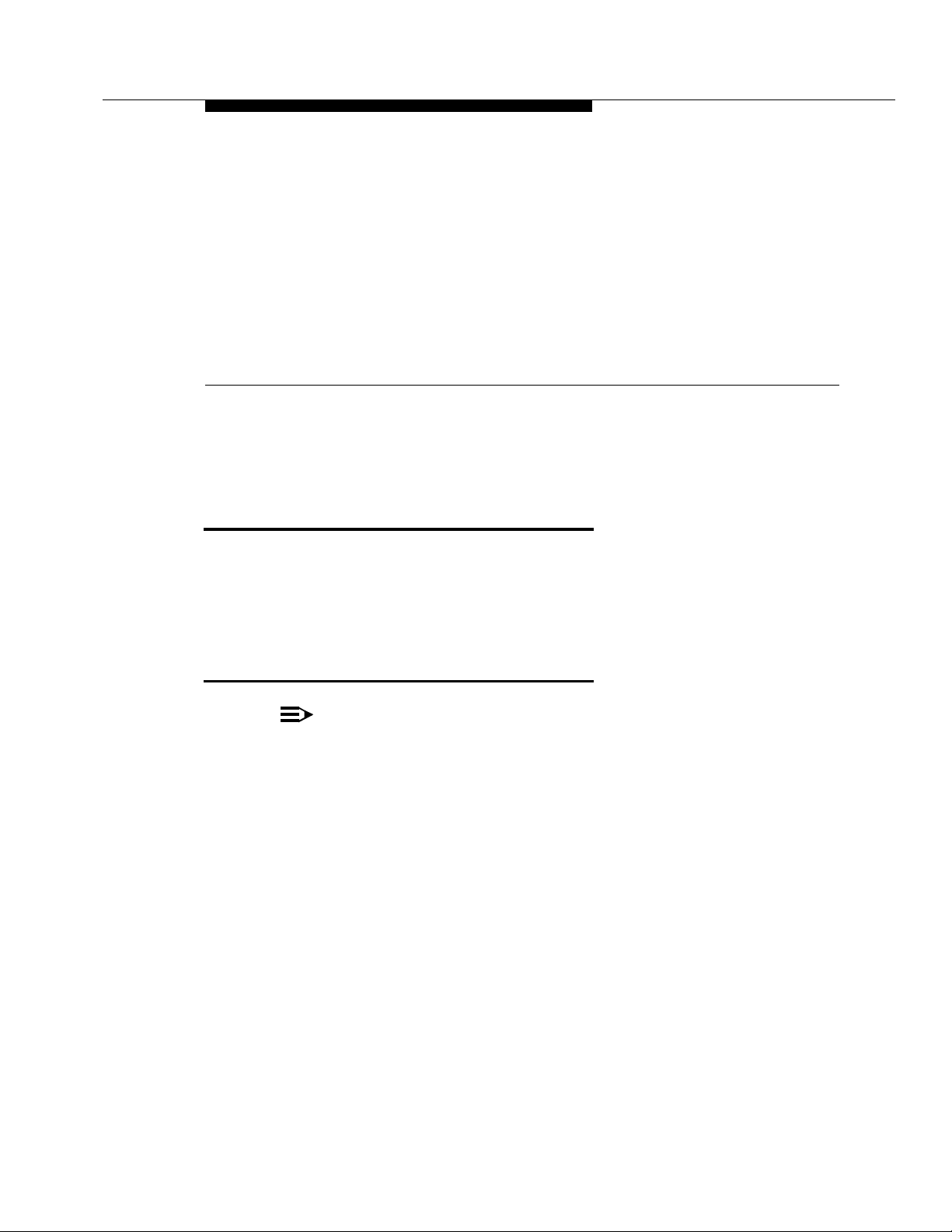
About This Document
Feature Availability
Call Vectorin g is available with all Generic 3 releases. Many of the features
discussed i n this manual are only available with later releases of the DEFINITY
switch. Some are optional features and mu st b e purchased separately. See
App endix L for informa tion a bout the availability of Ca l l Vectoring features.
1
What is Call Vectoring?
NOTE:
Sample vectors are provided throughout this manual. These vectors are
designed to il l ustrate vectoring features and capabilities. Because they are
simplified to clearly demonstrate specific features, they are not co mplete
and shoul d not be use d without mo d ification at your call center.
Call Vecto ri ng p rovides DEFINITY Generic 3 users with a highly flexible
ap proach for managing incoming call traffic to the DEFINITY Ge neric 3 switch.
By using a series o f user-defined commands, you can direct or route internal and
network calls as desired and thereby determine how these ca l ls are processed.
Calls can be d irected to on- or off-network d estinations, to Auto matic Call
Distribu tion (ACD) ag ents, or to various treatmen ts.C all Vectorin g also can be
used in conjunction with CallVisor ASAI.
Issue 4 September 1995 1-1
Page 20
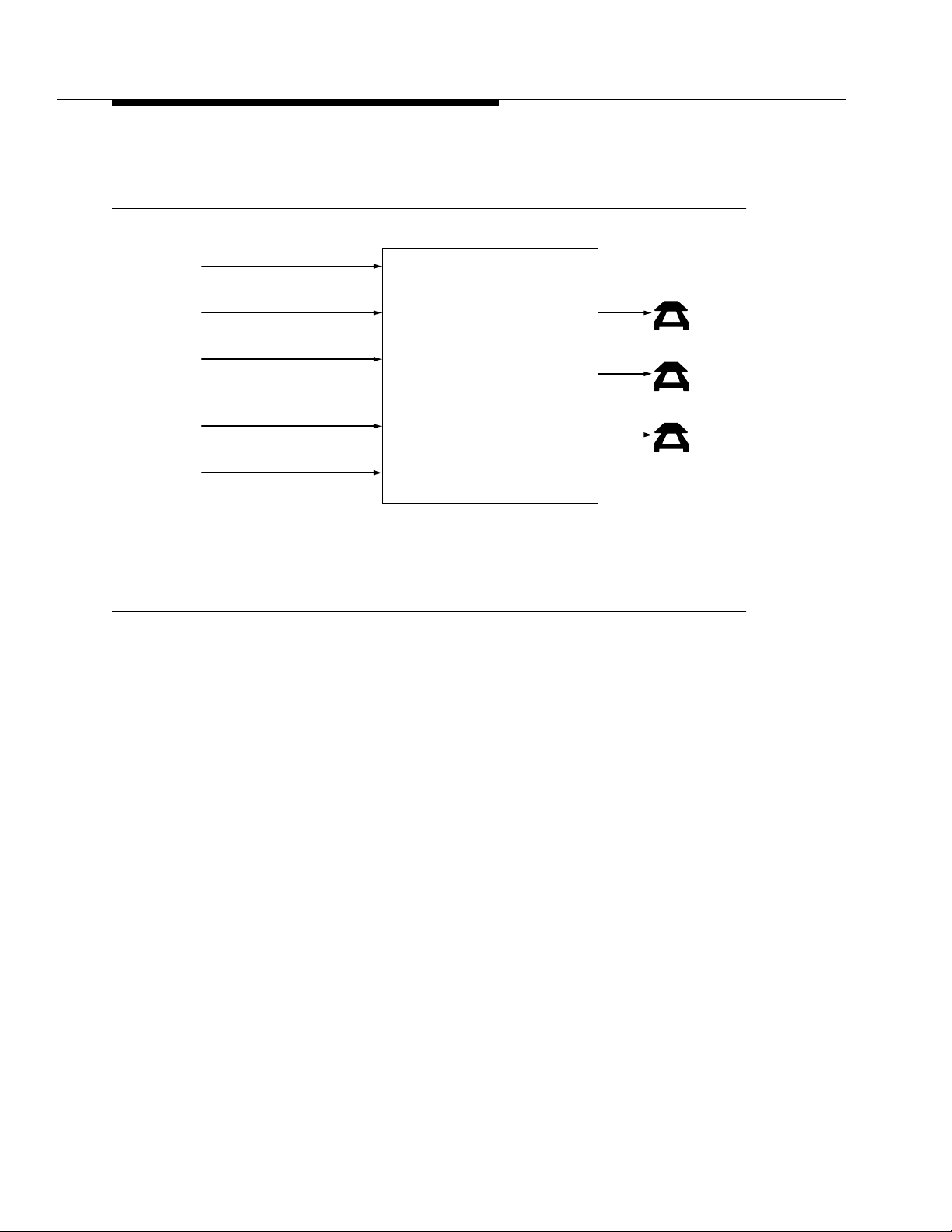
About This Document
Call Vectoring works hand in hand with and, more imp o rtant ly, enhances
traditional ACD call processing, which may be illustrated as follows:
TRUNK GROUP
I
N
C
DNIS1 DIGITS
O
M
I
INTERNAL ST ATION
N
G
C
TRUNK GROUP
A
L
L
DID
2
DIGITS
S
N
O
N
P
R
I
O
R
I
T
Y
P
R
I
O
R
I
T
Y
1. Dialed Number I dentification Service
2. Direct Inward Dialing
Figure 1-1. Traditional ACD Call Processing
As Figure 1-1 illustrates, the traditional ACD approach is ra ther limited in the way
it handles queued call s (that is, all c alls wit hin a s p ecific queue receive identical
announcements, intraflow parameters, etc.). Call Vectoring, on the other hand, is
flexible in that i t permits unique treatments for each call according to a number of
factors, including the number the cal ler d ials, the number the caller calls from,
the numb er of calls in queue, and the time of day and/or day of the week. This
even applies to all c a lls that are ultimat ely handled by the same agent group.
ACD SPLIT
CALL QUEUE
IDENTICAL
CALL TREATMENTS
FOR:
Time of Day
Announcements
Intraflow
Interflow
A
C
D
A
G
E
N
T
S
Call Vectoring is comprised of three basic components, including:
■ Vector Directory Numbers
■ Vectors
■ Vector c o m ma n ds
1-2 Issue 4 Sep t e m b er 1995
Page 21
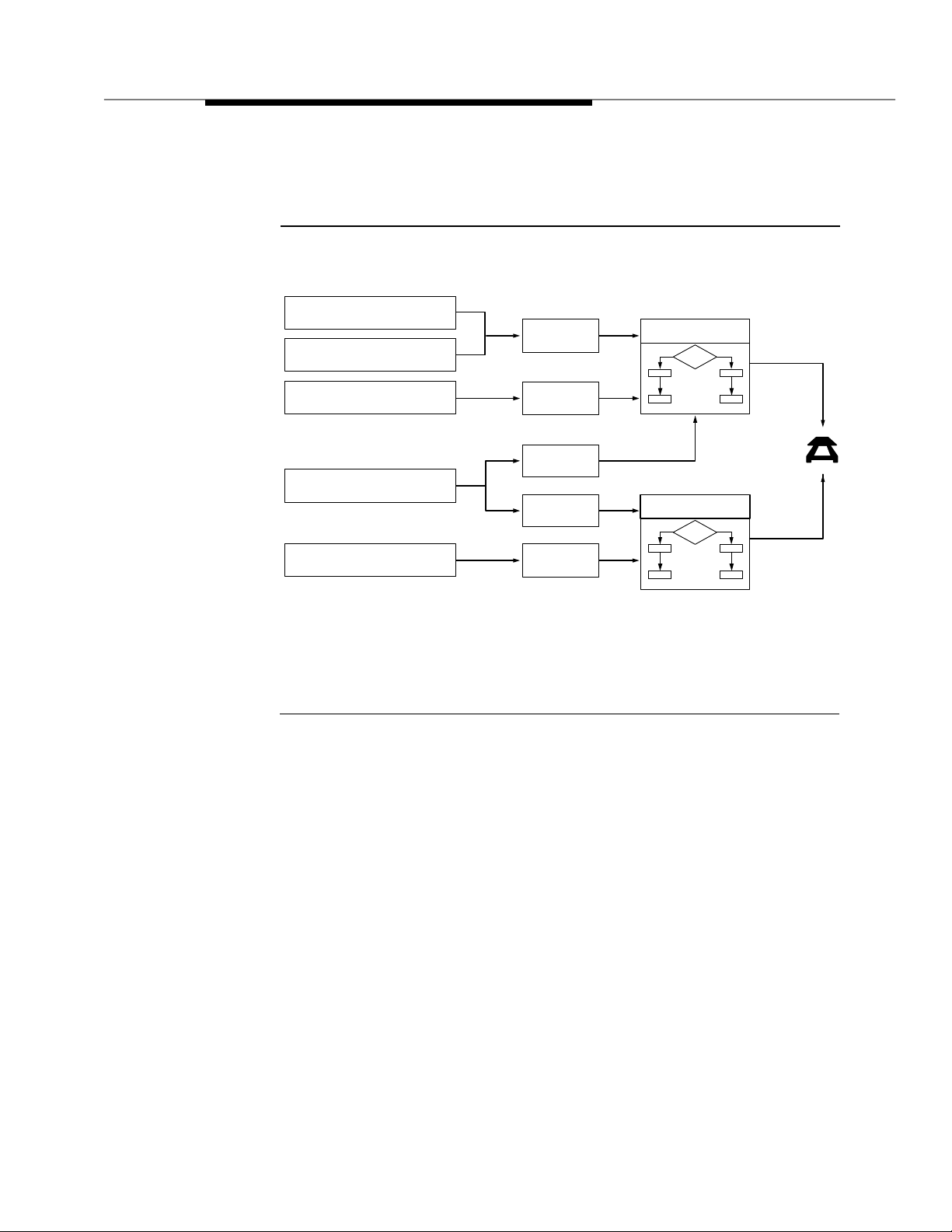
What is Call Vectoring?
Working together, these components direct incoming and ASAI event reports
and requests to the d esired answerin g destinations, and they specify how each
call is to be processed. Call Vectoring may be illustrated as follows:
TRUNK GROUP 1
TRUNK GROUP 2
VDN3 1
VECTOR 1
VRU1 TRANSFER
DNIS2 DIGITS
INTERNAL CALL
VDN 2
VDN 3
VDN 4
VDN 5
VECTOR 2
1. Voice Response Unit
2. Diale d Num ber I d enti fication Service
3. Vector Directory Number
Figure 1-2. Call Vectorin g
As Figure 1-2 illust ra tes, an incoming c al l to the DEFINITY G3 swit c h wit h Call
Vectoring enabled is first directed to a Vector Directory Number (VDN). A VDN is
an internal telephone number that, in turn, directs the call to a speci fic call vector .
The VDN represents the cal l type or category (for example, billing, customer
service, etc.), and thus, it defines the service desired by the caller. Multiple VD Ns
may point to the same or to d ifferent vectors, depending upon whether the
relevant calls are to receive the same or different treatm ent.
The vector, which is the heart of Call Vectoring, is a set of commands that d e fine
the processing of a call. The type of processing that a call receives depends
upon the commands included within the vector. For example, a call can be
queued and then routed to another destination.
Issue 4 September 1995
1-3
Page 22
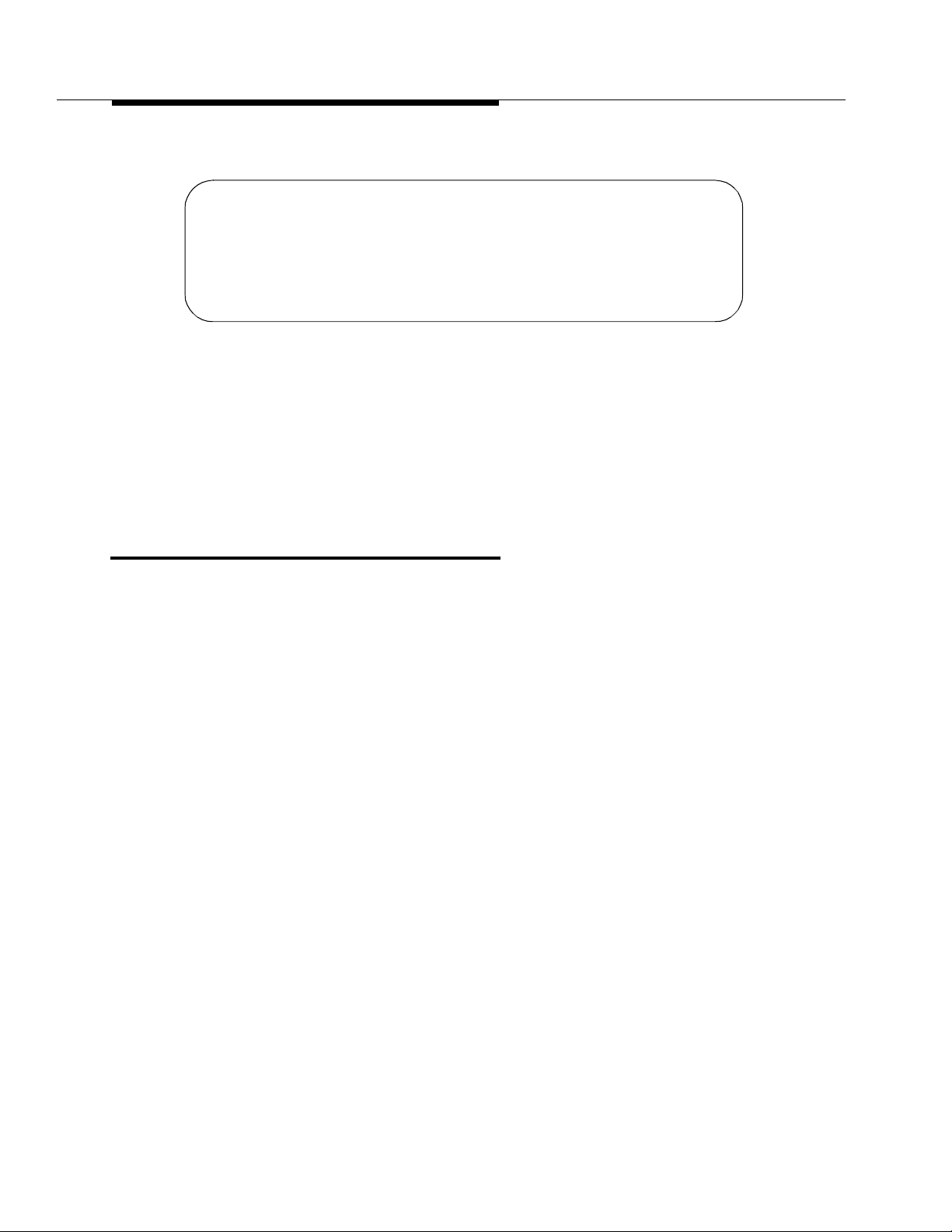
About This Document
Here’s an examp le of a vector:
1. goto step 3 if calls-queued in split 9 pri l < 20
2. busy
3. queue-to main split 9 pri l
4. wait-time 12 seconds hearing ringback
5. announcement 2921 (“-----“)
6. wait-time 998 seconds hearing music
Figure 1-3. Vector Example
Each individual vector can contai n up to 32 co m m and steps or instructions.
Multiple vectors can be chained together to extend processing capabilities or to
process calls to the same or dif ferent answerin g destinations. Any number of
calls can use the same multip le vectors and process steps i n d ependently.
Understanding and p lanning your Call Center before you begin writing vectors is
important. A planning gu i d e is p rovided in Appendix J.
What is Expert Agent Selection (EAS)?
Expert Agent Selection (EAS) is a feature that allows Call Center managers to
provide the best possible telephone service to the caller by matching the needs
of the c aller wit h the Skills or talents of the agents. Caller needs and agent Skills
are matched via Call Vectoring. All the Call Vectoring features described in this
guide can be used with EAS.
Matching the call to an agent with the a p propria te S ki lls reduces transfers and
call-holding time. Accordingly, customer satisfaction is increased. Also, since an
entire agent group need not be trained at the same time for the same Skills,
employee satisfaction is increased.
In addit ion to mat c h i n g the Skills required for a call to an agent with one of these
Skills, EAS provides other capabilities, as follows:
■ Logical Agent associates hardware (voice terminal) with an a g e nt only
when the ag ent is lo g ged in. While the age nt is logged in, calls to the
Agent LoginID are directed to the agent.
■ Direct Age nt Calling allows a user to call a particular agent and h ave the
call treated as an ACD call.
Most EAS administration can be completed prior to enabling EAS . This minimizes
the down time fo r u p grading to EAS. EAS is describe d in Chapter 10.
1-4 Issue 4 Sep t e m b er 1995
Page 23
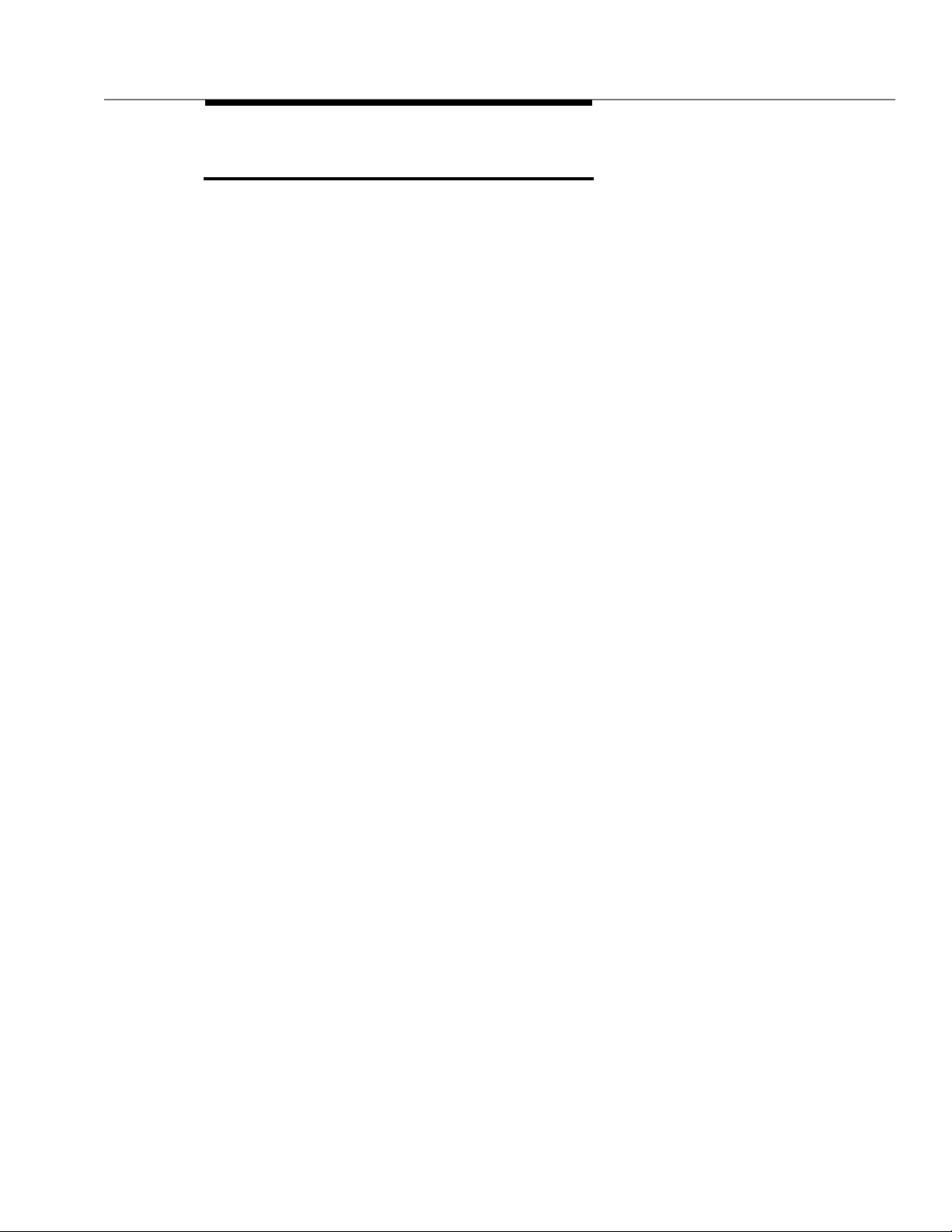
Call Vectoring Features
Call Vectoring Features
Call Vectorin g provides the following features:
■ Basic Call Vectoring allows you to “program” the type of processing that
is given to a telephone call. You program by arranging a set of vector
commands in the desired sequence. Depending upon the command, you
can do the following:
— Place the call in queue until an ag ent is available to answe r the c all.
— Provide a recorded information or delay announcement to the
caller.
— Allow the caller to leave a recorded message.
— Access a Voice Response Unit (VRU) so that a script can be
started.
■ Call Prompting allows you to collect digits and give some call cont rol to
the ca ller. Specifically, this feature allo ws the caller using a touch-tone or
an internal rotary ph o ne to enter digits that are subsequently processed
by the vector. A mo n g oth er tasks, Call Prompting allows the c a ller to d o
the following:
— Select one or more options from a menu in order to access
recorded infor ma t io n provided by the call cente r o r be routed to the
correct split or agent.
— Enter an extension to which a call can be routed .
— Provide the call center with caller entered data (such as a credit
card number) that the center can use to process the call. This data
also can be disp layed on the agent’s voice terminal.
■ Advanced Vector Routing allows you to route c al l s b ased on three
additional c o n d i t ions:
— Rolling Average Speed of Answer for a split, skill, or VDN.
— Expected Wait Time for a split (skill) or for a call.
— The number of calls that are active in a sp ecified VDN
■ ANI/II Digits R o utin g allows you to route calls based on:
— The caller identity (ANI) or,
— The t yp e of line where t h e c all was origin ated (II-digits).
■ Look-Ahead I nterfl ow all ows t he call center to intell i g e ntl y off-loa d some
or all calls to another ACD switch . When this feature is enabled, a call
arriving at a vector that is unable to handle the call (due to preset limits)
can interflow to a switch in a remote location whenever the latter switch is
able to receive the call. By using this feature, you can establish a “load
balancing” of calls among multiple locations.
Issue 4 September 1995
1-5
Page 24
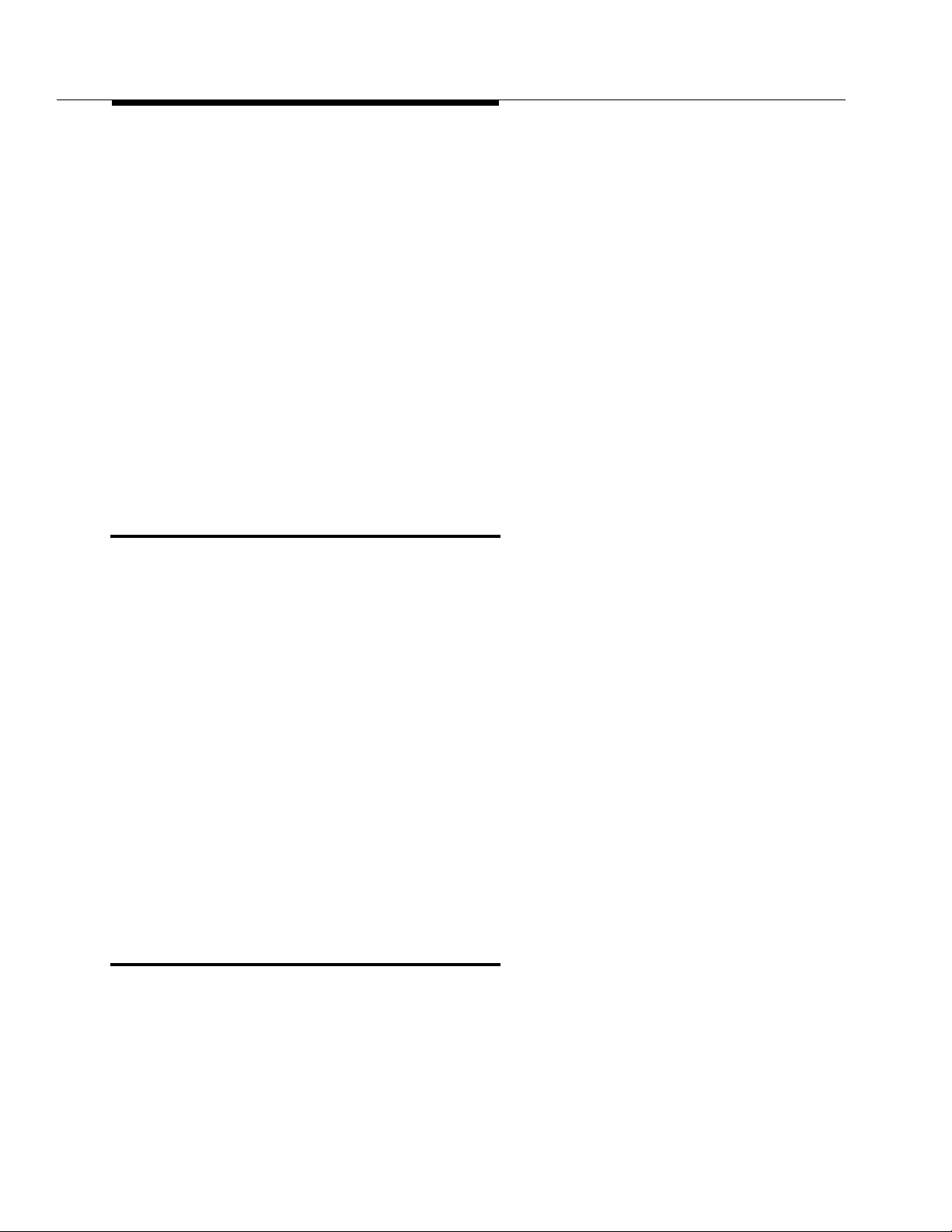
About This Document
To use Look-Ahe a d Interf low, Basic Call Vectoring and Integrated
Services Dig it al Network-Primary Rate Interface (ISDN-PRI) must be
enabled. Private Network Access (PNA) software may also be re q uired .
■ Adjunct Routing provides you with a means of evaluating calls before the
calls are processed. Sp ecifical ly, th is feat ure allows a DEFINI TY PBX to
request instructions from an associated adjunct, which is a processor that
performs one or more tasks for another processor (the switch , in this
case). The adjunct makes a routing decision according to agent
availability and/or caller information sent by the switch, and it returns the
routing response to the switch. By using this featu re , the call center
ensures that each call is delivered to the ap propriate destinat ion.
To use Adjunct Routing, Adjunct Switch Applications Interface (ASAI)
capabilities and Basic Call Vectoring must be enabled. Adjunct Rou ting
can also be used in conjunction with Call Prompting and Look-Ahead
Interflow.
Contents and Organization of the Guide
The
DEFINI TY Generic 3 Call Vectoring/Expert Agent Selection (EAS) Guid e,
555-230-520 discusses all facets of Call Vectoring a nd EAS.
The gu id e is o rganized as follows:
■ Overview (Chapter 1)
■ Tutorial (Chapter 2)
■ Reference (Ch a pters 3 through 11, Appendices A through N)
■ Glossary
■ Index
The gu id e first concentrates on illustrating Call Vectoring principles (Chapters 1
through 9 ). Chapter 10 presents a thorough discussion of EAS, which builds on
Call Vectoring. Chapter 11 presents s ev eral Call V ectoring and EAS applications.
Finally, the appendices, Glossary, and Index provide information and references
to both Call Vec t oring a n d EAS top ics.
Intended Audience and Use of the Guide
The gu id e is i nt ended primarily for personnel who opt to use Call Vectoring
and/or E AS. You should use this guide as an information source for impleme nting
Call Vectoring and/or EAS. A knowledge of Automatic Call Distribut ion (ACD) is
assumed.
1-6 Issue 4 Sep t e m b er 1995
Page 25
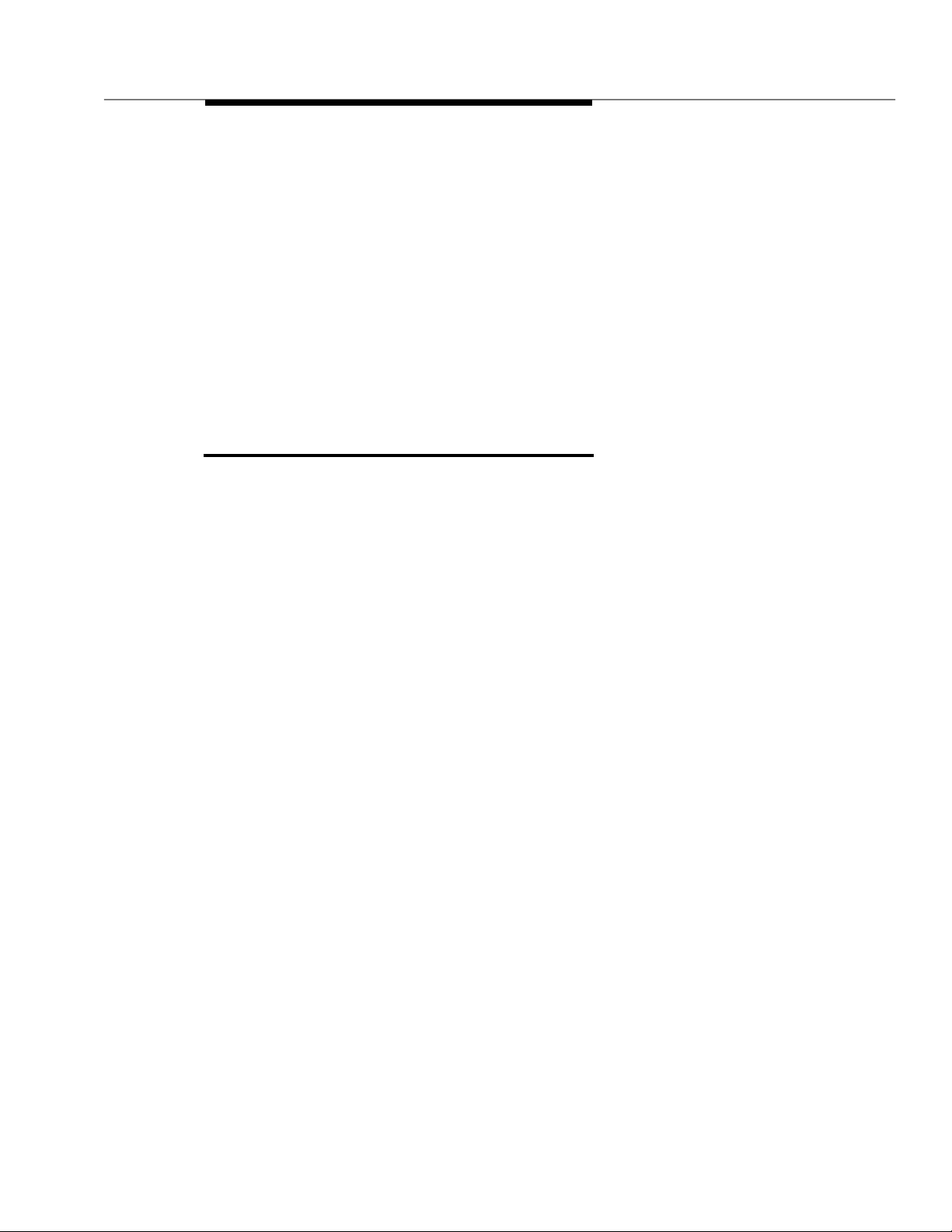
References
The level of your expertise in Call Vectoring and/or EAS should determine how
you use the guide. Users who are unfamiliar with Call Vectoring should read the
overview, then study the tutorial. Users who will be using EAS should read
Chapter 10. Users who want to learn more a b out Call Vect oring should review
Chapters 3 through 11 in order to get a good grasp of how the Call Vectoring
features function. Finally, advanced users of Call Vectoring and/ or EAS may only
find it necessary to periodically reference a specific a ppendix or two (such as
App endix A, which contains a set of Call Vectoring/EAS command “ m anual
page s”) to get the information needed.
Users who want to set up a Call Center (EAS an d non-EAS) should read
App endix J, and users who want to c o nvert a Call Cent er to EAS should read
App endix K.
References
The p ublications listed in this section should b e used to supplement the
information presente d in this guide:
■
DEFINI TY Communications System G eneric 3 Feature Description
555-230-204
,
■
DEFINI TY Communications System G eneric 3 CallVisor ASAI Technical
Reference
■
DEFINITY Communications System Ge n eric 3 Version 4 Imp l e men tation
, 555-230-220
555-230-655 or
DEFINI TY Communications System G eneric 3 V2/V3 Implementation
555-230-653
■
DEFINI TY Communications System G eneric 3 Basic Call Management
System (BCMS)
■
CentreVu™ Call Management Syst em Release 3 Version 4 Admini strat ion,
, 555-230-704
585-215-800
CentreVu™ Call Management Syste m Release 3 Version 4 Repo rts,
585-215-801
(or pre vious version CMS doc u m entatio n that c ame with your system)
■
GBCS Produc t s Security Handb o ok
, 555-025-600.
,
,
Issue 4 September 1995
1-7
Page 26
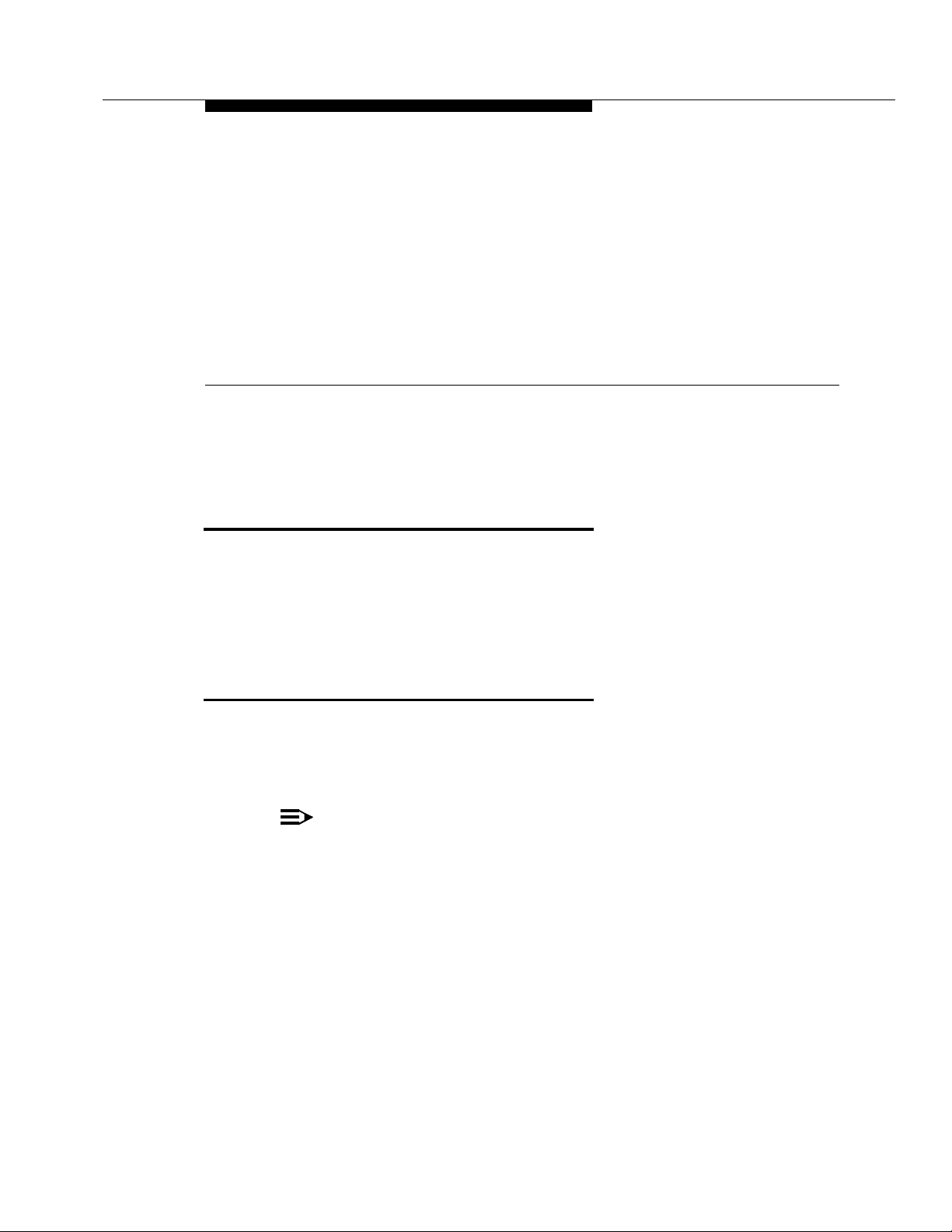
Tutorial
NOTE:
Introduction
This chapter is intended to provide you with a ‘‘practical start’’ in using Call
Vectoring. To this end, the chapter presents the b asics you need to write a
representative vector an d to enter it on-line. The last section of the c hapter
summarizes the benefits o f C a ll Vectoring, and it identifies example vectors in the
reference section of the guide that illustrate these benefits.
2
Entering the Vector On-Line
A vector can be entered on-line via the following two methods:
■ Basic Screen Administration (on the Manager I or G3-MA)
■ Call Management System ( C M S)
All references to CMS in this manual, unless otherwise noted , refer to CMS
Release 2, CMS Release 3 through Versio n 2 or CenterVu
The followin g section discusses the Basic Screen Administration method for
entering a vector on-line at your DEFI NI TY sy st em . For co m p let e de t ails fo r
creating a vector with CMS, consult the
Release 3 Version 4 Administ ra tio n,
CMS documents that you received with your system).
™
CMS.
CentreVu™ Call Management System
585-215-800, document (or earlier version
Issue 4 September 1995 2-1
Page 27
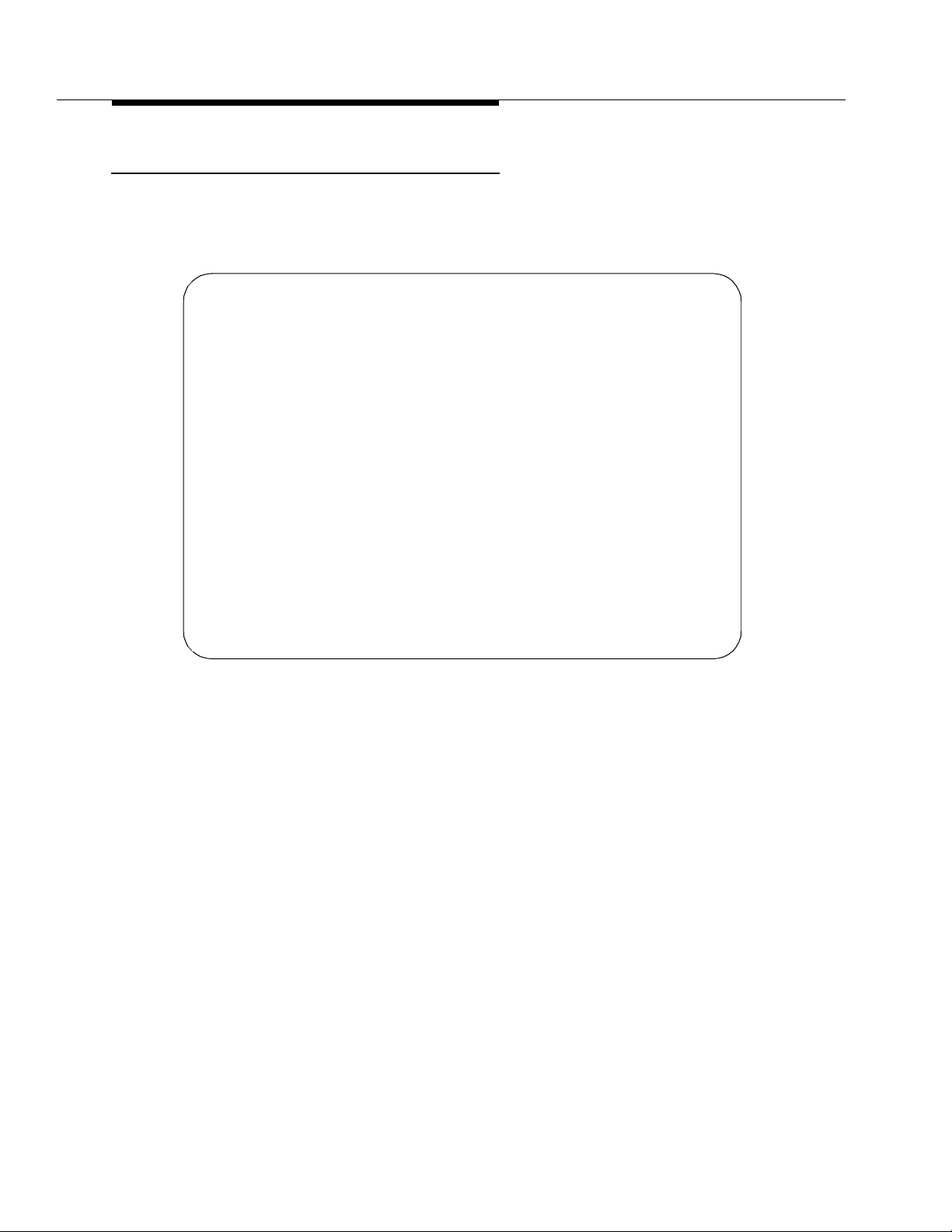
Tutorial
Procedures for Basic Screen Admi nistrati on
Basic Screen Administration is a function of the DEFINITY Communications
System. A vector is entered on-line via Basic S creen Ad ministration by
com p letin g t he Call Vec tor Form. This form appears o n three screens, as follows:
Page 1 of 3
CALL VECTOR
Number: 20 Name:________________
Basic?y EAS?n G3V4 Enhanced?n ANI/II-Digits?n ASAI Routing?n
Prompting?n LAI?n G3V4 Adv Route?n
01 _______________
02 _______________
03 _______________
04 _______________
05 _______________
06 _______________
07 _______________
08 _______________
09 _______________
10 _______________
11 _______________
Figure 2-1. Call Vector Form
2-2 Issue 4 September 1995
Page 28
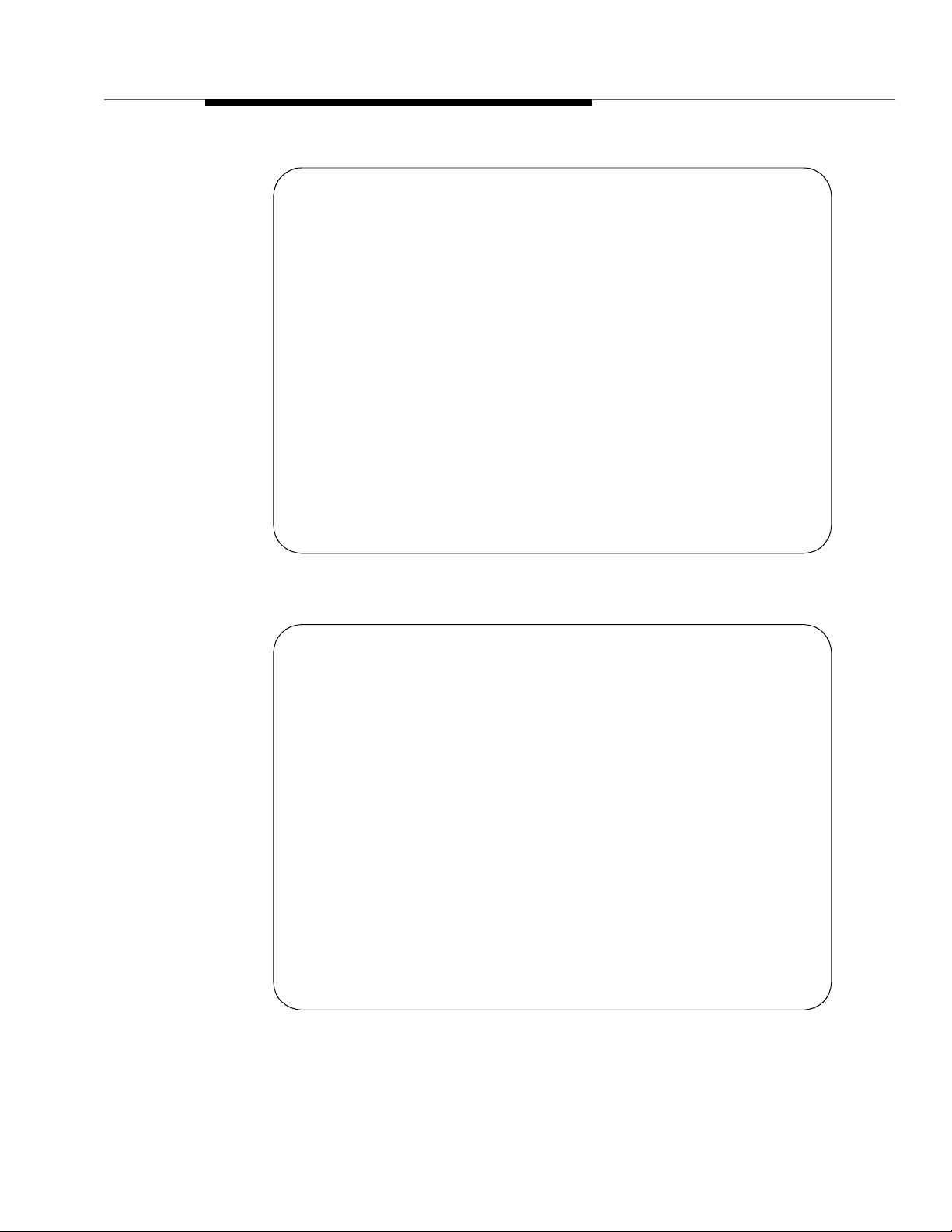
Entering the Vector On-Line
Page 2 of 3
CALL VECTOR
12 _______________
13 _______________
14 _______________
15 _______________
16 _______________
17 _______________
18 _______________
19 _______________
20 _______________
21 _______________
22 _______________
Figure 2-2. Call Vector Form (Page 2 of 3)
Page 3 of 3
CALL VECTOR
23 _______________
24 _______________
25 _______________
26 _______________
27 _______________
28 _______________
29 _______________
30 _______________
31 _______________
32 _______________
Figure 2-3. Call Vector Form (Page 3 of 3)
Issue 4 Septemb er 1995
2-3
Page 29
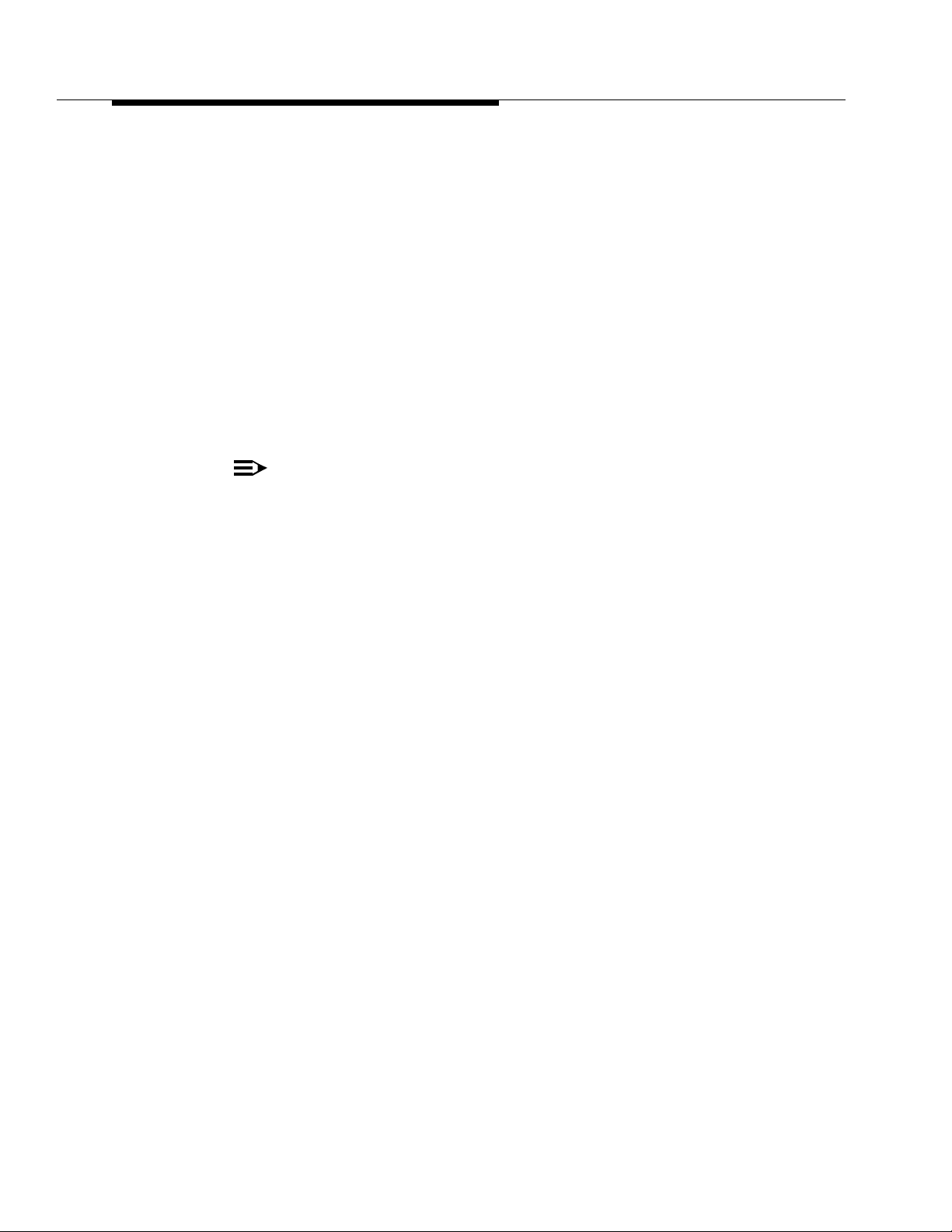
Tutorial
The fol lowing list summa rizes how you can enter a vector on-line via Basic
Screen Adm in istrat ion. For complete d et ails on this process, consult
Communications System Gen eric 3 Version 4 Imp l e men tation,
DEFINI TY Communications System G eneric 3 V2/V3 Implementation,
555-230-653.
1. Access the Call Vector Form b y executing the “change vector x”
x
command, where
PBP, G3vs PBP], or 1 and 512 [G3r]. Use the “change vector” c o mmand
either to change an existing vector, or to create a new vector.
If you are not certai n of the num ber or name of a v ec tor, enter th e “ list
vector” command to view a comp lete list of all vectors that have been
administered for your syste m.
2. Ass i g n a name to your vector by comp leting the blank next to Name. The
vector name can contain up to 15 alphanumeric characters.
NOTE:
The vector number, which a p pears next to Number, is automatically
assigned by the sy stem.
is a number between 1 and 256 [G3i], 1 and 48 [G3s
DEFINITY
555-230-655
or
3. Look at the next fields and note where a
indicate the Call Vectoring features and corresponding com mands you
can use. (The Call Vectoring features are optioned from the Custome r
Options Screen.) On the other hand, if an
you cannot use the corresponding feature. A y in one of the fields
indicates the following.
Basic You can use the Basic Call Vectoring com mands. See Chapter
4, "Basic Call Vectoring".
EAS Expert Agent Selection is enabled. See Chapter 10, "Exp ert
Agent Selection" .
G3V4
Enhanced
ANI/II-Digit s You can use the ANI and II-Dig i t s Vect or Routin g c omm and s.
ASAI Routi n g You can use the Adjunct Routing command. See Chapter 9,
Prompting You can use the Call Prompting c ommands. See Chapter 5,
You can use the G3V4 Enhanced Vector Routing commands
and features. See Appendix L, "V4 Feature Availab ilit y " for an
explanation of which features are included with G3V4
Enhanced Vector Routing .
See Chapter 7 , "ANI a nd II-Digits R outing". ANI/II-Digits Routing
requires G3V4 Enhanced Vector Routing.
" Adjunct Routing".
" Call Prompting".
y (yes)
n
appears. These fields
appears in one of these fields,
LAI Look-Ahead Interflow is enabled. See Chapter 8, "Look-Ahead
Interflow".
G3V4 Adv
Route
You can use the G3V4 Advanced Vecto r Rou ting command s.
See Chapter 6, "A d vanced Vector Routing".
2-4 Issue 4 September 1995
Page 30
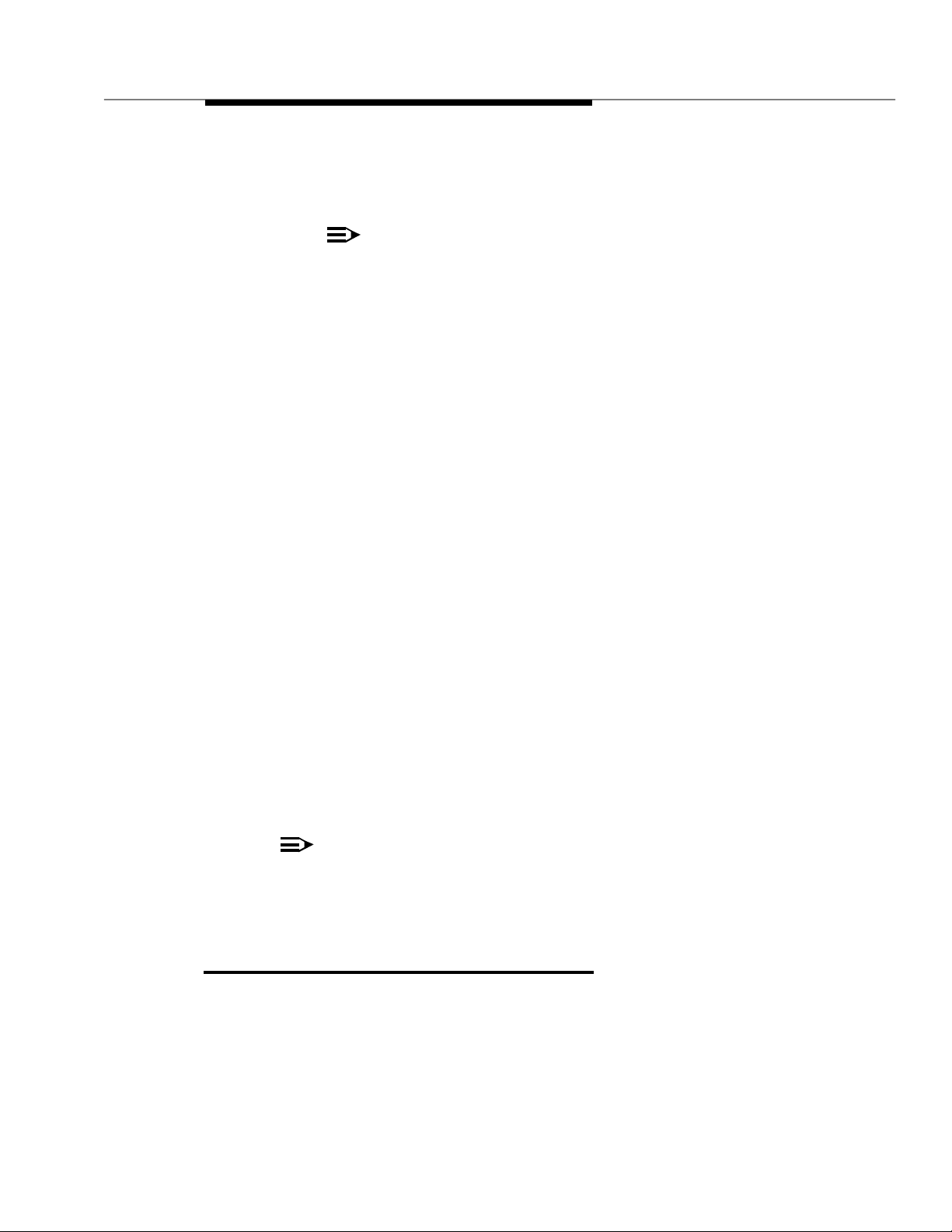
Constructing a Vector: One App roach
NOTE:
4. Enter a maximum of 32 v ec tor c ommands in the blanks next to the step
numbers. See Appendix A for a complete descrip t ion of all Call Vect oring
commands.
You need not type every letter of each command that you enter. If
you type just the first few letters of a comma n d a nd p ress RET URN
or TAB, the system s p ells out the entir e co mmand .
5. Save the vect or in the system by p ressing ENTER.
Enhanced Vector Editing (G3V4 and later releases)
Enhanced Vector Editing allows you to insert and d elet e vector steps while
editing a vector on the switch .
To insert a vector step complete the following procedure:
1. On the vector form, press F6 (edit)
2. At the command line, type “i” followed by a s p ace a n d the number of the
step you would like to ad d. Enter the comm a n d .
3. Type the new vector ste p
When a new vector step is inserted, the system automatic ally renum b ers al l
goto
succeeding s teps and renumbers
To delete a vector step complete the following procedure:
1. On the vector form, press F6 (edit)
2. At the command line, type “d” followed by a space and the number of the
step you would like to d e let e. Enter the com m a n d .
When a vector step is deleted, the system automatically renumbers all
succeeding s teps and renumbers
NOTE:
After editing a vector, be certain to verify that the vector will work as you
intend it to. This is partic ularly im portant if you d elet e d a step that was the
goto
target of a
step.
step references as necessary.
goto
step references as necessary.
Constructing a Vector: One Approach
This section is intended to provide you with one logical approach to constructing
a vector. In so doing, the section presents a starti n g vector that consists of one
step and then builds upon this vector to produce a new vector that provides
additional functions. This ‘‘vector building’’ process continues through several
Issue 4 Septemb er 1995
2-5
Page 31

Tutorial
phases until a final ‘‘complete’’ vector is constructed. As each phase is
presented, you are introduced to one or more new ve ctor c ommands and/or
ap proaches to vector processing. While it is not practical to present all such
commands and approaches along the way to constructing a single ‘‘final’’ vector,
those presented in this tutorial should allow you to get a good grasp of how to
use Call Vectoring.
Phase 1: Queuing a Call to the Main Split
If a call cannot be immediately answered by an agent (or operator), the c a ll is
usually queued until an ag ent beco mes available. A call can be connected to an
available agent or queued via the following vector:
Page 1 of 1
CALL VECTOR
Number: 27 Name: base
Basic?y EAS?n G3V4 Enhanced?n ANI/II-Digits?n ASAI Routing?n
Prompting?n LAI?n G3V4 Adv Route?n
01 queue-to main split 5 pri l
02 _______________
03 _______________
04 _______________
05 _______________
06 _______________
07 _______________
08 _______________
09 _______________
10 _______________
11 _______________
Figure 2-4. Q ueu ing Ca ll to Main Split
If an agent is available, the
the call to the agent without queuing the call. However, if no agent is available,
the command queues the call to the main split (or group) of agents. Once the call
is sent to the main split queue, the call remains there until either it is answered by
an agent or some other treatment is provided.
Each call queued to a split occupies one queue slot in that split. Calls are
queued sequentially as they arrive a ccording to the assignment of the priority
level. In our vector, note the priority level
level establishes the order of selection for each call that is queued. A call can be
2-6 Issue 4 September 1995
q ueue-to main sp lit
low
is assigned to the call. The priority
command automatically sends
Page 32

Constructing a Vector: One App roach
assigned one of four p riorit y levels:
split (the main split, in our vector), calls are delivered to th e agent sequentially as
they arrive to the split q ueue and according to the priority level assigned.
Accordingly, calls assigned a
calls that are assigned a
top
high
priority are delivered second, etc.
Finally, not e that the c a ll is q ueued to Split 5. Split numbers range from 1 to 99
[G3i], from 1 to 24 [G3s PBP, G3vs PBP], and from 1 to 255 [G3r].
Phase 2: Providin g Feedback and Delay
Announcement
In the last section, we mentioned that a call remains queued until an agent
becomes available to answer the call. In the m eant im e, the c aller would no
doubt like to hear some feedback assuring him or her that the ca l l is b e ing
processed. The followi ng vector provides one solution.
Page 1 of 3
CALL VECTOR
Number: 27 Name: base
Basic?y EAS?n G3V4 Enhanced?n ANI/II-Digits?n ASAI Routing?n
Prompting?n LAI?n G3V4 Adv Route?n
01 queue-to main split 5 pri l
02 wait-time 10 seconds hearing ringback
03 announcement 2771
04 _______________
05 _______________
06 _______________
07 _______________
08 _______________
09 _______________
10 _______________
11 _______________
top, high, medium,
or
low
. Within a given
priority (if any) are delivered to an agent first,
Figure 2-5. P rovid ing F eedback and Delay Ann oun cement
NOTE:
Announcement 2771 could contain this message: ‘‘We’re sorry. All of our
ope rators are b usy at the m oment. Please hold.’’
The
wait-time
command in Ste p 2 provides a delay of a sp ecified number of
seconds before the next vector step is processed. The time parameter m a y b e
Issue 4 Septemb er 1995
2-7
Page 33

Tutorial
assigned any even numb er in the range of 0 through 998. In our vector, the time
specified is 10 seconds.
In ad d i t ion to the d e lay period, the
feed ba ck. In our vector,
be provided with the
ringback
wait-time
command are: silence; system music; or an
wait-time
is provided. Other types of feed back that can
command p rovides the ca ller wit h
alternate audio/music source. For more info rmation see, "Delays with Audible
Feedback" on page 4-5.
Theoretically, then, the
wait-time
com ma n d in our ve ctor provides the caller with
10 seconds of ringbac k. But what happens if an agent answers the call before
the
wait-time
comman d run s its c ourse? If t his h ap pens, the command is
terminated (that is, the delay period is ended and the accompanying feedback is
stoppe d). So, returning to our example, let’s presume the call is delivered to an
agent after four seconds. In such a case, the following is true:
■ Caller d oes no t hear the remainin g six seconds o f ringback, inasmuch as
the delivery of the ca ll to the agent is the primary objective.
■ Announcement in St ep 3 (discussed next) is not played.
If the call is not answered by the time the
completed, vector processing continu es with the
wait-time
command in Step 2 is
announcement
command in
Step 3.
announcement
The
command c on sists of a recorded message, and it is often
used to encourage the caller to stay on the phone or to provide information to the
caller. If a cal l is d elivered to an agent during the
announcement
command, th e
announcement is interrupted. Otherwise, the announcement is played from
beginning t o end. Thereafter, the call remains in queue until it is answered by an
agent or until the caller hangs up. Multiple callers can be connected to an
announcement at any time. See “Recorded Announcement” in the
Communications System G eneric 3 Feature Description
, 555-230-204, for more
DEF IN ITY
information a b out an nouncements.
2-8 Issue 4 September 1995
Page 34

Constructing a Vector: One App roach
Phase 3: Repeating Delay Announcement and
Feedback
The vector in the previous section provides feedback to the caller after the call is
queued. However, if the announce ment in Step 3 is played, and if the agent
does not answer the call soon after the announcement is complete, the caller
may end up holding the line for too long a time without receiving any further
feedback or treatment. The following vector provides one solution:
Page 1 of 1
CALL VECTOR
Number: 27 Name: base
Basic?y EAS?n G3V4 Enhanced?n ANI/II-Digits?n ASAI Routing?n
Prompting?n LAI?n G3V4 Adv Route?n
01 queue-to main split 5 pri l
02 wait-time 10 seconds hearing ringback
03 announcement 2771
04 wait-time 60 seconds hearing music
05 goto step 3 if unconditionally
06 _______________
07 _______________
08 _______________
09 _______________
10 _______________
11 _______________
Figure 2-6. Repeating Delay Announcem ent and Feedback
The
wait-time
command in Step 4 of this vector provides additional fee db ack
(this time, music ) to the c a l ler. If the c a ll is not answered b y the time Step 4
completes, the
goto step
command in Step 5 is processed.
Up to this point, we have discussed and illustrated Call Vectoring commands that
sequential flo w
cause
current vector step to the next sequent ial vector step). The
is an examp le of a Call Vectoring co m man d that causes
(that is, the passing of vector processing control from the
goto step
branching
command
(that is, the
passing of vector processing control from the current vector step to either a
preceding or succeeding vector step).
The
goto step
command in Step 5 allows you to establish an announcement-wait
loop that continues unti l the a g ent answers the cal l. Sp ecific ally, the com mand
makes an unconditional branch to the
announcement
command in Step 3. If the
call is not answered by the time the announcement in Step 3 is complete, control
Issue 4 Septemb er 1995
2-9
Page 35

Tutorial
is passed to the
wait-time
com ma nd in Step 4. If the ca l l is still not answ e re d by
the time this com ma n d c ompletes, c ontrol is p a ss e d to Step 5, where the
unconditional branch is once again made to Step 3. As a result of the
established loop, the caller is provide d with constant feedback.
Phase 4: Queuing a Call to a Backup Split
Up to this point, we have dea lt with a c all q u eued to one split: the main sp lit.
However, Call Vectoring allows a call to be q ueued to a maximum of three splits
simultaneously. If a call is queued to multiple splits, the call has a better chance
of being answered more quickly. Multip le split queuing is especially useful
during periods of heavy call traffic.
The fol lowing vector allows a call to queue to two splits:
Page 1 of 1
CALL VECTOR
Number: 27 Name: base
Basic?y EAS?n G3V4 Enhanced?n ANI/II-Digits?n ASAI Routing?n
Prompting?n LAI?n G3V4 Adv Route?n
01 queue-to main split 5 pri l
02 wait-time 10 seconds hearing ringback
03 announcement 2771
04 wait-time 10 seconds hearing music
05 check-backup split 7 pri m if calls-queued < 5
06 wait-time 60 seconds hearing music
07 announcement 2881
08 goto step 5 if unconditionally
09 _______________
10 _______________
11 _______________
Figure 2-7. Q ueu ing C all to Backup Spli t
We have already discussed h ow the
queues the call to the main split. If the call is not answered by the time the
command in Step 4 completes, the
time
attempts to queue the call to b ackup Split 7 at a medium priorit y. The c ondition
expressed in the command (
call is to be queued to the backup split. Specifically, if the number of calls
currently queued to Split 7 at a medium or higher priority is less than 5, the call is
queued to the split. Not e tha t i f the call is queued, the call in t h is case is assigned
2-10 Issue 4 September 1995
qu e ue-to m ain split
check-backup split
if calls-queued < 5
command in Step 1
wait-
command in Step 5
) determ ines whet her or not the
Page 36

Constructing a Vector: One App roach
a
medium
by the
priority level in subsequent queuing steps in order to accommodate callers who
have been holding the line for a p eriod of time. (We could have even assigned a
high
The
check-backup split
priority instead of a
queue-to main split
priority instea d of just a
calls-queued
condition is one of seven conditions that can be included in th e
command. The other conditions are
command in Step 1. It is a good practice to raise the
low
medium
speed of answer (rolling-asa), available agents, staffed agents, expecte d wait
and
time
G3V4 and later releases; see Ap p e n dix L, "V4 Feature Availabi lity" for
information. As is true for the
split
top
We are including a queuing step within the loop, thus giving the ca l l re p eat e d
opportunities to queue (if necessary). The call queues to split 7 only once.
oldest call waiting
command can queue a call at one of four priorities:
.
. Some of these conditions are only available with
queue-to main split
Phase 5: Checking the Queue Capacity
priority, which is assigne d if the c all is queued
priority in Step 5.)
unconditionally, average
command, the
low, medium, high
check-backup
or
It is a good practice to check the main split queue for the number of calls already
queued before allowing another call to queue to the split. The reason for this is
that there is a limited num ber of queue slot s assigned to each split. The number
of such slots assigned to each split is defined in the queue length field on the
hunt group screen. A call that attempts to queue to a split with no available
queue slots cannot be queued to that split and, accordingly, the
command fails. Vec tor processing would then continue with the next vector
split
step. The following vector contains provisions for checking queue cap acity:
q ueue-to main
Issue 4 September 19 95
2-11
Page 37

Tutorial
Page 1 of 1
CALL VECTOR
Number: 27 Name: base
Basic?y EAS?n G3V4 Enhanced?n ANI/II-Digits?n ASAI Routing?n
Prompting?n LAI?n G3V4 Adv Route?n
01 goto step 10 if calls-queued in split 5 pri l > 20
02 queue-to main split 5 pri l
03 wait-time 10 seconds hearing ringback
04 announcement 2771
05 wait-time 10 seconds hearing music
06 check-backup split 7 pri m if calls-queued < 5
07 wait-time 60 seconds hearing music
08 announcement 2881
09 goto step 6 if unconditionally
10 busy
11 _______________
Figure 2-8. Ch eck ing Queue Capaci ty
A check of split 5 is implemented by the
goto step
command in Step 1. In this
example, 21 slots are assigned to split 5 (that is, the q u e ue l ength for split 5 is
21
). Accordingly, the
than 20 calls via the condition
successful, control is passed to the
g oto st e p
com man d test s whether th e s plit c o ntai ns more
if calls-queue d in split 5 > 20 p ri l
busy
c o mmand in Step 1 0 . The
. If this test is
busy
command gives the ca ller a b usy signal and eventual ly ca uses the call to d rop.
On the other hand, if 20 or fewer calls at a medium p riority are already q ueued to
the main sp lit when Step 1 executes, the
queue-to main split
command in Step 2
queues the call, and vector processing continues at Step 3.
NOTE:
Instead of providing the caller with a busy tone if the
queue-to main sp lit
step cannot queue the call, we c an q ueue th e call to another split that is
designed to serve as a backup split. To do this, we can change the step
parameter for the
goto Step 6.....
reads
check-backup split
goto step
step (Step 6). Inasmu ch as this queuing step is
com ma n d from 10 to 6 (so that the c omm and
). In such a case, control is passed from Step 1 to the
included wi thin a continuous loop of steps (Steps 6 through 9), continuous
attempts to queue the call are now made (if necessary).
2-12 Issue 4 September 1995
Page 38

Constructing a Vector: One App roach
Phase 6: Checking for Non-Business Hours
If a caller calls during non-business hours, you can still provide the caller with
some information for calling back during working hours by playing the
appropriate record ed m essage. The fo llowing vector illustrates one approach i n
this regard. This vector would be used for a company that was open seven days
a week, from 8:00 A.M to 5:00 P.M., including Saturday and Sunday.
Page 1 of 2
CALL VECTOR
Number: 27 Name: base
Basic?y EAS?n G3V4 Enhanced?n ANI/II-Digits?n ASAI Routing?n
Prompting?n LAI?n G3V4 Adv Route?n
01 goto step 12 if time of day is all 17:00 to all 8:00
02 goto step 11 if calls queued in split 5 pri l > 10
03 queue-to main split 5 pri l
04 wait-time 10 seconds hearing ringback
05 announcement 2771
06 wait-time 10 seconds hearing music
07 check-backup split 7 pri m if calls-queued < 5
08 wait-time 60 seconds hearing music
09 announcement 2881
10 goto step 6 if unconditionally
11 busy
Figure 2-9. Checking for Non-B us iness Hours (Screen 1 of 2)
Issue 4 September 19 95
2-13
Page 39

Tutorial
Page 2 of 2
CALL VECTOR
12 disconnect after announcement 3222
13 _______________
14 _______________
15 _______________
16 _______________
17 _______________
18 _______________
19 _______________
20 _______________
21 _______________
22 _______________
Figure 2-10. Checking for Non-Busines s Ho urs (Screen 2 of 2)
NOTE:
Announcement 3222 could contain this message: ‘‘We’re sorry. Our office
is closed. Please call b ack any d ay b etween 8:00 A.M. and 5:00 P.M.’’)
The
goto step
command in Step 1 checks if the call arrives during non-business
hours. Specifically, if the call arrives between 5:00 P.M. and 8:00 A.M. on any
day of the week, the comm and p asses con trol t o Step 12. The
disconnect
command in Step 12 includes and provides an announcement that first gives the
caller the appropriate information and then advises him or her to call back at the
ap propria te time. The command then di sconnects the caller.
On the other hand, if t he call does not arrive during the specified hours, control is
passed to Step 2, and vector processing continues. On step 2, split 5 is checked
for calls waiting at priority low and ab ove (t hat is, for all priorities).
NOTE:
As an alternative to di sconnecti ng callers who place a call during nonbusiness hours, you c an allow callers to leave a message by including the
messaging split
command within the vector. See Chapter 4 for more
details.
2-14 Issue 4 September 1995
Page 40

Benefits of Ca l l Vect oring
Benefits of Call Vectoring
Coupled with Automatic Call Distribution (ACD), Call Vectoring enables
telephone calls to be processed at a faster rate within an intelligent, “real-time”
system. As a result, Call Vectoring provides an appreciable cost saving to the
user.
The following table summarizes the benefits that Call Vectoring provides . The last
column in the table identifies the vector(s) [via the appropriate screen(s)] in the
reference portion of the manual tha t illustrat e (s) these benefits.
Issue 4 September 19 95
2-15
Page 41

Tutorial
NOTE:
If the dashed number in the last column is followed by ‘“F),” the number is a
figure number.
Table 2-1. B enefits of Call Vectoring
Category Call Vectoring Benefits Figure
Call Treatment Im p lem ent s p ecial treatment based on the time of
day and the day of the week (for e xample, providing
night service).
Automatically change treatment according to either
how long the c a l l ha s b ee n waiting or to changing
traffic or staffing conditions.
Provide ap propria te caller feedback during waiting
(for example, music or announcements during heavy
calling periods).
Provide multiple and/or recurring informational or
delay announcements that are selected according to
the time of day/day of the week, call volume, or
staffing conditions.
Provide 24 hour/day, 7 day/week automa t e d
information announc e m ents.
Remove selected calls (by providing busy or
disconnect)
Set up an d test, in advance, special call treatments
for events such as sales, a dverti sin g c a m p a i gns,
holidays, snow days, et c.
Provide the c a ller wit h a menu of choices. 5-6, 5-7, 5-11,
Execute a VRU script 4-9, 11-4
Notify cal lers of thei r ex pecte d d e l ay in queue 6-3, 6-4
Provide multiple audio/music sources 4-6
4-16, 11-1
4-13, 4-15, 8-2,
8-3, 11-3, 11-4
4-7, 4-10
4-12, 4-13, 8-2,
11-1
4-4, 4-5
4-7, 4-8, 4-9,
4-11, 4-15
4-4, 4-8
11-3, 11-5
2-16 Issue 4 September 1995
Page 42

Benefits of Ca l l Vect oring
Table 2-1. B enef its of Call Vectoring
Category Call V ectoring Benefits Figure
Call Routing Queue calls to up to three splits sim ult aneously,
consequently improving the average speed of
answer and ag ent p roductivit y.
Implement routing to local or distant destinations. 4-13, 5-1, 5-2,
Connect callers to a voice-mail or messaging system
either automatically or at their request.
Reduc e c all transfers by accurately routin g callers to
the desired destination.
Provide up to four ACD q ueuing priority levels an d
the ability to chang e t he queuing priority dynamically,
as a result, providing fast e r service for selected
callers.
Reduce agent and/or attendant staffing requirements
b y: (1) automatin g some tasks; (2) reducing caller
hold time; (3) having agents in one split service
multiple call types.
Intelligently balance ACD call loads across multiple
locations.
Determine the e x p ected wait time in ACD q u eues. 6-3, 6-5
Limit the num ber of simultaneous incoming trunk
calls to a VDN.
Route calls based on the caller’s ANI or the type of
the originating line.
Information
Collection
Provide customized and/or personalized call
treatment vi a i nform ation collection and messaging .
Collect information for use by an adjunct or by agent
display.
4-10, 11-1,
11-4
8-2, 11-2, 11-3,
11-4, 11-5
4-11, 4-12, 113, 11-5
5-1, 5-2, 11-3
11-1, 11-3, 114
4-4, 4-5, 5-1,
5-11, 5-12, 112, 11-3
8-2, 8-3, 8-5,
11-5
6-7
7-1, 7-3, 7-4
5-1, 5-6, 5-11,
11-2, 11-3, 115
5-7, 11-5
Issue 4 September 19 95
2-17
Page 43

Fundamentals of Call Vector ing
Introducti on
The manner in which a call is proce s sed depends upon a nu m ber o f components
within both the DEFINITY System and the Call Vectoring software. Some of these
components include the following:
3
■ Resources available to process a call (for exampl e, age nts, s p lits,
software, hardware)
■ Vector control flow
■ Comman ds u se d within the relevant vector(s)
A prudent utilization of these components will produce an effective mea ns of
processing telephone calls. This chapter discusses these com p onent s, which
constitute the fundamentals of Call Vectoring.
Call Management
When a call is placed to a PBX with Call Vectoring activated, the call accesses
th e approp riate vector(s) via a Vector Directory Number (VDN). A V DN is a ‘‘sof t’’
extension number not assigned to an equipment location. Each VDN maps to
one vector, and several VDNs may map to the same vector. (The VDN is ful ly
discussed l ater in this chapter).
Once the call goes to a vect or, the call’s routing and treatment are determined by
the co mmand s in the v ec tor. Processin g start s at the fir st ste p and then
proceeds usually sequentially through the vector. Any steps left blank are
skipped , and the process automatically stops after the last step in the vector.
Issue 4 September 1995 3-1
Page 44

Fundamentals of Call Vectoring
Call Vectoring allows the chaining of vector steps and vectors. Accordingly, one
vector can direct the call to another vector or VDN, which in turn can direct the
call to yet another vector, etc. Note, however, that a maximum of 1,000 vector
steps can be executed for any call. When a call enters vector processing, a loop
counter keeps track of the number of vector steps executed. If the loop counter
exceeds 1,000, a
stop
When a call is delivered to an available agent, the agent can see the information
associated with the VDN (for example, the VDN name) on his/her display (if
present) and, as a result, can respond to t h e call with knowledge of the service or
response required.
In the real world, of course, not every call placed to a site is immediately
answered by an agent. (The customer often has fewer agent s than the maximum
simultaneous call capacit y. Therefore, calls will have to be q ueued.) The
following sections discuss how calls are routed and/or queued via Call Vector ing.
Subsequent sections discuss agent states, priority levels, c a ller feedback, and
caller control.
Call Flow
command is executed .
Calls enter a vector and execute steps sequentially beginning with step 1, unless
goto
there is a
steps with
step. Most steps take microseconds to execute. The exception is
announcement, wait-time
and
collect digits
commands. A one second
wait oc curs aft er every seven executed steps unless an explicit wait has
occurred. Note that
wait-time
with 0 seconds is not an explicit wait.
Call Vectoring uses several call flow methods to redirect and/or queue calls.
These methods involve the use of the Call Vect oring co mmands, which are
described later in this chapter. The methods for queuing a n d r ed irect ing ca lls
include the following:
■ Multipl e split queui ng allows a c all to queue to up to three sp l its.
■ Intraflow allows calls unanswered at a split w i thin a predefined time frame
to be redirected to one or more other splits on the same switch. If
redirection depends upo n a condition to be tested, th e process is re ferred
conditional intraflow
to as
■ Interflow allo w s c a l l s d irecte d to a vector to be redirected to an external
.
or non-local split destination. This destination is represented by a numb er
programmed in the relevant vector. Calls can be routed to an attendant
(or attendant queue), a local extension, a remote [that is, Uniform Dialing
Plan (UDP) ] extension, an external number, or a VDN.
■ Look-Ahead I nterfl ow c an b e implem ent e d fo r call c ente rs with mul t i p le
ACD locations connected via an ISDN-PRI. This me thod allows a call to
interflow only to a remote locat ion t hat is b e t te r equipped to handle the
call. Look-Ahead Inter flow (LAI) can occur only when t he proper
conditions at the receiving swit c h are met.
3-2 Issue 4 September 1995
Page 45

Call Management
■ Adjunct Routing allows the swit c h to request a routin g d estinat ion from
Each of these cal l c ontrol flow method s is fully discussed in the upcoming
chapters.
Caller Control
Call Vectoring allows for the temporary transfer of call management control to the
caller via several means, as follows:
■ Caller-Selected Routing. If Call Prompt ing is enabled, the customer c a n
an adjunct processor via ASAI. When this feature is enabled, the switch
sends the ASAI adjunct a message containing information about t he
calling party. The adjunct uses this information to det erm ine, from its
databases, the best place for the switch to send the call. The adjunct then
passes this routing information back to the switch.
prompt the caller to i n p ut inf orm ation in the form of d i aled digits from a
touch-tone or loc al rotary telephone. (A recorded announcement is
usually used for prompting purposes.) Once the caller inputs the digits,
the call is efficiently and ac curately routed t o the correct department or
destination. This procedure can significantly reduce the number of
transferred cal ls and thus bet ter satisfy the ca ller’s needs.
■ Messagin g is a means of satisfying customer demand during peak calling
periods. The ca l ler c an leave a voice m essage for the customer in th e
event that the call cannot be or has not yet b een answered. When
messaging is enabled, control is eventually passed to the Audio
Information Exchange (AUDIX) or message service split. AUDIX is a voice
mail adjunct that allows a customer to record, edit, forward, and retrieve
voice messages to and from callers.
Subsequent chapters discuss these procedures in more detail.
Call Queuin g to Splits
Basic C all Vec torin g is used primarily to control the ca l l activity of ACD splits.
Basic C all Vectorin g can queue calls to up to three such sp lits simultaneously at
any one of four p riority levels. This process is call e d
first split to which a call is queued via this process is called the
the second split and the third split (if necessary) are called
Multiple split qu euing
enables a better uti lizat ion of agents. A c all rema ins q ueue d until either vector
processing terminates or the call reaches an agent or another destination.
(Vector processing termination is discussed later in this ch a pter.)
When an agent be comes available in any split to which the call is queued, the
following events take place:
multiple split queuing
main split
backup splits
. The
, while
.
serves to provide better service to the caller, and it also
■ Call b egins alert ing the a g ent (or connect s if it is automatically answered).
Issue 4 Septemb er 1995
3-3
Page 46

Fundamentals of Call Vectoring
■ Call is removed from any other queues. Announcements, music,
ringback, or other audio source are also removed.
■ Vector processing terminates.
Note that these actions always happen
call treatment (for example, hearing an announcement). (Call treatments are
discussed l ater in this ch a p t er.)
Multiple split queuing is illustrated in Chapter 4, "Basic Call Vectoring".
Split Queue Prio rity Levels
If a call i s queued without Call Vectoring enabled, the call is tracked at one of two
and
Medium
Low
. Within each priority level, call s are processed sequentially as
priority levels:
Vectoring, the call can be assigned one of four priority levels:
Medium,
they arrive. This is equivalent to a
administ ered to queue calls at any of the four priority levels.
NOTE:
A direct agent call is always given the highest p riorit y an d , as a result, it is
always deli vere d b efore a call that is directed to a split. (A direct age nt call
is an ACD call that is directed to a specific ACD agent rather than to any
available ACD agent in the split. See "D irect Agent Calling" on page 10-28
for more informat ion.)
NOTE:
If a c all is already q u eued to one or more splits that are currently int ended
to serve as backup splits, the call could b e requeued at the new priority
level indicat ed in the command step. (For further details on requeuing, see
Appendix A.)
and
immediate ly
High
. On the other hand, if a call is queued via Call
, even if the caller is receiving
Top, High,
FIFO
(first-in, first-out) order. A vector can be
Agent Work Mode
Call Vectoring can make call management decisions according to real-time
agent work modes. These states,
appear a s co n d i t ions wit hin th e
comma nds (that is, the commands can check for the number of available agents
or staffed agents).
For ACD splits,
Available-agents
staffed-agents
represents the number of agents logged-in
receive an ACD call.
For non-ACD hunt groups,
since hunt groups do not have any log-in, log-out, or work modes.
is the number of agents ready to receive a hunt group call.
agents
3-4 Issue 4 September 1995
available-agents
check backup split
and
staffed-agents
and
goto
Call Vectoring
represent s the nu mber of ag e nts logge d-in.
and
ready to
staffed-agents
is synonymous with
administered
Available-
, can
,
Page 47

Call Management
For ACD calls, an agent’s state is further defined by the relevant
work mode
. The
following list describes these modes:
■
After-Call-Work M o d e
makes the agent unavailable to receive any ACD
calls for any split. T his mode can be used when the a g ent is do ing ACD
call-related work.
■
Auto-In Work Mod e
makes the agent available to receive calls and allows
the agent to receive a new ACD call immediately after disconnecting from
the previous call. When Multiple Call Handling is enabled an agent in
Auto-In Work Mode can receive additional ACD calls while still acti ve on a
call.
■
Auxiliary-Work Mode
makes the agent unavailab le to receive any ACD
calls for the specified split. This mod e can b e used when an agent is
performing non-A CD a c t ivit ies, such as going on a break.
■
Manual-In Work Mode
automatically put s the agent into the
makes the agent available to receive calls and
After Call Work Mode
after
disconnecting from an AC D c all. When Multi p le Call Handling is enabled
an agent in Manual-In Work Mode can receive additional ACD calls while
still active on a call.
See the
DEFIN ITY Com mu nications System Generic 3 Feature Description
, 555230-204, for a more complete description of agent work modes and Multiple Call
Handling.
Calling Party Feedback
The initial feedback a caller hears as the call is being processed by a vector
de pe nd s upon the origin classification of the call, which can be one of the
following:
■ Internal (internal call from another Generic 3 user)
■ Non-CO (incoming call over a DID or tie trunk over which incoming digits
are received)
■ CO (incoming c all over a CO or autom ati c t ype tie trunk over which no
digits are received)
For an internal or a non-CO call, the caller hears silence until one of the following
vector steps is reached:
■ Wait with system music, ringback, or an alternate au d io/m usic source
(Caller hears system music, ringing, or the music or audio associated with
an administered port.)
■ Announcement (Caller hears the announcem ent .)
■ Busy (Caller hears a bu sy tone.)
■ Call alertin g an a g ent or at a station (Caller hears ringing or the agent
answering the call.)
Issue 4 Septemb er 1995
3-5
Page 48

Fundamentals of Call Vectoring
For a CO call, the caller hears CO ringback until o ne o f th e fo llowing vector st eps
is reached:
■ Announcement (Caller hears the announcement.)
■ Wait with system music or alternate audio/music source (Caller hears
system music, or the music or audio associated with an administered
port.)
■ Call answered (Caller hears the agent or voice response answering the
call.)
For a CO call for which answer supervision has already been supplied (via the
processing of an announcement or the issuing of a
caller may hear any of the following:
wait-time
command), the
■ Announcement when any
■ Ringback, silence, system music , or an alternate a u d io/mu si c source
when a
■ Busy when a
■ Ringback when the ca l l is alertin g a station.
wait-time
command is processed.
busy
command is processed.
announcement
Regardless of the call’s origin, the caller can expect to hear different forms of the
feedback described in this section as the relevant vec tor steps are proces sed.
Examples of how subseq uent caller feedback is provided in the vector appear in
Chapter 4, "Basic C a ll Vect oring" and in several of the following chapters.
Dialed Number Iden ti fi catio n Service (D N IS)
In the trad iti onal A CD arran g ement , each agent in a given split is trained to
answer calls relevant to one specific purpose in an efficient a n d p rofe ssio nal
manner. However, ACD managers have recognized the need to enhance this
arrangement in which each split is limited to a single call-answering task.
To this en d , there is now a split arrangement available in which each group of
agents is proficient in deali n g wit h several types of calls. The intent is to service
multiple call types with the use of fewer agents overall and with less
administrative intervention by the ACD manager. Usu al economies of scale
come into play here. For example, where five agents might be needed in each of
three smaller splits (15 agents total) to handle three types of calls, only 11 or 12
agents might be needed in the combined sp lit.
command is processed.
To aid in pr oviding capabilities such as the o ne just presented, a network service
known as Dialed Number Identification Service (DNIS) is available. DNIS enables
a unique multidigit number that is based on the dialed number (of usually four
digits) to be associated with the call (sent to a c ustom er’s telephone, sent to a
host com pu ter wit h ASAI a pplicat ions, used to provide different treatments for
the call, etc .). The n u mber that is sent depends upon the telephone number
dialed by the caller. Each DNIS number in the customer’s telep hone s ystem c an
3-6 Issue 4 September 1995
Page 49

Vector Processing
be programmed to route to an ACD split comprised of agents who are proficient
in handling several types of calls.
Call Vectorin g ta ke s the DNIS number from the network a n d in terprets this
number as a VDN. When the call is delivered to the agent terminal, the unique
name assigned to the partic ular VDN is displayed on the agent ’s termi nal. This
allows the agent to know the specific purpose of the call. As a result, the agent
can answer with the appropriate greeti ng and be immediately prepared to
service the customer.
Vector Processing
If Call Vectoring is in effect , tele phone calls are processed by one or more
programmed s e q uences of comma nd steps called vectors.
The followin g secti ons provide a gen eral over view of vector processing. To this
end, the following topics are discussed:
■ Vector Directory Numb er (VDN)
■ Vector cont rol flo w
■ Programmi ng capabilities
Vector Directory Number
Within Call Vectoring, calls access the appropriate vector(s) via a Vector
Directory Number (VDN). A VDN is a ‘‘soft’’ extension number that is not
assigned to an equipment location. In effec t , th e d igits di aled by a caller or sent
to the DEFINITY system from an external network are translated within the system
as a VDN.
The VDN po i n ts to t h e vector, and it defines the service desired by the caller.
The VDN also serves as the application number, and it allows for specific callhandling and agent-handling statistical reporting within both the DEFINITY Basic
Call Management System (BCMS) and the Cent re Vu
(CMS) for each application handled by the call center.
VDNs are assigned to diffe rent vectors for different servi c es or applications that
require specific treatments. Any number of VDNs can be assigned to the same
vector. As a result, the same sequence of treatments can be given to calls that
reach the PBX/ACD via diff erent number s or from d ifferen t location s.
The VDN has several properties. These properties are a d mi nistere d by the
System Manage r on the Vector Directory Number administration fo rm.
TM
Call Management System
Issue 4 Septemb er 1995
3-7
Page 50

Fundamentals of Call Vectoring
add vdn xxx Page 1 of 1
Acceptable Service Level (sec):
■ Extension . Extension number used to identify the VDN.
VECTOR DIRECTORY NUMBER
Extension:
Name:
Allow VDN Override?
COR:
TN:
Vector Number:
AUDIX Name:
Messaging Server Name:
Measured:
VDN of Origin Annc. Extension:
1st Skill:
2nd Skill:
3rd Skill:
Return Destination:
■ Name. Name that is associated with the VDN. This name, which is shown
on the ag ent ’ s d isplay, is optional an d can c o ntai n up to 15 characters.
■ Allow VDN Override. Opt ion tha t allows the name and other attributes of
a subsequently routed to VDN to be used instead of the name and
attrib utes of the current VDN.
■ COR (Class of Restriction). 1- or 2-digit number that specifies the COR
of the VDN.
NOTE:
As a security measure, you can d eny inc o m ing c a llers access t o
outg oin g f acilit y paths by configuring the COR of th e VDN to prohibit
outgoing access. For de tails, refer to the
Handbook
■ TN. The Tenant Partition Number for this VDN.
■ Vector Number. Vector-assigned number that determines which vector is
, 555-025-600.
GBCS Products Security
act ivated when a cal l c omes into a VDN. Several VDNs may send calls to
the same vector.
■ AUDIX Name. Only displayed for G3r. The nam e of t he AUD IX that i s
associated with the VDN as it appe ars on the Ad j unct Names form.
■ Messagi ng Ser ver Nam e. Only displayed for G3r. The name of t he
messa ging server as it app ears in the A d junct names form.
■ Measured. Ind i c a t es whether d a t a a bout the VDN is being measured
internally by BCMS, externally by CMS, by both BCMS and CMS, or not at
all.
3-8 Issue 4 September 1995
Page 51

Vector Processing
■ Acceptable Service Level. The num ber of seconds within which ca lls to
■ VDN of Origin Annc. Extension. The extension num ber of the VDN of
■ 1st/2nd/3rd Skill. Only displayed with Expert Agent Selection (EAS).
■ Return Destination. The VDN extension number to which an incoming
VDNs can be preassigned to incoming (automatic) trunk groups, or they can be
sent in di g i t form to the PBX/ACD b y the p u b l i c o r a private network. The digits
sent to the PBX /ACD can come from the serving Central Office (CO) or toll office
via the Direct Inward Dialin g (D ID) fea ture or DNIS. The d ig its ca n also come
from another PBX/ACD location via dial-repeating tie trunks, or they can be
dialed by an int ernal caller. For a non-ISDN call, the last four digits of the number
are sent to the PBX, while for an ISDN call, the entire 10-digit number is sent.
this V DN should b e answered.
Origin announcement. Only displayed if VDN of Origin Announce m ent is
optione d .
Gives the skill numbers associated with the VDN.
trunk call will be rout e d if it returns to vector processing after the agent
drops the call. Only displayed if V DN Return Destination is op t ioned.
The last four or five digits of the destination address passed to t h e PBX /AC D o n a
DID/DNIS or on a dial tie-trunk call compr ise the VDN. Automatic trunks do not
pass destination a dd ress digit s. Instead, each such trunk always routes to a
specific incoming destination that is progra m m ed f or the corresponding
auto matic trunk group. Th e destination can be an attendant queue, an extension,
a hunt group number, or a VDN.
VDN Override
VDN Override is an option that allows information about a subsequently routed to
VDN (if any) to be used instead of the informat ion a b o ut th e c ur rent VDN. This
information includes:
■ The name of the subsequent VDN
■ Skill sets
■ Messaging split command with the “active” entry
■ VDN of Origi n Announcement
■ Tenant number
NOTE:
Throughout this d ocume nt the “ active” VDN is the a c t ive called VDN as
modified by VDN override rules. The “latest” VDN is the most recent VDN to
which the call was route d.
VD N Override can be used in conjunctio n w i th a vecto r that prompts the caller fo r
a particular service. Let’s say, for example , a call is placed to an automobile
dealer. Like any such dealer, this one consists of several d epartments, including
Issue 4 Septemb er 1995
3-9
Page 52

Fundamentals of Call Vectoring
‘‘Sales’’ and ‘‘Parts.’’ Let’s presume the caller wants to talk to someone in
‘‘Sales.’’ In such a case, th e call comes i n to th e ‘ ‘ Mai n’ ’ vector (whose VDN name
is ‘‘Main’’) and is eventually rout e d to the ‘‘Sales’’ vector (whose VDN name is
‘‘ Sales’’). If VDN Override is assigned to the ‘‘Main’’ VDN, the ‘‘Sales’’ VDN name
appears on the agent’s d isplay when the c al l is final ly co nnected to the agent.
This process is illustrated in Figure 3-1. In this example, the “Sales” VDN is the
active VD N as well a s the l a t est VDN. If VDN override had not been assigned to
the “Main” VDN, the agent’s display would have shown “Main. ” In t his case,
“Main” woul d b e the a ctive VDN w h ile “Sal es” would b e the latest VDN.
MAIN VECTOR
INCOMING
CALL
VDN1
(VDN DISPLAY
OVERRIDE ASSIGNED)
(NAME = “MAIN”)
ROUTE TO VDN2
VDN2
(NAME = “SALES”)
QUEUE TO MAIN SPLIT
Figure 3-1. VDN Override Assigned to Originally Called VDN
SALES VECTOR
”SALES”
VDN in a Coverage Path
A VD N can be assigned as the last point in a coverage path. Whenever a VDN is
assigned as such, a call goes to coverage and can then be processed by Call
Vectoring or Call Prompting (if either is enabled). Accordingly, the Call Coverage
treatment for the call is extended (that is, coverage can be sent to an external
location, or the type of coverage can be controll e d b y the caller).
VDN in a coverage p ath is used for a number of applications, i n c ludin g:
■ Sendin g d irect agent calls o r p ersonal call s to an agent (EAS required)
■ Routing coverage calls off-premises vi a the
3-10 Issue 4 September 1995
route-to
command
Page 53

Vector Processing
NOTE:
■ Serving as a coverage point for specific call operations (for example,
sending calls to a secretary during the day and to AUDIX at night).
VDN as a coverage point is illustrated in Chapter 4, "Basic Call Vectoring".
Service Observing VDNs
The Service Observing feature provides the option of being able to observe
VDNs wit h G3V3 and l a t er releases. With this option an observer selects a
specific VDN and bridges onto c a lls (one c a ll at a time) that have just started
vector processing for that VDN. The observer hears all tones, announcements,
music, and speech that the caller and the agent hear and say, including Call
Prompting and caller dialing. Also, the observer hears VDN of Origin
announcements. Once the system makes an observing connection to a call in
vector processing, it maintains the co n nect ion throughout the life of the call until
the call is disconnected or until the observ er hangs up. T h is is true even if the call
is routed or transferred externally. See “Service Observing” in the
Communications System Gen eric 3 Feature Description,
complete information about Service Observing VDNs.
DEFINITY
555-230-204 for
Vector Control Flow
Vector Processing starts at the first step in the vector and then proceeds
sequentially through the vector unless a
steps left blank are skippe d , an d the process automatically stops af te r the l ast
step in the vector.
The Call Vectoring ‘‘programming language’’ pr o vi des three types of ‘‘c o ntrol
flow’’ that serve to pass vector-processing control from one vector step to
another. Control flow types are described in the following list .
■ Sequential flow passes vector-processing control from the current vector
step to the following step. Most vector commands allow for a sequential
flow through the vector .
■ Unconditional branching
vector step to either a preceding and/or succeeding vector step or to
another vector (for exampl e ,
■ Conditional branching
vector step to either a preceding and/or succeeding vector step or to a
different vector. This type of branching is based on the testing of
threshold conditions (for example,
6 < 1
goto
command is encountered. Any
Any vector command that fails autom atically passes control to the
following step. The success and/or failure criteria for the Call
Vectoring co mmands is discussed in App endix A.
unconditionally
goto step 6 if unconditionally
conditionally
passes control from the current
).
passes control from the current
goto vector 29 if staffe d-ag ents in split
).
Issue 4 September 19 95
3-11
Page 54

Fundamentals of Call Vectoring
NOTE:
Each of these control flow types is fully d escribed in the upcoming chapters.
NOTE:
Call Vec t oring has an execution lim it of 1,000 steps. Once a call enter s
vector processing, a ‘‘loop counter’’ keeps track of the number of vector
steps executed. If the loop counter exce eds 1,00 0, a
executed.
An implicit wait of one second is provided aft er every seven vector steps if
vector processing is not sus pended during any one of these steps (see the
wait-time
Commands").
command manual p ages in App e ndix A, "Call Vectoring
Termination vs. Stopping
stop
command is
For the purposes of this guide, the expression
means a call has completely left v ector processing. This occurs when the call is
alerting at an agent’s station, is abandoned by the calling party, re c eives a
forced disconnect or a forced busy, or is successfully route d to an extension or
to an off-pre mises num ber.
It is important to differentiate between
stopping
of the final step in t he v e c tor. Whereas vector processing termination removes
the cal l from the queue if th e c all i s queued, the
processing of new vector steps
receives feedba ck, such as ringba ck. If vector processing stops and the call is
not queued, the call is dropped.
Vector processing termination and the
illustrate d lat er in this guid e .
, the latter of which is caused by the
Programming Cap abi liti es
The Call Vecto rin g c omm ands can perform a num ber of functions relevant to
processing telephone calls. A brief explanation for each of these func t ions
follows.
■ Providing call treatments. The caller can be provided with a recorded
announce m ent e x plaini n g tha t, at the mom ent, an agent cannot answer
the cal l for some reason (for example, there are no agents avail able, the
work day is over, etc.). Announcements also provide the ca l ler with
instruct ions and encouragement. Also, au dible feedback (silence,
ringback, system music, or an alternate au d io or music source) or a busy
tone can be provided to the caller. Provisions can also be m ade to delay
vector processing a specific number of seconds before the next vector
step is executed. Also, when necessary, the call can be disconnected.
Finally, a se ssion with voice mail (AUDIX) c a n b e i ni t i ate d .
vector processing terminates
vector processing termination
stop
command or by the execution
stop
comm and pre ve nts the
but leaves the call in queue
stop
command are discussed and
and
as the calling party
3-12 Issue 4 September 1995
Page 55

Vector Processing
■ Routin g call s. Calls not immediately answered by an agent can be
■ Branching/programming. Branches can be ma de from one vector step
■ Collectin g and acting on information. Optionally, touch-tone di g i t s c an
■ Executing VRU scripts. Voice scripts housed within a Voice Re s p onse
queued to one or more splits, as explained earlier in this chapter. A caller
can also leave a recorded message if he or she chooses to do so. Finally,
a call can be rout e d to a number p ro grammed in the vector or to digits
collected from the caller.
to another such step or to another vector. This can be done
unconditionally as well as conditionally. Condi t iona l b ranching is done
according to a number of conditions (for example, number of available
agents in a split, number of calls in a split queue, the number of the phone
the c a ll is mad e fro m , e t c.). Finally, vector processing can be stop ped
when necessary.
be collected and serve as the basis for further vector processing (for
example, a specific agent can be reached via touch-tone digit(s) entered
by the c aller).
Unit (VRU) can be executed for the caller. Voice scripts provide the caller
with information or instructions, and the caller can often make an
appropriate response the reto (by, for example, entering touch-tone digits).
Command Summary
This section lists an d d escribes the command s used by the Call Vectoring
features. The list is meant to help fam il iarize the reader with these comman ds.
The commands are explained further in Chapter 4 through Chapter 9 and also in
App endix A.
■ Adjunct Routing is available only when the CallVisor ASAI capabilities
and Basic Call Vectoring are optioned. The command causes a message
to be sent to an ASAI adjunct req uesting routing instructions.
■ Announcement p rovides the caller with a recorded announcement.
■ Busy gives the caller a busy signal and causes termination of vector
processing.
■ Check-Backup Split conditionally checks the status of a split for possible
terminatio n of the c all to that split. The co m mand either connects to an
agent in the split or puts the call into the split’s queue (at the specified
queuing priority level) if the condition specif i e d as p art of the c o m ma n d i s
met. A call may be q ueued to up to three d ifferent sp lits simultaneously.
■ Collect Digits allows the user to enter up to 16 digi t s from a touch-tone
phone. An optional announcemen t may be played first.
■ Converse-on Split integrates Voice Response Units (VRUs) with the
DEFI NITY swit ch. Specifically, the comm and allows voic e response
scripts to be executed while the call remains in qu e ue, an d it allows the
passing of data between the DEFINITY switch a n d the VRU.
Issue 4 September 19 95
3-13
Page 56

Fundamentals of Call Vectoring
■ Disconnect ends treatment of a call and removes the call from the switch.
The comm an d also allow s the op t ional assignment of an announcem ent
that will p lay immed iat ely before the disconnect.
■ Goto Step is a branching step that allows conditional or unconditional
movement to a preceding or succeeding step in the vector. Conditional
branching is determined by a number of factors (for example, number of
calls queued in the split, number of staffed agents in the split, etc.).
■ Goto Vector is a branching step that allows conditional or unconditional
movement to another vector. Conditional branching is determined by a
number of factors (for exampl e, number of calls queued in the split,
number of staffed agents in the s p lit , etc.).
■ Messagin g Split allows the c al ler to leave a message for a specified
extension or the VDN extension (d efault ).
■ Queue-t o Main S p li t unconditi onally queues a call to a split and assigns a
queuing priority level to the call in case no agents are available. A call
sent with this co m mand either connects to an agent in the split or enters
the spl it’ s q ueue.
■ Route-to Digits routes the call to the destination specified by a set of
di gits collected from the caller by the previous
collect di g its
step.
■ Route-to Number routes the cal l to the d esti nati on specified by the
administered digit string.
■ Stop terminates the processing of any subsequent vector steps.
■ Wait-Time is used to specify whether the caller will hear ringback, system
music, silen ce, or an alternate a u d io or m usic source while the call is
waiting in queue. The com m and also d e lays the processing of the next
vector step by the specified delay time that is included in the command’s
syntax.
NOTE:
Compl e te operati o n d et ails for th e
route-to
comma nd s are included in
Appendix G.
Condition Testing within the Commands
As was mentioned in the p revious section, a number of the Call Vectoring
commands are implemented according to a tested condition tha t comprises part
of the comman d . In other words, for example, if the condition expressed in the
true
command is
condition expressed in the command is
implemented, and the next vector step is processed.
The following list provides a set of conditions that might comprise the conditional
portion of a Call Vec t oring c o mm and. The available set of co nditions is
depend ent up on the DEFINITY swit c h ve rsion numb er an d th e op ti onal featu re s
that have been enabled. See Appendix L, "V4 Feature Availability" for more
information. Refer to Append ix A for the synt ax of each condition.
, the com ma n d a ction is exe cuted. On the other hand, if the
false
, the command acti on is
not
3-14 Issue 4 September 1995
Page 57

Vector Processing
■ Number of staffed agents in a s p lit (exp lained earlier in th is ch a p t er )
■ Number of available agents in a split (explained earlier in this chapter)
■ Number of calls queued at a given priori ty to a sp lit
■ Amount of time that the oldest call has been waiting in a split
■ Average Speed of Answer for a sp lit or a VDN
■ Expected Wait Time for a split or for a call that has entered vector
■ Number of calls active in a VDN
■ Caller identity (ANI)
■ Type of originating line (ii-digits)
■ Digits entered by the caller
■ Time-of-day a nd day of the week that the call is placed
NOTE:
The syntax for this condition can be illustrate d by a c o uple of examples, as
follows:
through 5:00 P.M. Friday,’’ and
P.M. a n d 8:00 A.M. on any day of the week.’’)
processing
mon 8:01 to fri 17:00
means ‘‘anytime bet ween 8:01 A.M. Monday
all 17:00 to all 8:00
means ‘‘between 5:00
Depending upon the condition, specific comparison opera tors ([ f or example, <
(less than), > ( g reate r than), = ( e qual to), <= (less than or equal to), > = (greater
than or equal to), <> (not equal to)]) and a threshold (that is, a range of accepted
numerical entries) might be in effect. Note that some of these comparators are
available only with G3V4 and lat er releases. Again, refer to Appen d ix A.
The chapters on the Call Vectoring features illustrate c ondi tion checking in more
detail.
Issue 4 September 19 95
3-15
Page 58

Basic Call Vectoring
Introducti on
Basic C all Vec torin g allows you to ‘‘program’’ the type of treatment a telephone
call receives. You can program accordingly by using a set of vector commands.
4
Vector co m ma nds can direct calls to various destination s, su c h as a djuncts and
splits. The commands can also dire ct c a l ls to various treatmen ts, such as
announcements, a forced disconnect, a forced busy, or a delay treatment.
Issue 4 September 1995 4-1
Page 59

Basic C all Vectoring
Command Set
The fol lowin g t a b le illu strates the c o m ma nds used for Basic Call Vectoring.
Table 4-1. Basic Call Vectoring Comma nd Set
Command Category Action Taken Co m m and
TREATMENT Play an announcement.
announcement
Delay with audible feedback of silence,
ringback, system music , or alternate
audio/music source.
Play a busy tone and sto p vector
processing.
Disconnect the call.
Execute a Voice Response Unit (VRU)
script.
ROUTING Queue the call to an ACD split
Queue the call to a backup ACD split.
Leave a message.
Route the call to a number programmed
in the vector or to a Service Observing
Feature Ac c es s Co de.
Send to an adj unct a message
requesting routing instructions for the
call.
BRANCHI NG/
PROG RAMMING
Go to a vector step.
Go to another vector.
wait-time
busy
disconn ec t
c onverse-on sp lit
q ueue-to main sp lit
check-backup split
messaging split
route-t o number
adjunct routing
goto step
goto vect or
Stop vector processing.
Functions and Examples
Basic C all Vectoring allows the user to emp l oy a number of d ifferent functions to
process telephone calls. These functions include the following:
■ Providin g call treat m ents
■ Routing calls
■ Branching/Programmi ng
4-2 Issue 4 September 1995
stop
Page 60

Functions an d Examples
The followin g secti ons explain these functions.
Providing Call Treatmen ts
In this guide, the term
caller receives if the caller is not immediately connected to an agent, or if the call
center is too busy or not in operation. Basic Call Vecto rin g provides several
typ es of treat ment, as follows:
■ Announcements
■ Delays with aud ible fee db a ck
■ Busy tone
■ Disconnect
■ Voice Response Scripts
The sections that follow e xplain these treatm ent s.
Announcements
If a caller is not ab l e to connect to an agent
the ca ller with a recorded message in order to accomplish one of the following,
de pen ding upon the circumstances:
■ Encourage the caller to c o n tin ue to hold the line.
■ Provide the caller with information that will satisfy his or her needs, thereby
treatment
is used to indicate the type of feedback the
immediately
, it is logical to provide
keeping him or her from waiti n g a long time for service and also allowing
him or her to hang up as soon as possible.
Such a recorded message is referred to as an
via the
announcement
comma nd .
announcement
, and it is provided
Whenever a call is connected to an announcemen t , any prev ious treatment is
discontinued, and answer supervision is sent (unless it has already been
provided). If, during an announcement , the call is moved fr om w ait in g in a split’s
queue to alerting or connecting to an agent’s station, the announcement is
disconnected, and the caller hears rin gback. When the announcement
compl e tes and is discon nect e d , the caller hears silence until either a vector step
with alternate treatment is processed or the call reaches an agent’s station.
Announcements can be classified into three groups, as follows:
■ Delay announcements
■ Forced announcements
■ Information announc e m ents
Issue 4 Septemb er 1995
4-3
Page 61

Basic C all Vectoring
announcement 2556 (‘‘All our agents are busy.
Please hold.’’)
Delay Announcem ent s
Here is an example of a d elay annou ncement:
Figure 4-1. D elay A nno uncem ent
If the caller does as suggested b u t ends up waiting an appreciable amount of
time without re c eiving further feedback, he or she may tire of waiting and hang
up. T o keep the calle r on the phone at least a little longer, a supplementary delay
announce m ent simila r to the one following migh t b e used:
announcement 2557 (‘‘Thanks for holding. All
our agents are still busy. Please hold.’’)
Figure 4-2. Supplementary Delay Announcem ent
A delay announcement is usually coupled with a delay step, which is provided by
the
wait - ti me
command (discussed later).
The customer should incorporate as many supplementary delay announcements
as he or she deems necessary, given the resources available.
Forced Announcements
There are times when the customer may find it advantageous to have th e agents
not
answer calls. Usua lly, this option is exercised whenever the c u stom er
anticipates a barrage of calls concerning an emergency or a service problem of
which the customer is already aw ar e. Accordingly, th e custo m er can i ncorporate
an ap p ropriat e announc e m ent as the very first step in the vector. Such an
announce m ent is referre d to as a
announcement 1050 (‘‘We are aware of the current
situation and are working to rectify the problem. If your
call is not urgent, please call back later.’’)
forced announcement
Figure 4-3. Forced Announceme nt
. Here’s an example.
4-4 Issue 4 September 1995
Page 62

Functions an d Examples
Information Anno unc emen ts
Under certain circumstances, the customer may find it necessary to provide the
caller with recorded info rmation that, by its very content, resolves a problem with
such finality that the caller feels no need to follow up on his or her call. S uch a
recorded message is referred to as an
follows:
disconnect after announcement 2918 (‘‘Today has
been declared a snow day. Please report for work tomorrow
at 8 A.M.’’)
Figure 4-4. Information Announcemen t
information anno uncement
. An example
Note that the
disconnect
announcement, the caller is disconnected, since he or she need not stay on the
line any longer.
Delays with Audible Feedback
In presenting an example of a delay announcement earlier in this ch a p t er, we
mentioned that this type of announcement is usually coupled with a delay step.
A delay step is provided by the
remain on hold for at least the number of seconds indicated in the command .
Let’s take another look at our delay announcement. However, this time, let’s
couple the announcement with a delay step:
announcement 2556 (‘‘All of our agents are busy.
Please hold.’’)
wait-time 20 seconds hearing music
Figure 4-5. D elay w ith Audible Feedb ack
Here, the caller is allowed to wait at least 2 0 s e conds for the call to be answered
by an agent. During this wait period , the caller is provided with sy stem music,
which is one type of feedback available via the
command is used with the announcement. After th e
wait-time
command, which allows the caller to
wait-time
command.
If the de lay ste p is the f inal ef f e c tive ste p in the vector, the au di b le fee dback
continues beyond the specified duration. (A “final effective step” in a vector is
stop
either the last vector step or a vector step that is followed by a
step.) Under
normal circumstances, the audi b le feed b ack continues until the call is either
answered or abandoned. However, if the c all is n ot q ueued when vector
Issue 4 Septemb er 1995
4-5
Page 63

Basic C all Vectoring
processing stops, the cal l is dropped. Feedback also con tinues while a c all is
queued to a converse split, that is, any split routed t o b y a converse-on split
command, and while data is being passed to a Voice Response Unit (VRU) (see
the " Voice Response Scripts" section later in this cha pter). Finally, feedback also
continues during the wait period before the connection of an announcement
and/or a Touch-Tone Receiver (TTR). (TTRs are used in conjunction with the Call
Prompting feature and are discussed in Chapter 5.)
Multiple Audio or Music Sources
With G3V4 and later releases, you ca n s p ecify an alternative audio or music
source for a ve ctor
number that is administ ered on the Announcements/Audio Sources form. For
instructions for entering an audio or music source on this form see
Communication System Ge neric 3 Version 4 Implementation
DEFINI TY Communication Syste m G eneric 3 V2/V3 Imp lementation
555-230-653.
wait-time
step. This alternative source can be any extension
DEFINITY
, 555-230-655 or
,
With the Multiple Audio/Music Sources feature, you can tailor the
wait-time
feed bac k t o the interest s, tastes, o r r eq uirem ent s of the a u dience. You can
provide specific types o f music or music w i th overlays o f advertising that relate to
the service provided by the splits or skills that the vector serves. Or, additional
advertising messages can be heard by the caller as they wait for an available
agent.
Let’s look ag ain at our delay announcement. However, this time let’s assign an
alternate audio/music source to the
announcement 2556 (‘‘All of our agents are busy.
Please hold.’’)
wait-time 20 seconds hearing 55558 then music
wait-time
step.
Figure 4-6. D elay with Multip le Audio/M us ic Sou rce Fe edback
When the wait-time step is encountered, the caller is c onnected to extension
55558 for 20 seconds. At the end of 20 s econds th e next vector step is executed.
The “then” option in the wait-time step specifies what the c aller will hear if the
caller cannot be connected to the s pecified source. Or, when th e call is waiting in
queue, the “then” opt ion specifies what the call will hear if the call is n ot
answered in 20 seconds. In this example, if the call is not answered in 20
seconds, the caller will hear system music until a subsequent
or
busy, collect, converse-on, disconnect
wait-time
step is encountered.
announcement,
You can specify
music
“then” option. When continue is sp ecif ie d, the caller continues to hear the
4-6 Issue 4 September 1995
(system music),
ringback, silence
, or
continue
for the
Page 64

Functions an d Examples
alternative audio or music source until it is r eplaced by a subsequent vector step
regardless of the time specified in the
Busy Tone
A busy tone and subsequent termination of vector processing are produced via
busy
the
supervision has not been sent. Callers on such trunks do not hear the busy tone
from the switch. Instead, these callers continue to hear ringback from the CO.
The
With ISDN PRI , busy tone can be provided from the network switch.
The customer usually forces a busy tone to process a call that arrives at a time
when there is a large numb er of calls queued in the main sp l it, or whe n the call
center is out of servi ce or closed.
The followin g vect o r illustrat es how you ca n use the
1. goto step 6 if calls-queued in split 1 pri h > 30
2. queue-to main split 1 pri h
3. announcement 4000
4. wait-time 2 seconds hearing music
5. stop
6. busy
command. An exception to this occurs on CO trunks where answer
busy
com man d eventu ally ti mes out and drops the call after 45 seconds.
wait-time
step.
busy
command:
Disconnect
Figure 4-7. P roviding Busy Tone
In th is vector, the
goto step
command in Step 1 sends call control to
busy
in Step
6 if the conditions in the former command are met. Specifically, if the number of
busy
calls queued at a high priority is greater than 30, the
command is
accessed.
The customer can opt to have a call disconnected by incorporating the
disconnect
comma n d. However, the customer should use g ood j u dg em ent in
this regard lest he or she unnecessarily infuriate the caller. Also, as a courtesy to
the ca ller, an ann ouncement should be given to the caller b e fore he or she is
disconnected under any circumstances.
Issue 4 Septemb er 1995
4-7
Page 65

Basic C all Vectoring
The
disconnect
example of the command when we were discussing information announcements
earlier in this chapter. Here’s the examp l e a g ain:
disconnect after announcement 2918 (‘‘Today has
been declared a snow day. Please report for work tomorrow
at 8 P.M.’’)
Figure 4-8. Disconnecting a Call
comma nd itself has a bu ilt-in announcement option. We saw an
This example presents an ideal use of the
given recor ded infor ma t io n t h at , by it s very conte n t, resolves a probl em w ith such
finality that the caller feels no need to follo w up on his or her call.
Voice Respon s e Scripts
Voice Response Integration (VRI) is designed to enhance the integratio n of
AT&T’s DEFINITY c all center systems and to integrate DEFINITY Call Vectoring
with the ca p abilities of voice response units (VRUs), particularly AT&T’s
CONVERSANT Voice Information System.
VR I c a n d o the followin g:
■ Execute a VRU script while retaining control of the call in DEFINITY vector
processing.
■ Execute a VRU script while the call remain s in the sp lit q ueue a n d retain s
its position in the queue.
■ Pool CONVERSANT ports for multiple applications (which previously was
possible only when ASAI was present .)
■ Use a VRU as a flexible external announcement device.
■ Pass da t a between the DEFINITY switch an d a VR U.
■ Tandem VRU d a ta through the DEFINITY switch to an ASAI host.
disconnect
co m m an d. The caller is
The c apabilities in the previous list are provi d e d by the
command, which is an enhancement to the Basic Call Vectoring customer
option. The
converse-on split
integrate a VRU with the DEFINITY Automatic Call Distri b u t ion (ACD). VR I allows
VRU capabilities to be used while keeping control of the call in the DEFINITY
ACD . The inclusion of VRUs with vector processing provides the following
advantages:
■ Access to local and host databases.
■ Va lidatio n of caller informati on.
4-8 Issue 4 September 1995
converse-on sp lit
Call Vectoring step is specifically designed to
Page 66

Functions an d Examples
VDN (extension=1040 name=‘‘car loans’’ vector=40)
VDN (extension=1041 name=‘‘equity loans’’ vector=40)
Vector 40
1. goto step 10 if calls-queued in split 1 pri h > 30
2. queue-to main split 1 pri h
3. announcement 4000
4. goto step 7 if calls-queued in split 1 pri h < 5
5. wait-time 0 seconds hearing music
6. converse-on split 11 pri h passing vdn and none
7. wait-time 20 seconds hearing music
8. announcement 4001
9. goto step 7 if unconditionally
10. busy
■ Text to s peech c apabilities.
■ Speech recognition.
■ Increased recorded announc e m ent capacity.
■ Audiotex a pplicat ions.
■ Interactive Voice Re s p onse (IVR) ap p lication s.
■ Transaction processing applications.
One of the advantages of VRI is that it allows users to make more productive use
of queuing time. For example, while the call is waiting in queue, the caller can
listen to product information b y using an aud iotex application or b y co m pleting
an interactive voice response transaction . In some cases, it may even b e
possible to resolve the customer’s questions while the c all is in q ueue . This can
help reduce the queuing time for all other callers during peak intervals.
In add i t ion, when Advanced Vector Routing is enabled, the Expected Wait Time
for a call can be passed to the VRU. In this way, the caller can be told how much
longer they can expect to wait b efore their cal l will be answered. See "Expected
Wait Time (EW T)" on pag e 6-2 for a co m pl ete d escript ion of the EWT feature.
During the execution of a VRU script, if the caller previously queued to an ACD
split, the caller retains his/her p ositi on in queue. If an agent on the DEFINITY
switch becomes available to service the call, the line to the VRU is imm ediat ely
dropped, and the calling party is connected to the available agent.
Here’s an examp le of a vector that can access voice response scripts from a
VRU.
NOTE:
Recall from Chapter 1 that one or more VDNs can access the sa me vector.
This c ap ability is ap propriate for th e foll owing examp l e.
Figure 4-9. Accessing Voic e Resp ons e Scripts
Issue 4 Septemb er 1995
4-9
Page 67

Basic C all Vectoring
For this examp l e , let’s sup pose first that a ca ller would like to hear inf ormat ion
concerning car loans. Let’s also assume the call is queued to split 1 (Step 2) and
that vector processing proceeds to Step 6. In such a case, the
command in this step delivers the call to the converse split if there is a queue for
the split and the queue is not full, or if a VRU port is available. (Otherwise, vector
processing continues at the next vector step.) When the VRU port respo nds, the
step then outpu l ses VDN 1040 to the VRU via the
included in t he command. I n turn, the VRU executes the “car loans” voice
response script for the caller. Note that it is important to provide a feedback step
prior to the converse-on step in case there is a delay in reaching an available
converse split port. In this example step 5 provides music for this purpose.
Now, let’s suppose another c aller wants inf ormation concerning equity loans. In
such a case, if everything proceeds according to form, VDN 1041 is outpulsed to
the VRU, which in turn executes the ‘‘equity loan’’ voice response script for the
caller.
In either case, while interaction with the VRU is taking place, the ca ll remains in
the appropriate split’s q ueue (split 1 in this example). If an agent answers the
call while the voice response script is being executed, the voice response script
is interrupted, the line to the VRU is d ropped, and the caller is connecte d to the
available agent. Once a voice response script starts, no further vector steps are
executed until the voice response sc ript is co mplete d.
passing v d n
c onverse-on spl it
paramet er
Besides VDN extensions, the
VRU calling part y extensions, collected (inputted) caller digits (if Call Prompting
is enabled), Expected Wait Time (if Advanced Vector Routing is enabled) call
queue positions, a string of a maximum of six di g its or asterisks, a pound sign
(#), or nothing . Further de tail s are included in Chapter 5, "Call Prompting",
Chapter 6, "Advanced Vector Routing" and in Appendix A, "Call Vectoring
Commands".
Routing Calls
Basic C all Vectoring offers several means of routin g telephone calls, as follows:
NOTE:
Refer to Appendix H for a detailed explanation of the call flow for
converse—VRI ca lls.
converse-on sp lit
command can outpulse to the
NOTE:
In the previous exampl e, the
calls-queu ed
condition in the second
goto
step (St ep 4) in effect serves as a checkpoint for determining whether or
not there is enough time for the voice response scrip t (act ivat e d b y the
converse-on
step) to be executed. Specifically, if five or more calls are
queued to split 1, it is considered feasible to execute the voice response
script.
■ Queuing ca lls to ACD splits
4-10 Issue 4 September 1995
Page 68

Functions an d Examples
■ Leaving recorded messages
■ Sending calls to a vector-programmed number (that represents an internal
or external destination)
■ Routing calls to a Feature Access Code that will activat e Service
Obse rving
■ Adjunct Routing
The followin g secti ons discuss t hese rout ing procedures (except for ad j unct
routing, which is fully described in Chapter 9).
Queuing Calls to ACD Splits
Calls that com e into the Call Vectoring system can be queued to a maximum of
three ACD splits. Two c om m and s are used to queue calls to splits.
qu e ue-to m ain split
The
com ma n d que ues a call
unconditionally
. The comma nd
sends a call to a split and assigns a queuing priority level to the c a l l in c a se all
agents are busy.
check-backup split
The
command
conditionally
checks the status of a s plit for
possible termination of the cal l to that split. The command either connects the
call to an agent in the split or puts the call into the split’s queue (at the specified
priority level) if the condition specified as part of the command is met.
Multiple S plit Q u eu ing
The term
split at the same time. The fol lowin g vector helps to illustrate this process.
1. goto step 4 if calls-queued in split 1 pri l >= 10
2. queue-to main split 1 pri t
multiple split queuing
3. wait-time 12 seconds hearing ringback
4. check-backup split 2 pri m if calls-queued < 5
5. check-backup split 3 pri m if calls-queued < 5
6. announcement 3001
7. wait-time 50 secs hearing music
8. goto step 4 if unconditionally
refers to the qu euing of a call to more than one
Figure 4-10. M ultiple S plit Queu ing
To avoid comp leting vector processing without queuing the call to a split, it is
always good practice to check a split’s queue before queuing to that split. If the
queue is full, alternate treatment (such as queuing to an alternate split) should be
provided. In this vector, if the main split’s queue (which has 10 q ueue slot s) is
full, the
goto step
command in Step 1 skips the main split an d g oes direct ly to
Issue 4 September 19 95
4-11
Page 69

Basic C all Vectoring
step 4 to check the ba ckup sp lits. Although calls are queued in Step 2 at a top
priority, a low priority is specified in step 1 so that cal ls in q ueue at all p riorit y
levels are counted. If there are 10 or fewer calls in the main split, control is
passed to St ep 2, where the
split 1. Once the call is queued, vector processing continues at the next step.
q ueue-to main sp lit
comm a n d q ueues th e ca ll to
Step 4 cont ains a
paragraph we mention that this step is branched to if the main split queue is
holding 10 or more cal ls.) If the c all is not answered by the time Step 4 is
reached, the
second split. Specifically, the command first determines whether there are fewer
than 5 cal ls queued to split 2. If so, the com mand then attempts to connect the
call to an agent in the split. If such a connection cannot be ma de, the comma n d
puts the call into the split’s queue (at the specified p riority level). Vector
processing then c o n tin ues at the next ste p. On the other hand, if there are 5 or
more calls queued to split 2, the command fails, and vector processing
continues at Ste p 5.
Ste p 5 contains anot her
process described in the previous paragraph is repeated, with one difference:
the queuing attempt is made to split 3 instead of to split 2.
Except for the condition check, the circumstances under which the
backup split
to main split
Finally, not e that whenever a call i s queued to a backup split, the call remains
queued to the main split and/or to another backup split (if already queued to
either or both of these splits). On c e the call is answered in a split to which it is
queued, the call is automatically removed from all the other split(s) to which it is
also queued.
check-backup split
check-backup split
check-ba ckup split
comma nd cannot queue a call are id enti cal to those for the
command.
command. (Recall that in the last
in the step at tempts to queue t h e c all to a
command an d, accordingly, the
check-
q ueue-
NOTE:
The
check-backup split, q ueue-to main sp lit,
can access
considered “vector-controlled ” if
Hunt Group Ad ministration Screen.
only
4-12 Issue 4 September 1995
and converse-on comma n ds
those splits that are “vector-controlled.” A split is
yes
is entered in the Vector field of the
Page 70

Functions an d Examples
Leaving Recorded Messages
Basic C all Vec torin g allows the c a ller to lea ve a me ssage for th e c u stom er i f the
agents at th e customer s ite are not available to take telephone calls. This is done
with the help of the
1. goto step 8 if time-of-day is all 16:30 to all 7:30
2. goto step 10 if calls-queued in split 47 pri l >= 20
3. queue-to main split 47 pri m
4. wait-time 12 secs hearing ringback
5. announcement 4001
6. wait-time 60 secs hearing music
7. goto step 5 if unconditionally
8. announcement 4111(‘‘We’re sorry, our office
is closed. If you’d like to leave a message, please
do so after the tone. Otherwise, please call back
weekdays between 7:30 A.M. and 4:30 P.M. Thank you.’’)
9. goto step 11 if unconditionally
10. announcement 4222 (“We’re sorry, all of our agents are busy,
please leave a message after the tone and we will return your
call.”)
11. messaging split 18 for extension 2000
12. disconnect after announcement 4333 (‘‘We’re sorry, we are
unable to take your message at this time. Please
call back at your convenience weekdays between
7:30 A.M. and 4:30 P.M. Thank you.’’)
messaging split
com man d. Let’s take a look at an examp l e .
Figure 4-11. L eaving Rec orded Messag e
In this vector, the
goto step
command in Step 1 checks to see if the office is
open, and branches to Step 8 if the office is closed. This is done to
accommodate calls that are made during non-working hours, when there are no
agents available to take telephone calls. Accordingly, Step 8 provid es the caller
with an appropriate announcement and an opportunity to leave a recorded
message.
Step 2 checks to see if split 47’s qu e ue (which has 20 q ueue slot s ) is full, and
branches to step 10 if it is. Step s 3 to 7 qu e ue the call to split 47 and then give
audible feedback to the caller.
If the caller chooses to leave a message, the
messaging split
command in Step
11 is executed. Sp lit 18 in the command is the Audio Informa tio n Exchange
(AUDIX) split. AUDIX is a voice mail ad j unct that allows a c ustom er to record,
edit, store, forward, and retrieve voice messages to and/or from ca l lers.
Extension 2000 is the mailbox for split 47 ( fr om Step 2), which represents a group
of daytime agents.
Upon execution of the
messaging split
command, an att empt is made to connect
the ca ller to AUDIX so he o r sh e can le ave a recorded message. If the split
queue is full, or if the AUDIX link is d own, termi nati on to A UDIX is unsuccessful,
and vector processing continues at the next vec tor step, which (as is the case
Issue 4 September 19 95
4-13
Page 71

Basic C all Vectoring
here) usually contains an announc ement that provides the ca l ler with the
ap propriate apology and subsequent directives. If the c aller i s s uc cessful ly
connected to AUDIX , vector processing terminates, and a message may be left
for the s p ecified mailbox (2000, in this case).
Finally, if the supervisor or a grou p of agents has an Automatic Me ssage Waiting
( AMW) Lamp for the mailbox used, and if the l amp lights, the relevant party, upon
returning, knows a caller has left an AUDIX message.
Option with the VDN as the Coverage Point
Recall from Chapter 3 that the Vector Directory Number (VDN) can be used as
the last point in a coverage path. This c apability a llows the ca l l to fi r st g o to
coverage and to then be processed by Call Vectoring and/ or Call Prompting.
The c apability also allow s you to assign AUDIX or the Message Server to a
vector-controlled hunt group and to therefore enable access to these servers via
queue-to ma in split
a
call handling flexibility is enhanced .
Here’s a vector, for which the VDN serves as a final coverage point, that allows
the cal ler to leave a recorded message.
or
check-backup split
command. The result of all this is that
VDN 1 (used in a coverage path)
Vector 1
1. goto step 7 if time-of-day is mon 8:01 to fri 17:00
2. goto step 13 if staffed-agents in split 10 < 1
3. queue-to main split 10 pri 1 (AUDIX split)
4. wait-time 20 seconds hearing ringback
5. announcement 1000 (‘‘Please wait for voice
mail to take your message.’’)
6. goto step 4 if unconditionally
7. goto step 2 if staffed-agents in split 20 < 1
8. queue-to main split 20 pri 1 (message server split)
9. wait-time 12 seconds hearing ringback
10. announcement 1005 (‘‘Please wait for an attendant
to take your message.’’)
11. wait-time 50 seconds hearing music
12. goto step 10 if unconditionally
13. disconnect after announcement 1008 (‘‘We cannot
take a message at this time. Please call back tomorrow.’’)
Figure 4-12. Leaving Recorded Messages (VDN as the
coverage point option)
In Steps 3 and 8 of the vector, th e caller is given the option of leaving a recorded
message. However, in accord with our discussion at the be g inni n g of this
section, the
queue-to main sp lit
com man d inste a d of the
messaging split
command is used in each case. The advantage here is that the call is actually
queued
messaging split
to the AUDIX split or to the message server split. On the other hand, a
comm a nd does not queue the call to the split; instea d (if
4-14 Issue 4 September 1995
Page 72

Functions an d Examples
successful), it simp l y c onnects the caller to the sp lit so the caller may leave a
messa g e for the s p ecified extension. However, te rmin ation to the s pl it may turn
out to be unsuccessful due to a factor that cannot b e “ c hecked” by vector
processing. (For example, the AUDI X link might b e d own, or all AUDIX ports
migh t b e out of service.)
As a result of t he queuing process, a wait-announcement loop can be includ ed
after each
queue-to main split
step, and the appropriate loop can be executed
until the call is actually terminated to either an AUDI X voice port or to an available
message service agent. In this vector, Steps 4 through 6 comp rise the first waitannouncement loop, and Steps 10 through 12 comprise the second such loop.
Sending Calls to a Vector-Prog ram m ed Numb e r
Earlier in this chapter, we mentioned calls c an be queued to a maximum of three
splits. Calls can also be route d to a programmed number in the vector via a
process known as
interflow
.
Interflow
Interflow is a p ro cess that allows calls that are directed or redirected to one split
to be redirected to an internal or an external d esti nat ion. For Basic Call
Vectoring, this destination is rep resent e d b y a num b er p rogram med in the
vector. The number is always included in the
may represent any of the following destinations:
route-to numb e r
command, and it
■ Attendant (or attendant queue)
■ Local extension
■ Remote (that is, UDP) extension
■ External numbe r
■ VDN
Issue 4 September 19 95
4-15
Page 73

Basic C all Vectoring
The fol lowing vectors illustrate how interflow is used:
VDN (extension=1000 name=‘‘Billing Service’’ vector=55)
Vector 55:
1. announcement 3001
2. goto step 8 if oldest call-wait in split 1 pri l > 120
3. goto step 8 if calls-queued in split 1 pri l > 10
4. queue-to main split 1 pri t
5. wait-time 50 seconds hearing music
6. announcement 3002
7. goto step 5 if unconditionally
8. route-to number 2020 with cov n if unconditionally
VDN (extension=2020 name=‘‘Message Service’’ vector=100)
Vector 100:
1. announcement 3900 (‘‘We’re sorry, all our
agents are busy. Please leave a message. Thank you.’’)
2. messaging split 18 for extension 3000
3. disconnect after announcement 2505(‘‘We cannot
take a message at this time. Please call back tomorrow.’’)
Figure 4-13. Call Interflow
In the first vector, a branch is made to S tep 8 from Step 2 if the condition in the
latter step (
false, a branch is made to Step 9 from Step 3 if the condition in the latter step
calls-queued in split 1 > 10
(
queued (Step 4), and a wait-anno uncement loop becomes effective (Steps 5
through 7).
If a successful branch to Step 8 is made from Step 2, the
command is executed. The destination num ber (2020) in this particular
command is a VDN. Accordingly, vector processing terminates in the first vector
and begins at the first step of the second vector, to which the VDN points.
Once processing control is passed to the second vector , the caller is provided
with the appropriate announcement (Step l). Thereafter, u p on execution of the
mes sagi ng split
to the message service split or else terminate the call to a message s er vice agent
or to an AUDIX voice port. If one of these attemp t s succeeds, the caller may
leave a message. If none of the attemp t s succeed, the command fails, and
vector processing continues at the next vecto r c omma n d (usually an
announce m ent e x plaini n g tha t the ne cessary connection could not be made).
Service Observing
Vector initiat e d Servic e O bserving is available with G3V4 and later releases. For
a complete description of S ervice O bserving see the
System Generic 3 Feature Description
oldest call-wait in split 1 > 120 seconds
) is true. If the condition is
) is true. If that condition is also false, the c all is
route-to number
command in Step 2, the system attempts to either queue the call
DEFINITY Communications
, 555-230-204.
4-16 Issue 4 September 1995
Page 74

Functions an d Examples
Service Observing vectors allow users to observe calls eit her from a remote
location or a local station. A Service Observe button is not required. The use of a
Service Observing vector limits users to listen-only or listen-talk observing. The
observer cannot toggle between the two states.
Service Observing vectors can be used to observe ph ysical extensions, EAS
logical a g ent L o g inI Ds, a n d VDNs.
The calling p ermissions of the COR assigned to the Serv i ce Observing VDN in
conjunction with the “can be observed” settings of the COR assigned to the
destination d e term ine what agent s, terminals, or VDNs can be observed. For
additional information abou t the security requirements with Service Observing
vectors see Appe n dix I, "Security Issues"
You can const ruct Service Observing vectors in one of four ways. Vectors can
route ca lls to:
1. A Service Observing FAC
2. The Remote Access extension using Call Prompting to test against a userentered security code.
3. A Service Observing FAC and extension entered by the user with Call
Prompting enabled
4. One of several Service Observing FACs and extensions program m e d into
route-to number vector steps. In this case Call Prompting can be used to
allow the observer to select the extension to be observed.
The first vec tor t y pe is di scussed below. See Chapter 5, "Call Prompting" for
examples of Service Observing vectors that use Call Prompting.
Service Observing FAC Vector
The followin g vect o r connects the user to a Servi c e Observing FAC. Be aware
that this vector does not provide securit y ch ecks an d shoul d be used with great
care and only in situations where security is not a concern.
1. wait-time 0 secs hearing ringback
2. route-to number #12 with cov n if unconditionally (Listen-only FAC)
3. busy
Figure 4-14. Vector for Service Observing FAC
Issue 4 September 19 95
4-17
Page 75

Basic C all Vectoring
1. goto step 8 if calls-queued in split 3 pri m > 10
2. queue-to main split 3 pri m
3. wait-time 12 seconds hearing ringback
4. announcement 3001
5. wait-time 30 seconds hearing music
6. announcement 3002
7. goto step 5 if unconditionally
8. busy
In this vector the caller is co nnect ed to a listen-only Service Observing FAC.
Once connected, the user must dial the extension number to be observed. To
observe in a listen/talk m o d e, the observer would dial a d i f ferent VDN.
Branching/Programming
Basic C all Vectoring provides several programmin g methods that affect the
processing flow within the vector. These methods, which are implemented via
Call Vectoring commands, include the following:
■ Unconditional branching
■ Conditional branching
■ Stop p ing vector processing
The fol lowing secti ons exp lain these programming methods.
Unconditional Bran chin g
Unconditional branchin g is a method that always passes control from the current
vector step to either a preceding or subsequent vector step or to anot her vector.
This ty p e of branching is enabled via the
each with a condition of
unconditionally
g oto st e p
assigned.
and
goto vector
commands,
Unconditional branching is illustrated in the following vector.
Figure 4-15. U nc ond itiona l Branching
The unconditional b ranch statement in Step 7 establishes an apparent ‘‘endless
loop’’ involving Steps 5 through 7. The loop, however, really is not endless, since
vector processing terminates if an a g ent answ e rs the c a ll. Vector processing
also terminates when the system recognizes the caller has abandoned the call.
Conditional Branch i ng
Conditional branching is a method that
current vector step to either a preceding or subsequent vector step or to a
different vector. This type of branching is enabled via the
4-18 Issue 4 September 1995
conditionally
passes control from the
goto step
and
goto
Page 76

Functions an d Examples
vector
commands, each with one of the following conditions assigned and
tested :
time-of-day
available-agents, staf fed-agents, calls-queued, oldest call-waiting
. When Advanced Vector Routing is enabled, additional con d i t ions
can be tested:
"Ad vanced Vector Routing" for more information. When ANI and II-Digits Routing
is enabled, the
command. See, Chapter 7, "A N I and II-Digits Routing" for more information. If the
command’s condition is not met, control is p a ss e d to the ste p tha t follows.
Conditional branching is illustrated in the following vector.
1. goto vector 100 if time-of-day is all 17:00 to all 8:00
2. goto vector 200 if time-of-day is fri 17:00 to mon 8:00
3. goto step 8 if calls-queued in split 1 pri l > 5
4. queue-to main split 1 pri l
5. announcement 4000
6. wait-time 60 seconds hearing ringback
7. goto step 5 if unconditionally
8. busy
rolling-asa, counted-calls, expected-wait
ani
and
ii-digits
conditions can also be te sted with a
. See Chapter 6,
goto
, or
Figure 4-16. Con ditional Br anching
In this vector, a conditional branch test statement appears in steps 1, 2 and 3. If
the call is placed during non-business hours (bet ween 5:0 0 p .m. and 8:00 a.m.)
on any day of the week, the
vector 100. However, if the call is placed during business hours, control is
passed to S t ep 2, where the
is placed during the weekend. If this is the case, the call is routed to vector 200.
If not, control is passed to Step 3, where the
number of calls queued to the main split. If the number of calls is greater than 5,
control is passed to
queued (Step 4). Thereafter, an anno uncement-wait cycle (Steps 5 through 7) is
implemented until an agent answers the call or the call is abandoned.
Stopping Vector Processing
Basic Call Vectoring provides a specific command that stops vector processing.
stop
The
is not queued when vector processing stops, the call is dropped and tracked as
an “abandon” by the Call Management System (CMS) and/ o r BC M S. Afte r t he
stop
and any wait treatment (silence, ringback, system music, or alternate
audio/music source) is continued.
command halts the processing of any subsequent vector steps. If a call
command is processed, any calls that are already queued remain queued,
goto vector
goto vector
busy
in Step 8. If the number of calls is 5 or less, the call is
comm and in Step 1 routes the call to
comma nd th ere checks whether the call
goto step
command checks for the
Issue 4 September 19 95
4-19
Page 77

Basic C all Vectoring
The fol lowing vector illustrates how vector processing is stopped via the
command.
1. goto step 6 if calls-queued in split 21 pri m > 10
2. queue-to main split 21 pri m
3. announcement 4000
4. wait-time 30 seconds hearing ringback
5. stop
6. busy
Figure 4-17. Stopping Vector Process ing
stop
If the
command is reached, the queued caller will continue to hear ringback.
Also, if the
immediately thereafter. T he latter step can be executed only if the
in Step 1 succeeds.
Note that an
vector will stop processing whenever 1,000 vector steps have been processed.
Vector Chaining
stop
command in Step 5 is executed, St ep 6 is not executed
implied stop
follows the last step within a vector. In addition, a
goto
command
stop
Multiple vectors can be chained together to enhance processing capabilities. In
this regard, the following points involving two Basic Call Vectorin g comman d s
should be noted:
■
Route-to number
. If this command is used to point to a VDN, the following
happens:
1. Vector processing continues at the first step in the vector assigned
to the routed-to VDN.
2. Call (if q ueued) is dequeued.
3. Wait treatment (if any) is d isabled .
Processing then c o n tinues in the receiving vector at Step 1.
■
Goto vector
. If this command is used, the following h a ppens:
1. Vect or processing continues at the first ste p in the b ran ched-to
vector.
2. Call (if q ueued) remains in queue.
3. Wait treatmen t (if any) is co ntinued.
Processing then c o n tinues in the receiving vector at Step 1.
4-20 Issue 4 September 1995
Page 78

Call Prompting
Introducti on
Call Prompting provides flexible call handling based on information collected
from a calling party. This information com es in the form of dialed digit s
originating from an internal or external touch-tone telephone, or from an internal
rotary telephone. In effect, Call Prompting allows for the temporary transfer of call
management control to the caller.
5
With V oice Response Integration (VRI), digit s may be return ed to the swi t c h by a
Voice Response Unit (VRU) script accessed via a
Such digits can also be used for call management.
Call Prompting may be used in various applications to achieve a better and more
flexible handling of telephone calls.
c onverse-on sp lit
comma nd .
Issue 4 Sep t ember 1995 5-1
Page 79

Call Prompting
Command Set
The fol lowin g t a b le illu strates the c o m ma nds used for Call Promp tin g :
Table 5-1. Call Prompt ing C om mand Se t
Command
Category Action Taken Command
INFORMATION
COLLECTION
TREATMENT Play an announcement.
Collect inform ation from the calling
party or from a Voice Response Unit
(V RU).
collect digits
announcement
Delay with audible feedback of
silence, ringback, system mu sic, or
an alternate audio/music source.
ROUTING Leave a message.
Route the call to a number
programmed in the vector.
Route the call to digits supplied by
the calling party.
BRANCHI NG/
PROG RAMMING
Go to a vector step.
Go to another vector.
Stop vector processing.
Touch-Tone Collection Requirements
Before the DEFINITY sys te m can accept the touch-tone digits entered by a Call
Prompting user, the switch must b e equipped with a “collection resource.” The
resource used for collecting and interpretin g to uch-t one d igit s is a unit of
hardware called a Touch-Tone Receiver (TTR). These TTRs are p rovided on the
TN744 call classifier and TN2182 tone detector (G3V4 and later releases) , one of
which is required for Call Prom p ti n g .
wait-time
messaging split
route-to numb e r
route-to di g i t s
goto step
goto vector
stop
For new systems, the number of required TTRs is configured ac cording to two
sources, as follows:
■ Customer i n p ut to the AT&T Acc o unt Team
■ Account team input to the DOSS/ATTOMS confi guration
5-2 Issue 4 Sept ember 1995
Page 80

Call Prompting Digit Ent ry
For existin g systems that are a ddi n g a Call Promptin g ap p lication, the AT&T
Account Team recommends the appropriate number of TTRs based on two
factors, as follows:
■ Account team input to the DOSS/ATTOMS confi guration
■ App licat ion review b y the AT&T Design Center
Outside callers must have a touch-to ne phone t o enter th e digits requested via
collect di gits
the
timeout takes effect, the
processing continues at the next step. As a precaution, t he customer should
always provide a default treatment (for example,
queue-to main split
exclusively for users of touch-tone telephones.
NOTE:
With G3V4 and later releases, the Call Prompting inter-digit timeout can be
administered for any number of seconds from 4 to 10. This value is
administered on the Feature-Related System Parameters form . See
DEFINITY Communications Syste m G e neric 3 Version 4 Im plem e nta tion
555-230-655 or
Implementation
command. For callers usin g rota ry d ialing , the Call Prompting
collect digits
comma n d times out, and vector
route-to
attendan t command,
command) in the vector script unless the script is created
,
DEFINITY Communications System Generic 3 V2/V3
, 555-230-653, for instructions.
Provisions for users of rotary phones are illustrated in the vector scripts in this
chapter.
Call Prompting Digit Entry
The touch-tone d igits entered b y a Call Prompting user are collected via the
collect digits
digit s from a tou ch-ton e phone. Sixteen of these digits ma y be c o llect e d
immediately, while any remaining digits are stored as dial-ahead dig its
(explained later in this chapter).
Call Prompting allows some flexibility in entering digits. Specifically, the caller
can do the following :
■ Remove incorrect d i git s strings
■ Enter variable-length digit strings
■ Enter dial-ahead digits
The followin g secti ons explain these processes.
comm and . This comm and allows th e system to col lect u p to 24
Issue 4 Septem b er 1995
5-3
Page 81

Call Prompting
Removing Incorrect Digit Strings
The customer can (and probably should) include a n a n nouncement tha t requests
the cal ler to ent e r di g its. As an o p tio n, the an nouncement can instruct the c aller
to enter an asterisk (*) if he or she enters incorrect data. When the caller enters a
‘‘*,’’ the following h appens:
1. Digits collected for the cu rren t
NOTE:
Also delete d are any d i a l-ahead digits that are entered and that do
not exceed the maximum digit count of 24. (Dial-ahead digits are
explained later in this cha p t er.)
2. Digit collection is restarted.
3. Announcement is not replayed.
Once the caller enters ‘‘*,’’ the caller can re-enter digits for processing.
Entering Variable-L en g th Digi t String s
The maximum number of digits requested from the caller mus t be specified i n the
administration of the
permitted to enter fewer digits than the maximum sp ecified. In fact, the number
of digits entered by the caller can vary for several variations of one
command. Each such grouping of digits is called a
Call Prompting allows for variable-leng t h digit strings by providin g an end-ofdialing indicator in the form of the p o u n d sign (#). ‘‘#’’ is used to e n d any d i g i t
string entered by the caller, an d it does the following:
collect di gits
collect digits
comma n d are delet ed .
command. In some cases, the caller might be
collect digits
variable-length di git string
.
■ Tells the PBX tha t t h e caller has finishe d entering d i gi ts
■ Causes the next vector step to be processed immediately
Whenever the caller is p ermi tte d t o enter a variable -length digit string, the
announce ment portio n of the
possible number of digits that can be entered. Accordingly, the customer should
administer each
collect digits
maximum number of digits. The customer can have the caller enter ‘‘#’’ as part of
a variable digit string entry either at the end of each variable di git string ent ered
or at t h e end of each such string that, not counting ‘‘#,’’ contains
than the maximum number of allowable dig its. In the first case, ‘‘#’’ should b e
included in t h e count of the number of maximum digits that can be entered; in th e
second case, ‘‘#’’ should
If the caller enters more digits than the maximum num ber sp ecifi ed, the
additional digits are saved as “dial-ahead” digits for sub sequent
commands. ( "Dial-Ahead Digits" are explained later in this chapter.) If the vector,
5-4 Issue 4 Sept ember 1995
collect digits
command should s pecif y the largest
command to collect no more than the intended
fewer
not
be included in this count.
collect digits
characters
Page 82

Functions an d Examples
or vectors chained to it, do not contain another
digits are discarded.
If the caller enters fewer digits than the maximum number specified
com p l e te the entry with “ #,” a Call Prompti n g timeout o c curs. The ti m e o u t
terminates the co m m a n d , a n d any d i g i ts co l lected pr ior to the timeout are
available for subsequent vector processing.
A common application involving the entering of variable-le n g th d igit strings
allows the user to d ial eit her the number for the at tendant or an extension (to
reach the desired destination.) Let’s say the maximum number of digits that can
be entered is three. In such a case, if the user wishes to reach the attendant, the
user should d ial ‘‘0#. ’’ However, if the user ch ooses to d ial a 3-digit extension,
the user should dial, for example, ‘‘748’’ and not ‘‘748#.’’ Since the maximum
number of digits that can be dialed in this case is three, dialing ‘‘748#’’ would
cause ‘‘#’’ to be saved as a dial-digit (explained later in this chapt e r). On th e
other han d, if the caller dials ‘‘748#,’’ and if the maximum number of digits that
can be entered is
4
four digits that can be entered in this case.
Entering Dial-Ahead Digit s
When dig it c o llection for the current
processing continues at the next vector step. However, the switch continues to
collect any digits that the caller subsequently dials. These “dialed-ahead” digits
are saved for processing by subsequent
Digits are explained fully on page 5-14.
collect digits
command, the extra
and
does not
, ‘‘#’’ is not saved as a dial-ahead digit since it is the fourth of
collect di g its
collect d igits
command com pletes, vector
comma nd s. Dial-Ahe ad
Functions and Examples
Call Prompting uses some of the functions found in Basic Call Vectoring. This
becomes evident when you compare the command set table for Basic Call
Vectoring in Chapter 4 with the one for Call Prompting found at the beginning of
this chapter.
Call Prompting also provides some additional functions that involve di g it
process ing. These functions include the following:
■ Treating digits as a destination
■ Using digits to collect branching information (including Vector Routing
Tables)
■ Using di git s to select options
■ Displaying digits on the agent’s set
■ Passing d igits to an adjunct
■ Creating Service Observing vectors
Issue 4 Septem b er 1995
5-5
Page 83

Call Prompting
These functions are illustrated in the following sections.
Treating Digits as a Destination
Call Prompting allows you to route calls according to t h e digits collected from the
caller. Once the digits are collected via the
com mand attempts to route the call to the destination that the digits
digits
represent. The command always routes the c a ll to the d esti nat ion tha t is
indicated by the digits processed by the most recent collect digits command.
The d ig its can re pre sent any of the following desti nati ons:
■ Internal (local) extension (for example, split/hunt group, station,
announce ment , etc .)
■ VDN extension
■ Attendant
■ Remote access extension
■ External number, such as a trunk access code (TAC) or an Automatic
Alternate Route/Automatic Rou te Selection (AAR/ARS) feature ac cess
code (FAC) followed by a pu blic network number (f or example, 7 digit
ETN, 10 dig it DDD, etc.).
collect digits
comma nd , the
route-to
Let’s take a look at a vector that illustrat es how a call is routed via di g its th at are
collected from a caller:
1. wait-time 0 seconds hearing ringback
2. collect 5 digits after announcement 300
(‘‘You have reached Redux Electric in Glenrock.
Please dial a 5-digit extension or wait for the
attendant.’’)
3. route-to digits with coverage y
4. route-to number 0 with cov n if unconditionally
5. stop
Figure 5-1. T reating Digits as a Destination
In this vector, the caller is prompted to enter the destination extension of the
party he or she would like to reach (Ste p 2). (The extension in this vector may
contain up t o 5 d igits.) The vector collects the digits, then routes to the
destination via the
If the
route-to digits
route to dig i t s
command fails (because the caller fails to enter any digits, or
because the extension number entered is inv alid), the
command in Step 3.
route-to number command
in Step 4 ro ute s the c all to the atte n d ant ( de faul t). However, as long as the
destination is a valid extension, the
route-to digits
command succeeds, coverage
5-6 Issue 4 Sept ember 1995
Page 84

Functions an d Examples
applies, and vector processing terminates. (Even if the dest inat ion is busy,
vector processing terminates b ec ause coverage c a ll processing takes effect.)
NOTE:
From time to time, all of the system’s TTRs might be in use. As a result, you
should avoid starting your main vector with a
the ca ller in this case rece ives no audible feedback if he or she has to wait
for a TTR to become available. A ccordingly, it is a good practice to include
some treatment (for example,
the initial
collect d igits
step.
wait- t i me 0 seconds hearing ringback
Using Digits to Collect Bran chi ng Info rmatio n
Call Prompting allows you to direct a call to another step or vector based on the
digits entered by the caller. This branching is accomplished with a
example, in the followin g vector digits are used to route ca lls to different vectors
based on an assigned customer number.
collect digits
command, since
) before
goto
step. F or
1. wait-time 0 seconds hearing ringback
2. collect 5 digits after announcement 200
(“Please enter your customer number)
3. goto vector 8 if digits = 10+
4. goto vector 9 if digits = 11+
5. goto vector 10 if digits = 12+
6. route-to number 0 with cov n if unconditionally
7. stop
Figure 5-2. Using Digits to Collect Branching Information
The wildcard “+” indicates that the two dig its c a n b e foll owed by any number of
additional digits (zero or more dig i t s). So, customers with a number that begins
with the di g i t s 10 are route d to vector 8, customers with a numbe r that b egins
with the di g i t s 11 are route d to vector 9, and customers with a number that
begins with the d igit s 12 are routed to vector 10.
Vector Routing Tables
When G3V4 Enhanced Vectoring is enabled, you can also test d ig its against
entries in a Vector Routing Table.
Vector Routing Tables contain lists of numbers that can be used to test a
command. Digits collected wit h the collect digits step can be tested to see
digits
if they are either
either the “+” or “?” wildcard.
goto...if
in
or
not-in
the specified table. Entries in the ta b les can include
■ The “+” represents a group of digits and c a n onl y be use d as the first or
last cha ra cter of the string.
Issue 4 Septem b er 1995
5-7
Page 85

Call Prompting
Tables are entered on the Vecto r Routing Table fo r m. Each table can have up to
100 entries. See
Implementation
V2/V3 Imp l em e ntat ion
Routing Tables.
The fol lowing fi gure gives an example of a Vector Routing Ta b le.
■ The “?” represents a sin gle d igit . Any numb er of them can be used at any
position in the digit string.
DEFINITY Communications System Generic 3 Version 4
, 555-230-655 or
DEFINITY Communications System Generic 3
, 555-230-653 for complete instructions for creating Vector
Number: 10 Name: Premier Accts Sort? n
1: 5734020 17: 2679038
2: 8910573 18: 1345+
3: 8738494 19: 2345+
4: 4385702 20: _______
5: 8768995 21: _______
6: 7867387 22: _______
7: 7802452 23: _______
8: 7074589 24: _______
9: 5674902 25: _______
10: 8789689 26: _______
11: 4870985 27: _______
12: 8093182 28: _______
13: 7809130 29: _______
14: 7890301 30: _______
15: 7893213 31: _______
16: 8743180 32: _______
VECTOR ROUTING TABLE
Figure 5-3. V ector Routin g Table
5-8 Issue 4 Sept ember 1995
Page 86

Functions an d Examples
The followin g vect o r could be used to test a g ainst numbe rs in this table.
1. wait-time 0 seconds hearing ringback
2. collect 7 digits after announcement 200
(“Please enter your account number)
3. goto vector 8 if digits in table 10
4. queue-to main split 5 pri l
5. wait-time 10 seconds hearing ringback
6. announcement 2771
7. wait-time 10 seconds hearing music
8. goto step 6 if unconditionally
Figure 5-4. T esting for Digits In Vector Routing Table
If the caller enters an account number that is listed in the Vector Routing Tab le
the call i s ro uted to vector 8. Likewise, if the caller en ters an account number that
matches the wildcard entry (for example 1345987) the ca l l is routed to ve c tor 8.
If the caller enters an account number that is not listed in th e Vect or Routi n g
Table, or if the caller does not enter an account numbe r, the c all is q ueued to
split 5.
Suppose that instead of c onta ining a list of premier accounts the Vector Routing
Table c ont ained a list of accounts with a p o o r p aymen t record. The fol lowing
vector only qu eues calls wit h a c count numbers that are not in the table. Calls in
the table rout e to the collection department.
1. wait-time 0 seconds hearing ringback
2. collect 7 digits after announcement 200
(“Please enter your account number)
3. goto step 11 if digits = none
4. goto step 6 if digits not-in table 10
5. route-to number 83456 with cov y if unconditionally (collections)
6. queue-to main split 5 pri l
7. wait-time 10 seconds hearing ringback
8. announcement 2771
9. wait-time 10 seconds hearing music
10. goto step 8 if unconditionally
11. route-to number 0 with cov n if unconditionally
12. stop
Figure 5-5. T estin g for Digits Not In Vector Routing Table
If no digits are collected, the call routes to the o p e ra tor.
Issue 4 Septem b er 1995
5-9
Page 87

Call Prompting
Entries in Vector Routing Tabl es ca n also b e tested against the telephone
number of the caller (ANI). See " ANI and II-Digits Routing" on page 7-1 for more
information.
Using Digits to Select Option s
Call Prompting allo ws you to provide a menu of options that the caller can use to
satisfy his or her information needs. The caller selects the desired opt ion b y
entering the appropriate requested digit. Once the dig it is entered, a conditional
branch to the a p propria te treatment is mad e. The treatment is usually provided
via the
The fol lowing vector illustrates how digits are used to select options.
1. wait-time 0 seconds hearing ringback
2. collect 1 digits after announcement 3531
(Thank you for calling Bug Out Exterminators. If you
wish to learn about the services we provide, please
dial 1. If you’d like to set up an appointment for
one of our representatives to visit your home or
place of business, please dial 2.)
3. route-to number 4101 with cov y if digit = 1
4. route-to number 4102 with cov y if digit = 2
5. route-to number 0 with cov n if unconditionally
6. disconnect after announcement none
route-to number
command.
Figure 5-6. U sin g Digits to Select Options
In Ste p 2 of this vect o r, the user is asked to enter either 1 or 2, dep ending upon
the service he or she desires. If one of these digi ts is entered, the appropriate
one of the next two steps (3 through 4) routes the call to the relevant extension
(that is, either 4101 or 4102). If one of the digits is not entered, the call is routed
to the attendant (Ste p 5).
Displaying Digits on the Agent’s Set
The customer m ay ch o ose to include the CALLR-INFO button at th e agents’
display stations to help process calls tha t are serviced b y the Call Prompting
feature. However, if the ag e nt has a 2-line display set, such as a 7407 or
Callmaster, th e c o llected digits are automatically displayed on the second line.
These digit s remain on th is line unti l they are overwritten, eve n after the call is
released by the agent. On the other hand, for other display sets, the agent must
press the CALLR-INFO b ut to n to display the collected digits.
The customer might find it beneficial to instal l this but t on if he or she wishes to
expedite calls by reducing the am ount of time agents spend on the telephone.
For example, the button could be set up to collect speci fic information (such as a
5-10 Issue 4 September 1995
Page 88

Functions an d Examples
customer account numbe r) be f ore th e c a ller i s c o nnecte d to the agent, thus
eliminatin g the need for the agent to ask for this informat ion .
The CALLR-INFO b utton displays information in the following format:
where
■
x
is a call ap p earance letter (for example,
■
1234567890
The d ig its entered by the caller are collected by the most recent c ollect d igits
command. Any digits that were ‘‘dialed ahead’’ and not explicitly requested by
the most recently execut ed
Let’s assume that digit s have b e e n collected via Call Promp t ing. If the agent
presses the CALLR-INFO button when the call is alerting at the agent’s station or
when the station is ac tive on a call ap pearance, the following events occur:
x=I nfo: 1234567890
a, b, c,
represents the digits c o llected from the c aller
collect digits
com man d are not displayed.
etc.)
■ Ten second timer for display interval is set.
■ Status lamp (if available) asso c iat e d wit h the b u t ton is lit.
■ Display is up d ated. Specifically, the incoming call identification (calling
party ICI) is replaced with the collected digits in the format presented
earlier in this section. Only those digi t s co l lected for the last
c ollect digits
com ma n d are displayed.
If all the cond i t ions to use the b utton (except for the c ollection of digits) are set,
and the agent presses the but to n, the status lamp (if available) a sso ciated with
the button flashes denial.
One or more events may occur during a successful execution after th e b ut ton is
pushed. These events include the following:
■ Ten second timer times out
■ Incoming call arrives (at any call appearance)
■ Active call changes status (for example, another caller is added to the
conference)
If any of these events occur, the following takes place:
■ Status lamp (if available) associat e d wit h the bu t t on is turned off.
■ Display is updated (as previously described).
NOTE:
If the agent needs to display the c o l lected d igits ag ain, the CALLR-INFO
button can be depressed again to repeat the operation described in this
Issue 4 September 1995
5-11
Page 89

Call Prompting
section (provided the agent is active on the call or the c all is still alertin g).
Also, the agent can flip between th e c ollected digits and the ICI by
alternately pressing the CALLR-INFO and NORMAL buttons.
Passing Digits to an Adjunct
Call Prompting allows for the passing of info rmat ion (in th e form of collected
di gits) to an adjunct for further processing. Digits are passed to the a d junct via
the ASAI Adjunct Routing capability.
An adjunct is any processor that is connected to a sw i tc h via the ASAI link. The
adjunct makes a routing decision via the
caller information and/or agent availability, and it returns the routing response to
the switch. For example, the adjunct can indi cate the cal l be routed to a specific
ACD agent (direct-agent option).
adjunct routing
command according to
A maximu m of 16 Cal l Prom p ti n g d igits fr om the la st
be passed to the adjunct via use of the
adjunct routing
collect digits
comma nd .
command can
The fol lowing vector illustrates how Call Prompting digits are passed to an
adjunct:
1. wait-time 0 seconds hearing ringback
2. collect 10 digits after announcement 300
(‘‘Please enter your 10-digit account number.’’)
3. adjunct routing link 50000
4. wait-time 10 seconds hearing music
5. route-to number 52000 with cov y if unconditionally
6. stop
Figure 5-7. Passing Digits to an Adjunct
In Step 2 of this vec t o r, the c a l ler i s asked to enter a 10-digit account number.
Once the account number is en tered, the adjunct receives this information via the
adjunct routing
co mm an d in Step 3. This c ommand then makes the appropriate
routing decision if it is ab le to d o so. If the co m ma n d succeeds within the
specified wait time, th e comma n d routes the ca ll to the appropriate d esti nat ion,
and the call leaves vector processing. If the command fails, vector processing
continues at the next step.
NOTE:
Adjunct Routing is fully discussed in Chapter 9.
5-12 Issue 4 September 1995
Page 90

Functions an d Examples
Creating Service Observing Vectors
As mentioned in Chapter 4, Service Observing vectors can be construct ed to
allow users to observe calls from a remote location or local station. When
combi ne d w i th Ca ll Promp ti ng, Service Observing vectors can route calls to:
■ A Remot e Access extension
■ A Service Observing Feature Access Code (FAC) and extension entered
by the user
■ A Preprogrammed FAC and extension
Remote Access Serv ice Observin g Vecto r
The followin g vect o r connects a user to Remote Access. Once c o nnecte d, the
user can dial either a listen-only or listen/talk Service Observing FAC followed by
the extension number to be observed. Although not r e q uired , Call Promptin g
increases security by p roviding passcode protection.
1. wait-time 0 secs hearing ringback
2. collect 5 digits after announcement 2300
(“Please enter your 5-digit security code.”)
3. goto step 5 if digits = 12345 (security code)
4. disconnect after announcement 2000
5. route-to number 5000 with cov n if unconditionally
6. stop
Figure 5-8. Remote Access Service Observing Vector
Issue 4 September 1995
5-13
Page 91

Call Prompting
User-Entered FAC and Extension
The fol lowing vector connects a user directly to the Service Observing FAC and
extension based on digits collecte d by Call Promp ting.
1. wait-time 0 secs hearing ringback
2. collect 5 digits after announcement 2300
(‘‘Please enter your 5-digit security code.’’)
3. goto step 5 if digits = 12345 (security code)
4. disconnect after announcement 2000
5. wait-time 0 seconds hearing ringback
6. collect 6 digits after announcement 3245 (“Please enter the
number 11 for listen-only observing or the number 12 for
listen/talk observing followed by the number of the extension you
would like to observe”)
7. route-to digits with coverage n
8. stop
Figure 5-9. Service Observing Vector with User-Ent ered FAC
and Extension
Preprogrammed FAC and Extension
The fol lowing vector connects a user to a preprogrammed FAC and extension
using Call P ro mpting to allow the observer to select the extension they would like
to observe. In this examp le, the observer will be Service Observing a VDN.
1. wait-time 0 secs hearing ringback
2. collect 5 digits after announcement 2300
(‘‘Please enter your 5-digit security code.’’)
3. goto step 5 if digits = 12345 (security code)
4. disconnect after announcement 2000
5. wait-time 0 seconds hearing ringback
6. collect 1 digits after announcement 2310 (“Enter 1 to observe
sales, 2 to observe billing”)
7. route-to number 113001 with cov n if digit = 1 (11 = listen-only
observe, 3001 = “Sales” VDN)
8. route-to number 113002 with cov n if digit = 2 (11 = listen-only
observe, 3002 = “Billing” VDN)
9. goto step 6 if unconditionally
Figure 5-10. Service Observing Vector with Preprogrammed
FAC and Extension
Dial-Ahead Digits
Dial-ahead di gits provide the c aller wit h a means of bypassing unwanted
announcement prompts on the way to acquiring the information or servicing he or
5-14 Issue 4 September 1995
Page 92

Dial-Ahead Digits
she desires. These digits are available for use only b y su b se quent
collect digits
commands. The digits are never used by othe r vector commands that operate on
digits (for example,
route-t o d i g it s, g ot o. .. if d igits,
etc.) until they are collected. In
addition, these di g its are not d isplayed as part of the CAL LR-INFO butt on
operation (see th e next section) until they are collected by a
collect digits
command.
The vectors on the next several pages illustrate a situation where a caller can
enter dial-ahead digits. Note that, in this case, we are requiring the caller to have
a touch-tone telephone. Typically an alternative handling sequence should be
programmed in case the caller does not dial a touch tone digit before the timeout
period.
VDN (extension=1030 name=‘‘Coastal’’ vector=30)
Vector 30:
1. wait-time 0 seconds hearing ringback
2. collect 1 digits after announcement 3000
(‘‘Thank you for calling Coastal League Baseball Hotline.
You must have a touch-tone telephone to use this service.
If you wish to hear the scores of yesterday’s games,
please press 1. If you wish to hear today’s schedule
of games, please press 2.’’)
3. route-to number 1031 with cov y if digit = 1
4. route to number 1032 with cov y if digit = 2
5. announcement 301 (‘‘Entry not understood. Please
try again.’’)
6. goto step 2 if unconditionally
VDN (extension=1031 name=‘‘Scores’’ vector=31)
Vector 31:
1. collect 1 digits after announcement 4000
(‘‘If you wish to hear scores of games in both divisions,
please press 3. If you wish to hear scores for Northern
Division games only, please press 4. If you wish to hear
scores for Southern Division games only, please press 5.’’)
2. goto step 7 if digits = 3
3. goto step 7 if digits = 4
4. goto step 9 if digits = 5
5. announcement 301 (‘‘Entry not understood. Please
try again.’’)
6. goto step 1 if unconditionally
7. announcement 4002 (Northern Division scores)
8. goto step 10 if digits = 4
9. announcement 4003 (Southern Division scores)
10. collect 1 digits after announcement 4004
(‘‘If you wish to return to the main menu,
please press 9. Otherwise, press 0.)
11. route-to number 1030 with cov n if digit = 9
12. goto step 15 if digit = 0
13. announcement 301 (’’Entry not understood. Please
try again.‘‘)
14. goto step 10 if unconditionally
15. disconnect after announcement none
Figure 5-11. D i al-Ahead Digits
Issue 4 September 1995
5-15
Page 93

Call Prompting
VDN (extension=1032 name=Schedule vector=32)
Vector 32
1. collect 1 digits after announcement 5000
(‘‘If you wish to hear today’s schedule of games in
both divisions, please press 6. If you wish to hear
today’s schedule of games in the Northern Division
only, please press 7. If you wish to hear today’s
schedule of games in the Southern Division only,
please press 8.’’)
2. goto step 7 if digits = 6
3. goto step 7 if digits = 7
4. goto step 9 if digits = 8
5. announcement 301 (‘‘Entry not understood. Please
try again.’’)
6. goto step 1 if unconditionally
7. announcement 5002 (Northern Division schedule)
8. goto step 10 if digits = 7
9. announcement 5003 (Southern Division schedule)
10. collect 1 digits after announcement 4004
(‘‘If you wish to return to the main menu,
please press 9. Otherwise, press 0.)
11. route-to number 1030 with cov n if digit = 9
12. goto step 15 if digits = 0
13. announcement 301 (’’Entry not understood. Please
try again.‘‘)
14. goto step 10 if unconditionally
15. disconnect after announcement none
Figure 5-12. D i al-Ahead Digits
Step 2 in the first vector gives the caller two options, e a c h of which provides
diff erent inf orm ati on. The caller i s p rompted to enter either 1 or 2, dep en ding on
what information he or she wishes to hear. Once th e cal ler enters a digit, the digit
is collected by the
route-to numbe r
collect digits
command to route the c a l l to the a p propriate v ec tor (Step 3 or
4). If the cal ler ente rs a d igit other than
command. Thereafter, an attempt is made by the
1
or 2, the appropriate announcement is
provided (Step 5), and the digit entry cycle is repeated (Step 6).
1
Let’s suppose that the caller, when prompted, enters
. In such a case, the
second vector is accessed.
In Step 1 of this vector, the c a l ler is g i ven three op tio n s that s u p plement the
original opt ion p ro vided in the first v e c tor. The caller i s p rom pte d to ent er eith er
3, 4
, or 5, depending on what information he or she wishes to hear. If the caller
enters an incorrect digit, the customary digit correction routine is implemented
(Steps 5 and 6). Once a n appropriate digit is entered, the call is routed—this time
via use of a
goto step
command (Step 2, 3, or 4)—to the ap p ropriate
announce m ent (Step 7 or Step 9).
In Step 10 of the second vector, the caller is once again prompted . Specifically,
the cal ler i s g iven the c h o ice of returning to the main menu provided in the first
5-16 Issue 4 September 1995
Page 94

Dial-Ahead Digits
vector or of terminating the p hone call. If the caller sele c t s the form er op ti on (by
entering
repeated.
Note the third vector is similar in design to the second vector. The major
difference is the information provided and the requested di g it entries.
In our example, we have just seen that the ca l ler has to g o throug h at least two
sets of optio ns to g et the information he or she wants. Each option set is
introduced by an announcement. However, be c ause of the “dial-a head” digit
capability, the call er can bypass t he announcements if he or she so c hooses.
Thus, in our example, the caller could enter
hear yesterday’s Southern Division scores.
The caller may enter digits while he or she is being queued for an announcement
or while the announcement is playing. If digits are entered during an
announcement, the announcement is disconnected or removed from the queue.
Collection of dial-ahead di gits continues unt il one of the following occurs:
■ Vector processing stops or is terminated.
9
), the call is routed to the first vector, a n d the ent ire process is
1
and 5 within a matter of seconds to
■ Sum of the digits collected for the current
collect digits
command plus the
dial-ahead digits exceeds the switch storage limit of 24. Any additional
digits are discarded unt il storage is freed up by a subsequent
command.
digits
collect
NOTE:
Any asterisk (*) and pound sign (#) digits dial ed ahead count toward
the 24 digit limit, as do any dial-ahead digi ts entered after the
asterisk or pound sign digit.
■ The TTR required by the user to collect digits has been disconnected. This
happens whenever one of the following conditions is true:
— Successful or unsuccessful
during vector processing,
route-to number
except
where the number routed to is a
step is encountered
VDN extension.
— Successful or unsuccessful
route-to di g it s
step is encountered
during vector processing, except where the number route d to is a
VDN extension.
— Successful or unsuccessful
adjunct routing
step is encountered
during vector processing.
— Successful or unsuccessful
converse-on
step is encountered
during vector processing.
— Call Prompting timeout occurs, during which time the caller has not
dialed any a ddit ional d igit s, ast erisks (*) or po und signs (#).
— Vector processing stops or is terminated.
Issue 4 September 1995
5-17
Page 95

Call Prompting
NOTE:
When the TTR is disconnected due to a
digit s, converse-on
will be discarded. This means that following a faile d
converse
always requires the user to enter digi t s.
The caller who enters dial-ahead digits no doubt knows which digits to enter
ahead of time due to his or her familiarity with the service provid e d . Once the
caller masters the digit sequence relevant to a particular service, the dial-ahead
dig it c a pabilit y saves time an d also eliminat es much of the redundancy
associated with automatic telephone servicing.
or
or an
adjunct routin g
ASAI-Requested Digit Collection
The ASAI-requested digit collection feature gives an adjunct the ability to request
that a DTMF tone de t e c t or (TN744 or TN 2182) be connected for the purpose of
detecting user-entered digits. The digits collected as a result of this feature are
passed to AS AI monitoring and/or controlling a d j uncts for action. The switch
handles these digits like dial-ahead digits. This feature all ows the caller to
request Sequence Dialing after th e c all has been rout e d to the final destination
and has resulted in an unanswered call (busy, no answer, etc).
route-to number, route-to
adjunct routing
step, a subsequent
step, all dial-ahead di gits
route-to,
c ollect di gits
step
Note that these digits are not ne cessarily collect ed while th e c a ll is in vector
processing. They are sent to an ASAI adjunct, and/or they may be used by Call
Prompting features.
ASAI Adjunct Routing and Call Prompting features must be enabled on the
switch for this feature to work.
5-18 Issue 4 September 1995
Page 96

ASAI-Provided Dial-Ahead Digits
ASAI-Provided Dial-Ahead Digits
The ASAI - provided digits fea ture all ows an a djunct to include digits in a
cap a b i lit y. These digit s are treat e d as d i al-ahead di gits fo r th e c all. Dial-
Select
Route
ahead digits are stored in a dial-ahead di git buffer and can be collected (one at
a time or in groups) using the “collect di git s” ve ctor com m and(s). Although the
adjunct may send more than 24 digit s in a Route Select, only the first 24 (or 24-x)
digits are retained as dial-ahead digit s
specify the di g i t s that the switc h sh o uld pass to the VRU as part of the
vector step.
on
*
. An application can use this capability to
c onverse-
* The maximum number of dial-ahead digits that can be stored in the buffer is dependent
on the number of digits alrea dy coll ected for the call by a pr e vious “collect digits” vector
command. If ’x’ digits were collected by vector processing prior to executing an “adjunct
routing” vector command, the ’x’ digits collected reduces the maximum number of digits
that can b e st ored as dial-ah ead digits as a result of a Route Select. The rest is be
discard ed.
Issue 4 September 1995
5-19
Page 97

Advanced Vector Routing
Introducti on
Advanced Vecto r Rout ing adds significantly to the conditional routing
capabilities of Basic C all Vectoring. Specifically, it ad d s th e follo wing conditions
for routin g c al ls.
6
■ Expected Wait Time (expected-wait)
■ Rolling Average Speed of Answer (rolling-asa)
■ VDN Calls (counted-calls)
Command Set
The followin g ta b le illustrat es the c o m mands used in Advanced Vector Routing.
Table 6-1. Advanced Vector Routing Comm and Set
Command
Category Action Taken Command
ROUTING Queue the call to a backup ACD split.
BRANCHING/
PROGRAMMING
Go to a vector step.
Go to another vector.
check-backup
split
goto step
goto vector
Issue 4 September 1995 6-1
Page 98

Advanced Vector Routing
Expected Wait Time (EWT)
EWT Rou ting allows you to make routing decisions based on the time t hat a caller
can expect to wait in queue . This wait time can be pr e dicted for a split or for a
call. When predicted for a split, the wait time indicates the amount of time the
caller can expect to wait if the call is queued to the specified split. When
predicted for a ca ll, the wait time ind icates the time remaining that the caller can
expect to wait in queue until the call is serviced from the queue. The expec t ed
wait time can also b e passed to a VRU so that a caller can be notified of his or
her expected time in queue. The
goto
or
either the
Call vectoring offers several conditiona ls that can be used to estimate the time a
caller will be delayed waiting in queue, for example, EWT, rolling ASA and Oldest
Call Waiting (OCW). EWT is the most accurate of these conditionals. It takes into
account more real-time an d historical inform at ion th an the other predictors. For
example, priority level, p ositi on i n q ueue , number of working agents, etc.
EWT is very responsive to changing call center conditions. For example, it
adjusts instantly to any staffing changes in the sp lit; if an agent moves into or out
of auxiliary work mode, the wait time predictions adjust immediately.
check-backup
expec ted-wai t
comma nd s.
conditional can be used with
EWT d oes not include the time in a call vector before the c al l ente rs a queue. It
also does not include the time the call rings at a voice terminal after it is removed
from the queue.
See "When to Use Wait Time Predictions" later in this chapter for a description of
when the predictions are most accurate and the circumstances that will limit their
accuracy.
EWT for a Split
The EWT for a split is the time that a new call would be expected to remain in
queue if it were q u eued to the split at the sp ecifi ed p riorit y level. It is g enerall y
used to determine if a call should be queued to the split.
For example, the followin g vector uses EWT for a split to d e term ine if a ca ll
should be q ueued to that split.
Figure 6-1. EWT for a Split
1. goto step 3 if expected-wait for split 1 pri l < 600
2. busy
3. queue-to main split 1 pri l
4. announcement 3001
5. wait-time 998 secs hearing music
If there are agents available, EWT is zero.
6-2 Issue 4 September 1995
Page 99

Expected Wait Time (EWT)
EW T is infinite if:
■ There are no lo gg ed-in a gents
■ All logged-in agents are in AUX work mode
■ The split queue is full
■ There is no sp lit q ueue a nd all agents are b usy
■ The split queue is locked
EWT for a Call
EWT for a call is the remaining time a caller can expect to wait before his or her
call is serviced from queue. If the call is queued to multiple splits, the remaining
queue time for each of the splits is calculated, and the shortest of these is taken
as th e call’s EWT.
For a call to have an expected wait time it must be queu ed t o at least one sp lit. If
it is not queued, or if it is queued to splits that are not staffed , the EWT value is
infinite.
The following exam ple uses EWT for a call to determine the treatment the call will
receive.
1. queue-to main split 1 pri m
2. check-backup split 2 pri m if expected-wait < 30
3. goto step 5 if expected-wait for call < 9999
4. busy
5. announcement 3001
6. wait-time 998 secs hearing music
Figure 6-2. EWT for a Call
Passing EWT to a VRU
As stated, th e Expected Wait Time for a call can be passed to a VRU so that a
caller can be notified of his or her expected tim e in queue. EWT is passed to the
VR U with the
VRU is the expected wait time of the call in seconds. The VRU can then convert
the seconds to a spoken messa ge probably rounding up to minutes or
converting to minutes and seconds. The expected wait is calculated after the
VRU port answers the call, so queuing to a converse split do es not adversely
impact the EWT value p assed to the VRU.
The wait time passed to the VRU is the most accurate prediction possible. On the
average 50% of the time the actual wait time will be shorter and 50% of the time it
will be longer. It is recommended tha t VRU applications make an u p wards
adjustment of the prediction so that the majority of callers receive a predicted
wait time that i s equal t o or greater tha n their a c t ual wait time.
converse-on
command as “ wait” dat a. The value outpu l sed to the
Issue 4 S e p t em ber 1995
6-3
Page 100

Advanced Vector Routing
The VRU can also announce e xpec t e d wait time to a caller periodically
throughout the time that a call is in queue. In this way, the caller can o b serve his
or her progress up the que ue. However, this approach should b e used with
caution. Circumstances such as a reduct i on in th e n umber o f agent s o r a s udden
influx of higher priorit y c a lls could cause the caller’s expected wait time to
increase from one announcement to the next.
If the call is not queued or if it is queued only to splits that are unstaffed or spl its
where all ag ents are in AUX work mode, the end-of-string character “#” is the
only data item outp u l se d .
The EWT Alg orith m
EWT is calculated using an algorit hm t hat is based on the number of calls in a
queue at a particular priority level and the rate of service of calls from the queue
at that p riority level. It adjusts for many other factors such as multi ple split
queuing, call handling times, and the i mpact of direct agent calls on the wait time
of other calls to the split. The a l gorithm a d just s EWT immedi atel y fo r ch anges in
staffing , s u c h as a g e nts l o g ging in or taking breaks in AUX work mode.
Since changes oc cur constantly in a call center, an d since EWT cannot predict
the future, the accuracy of the EWT predictions will be in proportion to the rate at
which call s are serviced from the queue and the level of stability achieved in the
call center between t he time that the prediction is made and the time that the call
is serviced from queue .
When to Use Wait Ti me P redic tio ns
W a it time predictions are best suit e d for mediu m or high volume call scenarios.
In general, the potential accuracy of a wait time predictor increases as t he rate of
removal from queue increases. It is recommended that EWT be used when the
rate of removal from qu e ue at a given split priority level is at least one c all every
30 seconds.
Predictions can be made for a split with multiple priority levels in use as long as
the majority of calls are delivered to the lower priority levels. If the majority of calls
are queued at the higher priority levels, any predictions m ade for the lower
priority levels may not be accurate.
The fol lowin g list d escribes circumstances that will limit the accuracy of the wait
time predictions.
■ Imme d i atel y afte r a system restart or wh en a new s pl it is ad m ini stered.
The EWT al gorithm uses a c o m b inat ion of historical and real-time
information to make predictions. When no historical information exists,
such as when a new split is added or a reset system 3 or 4 is com p let e d ,
there is the p ote nti al for inaccuracies.
6-4 Issue 4 September 1995
