Page 1
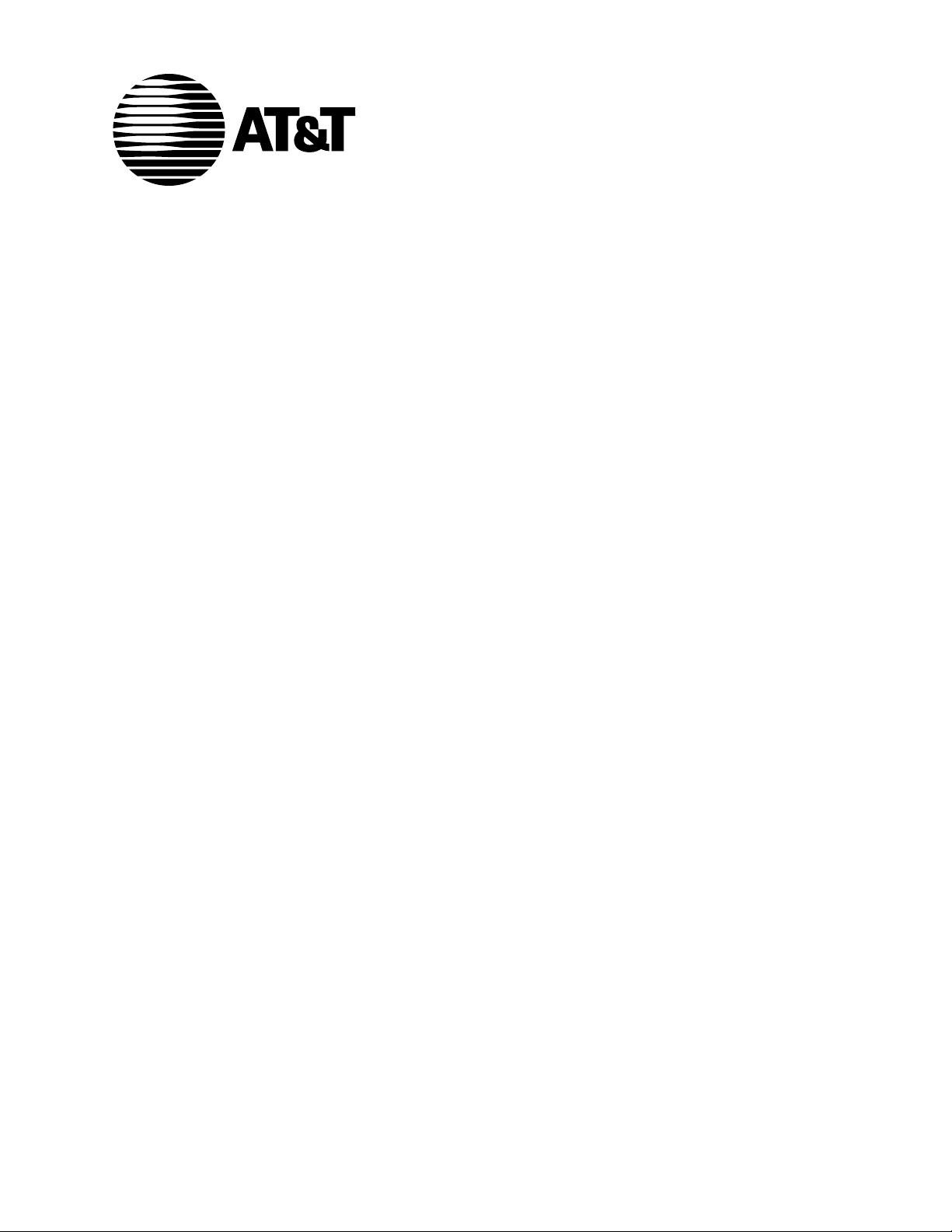
555-230-223
January 1996
DEFINITY Communications System
Generic 3 Installation, Administration,
and Maintenance of CallVisor ASAI
Over the DEFINITY LAN Gateway
Page 2
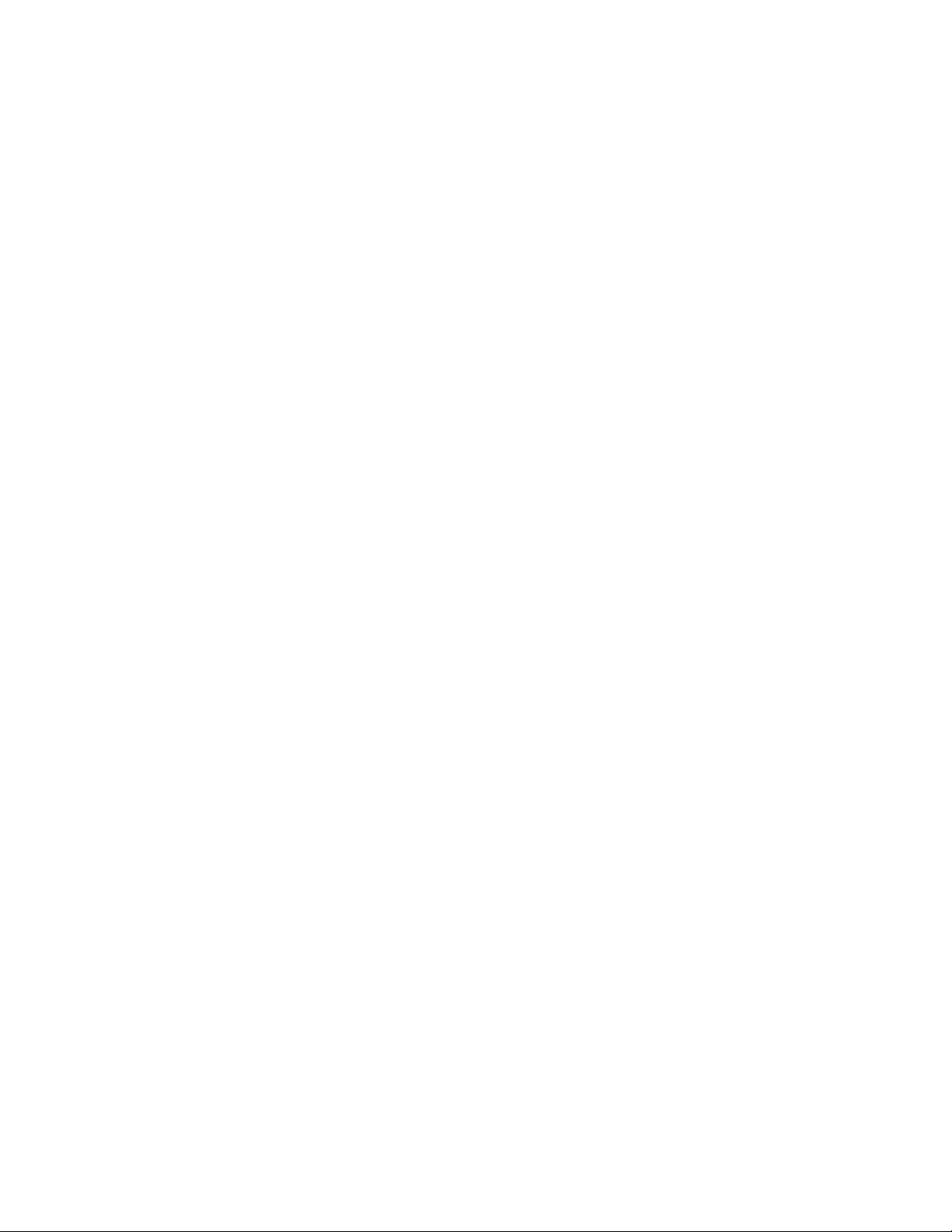
Copyright 1993 AT&T
All Rights Reserved
Printed in USA
Notice
While reasonable effort was made to ensure that the
information in this document was complete and
accurate at the time of printing, AT&T cannot assume
responsibility for any errors. Changes and/or
corrections to the information contained in this
document may be incorporated into future issues.
Your Responsibility for Your System’s
Security
Toll fraud is the unauthorized use of your
telecommunications system by an unauthorized third
party, for example, persons other than your
company’s employees, agents, subcontractors, or
persons working on your company’s behalf. Note that
there may be a risk of toll fraud associated with your
telecommunications system, and if toll fraud occurs, it
can result in substantial additional charges for your
telecommunications services.
You and your system manager are responsible for the
security of your system, such as programming and
configuring your equipment to prevent unauthorized
use. The System Manager is also responsible for
reading all installation, instruction, and system
administration documents provided with this product
in order to fully understand the features that can
introduce risk of toll fraud and the steps that can be
taken to reduce that risk. AT&T does not warrant that
this product is immune from or will prevent
unauthorized use of common-carrier
telecommunication services or facilities accessed
through or connected to it. AT&T will not be
responsible for any charges that result from such
unauthorized use.
AT&T Corporate Security
Whether or not immediate support is required, all toll
fraud incidents involving AT&T products or services
should be reported to AT&T Corporate Secuirty at 1
800 821-8235. In addition to recording the incident,
AT&T Corporate Security is available for consultation
on security issues, investigation support, referral to
law enforcement agencies, and educational programs.
AT&T Fraud Intervention
If you suspect you are are being victimized by toll
fraud and you need technical support or assistance,
call the GBCS Technical Service Center Toll Fraud
Intervention Hotline at 1 800 643-2353.
Federal Communications Commission (FCC)
Statement
This equipment generates, uses, and can radiate
radio-frequency energy and, if not installed and used
in accordance with the instruction manual, may cause
interference to radio communications. It has been
tested and found to comply with the limits for a Class
A computing device pursuant to Subpart J of Part 15
of FCC Rules, which are designed to provide
reasonable protection against such interference when
operated in a commercial environment.
Operation of this equipment in a residential area is
likely to cause interference, in which case the user at
his or her own expense will be required to take
whatever measures may be required to correct the
interference.
Trademarks
AUDIX, DEFINITY, and CallVisor are registered
trademarks of AT&T.
UNIX is a registered trademark of Novell in the
United States and other countries, licensed exclusively
through X/Open Company Limited.
Ordering Information
Call: AT&T GBCS Publications Fulfillment Center
Voice 1 800 457-1235
Fax 1 800 457-1764
International Voice: 317 361-5353
International Fax: 317 361-5355
Write: AT&T GBCS Publications Fulfillment Center
P.O. Box 4100
Crawfordsville, IN 47933
Order: Document No. AT&T 555-230-223
Issue 1, January 1996
Published by
GBCSystems Product Documentation Development Group
AT&T Bell Laboratories
Middletown, NJ 07748-1998
Page 3
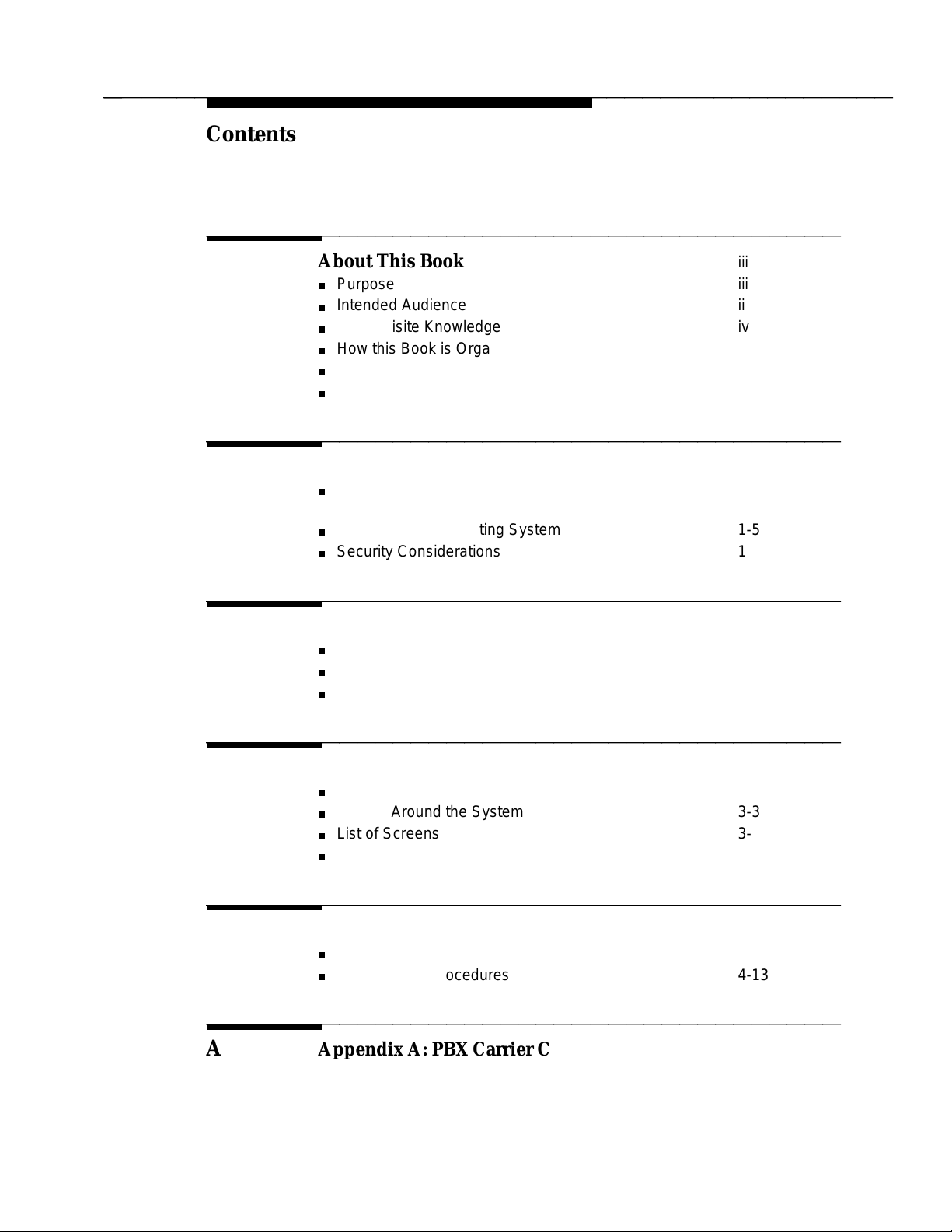
bbbbb
bbbbbbbbbbbbbbbbbbbbbbbbbbbbbbbbbbbbbbbbbbbbb
bbbbb
Contents
bb
bbbbbbbbbbbbbbbbbbbbbbbbbbbbbbbbbbbb
About This Book iii
Purpose iii
Intended Audience iii
Prerequisite Knowledge iv
How this Book is Organized iv
Documentation Conventions v
Related Documents v
bb
bbbbbbbbbbbbbbbbbbbbbbbbbbbbbbbbbbbb
1 Introduction 1-1
Overview of CallVisor ASAI Over the DEFINITY
LAN Gateway 1-1
Upgrading Your Existing System 1-5
Security Considerations 1-5
bb
bbbbbbbbbbbbbbbbbbbbbbbbbbbbbbbbbbbb
2 Installation 2-1
Prerequisites 2-1
Hardware Installation 2-7
Initial Administration 2-29
bb
bbbbbbbbbbbbbbbbbbbbbbbbbbbbbbbbbbbb
3 System Administration 3-1
Getting Started 3-1
Moving Around the System 3-3
List of Screens 3-6
Field Names and Descriptions 3-7
bb
bbbbbbbbbbbbbbbbbbbbbbbbbbbbbbbbbbbb
4 Maintenance 4-1
Repair Orientation 4-1
Maintenance Procedures 4-13
bb
bbbbbbbbbbbbbbbbbbbbbbbbbbbbbbbbbbbb
A Appendix A: PBX Carrier Configuration
Worksheets
A-1
i
Page 4
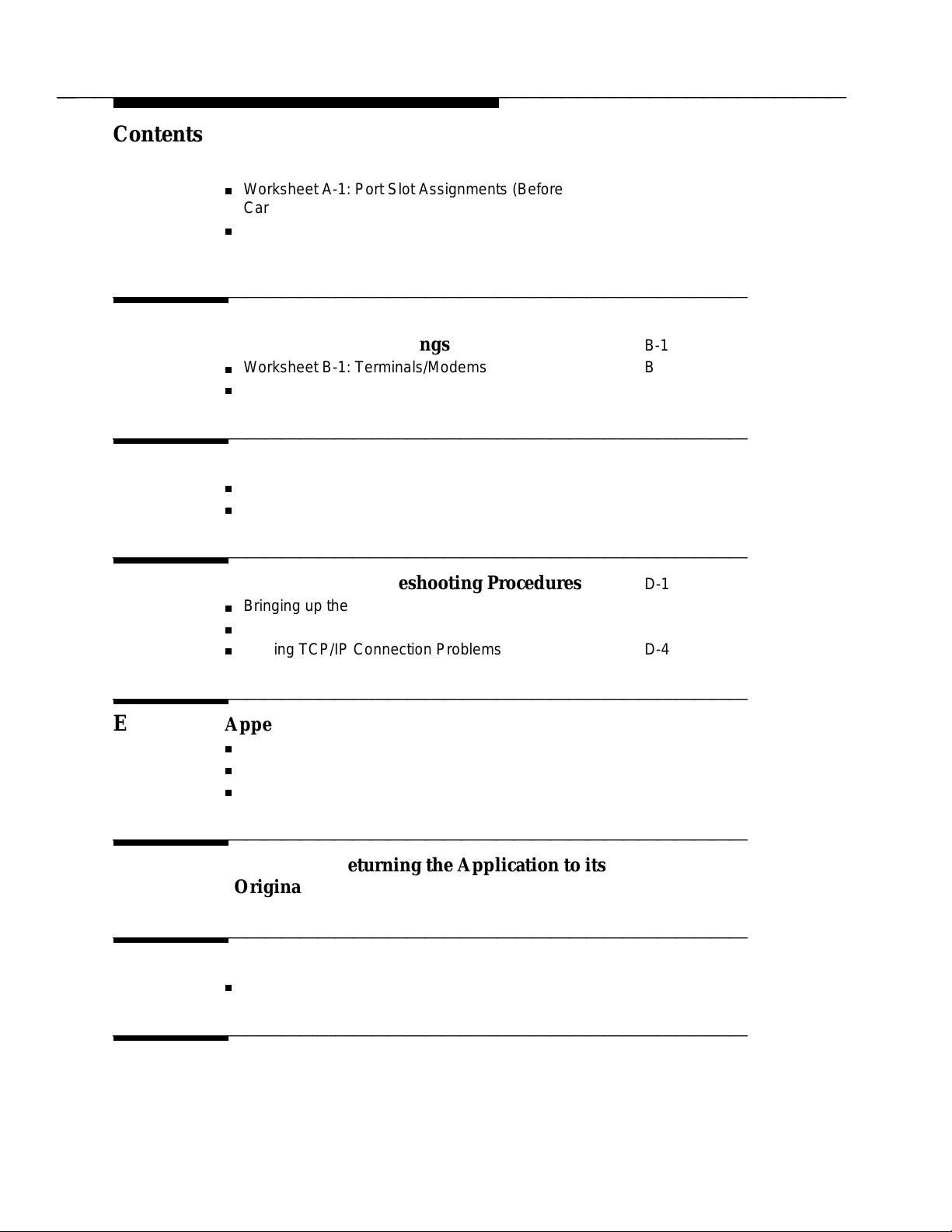
bbbbb
bbbbbbbbbbbbbbbbbbbbbbbbbbbbbbbbbbbbbbbbbbbbb
bbbbb
Contents
Worksheet A-1: Port Slot Assignments (Before
Carrier Arrangement) A-2
Worksheet A-3: Port Slot Locations for the DEFINITY
LAN Gateway System Assembly A-4
bb
bbbbbbbbbbbbbbbbbbbbbbbbbbbbbbbbbbbb
B Appendix B: Supported Terminals and
Modems/Option Settings
Worksheet B-1: Terminals/Modems B-2
Option Settings B-3
B-1
bb
bbbbbbbbbbbbbbbbbbbbbbbbbbbbbbbbbbbb
C Appendix C: Ordering Information C-1
Complete System C-1
Primary Equipment C-2
bb
bbbbbbbbbbbbbbbbbbbbbbbbbbbbbbbbbbbb
D Appendix D: Troubleshooting Procedures D-1
Bringing up the DEFINITY LAN Gateway System D-2
Solving Terminal Connection Problems D-3
Solving TCP/IP Connection Problems D-4
bb
bbbbbbbbbbbbbbbbbbbbbbbbbbbbbbbbbbbb
E Appendix E: Sample Customer Configurations E-1
Example 1. Secure LAN with Defaults E-2
Example 2. Secure LAN, No Defaults E-3
Example 3. Multiple Secure LANs E-5
bb
bbbbbbbbbbbbbbbbbbbbbbbbbbbbbbbbbbbb
F Appendix F: Returning the Application to its
Original State
F-1
bb
bbbbbbbbbbbbbbbbbbbbbbbbbbbbbbbbbbbb
G Appendix G: Project Manager Worksheet G-1
Worksheet G-1: Gather Networking Information G-2
bb
bbbbbbbbbbbbbbbbbbbbbbbbbbbbbbbbbbbb
GL Glossary GL-1
ii
Page 5
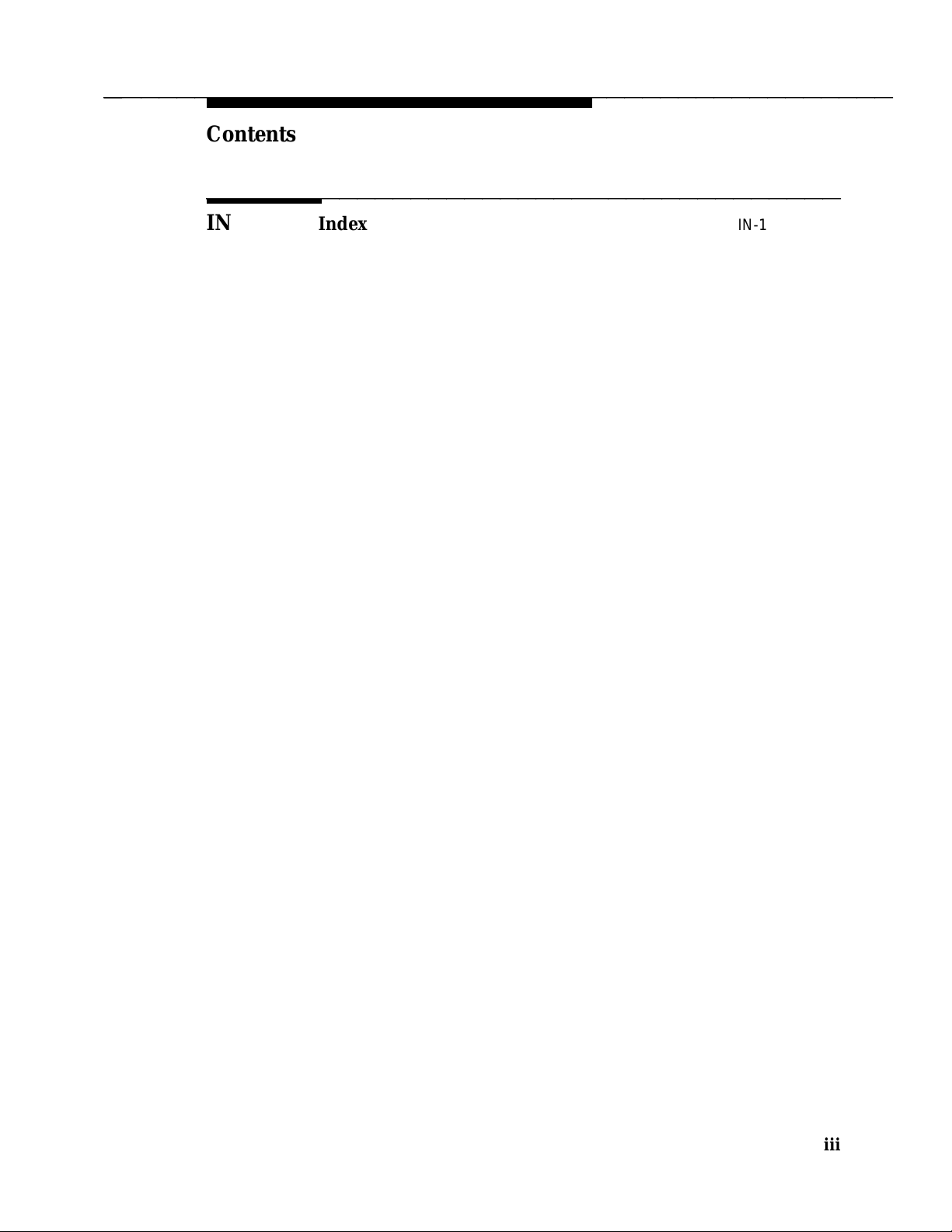
bbbbb
bbbbbbbbbbbbbbbbbbbbbbbbbbbbbbbbbbbbbbbbbbbbb
bbbbb
Contents
bb
bbbbbbbbbbbbbbbbbbbbbbbbbbbbbbbbbbbb
IN Index IN-1
iii
Page 6
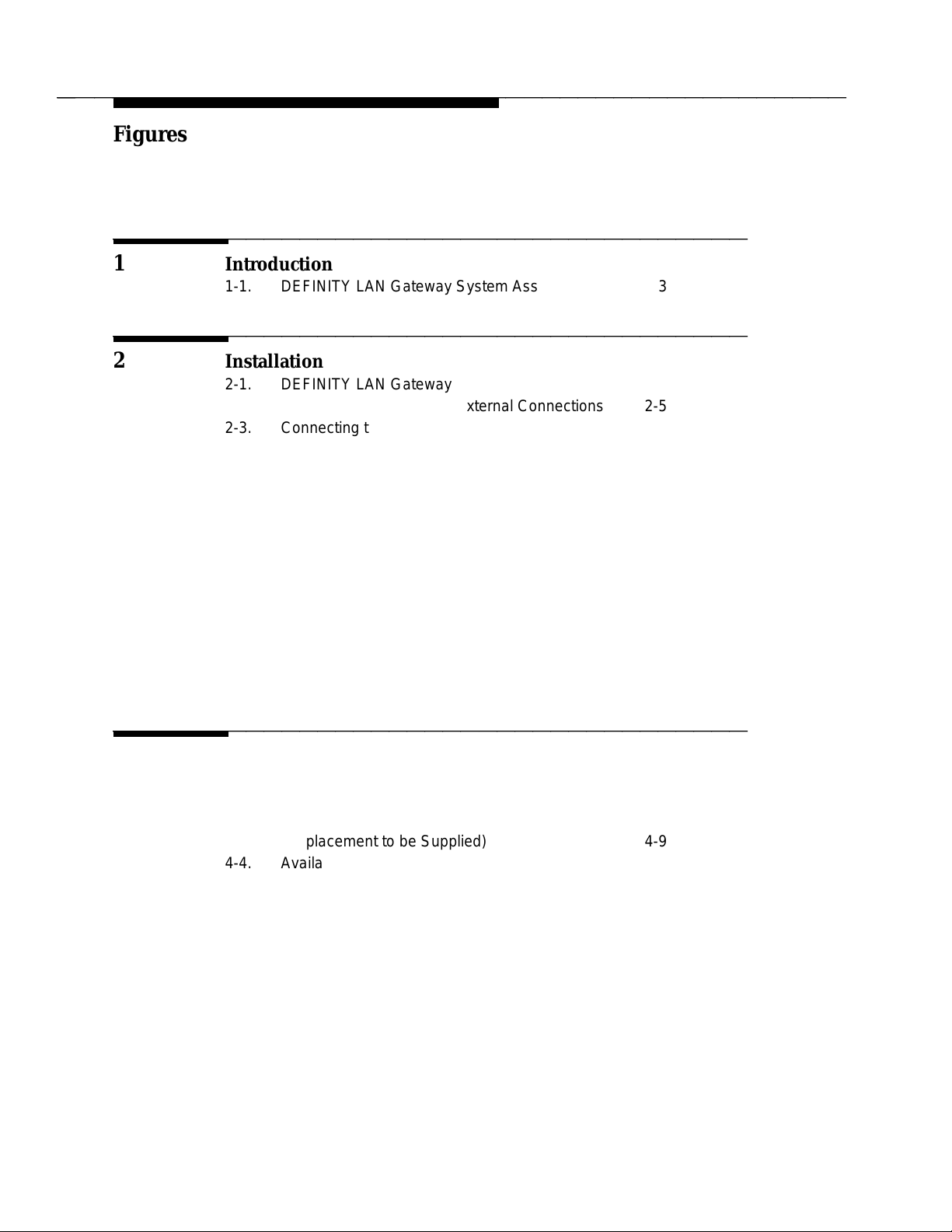
bbbbb
bbbbbbbbbbbbbbbbbbbbbbbbbbbbbbbbbbbbbbbbbbbbb
bbbbb
Figures
bb
bbbbbbbbbbbbbbbbbbbbbbbbbbbbbbbbbbbb
1 Introduction
1-1. DEFINITY LAN Gateway System Assembly 1-3
bb
bbbbbbbbbbbbbbbbbbbbbbbbbbbbbbbbbbbb
2 Installation
2-1. DEFINITY LAN Gateway System in a Switch Carrier 2-2
2-2. DEFINITY LAN Gateway External Connections 2-5
2-3. Connecting the Adapter Cables Rear-Panel View 2-9
2-4. DEFINITY LAN Gateway System Assembly 2-11
2-5. DEFINITY LAN Gateway System LCD Display 2-12
2-6. Alarm Board Cable Connections 2-14
2-7. 104A Mounting Block 2-16
2-8. Installing a Terminal via Direct Connection 2-19
2-9. Installing a Terminal via Direct Connection
(DC Switch Only) 2-19
2-10. Connecting a Terminal to the MFB via Modem 2-21
2-11. Connecting a Terminal to the MFB via ADUs 2-23
2-12. Connecting a Terminal to the MFB via 7400
Data Sets 2-25
2-13. Tape Cartridge (Removable Medium) 2-42
bb
bbbbbbbbbbbbbbbbbbbbbbbbbbbbbbbbbbbb
4 Maintenance
4-1. DEFINITY LAN Gateway System Assembly 4-3
4-2. LCD Status Mode Display 4-5
4-3. System Initialization and Shutdown Flow
(Replacement to be Supplied) 4-9
4-4. Available Terminal Connections to a DEFINITY
LAN Gateway System 4-11
4-5. Top View of DEFINITY LAN Gateway System 4-13
4-6. Unlock Retaining Pin 4-15
4-7. ST566ON Drive Jumper Settings 4-16
4-8. M2ST/N50 Tape Drive Jumpers 4-17
iv
Page 7
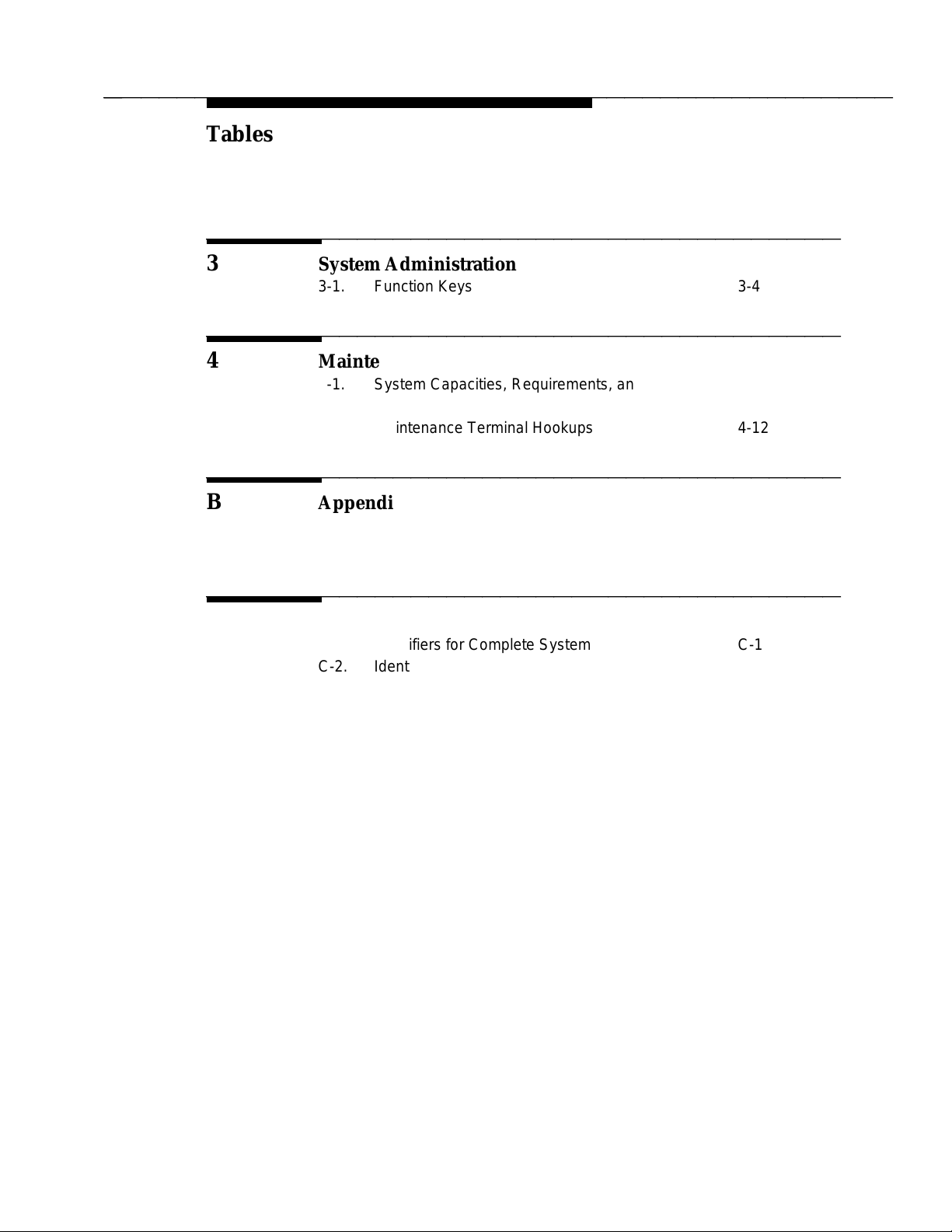
bbbbb
bbbbbbbbbbbbbbbbbbbbbbbbbbbbbbbbbbbbbbbbbbbbb
bbbbb
Tables
bb
bbbbbbbbbbbbbbbbbbbbbbbbbbbbbbbbbbbb
3 System Administration
3-1. Function Keys 3-4
bb
bbbbbbbbbbbbbbbbbbbbbbbbbbbbbbbbbbbb
4 Maintenance
4-1. System Capacities, Requirements, and Limitations 4-2
4-2. System States 4-6
4-3. Maintenance Terminal Hookups 4-12
bb
bbbbbbbbbbbbbbbbbbbbbbbbbbbbbbbbbbbb
B Appendix B: Supported Terminals and
Modems/Option Settings
B-1. Terminal Option Settings B-3
bb
bbbbbbbbbbbbbbbbbbbbbbbbbbbbbbbbbbbb
C Appendix C: Ordering Information
C-1. Identifiers for Complete System C-1
C-2. Identifiers for Primary Hardware and Software C-2
C-3. Identifiers for Peripheral Equipment C-5
v
Page 8
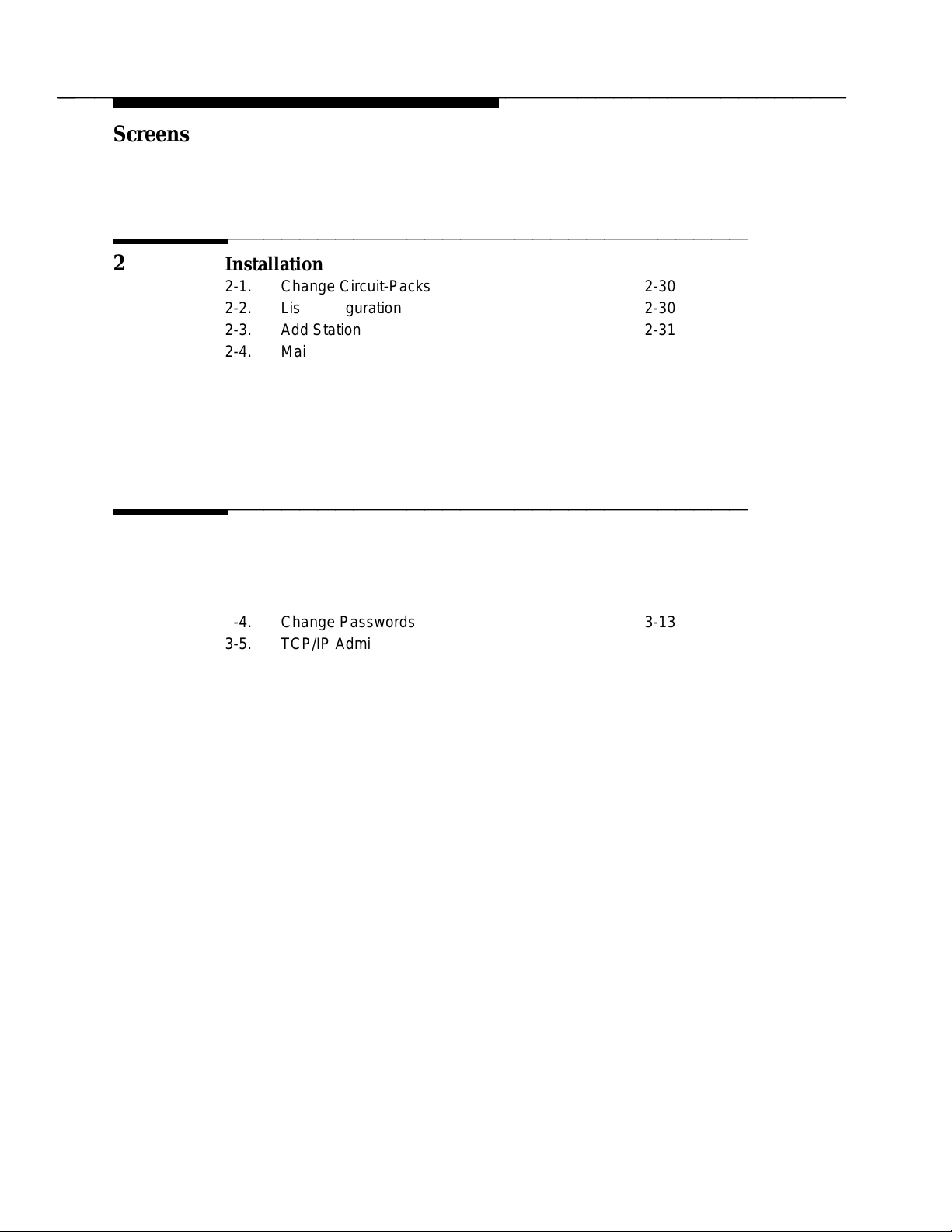
bbbbb
bbbbbbbbbbbbbbbbbbbbbbbbbbbbbbbbbbbbbbbbbbbbb
bbbbb
Screens
bb
bbbbbbbbbbbbbbbbbbbbbbbbbbbbbbbbbbbb
2 Installation
2-1. Change Circuit-Packs 2-30
2-2. List Configuration 2-30
2-3. Add Station 2-31
2-4. Main Menu 2-33
2-5. This Host 2-34
2-6. Main Menu 2-35
2-7. Ping Host Screen 2-37
2-8. Results of Pinging the DEFINITY LAN Gateway 2-38
2-9. Results of Pinging the Client 2-39
bb
bbbbbbbbbbbbbbbbbbbbbbbbbbbbbbbbbbbb
3 System Administration
3-1. Main Menu 3-7
3-2. Login/Password Administration 3-9
3-3. Add Logins 3-11
3-4. Change Passwords 3-13
3-5. TCP/IP Administration 3-15
3-6. This Host 3-16
3-7. Local Host Table 3-18
3-8. Add Host 3-20
3-9. Network Routing Information 3-22
3-10. Network Routing Daemon 3-23
3-11. Default Gateway 3-25
3-12. Network Routing Table 3-27
3-13. Network Routing Table — Add Routes 3-29
3-14. Brouter Administration 3-31
3-15. Maintenance (Main Menu) 3-35
3-16. Removable Media Operations 3-36
3-17. Set System Time and Date 3-37
3-18. Reset System 3-40
3-19. System Logs 3-42
3-20. Security Logs 3-43
3-21. Login Attempt Log 3-44
3-22. Client Access Logs 3-45
3-23. DEFINITY LAN Gateway Reset Log 3-46
3-24. Command Logs 3-47
vi
Page 9
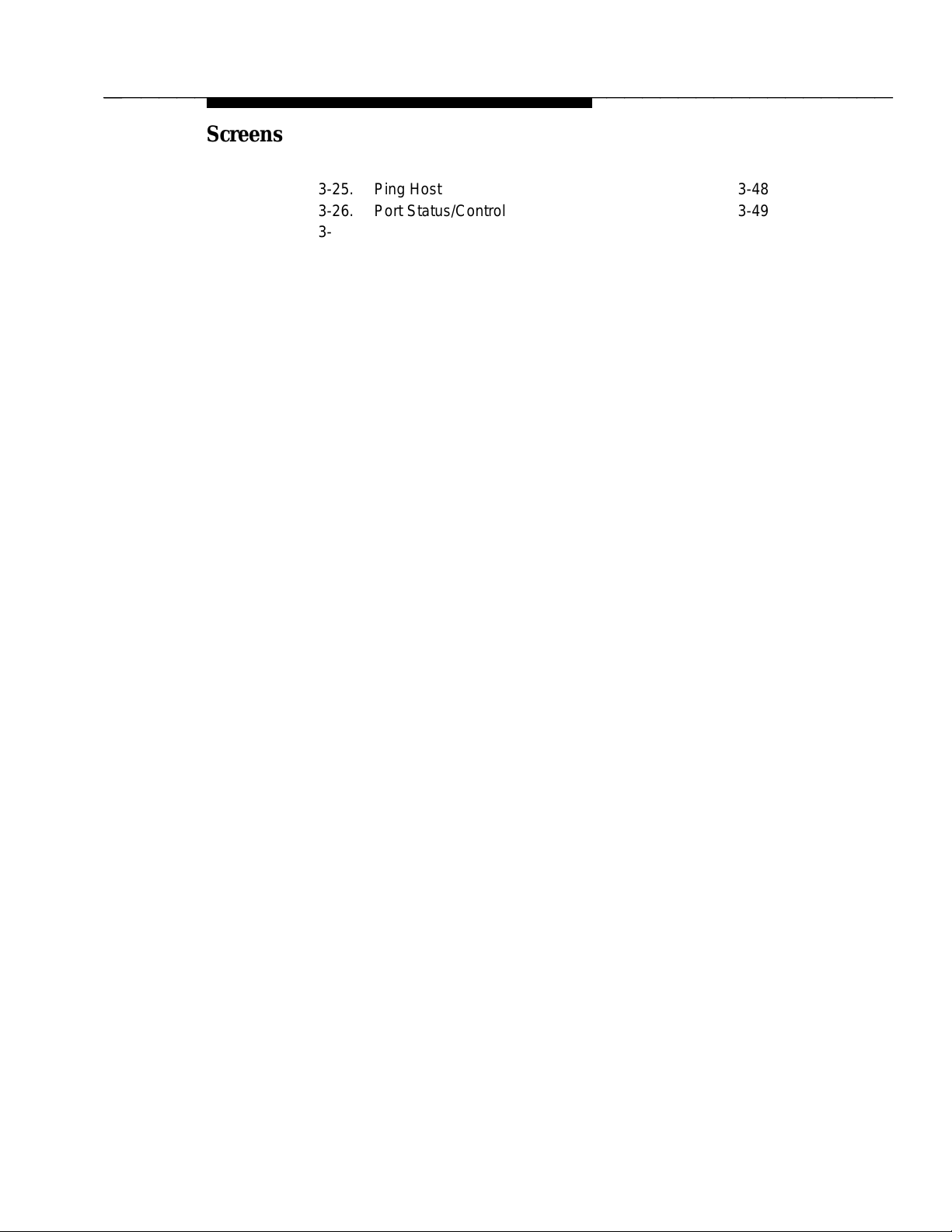
bbbbb
bbbbbbbbbbbbbbbbbbbbbbbbbbbbbbbbbbbbbbbbbbbbb
bbbbb
Screens
3-25. Ping Host 3-48
3-26. Port Status/Control 3-49
3-27. Message Collection Period 3-53
vii
Page 10
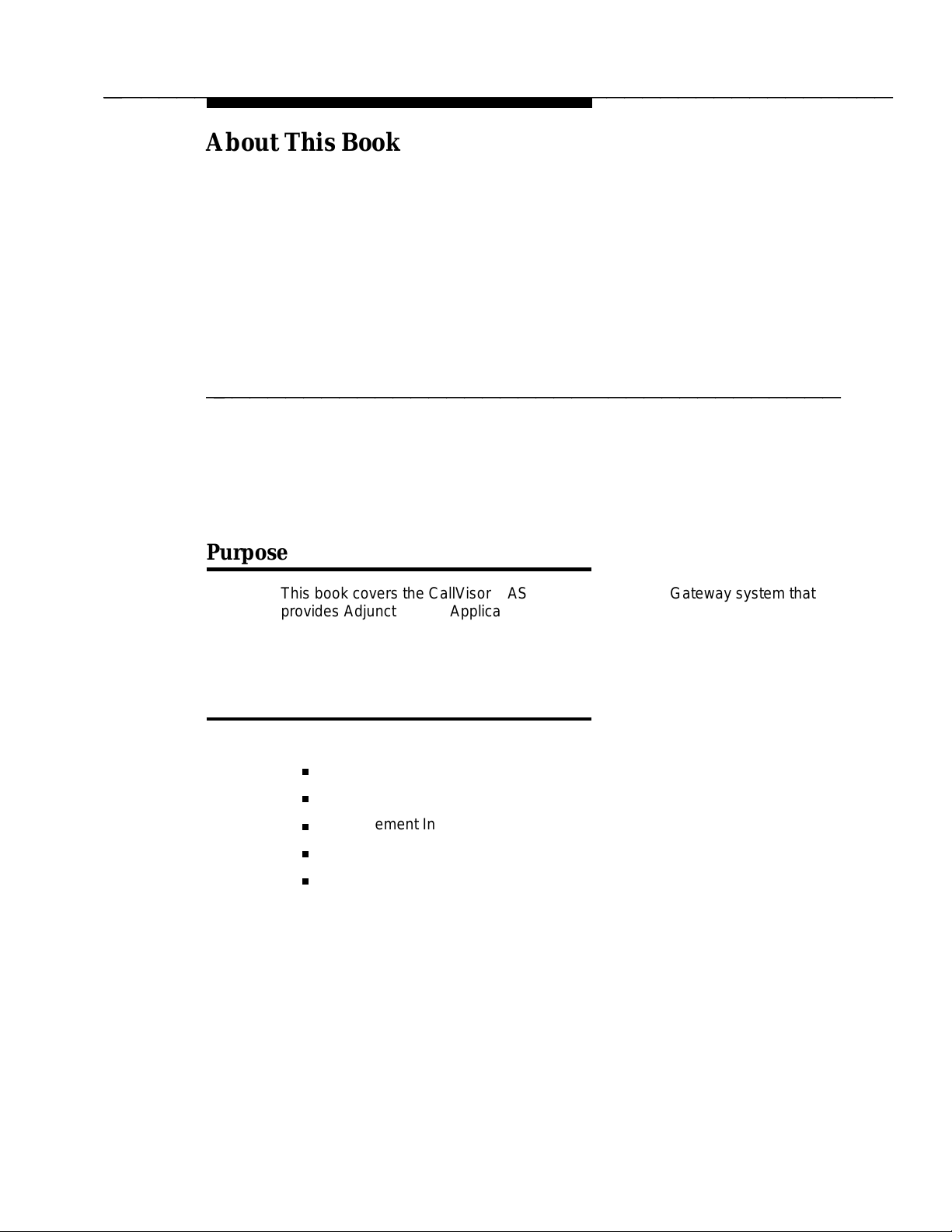
bbbbb
bbbbbbbbbbbbbbbbbbbbbbbbbbbbbbbbbbbbbbbbbbbbb
bbbbb
About This Book
bbbbbbbbbbbbbbbbbbbbbbbbbbbbbbbbbbbb
bbbbbbbb
Purpose
This book covers the CallVisor ASAI DEFINITY LAN Gateway system that
provides Adjunct Switch Application Interface (ASAI) functionality using an
Ethernet transport. Its purpose is to explain the tasks involved in installing,
administering, and maintaining a DEFINITY LAN Gateway system.
bbbbbbbb
Intended Audience
This book is aimed at the following personnel:
System administrators
Telecommunications managers
Management Information System (MIS) managers
Local Area Network (LAN) managers
AT&T services personnel
This book is also helpful to any individual who needs to understand how CallVisor
ASAI over the DEFINITY LAN Gateway operates.
Issue 1 January 1996 ix
Page 11
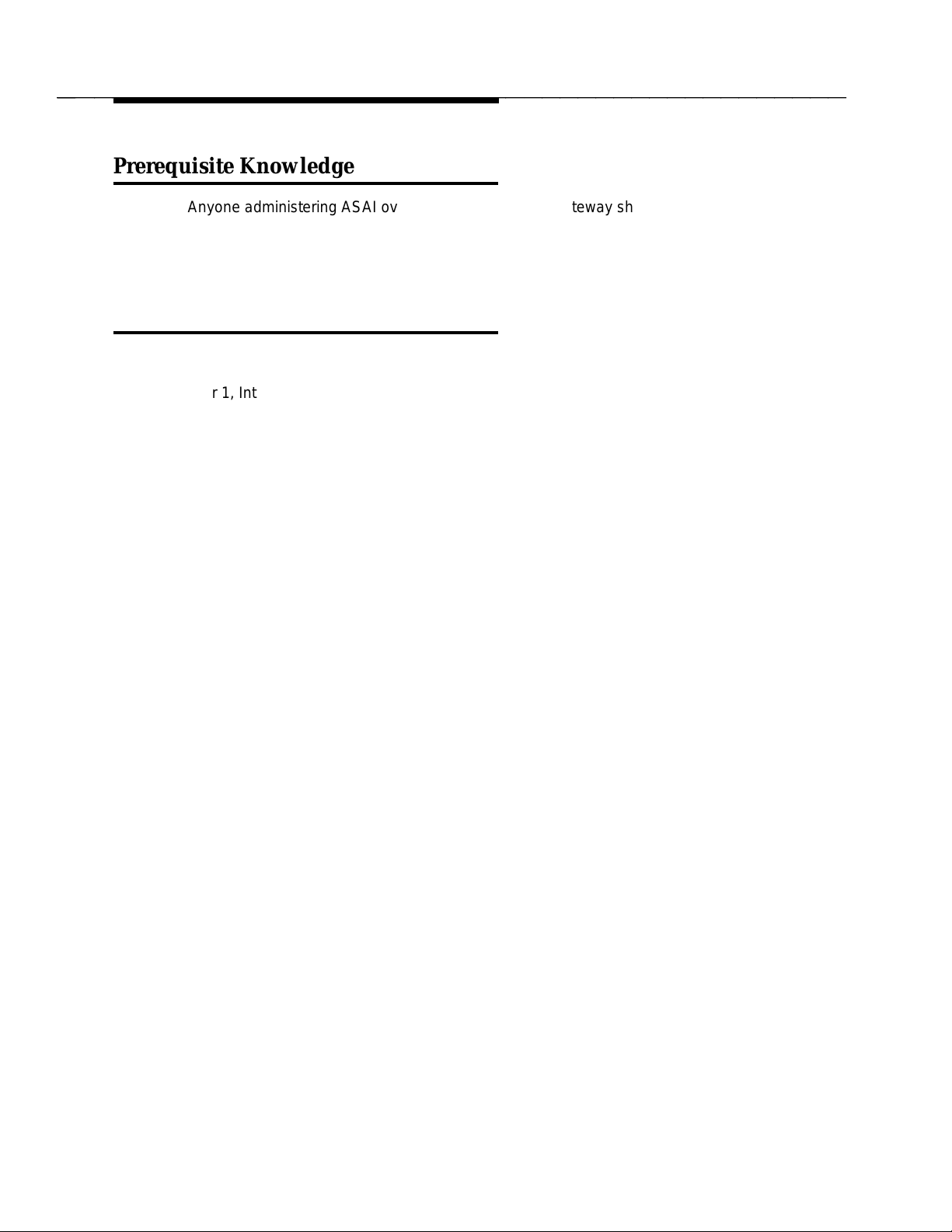
bbbbb
bbbbbbbbbbbbbbbbbbbbbbbbbbbbbbbbbbbbbbbbbbbbb
About This Book
bbbbbbbb
Prerequisite Knowledge
Anyone administering ASAI over the DEFINITY LAN Gateway should possess
basic knowledge of DEFINITY system administration. (It is assumed the user of
this guide can administer ASAI links.) In addition, some knowledge of Transport
Connection Protocol/Internet Protocol (TCP/IP) is recommended.
bbbbbbbb
How this Book is Organized
This book has the following chapters and appendices:
Chapter 1, Introduction Provides an overview of CallVisor ASAI Over
the DEFINITY LAN Gateway as well as helpful
information for using the system
Chapter 2, Installation Details the tasks involved in installing the
system
Chapter 3, Administration Details the screens used to administer and
maintain the system
Chapter 4, Maintenance Details activities for keeping the system
operational
Appendix A, PBX Carrier
Configuration Worksheets
Appendix B, Supported
Terminals and Modems/
Option Settings
Appendix C, Ordering
Information
Appendix D, Troubleshooting
Procedures
Appendix E, Sample
Customer Configurations
Appendix F, Returning
the Application to its
Original State
Appendix G, Project
Manager Worksheet
Contains planning information for installing the
system
Contains helpful information for choosing
peripheral equipment and setting terminal
options
Contains information for ordering system
components
Contains problem-solving procedures related to
Chapter 4, Maintenance
Contains three sample configurations and
instructions for administering them
Provides instructions for returning the
application to its original state
Contains a worksheet necessary for system
installation
x Issue 1 January 1996
Page 12
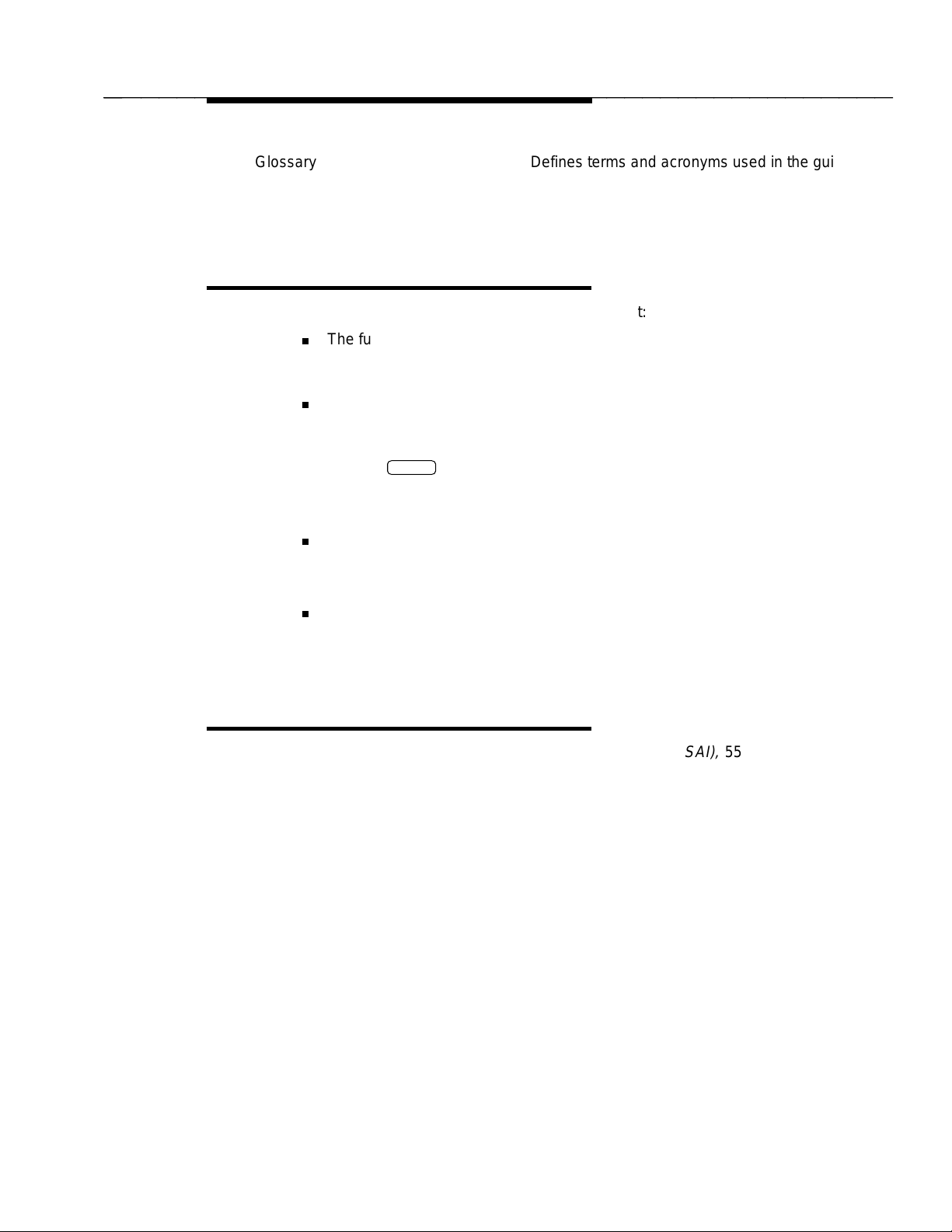
bbbbb
bbbbbbbbbbbbbbbbbbbbbbbbbbbbbbbbbbbbbbbbbbbbb
About This Book
Glossary Defines terms and acronyms used in the guide
Index Provides help in locating information in the guide
quickly and easily
bbbbbbbb
Documentation Conventions
The following conventions are used in this document:
The full title of the product described in this document is CallVisor ASAI
Over the DEFINITY LAN Gateway. It is sometimes shortened to
‘‘DEFINITY LAN Gateway’’ in this guide.
Terminal keys that you press are shown in curved-edge boxes. For
example, an instruction to press the return, carriage return, or equivalent
key is shown in this document as:
Press
Function keys appearing on the bottom of the screens are also shown in
curved-edge boxes in the text.
Return
.
Information that is displayed on your terminal screen — including screen
displays, field names, and prompts — is shown in the following typeface:
The Password: prompt will appear.
Information that you enter from your keyboard is shown in the following
typeface:
Type Yes or No at the prompt.
bbbbbbbb
Related Documents
AT&T Adjunct/Switch Application Interface Specification (ASAI),
The ASAI Specification document provides a detailed description of the ASAI
Reference Model. The Reference Model contains all the capabilities available
with ASAI.
AT&T DEFINITY Communications System Generic 3 CallVisor ASAI Planning
Guide
, 555-230-222
This manual provides planning and implementation information for CallVisor
ASAI.
DEFINITY Communications System Generic 3 CallVisor ASAI Protocol
Reference
, 555-230-221
555-025-203
This document provides detailed protocol information regarding the DEFINITY
Communications System Generic 3 CallVisor Adjunct/Switch Application
Interface (ASAI). Issue 4.0 also contains information about the TCP/IP protocol
Issue 1 January 1996 xi
Page 13
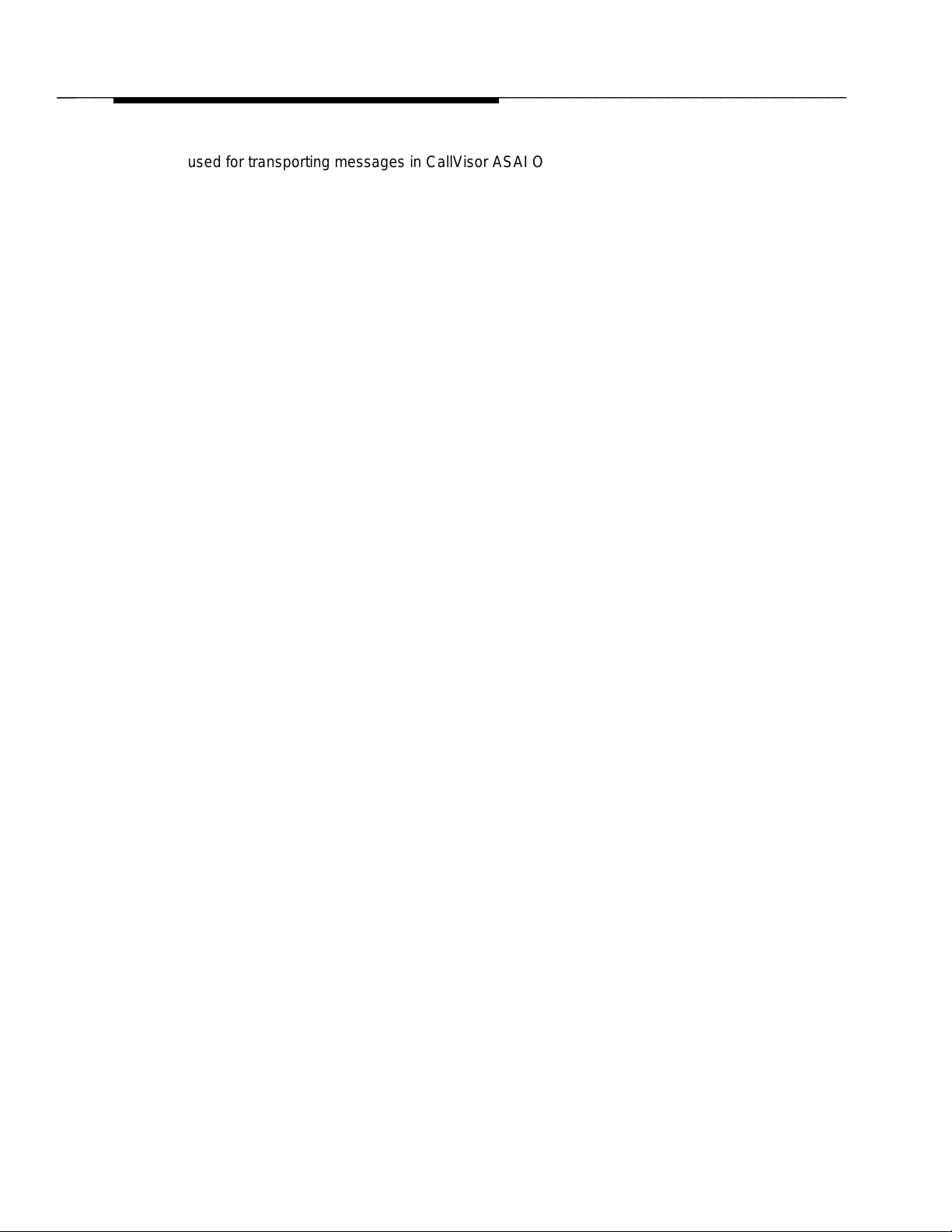
bbbbb
bbbbbbbbbbbbbbbbbbbbbbbbbbbbbbbbbbbbbbbbbbbbb
About This Book
used for transporting messages in CallVisor ASAI Over the DEFINITY LAN
Gateway. This document is the companion to the following document
(555-230-220).
DEFINITY Communications System Generic 3 CallVisor ASAI Technical
Reference
This document provides a detailed functional description of CallVisor ASAI for
the Generic 3 switch. Issue 4.0 also describes the TCP/IP protocol used for
transporting messages in CallVisor ASAI over the DEFINITY LAN Gateway.
, 555-230-220
DEFINITY Communications System Generic 3 Feature Description
The Feature Description serves as an overall reference for the planning,
operation, and administration stages of the Generic 3 switch.
DEFINITY Communications System Generic 3 V4 Implementation
This document describes the implementation of the Generic 3 V4 switch.
, 555-230-204
, 555-230-655
xii Issue 1 January 1996
Page 14
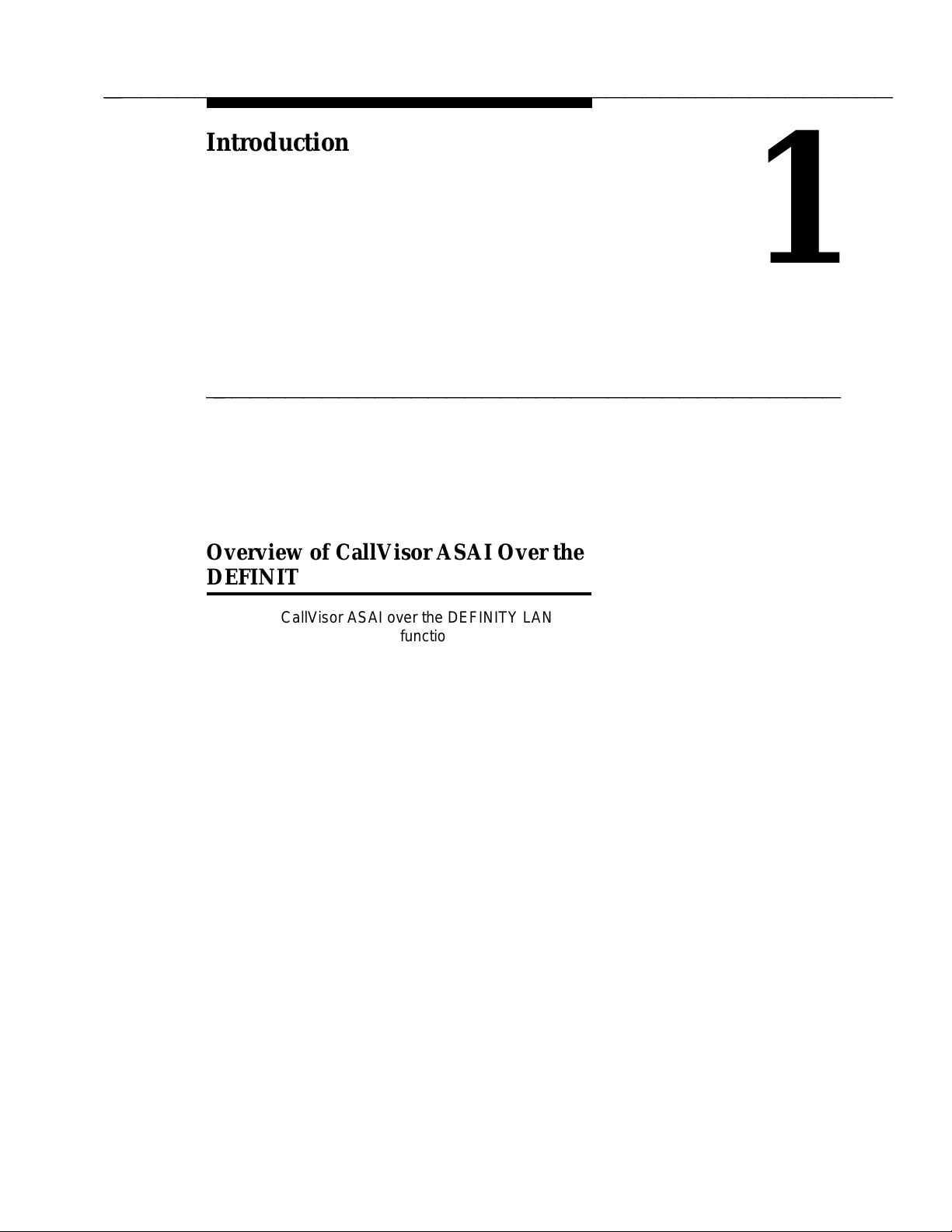
bbbbb
bbbbbbbbbbbbbbbbbbbbbbbbbbbbbbbbbbbbbbbbbbbbb
bbbbb
Introduction
1
bbbbbbbbbbbbbbbbbbbbbbbbbbbbbbbbbbbb
Overview of CallVisor ASAI Over the
bbbbbbbb
DEFINITY LAN Gateway
CallVisor ASAI over the DEFINITY LAN Gateway is a communications interface
that provides the functionality of the Adjunct/Switch Application Interface (ASAI)
using an Ethernet transport instead of a Basic Rate Interface (BRI) transport. It
is supported by DEFINITY Communications System Generic 3V4, and by
Generic G3V2 and Generic 3V3 (except for Generic 3VS) after a field
maintenance release has been loaded.
The DEFINITY LAN Gateway system (ED-1E546-70) is composed of the system
assembly and a software application. The system assembly is a Multi-Function
Board (TN2208) and an Alarm Board (TN2170) inserted into a DEFINITY carrier.
The software application serves as an ISDN brouter of ASAI messages through
a TCP ‘‘tunnel’’ via 10BaseT Ethernet.
The ASAI-Ethernet transport option can either replace or supplement BRI. For
example, an ASAI-Ethernet link may replace an ASAI-BRI link if more throughput
is desired for the same client application. Or, the ASAI-Ethernet transport option
may be used in addition to the ASAI-BRI transport option if a client application is
being added to the system and the customer does not want to disturb an existing
client application.
Because the DEFINITY LAN Gateway requires its own administrative information
(not found on DEFINITY), it is necessary to administer the system assembly
(TN2170 and TN2208) as well as the DEFINITY switch. For the system
assembly to work with the LAN, the proper TCP/IP parameters must be set up,
and information about the clients who will use the ASAI-Ethernet service must be
administered on the system assembly.
Issue 1 January 1996 1-1
Page 15
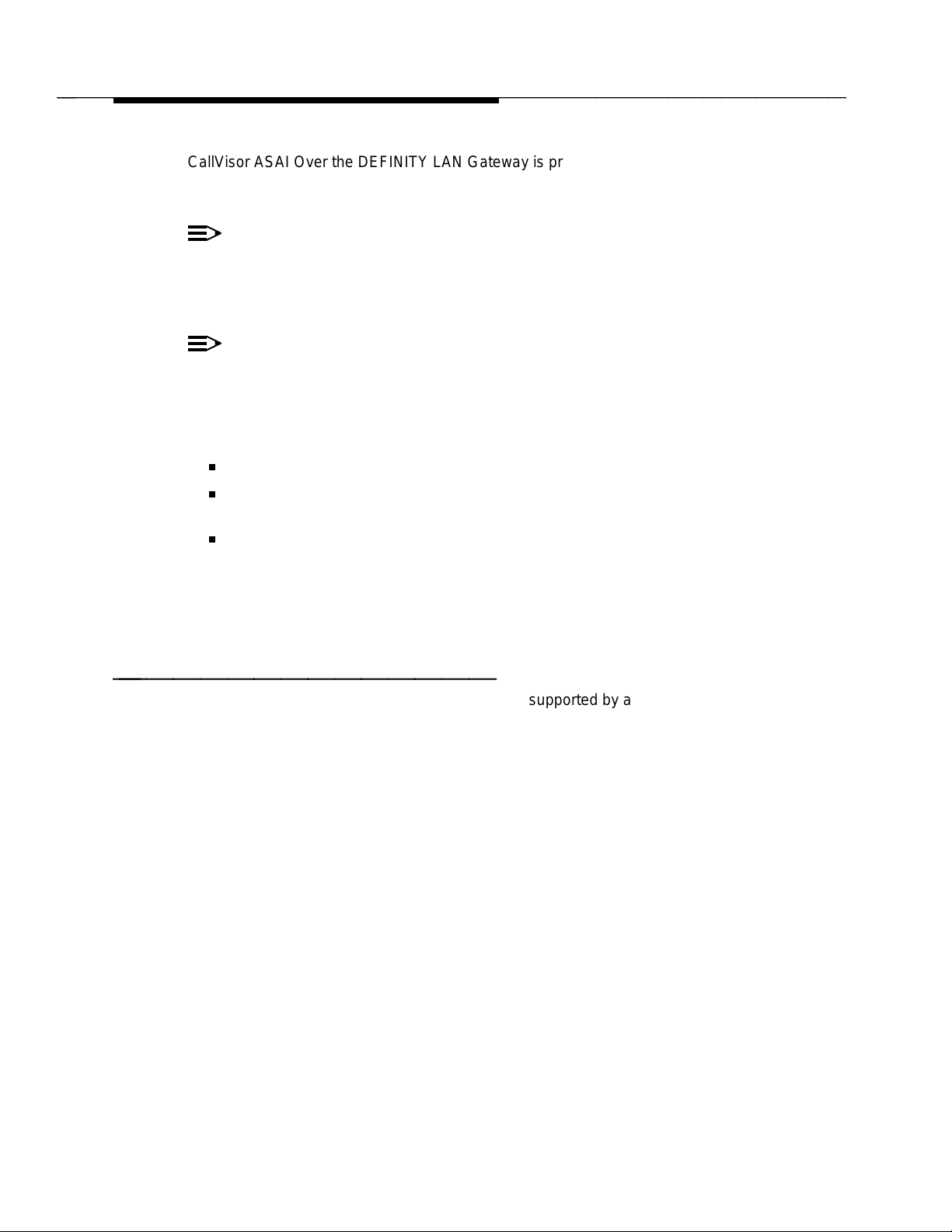
bbbbb
bbbbbbbbbbbbbbbbbbbbbbbbbbbbbbbbbbbbbbbbbbbbb
Introduction
CallVisor ASAI Over the DEFINITY LAN Gateway is provided with a default set
of administered parameters, but customers can also administer the LAN
parameters and client information to conform to their networks.
NOTE 1:
AT&T support services for the DEFINITY LAN Gateway system will not
troubleshoot a customer LAN. If the customer LAN is experiencing
difficulties, customers should follow the escalation path supplied by their
LAN provider.
NOTE 2:
DEFINITY switch administration of ASAI does not change when using
CallVisor ASAI over the DEFINITY LAN Gateway.
Depending on the system setup desired, customers can configure and administer
the DEFINITY LAN Gateway system in several ways:
Using telnet over TCP/IP
Using a dumb terminal dedicated to the DEFINITY LAN Gateway circuit
pack
Using the RS-232 port of a PC or host attached to the DEFINITY LAN
Gateway circuit pack.
A menu-driven interface offers ease of administration, and help screens are
available if assistance is needed. In addition, security features explained in this
chapter help guard against unauthorized access.
System Hardware
bbbbbbbbbbbbbbb
The application for the ASAI-Ethernet interface is supported by a system
assembly, a ‘‘sandwich’’ of the two boards mentioned previously, the TN2208
(Multi-Function Board) and the TN2170 (Alarm Board). Figure 1-1 shows the
DEFINITY LAN Gateway system assembly.
1-2 Issue 1 January 1996
Page 16
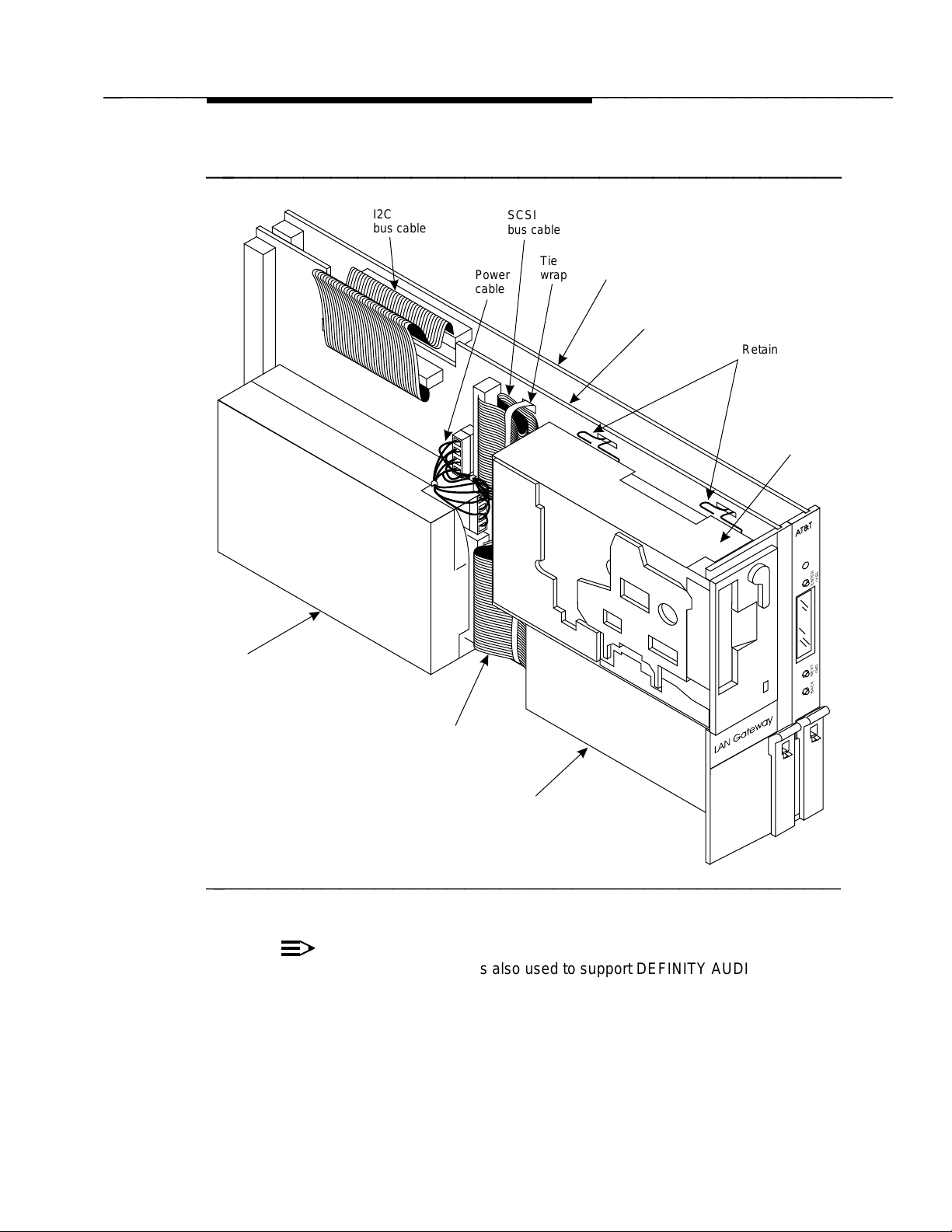
bbbbb
bbbbbbbbbbbbbbbbbbbbbbbbbbbbbbbbbbbbbbbbbbbbb
Introduction
bbbbbbbbbbbbbbbbbbbbbbbb
Disk
drive
I2C
buscable
Power
cable
SCSI
buscable
Tie
wrap
Multi-Functionboard
(TN2208)
Alarmboard
(TN2170)
Retaining
pins
Tapedrive
(withoutcover)
AT&T
ENTER
NEXT
BACK
/YES
/NO
SCSI
buscable
Power
supply
bbbbbbbbbbbbbbbbbbbbbbbbbbbbbbbbbbbb
Figure 1-1. DEFINITY LAN Gateway System Assembly
NOTE:
The system assembly is also used to support DEFINITY AUDIX.
However, the components are populated differently for DEFINITY LAN
Gateway and for DEFINITY AUDIX, so the hardware is not
interchangeable. Be careful not to confuse a DEFINITY LAN Gateway
system assembly with a DEFINITY AUDIX system assembly when
installing or upgrading system software for either product.
Issue 1 January 1996 1-3
Page 17
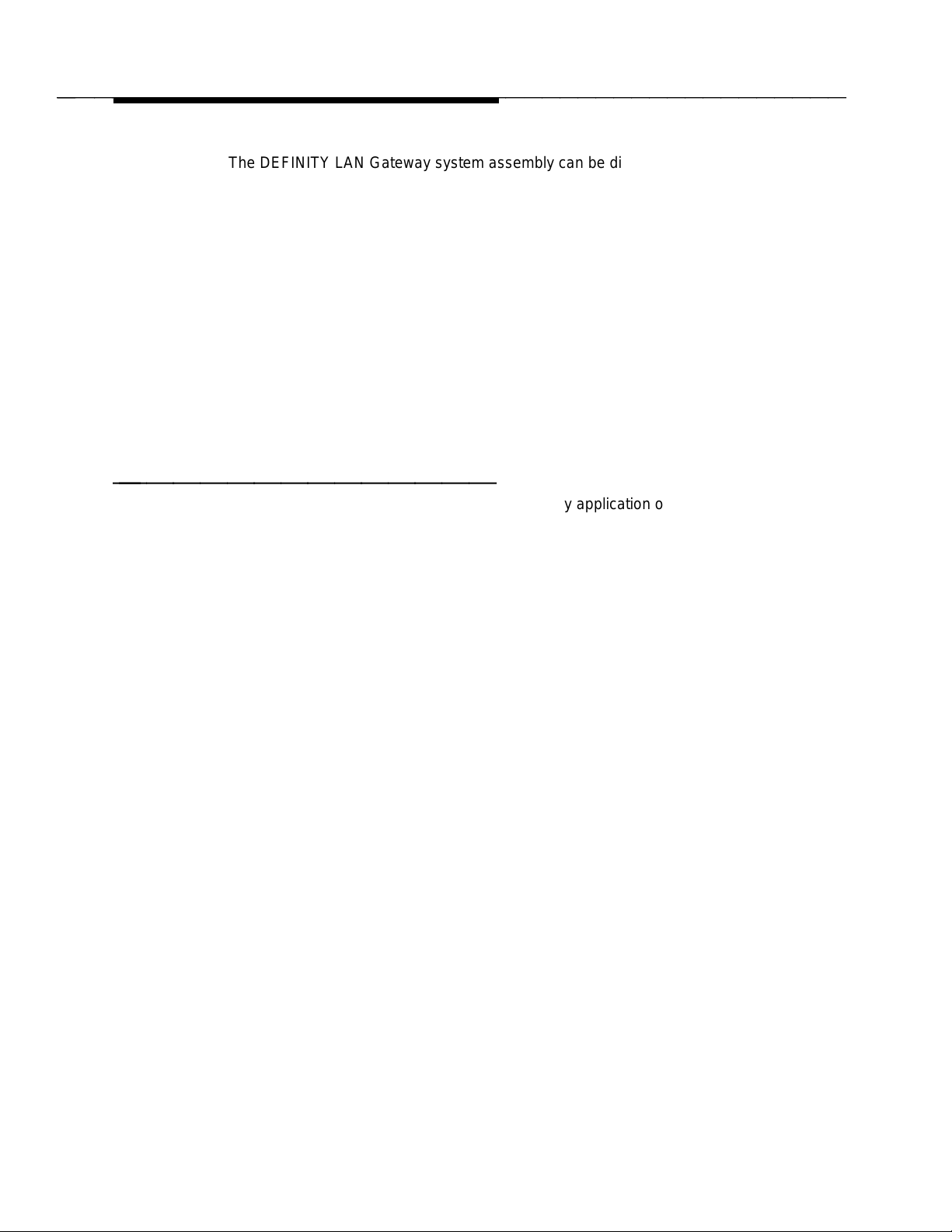
bbbbb
bbbbbbbbbbbbbbbbbbbbbbbbbbbbbbbbbbbbbbbbbbbbb
Introduction
The DEFINITY LAN Gateway system assembly can be distinguished from
the DEFINITY AUDIX system assembly by the ‘‘TN’’ codes on the circuit
packs and by a DEFINITY LAN Gateway label. The DEFINITY AUDIX
system assembly uses TN566 (not shipped on new systems), TN566B,
TN567, and TN2169 or TN2170. The DEFINITY LAN Gateway system
assembly uses TN2170 and TN2208.
The TN2170 circuit pack supports a hard disk, Ethernet controller, and
removable media. It also supports a serial port, an additional analog modem port,
and remote maintenance hardware.
The TN2208 circuit pack supports a 32Mhz 486SLC Central Processing Unit
(CPU) with 16MB of fixed (non-socketed) memory. It has 2 serial ports and a
user interface/Liquid Crystal Display (LCD) panel. Naturally, it also has an
interface to DEFINITY call control and switching fabric.
System Software
bbbbbbbbbbbbbbb
The software that provides the DEFINITY LAN Gateway application on the
system assembly comes preloaded on the system when it is shipped from the
factory. It is also supplied on removable media that can be reinstalled or used to
upgrade an existing system.
The function of the software is to act as a mapper (or brouter) for ASAI
messages. It links an ISDN network (DEFINITY call control) to a TCP/IP
network (computer client) by moving ASAI messages back and forth from Q.921
synchronous data frames to TCP/IP Ethernet packets. It also associates
computer clients (by their TCP/IP network addresses) to physical ports on
DEFINITY that are administered as ASAI extensions.
This mapping provides a virtual point-to-point connection between a particular
computer client and an associated port on DEFINITY. This arrangement
continues to support the ASAI ability to sense when a particular computer client
connection is lost and send an alarm. It also provides a more secure
environment by fixing the addresses of the clients that may receive
DEFINITY LAN Gateway service.
1-4 Issue 1 January 1996
Page 18
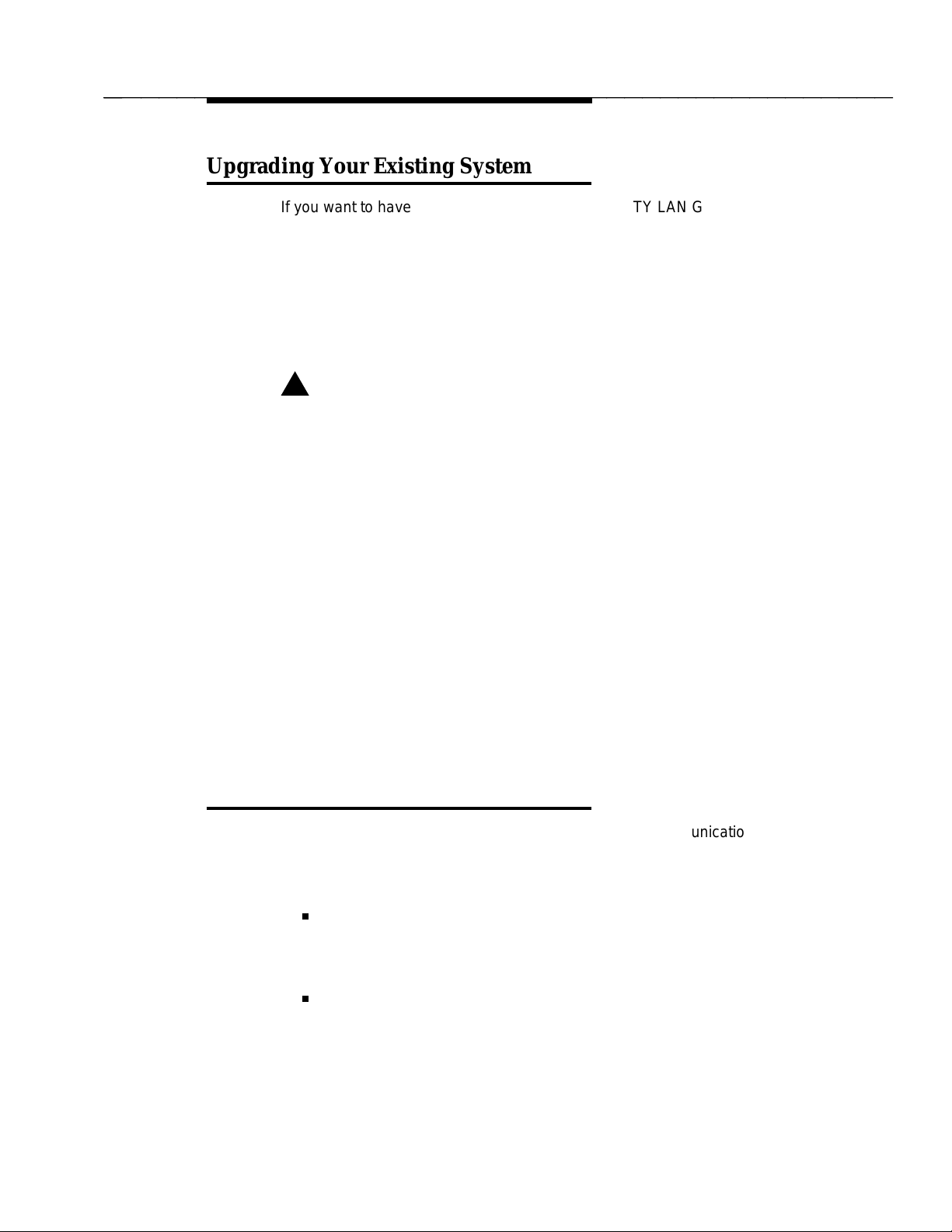
bbbbb
bbbbbbbbbbbbbbbbbbbbbbbbbbbbbbbbbbbbbbbbbbbbb
Introduction
bbbbbbbb
Upgrading Your Existing System
If you want to have CallVisor ASAI over the DEFINITY LAN Gateway in a
non-supported switch, you must upgrade it with a field maintenance release of
G3V4 software. Contact the Technical Service Center at 1 800 248-1234 for
more information. (You will be prompted for your Social Security Number and
4-digit PIN.)
If you attempt to upgrade from a pre-G3V4 switch, you must remove the
translations (assuming you had the TN2208 circuit pack aliased as a BRI circuit
pack in the pre-G3V4 switch).
!
WARNING:
If you upgrade your system yourself, follow these precautions:
To prevent damage to the DEFINITY LAN Gateway system assembly,
make sure that you have connected the system assembly adapter cables to
the port connectors on the back of the switch (see Step 2 in Task 5: Install
the DEFINITY LAN Gateway System Assembly in Chapter 2) before you
insert the system assembly in the switch carrier.
You can install the system assembly in the switch when the switch is
powered on or off. When the assembly is inserted in the slots of the switch
carrier, it will automatically power up, run diagnostics, and boot. To avoid a
disk crash, never remove the assembly without first completing the
shutdown procedure to shut down the DEFINITY LAN Gateway system
(and allowing the disk to completely spin down).
For the same reason, do not cycle the power on the switch (for example,
during switch acceptance tests) once the system assembly is inserted
unless you have first shut down the DEFINITY LAN Gateway system. Refer
to the maintenance screens in Chapter 3 for the shutdown procedure.
bbbbbbbb
Security Considerations
Toll fraud is the unauthorized use of a company’s telecommunications system by
an unauthorized third party. DEFINITY LAN Gateway offers the following
security features to help prevent toll fraud and protect against unauthorized users
gaining access to the system and learning the content of calls:
Password protection — The system requires administrators to provide a
password before access is granted. Also, when the system is installed,
default passwords are changed to help guard against unauthorized
access.
Audit trail — DEFINITY LAN Gateway provides selective logging of an
audit trail of operations carried across the interface. Users can view a set
of Security Logs to learn such information as failed login attempts,
Issue 1 January 1996 1-5
Page 19
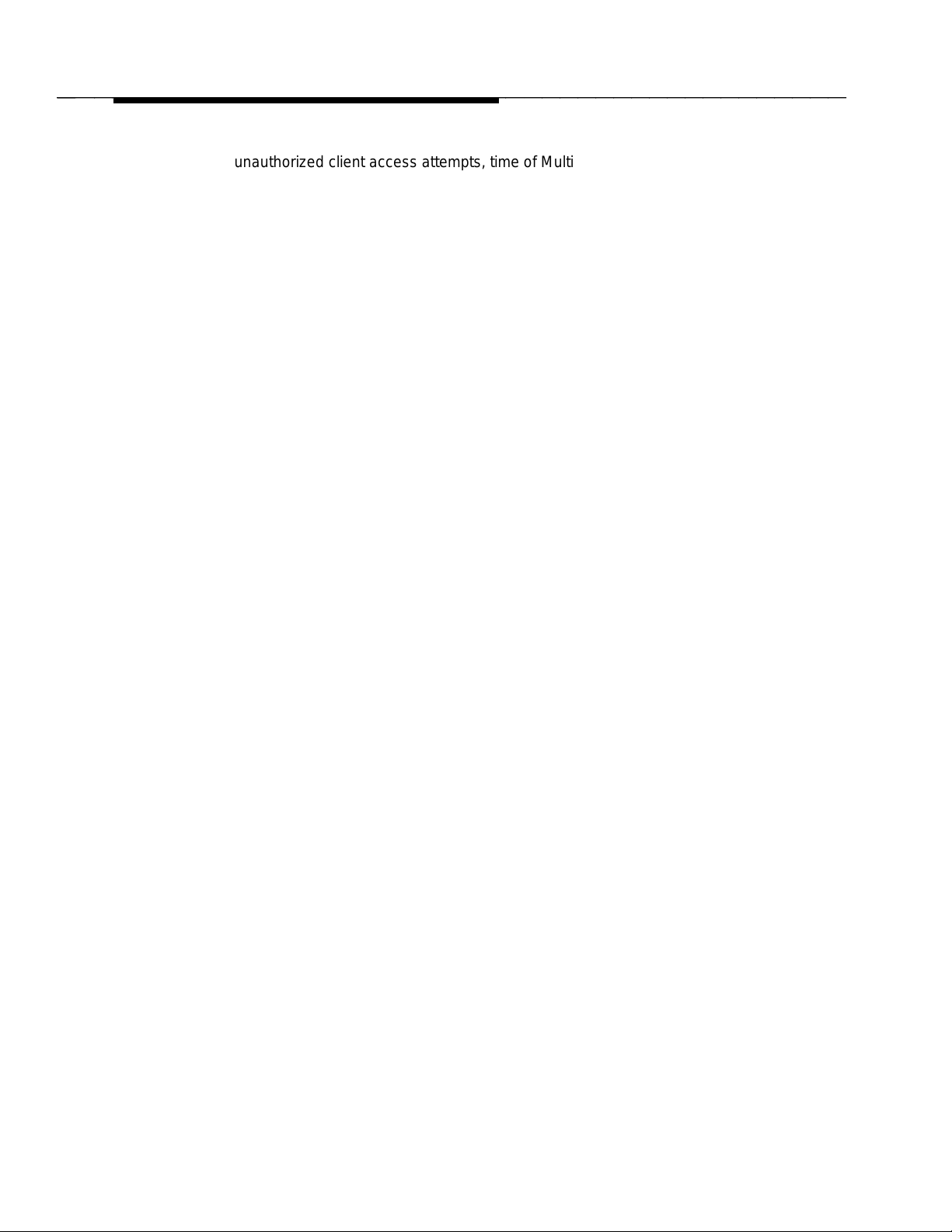
bbbbb
bbbbbbbbbbbbbbbbbbbbbbbbbbbbbbbbbbbbbbbbbbbbb
Introduction
unauthorized client access attempts, time of Multi-Function Board resets,
and commands executed from Administration/Maintenance screens.
This system does not support an encrypted/secured protocol; therefore, it is
possible for a criminal hacker to ‘‘spoof’’ the system by reverse engineering the
protocol and then ‘‘impersonating’’ a valid DEFINITY LAN Gateway client.
This is more likely to occur if the hacker has physical access to the Ethernet LAN
or to a system attached to the Ethernet LAN that supports the DEFINITY LAN
Gateway. Customers are encouraged to help protect the system and reduce the
possibility of toll fraud occurring by attaching the system assembly and its clients
to an isolated, physically secure Ethernet (not connected to any other Ethernet).
1-6 Issue 1 January 1996
Page 20
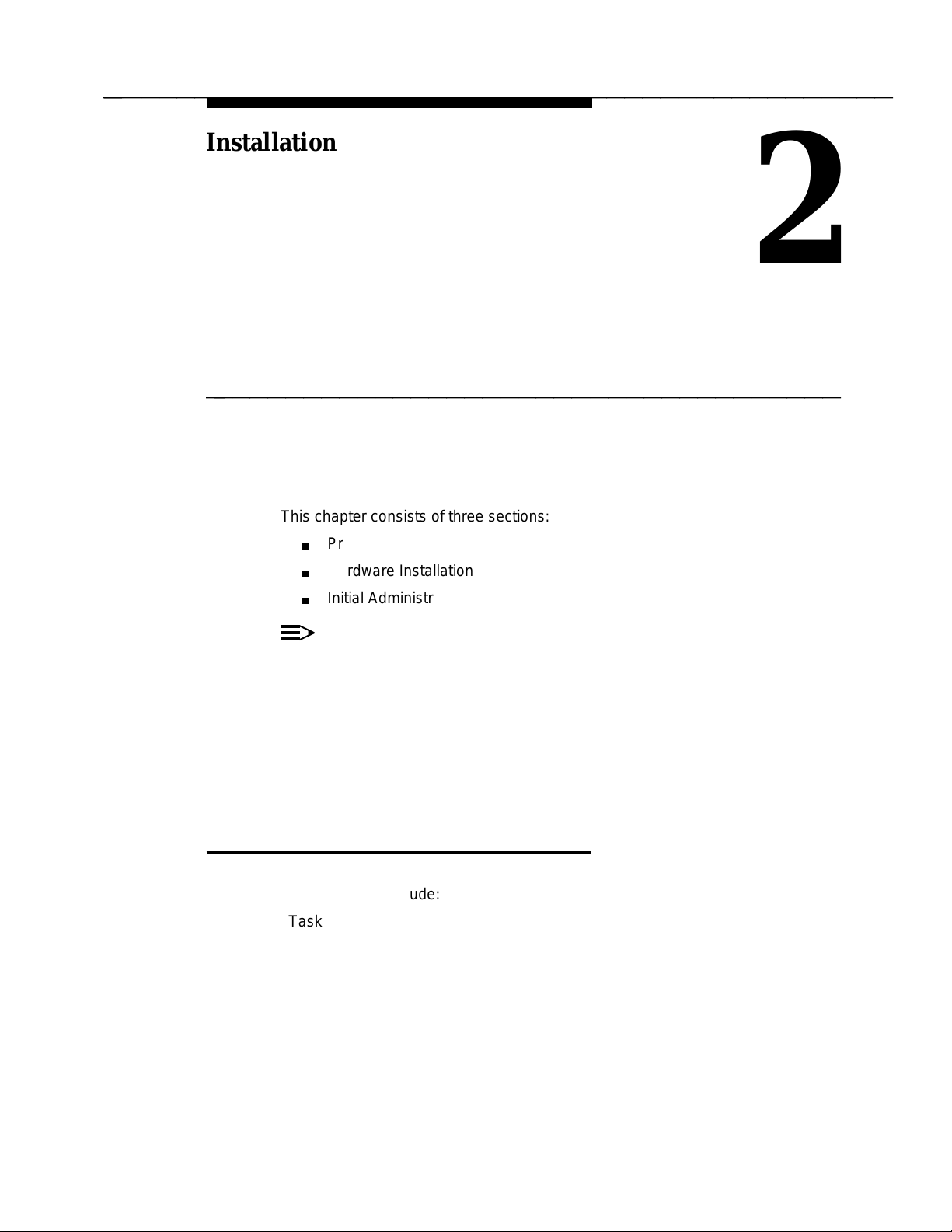
bbbbb
bbbbbbbbbbbbbbbbbbbbbbbbbbbbbbbbbbbbbbbbbbbbb
bbbbb
Installation
2
bbbbbbbbbbbbbbbbbbbbbbbbbbbbbbbbbbbb
This chapter consists of three sections:
Prerequisites
Hardware Installation
Initial Administration
NOTE:
This chapter is for AT&T services personnel. Normally, AT&T installs the
DEFINITY LAN Gateway system. However, the customer is responsible
for DEFINITY switch administration during installation. Customers may
want to read this chapter to understand what AT&T services personnel will
be doing during installation to facilitate a productive visit.
If the system is already installed, proceed to Chapter 3, ‘‘System
Administration.’’
bbbbbbbb
Prerequisites
This section provides prerequisites for installing a DEFINITY LAN Gateway
system. These include:
Task 1: Verify the selected site
Task 2: Gather required tools
Task 3: Review safety considerations
Task 4: Verify components and connectivity.
Before beginning the installation, make sure you have completed these
prerequisites. Each is detailed in the remainder of this section.
Issue 1 January 1996 2-1
Page 21
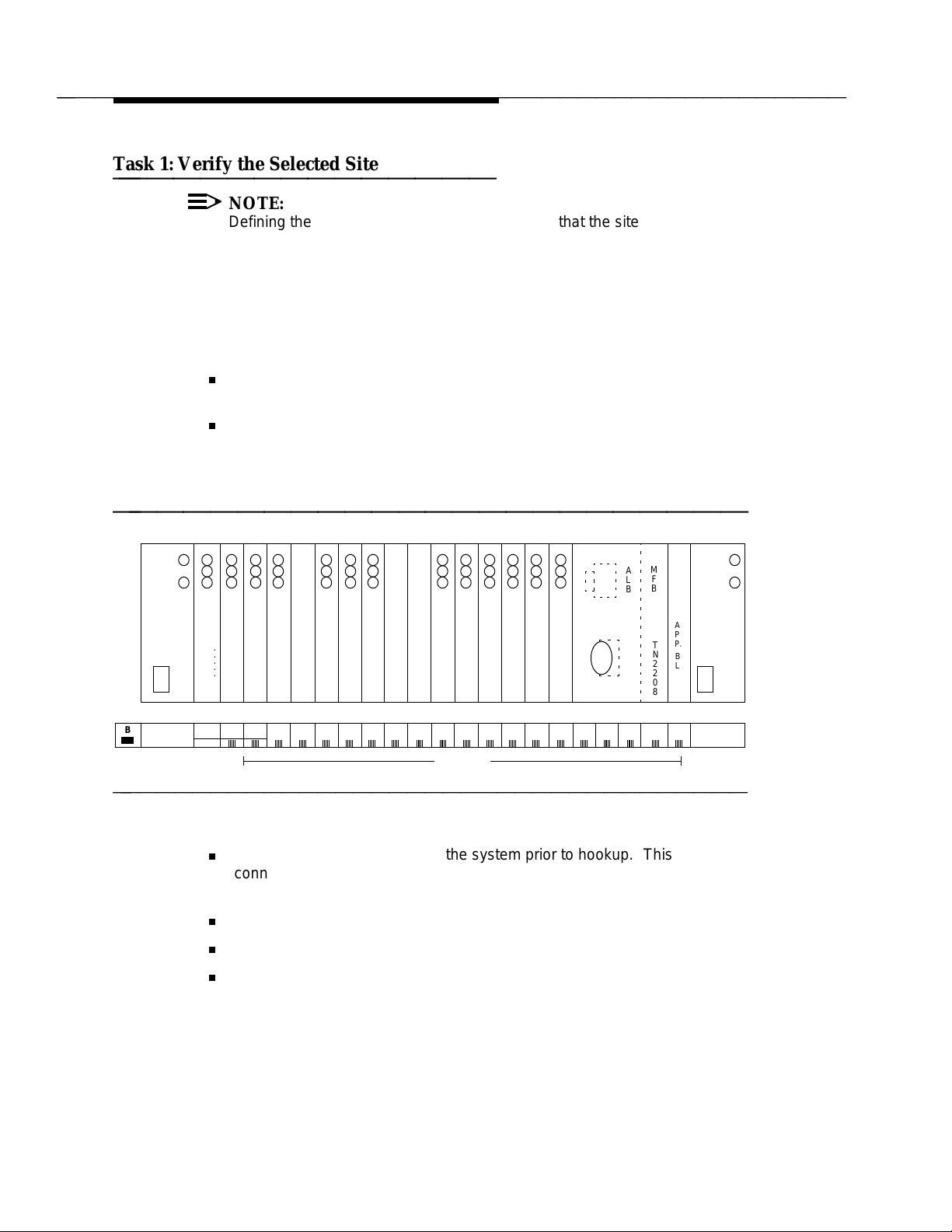
bbbbb
bbbbbbbbbbbbbbbbbbbbbbbbbbbbbbbbbbbbbbbbbbbbb
Installation
Task 1: Verify the Selected Site
bbbbbbbbbbbbbbb
NOTE:
Defining the system requirements and ensuring that the site meets these
requirements are the responsibility of the Project Manager and the
customer and must be completed before you install the DEFINITY LAN
Gateway system. However, the guidelines are listed here so that you are
aware of these requirements.
Verify that the site selected for the DEFINITY switch and the DEFINITY LAN
Gateway system provides the following:
A DEFINITY Generic 3V4 switch, or DEFINITY Generic 3V4 software that
incorporates a field maintenance upgrade for G3V2/V3.
For a DEFINITY LAN Gateway system being installed in an existing
switch, five contiguous slots in a switch carrier to house the DEFINITY
LAN Gateway system (slots 16 to 20 in Figure 2-1 that follows). (See
Appendix A for carrier worksheets.)
bbbbbbbbbbbbbbbbbbbbbbbb
AT&T AT&T AT&T AT&T AT&T AT&T AT&T AT&T AT&T AT&T AT&T AT&T AT&T
Z
M
A
L
B
T
N
2
1
7
0
1
F
0
B
0
C
A
P
P.
T
N
B
2
L
2
A
0
N
8
K
20
19181716151413121110987654321
6
3
1
D
B
POWER UNIT
B
6
3
1
D
A
POWER UNIT
.
.
.
.
.
.
.
.
.
.
.
.
.
.
.
.
TONE-
POWER
CLOCK
UNIT
SERVICE
TOP WHITE
BOTTOM PURPLE
TWO SLOTS
T
A
P
E
.
.
EXPN
INTFC
.
.
.
.
.
.
.
.
.
.
.
.
.
.
.
.
.
.
.
.
.
.
.
.
.
.
.
.
.
.
.
.
.
.
.
.
.
.
.
.
.
.
.
.
.
.
.
.
.
.
.
.
.
.
PURPLE SLOTS
(PORT SLOTS)
.
.
.
.
.
.
.
.
.
.
.
.
.
.
.
.
.
.
.
.
.
.
.
.
.
.
.
.
.
.
.
.
D
.
I
.
S
.
.
K
.
.
.
.
bbbbbbbbbbbbbbbbbbbbbbbbbbbbbbbbbbbb
Figure 2-1. DEFINITY LAN Gateway System in a Switch Carrier
A LAN connection available to the system prior to hookup. This
connection to the LAN is provided by the customer for AT&T at an
agreed-upon demarcation point.
Easy access for cabling
Good workspace for the system administrator and/or operators
Temperature range of 50 to 100 F (10 to 38 C), with the ideal range
between 50 and 80 F
.
.
.
.
.
.
.
.
2-2 Issue 1 January 1996
Page 22
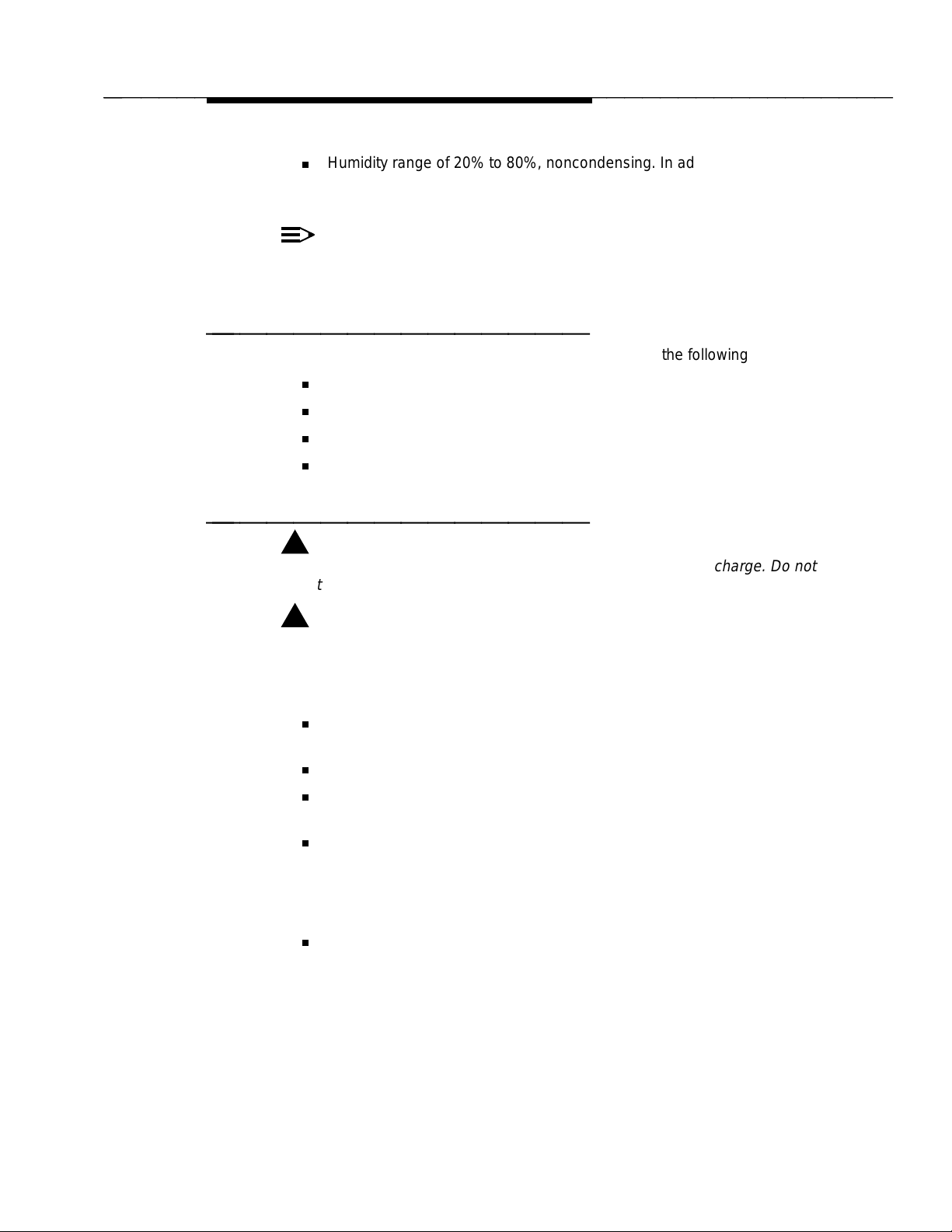
bbbbb
bbbbbbbbbbbbbbbbbbbbbbbbbbbbbbbbbbbbbbbbbbbbb
Installation
Humidity range of 20% to 80%, noncondensing. In addition, make sure the
site is secure and provides protection from excessive sunlight, heat, cold,
chemicals, static electricity, magnetic fields, vibration, and grime.
NOTE:
ASAI must be enabled on the DEFINITY Customer Options form for the
system to be fully operational.
Task 2: Gather Required Tools
bbbbbbbbbbbbbbb
To install a DEFINITY LAN Gateway system, you need the following tools:
Narrow width, flat-blade screwdriver
1/4-inch nut driver (recommended)
Antistatic grounded wrist strap
Punch-down tool
Task 3: Review Safety Considerations
bbbbbbbbbbbbbbb
!
WARNING:
Electronic equipment can be damaged by electrostatic discharge. Do not
touch any electronic component unless you are properly grounded.
!
DANGER:
Do not touch the switch backplane while installing the DEFINITY LAN
Gateway system. The backplane contains dangerous voltages and current.
To prevent damage to the equipment and yourself, adhere to the following:
Make sure you are familiar with the procedures necessary to prevent
electrostatic damage to the equipment.
Properly ground a wrist strap.
Place the grounded wrist strap on your bare wrist. (The wrist strap must
contact your bare skin directly — do not wear it over your clothes.)
Do not remove the system assembly from the polyethylene bag until:
— Your wrist strap is on your wrist and properly grounded.
— You have made room in the switch carrier and you are ready to
insert the system assembly in the carrier.
If you need to work on the system assembly — that is, disassemble it —
place the assembly on a grounded antistatic work mat.
Issue 1 January 1996 2-3
Page 23
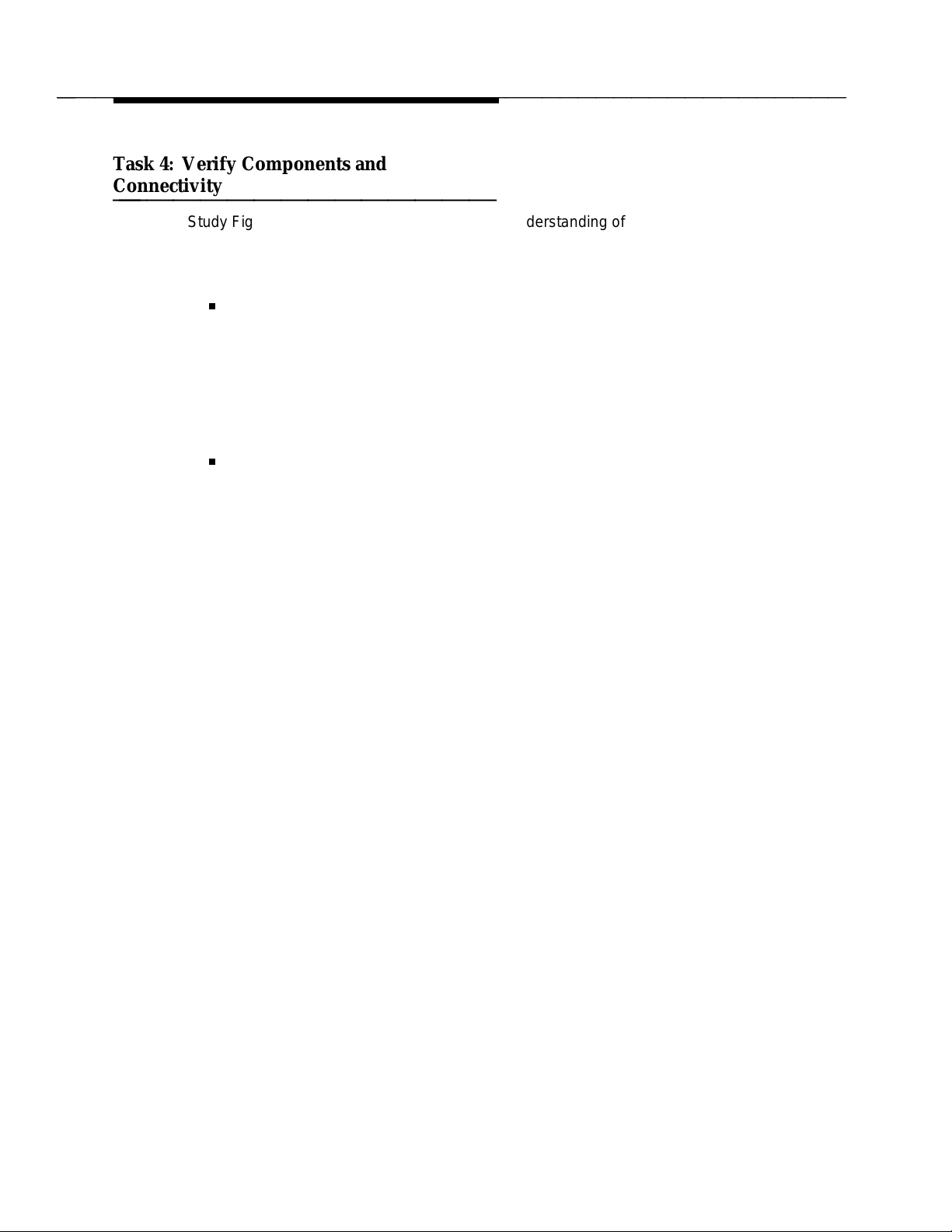
bbbbb
bbbbbbbbbbbbbbbbbbbbbbbbbbbbbbbbbbbbbbbbbbbbb
Installation
Task 4: Verify Components and
Connectivity
bbbbbbbbbbbbbbb
Study Figure 2-2 that follows to gain a general understanding of how the system
assembly is to be connected. Some customer-furnished LAN equipment is
included within the dotted lines in this figure. Helpful definitions for this
equipment are as follows.
Balun (balanced/unbalanced) — An impedance matching transformer.
Baluns are small, passive devices that convert the impedance of coaxial
cable so that its signal can run on twisted-pair wiring. They are used often
so that IBM 3270-type terminals, which traditionally require coaxial cable
connection to their host computer, can run off twisted-pair. Baluns work
for some types of protocols and not for others. There is often some
performance degradation with baluns, and the signal cannot run as far on
twisted wire as it can on coaxial cable.
10BaseT Hub — An Ethernet LAN that works on twisted pair wiring which
looks and feels like telephone cabling. 10BaseT Ethernet LANs work on
home runs in which the wire from each workstation snakes directly to the
10BaseT hub (like the wiring of a phone system). The advantages are
twofold — first, if one machine crashes, it doesn’t bring down the whole
network, and second, 10BaseT hubs often come with sophisicated
management software.
2-4 Issue 1 January 1996
Page 24
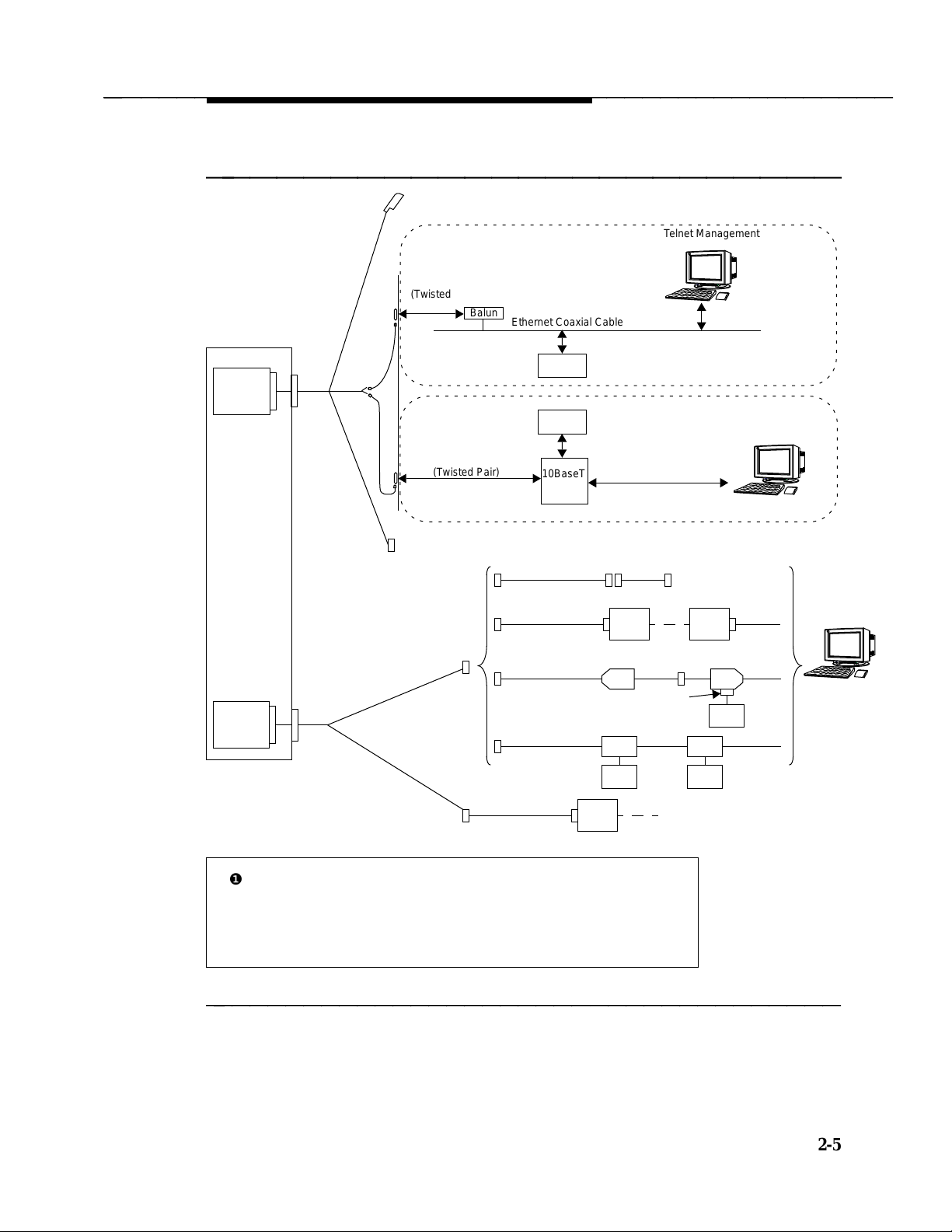
bbbbb
bbbbbbbbbbbbbbbbbbbbbbbbbbbbbbbbbbbbbbbbbbbbb
Installation
bbbbbbbbbbbbbbbbbbbbbbbb
(Not Used)
Telnet Management
Client
10BaseT
(Twisted
Switch
Alarm
Board
ALB
Cable
RJ45
Pair)
❶
❶
Balun
10BaseT
(Twisted Pair)
Ethernet Coaxial Cable
DEFINITY LAN Gateway Client
LAN
Server
DEFINITY LAN Gateway Client
LAN
Server
10BaseT
HUB
❷
❷
Telnet Management
Client
MFB
Multi-
Function
Board
NOTES:
Demarcation Point
❶
— Provided by AT&T
— RJ45 connection
using a D8W modular wall cord
— Located on cross-connect field
— Maximum distance - 25 feet from switch
Y
Cable
TN2170 RS-232
Admin/Port B
Main/Port A
❸
H600-258 G1
G311
ED 1E434-11
Software
❷
— Installed by customer
— Maintained by customer
The TN2170 can have similar
❸
connections as on Admin/Port B.
9600 baud modem
❹
Null Modem
❹
T/R
Adapter
Site-
Specific
Modem
7400B
Power
Supply
Modem
House
Wiring
Z3A4 Z3A1
Connection
7400A
Power
Supply
❹
Modem
AT&T Services Remote Access
T/R
Power
Supply
Terminal
bbbbbbbbbbbbbbbbbbbbbbbbbbbbbbbbbbbb
Figure 2-2. DEFINITY LAN Gateway External Connections
Issue 1 January 1996 2-5
Page 25
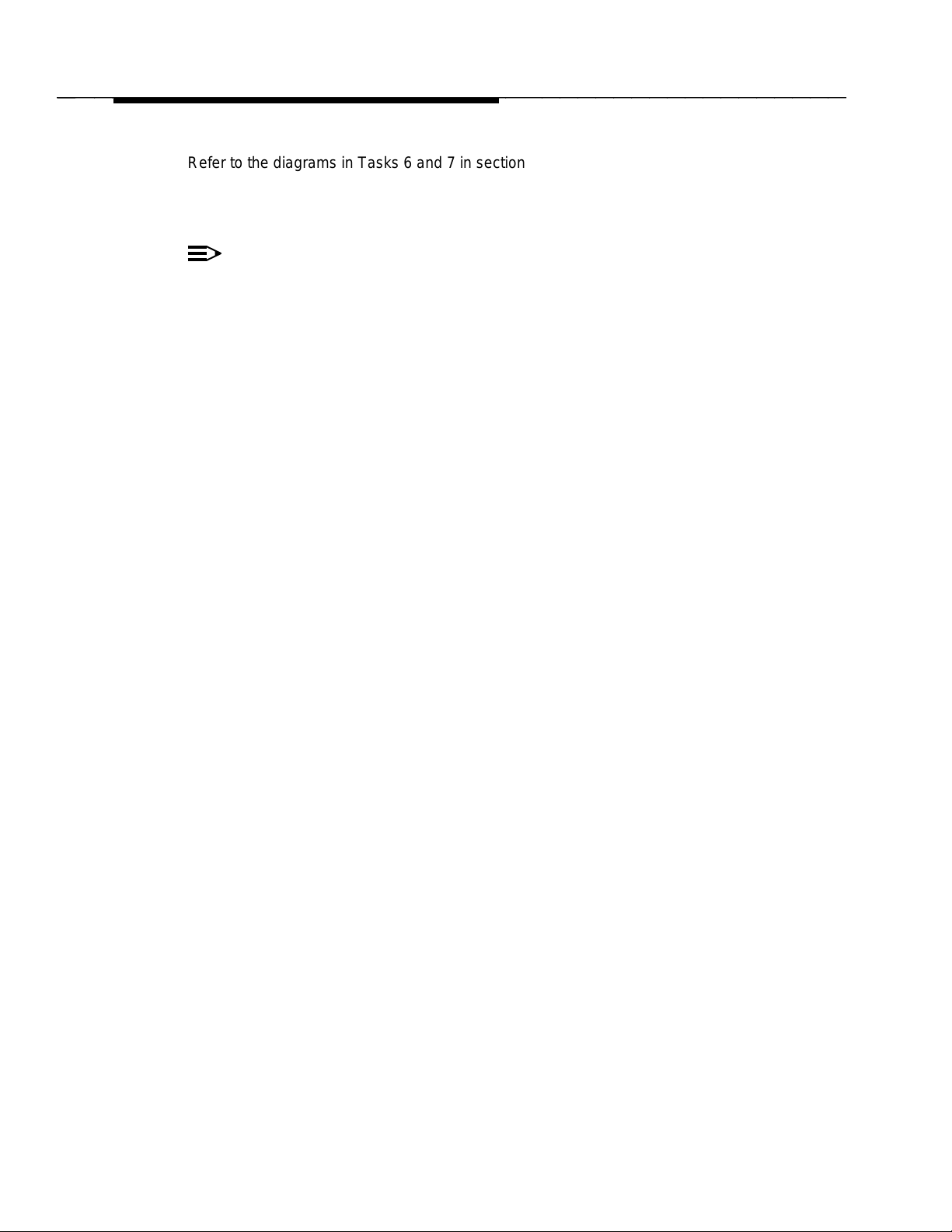
bbbbb
bbbbbbbbbbbbbbbbbbbbbbbbbbbbbbbbbbbbbbbbbbbbb
Installation
Refer to the diagrams in Tasks 6 and 7 in section 2 of this chapter,
Installation
Appendix C, ‘‘Ordering Information’’ with the actual parts you received to make
sure that all required parts have been ordered and shipped correctly.
, for additional connectivity details. Then compare the parts listed in
NOTE:
The components listed in Appendix C are not the only equipment that can
be used with the DEFINITY LAN Gateway system. Other terminals, PCs,
and modems are also supported.
Hardware
2-6 Issue 1 January 1996
Page 26
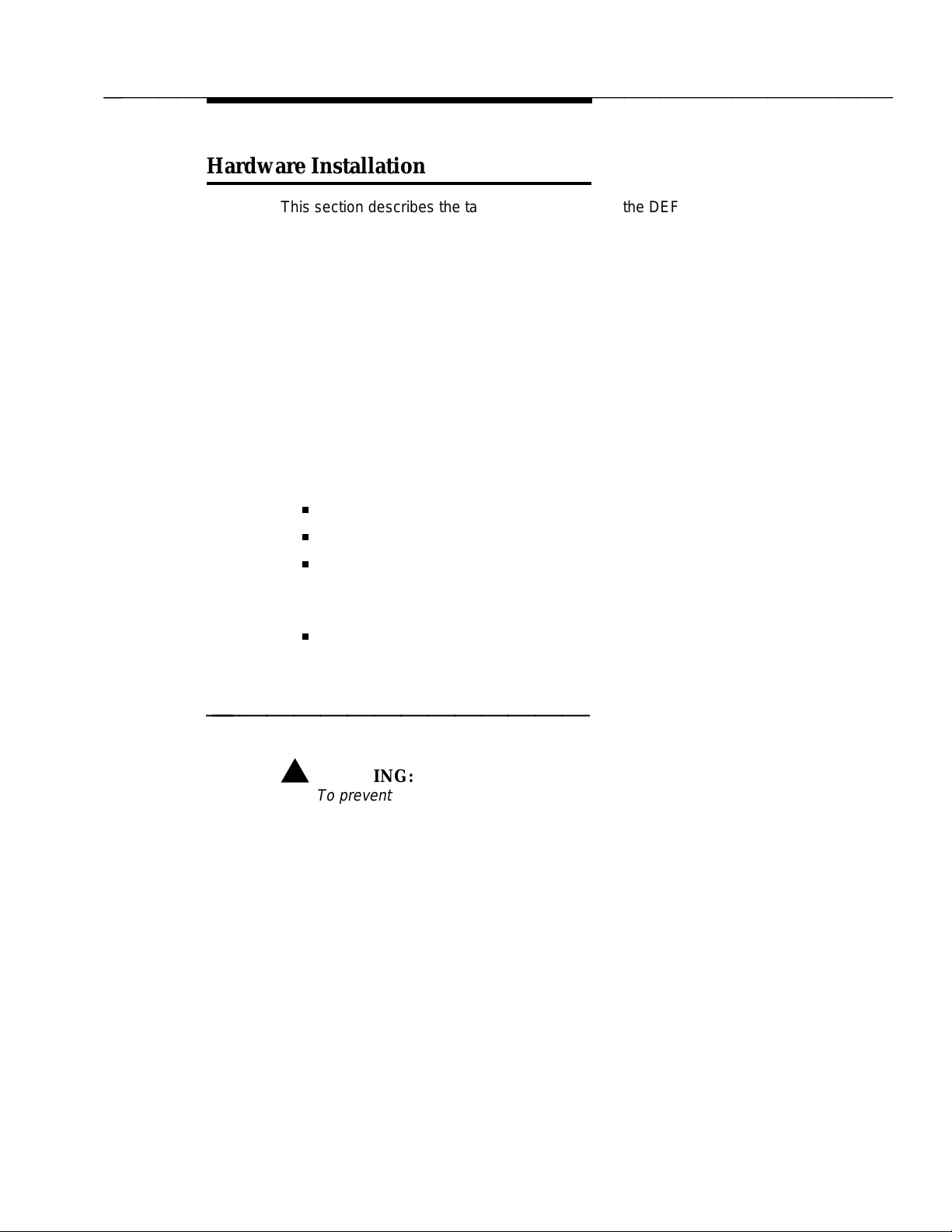
bbbbb
bbbbbbbbbbbbbbbbbbbbbbbbbbbbbbbbbbbbbbbbbbbbb
Installation
bbbbbbbb
Hardware Installation
This section describes the tasks needed to install the DEFINITY LAN Gateway
system hardware and peripheral hardware.
The DEFINITY LAN Gateway system installation tasks are the same for all
switch types. These tasks include:
Task 5: Install the DEFINITY LAN Gateway system assembly
Task 6: Connect the Alarm Board cables
Task 7: Install the terminal (optional)
Task 8: Connect the Maintenance Modem
Task 9: Finalize and test the hardware
Before beginning these tasks, refer to the following worksheets:
Appendix A, PBX Carrier Configuration Worksheets
A-1, Port Slot Assignments (Before Carrier Rearrangement)
A-2, Port Slot Assignments (For Carrier Rearrangement)
A-3, Port Slot Locations for the DEFINITY LAN Gateway System
Assembly
Appendix B, Supported Terminals and Modems/Option Settings
B-1, Terminals/Modems
Task 5: Install the DEFINITY LAN Gateway
System Assembly
bbbbbbbbbbbbbbb
This task is required for all installation scenarios.
!
WARNING:
To prevent damage to the DEFINITY LAN Gateway system assembly,
make sure that you (or the factory, for new switches) have connected the
system assembly adapter cables to the port connectors on the back of the
switch (as described in Step 3) before you insert the system assembly in
the switch carrier.
You can install the system assembly in the switch when the switch is
powered on or off. When the assembly is inserted in the slots of the switch
carrier, it will automatically power up, run diagnostics, and boot. To avoid a
disk crash, never remove the assembly without first completing the
shutdown procedure to shut down the DEFINITY LAN Gateway system
(and allowing the disk to completely spin down).
Issue 1 January 1996 2-7
Page 27
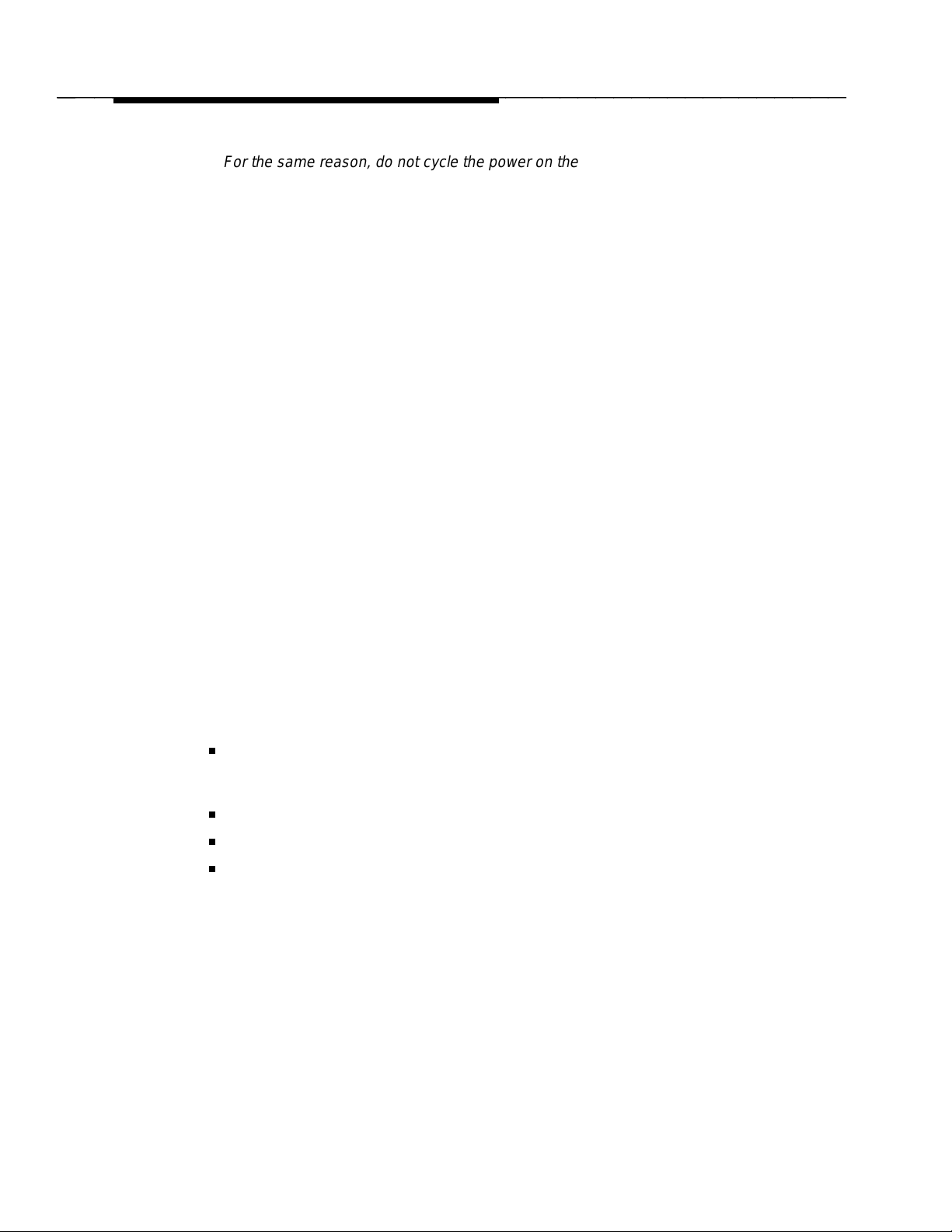
bbbbb
bbbbbbbbbbbbbbbbbbbbbbbbbbbbbbbbbbbbbbbbbbbbb
Installation
For the same reason, do not cycle the power on the switch (for example,
during switch acceptance tests) once the system assembly is inserted
unless you have first shut down the DEFINITY LAN Gateway system. Refer
to the maintenance screens in Chapter 3 for the shutdown procedure.
Slot and Carrier Restrictions
If rearrangement of circuit packs in the PBX is required to accommodate the
system assembly, rearrange the packs as indicated on Worksheet A-2, Port Slot
Assignments, before proceeding.
There is a maximum of one system assembly per Single Carrier Cabinet (SCC)
or MultiCarrier Cabinet (MCC). This assembly occupies five slots and should be
placed to the far right in the carrier. For thermal reasons, the system assembly
should not be placed in MultiCarrier Cabinet C carrier position (top carrier
position).
See Appendix A, ‘‘PBX Carrier Configuration Worksheets,’’ for detailed
information on the rearrangement of circuit packs and slot restrictions.
DEFINITY LAN Gateway System Slots
The system assembly requires five contiguous port slots in the switch carrier. In
this description, the five slots are referred to as the first through the fifth slot, with
the understanding that they can be any five contiguous port slots. It is
recommended that it be installed as far to the right as possible.
The slots are numbered from left to right on the front panel of the switch cabinet,
and from right to left on the rear panel as shown in Figure 2-3, Connecting the
Adapter Cables, Rear-Panel View. The five port slots are occupied by the
DEFINITY LAN Gateway system assembly as follows:
The first and second slots are covered by the DEFINITY LAN Gateway
disk and removable media and are not connected to the switch backplane
or amphenol connectors.
The third slot is connected to the Alarm Board (ALB).
The fourth slot is connected to the Multi-Function Board.
The fifth slot remains vacant to provide added clearance and cooling for
certain components on the Multi-Function Board.
2-8 Issue 1 January 1996
Page 28
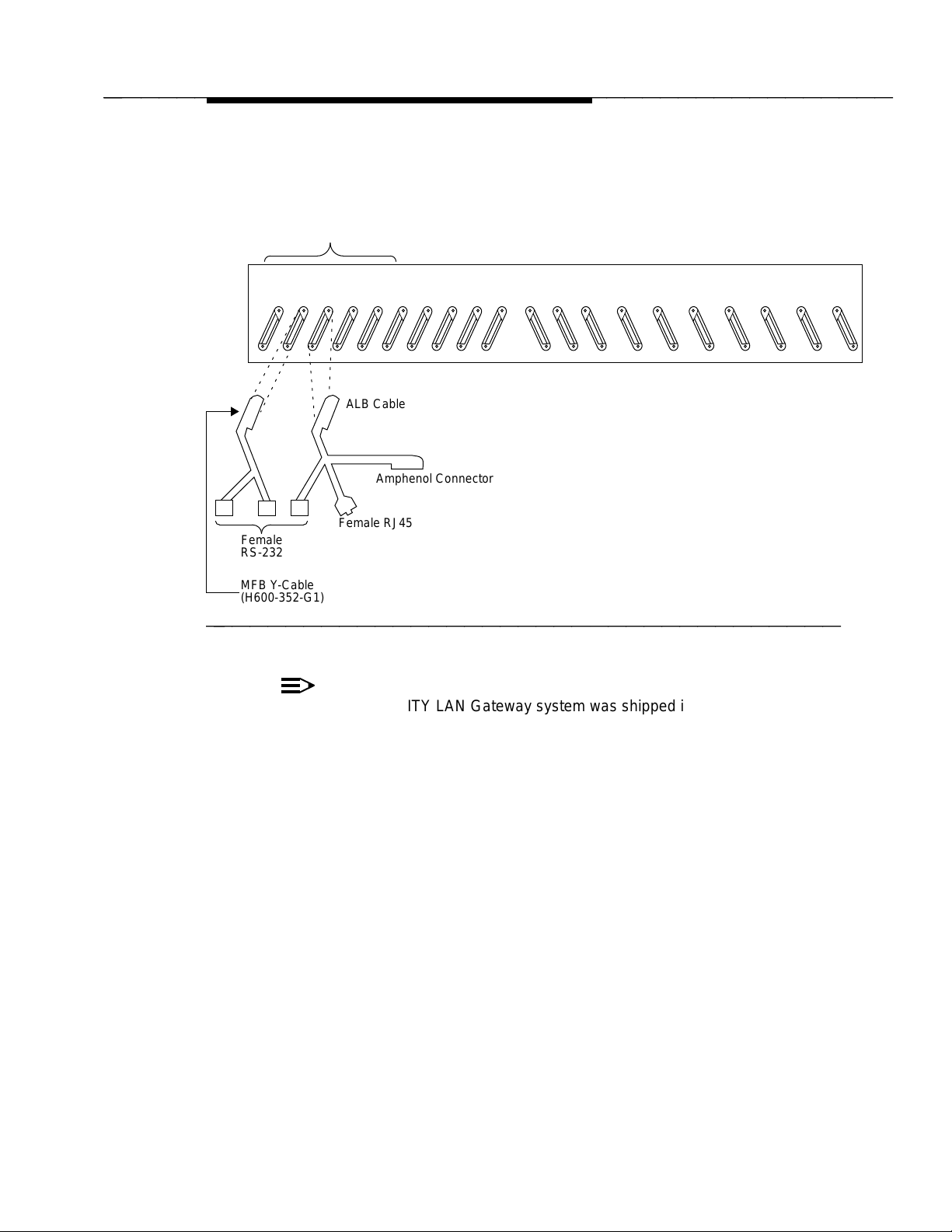
bbbbb
bbbbbbbbbbbbbbbbbbbbbbbbbbbbbbbbbbbbbbbbbbbbb
Installation
bbbbbbbbbbbbbbbbbbbbbbbb
DEFINITY LAN Gateway Slots
Female
RS-232
MFB Y-Cable
(H600-352-G1)
Example of
5th 4th 3rd 2nd 1st
20 19 18 17 16 15 14 13 12 11 10
ALB Cable
(H600-353-G2)
Amphenol Connector
(not used)
Female RJ45
9 8 7 6 5 4 3 2 1
bbbbbbbbbbbbbbbbbbbbbbbbbbbbbbbbbbbb
Figure 2-3. Connecting the Adapter Cables Rear-Panel View
NOTE:
If the DEFINITY LAN Gateway system was shipped in a new switch, skip
to Step 7 of this task.
Installation Steps
Using Worksheet A-3, Port Slot Locations for the DEFINITY LAN Gateway
System Assembly, follow the steps below to install the system assembly.
1. Remove any existing cables from the third and fourth slots of the five
contiguous slots reserved for the DEFINITY LAN Gateway system. For
example, if you are to install the DEFINITY LAN Gateway system in slots
7 through 11 of carrier A in the switch, remove the I/O cables from slots 8
and 9. (These are the two slots that provide connectivity to the DEFINITY
LAN Gateway system circuit packs.)
2. Referring back to Figure 2-3 and to Steps 2a and 2b that follow, connect
the DEFINITY LAN Gateway system assembly adapter cables to the port
connectors on the back of the switch.
Issue 1 January 1996 2-9
Page 29
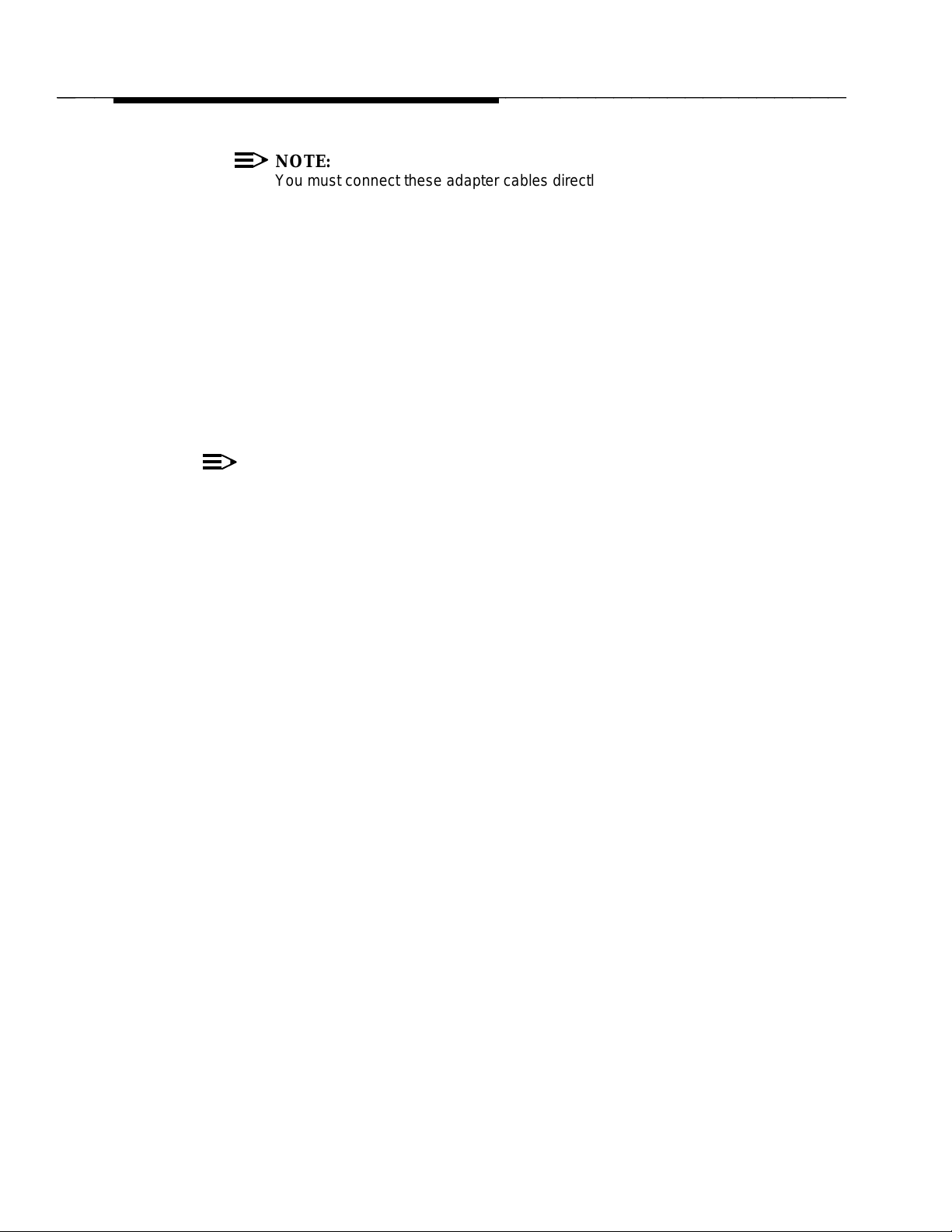
bbbbb
bbbbbbbbbbbbbbbbbbbbbbbbbbbbbbbbbbbbbbbbbbbbb
Installation
NOTE:
You must connect these adapter cables directly to the port
connectors on the switch. If you install another cable between the
switch and the cables, the DEFINITY LAN Gateway system will not
operate correctly (either now or in the future).
a. Attach the male D-type amphenol connector on the Alarm Board
(ALB) cable (the one with two amphenol connectors, one RJ45
LAN connector, and one 25-pin RS-232 connector) to the ALB
(TN2170), the third slot of the five DEFINITY LAN Gateway system
slots.
b. Attach the male D-type amphenol connector on the Multi-Function
Board (MFB) Y-cable (the one with one amphenol and two RS-232
connectors) to the MFB (TN2208), the fourth slot of the five
DEFINITY LAN Gateway system slots.
NOTE:
If you are installing the DEFINITY LAN Gateway system in a
DC-powered switch, perform the following steps to install the 116A
isolating data interface. Otherwise, skip to Step 4.
3. Install the 116A isolating data interface.
a. Attach the male end of a null modem (supplied with the DEFINITY
LAN Gateway system PEC) to the RS-232C connector on both
PORT A and PORT B on the MFB Y-cable. Attach the male
connector of the 116A to the other end of the null modem.
b. Attach the male end of another null modem to the RS-232
connector labeled RESERVED on the ALB Y-cable. Attach the
male connector of the second 116A to the other end of the null
modem.
4. Insert the system assembly (see Figure 2-4, DEFINITY LAN Gateway
System Assembly) into the switch cabinet as follows:
Holding the system assembly by the outside edges of the faceplate, line
up the Alarm Board and the Multi-Function Board with the bottom guides
of the third and fourth slots, respectively, of the five reserved port slots in
the switch carrier.
2-10 Issue 1 January 1996
Page 30
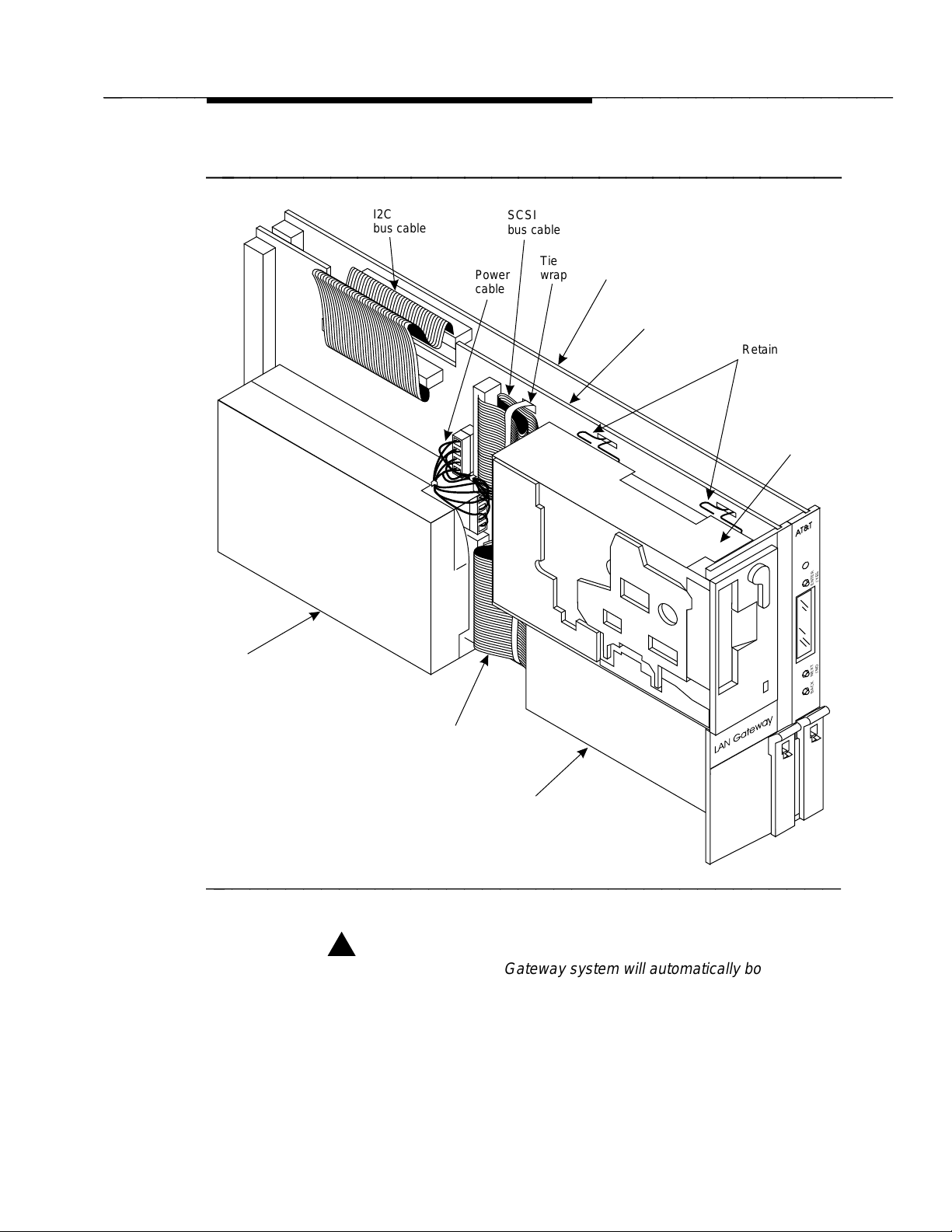
bbbbb
bbbbbbbbbbbbbbbbbbbbbbbbbbbbbbbbbbbbbbbbbbbbb
Installation
bbbbbbbbbbbbbbbbbbbbbbbb
Disk
drive
I2C
buscable
Power
cable
SCSI
buscable
Tie
wrap
Multi-Functionboard
(TN2208)
Alarmboard
(TN2170)
Retaining
pins
Tapedrive
(withoutcover)
AT&T
ENTER
NEXT
BACK
/YES
/NO
SCSI
buscable
Power
supply
bbbbbbbbbbbbbbbbbbbbbbbbbbbbbbbbbbbb
Figure 2-4. DEFINITY LAN Gateway System Assembly
!
WARNING:
The DEFINITY LAN Gateway system will automatically boot when
seated in the slots. Damage to the disk could occur if the assembly
is removed while booting. Therefore, try to avoid the need to adjust
or reinsert the assembly after the first attempt to insert it; make sure
that the assembly is properly aligned in the slot, and then insert it
with a single firm push.
Issue 1 January 1996 2-11
Page 31

bbbbb
bbbbbbbbbbbbbbbbbbbbbbbbbbbbbbbbbbbbbbbbbbbbb
Installation
5. Insert the assembly and lock it in place by pushing up the securing latches
on the two circuit packs. (It is normal for the two circuit packs to feel
loosely connected to each other. This is to allow some give when you are
seating them into the two slots of the backplane.) If the switch is powered
on, the DEFINITY LAN Gateway system will boot automatically.
NOTE:
If the switch is not powered on, wait until it is and then proceed to
Step 6.
6. As the DEFINITY LAN Gateway system comes up, watch the Liquid
Crystal Display (LCD) on the faceplate (see Figure 2-5). The LCD
identifies the DEFINITY LAN Gateway states and alarms.
bbbbbbbbbbbbbbbbbbbbb
ENTER/YES
BUTTON
STATE OF
OPERATION
OR
MENU
SELECTION
ALARM
FLASHING
HEARTBEAT
BACK
BUTTON
NEXT/NO
BUTTON
bbbbbbbbbbbbbbbbbbbbbbbbbbbbbbbb
Figure 2-5. DEFINITY LAN Gateway System LCD Display
The following list details the positions of the LCD:
Standing to the right of the faceplate and reading from bottom to
top, the first position contains the DEFINITY LAN Gateway system
heartbeat.
The second and third positions display two letters indicating the
following types of alarms: warnings (WN), minor (MN), and major
(MJ). These positions are blank if there are no alarms.
The remaining positions indicate the DEFINITY LAN Gateway
system states or menu selections.
2-12 Issue 1 January 1996
Page 32

bbbbb
bbbbbbbbbbbbbbbbbbbbbbbbbbbbbbbbbbbbbbbbbbbbb
Installation
When the DEFINITY LAN Gateway system is coming up, the LCD should
display the following states (in order):
BTEST (Firmware board tests)
BOOT (Booting the operating system)
OSINIT (Operating system initialization)
OS (Operating system)
AINIT (DEFINITY LAN Gateway system initialization)
ASAI X (DEFINITY LAN Gateway running with X attached clients)
If the system does not come up to the ASAI X state within 30 minutes (10
to 15 minutes is average), contact the Technical Service Center (TSC) for
assistance.
7. If you are installing the DEFINITY LAN Gateway system in an existing
switch, insert the 1/2-inch blank faceplate adapter into the fifth DEFINITY
LAN Gateway system slot.
Issue 1 January 1996 2-13
Page 33

bbbbb
bbbbbbbbbbbbbbbbbbbbbbbbbbbbbbbbbbbbbbbbbbbbb
Installation
Task 6: Connect the Alarm Board Cables
bbbbbbbbbbbbbbb
The Alarm Board cable has three connectors available for outside connections:
Amphenol connector — not used
Local Area Network (LAN)
RS-232 Maintenance — used for local customer access to the DEFINITY
LAN Gateway application
Figure 2-6, Alarm Board Cable Connections, shows how the cables should be
connected.
bbbbbbbbbbbbbbbbbbbbb
SWITCH
ALARM
BOARD
ALB
CABLE
(NOT USED FOR THIS APPLICATION)
RJ45 TO LOCAL AREA NETWORK
RS-232 TO LOCAL
CUSTOMER ACCESS
ADMIN/PORT B
MAIN/PORT A
MULTI-
FUNCTION
BOARD
MFB
Y-CABLE
bbbbbbbbbbbbbbbbbbbbbbbbbbbbbbbb
Figure 2-6. Alarm Board Cable Connections
2-14 Issue 1 January 1996
Page 34

bbbbb
bbbbbbbbbbbbbbbbbbbbbbbbbbbbbbbbbbbbbbbbbbbbb
Installation
Group 300 Cable Connection
The DEFINITY LAN Gateway does not use this connection.
LAN Connection
Make the following connections:
A 10BaseT twisted pair cable with a male RJ-45 connector must be
present at the wall field, no further than 25 feet from the back of the switch
where DEFINITY LAN Gateway resides. The customer is responsible for
this LAN connection.
A 104A connecting block will be mounted on the wall within reach of this
connector. This is supplied by AT&T. Eight wires must be hard-connected
across the two mounting blocks inside the 104A prior to mounting it to the
wall, as shown in Figure 2-7, 104A Mounting Block. The ends of each
wire are stripped of insulation. A punch-down tool is used to press the
ends of these eight wires into the mounting blocks. Four protector caps
snap over the top of the mounting blocks.
NOTE:
AT&T service technicians dispatched for DEFINITY LAN Gateway
system installation and maintenance may not troubleshoot the
customer LAN. The demarcation point for the DEFINITY LAN
Gateway LAN is the point of connection into the connecting block
where the cord plugs in. The customer is responsible for the
following: the LAN cable, the connector at the end of the cable for
connection into the DEFINITY LAN Gateway system, and LAN
administration not performed by AT&T on the DEFINITY LAN
Gateway system. After cutover, the customer is also responsible for
maintaining the TCP/IP addresses and administration on the
DEFINITY LAN Gateway system unless otherwise specified by
contract.
Issue 1 January 1996 2-15
Page 35

bbbbb
bbbbbbbbbbbbbbbbbbbbbbbbbbbbbbbbbbbbbbbbbbbbb
Installation
bbbbbbbbbbbbbbbbbbbbb
To
DEFINITY LAN
Gateway
Alarm Board LAN
Connector
WE
8
7
6
5
4
3
2
1
8
7
6
5
4
3
2
1
104A
10BaseT
LAN
Connection
bbbbbbbbbbbbbbbbbbbbbbbbbbbbbbbb
Figure 2-7. 104A Mounting Block
A D8W modular wall cord (up to 25 feet long) is used to connect the Alarm
Board RJ45 connector to the 104A connecting block.
2-16 Issue 1 January 1996
Page 36

bbbbb
bbbbbbbbbbbbbbbbbbbbbbbbbbbbbbbbbbbbbbbbbbbbb
Installation
TN2170 RS-232 Connection
This connection is used for customer access to the DEFINITY LAN Gateway
application. See Task 7 for wiring information.
Task 7: Install the Terminal (Optional)
bbbbbbbbbbbbbbb
This task is optional, but the temporary installation described below is
recommended to facilitate initial administration of the DEFINITY LAN Gateway
application.
You can install a terminal or a terminal emulator device, such as a PC or laptop,
to perform administration and maintenance operations. The terminal may be
permanently installed, or may be temporarily installed when direct administration
or maintenance is desired. The connection for a directly attached terminal is
always available for AT&T services personnel. This terminal is usually
connected via a direct cable to Admin/Port B, but can be connected remotely if
desired.
NOTE:
Once initial administration is completed, the directly connected terminal
may be disconnected and further administration and maintenance may be
accomplished over the LAN with a terminal emulator that supports Telnet
access.
The terminal can be connected to Admin/Port B in one of four ways:
Via a direct connection
Via modems
Via Asynchronous Data Units (ADUs)
Via 7400A data sets
The connectivity for all supported terminals is similar. Therefore, the subtasks for
this task are the same for all supported terminals. See Appendix B for a list of
supported terminals and modems.
If you are connecting a PC using G3-MA software (formerly SAT-PC) as an
DEFINITY LAN Gateway administration/maintenance terminal, see
Communications System Generic 3 Management Applications Station
Provisioning,
If you are connecting a generic PC with a terminal emulation package, you must
ensure that the terminal emulation package is set to support a terminal type
listed in Appendix B.
555-229-202, for installation instructions.
DEFINITY
Issue 1 January 1996 2-17
Page 37

bbbbb
bbbbbbbbbbbbbbbbbbbbbbbbbbbbbbbbbbbbbbbbbbbbb
Installation
Keep in mind that the DEFINITY LAN Gateway system is data terminal
equipment (DTE), and the switch is data communications equipment (DCE).
Therefore, you may need to install a null modem to complete the DTE/DCE pair
when connecting the PC.
MFB Port Usage
The MFB Y-cable has two RS-232C connectors labeled Main/Port A and
Admin/Port B.
The administration and maintenance terminal should be connected to Admin/Port
B. Some system diagnostic messages, created only when the system is
initializing, are sent to Main/Port A. These additional messages are not useful
during normal operation of the system.
Perform one of the four Subtasks (7A, 7B, 7C, or 7D, depending on the
connection type) to connect a system-access terminal to Admin/Port B. Use
Worksheet B-1, Terminals/Modems, to determine which tasks to complete.
The descriptions of Tasks 7B, 7C, and 7D assume that you are connecting a
remote terminal to Admin/Port B. You can also use these tasks for a remote
connection to Main/Port A by substituting A for B in the descriptions.
Task 7A: Install a Terminal via a Direct
Connection
Refer to Figures 2-8, Installing a Terminal via Direct Connection, and 2-9,
Installing a Terminal via Direct Connection (DC Switch Only), while performing
this task.
2-18 Issue 1 January 1996
Page 38

bbbbb
bbbbbbbbbbbbbbbbbbbbbbbbbbbbbbbbbbbbbbbbbbbbb
Installation
bbbbbbbbbbbbbbbbbbbbb
SWITCH
ALB
ALARM
BOARD
CABLE
MULTI-
FUNCTION
BOARD
MFB
Y-CABLE
ADMIN/PORT B
GROUP 311
CABLE
GROUP 311
CABLE
MAIN/PORT A
SEE NOTE
NULL
MODEM
AT&T SERVICES REMOTE ACCESS
NOTE: NULL MODEM NOT REQUIRED WHEN
TIP/
RING
MODEM
CONNECTING TO 715 BCT DCE PORT
bbbbbbbbbbbbbbbbbbbbbbbbbbbbbbbb
Figure 2-8. Installing a Terminal via Direct Connection
bbbbbbbbbbbbbbbbbbbbb
DTE CONNECTION
DC SWITCH
ONLY
MULTI-
FUNCTION
BOARD
MFB
Y-CABLE
ADMIN/PORT B
NULL
MODEM
NULL
MODEM
116A
DCE
DCE
DTE
DCE CONNECTION
16A
1
DTE
GROUP
NULL
MODEM
311
GROUP
311
DTE
DCE
GROUP
311
MAIN/PORT A
NULL
MODEM
DCE
1
NULL
MODEM
16A
DTE
bbbbbbbbbbbbbbbbbbbbbbbbbbbbbbbb
Figure 2-9. Installing a Terminal via Direct Connection (DC Switch Only)
Issue 1 January 1996 2-19
Page 39

bbbbb
bbbbbbbbbbbbbbbbbbbbbbbbbbbbbbbbbbbbbbbbbbbbb
Installation
1. If you are installing a new terminal, unpack it according to the instructions
supplied with the terminal.
2. Place the terminal on a suitable table within 15 feet of the switch cabinet if
you have a 20-foot ED-1E434 Group 311 cable, or within 45 feet if you
have a 50-foot ED-1E434 Group 311 cable, and connect the keyboard.
3. Connect an ED-1E434 Group 311 cable between the DEFINITY LAN
Gateway system MFB and the terminal:
a. Attach one end of an ED-1E434 Group 311 cable (supplied with the
DEFINITY LAN Gateway system PEC) to the RS-232 connector
labeled PORT B on the MFB Y-cable.
b. If you connected a 116A to the PORT A and PORT B connectors
on the Y-cable (in Task 4), attach the ED-1E434 Group 311 cable
to the 116A (for a DTE connection). For a DCE connection, attach
another null modem to the 116A, and attach the ED-1E434 Group
311 cable to the other end of the null modem.
c. For a 715 BCT, attach the other end of the ED-1E434 Group 311
cable to the DCE connector on the back of the terminal. Then skip
to Step 4.
For a 513 or equivalent BCT, attach the other end to the female
connector on an H600-258 Group 1 null modem.
d. Connect the male connector on the null modem to an RS-232 serial
port connector on the back of the terminal.
4. Plug the terminal power cord into a wall outlet and power on the terminal.
5. Set the terminal options. See Appendix B, ‘‘Supported Terminals and
Modems/Option Settings,’’ for a complete list of option settings for
supported terminals.
NOTE:
When installing a serial printer on all but a 610 or 615 BCT, set the
options on the printer as described in the manual supplied with the
printer, then set the corresponding options on the terminal to match.
On the 610/615, set the terminal options first, then set the printer
options.
If the terminal is installed correctly (and the DEFINITY LAN Gateway
system is in either OAM or OS state), the screen displays the login
prompt.
If the terminal does not display the login prompt when the
DEFINITY LAN Gateway system is in one of the above states, try
pressing the
appear, write down the state displayed on the LCD and then see the
troubleshooting procedure for terminal connections in Appendix D.
Return
key a few times. If the login prompt still does not
2-20 Issue 1 January 1996
Page 40

bbbbb
bbbbbbbbbbbbbbbbbbbbbbbbbbbbbbbbbbbbbbbbbbbbb
Installation
Task 7B: Install a Terminal via Modems
This task describes how to connect a terminal via a modem to Admin/Port B of
the MFB. (This task can also be used for remote connection to the TN2170
RS-232 connector.)
To make sure the modems that you are installing are on the list of supported
peripherals, see Appendix B, ‘‘Supported Terminals and Modems/Option
Settings.’’
Refer to Figure 2-10, Connecting a Terminal to the MFB via Modem, when
performing this task.
bbbbbbbbbbbbbbbbbbbbb
SWITCH
ALB
ALARM
BOARD
MULTI-
FUNCTION
BOARD
CABLE
MFB
Y-CABLE
ADMIN/
PORT B
TN2170
RS-232 CONNECTOR
GROUP 311
CABLE
MODEM
TIP/
RING
(SEE NOTE)
MODEM
RS232
DIAL-UP
TERMINAL
MAIN/
PORT A
NOTE: NULL MODEM IS REQUIRED WHEN
CONNECTING TO 715 BCT DCE PORT
OPTIONAL
PRINTER
bbbbbbbbbbbbbbbbbbbbbbbbbbbbbbbb
Figure 2-10. Connecting a Terminal to the MFB via Modem
1. In the room where the switch and DEFINITY LAN Gateway system are
located, place one modem between the DEFINITY LAN Gateway system
and a telephone jack, close enough to each that the cables can easily
reach. Also make sure the modem is within reach of a power outlet.
2. Connect the modem to Admin/Port B of the DEFINITY LAN Gateway
system Multi-Function Board.
a. Attach one end of one of the ED-1E434 Group 311 cables to the
RS-232 connector labeled Admin/Port B on the MFB Y-cable (the
one connected to the fourth slot of the five system slots). Attach the
other end to the female 25-pin connector on the modem.
b. Attach the connector on one end of a modular cord to the modem,
and attach the other connector to a telephone outlet.
Issue 1 January 1996 2-21
Page 41

bbbbb
bbbbbbbbbbbbbbbbbbbbbbbbbbbbbbbbbbbbbbbbbbbbb
Installation
c. Plug the modem power cord into a wall outlet and power on the
modem.
d. Set the modem options. Refer to Appendix B, ‘‘Supported
Terminals and Modems/Option Settings,’’ for a list of option settings
for supported modems.
3. Connect a modem to the terminal.
a. If you are installing a new terminal, unpack it according to the
instructions supplied with the terminal.
b. Place the terminal on a suitable table and connect the keyboard.
c. Attach one end of an RS-232 cable to a serial RS-232 port on the
terminal (the DTE port on a 715 BCT), and attach the other end to
the modem (if it is not already connected).
NOTE:
If you connect the modem to the DCE port on a 715 BCT,
you must also connect a null modem cable between the
modem and the 715 BCT.
d. Attach the connector on one end of a modular cord to the modem,
and attach the other end to a telephone outlet.
e. Plug the modem power cord into a wall outlet.
f. Plug the terminal power cord into a wall outlet.
g. Power on the terminal and modem.
h. Set the options on the terminal and modem. Refer to Appendix B,
‘‘Supported Terminals and Modems/Option Settings,’’ for a list of
option settings for all supported terminals and modems.
NOTE:
When installing a serial printer on all but a 610 or 615 BCT,
set the options on the printer as described in the manual
supplied with the printer, then set the corresponding options
on the terminal to match. On the 610/615, set the terminal
options first, and then set the printer options.
i. At the terminal, enter AT. If the modem is installed correctly, it
responds with ‘‘OK’’ (written on the terminal screen).
j. Enter ATDT and the telephone number of the modem connected to
the DEFINITY LAN Gateway system ADMIN port (listed on
worksheet B-1, Terminals).
If the terminal is installed correctly (and the system is in either ASAI
or OS state), the screen displays the login prompt.
2-22 Issue 1 January 1996
Page 42

bbbbb
bbbbbbbbbbbbbbbbbbbbbbbbbbbbbbbbbbbbbbbbbbbbb
Installation
If the terminal does not display the login prompt when the
DEFINITY LAN Gateway system is in one of the above states, try
pressing the
not appear, write down the state displayed on the LCD, and then
see the troubleshooting procedure for terminal connections in
Appendix D (to be supplied).
k. Log in to the DEFINITY LAN Gateway system (see Chapter 3). If
you can log in successfully, the modem and terminal options are
set correctly.
Return
key a few times. If the login prompt still does
Task 7C: Install a Terminal via ADUs
This task describes how to connect a terminal via ADUs to Admin/Port B of the
MFB. (This task can also be used for remote connection to Main/Port A.)
Refer to Figure 2-11, Connecting a Terminal to the MFB via ADUs, when
performing this task.
bbbbbbbbbbbbbbbbbbbbb
SWITCH
ALB
ALARM
BOARD
MULTI-
FUNCTION
BOARD
CABLE
MFB
Y-CABLE
ADMIN/
PORT B
MAIN/
PORT A
GROUP 311
CABLE
HOUSE
WIRING
Z3A4 Z3A1
D8AM
ADAPTER
POWER
SUPPLY
NOTE: NULL MODEM IS REQUIRED WHEN
CONNECTING TO 715 BCT DCE PORT
(SEE NOTE)
DIAL-UP
TERMINAL
bbbbbbbbbbbbbbbbbbbbbbbbbbbbbbbb
Figure 2-11. Connecting a Terminal to the MFB via ADUs
1. Connect the Z3A-4 ADU to the DEFINITY LAN Gateway system MFB.
a. In the room where the switch and DEFINITY LAN Gateway system
are located, attach one end of an ED-1E434 Group 311 cable to
the RS-232 connector labeled PORT B on the MFB Y-cable (the
one connected to the fourth slot of the five DEFINITY LAN
Gateway system slots). Attach the other end to the Z3A-4 (female)
ADU.
Issue 1 January 1996 2-23
Page 43

bbbbb
bbbbbbbbbbbbbbbbbbbbbbbbbbbbbbbbbbbbbbbbbbbbb
Installation
b. Plug the cable from the ADU into a telephone outlet.
2. In the terminal room, connect the Z3A-1 ADU to the terminal.
a. If you are installing a new terminal, unpack it according to the
instructions supplied with the terminal.
b. Place the terminal on a suitable table and connect the keyboard.
c. Attach the Z3A-1 ADU (male) to a serial RS-232 port on the
terminal (the DTE port on a 715 BCT).
NOTE:
If you connect the ADU to the DCE port on a 715 BCT, you
must also connect a null modem cable between the ADU and
the 715 BCT.
d. Plug one end of the D8AM crossover cord into the connector
labeled Wall Jack on the ADU, and plug the other end of the D8AM
cord into a telephone outlet.
e. Connect the 2012D ADU Power Supply to the ADU. (The power
supply can be connected to either ADU.)
Attach either the 400B2 or 248B adapter to the ADU.
Plug the power supply into the adapter.
Plug the power cord on the power supply into a wall outlet.
f. Power on the terminal.
g. Set the terminal options. Refer to Appendix B, ‘‘Supported
Terminals and Modems,’’ for a complete list of option settings for all
supported terminals.
If the terminal is installed correctly (and the DEFINITY LAN
Gateway system is in either OS, AINIT, or ASAI state), the screen
displays the login prompt.
If the terminal does not display the login prompt when the
DEFINITY LAN Gateway system is in one of the above states, try
pressing the
not appear, write down the state displayed on the LCD then see the
troubleshooting procedure for terminal connections in Appendix D.
Task 7D: Install a Terminal via 7400A Data Sets
This task describes how to connect a terminal via 7400A Data Sets to
Admin/Port B of the MFB. (This task can also be used for remote connection to
Main/Port A.)
Return
key a few times. If the login prompt still does
Refer to Figure 2-12, Connecting a Terminal to the MFB via 7400 Data Sets,
when performing this task.
2-24 Issue 1 January 1996
Page 44

bbbbb
bbbbbbbbbbbbbbbbbbbbbbbbbbbbbbbbbbbbbbbbbbbbb
Installation
bbbbbbbbbbbbbbbbbbbbbbbb
SWITCH
ALB
ALARM
BOARD
CABLE
MULTI-
FUNCTION
BOARD
MFB
Y-CABLE
ADMIN/
PORT B
MAIN/
PORT A
GROUP 311
CABLE
7400A 7400B
POWER
SUPPLY
SITE-SPECIFIC
NETWORK
CONNECTIONS
POWER
SUPPLY
NOTE: NULL MODEM IS REQUIRED WHEN
CONNECTING TO 715 BCT DCE PORT
(SEE
NOTE)
bbbbbbbbbbbbbbbbbbbbbbbbbbbbbbbbbbbb
Figure 2-12. Connecting a Terminal to the MFB via 7400 Data Sets
NOTE:
You may use two 7400A data sets in this configuration. However, because
the 7400B data set is easier to set up and use, it is the one described in
this procedure on the terminal side. (The DEFINITY LAN Gateway system
side of the configuration requires the 7400A.) If you are using two 7400A
data sets, connect the second 7400A the same as the 7400B, but set the
options as described in ‘‘Using the Front Panel’’ in
User’s Manual,
1. Make sure the EIA connector board (located under the top panel) is set to
DCE (the factory default). If not, unplug the card and turn it around to the
DCE setting (see the
for details).
555-020-706.
7400A Data Module User’s Manual
7400A Data Module
, 555-020-706,
2. Connect the 7400A data set to the DEFINITY LAN Gateway system MFB.
a. In the room where the switch and DEFINITY LAN Gateway system
are located, attach one end of an ED-1E434 Group 311 cable to
the RS-232 connector labeled PORT B on the MFB Y-cable. Attach
the other end to a 7400A data set.
b. Plug one end of the modular cord (supplied with the data set) into
the LINE connector on the 7400A data set and plug the other end
into a telephone outlet.
Issue 1 January 1996 2-25
Page 45

bbbbb
bbbbbbbbbbbbbbbbbbbbbbbbbbbbbbbbbbbbbbbbbbbbb
Installation
c. Connect the 4-pin connector on one of the 7400A power supplies to
the POWER connector on the data set, and plug the power supply
into a wall outlet.
d. Set the options and interface baud rate on the 7400A data set.
Refer to ‘‘Using the Front Panel’’ in the
Manual,
3. In the terminal room, connect the 7400B data set to the terminal.
a. If you are installing a new terminal, unpack it according to the
instructions supplied with the terminal.
b. Place the terminal on a suitable table and connect the keyboard.
c. Check the dip switches inside the front panel. If you are not
connecting a telephone with this data set, set the first dip switch (1)
to the ON position (it is shipped in the OFF position, as are all the
others). If you are connecting a telephone, leave all dip switches
OFF.
d. Attach the 7400B data set to an RS-232 port on the terminal (the
DTE port on a 715 BCT).
555-020-706, for details.
7400A Data Module User’s
NOTE:
If you connect the data set to the DCE port on a 715 BCT,
you must also connect a null modem cable between the data
set and the 715 BCT.
e. Plug one end of a D8W cable into the LINE connector on the
7400B data set and connect the other end into a telephone outlet.
f. Connect the 7400B power supply to the data set, and plug the
power supply into a wall outlet.
g. Plug the terminal power cord into a wall outlet and power on the
terminal.
h. Set the terminal options. Refer to Appendix B, ‘‘Supported
Terminals and Modems/Option Settings,’’ for a complete list of
option settings for all supported terminals.
NOTE:
When installing a serial printer on all but a 610 or 615 BCT,
set the options on the printer as described in the manual
supplied with the printer, and then set the corresponding
options on the terminal to match. On the 610/615, set the
terminal options first, and then set the printer options.
i. At the terminal, enter AT.
If the 7400B data set is connected correctly, it responds with
‘‘OK’’ (on the terminal screen).
2-26 Issue 1 January 1996
Page 46

bbbbb
bbbbbbbbbbbbbbbbbbbbbbbbbbbbbbbbbbbbbbbbbbbbb
Installation
j. Enter ATDT and the phone number of the 7400A data set
connected to the DEFINITY LAN Gateway system (refer to
Worksheet B-1, ‘‘Terminals/Modems’’ for this number).
After a connect interval, if the terminal and 7400 data sets are
installed correctly (and the system is in either OAM or OS state),
the screen displays the login prompt.
If the login prompt is not displayed when the system is in one of the
above states, try pressing the
prompt still does not appear, write down the state displayed on the
LCD and then see the troubleshooting procedure for terminal
connections in Appendix D.
Task 8: Connect the Maintenance Modem
bbbbbbbbbbbbbbb
For this task, make sure you have the correct ED-1E434 Group 311 cable (in a
length between 5 and 50 feet).
1. Physically connect the cable to the modem.
Return
key a few times. If the login
2. Set the modem options.
3. After you have connected the modem and established dial tone, record
the telephone number. You will call the TSC and give them the telephone
number of the modem in a later procedure.
Task 9: Finalize and Test the Hardware
bbbbbbbbbbbbbbb
This task is required for all installation scenarios.
1. Verify that the DEFINITY LAN Gateway system hardware and software
components are installed properly. At the DEFINITY G3-MT, enter list
configuration board <loc>
LGATE Board in the Board Type field. (See Screen 2-2 later in this
chapter for an example.)
2. Verify that the system is in the ASAI state.
Stand to the right of the system assembly and read from bottom to top.
The LCD should display ASAI X, where X is the number of connections.
3. Log in to the DEFINITY LAN Gateway system at the terminal to verify that
the terminal and modems (if applicable) are connected and set up
correctly.
. The screen that appears should display
Issue 1 January 1996 2-27
Page 47

bbbbb
bbbbbbbbbbbbbbbbbbbbbbbbbbbbbbbbbbbbbbbbbbbbb
Installation
a. At the login prompt, type craft and press
prompt is not displayed, press
NOTE:
To send the information to the DEFINITY LAN Gateway
system, the
keyboard) must be pressed after you type a command or a
response to a prompt. On some keyboards, this key is
labeled
Return
keyboards), use the
The system responds with the Password prompt.
b. Enter the default password for the craft login.
The system responds with the prompt: Enter terminal type
c. Enter one of the following:
513 for a 513 BCT or 715 BCT; enter 513 also for a 610/615
BCT or a PC with a 513 emulation package. (Since 513 is
the default, just press
4410 for a 4410 or 5410 terminal; enter 4410 also for a
610/615 BCT or a PC with a 4410 emulation package.
4425 for a 4425 or 5425 terminal
Return
Enter
instead of
key and an
Return
once or twice.)
key (located on the right side of your
Return
. If your keyboard has both a
Enter
key (as on the 513 and 615
Return
key.
Return
to select it.)
Return
. (If the login
5420 for a 5420 or 4415 terminal
g3-ma for a G3-MA terminal
vt220 (or other terminal listed in Appendix B)
If the terminal and modems (if applicable) are connected properly
and the options are set correctly, the system responds with the
DEFINITY LAN Gateway main menu.
4. Place the labels supplied with the DEFINITY LAN Gateway system
hardware as follows:
a. Place the label containing the DEFINITY LAN Gateway system
shutdown warning next to the cabinet Power switch.
b. Place the tape maintenance log label near the system assembly.
5. Give the program (original) tape to the DEFINITY LAN Gateway system
administrator. The blank tape that came with the system will be installed
in the drive later in this chapter when the system is backed up.
Proceed to the next section, ‘‘Initial Administration.’’
2-28 Issue 1 January 1996
Page 48

bbbbb
bbbbbbbbbbbbbbbbbbbbbbbbbbbbbbbbbbbbbbbbbbbbb
Installation
bbbbbbbb
Initial Administration
This section describes the tasks required to initially administer the DEFINITY
LAN Gateway system. It is expected that these procedures will be performed by
AT&T services personnel upon completion of the hardware installation.
Preliminary to installation, the Project Manager should complete the form located
in Appendix G. After the system is installed, the Project Manager calls the TSC
to register the system.
The tasks for initializing the system are as follows:
Task 10: Perform initial switch administration
Task 11: Perform initial DEFINITY LAN Gateway administration
Task 12: Reboot the MFB
Task 13: Test LAN/Client connectivity (optional)
Task 14: Register/back up the system
Task 10: Perform Initial Switch
Administration
bbbbbbbbbbbbbbb
Initial system administration involves the customer administering the DEFINITY
LAN Gateway circuit pack on the switch with the DEFINITY change
circuit-packs command. Follow the steps listed below.
NOTE:
ASAI must be enabled on the DEFINITY Customer Options form for the
system to be fully operational. For more information on switch
administration, see
Implementation
1. Access the change circuit-packs form. A screen similar to the one below
appears. This screen shows the Multi-Function board entered in slot 6.
DEFINITY Communications System Generic 3 V4
, 555-230-655.
Issue 1 January 1996 2-29
Page 49

bbbbb
bbbbbbbbbbbbbbbbbbbbbbbbbbbbbbbbbbbbbbbbbbbbb
Installation
change circuit-packs 1 Page 1 of 5
------------------------------------------------------------------------
CARRIER 1A
Slot Code Name Slot Code Name
01: _____ 11: _____
02: _____ 12: _____
03: LGATE RESERVED LGATE 13: _____
04: LGATE RESERVED LGATE 14: _____
05: LGATE RESERVED LGATE
06: TN2208 LAN GATE BOARD * Use slots A01-A14 with
07: LGATE RESERVED LGATE * J58890G-1 control carrier.
08: _____ * Use slots A01-A10 with J58890L-1
09: _____ * or J58890M-1 control cabinet.
10: _____ * Use slots A01-A09 with J58890AH
’#’ indicates circuit pack conflict * or J58890AJ control carrier.
Screen 2-1. Change Circuit-Packs
2. Use the list config command for a hardware system configuration report
such as the one shown below. This report shows the Multi-Function Board
(TN2208 circuit pack) when you enter either list configuration all,
port-network, carrier, or board
list configuration all
Page 1
-----------------------------------------------------------------------SYSTEM CONFIGURATION
Board
Number Board Type Code Vintage Assigned Ports
1A01 EXPANSION INTF TN776 000001
1A02 EXPANSION INTF TN776 000001
1A03 RESERVED LGATE TN2208 lgate u u u u u u u u
1A04 RESERVED LGATE TN2208 lgate u u u u u u u u
1A05 RESERVED LGATE TN2208 lgate u u u u u u u u
1A06 LAN GATE BOARD TN2208 000001 01 u u u u u u u
1A07 RESERVED LGATE TN2208 lgate u u u u u u u u
(station) commands.
u u u u u u u u
u u u u u u u u
Screen 2-2. List Configuration
2-30 Issue 1 January 1996
Page 50

bbbbb
bbbbbbbbbbbbbbbbbbbbbbbbbbbbbbbbbbbbbbbbbbbbb
Installation
The DEFINITY LAN Gateway logically occupies five slots on a port carrier.
The screen fields for these four or five slots are described as follows.
Board Number: Slot location in the switch.
Board Type: For the TN2208 circuit pack, ‘‘LGATE BOARD’’ is
displayed for the physical location of the board. ‘‘RESERVED
LGATE’’ is displayed for the board’s associated reserved (virtual)
slots.
Code: ‘‘TN2208’’ is displayed for the slot on which it is
administered. For the reserved slots, the string ‘‘LGATE’’ is
displayed.
Vintage: If a TN2208 circuit pack is installed, the rows
corresponding to the reserved slots contain the words ‘‘no board’’
under Vintage, and for the LAN Gateway slot, the vintage of the
TN2208.
Assigned Ports: The assigned ports are displayed if there are
ports administered on the TN2208 circuit pack. There can be eight
of these. The reserved slots show a blank field for assigned ports.
3. Use the add station command to add a station. The MFB supports a set
type of ‘‘ASAI’’ to be administered on the individual BRI ports on the MFB.
add station page 1 of 1
-----------------------------------------------------------------------STATION
Extension:_______ BCC: 0
Type: ASAI COR: 1
Port: ______ COS: 1
Name: ______
EVENT MINIMIZATION? _
XID? N Fixed TEI? Y TEI: 1
MIM support? N CRV Length: 2
Screen 2-3. Add Station
Issue 1 January 1996 2-31
Page 51

bbbbb
bbbbbbbbbbbbbbbbbbbbbbbbbbbbbbbbbbbbbbbbbbbbb
Installation
Task 11: Perform Initial DEFINITY LAN
Gateway Administration
bbbbbbbbbbbbbbb
This task is required for all installation scenarios. There are two parts to this
task:
Task 11A: Set the DEFINITY LAN Gateway Clock
Task 11B: Assign the DEFINITY LAN Gateway Machine ID (Optional)
Task 11A: Set the DEFINITY LAN Gateway
Clock
1. At the login prompt, enter craft. The system displays the Password
prompt.
2. Enter the default password for the craft login. The system displays Enter
terminal type
3. Enter one of the following:
513 for a 513 BCT or 715 BCT; enter 513 also for a 610/615 BCT
or a PC with a 513 emulation package. (Since 513 is the default,
you can just press
.
Return
to select it.)
4410 for a 4410 or 5410 terminal; enter 4410 also for a 610/615
BCT or a PC with a 4410 emulation package.
4425 for a 4425 or 5425 terminal
5420 for a 5420 or 4415 terminal
g3-ma for a G3-MA
vt220 (or other terminal listed in Appendix B)
4. The system displays the DEFINITY LAN Gateway Main Menu.
2-32 Issue 1 January 1996
Page 52

bbbbb
bbbbbbbbbbbbbbbbbbbbbbbbbbbbbbbbbbbbbbbbbbbbb
Installation
Release 1.0, Issue x.y
Main Menu
1. Login/Password Administration
2. TCP/IP Administration...
3. Brouter Administration
4. Maintenance...
5. Port Status/Control
6. Exit
This line is used to provide abbreviated help on the currently selected field.
EXIT REFRESH
Screen 2-4. Main Menu
5. Select Maintenance and then Set System Time and Date . Follow the
instructions for the Set System Time and Date screen in Chapter 3.
Task 11B: Assign the DEFINITY LAN Gateway
Machine ID (optional)
This subtask is only necessary if the customer is attaching the DEFINITY LAN
Gateway system to an existing TCP/IP LAN.
NOTE:
AT&T support services for the DEFINITY LAN Gateway system will not
troubleshoot a customer LAN. If the customer LAN is experiencing
difficulties, customers should follow the escalation path supplied by their
LAN provider.
1. Make sure the DEFINITY LAN Gateway Main Menu is displayed. (See
Task 11A.) Select TCP/IP Administration and then This Host. The
following screen appears:
ENTER
HELP
Issue 1 January 1996 2-33
Page 53

bbbbb
bbbbbbbbbbbbbbbbbbbbbbbbbbbbbbbbbbbbbbbbbbbbb
Installation
TCP/IP Administration
This Host
Host Name: ______________________________
Host IP Address: __________________
Subnet Mask: __________________
This line is used to provide abbreviated help on the currently selected field.
ENTER CLEARCANCEL REFRESH HELP
Screen 2-5. This Host
2. If a host name different from the default (definity) is desired, in the
Host Name field type the new name to be assigned to this DEFINITY LAN
Gateway system. The machine name must be from 1 to 20 characters in
length.
3. If an IP address other than the default (192.168.25.10) is desired, type the
new IP address in the Host IP Address field.
4. If a subnet mask is desired, type the subnet mask name in the
Subnet Mask field.
5. Press
Task 12: Reboot the MFB
bbbbbbbbbbbbbbb
This task is performed to verify that the system can be rebooted.
1. At the login prompt, enter craft. The system displays the Password
prompt.
2. Enter the default password for the craft login. The system displays Enter
terminal type
ENTER
to save the changes.
.
3. Enter one of the following:
513 for a 513 BCT or 715 BCT; enter 513 also for a 610/615 BCT
or a PC with a 513 emulation package. (Since 513 is the default,
you can just press
2-34 Issue 1 January 1996
Return
to select it.)
Page 54

bbbbb
bbbbbbbbbbbbbbbbbbbbbbbbbbbbbbbbbbbbbbbbbbbbb
Installation
4410 for a 4410 or 5410 terminal; enter 4410 also for a 610/615
BCT or a PC with a 4410 emulation package.
4425 for a 4425 or 5425 terminal
5420 for a 5420 or 4415 terminal
g3-ma for a G3-MA
vt220 (or other terminal listed in Appendix B)
4. The system displays the DEFINITY LAN Gateway Main Menu.
Release 1.0, Issue x.y
Main Menu
1. Login/Password Administration
2. TCP/IP Administration...
3. Brouter Administration
4. Maintenance...
5. Port Status/Control
6. Exit
This line is used to provide abbreviated help on the currently selected field.
EXIT REFRESH
Screen 2-6. Main Menu
5. Select Maintenance, Reset System , and then Reboot System . (See
the information accompanying these screens in Chapter 3.)
ENTER
HELP
Issue 1 January 1996 2-35
Page 55

bbbbb
bbbbbbbbbbbbbbbbbbbbbbbbbbbbbbbbbbbbbbbbbbbbb
Installation
Task 13: Test LAN/Client Connectivity
(Optional)
bbbbbbbbbbbbbbb
Task 13 is performed to test the TCP/IP connection to ensure that connectivity
exists between the DEFINITY LAN Gateway and the customer’s LAN, as well as
between the DEFINITY LAN Gateway and a client. This testing should be done
jointly with the customer’s LAN administrator.
NOTE:
Connectivity to the DEFINITY LAN Gateway system from a subscriber PC
is not part of the acceptance testing for this feature. Customers are
responsible for verifying that their LAN is communicating with the
subscriber PCs.
Requirements
Login: craft
Suggested
Materials:
Special
Condition:
1. The preferred option is to have the customer’s LAN administrator perform
a standard LAN ping test into the DEFINITY LAN Gateway using the
addressing information previously provided in Task 10. If the customer is
unavailable to perform this test, go to step 2.
2. Perform the following steps only if the customer is unavailable for
acceptance testing. (However, step 1 above, Joint Testing, is the
preferred testing method.)
a. Access the DEFINITY LAN Gateway Main Menu. Select
Maintenance and then Ping Host . The Ping Host screen
follows.
Configuration diagram (see
Appendix E)
The ASAI-Ethernet TCP/IP has
been administered and the
system has been rebooted.
2-36 Issue 1 January 1996
Page 56

bbbbb
bbbbbbbbbbbbbbbbbbbbbbbbbbbbbbbbbbbbbbbbbbbbb
Installation
Maintenance
Ping Host
Host Name or IP Address: ____________________
Packet count:
Packet size:
This line is used to provide abbreviated help on the currently selected field.
___
___
ENTER CLEARCANCEL REFRESH HELP
Screen 2-7. Ping Host Screen
b. Fill in the Host Name or IP Address of the DEFINITY LAN Gateway
system assembly. This example uses 192.168.25.10 as the IP
Address. Also enter a packet count of 20 (recommended), and a
packet size of 64 (recommended).
In this step, the DEFINITY LAN Gateway system assembly is
sending packet messages (20 in this example) to itself, and
listening for responses.
Issue 1 January 1996 2-37
Page 57

bbbbb
bbbbbbbbbbbbbbbbbbbbbbbbbbbbbbbbbbbbbbbbbbbbb
Installation
Output similar to the following will appear:
The messages which follow are the result of your last request.
At the <EOF> : prompt press return to continue.
72 bytes from 192.168.25.10: icmp_seq*0, time=0. xx
72 bytes from 192.168.25.10: icmp_seq*1, time=0. xx
72 bytes from 192.168.25.10: icmp_seq*2, time=0. xx
72 bytes from 192.168.25.10: icmp_seq*3, time=0. xx
72 bytes from 192.168.25.10: icmp_seq*4, time=0. xx
72 bytes from 192.168.25.10: icmp_seq*5, time=0. xx
72 bytes from 192.168.25.10: icmp_seq*6, time=0. xx
72 bytes from 192.168.25.10: icmp_seq*7, time=0. xx
72 bytes from 192.168.25.10: icmp_seq*8, time=0. xx
72 bytes from 192.168.25.10: icmp_seq*9, time=0. xx
----192.168.25.10 PING statistics---20 packets submitted, 20 packets received. 0% packet loss
round-trip (ms) min/avg/max =x/x/x
<EOF>:
Screen 2-8. Results of Pinging the DEFINITY LAN Gateway
c. Examine the test results that are displayed at the bottom of the
screen:
----(address) PING statistics---x packets submitted, y packets received. z%
packet loss
round-trip (ms) min/avg/max =aa/bb/cc
The results displayed in the packet loss field (z) will be either 0% or
100%. Since this test is internal to the DEFINITY LAN Gateway
system, this test does not access the customer’s LAN.
If the test reports 0% packet loss, the test was successful.
Continue with the next step in this procedure.
If the test reports 100% packet loss, the test failed. If it failed,
verify that you used the correct address for the DEFINITY LAN
Gateway system assembly. If you did, then contact your remote
maintenance center. After the problem has been resolved, repeat
the test and then continue with the following steps.
2-38 Issue 1 January 1996
Page 58

bbbbb
bbbbbbbbbbbbbbbbbbbbbbbbbbbbbbbbbbbbbbbbbbbbb
Installation
d. Now access the Ping Host screen again, as you did in step 2a,
to test connectivity to the client. Use the same data, except in this
example, enter
enter IP Address instead of Name).
In this step, the DEFINITY LAN Gateway system assembly is
sending packet messages (20 in this example) to the client, and
listening for responses.
Output similar to the following will appear:
The messages which follow are the result of your last request.
At the <EOF> : prompt press return to continue.
72 bytes from 192.168.25.20: icmp_seq*0, time=0. xx
72 bytes from 192.168.25.20: icmp_seq*1, time=0. xx
72 bytes from 192.168.25.20: icmp_seq*2, time=0. xx
72 bytes from 192.168.25.20: icmp_seq*3, time=0. xx
72 bytes from 192.168.25.20: icmp_seq*4, time=0. xx
72 bytes from 192.168.25.20: icmp_seq*5, time=0. xx
72 bytes from 192.168.25.20: icmp_seq*6, time=0. xx
72 bytes from 192.168.25.20: icmp_seq*7, time=0. xx
72 bytes from 192.168.25.20: icmp_seq*8, time=0. xx
72 bytes from 192.168.25.10: icmp_seq*9, time=0. xx
192.168.25.20
as the IP address (if you choose to
----192.168.25.20 PING statistics---20 packets submitted, 20 packets received. 0% packet loss
round-trip (ms) min/avg/max =0/0/0
<EOF>:
Screen 2-9. Results of Pinging the Client
e. Examine the test results that are displayed at the bottom of the
screen:
----(address) PING statistics---x packets submitted, y packets received. z%
packet loss
round-trip (ms) min/avg/max =aa/bb/cc
Issue 1 January 1996 2-39
Page 59

bbbbb
bbbbbbbbbbbbbbbbbbbbbbbbbbbbbbbbbbbbbbbbbbbbb
Installation
The results displayed in the packet loss field (z) will range from 0%
to 100% The number of packets that are ‘‘lost’’ (need to be
transmitted) will vary from LAN to LAN. For some LANs, 0%
packet loss is normal, while for others, 10% or 20% loss is normal.
The degree of packet transmission over a LAN depends upon the
distance between machines, the number of users on the LAN, and
the number of machines on the LAN.
Refer to the sections that follow for information about the various test results.
0 to 49% Loss
Consider this test successful if the DEFINITY LAN Gateway system reports a
packet loss percentage in the range from 0 to 49%. Contact the customer LAN
or system administrator, however, if the packet loss is from 10 to 49%. The
customer administrator should be advised that the send and receive packets test
(PING test) showed the loss. A loss in this range may cause the DEFINITY LAN
Gateway system to experience slow response time. Possible causes for this
type of loss include network congestion or a faulty device on the network.
Packets Out-of-Sequence
For a successful test (0 to 49%), also examine the icmp_seq= field. If one or
two of the packets appear out of sequence, then the condition is acceptable. If,
however, more than two packets are out of sequence (for example, 0, 2, 5, 3,
1...), then inform the customer administrator. Out-of-sequence packets may
indicate network congestion or misrouting.
50 to 99% Loss
Consider this test a failure if the packet loss value is in the range of 50 to 99%. In
this range, the DEFINITY LAN Gateway will be extremely slow, or will completely
fail to communicate even though it has made a connection to the LAN. If you
have a system that is reporting a 50% to 99% packet loss, cancel and refer to
the troubleshooting procedure for a TCP/IP connection in Appendix D.
If this test has completely failed and the system reports a 100% packet loss,
verify that you used the correct address. The test does not report if the test
failure is due to sending the packets to an incorrect or nonexistent machine. A
100% packet loss indicates that the DEFINITY LAN Gateway system has not
established communication over the LAN to the test machine address.
If you entered the right address, cancel and refer to the troubleshooting
procedure for a TCP/IP connection in Appendix D.
2-40 Issue 1 January 1996
Page 60

bbbbb
bbbbbbbbbbbbbbbbbbbbbbbbbbbbbbbbbbbbbbbbbbbbb
Installation
Task 14: Register/Back Up the System
bbbbbbbbbbbbbbb
The final three steps the AT&T service technician performs to install the
DEFINITY LAN Gateway system are as follows:
Task 14A: Register the System
Task 14B: Deactivate/Activate Logins
Task 14C: Perform a Backup of the Removable Medium
Task 14A: Register the System
AT&T Services personnel should call the TSC at 1-800-248-1111 to register the
system. Expect the TSC to collect information such as the remote access port
number, customer name, installation location, order number, and so forth.
Task 14B: Deactivate/Activate Logins
After the system has been registered, the service technician should log out of the
system. At this point, the technician gives the telephone to the customer for
activation of the customer login. Once the customer login is enabled, the
customer is required to enter a password the first time he or she logs in. AT&T
Services will have no knowledge of this password.
NOTE:
The customer must be present for customer login activation. If the
customer cannot be present, the service technician should leave a note for
the customer to call 800-248-1111 to reach the TSC.
Customers should see the Change Passwords screen in Chapter 3 to change
accessible passwords.
NOTE:
Task 14B renders the services login inactive. Subsequent need for the
services login requires coordination with the TSC through the TSC dispatch
process.
Task 14C: Perform a Backup of the Removable
Medium
The customer should have received a blank tape as part of the DEFINITY LAN
Gateway system order. (See Table C-2 in Appendix C.) Using this tape, the
AT&T service technician assists the TSC in performing a backup of the system.
NOTE:
The craft login has been deactivated at this point.
1. Take the blank tape out of the box.
2. The tape must be writeable. To make the tape writeable, move the write
protect marker forward (in the direction of the arrow on the tape label).
Issue 1 January 1996 2-41
Page 61

bbbbb
bbbbbbbbbbbbbbbbbbbbbbbbbbbbbbbbbbbbbbbbbbbbb
Installation
3. Rotate the lever on the tape drive to the open (facing down) position (if it
is not already open).
4. Referring to Figure 2-13, hold the cartridge with the tape side down and
the arrow pointing toward the drive (away from you), then insert the
cartridge into the drive.
bbbbbbbbbbbbbbbbbbbbb
Write Protect tab
This
side
Arrow indicating
direction to
insert tape
Tape side down
bbbbbbbbbbbbbbbbbbbbbbbbbbbbbbbb
Figure 2-13. Tape Cartridge (Removable Medium)
5. Rotate the tape lever to the closed (1/4-turn left) position.
6. The TSC accesses the Removable Media Operations Screen in Chapter
3, performs option 1, Format Removable Media , and then performs
option 2, Save Configuration Data to Removable Media .
NOTE:
When the back up is done, the field technician should label this
tape, J58889VA-1 L1, as the backup tape to J58889VA-1 L50, the
software program tape.
2-42 Issue 1 January 1996
Page 62

bbbbb
bbbbbbbbbbbbbbbbbbbbbbbbbbbbbbbbbbbbbbbbbbbbb
bbbbb
System Administration
3
bbbbbbbbbbbbbbbbbbbbbbbbbbbbbbbbbbbb
This chapter presents the screens used for administering and maintaining the
system. Sample configurations are located in Appendix E.
bbbbbbbb
Getting Started
This section details information about the screens, procedures for logging on,
and procedures for moving among screens.
Screen/System Conventions
bbbbbbbbbbbbbbb
Screen and system conventions are listed below.
Not all function keys apply to all screens.
Information in read-only fields is static. It reflects conditions present at the
time the screen is displayed, and is not updated in real-time as conditions
change.
A selected field is the one where the cursor currently resides.
If you make a mistake while typing data on a line, backspace and
overwrite the characters or use the
have already passed the line that has the mistake, use
keys to return to the field, and type over the characters.
Menu items followed by three dots (...) have submenus.
When data is added on a screen, after you press the
the previous screen reappears with the cursor positioned at the beginning
of the new entry. (The new data is in alphabetical or numerical sequence,
depending on how the data is organized for that screen).
CLEAR
key to clear the field, If you
Tab
or the arrow
ENTER
function key,
Issue 1 January 1996 3-1
Page 63

bbbbb
bbbbbbbbbbbbbbbbbbbbbbbbbbbbbbbbbbbbbbbbbbbbb
System Administration
When the prompt Are You Sure? appears, the user must press
after entering Y or N.
Logging On
bbbbbbbbbbbbbbb
1. At the login prompt, enter your login and press
The password prompt (PASSWORD:) appears.
NOTE:
If a login prompt is not displayed, press
does not appear, see ‘‘Bringing Up the System’’ in Appendix D.
2. Enter your password and press
terminal type as follows:
Terminal type (513, 715, 4410, 4425, vt100, vt200,...):[513]
The default is 513.
3. Enter your terminal type and press
The Main Menu appears. For information about this menu, see ‘‘Field
Names and Descriptions’’ that follows in this chapter.
Return
Return
.
Return
a few times. If it still
. You are prompted for your
Return
.
Return
3-2 Issue 1 January 1996
Page 64

bbbbb
bbbbbbbbbbbbbbbbbbbbbbbbbbbbbbbbbbbbbbbbbbbbb
System Administration
bbbbbbbb
Moving Around the System
The methods for moving around the DEFINITY LAN Gateway screens are as
follows:
1. You can use the function keys on the bottom of the screen (
PRVPG , NXTDAY
NOTE:
An alternate method of using function keys is to press the
and while holding it down, press F . Then release both keys and
press the number corresponding to the function key. For example,
function key 3 is
manner just explained.
This method is helpful if the keyboard does not properly send or
have function keys and works for any terminal type.
See Table 3-1 for an explanation of the function keys.
2. You can press the
, and
PRVDAY
Exit
Tab
key to move among fields.
) to move around screens, as applicable.
. You may press
Ctrl F
NXTPG
Ctrl
3 instead, in the
,
key,
3. You can use the arrow keys on your keyboard to move up, down, left, or
right on the screen.
4. On menu screens, you can place the cursor on the number to the left of a
menu item on a menu screen and press the
display the first screen pertaining to that item.
Alternatively, you can type the number of your selection and this will select
the menu item.
ENTER
function key. This will
Issue 1 January 1996 3-3
Page 65

bbbbb
bbbbbbbbbbbbbbbbbbbbbbbbbbbbbbbbbbbbbbbbbbbbb
System Administration
Using the Function Keys
bbbbbbbbbbbbbbb
Table 3-1. Function Keys
bbbbbbbbbbbbbbbbbbbbb
Pressing this Key: Does this:
bbbbbbbbbbbbbbbbbbbbbbbbbbbbbbbbbbbbbbbbbbbbbbbbbbbbbbbbbbbbbbbbbbbbbbbbbb
bbbbbbbbbbbbbbbbbbbbbbbbbbbbbbbbbbbbbbbbbbbbbbbbbbbbbbbbbbbbbbbbbbbbbbbbbb
ADD
bbbbbbbbbbbbbbbbbbbbbbbbbbbbbbbbbbbbbbbbbbbbbbbbbbbbbbbbbbbbbbbbbbbbbbbbbb
CANCEL
bbbbbbbbbbbbbbbbbbbbbbbbbbbbbbbbbbbbbbbbbbbbbbbbbbbbbbbbbbbbbbbbbbbbbbbbbb
CHGPW
bbbbbbbbbbbbbbbbbbbbbbbbbbbbbbbbbbbbbbbbbbbbbbbbbbbbbbbbbbbbbbbbbbbbbbbbbb
CLEAR
bbbbbbbbbbbbbbbbbbbbbbbbbbbbbbbbbbbbbbbbbbbbbbbbbbbbbbbbbbbbbbbbbbbbbbbbbb
DELETE
bbbbbbbbbbbbbbbbbbbbbbbbbbbbbbbbbbbbbbbbbbbbbbbbbbbbbbbbbbbbbbbbbbbbbbbbbb
DROP
bbbbbbbbbbbbbbbbbbbbbbbbbbbbbbbbbbbbbbbbbbbbbbbbbbbbbbbbbbbbbbbbbbbbbbbbbb
ENTER
bbbbbbbbbbbbbbbbbbbbbbbbbbbbbbbbbbbbbbbbbbbbbbbbbbbbbbbbbbbbbbbbbbbbbbbbbb
EXIT
bbbbbbbbbbbbbbbbbbbbbbbbbbbbbbbbbbbbbbbbbbbbbbbbbbbbbbbbbbbbbbbbbbbbbbbbbb
HELP
c
c
c
c
Appears on two TCP/IP Administration screens:
c
c
1. On Local Host Table screen, provides access to Add
c
c
c
c
c
c
c
c
c
c
c
c
c
c
c
c
c
c
c
c
c
c
c
c
c
c
c
c
c
c
c
c
c
c
c
c
c
c
c
c
c
Hosts screen.
2. On Network Routing Table screen, provides access to
Add Routes screen.
On Brouter Administration screen, it provides access to Add
Client Link screen.
On Login/Password Administration screen, provides access to
Add Logins screen.
Aborts operation and returns you to previous menu or screen.
Appears on the Login/Password Administration screen.
Displays screen for changing passwords.
Clears the field the cursor is located on.
Deletes data the cursor is on (either an item or a line
depending on screen). Prompts Are You Sure? (Y/N)
before deleting data.
Appears on Port Status/Control screen. Closes a port
connection.
On menu screens, executes the selected action. On other
screens, enters updates or additions typed and returns you to
previous screen.
On menu screens, redisplays previous screen. Returns you
to login prompt from Main Menu.
Displays help screen for selected field. Then, when
pressed, redisplays screen from which help was requested.
Return
is
bbbbbbbbbbbbbbbbbbbbbbbbbbbbbbbb
3-4 Issue 1 January 1996
Page 66

bbbbb
bbbbbbbbbbbbbbbbbbbbbbbbbbbbbbbbbbbbbbbbbbbbb
System Administration
bbbbbbbbbbbbbbbbbbbbbbbbbbbbbbbbbbbbbbbbbbbbbbbbbbbbbbbbbbbbbbbbbbbbbbbbbbbb
c
Pressing this Key: Does this:
c
bbbbbbbbbbbbbbbbbbbbbbbbbbbbbbbbbbbbbbbbbbbbbbbbbbbbbbbbbbbbbbbbbbbbbbbbbbbb
bbbbbbbbbbbbbbbbbbbbbbbbbbbbbbbbbbbbbbbbbbbbbbbbbbbbbbbbbbbbbbbbbbbbbbbbbbbb
c
c
MSGPER
c
c
bbbbbbbbbbbbbbbbbbbbbbbbbbbbbbbbbbbbbbbbbbbbbbbbbbbbbbbbbbbbbbbbbbbbbbbbbbbb
c
NXTDAY
c
bbbbbbbbbbbbbbbbbbbbbbbbbbbbbbbbbbbbbbbbbbbbbbbbbbbbbbbbbbbbbbbbbbbbbbbbbbbb
c
c
NXTPG
c
c
bbbbbbbbbbbbbbbbbbbbbbbbbbbbbbbbbbbbbbbbbbbbbbbbbbbbbbbbbbbbbbbbbbbbbbbbbbbb
c
PRVDAY
c
c
bbbbbbbbbbbbbbbbbbbbbbbbbbbbbbbbbbbbbbbbbbbbbbbbbbbbbbbbbbbbbbbbbbbbbbbbbbbb
c
c
PRVPG
c
c
bbbbbbbbbbbbbbbbbbbbbbbbbbbbbbbbbbbbbbbbbbbbbbbbbbbbbbbbbbbbbbbbbbbbbbbbbbbb
c
REFRESH
c
bbbbbbbbbbbbbbbbbbbbbbbbbbbbbbbbbbbbbbbbbbbbbbbbbbbbbbbbbbbbbbbbbbbbbbbbbbbb
c
c
STATE
c
c
c
bbbbbbbbbbbbbbbbbbbbbbbbbbbbbbbbbbbbbbbbbbbbbbbbbbbbbbbbbbbbbbbbbbbbbbbbbbbbc
c
c
c
c
On Port Status/Control screen, accesses Message Collection
c
Period screen.
c
c
On System Logs, Command Logs, and Client Access Logs,
c
accesses next day’s data. On the last day, wraps to first day.
c
c
Displays next page of a multi-page screen. On the last page,
c
wraps to first page.
c
c
Displays previous day of a multi-page screen. On the first
c
c
day, wraps to last day.
c
c
Displays previous page of a multi-page screen. On the first
c
page, wraps to last page.
c
c
Redraws the screen
c
c
c
Appears on Port Status/Control and Network Routing Daemon
c
screens. Alternates a port’s service state or network routing
c
daemon state between on and off.
c
c
c
c
c
c
c
c
c
c
c
c
c
c
c
c
c
c
c
c
c
c
c
c
c
c
c
c
c
NOTE:
Any key appearing on this table that is mentioned in the chapter should be
considered a function key and not a regular key on the keyboard.
Issue 1 January 1996 3-5
Page 67

bbbbb
bbbbbbbbbbbbbbbbbbbbbbbbbbbbbbbbbbbbbbbbbbbbb
System Administration
bbbbbbbb
List of Screens
A list of the system screens and the pages on which they are located in this
chapter appears below. This list also depicts the screen hierarchy.
Main Menu ZZZ
Login/Password Administration ZZZ
Add Logins ZZZ
Change Passwords ZZZ
TCP/IP Administration (Main Menu) ZZZ
This Host ZZZ
Local Host Table ZZZ
Add Host ZZZ
Network Routing Information (Main Menu) ZZZ
Network Routing Daemon ZZZ
Default Gateway ZZZ
Network Routing Table ZZZ
Add Routes ZZZ
Brouter Administration ZZZ
Add Client Link ZZZ
Maintenance (Main Menu) ZZZ
Removable Media Operations ZZZ
Set System Time and Date ZZZ
Reset System ZZZ
System Logs ZZZ
Security Logs ZZZ
Login Attempt Log ZZZ
Client Access Logs ZZZ
DEFINITY LAN Gateway Reset Log ZZZ
Command Logs ZZZ
Ping Host ZZZ
Port Status/Control ZZZ
Message Collection Period ZZZ
3-6 Issue 1 January 1996
Page 68

bbbbb
bbbbbbbbbbbbbbbbbbbbbbbbbbbbbbbbbbbbbbbbbbbbb
System Administration
bbbbbbbb
Field Names and Descriptions
Main Menu
bbbbbbbbbbbbbbb
Release 1.0, Issue x.y
Main Menu
1. Login/Password Administration
2. TCP/IP Administration...
3. Brouter Administration
4. Maintenance...
5. Port Status/Control
6. Exit
This line is used to provide abbreviated help on the currently selected field.
EXIT REFRESH
Screen 3-1. Main Menu
Menu Item Description
bbbbbbbbbbbbbbbbbbbbbbbbbbbbbbbbbbbbbbbbbbbbbbbbbbbbbbbbbbbbbbbbbbbbbb
bbbbbbbbbbbbbbbbbbbbbbbbbbbbbbbbbbbbbbbbbbbbbbbbbbbbbbbbbbbbbbbbbbbbbb
Login/Password
Administration
bbbbbbbbbbbbbbbbbbbbbbbbbbbbbbbbbbbbbbbbbbbbbbbbbbbbbbbbbbbbbbbbbbbbbb
TCP/IP
Administration...
bbbbbbbbbbbbbbbbbbbbbbbbbbbbbbbbbbbbbbbbbbbbbbbbbbbbbbbbbbbbbbbbbbbbbb
Brouter
Administration
ENTER
c
c
c
Allows primary administrators to add and delete user logins.
c
Allows administrators and users to modify passwords.
c
c
c
Provides access to all administrable network data: network
c
name and IP address of the DEFINITY LAN Gateway Multi-
c
Function Board the user is accessing, all locally known hosts,
c
c
and all network routing information.
c
c
Provides access to a screen for viewing, adding, and deleting
c
brouter clients.
c
HELP
Issue 1 January 1996 3-7
Page 69

bbbbb
bbbbbbbbbbbbbbbbbbbbbbbbbbbbbbbbbbbbbbbbbbbbb
System Administration
Menu Item Description
bbbbbbbbbbbbbbbbbbbbbbbbbbbbbbbbbbbbbbbbbbbbbbbbbbbbbbbbbbbbbbbbbbbbbbbbbb
bbbbbbbbbbbbbbbbbbbbbbbbbbbbbbbbbbbbbbbbbbbbbbbbbbbbbbbbbbbbbbbbbbbbbbbbbb
Maintenance... Provides access to maintenance functions: formatting media,
bbbbbbbbbbbbbbbbbbbbbbbbbbbbbbbbbbbbbbbbbbbbbbbbbbbbbbbbbbbbbbbbbbbbbbbbbb
Port Status/Control Provides access to port status and control data. Allows
bbbbbbbbbbbbbbbbbbbbbbbbbbbbbbbbbbbbbbbbbbbbbbbbbbbbbbbbbbbbbbbbbbbbbbbbbb
Exit Logs you out of the system
To use this menu, select the number of the task you wish to perform.
(Press the number, or press
to the desired number, and press the
c
c
c
c
saving and restoring configuration data, setting time and date,
c
resetting the system, viewing system/security logs, and
c
pinging other hosts.
c
c
c
c
administrators to view status information and terminate client
c
connections.
c
c
c
c
Tab
or use the arrow keys to move the cursor
ENTER
function key .)
3-8 Issue 1 January 1996
Page 70

bbbbb
bbbbbbbbbbbbbbbbbbbbbbbbbbbbbbbbbbbbbbbbbbbbb
System Administration
Login/Password Administration
bbbbbbbbbbbbbbb
Login/Password Administration
NOTE:
Only the primary administrator is allowed to add or delete logins. (The
ADD
Also, only the primary administrator login can change a password for any
login.
and
DELETE
keys only appear for the primary administrator login.)
Login/Password Administration
Login
________________
________________
________________
________________
________________
________________
________________
________________
________________
________________
________________
________________
________________
________________
________________
This line is used to provide abbreviated help on the currently selected field.
ADD DELETECANCEL REFRESH HELP CHGPW
Screen 3-2. Login/Password Administration
This screen is used to view and delete logins. It also provides access to the Add
Logins and Change Passwords screens. Logins are listed in alphabetical order.
A maximum of 45 logins may be administered.
Login
________________
________________
________________
________________
________________
________________
________________
________________
________________
________________
________________
________________
________________
________________
________________
Login
________________
________________
________________
________________
________________
________________
________________
________________
________________
________________
________________
________________
________________
________________
________________
Field Name Description
bbbbbbbbbbbbbbbbbbbbbbbbbbbbbbbbbbbbbbbbbbbbbbbbbbbbbbbbbbbbbbbbbbb
bbbbbbbbbbbbbbbbbbbbbbbbbbbbbbbbbbbbbbbbbbbbbbbbbbbbbbbbbbbbbbbbbbb
Login Lists all administered logins. Maximum login length is 15
c
c
c
c
characters.
c
Issue 1 January 1996 3-9
Page 71

bbbbb
bbbbbbbbbbbbbbbbbbbbbbbbbbbbbbbbbbbbbbbbbbbbb
System Administration
Use this screen as follows:
To delete a login:
1. Press
delete, and then press
2. The following prompt appears: Are You Sure? (Y/N?) . Type Y
and press
login.
If you type N and press
beginning of the line, and the login is not deleted.
3. Repeat steps 1 and 2 until you have deleted all desired logins.
Then press
To change a login’s password, press
changing passwords.
To add a login, press
Tab
or use the arrow keys to move to the login you want to
DELETE
Return
. The screen will reappear, minus the deleted
EXIT
and the Main Menu will reappear.
ADD
to access the Add Logins screen.
.
Return
, the cursor reappears at the
CHGPW
to access the screen for
3-10 Issue 1 January 1996
Page 72

bbbbb
bbbbbbbbbbbbbbbbbbbbbbbbbbbbbbbbbbbbbbbbbbbbb
System Administration
Add Logins
Note 1:
Only the primary administrator login is allowed to add logins and
passwords.
Note 2:
If the primary administrator attempts to add a login that already exists, an
error message is displayed.
Login/Password Administration
Add Logins
Login: _____________
This line is used to provide abbreviated help on the currently selected field.
ENTER CLEARCANCEL REFRESH HELP
Screen 3-3. Add Logins
When you add a login using this screen, after you press the
previous screen will reappear with the cursor positioned at the beginning of the new entry.
Field Name Description
bbbbbbbbbbbbbbbbbbbbbbbbbbbbbbbbbbbbbbbbbbbbbbbbbbbbbbbbbbbbbbbbbbb
bbbbbbbbbbbbbbbbbbbbbbbbbbbbbbbbbbbbbbbbbbbbbbbbbbbbbbbbbbbbbbbbbbb
Login The login to be added. Maximum length is 15
c
c
c
c
characters.
c
ENTER
function key the
Issue 1 January 1996 3-11
Page 73

bbbbb
bbbbbbbbbbbbbbbbbbbbbbbbbbbbbbbbbbbbbbbbbbbbb
System Administration
Use this screen as follows:
1. Type the login you want to add to the system.
2. Press
3. The following prompt appears: New password:
Type the password to be associated with the login and press
Passwords follow normal UNIX naming conventions. These are:
4. The following prompt appears: Re-enter password:
ENTER
Return
.
Each password must have at least 6 characters.
Each password must contain at least two alphabetic
characters and at least 1 numeric or special character.
‘‘Alphabetic’’ includes all uppercase and lowercase letters.
Each password must differ from the user’s login name and
any reverse or circular shift of that login name.
(Corresponding uppercase and lowercase letters are
considered equivalent.)
A new password must differ from the old one by at least three
characters.
NOTE:
The login for the primary administrator is not required to follow
these conventions when making up passwords.
to submit the login.
Re-enter the password at the prompt and press
entered the password the same way both times, the password will be
added and the Login/Password Administration screen will reappear.
Repeat this procedure for each login and password you want to add.
Return
again. If you
3-12 Issue 1 January 1996
Page 74

bbbbb
bbbbbbbbbbbbbbbbbbbbbbbbbbbbbbbbbbbbbbbbbbbbb
System Administration
Change Passwords
NOTE:
Any user may change his or her password. The primary administrator login
can change any user’s password.
Old Password
New Password
Re-Type New Password
a
a
a
a
a
a
a
a
a
a
a
lkjljklkjlkjlkjljlkj
a
a
lkjljklkjlkjlkjljlkj
a
a
lkjljklkjlkjlkjljlkj
a
a
lkjljklkjlkjlkjljlkj
a
a
a
a
a
a
Screen 3-4. Change Passwords
Some test
lkjljklkjlkjlkjljlkj
lkjljklkjlkjlkjljlkj
a
a
a
a
a
a
a
a
a
a
a
a
a
a
a
a
a
a
a
a
a
a
a
This screen is used to change user passwords. Passwords should be hard to guess and
should not contain the following:
all the same characters (for example, 1111, xxxx)
sequential characters (for example, 1234, abcd)
character strings that can be associated with you or your business, such as your
name, birthday, business name, phone number, or social security number
actual words and commonly-used names.
Passwords should use as great a variety of characters as possible. For example, if both
numbers and letters are permitted, the password should contain both. Passwords should
be changed regularly, at least on a quarterly basis. Recycling old passwords is not
recommended.
Issue 1 January 1996 3-13
Page 75

bbbbb
bbbbbbbbbbbbbbbbbbbbbbbbbbbbbbbbbbbbbbbbbbbbb
System Administration
Field Name Description
bbbbbbbbbbbbbbbbbbbbbbbbbbbbbbbbbbbbbbbbbbbbbbbbbbbbbbbbbbbbbbbb
bbbbbbbbbbbbbbbbbbbbbbbbbbbbbbbbbbbbbbbbbbbbbbbbbbbbbbbbbbbbbbbb
Old Password The existing password. Appears on screen only
bbbbbbbbbbbbbbbbbbbbbbbbbbbbbbbbbbbbbbbbbbbbbbbbbbbbbbbbbbbbbbbb
New Password The password you want to change the existing
Use this screen as follows:
1. Logins other than the primary administrator:
Type the old password and press
prompt appears: New Password
2. All logins:
Type the new password and press
The following prompt appears: Re-Type New Password
3. Re-type the new password and press
If you entered the new password the same way both times, the password will be
changed. The screen you were on previously (Login/Password Administration)
reappears.
c
c
c
c
for logins other than the primary administrator.
c
c
c
password to
c
Return
. If you entered it correctly, the following
Return
.
Return
.
3-14 Issue 1 January 1996
Page 76

bbbbb
bbbbbbbbbbbbbbbbbbbbbbbbbbbbbbbbbbbbbbbbbbbbb
System Administration
TCP/IP Administration (Main Menu)
bbbbbbbbbbbbbbb
TCP/IP Administration
1. This Host
2. Local Host Table
3. Network Routing Information...
4. Exit
This line is used to provide abbreviated help on the currently selected field.
ENTEREXIT REFRESH HELP
Screen 3-5. TCP/IP Administration
Menu Item Description
bbbbbbbbbbbbbbbbbbbbbbbbbbbbbbbbbbbbbbbbbbbbbbbbbbbbbbbbbbbbbbbbbbbbbbbb
bbbbbbbbbbbbbbbbbbbbbbbbbbbbbbbbbbbbbbbbbbbbbbbbbbbbbbbbbbbbbbbbbbbbbbbb
This Host Provides access to data identifying this circuit pack on the
bbbbbbbbbbbbbbbbbbbbbbbbbbbbbbbbbbbbbbbbbbbbbbbbbbbbbbbbbbbbbbbbbbbbbbbb
Local Host Table Provides access to screens for viewing, adding, or deleting IP
bbbbbbbbbbbbbbbbbbbbbbbbbbbbbbbbbbbbbbbbbbbbbbbbbbbbbbbbbbbbbbbbbbbbbbbb
Network Routing
Information...
bbbbbbbbbbbbbbbbbbbbbbbbbbbbbbbbbbbbbbbbbbbbbbbbbbbbbbbbbbbbbbbbbbbbbbbb
Exit Returns you to previous menu
To use this menu, select the number of the task you wish to perform. (Press the number, or
ENTER
Tab
or use the arrow keys to move the cursor to the desired number, and press the
function key .)
press
c
c
c
c
c
network, including machine’s host name, IP address, and
c
subnet mask.
c
c
c
addresses of all locally known client hosts.
c
c
Provides access to Network Routing Information, including
c
state of the network routing daemon, default gateway data,
c
c
and other network routes. Accesses screens for viewing,
c
deleting, or adding information.
c
c
c
Issue 1 January 1996 3-15
Page 77

bbbbb
bbbbbbbbbbbbbbbbbbbbbbbbbbbbbbbbbbbbbbbbbbbbb
System Administration
This Host
TCP/IP Administration
This Host
Host Name: ______________________________
Host IP Address: __________________
Subnet Mask: __________________
This line is used to provide abbreviated help on the currently selected field.
ENTER CLEARCANCEL REFRESH HELP
Screen 3-6. This Host
This screen is used to assign a host name to the Multi-Function Board.
NOTE:
For changes to be implemented, you must reboot the system. See the Reset
System screen.
Field Name Field Description O/R*
bbbbbbbbbbbbbbbbbbbbbbbbbbbbbbbbbbbbbbbbbbbbbbbbbbbbbbbbbbbbbbbbbbbbbbbbbbbbbb
bbbbbbbbbbbbbbbbbbbbbbbbbbbbbbbbbbbbbbbbbbbbbbbbbbbbbbbbbbbbbbbbbbbbbbbbbbbbbb
Host Name Host name of this circuit pack. Default = definity. Maximum
bbbbbbbbbbbbbbbbbbbbbbbbbbbbbbbbbbbbbbbbbbbbbbbbbbbbbbbbbbbbbbbbbbbbbbbbbbbbbb
Host IP Address IP address of this circuit pack. Default = 192.168.25.10
aaaaaaaaaaaaaaaaaaa
* O/R = Optional/Required. Required=Value must be entered.
c
c
c
c
c
field size = 20 characters.
c
c
c
Maximum field size = 15 characters.
c
c
c
c
R
c
c
c
c
R
c
c
3-16 Issue 1 January 1996
Page 78

bbbbb
bbbbbbbbbbbbbbbbbbbbbbbbbbbbbbbbbbbbbbbbbbbbb
System Administration
Field Name Field Description O/R*
bbbbbbbbbbbbbbbbbbbbbbbbbbbbbbbbbbbbbbbbbbbbbbbbbbbbbbbbbbbbbbbbbbbbbbbbbbbbbb
bbbbbbbbbbbbbbbbbbbbbbbbbbbbbbbbbbbbbbbbbbbbbbbbbbbbbbbbbbbbbbbbbbbbbbbbbbbbbb
Subnet Mask Subnet Mask used by this circuit pack. Change only if
Use this screen as follows:
1. Type the host name, IP address, and, optionally, the subnet mask. Press
use the arrow keys to move from field to field.
(If you want to clear the Subnet Mask, move to the field, press
press
2. Press
data, press
reappear.
ENTER
CANCEL
c
c
c
c
alternate network subnetting is desired. Value = x.x.x.x,
c
where x is a number between 0 and 255. Default = blank.
c
Maximum field size = 15 characters.
c
CLEAR
.)
if you decide not to enter the data, or, when you have finished typing
ENTER
to submit the host data. The TCP/IP Administration menu will
and then
c
c
c
c
c
c
c
Tab
O
or
aaaaaaaaaaaaaaaaaaa
* O/R = Optional/Required. Required=Value must be entered.
Issue 1 January 1996 3-17
Page 79

bbbbb
bbbbbbbbbbbbbbbbbbbbbbbbbbbbbbbbbbbbbbbbbbbbb
System Administration
Local Host Table
TCP/IP Administration
Local Host Table
IP Address
________________
________________
________________
________________
________________
________________
________________
________________
________________
________________
________________
________________ _________________________ _____________________________
________________ _________________________ _____________________________
________________ _________________________ _____________________________
This line is used to provide abbreviated help on the currently selected field.
Screen 3-7. Local Host Table
This screen is used to resolve host names. Each locally known host appears on this screen
in alphabetical order by host name. A maximum of 70 local hosts may be administered.
Defaults or preadministered entries may appear when the screen is first accessed. Users
can add or change entries.
Host Name Aliases
_________________________
_________________________
_________________________
_________________________
_________________________
_________________________
_________________________
_________________________
_________________________
_________________________
_________________________
ADD DELETECANCEL REFRESH NXTPG PRVPGHELP
_____________________________
_____________________________
_____________________________
_____________________________
_____________________________
_____________________________
_____________________________
_____________________________
_____________________________
_____________________________
_____________________________
Page
X of X
Field Name Description
bbbbbbbbbbbbbbbbbbbbbbbbbbbbbbbbbbbbbbbbbbbbbbbbbbbbbbbbbbbbbbbbbbbbbbb
bbbbbbbbbbbbbbbbbbbbbbbbbbbbbbbbbbbbbbbbbbbbbbbbbbbbbbbbbbbbbbbbbbbbbbb
IP Address IP address of locally known host. Maximum field size = 15
bbbbbbbbbbbbbbbbbbbbbbbbbbbbbbbbbbbbbbbbbbbbbbbbbbbbbbbbbbbbbbbbbbbbbbb
Host Name Name of locally known host. Several defaults are provided.
bbbbbbbbbbbbbbbbbbbbbbbbbbbbbbbbbbbbbbbbbbbbbbbbbbbbbbbbbbbbbbbbbbbbbbb
Aliases Additional names associated with this host. Maximum field
c
c
c
c
c
characters.
c
c
c
Maximum field size = 20 characters.
c
c
c
size = 35 characters. Multiple aliases are separated by
c
spaces. Entries starting with a ‘‘#’’ sign are comments. A ‘‘#’’
c
c
may be placed anywhere in the field, but anything following
c
the ‘‘#’’ is considered a comment and ignored.
c
3-18 Issue 1 January 1996
Page 80

bbbbb
bbbbbbbbbbbbbbbbbbbbbbbbbbbbbbbbbbbbbbbbbbbbb
System Administration
Use this screen as follows:
Press
To delete a host entry:
To add a host, press
NXTPG
1. Press
delete, and then press
2. The following prompt appears: Are You Sure? (Y/N) . Type Y and press
Return
If you type N and press
line and the host is not deleted.
3. Repeat steps 1 through 3 until you have deleted all desired hosts. Then press
CANCEL
PRVPG
or
Tab
or use the arrow keys to move the cursor to the line you want to
. When the screen reappears, the host will not appear.
and the TCP/IP Administration menu will reappear.
to access other hosts.
DELETE
ADD
to access the Add Host screen.
.
Return
, the cursor reappears at the beginning of the
Issue 1 January 1996 3-19
Page 81

bbbbb
bbbbbbbbbbbbbbbbbbbbbbbbbbbbbbbbbbbbbbbbbbbbb
System Administration
Local Host Table — Add Host
TCP/IP Administration
Local Host Table
Add Host
IP Address
________________
This line is used to provide abbreviated help on the currently selected field.
Screen 3-8. Add Host
This screen is used to add hosts. When you add a host using this screen, after
you press the
cursor positioned at the beginning of the new entry.
Field Name Description
bbbbbbbbbbbbbbbbbbbbbbbbbbbbbbbbbbbbbbbbbbbbbbbbbbbbbbbbbbbbbbbbbbbbbbb
bbbbbbbbbbbbbbbbbbbbbbbbbbbbbbbbbbbbbbbbbbbbbbbbbbbbbbbbbbbbbbbbbbbbbbb
IP Address IP address of locally known host. Maximum field size = 15
bbbbbbbbbbbbbbbbbbbbbbbbbbbbbbbbbbbbbbbbbbbbbbbbbbbbbbbbbbbbbbbbbbbbbbb
Host Name Name of locally known host. Maximum field size = 20
bbbbbbbbbbbbbbbbbbbbbbbbbbbbbbbbbbbbbbbbbbbbbbbbbbbbbbbbbbbbbbbbbbbbbbb
Aliases Additional names associated with this host. Maximum field
Host Name Aliases
_________________________ _____________________________
ENTER CLEARCANCEL REFRESH HELP
ENTER
function key, the previous screen will reappear with the
c
c
c
c
c
characters.
c
c
c
characters.
c
c
c
size=35 characters. Multiple aliases are separated by spaces.
c
Entries starting with a ‘‘#’’ sign are comments. A ‘‘#’’ may be
c
c
placed anywhere in the field, but anything following the ‘‘#’’ is
c
considered a comment and ignored.
c
Use this screen as follows:
1. Type the IP address, host name, and any aliases. Type all aliases on one
line, but leave a space between each alias.
2. Press the
3-20 Issue 1 January 1996
ENTER
function key to submit the data.
Page 82

bbbbb
bbbbbbbbbbbbbbbbbbbbbbbbbbbbbbbbbbbbbbbbbbbbb
System Administration
3. Access the Add Hosts screen again and repeat steps 1 and 2 for each
new host to be added.
Issue 1 January 1996 3-21
Page 83

bbbbb
bbbbbbbbbbbbbbbbbbbbbbbbbbbbbbbbbbbbbbbbbbbbb
System Administration
Network Routing Information (Main Menu)
TCP/IP Administration
Network Routing Information
1. Network Routing Daemon
2. Default Gateway
3. Network Routing Table
4. Exit
This line is used to provide abbreviated help on the currently selected field.
ENTEREXIT REFRESH HELP
Screen 3-9. Network Routing Information
Menu Item Description
bbbbbbbbbbbbbbbbbbbbbbbbbbbbbbbbbbbbbbbbbbbbbbbbbbbbbbbbbbbbbbbbbbbbbbbbbbbbbbbbbb
bbbbbbbbbbbbbbbbbbbbbbbbbbbbbbbbbbbbbbbbbbbbbbbbbbbbbbbbbbbbbbbbbbbbbbbbbbbbbbbbbb
Network Routing
Daemon
bbbbbbbbbbbbbbbbbbbbbbbbbbbbbbbbbbbbbbbbbbbbbbbbbbbbbbbbbbbbbbbbbbbbbbbbbbbbbbbbbb
Default Gateway Allows the user to administer a default gateway
bbbbbbbbbbbbbbbbbbbbbbbbbbbbbbbbbbbbbbbbbbbbbbbbbbbbbbbbbbbbbbbbbbbbbbbbbbbbbbbbbb
Network Routing
Table
bbbbbbbbbbbbbbbbbbbbbbbbbbbbbbbbbbbbbbbbbbbbbbbbbbbbbbbbbbbbbbbbbbbbbbbbbbbbbbbbbb
Exit Redisplays the TCP/IP Administration menu
To use this menu, select the number of the task you wish to perform. (Press the
number, or press
number, and press the
c
c
c
Allows the user to enable or disable the automatic network routing
c
c
daemon
c
c
c
c
Provides access to all information about other network routes
c
c
c
c
Tab
or use the arrow keys to move the cursor to the desired
ENTER
function key .)
3-22 Issue 1 January 1996
Page 84

bbbbb
bbbbbbbbbbbbbbbbbbbbbbbbbbbbbbbbbbbbbbbbbbbbb
System Administration
Network Routing Information —Network
Routing Daemon
TCP/IP Administration
Network Routing Information
Network Routing Daemon
Network routing daemon state: ___
This line is used to provide abbreviated help on the currently selected field.
CANCEL REFRESH HELP STATE
Screen 3-10. Network Routing Daemon
This screen is used to view and change the state of the network routing daemon.
The Network routing daemon state field is filled in when the screen first
appears.
Field Name Description
bbbbbbbbbbbbbbbbbbbbbbbbbbbbbbbbbbbbbbbbbbbbbbbbbbbbbbbbbbbbbbbbbbbbbbb
bbbbbbbbbbbbbbbbbbbbbbbbbbbbbbbbbbbbbbbbbbbbbbbbbbbbbbbbbbbbbbbbbbbbbbb
Network routing
daemon state
Use this screen as follows:
If you don’t want to change the network routing daemon state, press
CANCEL
If you want to change the network routing daemon state, press
change the state.
to exit the screen.
c
c
c
Either on or off. When on, the network routing
c
daemon can automatically find routes to other
c
networks. Default=on.
c
STATE
to
The following prompt appears: Are You Sure? (Y/N) . Type Y and
press
Return
. The screen reappears with the new state displayed.
Issue 1 January 1996 3-23
Page 85

bbbbb
bbbbbbbbbbbbbbbbbbbbbbbbbbbbbbbbbbbbbbbbbbbbb
System Administration
If you type N and press
When the desired state is displayed, press
Routing Information menu reappears.
Return
, the state is not changed.
CANCEL
. The Network
3-24 Issue 1 January 1996
Page 86

bbbbb
bbbbbbbbbbbbbbbbbbbbbbbbbbbbbbbbbbbbbbbbbbbbb
System Administration
Network Routing Information —Default
Gateway
TCP/IP Administration
Network Routing Information
Default Gateway
Name or IP Address: ____________________ Status: ______
This line is used to provide abbreviated help on the currently selected field.
ENTER CLEARCANCEL REFRESH HELP
Screen 3-11. Default Gateway
A default gateway allows the Multi-Function Board to communicate with other
hosts in other LANs. The Default Gateway screen is used to 1) initially identify
the default gateway to the Multi-Function Board; 2) change the Name or IP
Address and check the Status; or 3) verify that the Multi-Function board is not
communicating with another host because the Status of the Default Gateway is
‘‘down.’’
This screen is protected against multiple users making simultaneous changes as
follows: If a user presses the
the information that was displayed upon entry to this screen has changed. If it
has, the data is not entered and the user is apprised of the problem and exited
from the screen. The previous screen (TCP/IP Administration) reappears.
ENTER
function key, the system checks to see if
Issue 1 January 1996 3-25
Page 87

bbbbb
bbbbbbbbbbbbbbbbbbbbbbbbbbbbbbbbbbbbbbbbbbbbb
System Administration
Field Name Description
bbbbbbbbbbbbbbbbbbbbbbbbbbbbbbbbbbbbbbbbbbbbbbbbbbbbbbbbbbbbbbbbbbb
bbbbbbbbbbbbbbbbbbbbbbbbbbbbbbbbbbbbbbbbbbbbbbbbbbbbbbbbbbbbbbbbbbb
Name or
IP Address
bbbbbbbbbbbbbbbbbbbbbbbbbbbbbbbbbbbbbbbbbbbbbbbbbbbbbbbbbbbbbbbbbbb
Status Either up or down . If down , the gateway is not willing
Use this screen as follows:
To enter data the first time, or to change data:
1. Type the name or IP Address of the gateway to be added.
2. Press
To remove the default gateway that appears in the field, press
then
If you are only viewing the screen, press
Administration — Network Routing Information menu.
c
c
c
Name or IP Address of the default gateway, the machine
c
used to route all traffic destined for other networks, for
c
which a specific route is not known. Maximum field size
c
= 20 characters.
c
c
c
to route traffic for the brouter.
c
CANCEL
you typed, or press
The TCP/IP Administration — Network Routing Information menu
will reappear. The next time the Default Gateway screen is
displayed, the data that was entered or changed will be filled in.
ENTER
.
if you don’t want to add the Name or IP Address
ENTER
to submit the name or IP address.
CANCEL
to return to the TCP/IP
CLEAR
and
3-26 Issue 1 January 1996
Page 88

bbbbb
bbbbbbbbbbbbbbbbbbbbbbbbbbbbbbbbbbbbbbbbbbbbb
System Administration
Network Routing Information —Network
Routing Table
TCP/IP Administration
Network Routing Information
Network Routing Table
Destination
_________________________
_________________________
_________________________
_________________________
_________________________
_________________________
_________________________
_________________________
_________________________
_________________________
_________________________
_________________________
_________________________
This line is used to provide abbreviated help on the currently selected field.
ADD DELETECANCEL REFRESH NXTPG PRVPGHELP
Type
_________
_________
_________
_________
_________
_________
_________
_________
_________
_________
_________
_________
_________
Gateway
_________________________
_________________________
_________________________
_________________________
_________________________
_________________________
_________________________
_________________________
_________________________
_________________________
_________________________
_________________________
_________________________
Screen 3-12. Network Routing Table
This screen has two uses. First, if automatic routing is not enabled (see the
Network Routing Daemon screen), users can administer the set of network
routes. Second, if automatic routing is enabled, it displays the current set of
network routes provided by the Network Routing Daemon.
Page
X of X
Status
_____
_____
_____
_____
_____
_____
_____
_____
_____
_____
_____
_____
_____
Routes appear on this screen in numerical order by IP address. A maximum of
65 routes may be administered.
NOTE:
If the routing daemon is enabled, the
ADD
appear on this screen.
Field Name Description
bbbbbbbbbbbbbbbbbbbbbbbbbbbbbbbbbbbbbbbbbbbbbbbbbbbbbbbbbbbbbbbbbbbbbbbbbbb
bbbbbbbbbbbbbbbbbbbbbbbbbbbbbbbbbbbbbbbbbbbbbbbbbbbbbbbbbbbbbbbbbbbbbbbbbbb
Destination Name or IP address of a host, or a partial IP address of a
c
c
c
c
network. Maximum field size = 20 characters.
c
DELETE
and
keys do not
Issue 1 January 1996 3-27
Page 89

bbbbb
bbbbbbbbbbbbbbbbbbbbbbbbbbbbbbbbbbbbbbbbbbbbb
System Administration
Field Name Description
bbbbbbbbbbbbbbbbbbbbbbbbbbbbbbbbbbbbbbbbbbbbbbbbbbbbbbbbbbbbbbbbbbbbbbbbbbb
bbbbbbbbbbbbbbbbbbbbbbbbbbbbbbbbbbbbbbbbbbbbbbbbbbbbbbbbbbbbbbbbbbbbbbbbbbb
Type The type of destination, either host or network . (Most
bbbbbbbbbbbbbbbbbbbbbbbbbbbbbbbbbbbbbbbbbbbbbbbbbbbbbbbbbbbbbbbbbbbbbbbbbbb
Gateway Name or IP address of the gateway, the machine used to
bbbbbbbbbbbbbbbbbbbbbbbbbbbbbbbbbbbbbbbbbbbbbbbbbbbbbbbbbbbbbbbbbbbbbbbbbbb
Status Either up or down . If down, the gateway is not willing to
Use this screen as follows:
Use
To delete route entries:
1. Press
2. The following prompt appears: Are You Sure? (Y/N) . Type Y
c
c
c
c
routes are to network destinations.)
c
c
c
route all traffic to the given destination. Maximum field size
c
= 20 characters.
c
c
c
route any traffic.
c
NXTPG
you want to delete, and then press
entire line.)
and press
If you type N and press
beginning of the line and the line is not deleted.
PRVPG
and
Tab
or use the arrow keys to move the cursor to the line
Return
to step through the pages.
DELETE
.
Return
, the cursor reappears at the
. (This deletes the
3. Repeat steps 1 and 2 until you have deleted all desired routes.
Then press
will reappear.
To add routes, press
CANCEL
ADD
and the Network Routing Information menu
to access the Add Routes screen.
3-28 Issue 1 January 1996
Page 90

bbbbb
bbbbbbbbbbbbbbbbbbbbbbbbbbbbbbbbbbbbbbbbbbbbb
System Administration
Network Routing Table — Add Routes
TCP/IP Administration
Network Routing Information
Network Routing Table
Add Routes
Destination
____________________________
This line is used to provide abbreviated help on the currently selected field.
ENTER CLEARCANCEL REFRESH HELP
Screen 3-13. Network Routing Table — Add Routes
This screen is used to add network routes. A maximum of 65 routes may be
added.
When you add a route, after you press the ENTER function key, the previous
screen reappears with the cursor positioned at the beginning of the new entry.
Field Name Description
bbbbbbbbbbbbbbbbbbbbbbbbbbbbbbbbbbbbbbbbbbbbbbbbbbbbbbbbbbbbbbbbbbbbbbb
bbbbbbbbbbbbbbbbbbbbbbbbbbbbbbbbbbbbbbbbbbbbbbbbbbbbbbbbbbbbbbbbbbbbbbb
Destination Name or IP address of a host, or a partial IP address of
bbbbbbbbbbbbbbbbbbbbbbbbbbbbbbbbbbbbbbbbbbbbbbbbbbbbbbbbbbbbbbbbbbbbbbb
Type The type of destination, either host or network .
bbbbbbbbbbbbbbbbbbbbbbbbbbbbbbbbbbbbbbbbbbbbbbbbbbbbbbbbbbbbbbbbbbbbbbb
Gateway Name or IP address of the gateway, the machine used
c
c
c
c
a network. Maximum field size=20 characters.
c
c
c
(Most routes are to network destinations.)
c
c
c
c
to route all traffic to the given destination. Maximum
c
field size=20 characters.
c
Type
_______
Gateway
____________________________
Issue 1 January 1996 3-29
Page 91

bbbbb
bbbbbbbbbbbbbbbbbbbbbbbbbbbbbbbbbbbbbbbbbbbbb
System Administration
Use this screen as follows:
1. Type the destination, type, and gateway of the route to be added. Press
Tab
or use the arrow keys to move from field to field.
ENTER
CANCEL
to enter the data. The Network Routing Information — Network
if you don’t want to add what you just typed, or press
2. Press
Routing Table screen will reappear.
3. Access this screen again and repeat steps 1 and 2 for each new route to
be added.
3-30 Issue 1 January 1996
Page 92

bbbbb
bbbbbbbbbbbbbbbbbbbbbbbbbbbbbbbbbbbbbbbbbbbbb
System Administration
Brouter Administration
bbbbbbbbbbbbbbb
Brouter Administration
Port
__
__
__
__
__
__
__
__
This line is used to provide abbreviated help on the currently selected field.
Screen 3-14. Brouter Administration
This screen is used to associate clients with ASAI ports on DEFINITY. Links appear in
numerical sequence by port number. A maximum of eight links may be administered, but
depending on your system and the number of ASAI links you have purchased, you may not
be able to make use of all eight entries. One default entry will appear on the screen until it
is changed: Port=1, Client Name=client, Client Link=1. The IP address of
client is 192.168.25.20.
Client Name or IP Address
_________________________
_________________________
_________________________
_________________________
_________________________
_________________________
_________________________
_________________________
ADD DELETECANCEL REFRESH HELP
Client Link
__
__
__
__
__
__
__
__
Client Status
____________
____________
____________
____________
____________
____________
____________
____________
This screen is protected against multiple users making simultaneous changes as follows: If
a user presses
displayed upon entry to this screen has changed. If it has, the ADD or DELETE is not
performed and the user is apprised of the problem and exited from the screen.
ADD
or
DELETE
, the system checks whether the information that was
Issue 1 January 1996 3-31
Page 93

bbbbb
bbbbbbbbbbbbbbbbbbbbbbbbbbbbbbbbbbbbbbbbbbbbb
System Administration
Field Name Description
bbbbbbbbbbbbbbbbbbbbbbbbbbbbbbbbbbbbbbbbbbbbbbbbbbbbbbbbbbbbbbbbbbbbbbb
bbbbbbbbbbbbbbbbbbbbbbbbbbbbbbbbbbbbbbbbbbbbbbbbbbbbbbbbbbbbbbbbbbbbbbb
Port Port number used on the DEFINITY switch. Valid range is 1 to 12.
bbbbbbbbbbbbbbbbbbbbbbbbbbbbbbbbbbbbbbbbbbbbbbbbbbbbbbbbbbbbbbbbbbbbbbb
Client Name
or IP
Address
bbbbbbbbbbbbbbbbbbbbbbbbbbbbbbbbbbbbbbbbbbbbbbbbbbbbbbbbbbbbbbbbbbbbbbb
Client Link Link number from 1 to 8, used by client when connecting to this
bbbbbbbbbbbbbbbbbbbbbbbbbbbbbbbbbbbbbbbbbbbbbbbbbbbbbbbbbbbbbbbbbbbbbbb
Client Status Read-only. Either in-use or idle . Idle client states may
Use this screen as follows:
To delete a port:
1. Press
delete, and then press
2. The following prompt appears: Are You Sure? (Y/N) . Type Y and press
Return
c
c
c
c
Each port can only be assigned once.
c
c
Host name or IP address of the client machine authorized to
c
connect to this port. (Network name of the adjunct.) Must be
c
resolvable by the local host table, or be an IP address. Maximum
c
c
field size=20 characters.
c
c
c
port if client has more than 1 logical link into the MFB. Default = 1.
c
c
c
be modified or deleted. If you attempt to delete a port with a
c
busy status, the ASAI link associated with that port is
c
c
disconnected.
c
Tab
.
or use the arrow keys to move the cursor to the line you want to
DELETE
. (This deletes the entire line.)
If you type N and press
line and the line is not deleted.
3. Repeat steps 1 and 2 until you have deleted all desired ports. Then press
CANCEL
To add a port, press
and the Main Menu will reappear.
ADD
Return
, the cursor reappears at the beginning of the
to access the Add Client Link screen.
3-32 Issue 1 January 1996
Page 94

bbbbb
bbbbbbbbbbbbbbbbbbbbbbbbbbbbbbbbbbbbbbbbbbbbb
System Administration
Add Client Link
Brouter Administration
Add Client
Port
__
ENTER CLEARCANCEL REFRESH HELP
This screen is used to add client links. When you add a client link, after you
press the
appear with the cursor at the beginning of the new entry.
This screen is protected against multiple users making simultaneous changes as
follows: If a user presses
that was displayed upon entry to this screen has changed. If it has, the data is
not entered and the user is apprised of the problem and exited from the screen.
ENTER
Client Name or IP Address
____________________
function key, the previous screen (Brouter Administration) will
SUBMIT
, the system checks whether the information
Client Link
_
Field Name Description
bbbbbbbbbbbbbbbbbbbbbbbbbbbbbbbbbbbbbbbbbbbbbbbbbbbbbbbbbbbbbbbbbbbbbbb
bbbbbbbbbbbbbbbbbbbbbbbbbbbbbbbbbbbbbbbbbbbbbbbbbbbbbbbbbbbbbbbbbbbbbbb
Port Port number used on the DEFINITY switch. Valid range is 1 to 12.
bbbbbbbbbbbbbbbbbbbbbbbbbbbbbbbbbbbbbbbbbbbbbbbbbbbbbbbbbbbbbbbbbbbbbbb
Client Name
or IP
Address
c
c
c
c
Each port can only be assigned once.
c
c
Host name or IP address of the client machine authorized to
c
c
connect to this port. (Network name of the adjunct.) Must be
c
resolvable by the domain name server or the local host table, or
c
be an IP address. Maximum field size = 20 characters.
c
c
Issue 1 January 1996 3-33
Page 95

bbbbb
bbbbbbbbbbbbbbbbbbbbbbbbbbbbbbbbbbbbbbbbbbbbb
System Administration
Field Name Description
bbbbbbbbbbbbbbbbbbbbbbbbbbbbbbbbbbbbbbbbbbbbbbbbbbbbbbbbbbbbbbbbbbbbbbb
bbbbbbbbbbbbbbbbbbbbbbbbbbbbbbbbbbbbbbbbbbbbbbbbbbbbbbbbbbbbbbbbbbbbbbb
Client Link Link number from 1 to 8, used by client when connecting to this
Use this screen as follows:
1. Type the port, client name, and number of the first client link you want to
add. Press
2. Press
ENTER
reappear.
3. Access the Add Client Link screen again and repeat steps 1 and 2 for
each client link to be added.
c
c
c
c
c
port if client has more than 1 logical link into the MFB. Default = 1.
c
Tab
or use the arrow keys to move from field to field.
CANCEL
to enter the data. The Brouter Administration screen will
if you don’t want to add what you just typed, or press
3-34 Issue 1 January 1996
Page 96

bbbbb
bbbbbbbbbbbbbbbbbbbbbbbbbbbbbbbbbbbbbbbbbbbbb
System Administration
Maintenance
bbbbbbbbbbbbbbb
Maintenance
1. Removable Media Operations...
2. Set System Time and Date
3. Reset System...
4. System Logs
5. Security Logs...
6. Ping Host
7. Exit
This line is used to provide abbreviated help on the currently selected field.
ENTEREXIT REFRESH HELP
Screen 3-15. Maintenance (Main Menu)
Menu Item Description
bbbbbbbbbbbbbbbbbbbbbbbbbbbbbbbbbbbbbbbbbbbbbbbbbbbbbbbbbbbbbbbbbbbbbbbbbbbbbbb
bbbbbbbbbbbbbbbbbbbbbbbbbbbbbbbbbbbbbbbbbbbbbbbbbbbbbbbbbbbbbbbbbbbbbbbbbbbbbbb
Removable Media
Operations...
bbbbbbbbbbbbbbbbbbbbbbbbbbbbbbbbbbbbbbbbbbbbbbbbbbbbbbbbbbbbbbbbbbbbbbbbbbbbbbb
Set System Time and
Date
bbbbbbbbbbbbbbbbbbbbbbbbbbbbbbbbbbbbbbbbbbbbbbbbbbbbbbbbbbbbbbbbbbbbbbbbbbbbbbb
Reset System... Provides access to the Reset System menu
bbbbbbbbbbbbbbbbbbbbbbbbbbbbbbbbbbbbbbbbbbbbbbbbbbbbbbbbbbbbbbbbbbbbbbbbbbbbbbb
System Logs Provides access to System Logs
bbbbbbbbbbbbbbbbbbbbbbbbbbbbbbbbbbbbbbbbbbbbbbbbbbbbbbbbbbbbbbbbbbbbbbbbbbbbbbb
Security Logs... Provides access to Security Logs menu
bbbbbbbbbbbbbbbbbbbbbbbbbbbbbbbbbbbbbbbbbbbbbbbbbbbbbbbbbbbbbbbbbbbbbbbbbbbbbbb
Ping Host Provides access to Ping Host screen
bbbbbbbbbbbbbbbbbbbbbbbbbbbbbbbbbbbbbbbbbbbbbbbbbbbbbbbbbbbbbbbbbbbbbbbbbbbbbbb
Exit Returns the user to previous screen
c
c
c
Provides access to the Removable Media Operations menu
c
c
c
Allows the user to set system time and date, including time
c
c
zone.
c
c
c
c
c
c
c
c
c
c
c
To use this menu, press the number of the screen you wish to access, or press
the arrow keys to move the cursor to the desired number, and press
Issue 1 January 1996 3-35
ENTER
.
Tab
or use
Page 97

bbbbb
bbbbbbbbbbbbbbbbbbbbbbbbbbbbbbbbbbbbbbbbbbbbb
System Administration
Removable Media Operations
Maintenance
Removable Media Operations
1. Format Removable Media
2. Save Configuration Data To Removable Media
3. Restore Configuration Data From Removable Media
4. Exit
This line is used to provide abbreviated help on the currently selected field.
ENTEREXIT REFRESH HELP
Screen 3-16. Removable Media Operations
Menu Item Description
bbbbbbbbbbbbbbbbbbbbbbbbbbbbbbbbbbbbbbbbbbbbbbbbbbbbbbbbbbbbbbbbbbbbbbbbbbbbbbb
bbbbbbbbbbbbbbbbbbbbbbbbbbbbbbbbbbbbbbbbbbbbbbbbbbbbbbbbbbbbbbbbbbbbbbbbbbbbbbb
Format Removable Media Instructs the system to format the removable media
bbbbbbbbbbbbbbbbbbbbbbbbbbbbbbbbbbbbbbbbbbbbbbbbbbbbbbbbbbbbbbbbbbbbbbbbbbbbbbb
Save Configuration Data
to Removable Media
bbbbbbbbbbbbbbbbbbbbbbbbbbbbbbbbbbbbbbbbbbbbbbbbbbbbbbbbbbbbbbbbbbbbbbbbbbbbbbb
Restore Configuration
Data From Removable
Media
bbbbbbbbbbbbbbbbbbbbbbbbbbbbbbbbbbbbbbbbbbbbbbbbbbbbbbbbbbbbbbbbbbbbbbbbbbbbbbb
Exit Returns you to previous screen
Use this screen as follows:
1. Select the activity you want to perform. Press the corresponding number,
or press
2. For each activity, the following prompt appears: Are You
Sure? (Y/N?)
screen in real time.
Tab
c
c
c
c
c
Instructs the system to start a backup of all its configuration
c
data
c
c
Begins restoring configuration data from removable media
c
c
The system must be rebooted after performing a restore.
c
c
c
c
or use the arrow keys and press
. Type Y and press
Enter
.
Return
. The activity is shown on the
If you type N and press
3. After the activity you select is completed, the Maintenance menu
reappears.
3-36 Issue 1 January 1996
Return
, this screen reappears.
Page 98

bbbbb
bbbbbbbbbbbbbbbbbbbbbbbbbbbbbbbbbbbbbbbbbbbbb
System Administration
Set System Time and Date
Maintenance
Set System Time and Date
Time: __:__
Standard Timezone Information
ST Name: __________
Offset Time: __:__
Direction (E/W): _
Daylight Savings Timezone Information
DST Name: __________
This line is used to provide abbreviated help on the currently selected field.
ENTER CLEARCANCEL REFRESH HELP
Screen 3-17. Set System Time and Date
This screen is used to set the system time, date, and time zone. Setting a second time
zone is optional.
Field Name Description
bbbbbbbbbbbbbbbbbbbbbbbbbbbbbbbbbbbbbbbbbbbbbbbbbbbbbbbbbbbbbbbbbbbbbbbbbbbbbbb
bbbbbbbbbbbbbbbbbbbbbbbbbbbbbbbbbbbbbbbbbbbbbbbbbbbbbbbbbbbbbbbbbbbbbbbbbbbbbbb
Time Hours and minutes (xx:xx), plus a time zone name up to 10
bbbbbbbbbbbbbbbbbbbbbbbbbbbbbbbbbbbbbbbbbbbbbbbbbbbbbbbbbbbbbbbbbbbbbbbbbbbbbbb
Month Two digits (01-12)
bbbbbbbbbbbbbbbbbbbbbbbbbbbbbbbbbbbbbbbbbbbbbbbbbbbbbbbbbbbbbbbbbbbbbbbbbbbbbbb
Day Two digits (01-31)
bbbbbbbbbbbbbbbbbbbbbbbbbbbbbbbbbbbbbbbbbbbbbbbbbbbbbbbbbbbbbbbbbbbbbbbbbbbbbbb
Year Four digits (xxxx).
bbbbbbbbbbbbbbbbbbbbbbbbbbbbbbbbbbbbbbbbbbbbbbbbbbbbbbbbbbbbbbbbbbbbbbbbbbbbbbb
Standard Timezone
Information
Name: The name or abbreviation of the standard time zone for your
c
c
c
c
characters (for example, EDT). The time zone to the right of
c
the time field is the time zone currently in use and is
c
c
display-only.
c
c
c
c
c
c
c
c
c
c
location. A list of standard abbreviations follows this table.
c
c
Month: __ Day: __ Year: ____
Issue 1 January 1996 3-37
Page 99

bbbbb
bbbbbbbbbbbbbbbbbbbbbbbbbbbbbbbbbbbbbbbbbbbbb
System Administration
Field Name Description
bbbbbbbbbbbbbbbbbbbbbbbbbbbbbbbbbbbbbbbbbbbbbbbbbbbbbbbbbbbbbbbbbbbbbbbbbbbbbbb
bbbbbbbbbbbbbbbbbbbbbbbbbbbbbbbbbbbbbbbbbbbbbbbbbbbbbbbbbbbbbbbbbbbbbbbbbbbbbbb
Offset Time: The number of hours that vary from Universal Time (also
bbbbbbbbbbbbbbbbbbbbbbbbbbbbbbbbbbbbbbbbbbbbbbbbbbbbbbbbbbbbbbbbbbbbbbbbbbbbbbb
Direction (E/W)
bbbbbbbbbbbbbbbbbbbbbbbbbbbbbbbbbbbbbbbbbbbbbbbbbbbbbbbbbbbbbbbbbbbbbbbbbbbbbbb
Daylight Savings
Timezone Information
Name
Standard Standard Daylight
Time Zone Time Zone Savings Offset (Offset)
Name Abbreviation Abbreviation Time Direction
bbbbbbbbbbbbbbbbbbbbbbbbbbbbbbbbbbbbbbbbbbbbbbbbbbbbbbbbbbbbbbbbbbbbbb
bbbbbbbbbbbbbbbbbbbbbbbbbbbbbbbbbbbbbbbbbbbbbbbbbbbbbbbbbbbbbbbbbbbbbb
Greenwich GMT GDT 00:00 W
bbbbbbbbbbbbbbbbbbbbbbbbbbbbbbbbbbbbbbbbbbbbbbbbbbbbbbbbbbbbbbbbbbbbbb
Atlantic AST ADT 04:00 W
bbbbbbbbbbbbbbbbbbbbbbbbbbbbbbbbbbbbbbbbbbbbbbbbbbbbbbbbbbbbbbbbbbbbbb
Eastern EST EDT 05:00 W
bbbbbbbbbbbbbbbbbbbbbbbbbbbbbbbbbbbbbbbbbbbbbbbbbbbbbbbbbbbbbbbbbbbbbb
Central CST CDT 06:00 W
bbbbbbbbbbbbbbbbbbbbbbbbbbbbbbbbbbbbbbbbbbbbbbbbbbbbbbbbbbbbbbbbbbbbbb
Mountain MST MDT 07:00 W
bbbbbbbbbbbbbbbbbbbbbbbbbbbbbbbbbbbbbbbbbbbbbbbbbbbbbbbbbbbbbbbbbbbbbb
Pacific PST PDT 08:00 W
bbbbbbbbbbbbbbbbbbbbbbbbbbbbbbbbbbbbbbbbbbbbbbbbbbbbbbbbbbbbbbbbbbbbbb
Yukon YST YDT 08:00 W
bbbbbbbbbbbbbbbbbbbbbbbbbbbbbbbbbbbbbbbbbbbbbbbbbbbbbbbbbbbbbbbbbbbbbb
Alaska 10:00 Wnone
bbbbbbbbbbbbbbbbbbbbbbbbbbbbbbbbbbbbbbbbbbbbbbbbbbbbbbbbbbbbbbbbbbbbbb
Hawaii HST HDT 10:00 W
bbbbbbbbbbbbbbbbbbbbbbbbbbbbbbbbbbbbbbbbbbbbbbbbbbbbbbbbbbbbbbbbbbbbbb
Bering BST BDT 11:00 W
c
c
c
c
known as Greenwich Mean Time). See the table that follows.
c
c
The direction your location is from the Universal Time zone,
c
east (E) or west (W).
c
c
The name or abbreviation of a second, optional time zone. A
c
list of standard abbreviations follows this table.
c
c
c
If you enter any value, this time zone will follow U. S. Daylight
c
Savings rules. In the U.S., Daylight Savings begins the first
c
Sunday of April at 2 a.m.. Standard Time begins on the last
c
Sunday of October at 2 a.m. If this field is blank, then
c
Daylight Savings does not apply.
c
c
c
c
c
c
c
c
c
c
c
c
c
c
c
c
c
c
c
(Use full
c
name)
c
c
c
c
c
c
c
c
c
c
c
c
c
c
c
c
c
c
c
c
c
none
c
(Use full
c
name)
c
c
c
c
c
c
c
c
c
c
c
c
c
c
c
c
c
c
c
c
c
c
c
c
c
c
c
c
c
c
c
c
c
c
c
c
c
c
c
c
c
c
c
c
c
c
c
c
c
c
To use this screen:
1. On the top line, type the time, month, day, and year. Press
keys to move from field to field.
2. Under Standard Timezone Information, type the name or abbreviation in the
Name field, the offset time, and the direction, as follows:
If you enter a name or abbreviation from the list in this section, then you don’t
have to enter offset time or direction.
Tab
or use the arrow
3-38 Issue 1 January 1996
Page 100

bbbbb
bbbbbbbbbbbbbbbbbbbbbbbbbbbbbbbbbbbbbbbbbbbbb
System Administration
If you leave this field blank, or if you clear the offset time or direction, they will
be supplied automatically from the preceding table.
If you enter a name or abbreviation that is not in the table, then you must also
enter offset time and direction.
NOTE:
The system determines the time zone that appears to the right of the Time
field in the top line of the screen according to what is entered in these fields
and the current date and time.
3. If you do not want to enter a second time zone, be sure DST Name is clear and then
skip to step 4.
If you do want to enter a second time zone that follows U.S. Daylight Savings rules,
under Daylight Savings Timezone Information, type the name or
abbreviation in the Name field as you did in step 2. However, note the following
conventions for this field:
If you type any value in this field, then you are setting an alternate timezone
that follows U.S. Daylight Savings rules.
If you want a second time zone but don’t want U.S. Daylight Savings rules to
apply, then make sure the field is blank and manually change the system
clock on the appropriate date.
4. Press the
menu will reappear.
ENTER
function key when you are done typing data. The Maintenance
Issue 1 January 1996 3-39
