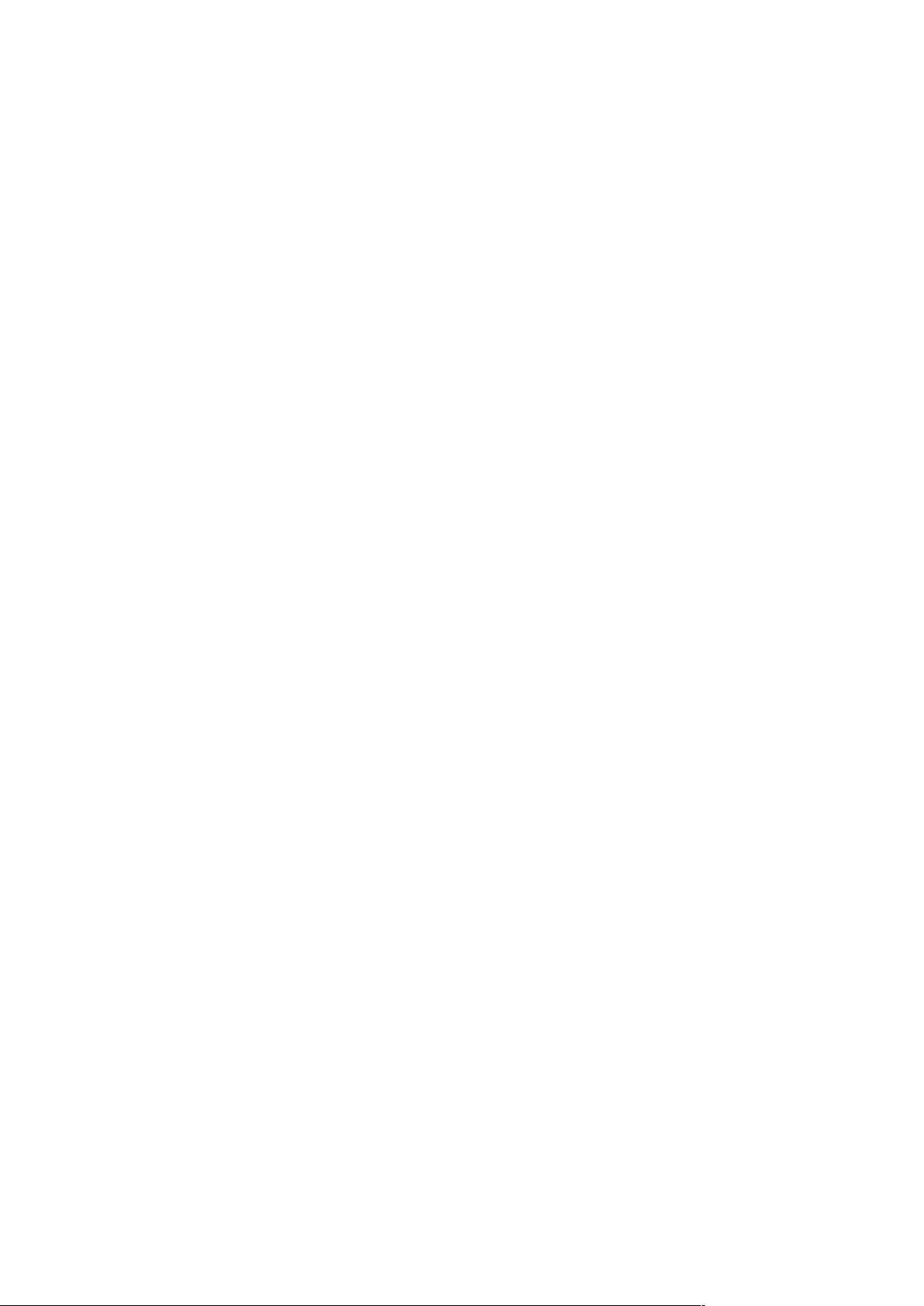
CONTENTS
COMPONENT LOCATION DIAGRAM.....................................A
CHECK LIST OF THE PACKAGING.........................................B
CONNECTORS AND JUMPERS DESCRIPTION.....................C
TABLE OF CONTENTS................................................................1
HOW TO USE THIS MANUAL....................................................2
CH
APTER 1 Introduction..................................................................3
1-1 System features..................................................................................3
1-2 Software Power Off Control..............................................................4
1-3 Running 100MHz CPU Bus (JP11)...................................................5
1-4 Keyboard & PS/2 Mouse Power On (JP9).........................................6
1-5 Fan Off Control .................................................................................7
1-6 Wake-On-LAN ..................................................................................7
1-7 Modem Ring On ................................................................................8
1-8 Thermister (optional).........................................................................8
1-9 LDCM ( LANDesk Client Manager, optional)..................................9
CHAPTER 2 Installation.............................................................10
2-1 Installation Procedure ......................................................................10
2-2 CPU Installation...............................................................................10
2-2-1 Core/Bus Freq. Ratio.....................................................................10
2-2-2 CPU Setting...................................................................................11
2-3 System Memory Installation............................................................12
2-4 IDE Driver Installation.....................................................................13
2-5 VGA Driver Installation...................................................................13
2-6 Sound Driver Installation.................................................................13
CHAPTER 3 Award BIOS Setup................................................15
3-1 Update BIOS Procedure...................................................................16
3-1-2 Update Microcode API.................................................................17
3-2 Award System BIOS Configuration Setup.......................................18
Appendix A How to Install PentiumII/III、Celeron and Processors
with SECC2 Package?
Appendix B How to Set up Thermister ?
Appendix C Technical Support Request Form
1

HOW TO USE THIS MANUAL
This manual is written in a user-friendly style. It would be
advisable for users to read it in an orderly sequence :
1. For Hardware Information:
Read “Page A: COMPONENT LOCATION DIAGRAM”, “Page B: CHECK
LIST OF THE PACKAGING” and “Page C: CONNECTORS AND JUMPERS
DESCRIPTION”.
2. For Mainboard and System Features:
Read “Chapter 1 Introduction” in detail, and you will find helpful information on
mainboard and system features. Especially, when you want to do some feature setup,
detailed instructions are provided therein to help you through.
3. For CPU, Memory and Drivers Installation:
Read “Chapter 2 Installation” for your CPU, memory and application drivers
installation. Detailed instructions are provided to guide all kinds of users.
4. For BIOS Update and Setup:
Read “Chapter 3 Award BIOS Setup” for updating your mainboard BIOS and
setting up your BIOS Configuration.
5. For Installing Pentium II/III, Celeron or Processors with SECC2 Package:
Read “APPENDIX A” for setting up Intel PentiumII/III, CeleronTM, or processors
with SECC2 package.
6. For Installing Thermister:
Read “APPENDIX B” for thermister installation. You will find that the selfexplanatory drawings enclosed therein make the job easy and simple..
7. For other Technical Support:
Read “APPENDIX C” , fill and send the Request Form to your dealer for other
technical support.
It is often heard that the default settings on a mainboard is not what user expects. A
user-friendly manual would be the handiest assistant to help change the on-board
configuration or default setting. In case this manual cannot solve all your problems,
please ask your dealer for help and be sure the warranty on your system is still valid.
REMARK: Intel® is a registered trademark of Intel Corporation.
All other brands and product names are registered trademarks of their respective companies.
2

CHAPTER 1 INTRODUCTION
The mainboard utilizes Intel 440BX chipset supporting both 66MHz and 100MHz
Front Side Bus CPU. It also has the built-in Intel i740 2D/3D VGA chip coming with
4MB SGRAM and Yamaha YMF 724/740 3D PCI sound chip. The Intel i740 chip
features AGP interface technique to perform 2D/3D display resolution with no VGA
card on board. The Yamaha YMF 724/740 sound chip supported by PCI interface
allows your system to perform 3D stereo.
1.1 System Features
CPU Slot for PentiumIII 450MHz to 500MHz CPU, PentiumII 233MHz to
450MHz CPU, and Celeron 266MHz to 400MHz CPU.
Intel 440BX AGP set
Intel i740 2D/3D AGP VGA chip with 4MB SGRAM which fully supports
Multimedia applications, including S/W , MPEG-2 Playback and Intercast (VBI).
Yamaha YMF 724/740 3D PCI sound chip.
Four 168-pin DIMM sockets for four banks of 64-bit wide path up to 512MB
SDRAM or 1GB registered SDRAM (with parity chip ECC support).
Built-in Switching Voltage Regulator.(VRM 8.2 Spec.)
Auto-detect CPU Core Voltage ranging from 1.3V to 3.5V.
Four PCI Slots with revision 2.1 and one 16-bit ISA slot.
Dual Master IDE Connectors supporting Ultra DMA/33(33MB/sec), up to four
devices in two channels for connecting high capacity hard disk, CD-ROM, LS-
120MB floppy drive, tape backup etc.
Winbond 83977 High-speed Ultra Multi-I/O Chipset.
ATX Power Connector.
USB (Universal Serial Bus) Connector supporting up to 127 peripheral devices.
PS/2 Keyboard Connector and PS/2 Mouse Connector.
Infrared Transfer (IrDA TX/RX) Connection.
One FDC Port supporting two devices up to 2.88MB.
Two 16550A Fast UART Compatible Serial Ports.
One EPP/ECP Mode Parallel Printer Port.
Software Power Off Control; Modem Ring On; SB-Link; Keyboard & PS/2 Power
On; Wake-On-LAN functions.
Built-in Hardware Health Monitor Chip. (optional)
Intel LDCM Software.(optional)
ATX Form Factor; Board Dimension 305mm x 200mm. (12" x 7.87")
3

1-2 Software Power Off Control
The mainboard design supports Software Power Off Control feature through the
SMM code in the BIOS under Windows 95/98, and MS-DOS operation system
environment. This is Intel ATX form factor feature and you should use ATX power
supply.
In Windows 95/98, if you would like to power off the system, you just need to
choose “shutdown the computer ?” in the “Shut Down Windows“ from Windows
95/98. Then the system power will be off directly, and become to the stand-by status.
If you would like to restart the system, just press the power switch button, and the
system will be powered on.
Note : If you are going to leave your system idle for several days, we suggest you
use hardware power off to shutdown your system.
Status Power LED Light Turbo LED Light
Software power off Control Blinking (JP5, pin1-2)
Light off (JP5, pin2-3)
Light off
APM mode Light on Light on
System running Light on Light on
Under Software power off control, the status of Power LED Light is dependent on the setting of
JP5. If you set JP5 to “pin1-2” position, it will blink. Otherwise, it is off.
ISA Slot PCI Slots Conn1 JP5
1 2 3
4

1-3 Running 100 MHz CPU Bus (JP11)
The mainboard provides Jumper 11 that allows you to set your CPU host clock and
perform CPU overclock function. There are two ways to set CPU host clock at ‘close’
and ‘open’. When setting ‘close’, the system will automatically detect the CPU host
clock, for instance 66MHz and 100MHz. Another way is to set Jumper 11 at ‘open’
and the system can be operated with a higher frequency than the nominal one on CPU.
We recommend that users should use Intel PentiumII/III 100 MHz CPU, running at
350, 400, 450,500MHz MHz internal clock speed. Moreover, the SDRAM memory
module must be 8 nano-second (Maximum Frequency 125 MHz) speed of memory –
die or less. However, based on Intel’s design, we don’t recommend users to run over
100MHz CPU host bus.
Please note that the default setting of Jumper 11 is ‘closed’.
Jumper 11 BASE CLK
Close Auto
Open 100 MHz
(a) Pin Closed (b) Pin Open
If you want to run over 100MHz CPU host bus, such as 112 or 124MHz,
please turn to “CPU Clock Frequency” in “CHIPSET FEATURES SETUP”
of the BIOS setup screen, and reset the clock frequency. If the system can’t
boot up with clock frequency that you set to, you can clear the set frequency
by pressing the ‘Insert” key on keyboard. After restarting the system, you
have the system operating at the default frequency.
JP11
Slot 1
5

1-4 Keyboard & PS/2 Mouse Power On (with JP9)
With ATX Power Supply and Jumper 9 set to Pin 1-2 closed, 6251M Mainboard is
enabled to Keyboard & PS/2 Mouse Power On functions :
JP 9 KB & PS/2 Mouse Wakeup
1-2 Enable
2-3 Disable
(a) Enable (1-2 closed) (b) Disable (2-3 closed)
The default Power On function is “Button Only”. That means, we can only turn our
computer on and off by pressing the “Power Button”. If we want to enable KB & PS/2
Mouse Power On function, we first have to set JP9 to Pin 1-2 closed, and then go to
“Power On Function” in “Integrated Peripherals” of Award BIOS Setup. At the line
“Power On Function”, we can press “Page Up” or Page Down” to make the following
selections:
1. Password(via Keyboard):
When user selects “Password”, it will show “Enter Password:”. After user has typed
the password, screen will show “ Confirm Password:” and user has to type the same
password to confirm it. Save selection and shut down system. Now computer will
only be powered on by entering correct password.
In case the set password is forgotten, carry out “Clear CMOS” (Page 15) to clear
password, or computer can not be powered on.
2. Hot Key (via Keyboard):
When user selects this option, screen will show another line : “Hot Key Power ON :
Ctrl-F1”. User can select from “Ctrl-F1” to “Ctrl-F12” as Hot Key by pressing
PageUp / PageDown. After fixing Hot Key, save selection and shut down system.
Now computer will only be powered on by pressing the correct Hot Key.
3. Mouse Left, Mouse Right (via PS/2 Mouse):
This function is available via PS/2 mouse only. User can select either “Mouse Left”
or “Mouse Right” from the “Power On Function” line. After picking either option,
save selection and shut down system. Now computer will only be powered on by
double-clicking the correct PS/2 Mouse button.
Do not slide the mouse when you click; or you can’t power on the system.
4. Button Only (via Power Button): “Button Only” is default setting, at which
computer can only be on/off via Power Button.
ISA slot
PCI slots
JP9
6

1-5 Fan Off Control
With fan-off function, the CPU cooling fan can turn off automatically even when
the system is in suspend mode. This function enable the system to reduce energy
consumption and system noise.
Because it is a feature of advanced BIOS, you should set this option enabled
through “Power Management Setup” from the BIOS setup screen. ( An ATX power
supply is needed to achieve this function.)
1-6 Wake-On-LAN
The remote Wake-On-LAN mode of operation is a mechanism that uses
Advanced Micro Device Magic Packet technology to power on a sleeping workstation
on the network. This mechanism is accomplished when the LAN card receives a
specific packet of information, called a Magic Packet, addressed to the node on the
network. For additional protection, Secure ON is an optional security feature that can
be added to the Magic Packet that requires a password to power on the sleeping
workstation. When LAN card is in remote Wake-On-LAN mode, main system power
can be shut down leaving power only for the LAN card and auxiliary power
recondition.
The LAN card performs no network activities while in the remote Wake-OnLAN mode of operation. It only monitors the network for receipt of a Magic Packet. If
a Magic Packet is addressed to the LAN card on the network, the LAN card wake up
the system. If the Secure ON feature has been enabled, the password added to the
Magic Packet is also verified prior to waking up the system.
You should select two kinds of PCI Ethernet cards with WOL function. One is
INTEL and the other is with PME signal supporting. And you can set “Wake Up On
LAN” this function enabled through “ Power Management Setup” from the BIOS
setup screen.
WOL
CONN1
7

1-7 Modem Ring On
With Modem Ring On function, the computer can wake up remotely through the
connected modem. This function enables users to access their computer data from
anywhere in the world. But users have to set “Resume by Ring” with ‘enabled’ in
“Power Management Setup” from the BIOS setup screen. ( An ATX power supply is
needed to achieve this function.)
1-8 Thermister
(optional)
This means that user can monitor the CPU temperature through thermister.
When setting up the thermister (refer to Appendix B), the BIOS will load the CPU
temperature automatically. There is a choice of the warning beep sound if the user set
the option on. If the CPU temperature overheated, the user will get the notice. This
time you should shut down computer and check your devices. Or you can connect
with you dealer.
Therefore, monitoring the CPU temperature is the thermister’s job.
Note: If you would like to enable the function of hardware monitor, to set up
thermister beforehand is necessary.
Slot1 RT2
8

1-9 LDCM
(LANDesk Client Manager)(optional)
The mainboard built-in controller support Intel LDCM. LDCM can satisfy users
who want manageable systems that can interact automatically with the user. Client
manager is the answer, enabling both administrators and clients to manage systems.
The features of LDCM are as following :
※
View system inventory
Client Manager enables you to view hundreds of inventoried items. Some of these
items are software related, while many others are hardware related.
※
View DMI-compliant component information
Client manager enables you to view component information that is compliant with the
Desktop Manager Interface ( DMI ) . This means you can manage third-party
DMI-compliant components which do not include Client manager.
※
Back up and restore system configuration files.
Client Manager enables you back up and restore system configuration files. Whenever
you plan on changing the system configuration , you can make a backup set. If the
system no longer works correctly, after you the change the system configuration ,
you can simply restore the system configuration with the backup set.
※
Troubleshoot
Since Client manager enables you to view the system inventory, you can easily
troubleshoot system problems.
※
Receive notifications for system events
Client manager enables you to receive notification of certain system events. For
example, if the system is running low on virtual memory, you are notified of the
potential problem.
※
Transfer files to and from client workstations
As an administrator, you have the ability to transfer files to and from client
workstation. This is helpful, for example, when you need to update a client
workstation driver.
※
Remotely reboot client workstations
Administrator also have the ability to remotely reboot a workstation. This is helpful
when you want your system configuration changes to take effect.
9

CHAPTER 2 INSTALLATION
2-1 INSTALLATION PROCEDURE
Before installing the computer, please prepare all components such as CPU, DRAM;
peripherals such as hard disk, keyboard, CD-ROM and accessories such as cables.
Then, install the system as following:
Plug CPU/ heat sink (refer to PentiumII/III & CeleronTM installation
guide, Appendix A), and DRAM modules on the mainboard.
Set DIP switch & jumpers based on your configuration.
Plug add-on cards into PCI/ISA slots, if needed.
Connect cables to peripheral devices, especially for power supply.
Make sure all components and devices are well connected, turn on the
power and setup System BIOS based on your configuration.
Install peripheral devices, add-on card drivers and test them.
If all of above procedures are running successfully, turn the power off
and screw the chassis cover to the chassis, and then connect external
devices which are cabled to the system.
2-2 CPU INSTALLATION
The mainboard has built-in VID (Voltage Identify) function to automatically detect
CPU voltages. Thus you do not have to set the CPU voltage setting.
2-2-1 CPU Core/Bus Freq. Ratio :
SW1 1-1 1-2 1-3 1-4
3.0x
ON
ON
OFF
OFF
3.5x
ON
ON
ON
OFF
4.0x
OFF
OFF
OFF
OFF
4.5x
OFF
OFF
ON
OFF
5.0x
OFF
ON
OFF
OFF
5.5x
OFF
ON
ON
OFF
6.0x
ON
OFF
OFF
ON
6.5x
ON
OFF
ON
ON
7.0x
ON
ON
OFF
ON
10

2-2-2 CPU Setting
a. 66MHz CPU Bus Frequency
INTERNAL CPU
CLOCK
SW1
233MHz (66x3.5)
266MHz (66x4.0)
300MHz (66x4.5)
333MHz (66x5.0)
366MHz (66x5.5)
400MHz (66x6.0)
Table a is for 233~333MHz Intel Pentium II & 266~400MHz CeleronTM CPUs.
b. 100MHz CPU Bus Frequency
INTERNAL CPU
CLOCK
SW1
350MHz (100x3.5)
400MHz (100x4.0)
450MHz (100x4.5)
500MHz (100x5.0)
Table b is for 350~450MHz Intel Pentium II and 450~500MHz Pentium III CPUs.
1 2 3 4
1 2 3 4
ON
OFF
1 2 3 4
ON
OFF
1 2 3 4
ON
OFF
1 2 3 4
1 2 3 4
1 2 3 4
ON
OFF
1 2 3 4
1 2 3 4
1 2 3 4
ON
OFF
ON
OFF
ON
OFF
ON
OFF
ON
OFF
ON
OFF
11

2-3 SYSTEM MEMORY INSTALLATION
The mainboard provides four 168-pin DIMM sockets for system memory expansion
from 8MB to 512MB SDRAM, 1GB registered SDRAM or 1GB EDO DRAM. (EDO
DRAM is available for 66MHz processors only.) These four DIMMs are arranged to
four banks. Please refer to page A Component Location Diagram.
Bank/DIMM Memory Module Total Memory
Bank0/DIMM1 8/16/32/64/128/(256)MB 8MB~128MB (256MB)
Bank1/DIMM2 8/16/32/64/128/(256)MB 8MB~128MB (256MB)
Bank2/DIMM3 8/16/32/64/128/(256)MB 8MB~128MB (256MB)
Bank3/DIMM4 8/16/32/64/128/(256)MB 8MB~128MB (256MB)
Total System Memory 8MB~512MB (1GB)
DRAM type, size, parity supported:
EDO DRAM: for 66MHz system frequency only
Unbuffered, registered SDRAM with SPD
Both parity and non-parity are supported.
3.3V, Single/double-side, 8/16/32/64/128Mbytes
(Max. memory size: 256MB registered SDRAM or EDO DRAM)
Both 4Mbx4 and 16Mbx4 (Each side has 16 chips.) SDRAM devices are
supported in the form of Registered DIMMs only.
For 66MHz host bus CPUs use 12ns or faster DIMM module;
For 100MHz host bus CPUs use 10ns or faster and PC-100 compliant modules .
SPD (Serial Presence Detect)
This EPROM contains speed and design information of the memory module. The
mainboard may get optimal performance via accessing the data of SPD.
ECC (Error Check and Correction)
This mainboard can support the ECC function while utilizing parity modules. To
enable this function, users must set “DRAM Data Integrity Mode” to “ECC” through
“Chipset Features Setup” from the BIOS setup screen. Overall, the function of ECC is
to detect and correct the errors of transfer data.
12

2-4 IDE DRIVER INSTALLATION
Setup for Windows 95 :
1. Start Windows 95.
2. Put the All-In-One CD into your CD-ROM drive.
3. Select “START”, “RUN”.
4. Type “D or E:\inf.exe” to install INF.EXE before you install IDE driver.
5. Type “D:\IDE\WIN95\SETUP.EXE” or “E:\IDE\WIN95\SETUP.EXE”.
6. Restart the computer, then follow the instructions on your screen to install
new IDE driver we offer in the All-In-One CD.
7. Exit Windows 95, turn power off; then turn power on.
2-5 VGA DRIVER INSTALLATION
2-5-1 Install Intel i740 Driver For Win95/98
1. Start Windows 95/98.
2. Put the All-In-One CD into your CD-ROM drive.
3. Choose Install Intel 740 AGP Driver on the Autorun main menu.
4. Follow the instructions on the screen to finish the installation.
2-5-2 Install Intel i740 Driver For WinNT
1. Start Windows WinNT.
2. Put the All-In-One CD into your CD-ROM drive.
3. Choose Install Intel 740 AGP Driver on the Autorun main menu.
4. Choose Install to install Display Control Utility.
5. Follow the instructions on the screen to complete the installation.
2-6 YAMAHA SOUND DRIVER INSTALLATION
2-6-1 Install Yamaha 724/740 Audio Station For Win95/98 & WinNT
1. Start Windows 95/98 or WinNT.
2. Put the All-In-One CD into your CD-ROM drive.
3. Choose Install Yamaha 724/740 Audio Station on the Autorun main menu.
4. Press Next.
5. Select Typical setup.
6. Follow the instructions on the screen to complete the installation.
2-6-2 Installing Yamaha 724/740 PCI Driver for WinNT
13

1. On the Windows task bar, click the Start button, point to settings/ Control
Panel.
2. On Control Panel window, choose multimedia.
3. Choose Audio Devices, then click Add.
4. Choose Untitled or Updated Driver.
5. In WinNT, please type D:\yamaha\724pci\NT
6. Choose DS-XG Sound System (U.S. English), then choose OK.
7. Choose OK.
8. Choose Restart Now to restart your computer.
2-6-3 Installing Yamaha 724/740 PCI Driver for Win95/98
1. If Win95/98 shows New hardware found message , click Restart the
computer and then insert the setup CD in the CD-ROM drive.
If not , insert the setup CD in the CD-ROM drive. Then choose Install
Yamaha 724/740 PCI driver on the Autorun main menu, and follow the
instruction on the screen until restart the computer.
2. Click Next in the “ Update Device Drive Wizard ” window.
( Install DS-XG Device Manager)
3. Click Other Locations.
4. Type D:\yamaha\724pci\WIN95,then press OK.
(If your CD-ROM drive is D, or key in the appropriate letter.)
5. Click Finish.
6. Click OK in the “ Insert Disk ” window.
7. Type D:\yamaha\724pci\WIN95,then press OK.
8. Copy files to the system.
9. Click Next on the Update Device Driver Wizard. (Install device drivers)
10. Click Other Locations.
11. Type D:\yamaha\724pci\WIN95,then press OK.
12. Click Finish on Update Device Driver Wizard window.
13. Click OK on the “Insert Disk” window.
14. Replace the All-in-One CD with the Win95/98 CD.
15. Type D:\win95 (or win98) , press OK.
16. All files are copied to the system and finished.
14

CHAPTER 3 AWARD BIOS SETUP
Award BIOS manufacturer provides access to the system BIOS through the hardware
and software on each mainboard. The hardware consists of a Flash ROM and the
software is a group of programs that are installed in the ROMBIOS along with all the
other data that should be included into the BIOS.
The mainboard requires special driver supplied by the manufacturer to update the
BIOS SETUP program. It is advisable to read the following pages in detail for
updating BIOS driver installation, or you should ask your system dealer to do it for
you.
When the driver has been successfully updated, it is very important to change the
CMOS settings for your computer. The CMOS settings are shown in the following
pages.
NOTE : In case CMOS should be cleared, unplug the power cord, set Jumper 8 2-3
closed for at least 5 seconds, put it back to 1-2 position and plug the power cord
again.
JP8
Normal 1-2
Clear 2-3
Normal (Pin 1-2 closed) Clear CMOS (Pin2-3 closed)
ISA Slot
JP 8
PCI Slots
15

3-1 UPDATE BIOS PROCEDURE
If the BIOS needs to be updated, you can get a CD with the updated BIOS utility in
the package. The updated BIOS utility includes :
“awdflash.exe” -- BIOS update utility program
“awdflash.doc”
The update procedure is as following:
1. Boot the system to DOS mode in a normal manner.
2. Insert the updated CD to drive D (or E).
3. Change working directory to CD-ROM drive, D or E, which contains the update
BIOS CD. -- Type “d:\flash\” or “e:\flash\”, “ENTER”.
4. Type “awdflash”, then press “ENTER”-- for running the BIOS update utility.
5. Type “(update BIOS file name with version number).bin”, ENTER.
6. If you do not want to save the old BIOS, type “N” when the screen displays the
message : " Do you want to save BIOS (Y/N) ?".
7. Type “Y“ when the screen shows the message : " Are you sure to program
(Y/N) ?".
8. Follow instructions displayed on the screen. DO NOT remove the update BIOS
CD from the CD-ROM drive nor turn the system power off until the BIOS update
is completed.
9. Turn the power off. Clear the data in CMOS according to the procedure described
in the previous page.
10. Turn the system power on and test that your system is working properly.
16

3-1-1 UPDATE MICROCODE API
Intel also provides MICROCODE API(Applications Programming Interface) for
the mainboard user to update data block in BIOS quickly and easily. (You can find
this utility in the All-In-One CD in the mainboard package).
The BIOS code on the the mainboards contains data that is specific to each silicon
stepping of the processor. Integrators must ensure that this BIOS stepping data
matches the used processor stepping. When the BIOS does not contain stepping data
that matches the processor stepping, integrators must update the data in the BIOS
before shipping the system. Historically, systems have been updated by replacing the
entire BIOS with a new revision of BIOS that contains the correct stepping data.
Intel‘s BIOS update API allows just the stepping data within the BIOS to be
updated as needed. Mainboards that contain a BIOS with the Intel-defined BIOS
update API can be quickly and easily updated, if required, without obtaining a
complete BIOS upgrade. Using this utility, integrators can easily verify that the
correct stepping data is present in mainboards. However, if the stepping data requires
to be updated, the mainboard BIOS must contain the Intel-defined BIOS update API,
otherwise a complete BIOS upgrade is required from the mainboard vendor.
Put the All-In-One CD into your CD-ROM drive, e.g. drive D, and then type
D:\>”ENTER”, and type \api\checkup.
The main menu should now be displayed with the following four options :
1) Check and load update
2) Specify stepping data file [current : pep.pdb]
3) Help
4) Quit without loading update
Select 1 to know the stepping filename, select 2 to load right patch code, then select
1 to update proper patch code. Now, the screen will show the message “please remove
the CD from CD-ROM drive”. Then cold boot (mechanical power off) system to
continue. For more information, please refer to “CHECKUP.HLP“ file.
17

3-2 SYSTEM BIOS CONFIGURATION SETUP
The following pages explain how to set up the system configuration (CMOS) under
the Award BIOS. The SETUP program is stored in the Read-Only-Memory (ROM) on
the mainboard. To do the SETUP procedure, press the <Del> key when the system is
booting up. The following main menu will appear. Please select " STANDARD
CMOS SETUP" to enter the next screen.
ROM PCI/ISA BIOS
CMOS SETUP UTILITY
AWARD SOFTWARE, INC.
STANDARD CMOS SETUP INTEGRATED PERIPHERALS
BIOS FEATURES SETUP SUPERVISOR PASSWORD
CHIPSET FEATURES SETUP USER PASSWORD
POWER MANAGEMENT SETUP IDE HDD AUTO DETECTION
PNP/PCI CONFIGURATION SAVE & EXIT SETUP
LOAD BIOS DEFAULTS EXIT WITHOUT SAVING
LOAD SETUP DEFAULTS
ESC: Quit áâàß:Select Item
F10: Save & Exit Setup (Shift) F2 : Change Color
Time, Date, Hard Disk Type .....
The section on the bottom of the main menu explains how to control this screen. The
other section displays the items highlighted in the list.
18

STANDARD CMOS SETUP This screen records some basic hardware
information, and sets the system clock and error handling. These records can be lost or
corrupted if the on-board battery has failed or is weak.
ROM PCI/ISA BIOS
STANDARD CMOS SETUP
AWARD SOFTWARE, INC.
Date (mm:dd:yy) : Wed, Jun 14 1999
Time(hh:mm:ss) : 13 : 37 : 14
HARD DISKS TYPE SIZE CYLS HEAD PRECOMP LANDZ SECTOR MODE
Primary Master : Auto 0 0 0 0 0 0 Auto
Primary Slave : Auto 0 0 0 0 0 0 Auto
Secondary Master : Auto 0 0 0 0 0 0 Auto
Secondary Slave : Auto 0 0 0 0 0 0 Auto
Drive A : 1.44M, 3.5 in.
Drive B : None Base Memory : 640K
Floppy 3 Mode Support : Disabled Extended memory : 7168K
Other Memory : 384K
Video : EGA/VGA ------------------------------------------------
Halt On: All But Keyboard Total Memory : 8192K
ESC : Quit áâàß:Select Item PU/PD/+/- : Modify
F1 : Help (Shift) F2 : Change Color
Date The date format is <day>,<date>,<month>,<year>. Press<F3> to show the
calendar.
day The day, from Sun to Sat, determined by the BIOS and is displayed-only
date The date, from 1 to 31
month The month, Jan. through Dec.
year The year, from 1900 to 2099
Time The time format is <hour><minute><second>. The time is calculated based on
the 24-hour military-time clock. For example, 1p.m. is 13:00:00.
Primary Master Primary; Slave Secondary Master Secondary Slave
These categories identify the types of the 2 channels that have been installed in the
computer. There are 45 predefined types and 4 user definable types for Enhanced IDE
BIOS. Type 1 to 45 which are predefined. Type ‘user’ which is user-definable. Press
PgUp/PgDn to select a numbered hard disk type or type the number and press
<Enter>. If you select ‘Auto’, the BIOS will detect the HDD & CD-ROM Drive
19

automatically at the POST stage and show the IDE for HDD & CD-ROM Drive. If
you select ‘user’, you will need to know the information listed below. This
information should be from your hard disk vender or dealer. Then enter the figure
directly and press <Enter>. If the controller of the HDD interface is ESDI, the
selection shall be ‘Type 1’; if SCSI, the selection shall be ‘None’. If no device is
installed select ‘NONE’ and press <Enter>.
Type drive type
SIZE automatically adjusts
CYLS number of cylinders
HEAD number of heads
PRECOMP write precom
LANDZ landing zone
SECTOR number of sectors
MODE mode type
Drive A, Drive B This category identifies the types of floppy disk drive A or drive B
that have been installed in the computer.
None No floppy drive installed
360K, 5.25 in 5.25“ PC-type 360KB capacity
1.2M, 5.25 in 5.25“ AT-type 1.2MB capacity
720K, 3.5 in 3.5“ double-side 720KB capacity
1.44M, 3.5 in 3.5“ double-side 1.44MB capacity
2.88M, 3.5 in 3.5“ double-side 2.88MB capacity
Floppy 3 Mode Support This is the Japanese standard floppy drive. This standard
stores 1.2MB in a 3.5” diskette.
Video This category selects the type of video adapter used for the primary system
monitor. Although secondary monitors are supported, you do not have to select the
type in Setup.
EGA/VGA Enhanced Graphics Adapter/Video Graphics Array. For EGA, VGA,
SEGA, SVGA or PGA monitor adapters
CGA 40 Color Graphics Adapters, power up in 40 column mode
CGA 80 Color Graphics Adapters, power up in 80 column mode
MONO Monochrome adapter, includes high resolution monochrome adapters
20

Halt On This category determines whether the computer will stop if an error is
detected during power up.
No errors The system boot will not be stopped for any error that may be detected
All errors When the BIOS detects a non-fatal error the system will be stopped and
you will be prompted
All, But
Keyboard
The system boot will not stop for a keyboard error, it will stop for all
other errors
All, But
Diskette
The system boot will not stop for a disk error, it will stop for all other
errors
All, But
Disk/Key
The system boot will not stop for a disk or keyboard error, it will stop
for all other errors
Memory This category is displayed only which is determined by POST (Power On
Self Test) of the BIOS.
Base Memory The POST will determine the amount of base (or conventional)
memory installed in the system. The value of the base memory is typically 512K or
640K based on the memory installed on the motherboard.
Extended Memory How much extended memory is present during the POST. This
is the amount of memory located above 1MB in the CPU‘s memory address map.
Other Memory This refers to the memory located in the 640K to 1024K address
space. This is memory that can be used for different applications. DOS uses this area
to load device drivers in an effort to keep as much base memory free for application
programs. The BIOS is the most frequent user of this RAM area since this is where it
shadows RAM.
21

BIOS FEATURES SETUP This screen is a list of system configuration options.
Some of them are defaults required by the mainboard's design, others depend on the features
of your system.
ROM PCI/ISA BIOS
BIOS FEATURES SETUP
AWARD SOFTWARE, INC.
Virus Warning : Disabled Video BIOS Shadow : Enabled
CPU L1 Cache : Enabled C8000-CBFFF Shadow : Disabled
CPU L2 Cache : Enabled CC000-CFFFF Shadow : Disabled
CPU L2 Cache ECC Checking : Enabled D0000-D3FFF Shadow : Disabled
Quick Power On Self Test : Enabled D4000-D7FFF Shadow : Disabled
Boot Sequence : A,C,SCSI D8000-DBFFF Shadow : Disabled
Swap Floppy Drive : Disabled DC000-DFFFF Shadow : Disabled
Boot Up Floppy Seek : Enabled
Boot Up NumLock Status : On
Gate A20 Option : Fast
Security Option : Setup
PCI/VGA Palette Snoop : Disabled Esc : Quit áâàß:Select Item
Assign IRQ For VGA : Enabled F1 : Help PU/PD/+/- : Modify
Assign IRQ For USB : Enabled F5 : Old Values (SHIFT) F2 : Color
OS Select for DRAM>64MB : Non-OS2 F6 : Load BIOS Defaults
Report No FDD For Win95 : No F7 : Load Setup Defaults
Virus Warning When this item is enabled, the Award BIOS will monitor the boot
sector and partition table of the hard disk drive for any attempt at modification. If an
attempt is made, the BIOS will halt the system and the following error message will
appear.
Afterwards, if necessary, you will be able to run an antivirus program to locate and
remove the problem before any damage is done.
! WARNING !
Disk boot sector is to be modified
Type ‘Y’ to accept write or ‘N’ to abort write
Award Software, Inc.
Enabled Activates automatically when the system boots up. If anything attempts
to access the boot sector or hard disk, partition table will cause a
warning message to appear.
22

Disabled No warning message will appear when anything attempts to access the
boot sector or hard disk partition table.
Many disk diagnostic programs which attempt to access the boot sector table can
cause the above warning message. If you will be running such a program, we
recommend that you first disable Virus Protection beforehand.
CPU L1 Cache, L2 Cache These two categories speed up memory access. However,
it depends on CPU/chipset design. The default value is ‘enabled‘.
CPU L 2 Cache ECC Checking When this item is enabled, it means the system
supports Error Checking and Correcting (ECC) memory which can guard against data
corruption.
Quick Power On Self Test This category speeds up Power On Self Test after you
power up the computer. If you set Enabled, BIOS will shorten or skip some checked
items during POST.
Boot Sequence This category determines which drive to search first for the Disk
Operating System (i.e., DOS). The system will search those drives in order, Ex.: C,
CDROM, A: System will first search for hard disk drive then CDROM drive, and the
last is floppy disk drive.
Note: C is primary master; D is primary slave; E is secondary master, F is secondary
slave.
Swap Floppy Drive This item allows you to determine whether to enable the swap
floppy drive or not. The choice : Enabled/ Disabled
Boot Up Floppy Seek During POST, the BIOS will determine if the floppy disk
drive installed is 40 tracks (360K) or 80 tracks (720K, 1.2M, 1.44M)
Enabled BIOS searches for floppy disk drive to determine if it is 40 or 80 tracks
Disabled BIOS will not search for the type of floppy disk drive by track number
Boot Up NumLock Status This allows you to determine the default state of the
numeric keypad. By default, the system boots up with NumLock on.
On Keypad is numeric keys
Off Keypad is arrow keys
Gate A20 Option This entry allows you to select how the gate A20 is handled. The
gate A20 is a device used to address memory above 1 MB. Initially, the gate A20 was
handled via a pin on the keyboard. Today, while keyboards still provide this support,
it is more common and much faster for the system chipset to provide support for gate
23

A20. Normal is keyboard; Fast is chipset.
Security Option This category allows you to limit access to the system and Setup, or
just to Setup.
System The system will not boot and access to Setup will be denied if the correct
password is not entered at the prompt
Setup The system will boot, but access to Setup will be denied if the correct
password is not entered at the prompt
To disable the security, select PASSWORD SETTING at Main Menu, and then you
will be asked to enter password. Do not type anything and just press <Enter>, it will
disable the security. Once the security is disabled, the system will boot and you can
enter Setup freely.
PCI/VGA Palette Snoop It determines whether the MPEG ISA/VESA VGA cards
can work with PCI/VGA or not.
Enabled When PCI/VGA working with MPEG ISA/VESA VGA Card
Disabled When PCI/VGA not working with MPEG ISA/VESA VGA Card
Assign IRQ for VGA When this items is enabled, the system will assign an IRQ for
VGA. If this item is disabled, the VGA will not occupy an IRQ; therefore the IRQ of
VGA will be released for other usage.
Assign IRQ for USB When this item is enabled, the system will assign an IRQ for
USB. If this item is disabled, the USB will not occupy an IRQ; therefore the IRQ of
USB will be released for other usage.
OS Select for DRAM > 64MB This item allows you to access the memory that is
over 64MB in OS/2. The choice : Non-OS2, OS2
Report No FDD For WIN 95 Set this item to Yes, BIOS will report FDD to Win95.
If in standard CMOS setup, set Drive A to none and set this item to yes. Inside
Win95, My Computer and File manager Disk(A:) will show Removable Disk (A:).
Video BIOS Shadow Determines whether video BIOS will be copied to RAM.
However it is optional depending on chipset design. Video Shadow will increase the
video speed.The choice : Enabled/Disabled
C8000 – CBFFF Shadow; DC000 – DFFFF Shadow These categories determine
whether option ROMs will be copied to RAM. An example of such option ROM
would be the support of onboard SCSI. The choice : Enabled/Disabled
24

Notice that the mainboard is subdivided into two models. The first model of the
mainboard built-in Hardware Health Monitoring ie Winbond 83781D or NSLM78. The second model of the mainboard did not built-in Hardware Health
Monitoring.
*See next page for further information with Hardware Health Monitoring and
without Hardware Health Monitoring.*
25

CHIPSET FEATURES SETUP This screen controls the setting for the chipset on
the mainboard.
ROM PCI/ISA BIOS
CHIPSET FEATURES SETUP
AWARD SOFTWARE, INC.
SDRAM CAS Latency Time : 3 Software clock control : Disabled
DRAM Data Integrity Mode : Non-ECC CPU Clock Frequency : 66MHz
System BIOS Cacheable : Disabled
*Following menus are Optional*
Video BIOS Cacheable : Disabled *CPU Warning Temperature : Disabled
Video RAM Cacheable : Disabled *Shutdown Temperature : 60 o C/40 o F
8-bit I/O Recovery Time : 3 *Current System Temperature : 20 o C/ 68 o F
16-bit I/O Recovery Time : 2 *Current CPU Temperature : 20 o C/ 68 o F
Memory Hole At 15M-16M : Disabled *Current Chassis FAN Speed : 0 PRM
Passive Release : Enabled *Current Power FAN Speed : 0 PRM
Delayed Transaction : Disabled *Current CPU FAN Speed : 0 PRM
AGP Aperture Size (MB) : 128 *Vcore : 2.80V VTT(V) : 1.5V
Auto Detect DIMM/PCI ClK : Disabled *+3.3V : 3.45V +5V : 4.91V
Spread Spectrum Modulated : Disabled *+12V : 12.22V –12V : -11.76
*-5V : -5.16V
Following items for EDO DRAM Only Esc: Quit :Select Item
EDO Auto Configuration : Enabled F1 : Help PU/PD/+/-:Modify
EDO DRAM Speed Selection : 60ns F5 : Old Values (Shift)F2 :Color
EDO CASx# MA Wait State : 2 F6 :Load BIOS Defaults
EDO RASx# Wait State : 2 F7 : Load Setup Defaults
SDRAM CAS Latency Time You could select CAS latency time in HCLKS of 2/2 or
3/3. The system board designer should set the values in this field, depending on the
DRAM installed. Do not change the values in this field unless you change
specifications of the installed DRAM or the installed CPU.The choice : 2, 3.
DRAM Data Integrity Mode Select parity, ECC, or Disabled, depending on the type
of DRAM installed in your system. The choice : ECC, Parity, Disabled
System BIOS Cacheable Selecting Enabled allows the caching of the system BIOS
ROM at F0000h-FFFFFh, resulting in better system performance. However, if any
program writes to this memory area, a system error may result.
26

Video BIOS Cacheable Selecting Enabled allows the caching of the video BIOS
ROM at F0000h-FFFFFh, resulting in better system performance. However, if any
program writes to this memory area, a system error may result.
Video RAM Cacheable Selecting Enabled allows the caching of the video RAM,
resulting in better system performance. However, if any program writes to this
memory area, a system error may result.
8 Bit I/O Recovery Time The recovery time is the length of time, measured in CPU
clocks, which the system will be delayed after the completion of an I/O request. This
delay takes place because the CPU is operating so much faster than the input/output
bus that the CPU must be delayed to allow for the completion of the I/O. This item
allows you to determine the recovery time allowed for 8- bit I/O. Choices are from
NA, 1 to 8 CPU clocks.
16 Bit I/O Recovery Time This item allows you to determine the recovery time
allowed for 16-bit I/O. Choices are from NA, 1 to 4 CPU clocks.
Memory Hole At 15M-16M In order to improve performance, certain space in
memory can be reserved for ISA cards. This memory must be mapped into the
memory below 16MB.
Passive Release When Enabled, CPU to PCI bus accesses are allowed during passive
release. Otherwise, the arbiter only accepts another PCI master access to local
DRAM. The choice : Enabled, disabled.
Delayed Transaction This chipset has an embedded 32-bit posted write buffer to
support deadly transactions cycles. Select Enabled to support compliance with PCI
specification version 2.1. The choice : Enabled, disabled space
AGP Aperture Size (MB) Select the size of the AGP aperture. The aperture is a
portion of the PCI memory address range dedicated for graphics memory address
space. Host cycle that hit the aperture range are forwarded to the AGP without any
translation. See www.agpforum.org for AGP information. The choice 4, 8, 16, 32, 64,
128, 256.
EDO Auto Configuration The first chipset settings deal with CPU access to
dynamic random access memory (DRAM). The default timings have been carefully
chosen and should only be altered if data is being lost. Such a scenario might well
occur if your system had mixed speed DRAM chips installed so that greater delays
may be required to preserve the integrity of the data held in the slower memory chips.
27

EDO DRAM Speed Selection The DRAM speed is controlled by the DRAM
timing Registers. The timings programmed into this register are dependent on the
system design. Slower rates may be required in certain system designs to support
loose layouts or slower memory. i.e. 50ns; 60ns
EDO CASx# MA Wait State This item allows you to select EDO CASx# MA Wait
State. The choice : 1, 2
EDO RASx# Wait State This sets the relative delay between the row and column
address strobes from DRAM (EDO). The choice : 1, 2
Auto Detect DIMM/PCI ClK If this item is enabled, the unused DIMM and PCI slot
clock will be disabled. If this item is disabled the unused DIMM and PCI slot will still
get the active clock signal.
Spread Spectrum Enable / Disable this item, the BIOS will Enable / Disable the
clock generator spread spectrum .
Software clock Control When disabled, the system will automatically set the base
frequency according to the CPU type :
PentiumII : Set to 66MHz.
Deschutes : Set to 100MHz.
When enabled, the system will set the base frequency according to the “CPU Clock
Frequency” setting.
CPU Clock Frequency Use this item to set CPU base clock frequency which
includes 66、68、75、83、100、103、112、117、124、129 and 133MHz.
Note: After you change the CPU Clock Frequency and the system can not start,
please do the following procedures:
1. Turn the system off firstly.
2. Turn on the system. Then press and hold the “ Insert ” key at boot.
3. Select the proper frequency in the item of CPU Clock Frequency.
4. Save and Exit Setup.
28

The following functions are optional, and they show only when the monitoring IC
exists on the mainboard. Please confirm this with your supplier.
CPU Warning Temperature When this item is enabled, we can set the CPU warning
temperature. If the CPU temperature is higher than the setting temperature, the
system will beep.
Shutdown Temperature If the CPU temperature is higher than the setting
temperature, the system will shut down.
Current System Temperature This field displays the current system temperature, if your computer contains a monitoring system.
Current CPU Temperature It shows the current system temperature.
Current ChassisFAN/ PWRFAN / CPUFAN Speed It shows the running speed of
the system fan, Chassis fan and power fan. The figure will be changing when the
system is running. If you do not install the fan, the figure will show 0.
29

POWER MANAGEMENT SETUP This screen controls the 'green' features of
this mainboard.
ROM PCI/ISA BIOS
POWER MANAGEMENT SETUP
AWARD SOFTWARE, INC.
ACPI function : Disabled *Reload Global Timer Events*
Power Management : User Defined IRQ [3-7, 9-15], NMI :Disabled
PM Control by APM : Yes Primary IDE 0 :Disabled
Video Off Method : DPMS Primary IDE 1 :Disabled
Video Off After : Standby Secondary IDE 0 :Disabled
Modem Use IRQ : 3 Secondary IDE 1 :Disabled
Doze Mode : Disabled Floppy Disk :Disabled
Standby Mode : Disabled Serial Port :Enabled
Suspend Mode : Disabled Parallel Port :Disabled
HDD Power Down : Disabled
Throttle Duty Cycle : 62.5%
PCI/VGA Active Monitor : Disabled
Soft-Off by PWR-BTTN : Instant-Off
CPUFAN Off In Suspend : Enabled
Resume by Ring : Disabled Esc: Quit áâàß :Select Item
Resume by Alarm : Disabled F1 : Help PU/PD/+/- : Modify
PCI PME# Function : Disabled F5 : Old Values (Shift) F2: Color
IRQ 8 Break Suspend : Disabled F6 : Load BIOS Defaults
F7 : Load Setup Defaults
ACPI function This item is to set the ACPI ( Advanced Configuration Power
Interface ) function enabled or disabled. The default setting is disabled.
Power Management This category allows you to select the type (or degree) of power
saving and is directly related to the following modes : Doze; Standby; Suspend;
HDD Power Down.
Disabled No power management. It means all 4 modes are disabled. Min. Power Saving
Minimum power management. Doze =1hr.; Standby=1hr.;
Suspend=1hr.; HDD Power Down=15min
Max. Power
Saving
Maximum power management only available for SL CPU.
Doze=1min.; Standby=1min.; Suspend=1min.;HDD Power
Down=1min
User
Defined
Allows you to set each mode individually. When not disabled, each
of the ranges are from 1min. to 1hr. except for HDD Power Down
30

which ranges from 1 to 15min. and disable
If you would like to use Software Power-off Control function, you can not choose
“Disabled” here, and should select “Yes” in PM Control by APM.
PM Control by APM When enabled, an Advanced Power Management device will
be activated to enhance the Max. Power Saving Mode and stop the CPU internal
clock. If the Max. Power Saving is not enabled, this will be shown as NO.
Video Off Method This determines the manner in which the monitor is blanked.
V/H SYNC
+ Blank
This selection will cause the system to turn off the vertical and
horizontal sync. ports and write blanks to the video buffer
Blank Screen This option only writes blanks to the video buffer
DPMS Initial display power management signaling
Video off After When enabled, this feature allows the VGA adapter to operate in a
power saving mode.
N/A Monitor will remain on during power saving modes.
Suspend Monitor is blanked when the systems enters the Suspend mode.
Standby Monitor is blanked when the system enters Standby mode.
Doze Monitor is blanked when the system enters any power saving mode.
MODEM Use IRQ This item determines the IRQ in which the MODEM can be used.
The choice : 3,4,5,7,9,10,11,NA.
The Following 4 modes are Green PC power saving functions which are only user
configurable when ‘User Defined’ power management has been selected.
Doze Mode When enabled and after the set time of system inactivity, the CPU
clock will run at slower speed while all other devices still operate at full speed.
Standby Mode When enabled and after the set time of system inactivity, the fixed
disk drive and the video would be shut off while all other devices still operate at full
speed.
Suspend Mode When enabled and after the set time of system inactivity, all
devices except the CPU will be shut off.
HDD Power Down When enabled and after the set time of system inactivity, the
hard disk drive will be powered down while all other devices remain active.
31

Throttle Duty Cycle When the system enters Doze mode, the CPU clock runs only
part of time. You may select the percent of time that the clock runs.
PCI/ VGA Active Monitor When Enabled, any video active restarts the global timer
for standby mode.
Soft-Off by PWR-BTTN Instant-off : When push the power button, the system
power will be off immediately. Delay 4 sec : when push the power button, it will
enter suspend mode. We need to push the power button and hold for 4 seconds to turn
off the power.
CPUFAN Off In Suspend Enabled: under suspend mode, the CPU FAN will be
turned off. Disabled: the CPU FAN won’t be turned off.
Resume by Ring Enabled: when system in suspend mode, it can be wake up by
modem. Disabled: it cannot be wake up by modem.
Resume by Alarm When Enabled, two additional lines will be added to the
screen :Date (of Month) Alarm; Time (hh:mm:ss) Alarm to let user set the desired
date and time. After power off, the system will automatically power on at the
specified date and time.
PCI PME# Function Enabled : If you have installed LDCM administrator software,
and any client side is powered off, you can wake up by LAN through the LDCM
mechanism. Disabled : You cannot wake up by LAN.
IRQ 8 Break Suspend When enabled, the device which occupies the IRQ8 can wake
up the system.
Reload Global Timer Events When enabled, an event occurring on each device
listed below restarts the global time for Standby mode. IRQ [3-7, 9-15], NMI;
Primary IDE 0; Primary IDE 1; Secondary IDE0; Secondary IDE1; Floppy Disk;
Serial Port; Parallel Port
32

PNP/PCI CONFIGURATION This screen configures the PCI Bus slots.
ROM PCI/ISA BIOS
PNP/PCI CONFIGURATION
AWARD SOFTWARE, INC.
PNP OS Installed : No
Resources Controlled by : Auto
Reset Configuration Data : Disabled
Esc: Quit áâàß :Select Item
F1 : Help PU/PD/+/- : Modify
F5 : Old Values (Shift) F2: Color
F6 : Load BIOS Defaults
F7 : Load Setup Defaults
PNP OS Installed This item allows you to determine PnP OS or not. Choices are Yes
or No.
Resource Controlled by The Award Plug and Play BIOS has the capability to
automatically configure all of the boot and Plug & Play compatible devices. However,
this capability means absolutely nothing unless you are using a Plug and Play OS such
as Windows 95. Choices are Auto and Manual.
Reset Configuration Data This item allows you to determine whether to reset the
configuration data or not.
IRQ3/4/5/7/9/1011/12/14/15, DMA0/1/3/5/6/7 Assigne to This item allows you to
determine the IRQ/DMA assigned to the ISA bus and is not available to any PCI slot.
Choices are Legacy ISA and PCI/ISA PnP.
Used MEM base addr This item allows you to determine which basic address will not
be occupied by PCI card and leave these address for some special ISA card used only.
Choices are C800, CC00, D000, D400, D800, DC00.
Used MEM Length This item determines the memory length of address which is for
some special ISA Card used. Choices are 8K, 64K, 32K, 16K.
33

INTEGRATED PERIPHERALS This section page includes all the items of IDE
hard drive and Programmed Input/Output features. See also Section “Chipset Features
Setup”.
ROM PCI/ISA BIOS
INTEGRATED PERIPHERALS
AWARD SOFTWARE, INC.
IDE HDD Block Mode : Enabled Onboard Parallel Port : 378/IRQ7
IDE Primary Master PIO : Auto Onboard Parallel Mode : ECP
IDE Primary Slave PIO : Auto ECP Mode Use DMA : 3
IDE Secondary Master PIO : Auto PWRON After PWR-Fail : Off
IDE Secondary Slave PIO : Auto
IDE Primary Master UDMA : Auto
IDE Primary Slave UDMA : Auto
IDE Secondary Master
UDMA
: Auto
IDE Secondary Slave UDMA : Auto
On-Chip Primary PCI IDE : Enabled
On-Chip Secondary PCI IDE : Enabled
USB Keyboard Support : Disabled
Init Display first : PCI Slot
Power On Function : Button Only
KBC input clock : 8 MHz Esc: Quit áâàß :Select Item
Onboard FDC Controller : Enabled F1 : Help PU/PD/+/- : Modify
Onboard Serial Port 1 : 3F8/IRQ4 F5 : Old Values (Shift) F2: Color
Onboard Serial Port 2 : 2F8/IRQ3 F6 : Load BIOS Defaults
UART Mode Select : Normal F7 : Load Setup Defaults
IDE HDD Block Mode This allows your HD controller to use the fast block mode to
transfer data to and from your HD drive.
Enabled IDE controller uses block mode
Disabled IDE controller uses standard mode
IDE Primary Master/Slave PIO IDE; Secondary Master/Slave PIO
PIO - Programmed Input/Output, it allows the BIOS to tell the controller what it
wants and then let the controller and the CPU to complete the task by themselves.
This is simpler and more faster. Your system supports five modes, 0 - 4, which
primarily differ in timing. When Auto is selected, the BIOS will select the best
available mode.
IDE Primary Master/Slave UDMA; IDE Secondary Master/Slave UDMA Auto,
34

will support the Ultra DMA function. Disabled, will not support the Ultra DMA
function.
On-Chip Primary PCI IDE; On-Chip Secondary PCI IDE This setup item allows
you to either enable or disable the primary/secondary controller. You might choose to
disable the controller if you were to add higher performance or specialized controller.
USB Keyboard Support Enabled will support USB keyboard in Win95 2.1 and NT
5.0 or above operating system.
Init Display First This item will activate the PCI in the multi-displayed
environment.
Power On Function (for ATX Power Supply and PS/2 Mouse)
Password(via Keyboard):
When user selects “Password”, it will show “Enter Password:”. After user has
typed the password, screen will show “ Confirm Password:” and user has to type
the same password to confirm it. Save selection and shut down system. Now
computer will only be powered on by entering correct password.
In case the set password is forgotten, carry out “Clear CMOS” (Page 15) to clear
password, or computer can not be powered on.
Hot Key (via Keyboard):
When user selects this option, screen will show another line : “Hot Key Power ON
: Ctrl-F1”. User can select from “Ctrl-F1” to “Ctrl-F12” as Hot Key by pressing
PageUp / PageDown. After fixing Hot Key, save selection and shut down system.
Now computer will only be powered on by pressing the correct Hot Key.
Mouse Left, Mouse Right (via PS/2 Mouse):
This function is available via PS/2 mouse only. User can select either “Mouse
Left” or “Mouse Right” from the “Power On Function” line. After picking either
option, save selection and shut down system. Now computer will only be powered
on by double-clicking the correct PS/2 Mouse button.
Do not slide the mouse when you click; or you can’t power on the system.
Button Only(via Power Button): “Button Only” is default setting, at which
computer can only be powered on/off via Power Button.
KBC input clock Let user change the keyboard working clock.
On Board FDC Controller This item will enable or disable the floppy disk
controller.
On Board Serial Port 1 User can select serial port IRQ. If set to Auto, system will
35

assign an IRQ for it. Note : set to Auto is not recommended.
On Board Serial Port 2 User can select serial port IRQ. If set to Auto, system will
assign an IRQ for it. Note : set to Auto is not recommended.
UART Mode Select This lets you select the Infrared mode. Choices are Standard,
HPIR, and ASKIR. If you choose HPIR or ASKIR mode, the screen will show
another two lines to let you choose ‘IR Function Duplex’ (Full or Half) and ‘RxD
TxD Active’ (Hi Lo; Lo Hi; Hi Hi; Lo Lo).
On Board Parallel Port Let user select IRQ for parallel port When Disabled, the
parallel port will be disabled.
On Board Parallel Mode Let user select error check mode. This item is not
recommended to change except user has special request.
ECP Mode Use DMA Select a DMA channel for the port. Choices are 3, 1.
PWRON After PWR-Fail When you set Last State, this allows you to set whether
you want your system to boot up after the power has been interrupted. Otherwise,
“Off” leaves your system off after reapplying power.
36

ROM PCI/ISA BIOS
CMOS SETUP UTILITY
AWARD SOFTWARE, INC.
STANDARD CMOS SETUP INTEGRATED PERIPHERALS
BIOS FEATURES SETUP SUPERVISOR PASSWORD
CHIPSET FEATURES SETUP USER PASSWORD
POWER MANAGEMENT SETUP IDE HDD AUTO DETECTION
PNP/PCI CONFIGURATION SAVE & EXIT SETUP
LOAD BIOS DEFAULTS EXIT WITHOUT SAVING
LOAD SETUP DEFAULTS
ESC: Quit áâàß:Select Item
F10: Save & Exit Setup (Shift) F2 : Change Color
Time, Date, Hard Disk Type .....
ROM PCI/ISA BIOS
CMOS SETUP UTILITY
AWARD SOFTWARE, INC.
Hard Disks Type Size CYLS HEAD PRECOMP LANDZ SECTOR MODE
Primary Master :
Select Primary Master Option (N=Skip) : N
Options Size CYLS Head PRECOMP LANDZ Sector Mode
2(Y) 1337 648 64 0 2594 63 LBA
1 1339 2595 16 65535 2594 63 NORMAL
3 1338 1297 32 65535 2594 63 LARGE
Note : Some OSes (like SCO-UNIX) must use “Normal” for installation
ESC : Skip
37

The last second item of the main menu is 'save and exit'. If you select this item and press 'Y',
then these records will be saved in the CMOS memory on the mainboard. It will be checked
every time you turn your computer on.
ROM PCI/ISA BIOS
CMOS SETUP UTILITY
AWARD SOFTWARE, INC.
STANDARD CMOS SETUP INTEGRATED PERIPHERALS
BIOS FEATURES SETUP SUPERVISOR PASSWORD
CHIPSET FEATURES SETUP USER PASSWORD
POWER MANAGEMENT SETUP IDE HDD AUTO DETECTION
PNP/PCI CONFIGURATION SAVE & EXIT SETUP
LOAD BIOS DEFAULTS EXIT WITHOUT SAVING
LOAD SETUP DEFAULTS
ESC: Quit áâàß:Select Item
F10: Save & Exit Setup (Shift) F2 : Change Color
Time, Date, Hard Disk Type .....
ROM PCI/ISA BIOS
CMOS SETUP UTILITY
AWARD SOFTWARE, INC.
STANDARD CMOS SETUP INTEGRATED PERIPHERALS
BIOS FEATURES SETUP PASSWORD SETTING
CHIPSET FEATURES SETUP IDE HDD AUTO DETECTION
POWER MANAGEMENT SETUP SAVE & EXIT SETUP
PNP/PCI CONFIGURATION EXIT WITHOUT SAVING
LOAD BIOS DEFAULTS SAVE to CMOS and EXIT (Y/N):Y
ESC: Quit áâàß:Select Item
F10: Save & Exit Setup (Shift) F2 : Change Color
Save Data to CMOS & Exit SETUP
38

LOAD BIOS DEFAULTS When your mainboard has problems and needs to trouble
shoot the system, you can use this function. The default values loaded only affect the
BIOS Features Setup, Chipset Features Setup, Power Management Setup and
PNP/PCI Configuration Setup. There is no effect on the Standard CMOS Setup. To
use this function, select it from main menu and press <Enter>. A line will appear on
the screen asking if you want to load the BIOS default values. Press <Yes> and
<Enter> then the BIOS default values will be loaded.
LOAD SETUP DEFAULTS This allows you to load optimal settings which are
stored in the BIOS ROM. The default values loaded only affect the BIOS Features
Setup, Chipset Features Setup, Power Management Setup and PNP/PCI
Configuration Setup. There is no effect on the Standard CMOS Setup. To use this
function, select it from main menu and press <Enter>. A line will appear on the
screen asking if you want to load the Setup default values. Press <Yes> and <Enter>
then the Setup default values will be loaded.
SUPERVISOR PASSWORD / USER PASSWORD This allows you to set the
password. The mainboard defaults with password disabled. If you set both supervisor
and user passwords, only the supervisor password allows you to enter the BIOS
SETUP program.
Enter/Change password : Enter the current password. And at the prompt, key-in
your new password (up to eight alphanumeric characters), then press <Enter>. At the
next prompt, confirm the new password by typing it again and press <Enter>.
Disable password : Press the <Enter> key instead of entering a new password when
the ‘Enter Password’ dialog box appears. A message will appear for confirming that
the password is disabled.
CAUTION: If you forgot your password, you must disable the CMOS by
turning the power off and setting JP 8 to ‘2-3‘, then ‘1-2’ to reload the system.
IDE HDD AUTO DETECTION This allows you to detect the IDE hard disk
driver’s parameters and enter them into ‘Standard CMOS Setup’ automatically. If the
auto-detected parameters displayed do not match the ones that should be used for
your hard drive, do not accept them. Press <N> to reject the values and enter the
correct ones manually on the Standard CMOS Setup screen.
SAVE & EXIT SETUP This allows you to save the new setting values in the
CMOS memory and continue with the booting process. Select what you want to do,
press <Enter>.
EXIT WITHOUT SAVING This allows you to exit the BIOS setup utility without
recording any new values or changing old ones.
39

※ Control Key Description ※
UP ARROW ↑ Move to previous item
DOWN ARROW ↓ Move to next item
LEFT ARROW ← Move to the item in the left hand
RIGHT ARROW → Move to the item in the right hand
Esc KEY Esc Main Menu : Quit and not save changes
Setup menu : Exit current page and return to
main menu
PgUp KEY Increase the numeric value or make changes
PgDn KEY Decrease the numeric value or make changes
F1 KEY Help General help
F2 KEY <Shift>+F2 Change color from total 16 colors
F5 KEY Old Value Restore the pervious CMOS value from
CMOS
F6 KEY Load BIOS
default
Load the default CMOS value from BIOS
default table
F7 KEY Load setup
default
Load Setup default
F10 KEY Save & Exit
Setup
Save all the CMOS changes and Exit setup,
only for Main Menu
40
