Page 1

SE5002D
Serial Device Server
User’s Manual
v. 1.1
September 2012
Page 2
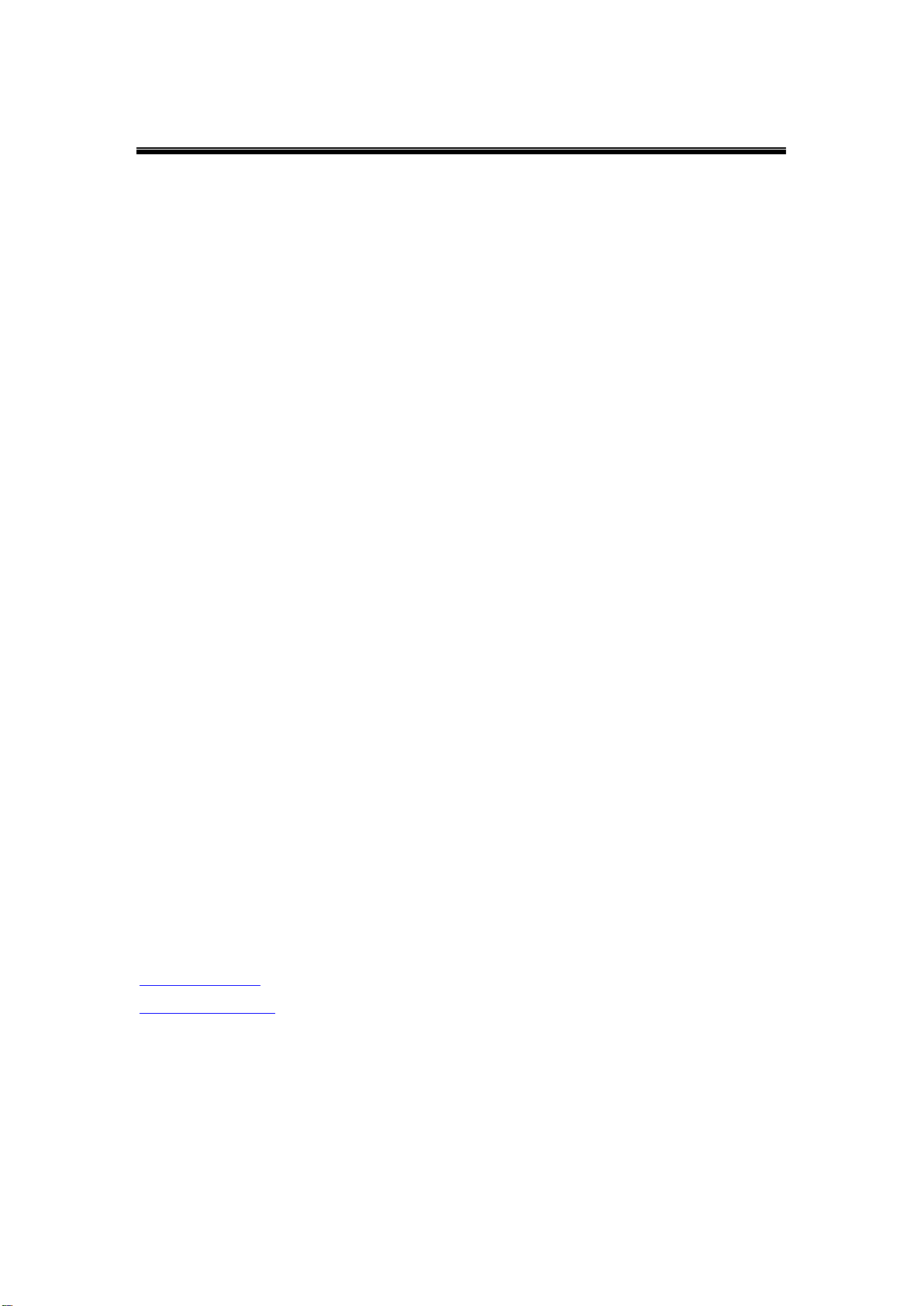
Atop Serial Device Server
SE5002D
User Manual V. 1.1
2F, No. 146, Sec. 1, Tung-Hsing Rd.
Jubei, Hsinchu 30261
Taiwan, R.O.C.
Tel:
886-3-5508137
Fax:
886-3-5508131
www.atop.com.tw
www.atop-tech.com
Important Announcement
The information contained in this document is the property of Atop Technologies, Inc., and is
supplied for the sole purpose of operation and maintenance of Atop Technologies, Inc.
products. No part of this publication is to be used for any other purposes, and it is not to be
reproduced, copied, disclosed, transmitted, stored in a retrieval system, or translated into any
human or computer language, in any form, by any means, in whole or in part, without the prior
explicit written consent of Atop Technologies, Inc., offenders will be liable for damages. All
rights, including rights created by patent grant or registration of a utility model or design, are
reserved.
Disclaimer
We have checked the contents of this manual for agreement with the hardware and software
described. Since deviations cannot be precluded entirely, we cannot guarantee full agreement.
However, the data in this manual is reviewed regularly and any necessary corrections included
in subsequent editions. Suggestions for improvement are welcome. All other product names
referenced herein are registered trademarks of their respective companies.
Published by
Atop Technologies, Inc.
Copyright © 2011 Atop Technologies, Inc. All rights reserved. Technical data is subject to
change. All other product names referenced herein are registered trademarks of their
respective companies.
Page 3
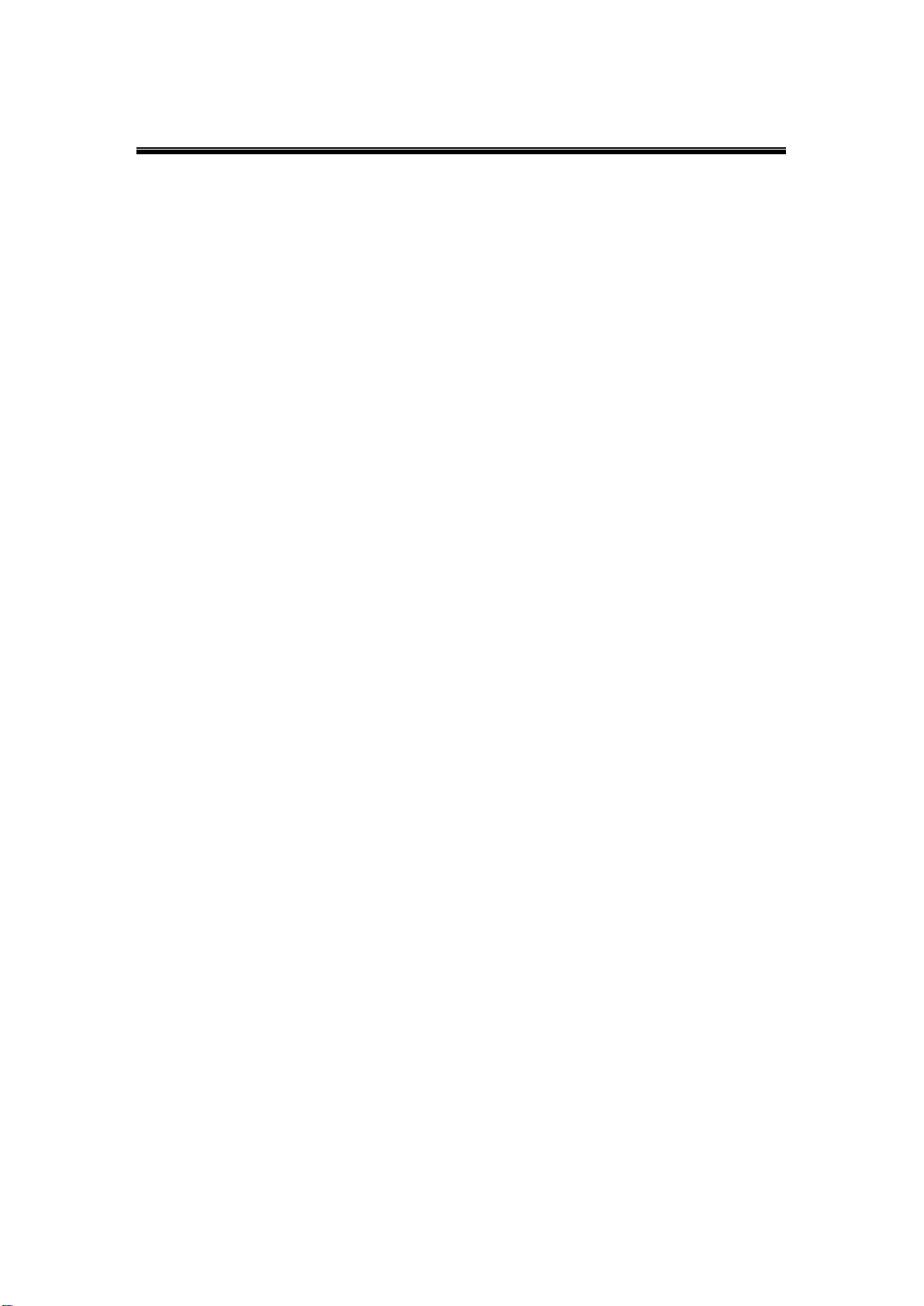
Atop Serial Device Server
SE5002D
User Manual V. 1.1
Table of Contents
Preface .......................................................................................................................... 7
1. Introduction ........................................................................................................ 9
1.1 Product Overview.................................................................................. 9
1.2 Application Connectivity ................................................................... 11
1.2.1 TCP Server Mode .................................................................... 11
1.2.2 TCP Client Mode ...................................................................... 12
1.2.3 UDP Mode .................................................................................. 13
1.2.4 Tunneling Mode ....................................................................... 14
2. Getting Started ................................................................................................. 15
2.1 Hardware: Panel Layout .................................................................... 15
2.2 Pin Assignments ................................................................................. 17
2.2.1 Serial Port.................................................................................. 17
2.2.2 Ethernet port ............................................................................ 18
2.2.3 RJ45 Pin Assignment ............................................................. 18
2.3 Buzzer .................................................................................................... 19
2.4 LED Indicators ..................................................................................... 19
3. Software Setup ................................................................................................ 20
3.1 Configuration by Serial Manager .................................................... 21
3.2 Configuration by Telnet Utility ......................................................... 21
3.2.1 Login to the System ............................................................... 21
3.2.2 Networking ................................................................................ 24
3.2.3 Change the Password ............................................................ 25
3.2.4 COM1 Setup .............................................................................. 25
Page 4
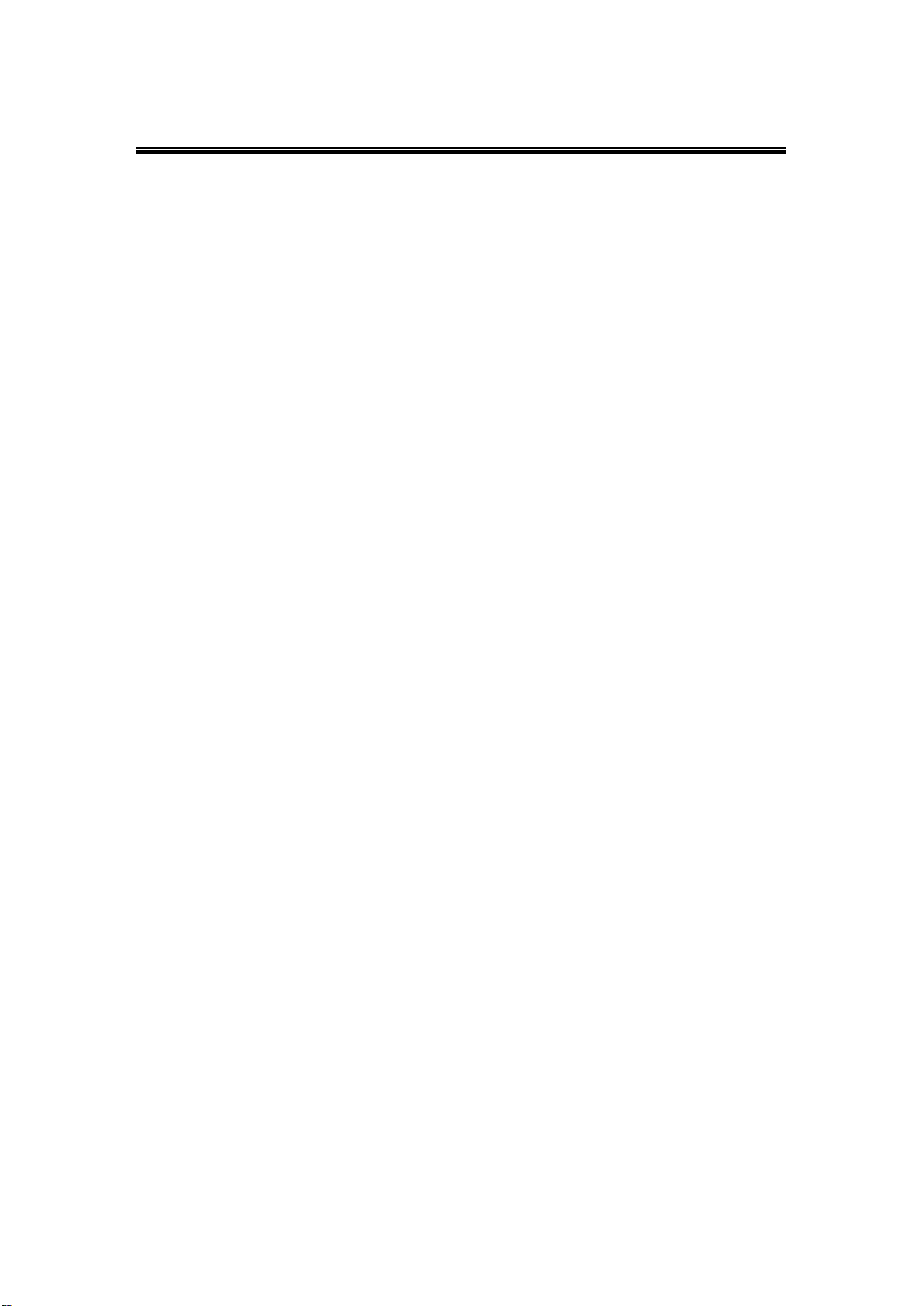
Atop Serial Device Server
SE5002D
User Manual V. 1.1
3.2.5 Configure SE5002D as a TCP server ................................. 26
3.2.6 Configure SE5002D as a TCP Client .................................. 28
3.2.7 Configure SE5002D as a UDP .............................................. 29
3.2.8 Enable/Disable Virtual COM ................................................. 30
3.2.9 Enable/Disable Pair Connection ......................................... 31
3.2.10 COM Port Setting .................................................................... 32
3.2.11 Emptying Serial Buffer .......................................................... 33
3.2.12 Setting Packet Delimiter ........................................................ 34
3.2.13 Accept Control Command from COM port ....................... 36
3.2.14 Backup EEPROM to Flash .................................................... 36
3.3 Configuration Using Web Browser ................................................ 37
3.3.1 Login to the System ............................................................... 37
3.3.2 Networking Setup.................................................................... 39
3.3.3 Security Setup.......................................................................... 41
3.3.4 Backup EEPROM to Flash .................................................... 42
3.4 Link Mode Configuration .................................................................. 42
3.4.1 TCP Server ................................................................................ 43
3.4.2 TCP Client ................................................................................. 45
3.4.3 UDP ............................................................................................. 47
3.5 TCP Server Application ..................................................................... 49
3.5.1 Enable Virtual COM ................................................................ 49
3.5.2 Enable RFC 2217 ..................................................................... 50
3.5.3 SE5002D as a Pair Connection Master .............................. 50
3.5.4 Enable Reverse Telnet ........................................................... 51
Page 5

Atop Serial Device Server
SE5002D
User Manual V. 1.1
3.5.5 Multiple TCP Connections .................................................... 53
3.5.6 Multi-Point TCP Pair Connections ...................................... 54
3.6 TCP Client Application ....................................................................... 55
3.6.1 Enable Virtual COM ................................................................ 55
3.6.2 Enable RFC 2217 ..................................................................... 56
3.6.3 SE5002D as a Pair Connection Slave ................................ 56
3.7 UDP Application: Multi-Point Pair Connection............................ 58
3.7.1 COM Configuration ................................................................. 60
4. Using Virtual COM .......................................................................................... 62
4.1 Virtual COM Driver setup .................................................................. 62
4.1.1 System Requirements ........................................................... 62
4.1.2 Limitation .................................................................................. 63
4.1.3 Installation ................................................................................ 63
4.1.4 Uninstalling ............................................................................... 63
4.2 Virtual COM ........................................................................................... 64
4.2.1 Enable Virtual in Serial Device Servers ............................ 64
4.2.2 Running Serial/IP in Windows ............................................. 65
4.3 Configuring Virtual COM Ports ........................................................ 67
4.3.1 Exceptions ................................................................................ 69
4.4 Using Serial/IP port Monitor ............................................................. 75
4.4.1 Opening the Port Monitor ..................................................... 75
4.5 Serial/IP Advanced Settings ............................................................. 77
4.4.2 The Activity Panel ................................................................... 75
4.4.3 The Trace Panel ....................................................................... 76
Page 6
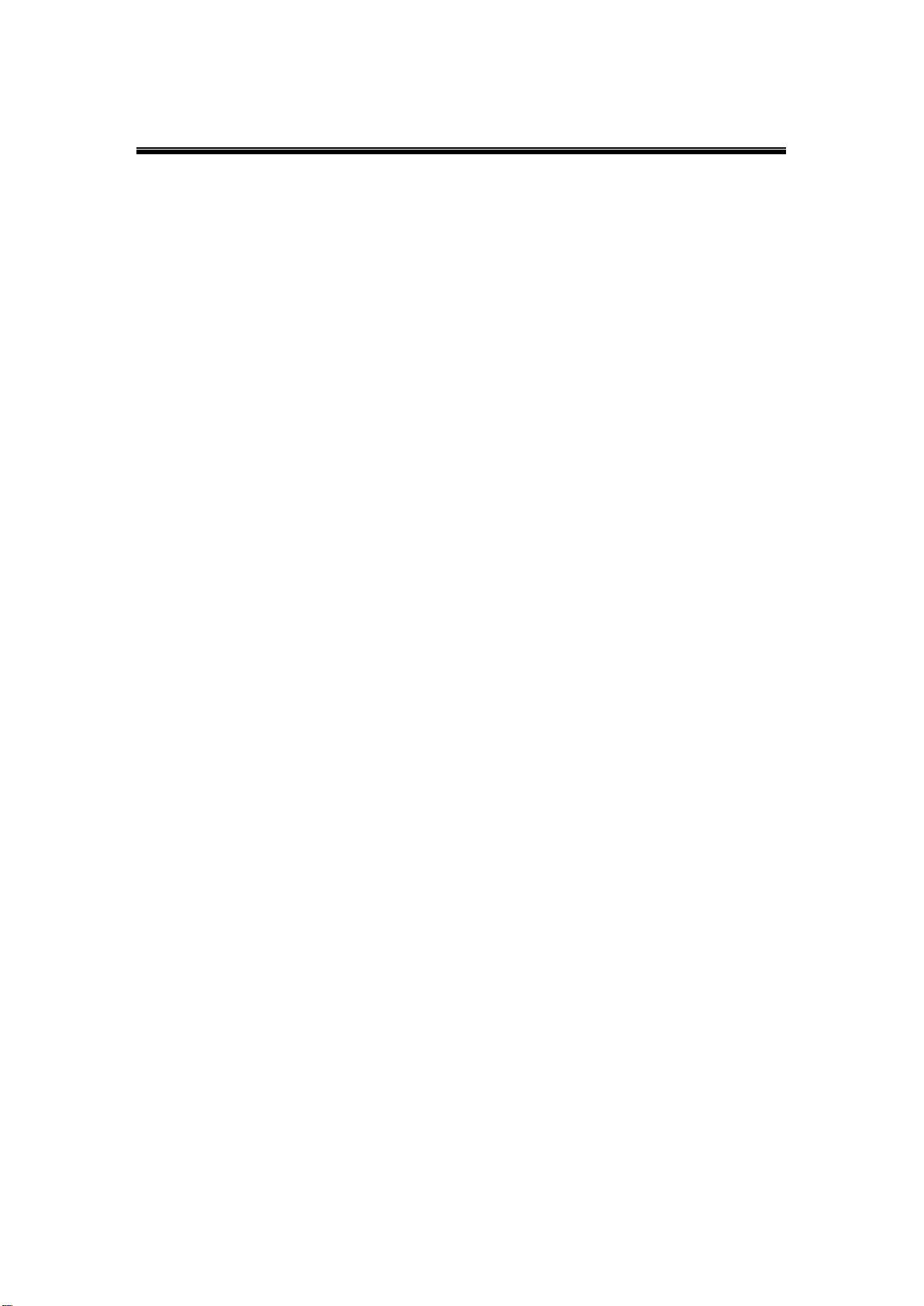
Atop Serial Device Server
SE5002D
User Manual V. 1.1
4.6 Using Serial/IP with a Proxy Server ............................................... 79
5. Diagnostics ....................................................................................................... 80
Using Standard ping Command ...................................................................... 80
Using Serial Manager Configuration Utility ................................................... 81
6. Specifications .................................................................................................. 82
Appendix ..................................................................................................................... 84
Upgrade System Firmware .............................................................................. 84
Upgrade Procedures ................................................................................. 84
Error Messages ................................................................................................. 86
Emergency Firmware Recovery.............................................................. 87
Page 7
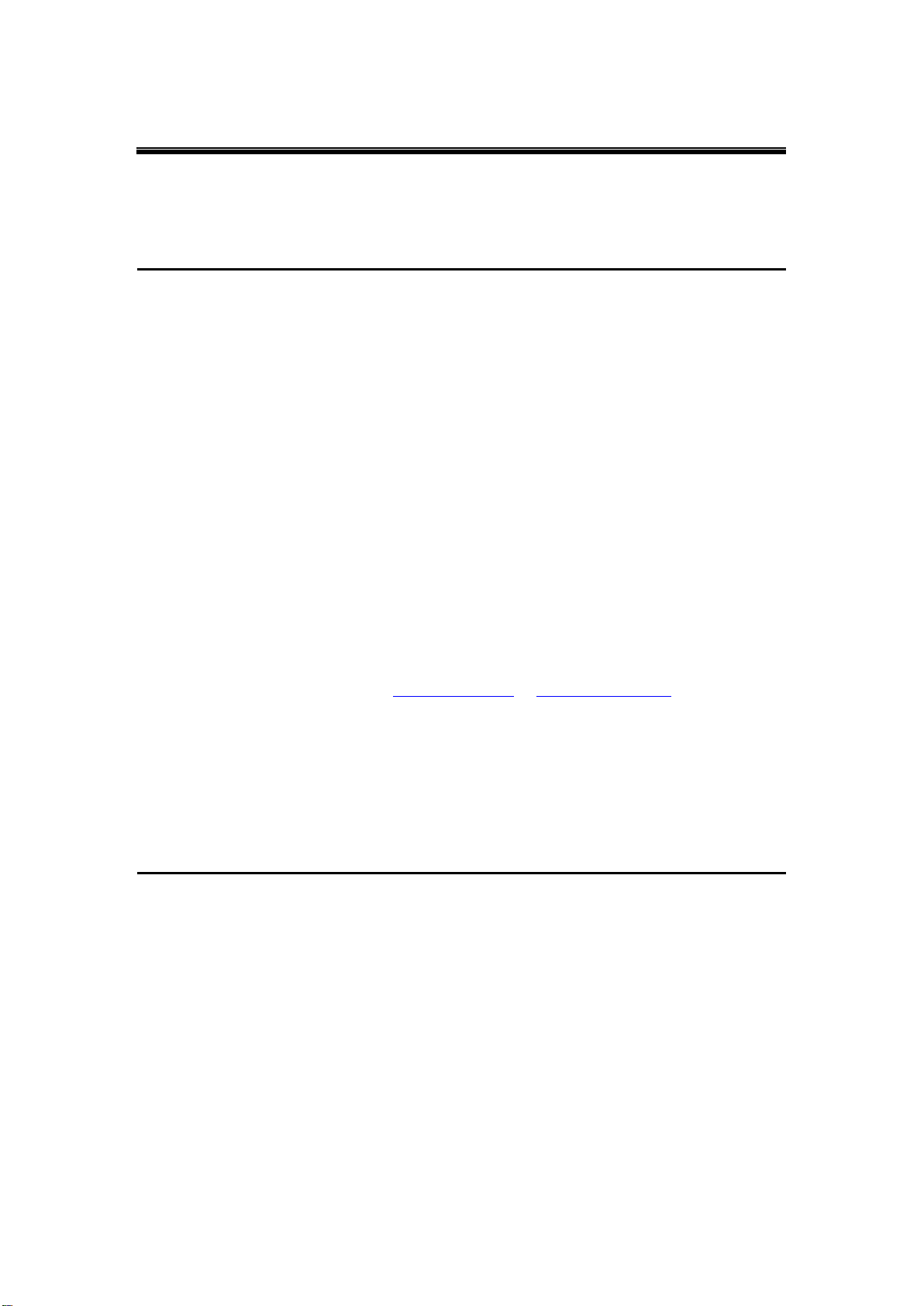
Atop Serial Device Server
SE5002D
User Manual V. 1.1
Preface
Purpose of the Manual
This manual supports you during the installation and configuring of the SE5002D Serial Device
Server only, as well as it explains some technical options available with the mentioned product.
As such, it contains some advanced network management knowledge, instructions, examples,
guidelines and general theories designed to help users manage this device and its
corresponding software; a background in general theory is a must when reading it. Please
refer to the Glossary for technical terms and abbreviations (if any).
Who Should Use This User Manual
This manual is to be used by qualified network personnel or support technicians who are
familiar with network operations; it might be useful for system programmers or network
planners as well. This manual also provides helpful and handy information for first time users.
For any related problems please contact your local distributor, should they be unable to assist
you, please redirect your inquiries to www.atop.com.tw or www.atop-tech.com.
Supported Platform
This manual is designed for the SE5002D Serial Device Server and that model only.
Warranty Period
We provide a 5 year limited warranty for SE5002D Serial Device Server.
Page 8
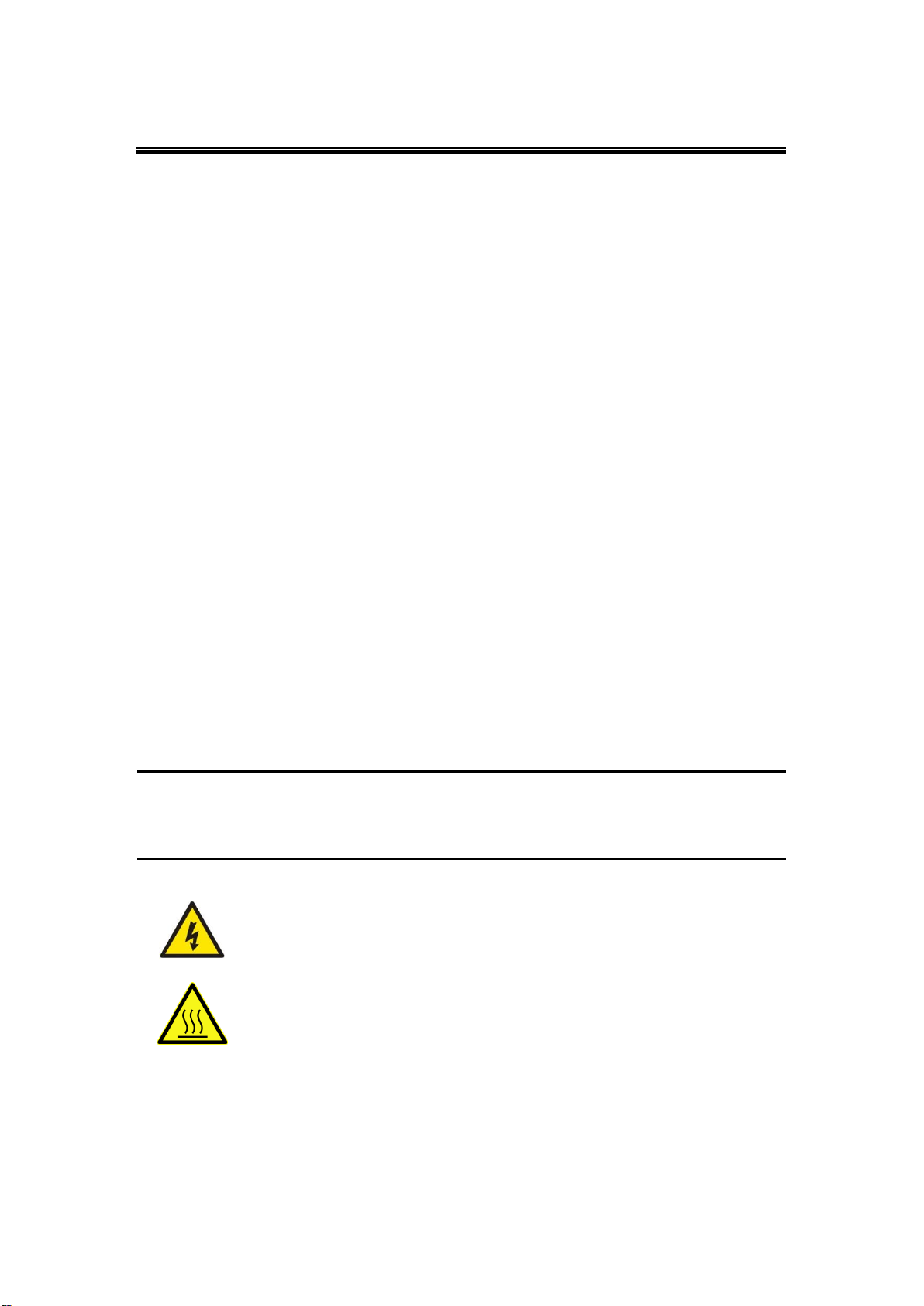
Atop Serial Device Server
SE5002D
User Manual V. 1.1
Never install or work on electrical or cabling during periods of lighting activity.
Never connect or disconnect power when hazardous gases are present.
WARNING: Disconnect the power and allow to cool 5 minutes before
touching.
FCC WARNING
Class A for Serial Device Server (Model SE5002D)
This equipment has been tested and found to comply with the limits for a Class A digital device
pursuant to Part 15 of the FCC rules. These limits are designed to provide reasonable
protection against harmful interference when the equipment is operated in a commercial
environment. This equipment uses, generates and radiates radio frequency energy and, if not
installed and used in accordance with the instructions, may cause harmful interference to radio
communications.
Operation of this equipment in a residential area is likely to cause harmful interference in which
case the user will be required to correct the interference at his own expense.
A shielded-type power cord is required in order to meet FCC emission limits and also to
prevent interference to the nearby radio and television reception. It is essential that only the
supplied power cord be used.
Use only shielded cables to connect other devices to this equipment by RS-232 or RS-485
ports.
Be cautioned that changes or modifications not expressly approved by the party responsible
for compliance could void ones’ authority to operate the equipment.
Caution
Beginning from here there will be extreme caution exercised.
Page 9
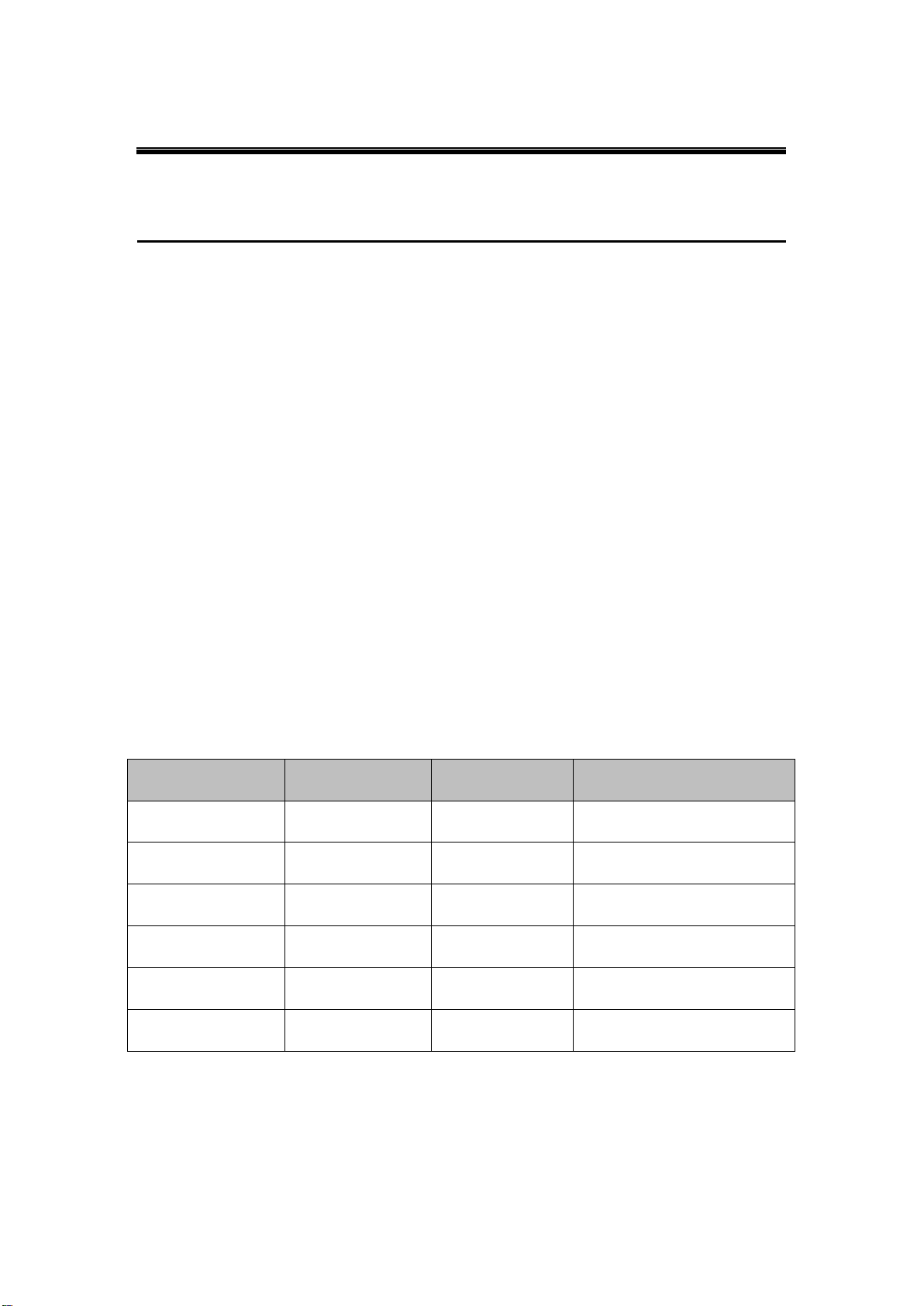
Atop Serial Device Server
SE5002D
User Manual V. 1.1
Model Name
Power Interface
Serial Interface
Network Interface
SE5002D-Fm
TB3
DB9
SC Multimode
SE5002D-Fs
TB3
DB9
SC Single mode
SE5002D-SFP
TB3
TB5
SFP (single and multimode)
SE5002D-Fm-TB
TB3
TB5
SC Multimode
SE5002D-Fs-TB
TB3
DB9
SC Single mode
SE5002D-SFP-TB
TB3
TB5
SFP (single and multimode)
1. Introduction
1.1 Product Overview
The SE5002D Ethernet Serial device server acts as a gateway between Ethernet (TCP/UDP)
and RS-232/RS-422/RS-485 communications. The information transmitted by SE5002D is
transparent to both host computers (Ethernet) and serial devices (RS-232/RS-422/RS-485).
Data coming from the Ethernet is sent to the designated RS-232/RS-422/RS-485 port and
data received from RS-232/RS-422/RS-485 port is sent to the Ethernet transparently allowing
bidirectional communication.
In the computer-aided manufacturing or industrial automation areas, SE5002D is used by field
devices to directly connect to an Ethernet network. The user can then use a network
application or use Virtual COM software to simulate a virtual COM port in the PC to fetch serial
data from SE5002D remotely over Ethernet.
With SE5002D, it is possible to communicate with a remote serial device in the LAN or even in
the internet, which dramatically increases reach in distance and scalability.
SE5002D Series Comparison
Table 1. 1
Page 10
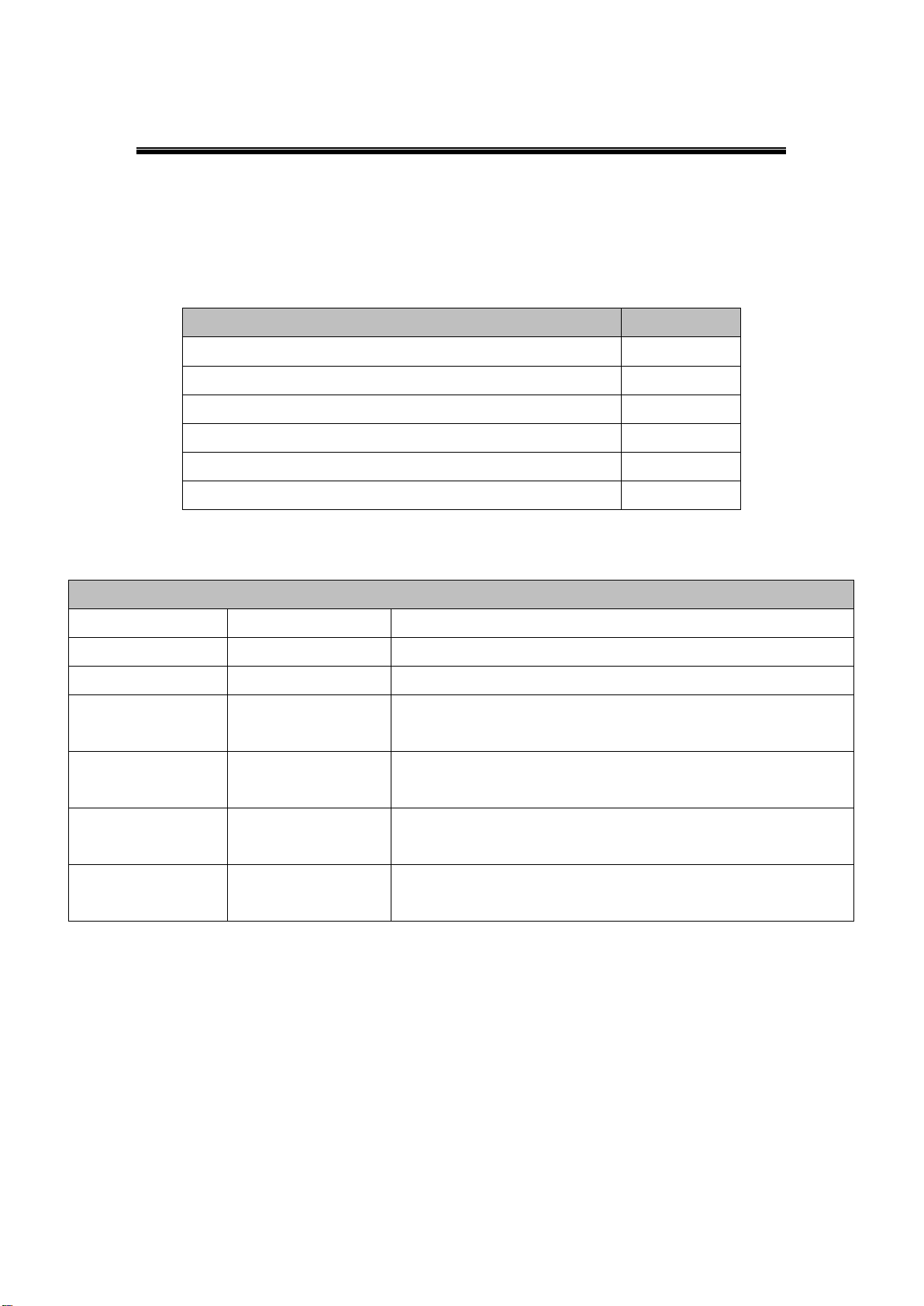
Atop Serial Device Server
SE5002D
User Manual V. 1.1
Item
Quantity
SE5002D Ethernet Serial device server
1
3-Pin 5.08 mm Lockable terminal block
1
5-Pin 5.08 mm Lockable terminal block (SE5002D-TB only)
2
DIN Rail kit (already mounted on device)
1
Installation guide
1
CD (User’s manual/installation guide/Serial Manager Utility)
1
Optional Accessories
Name
Part Number
Description
WMK-454-Black
70100000000043G
Black aluminum wall mount kit
ADP-DB9(F)-TB5
59906231G
Female DB9 to Female 3.81 mm TB5 converter
US315-12(US-Y)
50500151120009G
Y-Type (BT1-10V) power adaptor, 100-240VAC input,
1.25A@12VDC output, US plug
USE315-12(EU-Y)
50500151120019G
Y-Type (BT1-10V) power adaptor, 100-240VAC input,
1.25A@12VDC output, EU plug
LM38-A3S-TI-N
50708051G
SFP Transceiver, 155Mbps, 1310nmLED, Multi-mode, 2km, 3.3V,
-40°C~85°C
LS38-A3S-TI-N
50708041G
SFP Transceiver, 155Mbps, 1310nmFP, Single-mode, 30km,
3.3V, -40°C~85°C
Packaging
The package should contain the following items, Table 1. 2, Table 1. 3.
Table 1. 2
Table 1. 3
Page 11
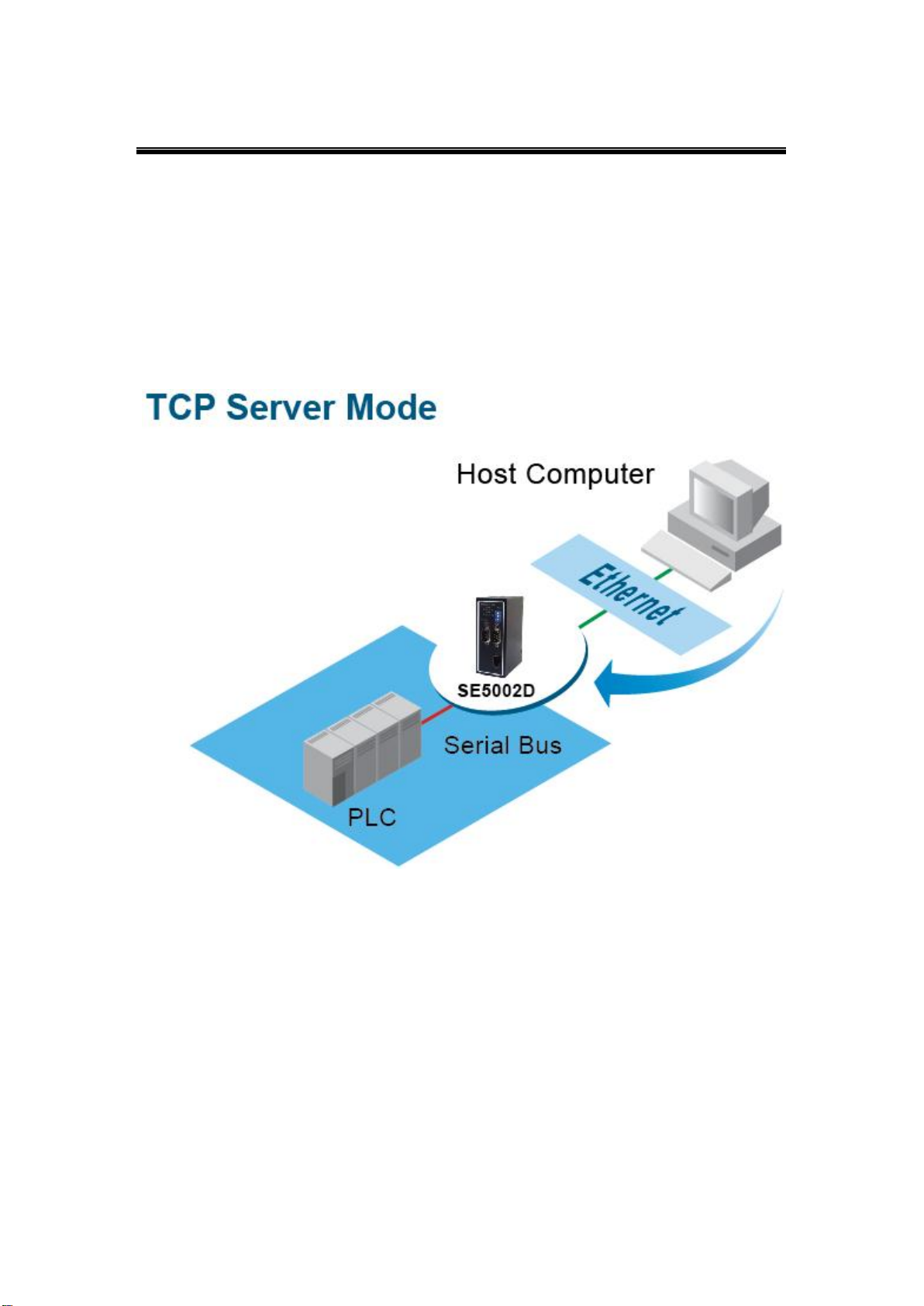
Atop Serial Device Server
SE5002D
User Manual V. 1.1
1.2 Application Connectivity
1.2.1 TCP Server Mode
SE5002D can be configured as a TCP server in a TCP/IP Network to listen for an incoming
TCP client connection to a serial device. After the connection is established between the serial
device server and the host computer, data can be transmitted in both directions. This also
applies to Virtual COM running in the server mode, Fig. 1. 1.
Fig. 1. 1
Page 12
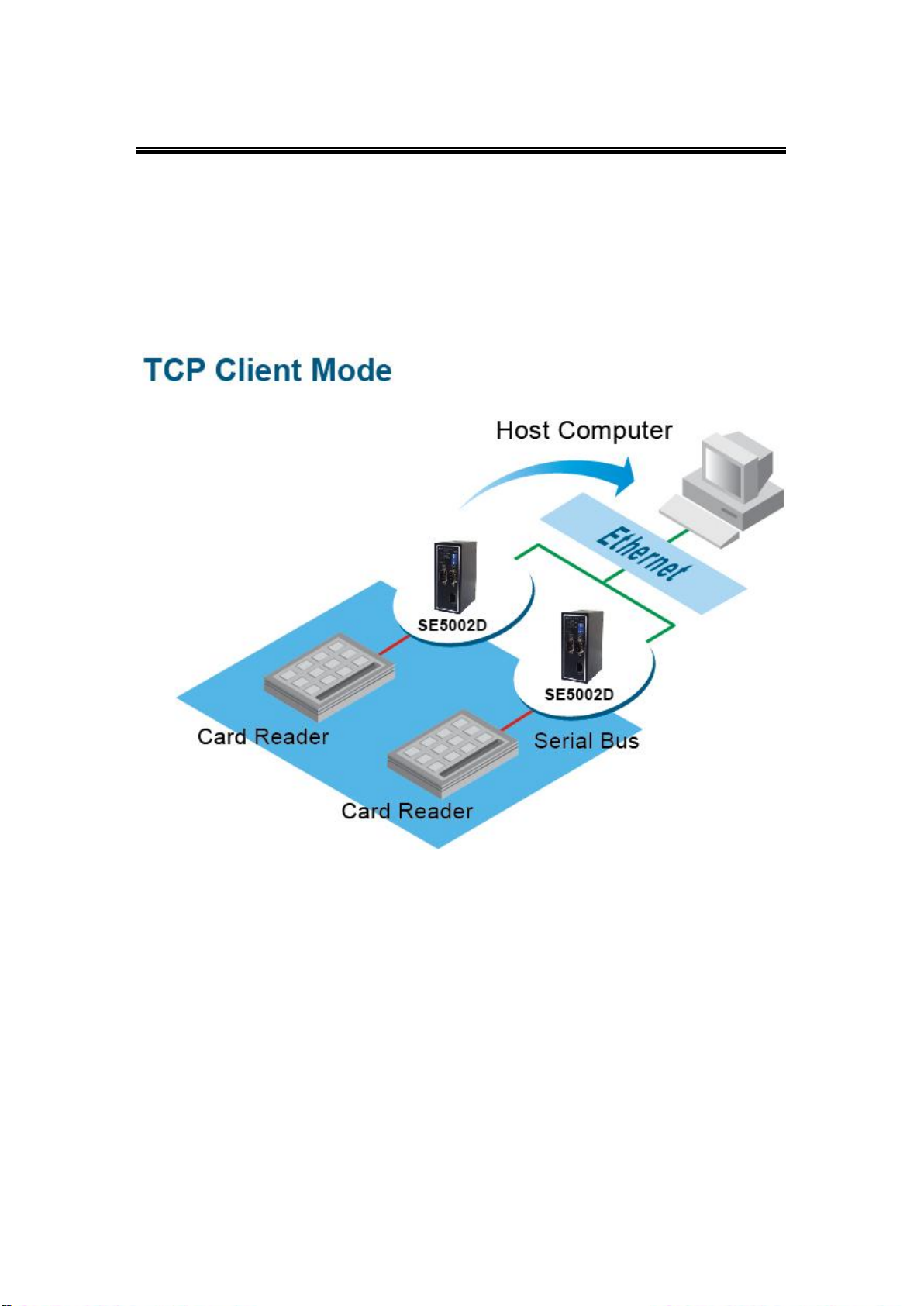
Atop Serial Device Server
SE5002D
User Manual V. 1.1
1.2.2 TCP Client Mode
SE5002D can be configured as a TCP client in TCP/IP Network to establish a connection with
a TCP server in the host computer. After the connection is established, data can be transmitted
between a serial device and a host computer in both directions. This also applies to Virtual
COM running in the client mode, Fig. 1. 2.
Fig. 1. 2
Page 13
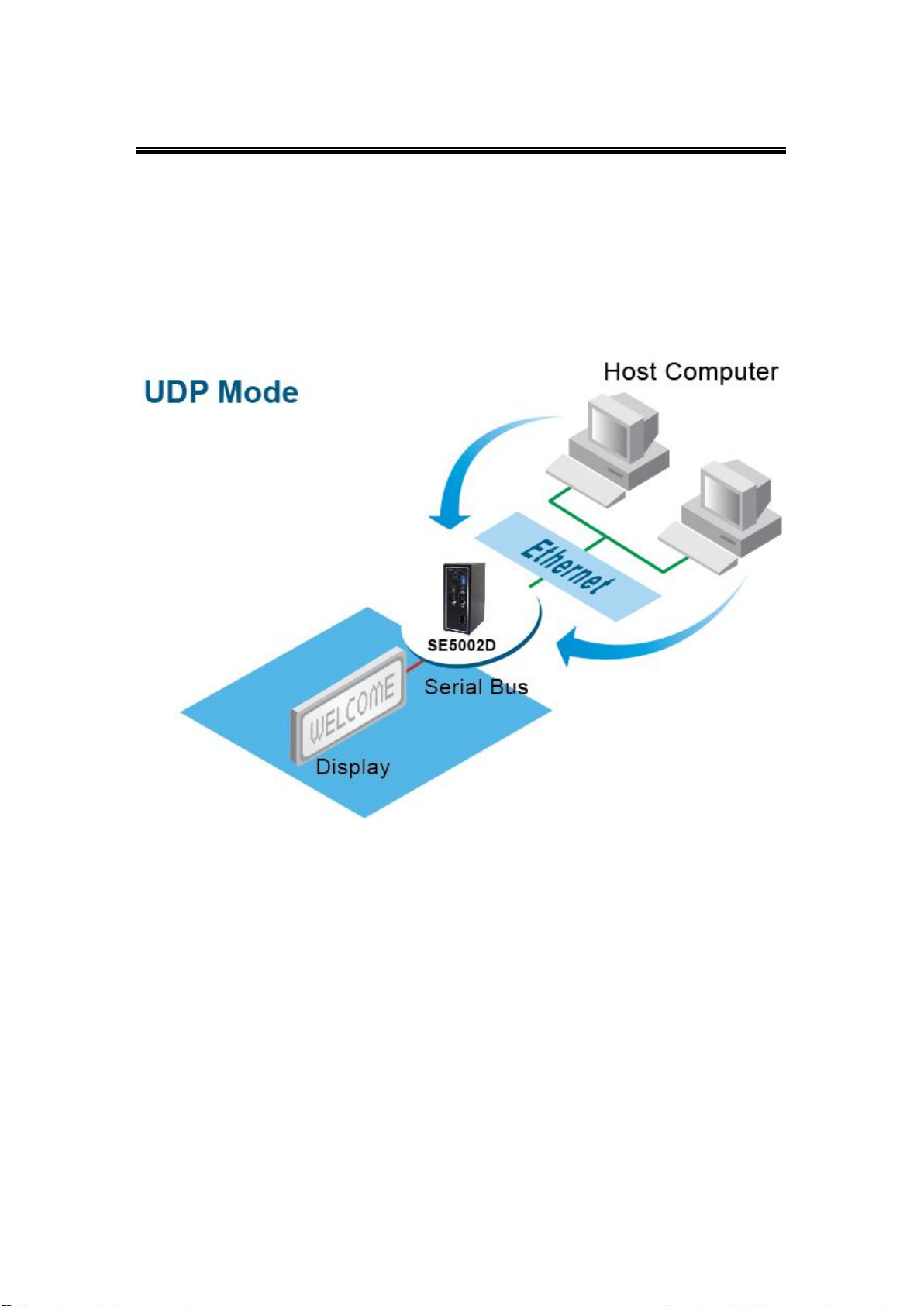
Atop Serial Device Server
SE5002D
User Manual V. 1.1
1.2.3 UDP Mode
UDP is a faster but connectionless network protocol. It does not guarantee the delivery of
network datagrams. SE5002D can be configured to transfer data using unicast or multicast
UDP from the serial device to one or multiple host computers. Data can be transmitted
between serial device and host computer in both directions, Fig. 1. 3.
Fig. 1. 3
Page 14

Atop Serial Device Server
SE5002D
User Manual V. 1.1
1.2.4 Tunneling Mode
In the case that the serial device needs to communicate with each other without a host
computer, two SE5002D can be paired together (pair connection) to communicate over TCP or
UDP transparently. The serial device would be unaware of the change in the communication
medium, Fig. 1. 4.
Fig. 1. 4
Page 15
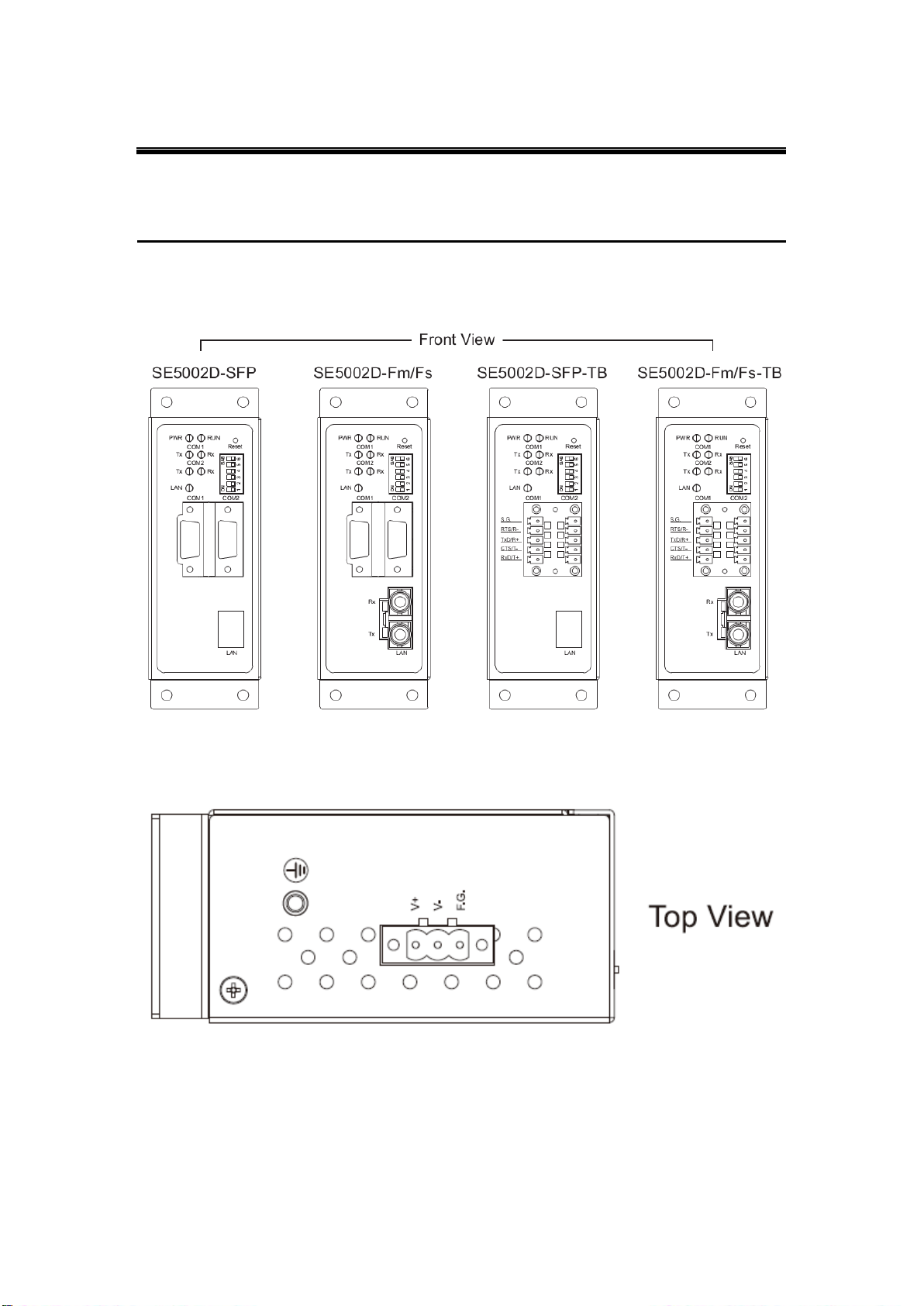
Atop Serial Device Server
SE5002D
User Manual V. 1.1
Fig. 2. 1
Fig. 2. 2
2.1 Hardware: Panel Layout
2. Getting Started
Page 16
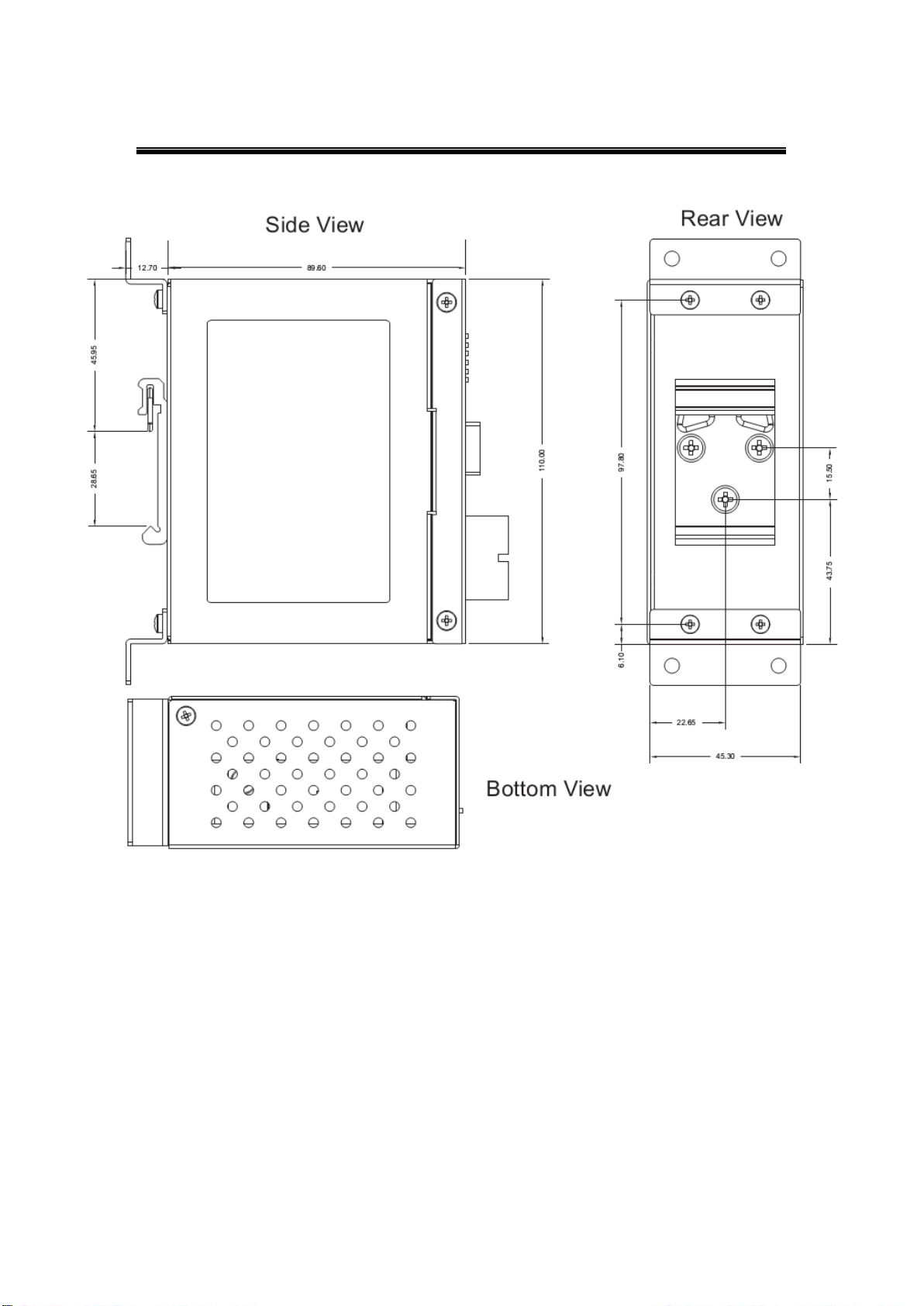
Atop Serial Device Server
SE5002D
User Manual V. 1.1
Fig. 2. 3
Page 17
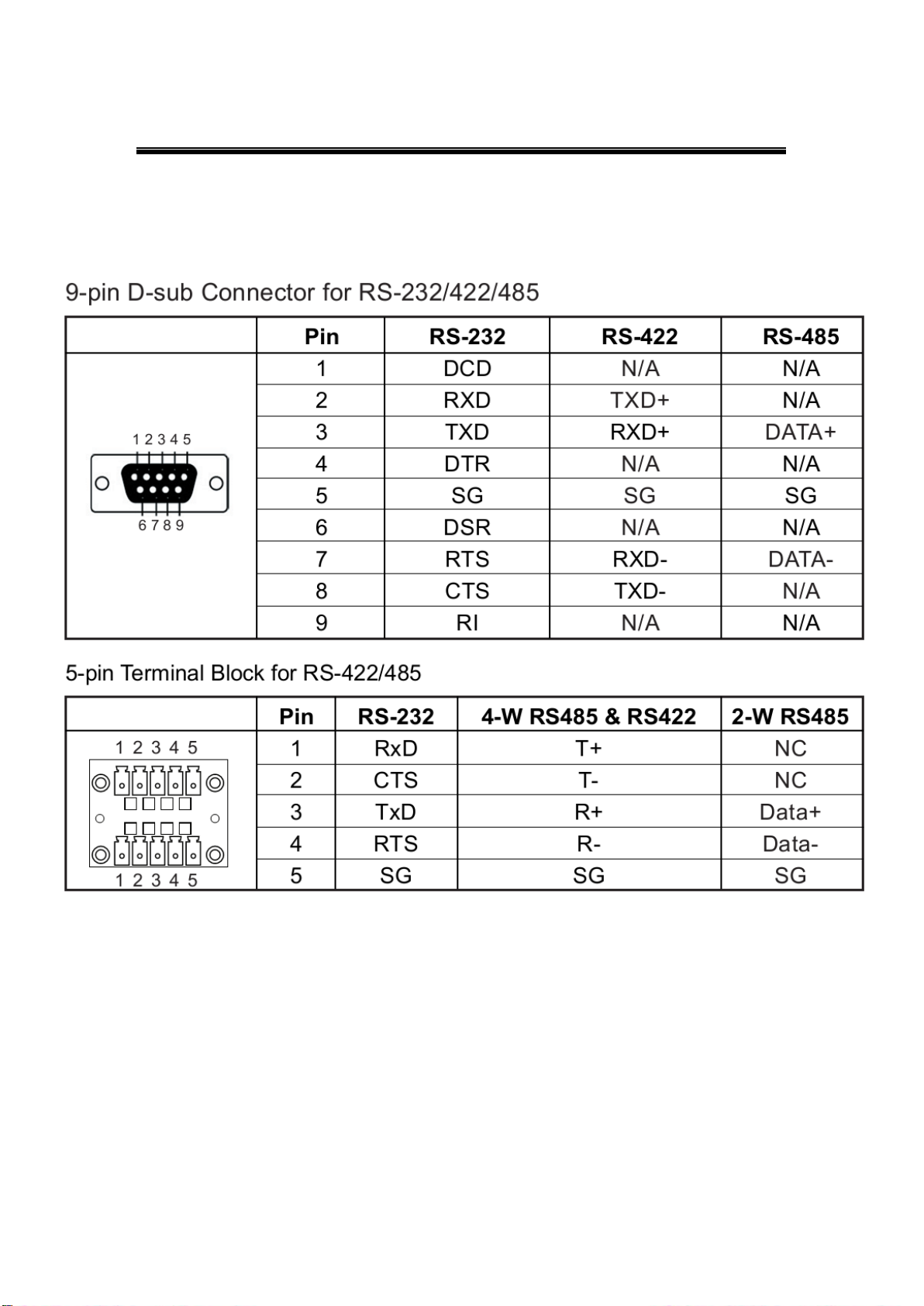
Atop Serial Device Server
SE5002D
User Manual V. 1.1
Fig. 2. 4
2.2 Pin Assignments
2.2.1 Serial Port
Page 18
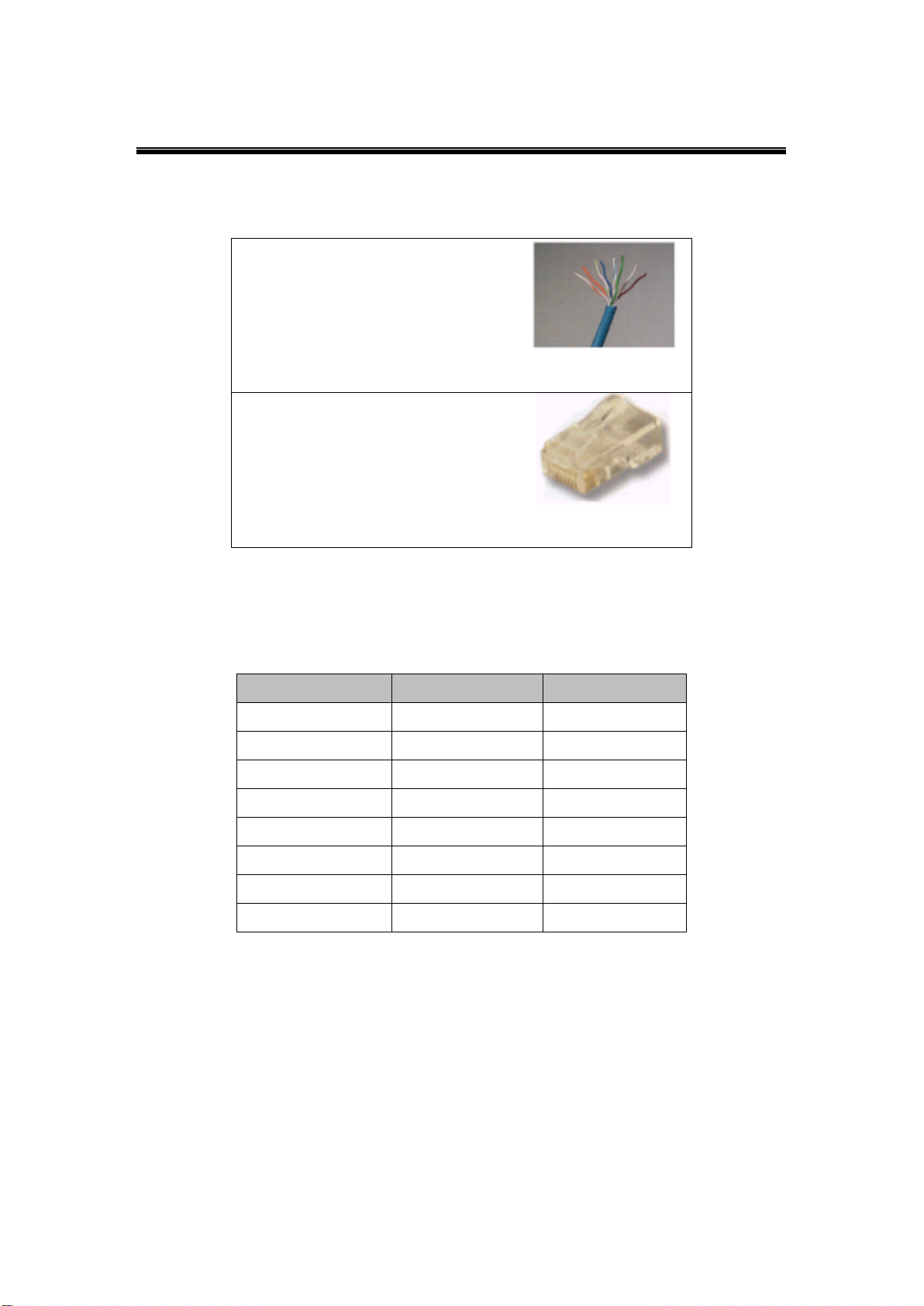
Atop Serial Device Server
SE5002D
User Manual V. 1.1
Category 5 UTP Ethernet cable
Fig. 2. 5
RJ45
Fig. 2. 6
Pin Assignment
568A Definition
568B Definition
Pin 1
Green-White
Orange-White
Pin 2
Green
Orange
Pin 3
Orange-White
Green-White
Pin 4
Blue
Blue
Pin 5
Blue-White
Blue-White
Pin 6
Orange
Green
Pin 7
Brown-White
Brown-White
Pin 8
Brown
Brown
2.2.2 Ethernet port
2.2.3 RJ45 Pin Assignment
Table 2. 1
One can choose either 568A or 568B definition. If one wants to make a crossover cable, one
should use 568A and 568B definition respectively in each terminal of a UTP cable.
Page 19
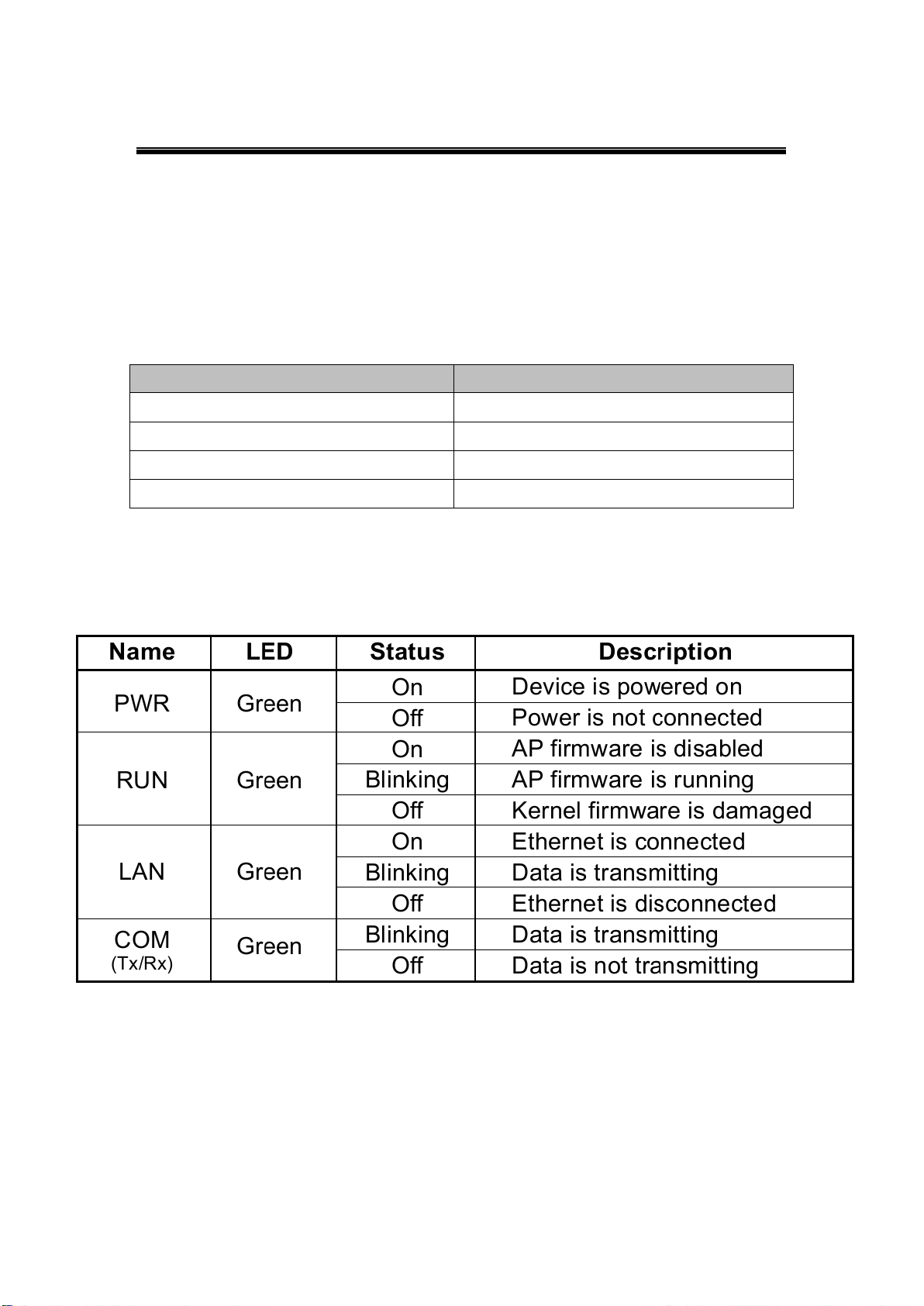
Atop Serial Device Server
SE5002D
User Manual V. 1.1
“^”
Beep twice
“=”
Beep off
Message
Description
^===^===^===^===^===^===^…(1 sec)
Watchdog problem, return service is required
^^^^^^^^^^^^^^^^^^^^^^…
Memory problem, return service is required
^==^========^^ (5 sec)
Startup OK but AP firmware is disabled
^==^========^^^ (5 sec)
Startup OK and AP firmware is enabled
2.3 Buzzer
Table 2. 2
2.4 LED Indicators
Page 20
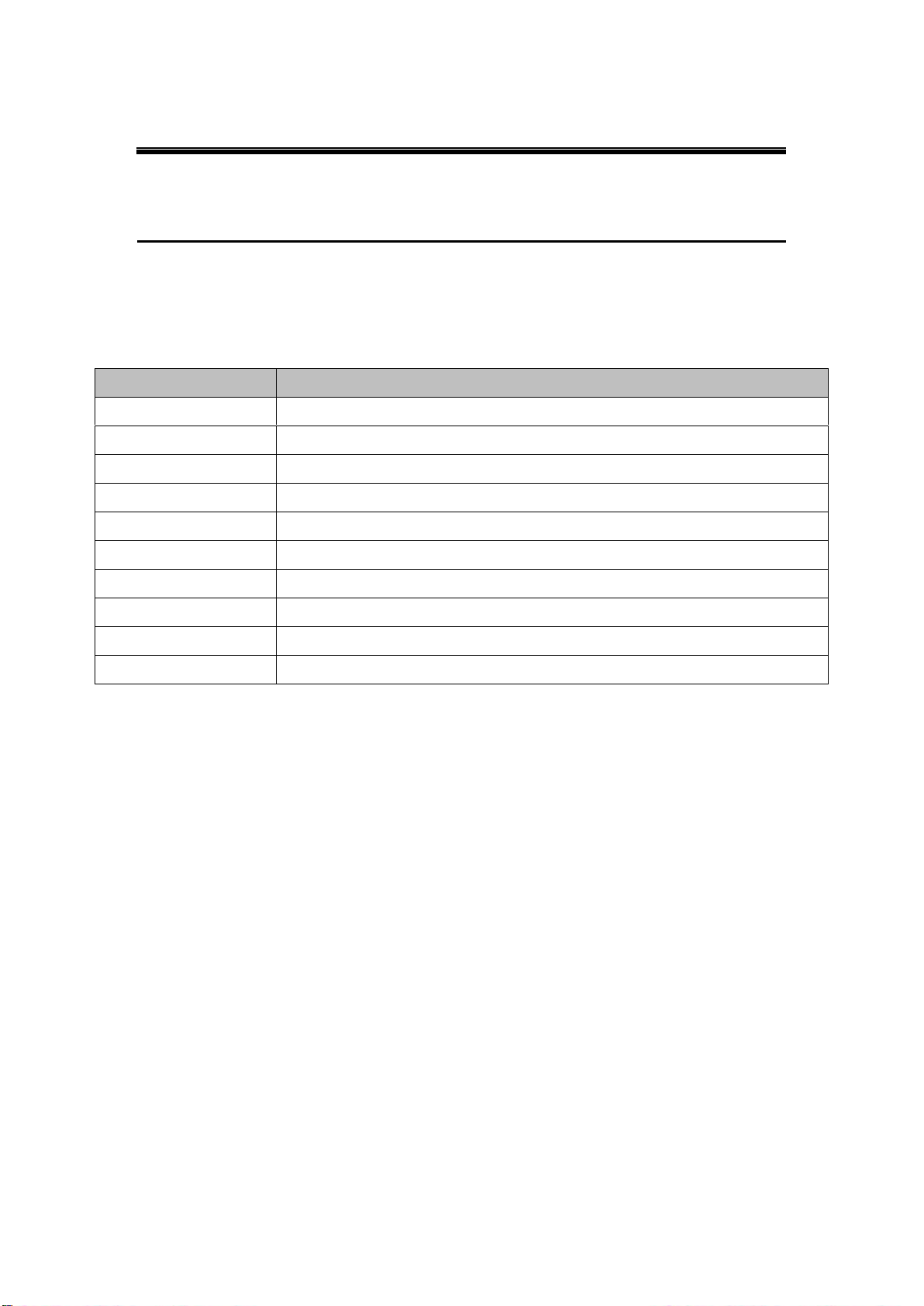
Atop Serial Device Server
SE5002D
User Manual V. 1.1
Property
Default Value
IP Address
10.0.50.100
Gateway
10.0.0.254
Subnet Mask
255.255.0.0
User Name
Admin
Password
Null (leave it blank)
COM 1
9600, None, 8,1, No flow control, buffer disabled, packet delimiter timer 2ms
Link 1
Type: TCP Server, Listen port4660, Filter=0.0.0.0, Virtual COM disabled
SysName of SNMP
Name
SysLocation of SNMP
Location
SysContact of SNMP
Contact
3. Software Setup
SE5002D Serial device server is shipped with default settings shown in the following table.
Table 3. 1
Page 21

Atop Serial Device Server
SE5002D
User Manual V. 1.1
3.1 Configuration by Serial Manager
SE5002D could be configured by Serial Manager, for more information, refer to Serial
Manager’s manual.
3.2 Configuration by Telnet Utility
You can use a Telnet utility to change configuration settings of SE5002D by following the
steps:
3.2.1 Login to the System
Open MS-DOS command prompt window or any other telnet application.
Telnet to SE5002D using the command “telnet IP_address”. (For example: “telnet
10.0.50.100” in MS-DOS command prompt window). After telnet into SE5002D, the
system will prompt for a password is blank, Fig. 3. 1.
Fig. 3. 1
Note: Press the default button of SE5002D to reset the password to the default value.
Page 22
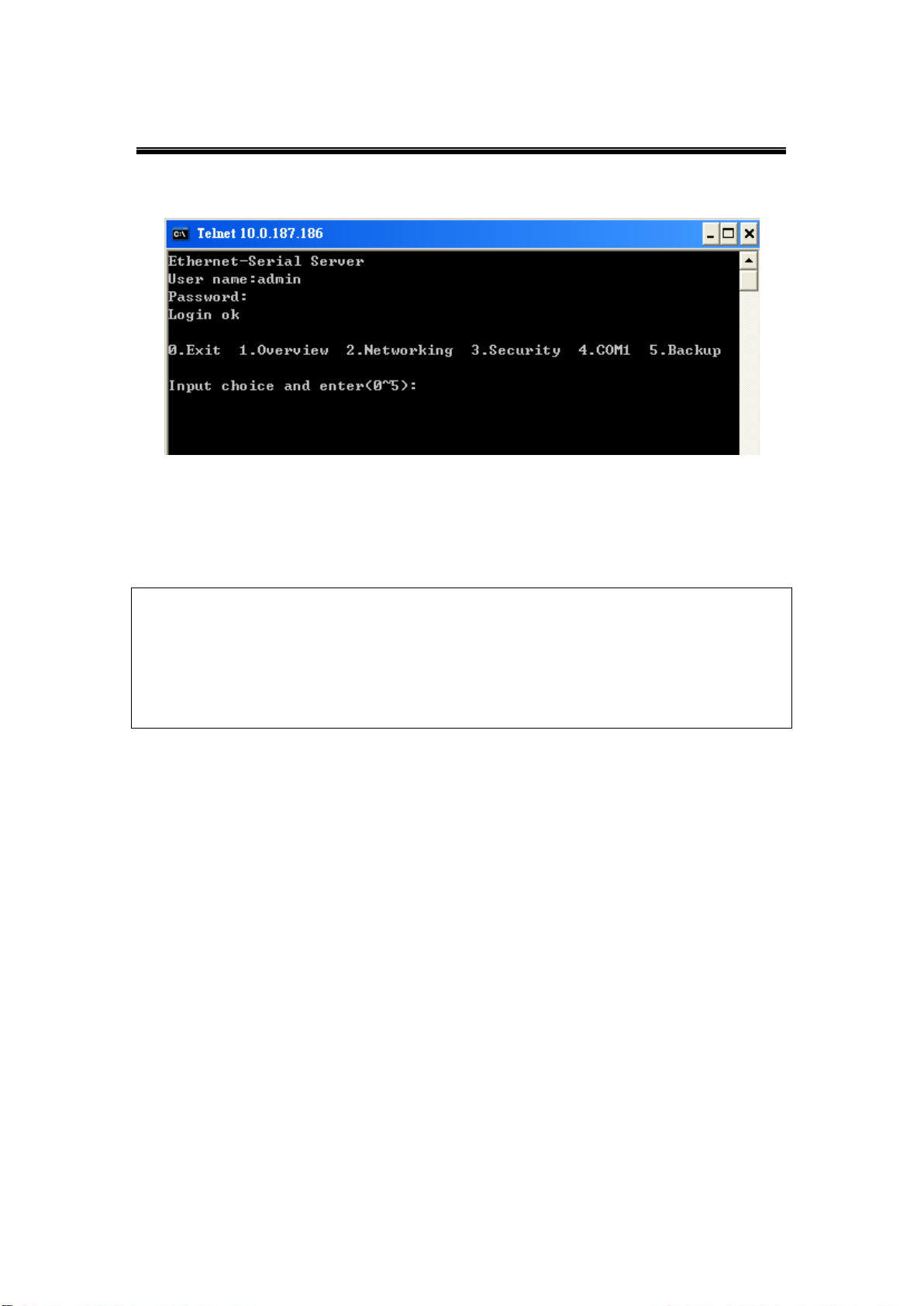
Atop Serial Device Server
SE5002D
User Manual V. 1.1
Note:
1. If SE5002D does not receive any commands within 1 minute, Telnet connection will terminate
automatically.
2. After “0.Exit” is selected; the console will ask the user to save the configurations.
3. Changes to networking parameters will take effect only once SE5002D is restarted.
After verifying the password, the following terminal screen appears, Fig. 3. 2.
Fig. 3. 2
Page 23
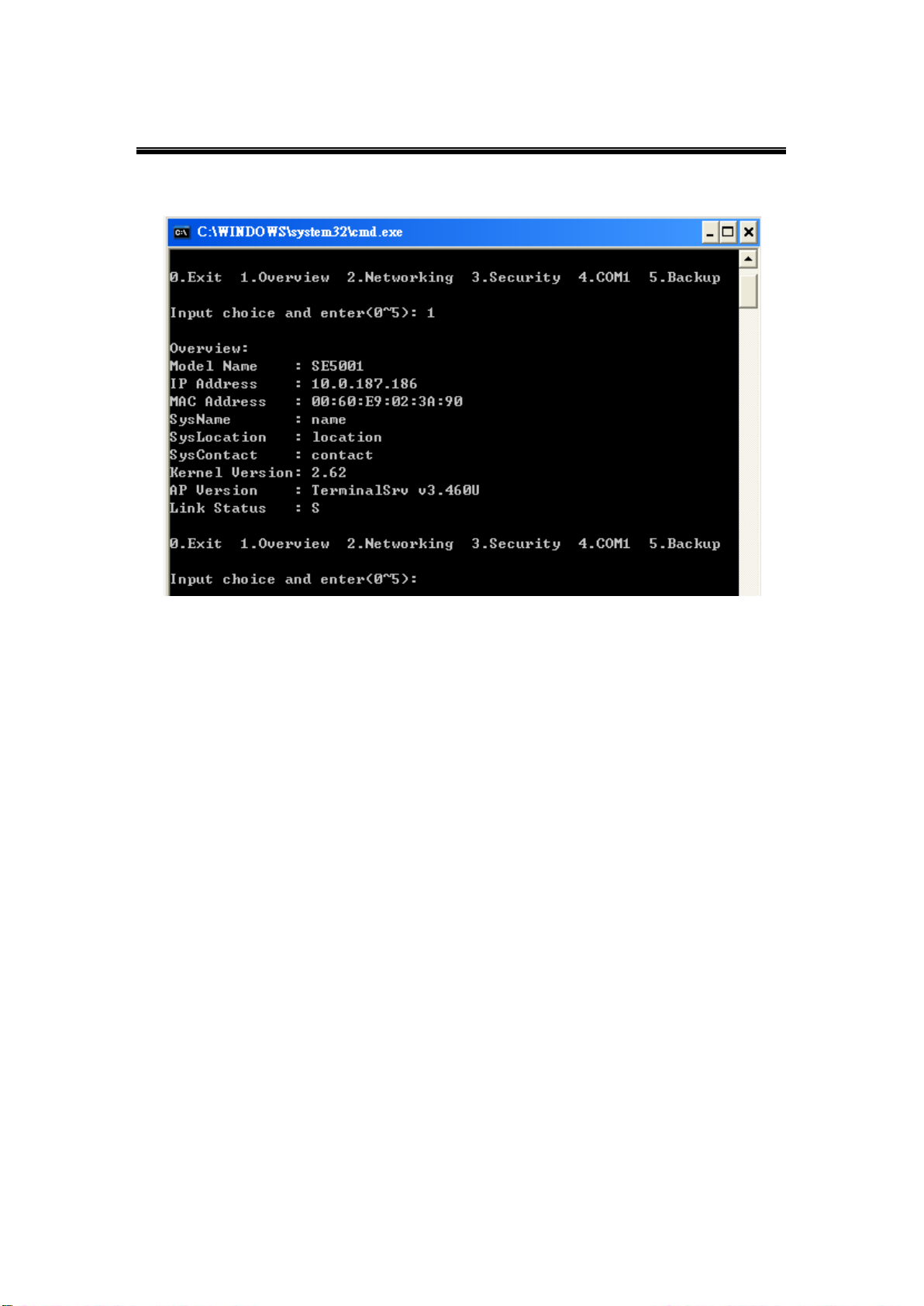
Atop Serial Device Server
SE5002D
User Manual V. 1.1
Select “1” from “Input choice and enter (0~5):” to enter “Overview”, Fig. 3. 3.
Fig. 3. 3
This page gives one the general information of SE5002D including IP and MAC address,
SNMP information, kernel and AP version, and connection status of the device.
Page 24
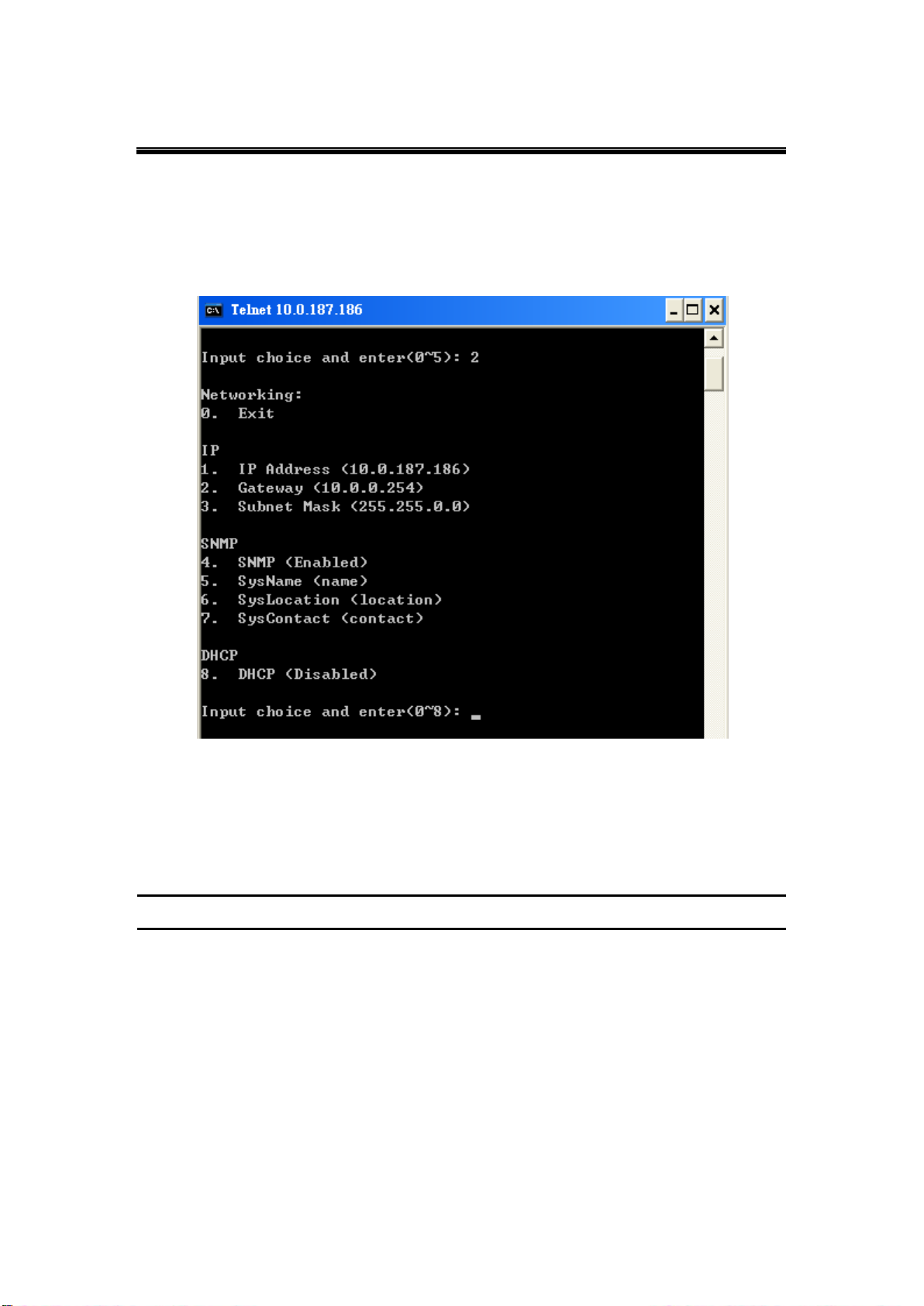
Atop Serial Device Server
SE5002D
User Manual V. 1.1
3.2.2 Networking
Select “2” from “Input choice and enter (0~5):” to enter Networking page as following,
Fig. 3. 4.
Fig. 3. 4
Change network settings of the device including IP address, subnet mask, gateway IP address
and SNMP.
Note: Press “ESC” key to return to the previous menu.
Page 25
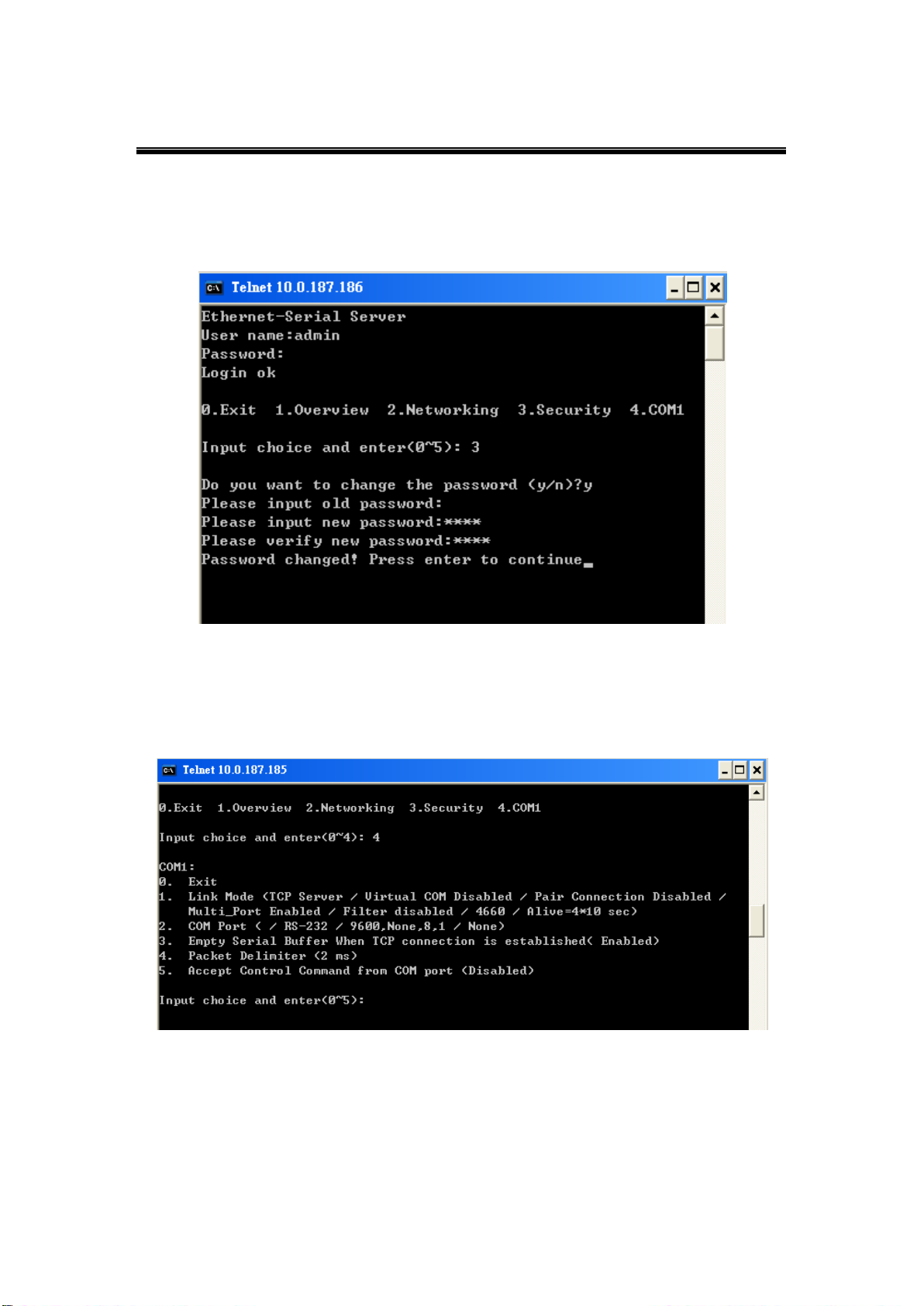
Atop Serial Device Server
SE5002D
User Manual V. 1.1
3.2.3 Change the Password
Select “3” from “Input choice and enter (0~5):” the following screen appears, Fig. 3. 5.
Fig. 3. 5
3.2.4 COM1 Setup
Select “4” from “Input choice and enter (0~5):” the following screen appears, Fig. 3. 6.
Fig. 3. 6
This page includes the option to configure different COM1 parameter, including link mode,
serial port settings, serial buffer, packet delimiter, and advanced control commands.
Page 26
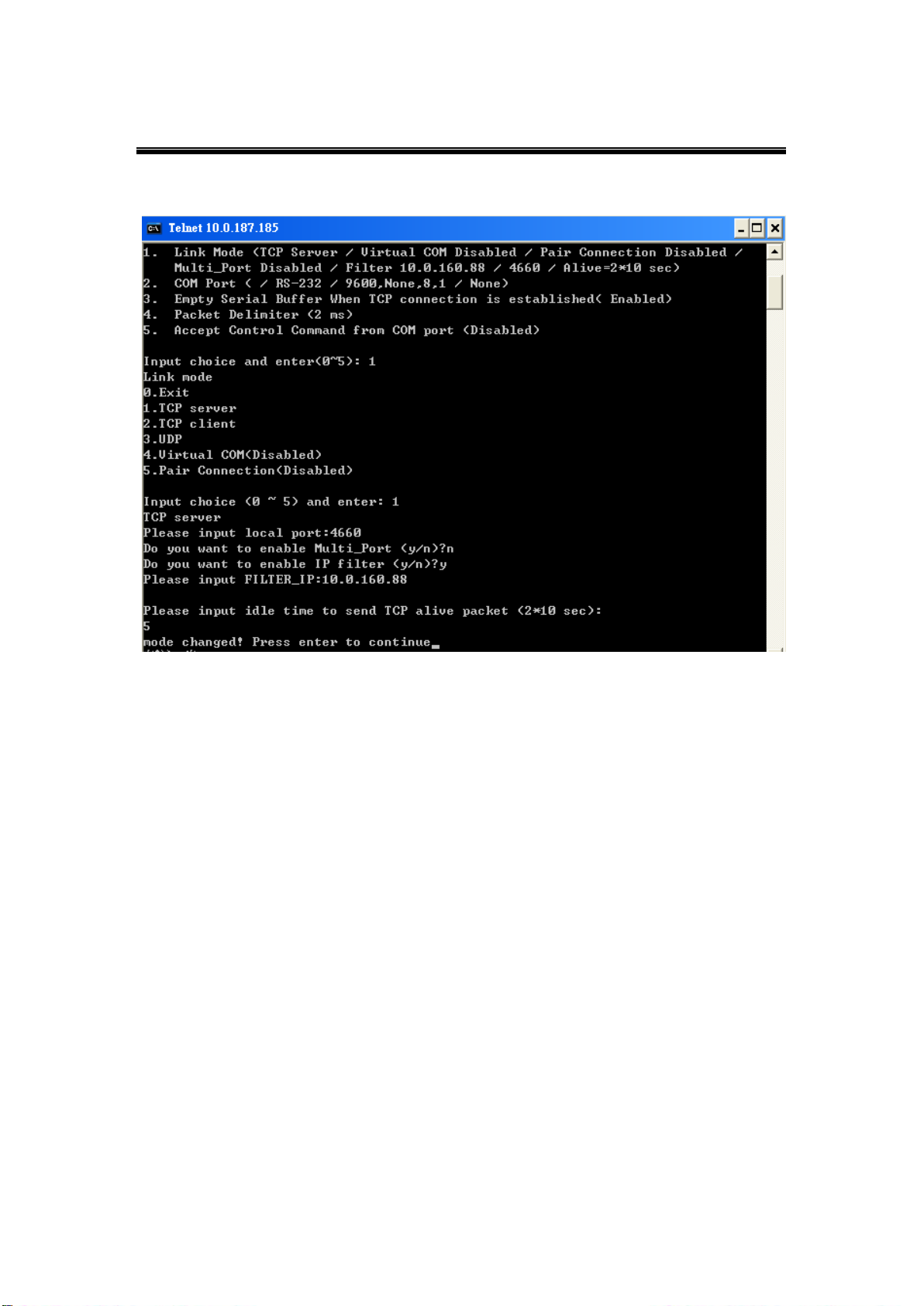
Atop Serial Device Server
SE5002D
User Manual V. 1.1
3.2.5 Configure SE5002D as a TCP server
Fig. 3. 7
Type 1 (Link Mode) from “Input choice and enter (0~5):” for COM1
Type 1 (TCP Server) in the “Input choice (0-5) and enter:”
Input local port in the “Please input local port:”
Page 27
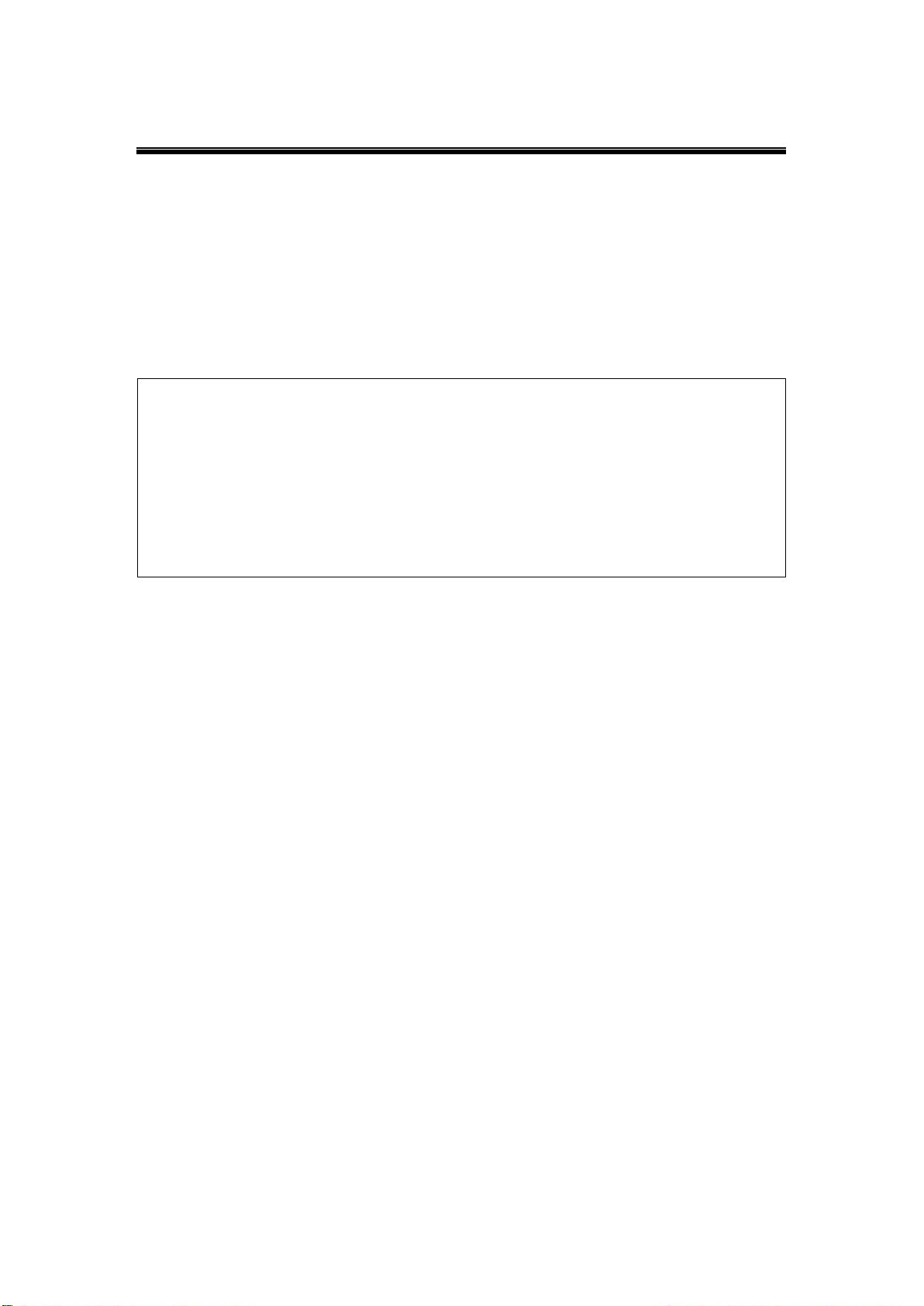
Atop Serial Device Server
SE5002D
User Manual V. 1.1
Note:
IP filtering function is disabled if setting FILTER_IP to “0.0.0.0”
IP filter is disabled by default.
If IP filter is enabled, only source IP assigned can connect to SE5002D’s COM
If the multi-connection firmware is installed, SE5002D will prompt for “Multi-Port”, meaning
multiple connections.
To Enable IP filter:
Input y in the “Do one want to enable IP filter (y/n)?” to enable IP filter. Otherwise input
n.
Input source IP in the “Please input Filter_IP:”
Press the “Enter” key two times.
Input idle time in “Please input idle time to send TCP alive packet (x*10sec):” (ex.
Input 2 to change the sending TCP keep alive packet period to 20 sec).
Page 28

Atop Serial Device Server
SE5002D
User Manual V. 1.1
3.2.6 Configure SE5002D as a TCP Client
Fig. 3. 8
Type 2 in the “Input choice (1~5) and enter:”
Input destination IP in the “Please input Destination IP:”
Input destination port in the “Please input Destination port:”
Select TCP connection behavior: 1 for connect always, 2 for connect on serial data.
If “2” is selected, the console will prompt for additional configurations.
Input idle time to disconnect in the “Please input idle time to disconnect (0se,
1~255):” (Input 0 to disable; input 2 to disconnect TCP connection after 2 seconds
of serial inactivity).
Input error retrying time in “Please input waiting time for error retrying (0
minute, 1~255):” (input 0 to disable; input 2 to try to connect to a TCP Server every
2 minutes).
Input idle time in “Please input idle time to send TCP alive packet (x*10sec):” (input 2
to send TCP keep alive packet every 20 seconds).
Page 29

Atop Serial Device Server
SE5002D
User Manual V. 1.1
3.2.7 Configure SE5002D as a UDP
UDP is a connectionless protocol. It is faster than TCP, but does not guarantee packet delivery
to the remote host. The following figure (Fig. 3. 9), shows how to setup UDP.
Fig. 3. 9
Type 3 in the “Input choice (1~5) and enter:”
Input SE5002D’s local listening port in the “Please input local port:”
Input remote device’s IP in the “Please input Destination IP:”
Input remote device’s listening port in the “Please input Destination port:”
Page 30

Atop Serial Device Server
SE5002D
User Manual V. 1.1
3.2.8 Enable/Disable Virtual COM
Enable or disable Virtual COM on this page. For more information on how to setup Virtual
COM on different operating systems, please refer to Chap. 4, Using Virtual COM.
Fig. 3. 10
Page 31

Atop Serial Device Server
SE5002D
User Manual V. 1.1
3.2.9 Enable/Disable Pair Connection
Enable or disable “Pair Connection” on this page. For more information on how to configure
two serial device servers to work in pair connection, please refer to the pair connection section
Fig. 3. 11
Page 32

Atop Serial Device Server
SE5002D
User Manual V. 1.1
3.2.10 COM Port Setting
Type 2 from “Input choice and enter (0~5):” of COM1, the following screen appears. It is
possible to give the COM port alias name, set the baud rate and parity, determine number of
data bit and stop bit, and the type of flow control to use here, Fig. 3. 12.
Fig. 3. 12
Page 33

Atop Serial Device Server
SE5002D
User Manual V. 1.1
3.2.11 Emptying Serial Buffer
Fig. 3. 13
If you want to empty the Serial buffer while there is a TCP connection; type 3 from “Input
choice and enter (0~5):” for COM1, by default COM port serial buffer is enabled meaning that
once a TCP connection is established, old serial data received from serial device before the
connection will be emptied. If this option is disabled, SE5002D will keep old serial data when
the connection is broken, Fig. 3. 13.
Page 34

Atop Serial Device Server
SE5002D
User Manual V. 1.1
3.2.12 Setting Packet Delimiter
Packet delimiter is a way for packaging serial data. It can prevent serial data from being
truncated by packaging them in the same Ethernet packet. SE5002D provides two kinds of
packet delimiter: Timer and Character. The default value for the timer is 2 ms (0 ms to disable
this function). This means that if SE5002D does not receive new serial data within 2 ms, it will
send out all the serial data in buffer in one packet over Ethernet. The way to change the
delimiter timer is shown in the following figure, Fig. 3. 14.
Fig. 3. 14
Page 35

Atop Serial Device Server
SE5002D
User Manual V. 1.1
Another kind is character delimiter. If the character delimiter is set to 0x0d, this means
SE5002D will send out all the serial data in buffer in one packet over Ethernet only if it reads
0x0d. The following figure (Fig. 3. 15), shows how to configure the character delimiter.
Fig. 3. 15
Page 36

Atop Serial Device Server
SE5002D
User Manual V. 1.1
3.2.13 Accept Control Command from COM port
SE5002D can also accept serial control commands (RFC2217) directly from the COM port.
You can enable this option by typing 5 from “Input choice and enter (0~5): for COM1. For more
details and information about this function, please contact our Technical Support.
3.2.14 Backup EEPROM to Flash
Select “5” from “Input choice and enter (0~5):” the following screen should appear, Fig. 3.
16.
Fig. 3. 16
Type 1 from “Input choice and enter (0~2):” to backup the settings from the EEPROM
to the Flash. SE5002D would then show “EEPROM Backup (Yes)”.
Type 2 from “Input choice and enter (0~2):” to erase the settings stored in the Flash.
SE5002D would then show “EEPROM Backup (No)”.
Page 37

Atop Serial Device Server
SE5002D
User Manual V. 1.1
3.3 Configuration Using Web Browser
Make sure the PC is located in the same network sub-net as SE5002D.
Open a web browser, then Enter SE5002D’s IP address. Default username and
password are admin and null (leave it blank) respectively.
SE5002D’s network, link mode and COM ports settings can be configured in different
web pages.
Click on “Save Configuration” to save settings.
Click “Restart” button in “System” link to make the change effective if necessary.
It is also possible to modify various settings through the web server interface. To do so, please
follow the steps below.
3.3.1 Login to the System
After opening the web browser, ex., Microsoft IE, Firefox or any other web browser, enter
the SE5002D IP address in the URL bar. Example: http://10.0.50.100.
The following authentication screen should appear. Enter the username and password
(admin and null/blank by default) then click on “OK/Log In”.
Fig. 3. 17
Page 38

Atop Serial Device Server
SE5002D
User Manual V. 1.1
The following overview page should show. Click on the links on the left to go to the
different configuration pages which are “Networking”, “Security”, and “COM”.
Fig. 3. 18
Page 39

Atop Serial Device Server
SE5002D
User Manual V. 1.1
Cold/Warm Start
Triggers when the device is rebooted from the application level or physical level.
Link Down
Triggers when the TCP connection of the designated COM port is closed.
Link Up
Triggers when the TCP connection of the designated COM port is established.
Authentication Failure
Triggers when the username/password entered in the Telnet console or the WebUI is
incorrect.
3.3.2 Networking Setup
Configure IP, SNMP, and alert settings on this page. Please fill in the IP information in the fields
under the TCP/IP header. Alternatively, enable DHCP to obtain IP address, gateway and
subnet mask from DHCP server automatically, Fig. 3. 19.
Fig. 3. 19
Enable SNMP and Alert Events by checking “Enable”, Fig. 3. 20. Fill in SNMP information in
the fields under the SNMP header. Enable different Alert Events to send these events to a
SNMP Trap Server.
Page 40

Atop Serial Device Server
SE5002D
User Manual V. 1.1
After all the settings are entered, please click on the “Save Configuration” button to save the
changes. Note that the settings would become active only after SE5002D is restarted.
Fig. 3. 20
Page 41

Atop Serial Device Server
SE5002D
User Manual V. 1.1
3.3.3 Security Setup
Change the login password on this page, Fig. 3. 21.
Please enter the old password in the “Old Password” field and enter the new password in the
“New Password” and the “Verified Password” fields. Then click on the “Save
Configuration” to save and apply the new password.
Note: Press the reset button to reset the settings back to default to the default values.
Fig. 3. 21
Page 42

Atop Serial Device Server
SE5002D
User Manual V. 1.1
3.3.4 Backup EEPROM to Flash
This backup function could recover settings from the Flash to the EEPROM if the settings in
the EEPROM are lost. If SE5002D detects that there is an EEPROM backup in the flash. It will
compare the backup values in the Flash and EEPROM. If the values do not match, it will write
the backup settings in the Flash to the EEPROM. To enable this function, go to the previous
section.
Click on Backup EEPROM to backup the settings from the EEPROM to the Flash.
SE5002D would then show Have Backup.
Click on Erase Backup to erase the settings stored in the Flash. SE5002D would then
show No Backup.
3.4 Link Mode Configuration
SE5002Dsupports different Link Modes, which are TCP Server, TCP Client, and UDP, Fig. 3.
22. Under the three Link Modes, TCP Server can support Virtual COM, Pair Connection, or
Reverse Telnet applications. TCP Client can support Virtual COM or Pair Connection
applications. If none of the applications is enabled, the SE5002D will run in RAW mode. In the
upcoming sections we will discuss how to setup different Link Modes properly.
Fig. 3. 22
Page 43

Atop Serial Device Server
SE5002D
User Manual V. 1.1
3.4.1 TCP Server
SE5002D is configured by default as TCP Server mode, there are additional connection
settings that can be configured. By selecting the TCP Server mode, a TCP Client program
should be prepared to connect to SE5002D.
Click on “COM1” link on the left hand side.
Select TCP Server. TCP Server is the default link mode.
Enter the Local Listening Port. This is the port specified in the TCP Client program
connecting to the serial device server. The default local port is 4660.
IP Filter; only the designated IP address will be able to access the COM port if this option
is enabled. This option is disabled by default.
TCP Keep-Alive; specify the interval in the “Idle Time Before Sending TCP Alive
Packet” to force SE5002D to send TCP Keep-Alive packets in the set interval to prevent
disconnection from the client. Note that this field has a 10 multiplier, so the default value
4 means to send Keep-Alive packets every 40 seconds.
TCP Inactivity Timeout; specify the value in “TCP Inactivity Time Before Disconnect”
to force SE5002D actively close a TCP connection after some specific inactivity time (no
packets). The default value is 0, which means SE5002D would never actively close an
established connection.
Page 44

Atop Serial Device Server
SE5002D
User Manual V. 1.1
Scroll to the bottom of the page and click on “Save Configuration” button to save the
changes.
Go to the Application Configuration section to apply Virtual COM, Pair Connection, or
Reverse Telnet applications if necessary. Otherwise go to the COM Configuration for
serial settings directly.
Fig. 3. 23
Note: LINK1 is associated with COM1; LINK2 is associated with COM2, and so on.
Page 45

Atop Serial Device Server
SE5002D
User Manual V. 1.1
3.4.2 TCP Client
By selecting the TCP Client mode, it means that a TCP Server program should be prepared to
connect to SE5002D. The following figure shows all the settings provided for the TCP Client.
Click on the “COM1” link on the left hand side.
Select TCP Client.
Enter the preferred Destination IP and Port. This should match the IP settings of the
TCP Server program.
Connect Rule; decide how SE5002D should connect to the TCP Server here. If
SE5002D should always keep the connection, select TCP Connect on Power-on. This
means SE5002D would connect to the TCP Server program when SE5002D is powered
on. By default, TCP Connect on Any Serial Character is selected. This means that
SE5002D-Fx would only connect to the TCP Server program when it receives data from
its serial interface. If TCP Connect on Any Serial Character is selected, there are two
additional options to change, which are Serial Inactivity Time Before Disconnect and
Waiting Time Between Re-connect Attempts. Serial Inactivity Time Before
Disconnect determines how long SE5002D should wait before closing a TCP
connection if there is no incoming serial data. The default value is 40 seconds. Waiting
Time Between Re-connect Attempts determines the time SE5002D should wait before
it tries to establish a connection with a TCP Server again if it fails to connect to the TCP
Server. The default value is 1 minute.
TCP Keep-Alive; Specifies the interval in the “Idle Time Before Sending TCP Alive
Packet” to force SE5002D to send TCP Keep-Alive packets in the set interval to prevent
disconnection from the client. Note that this field is has a 10 multiplier, so the default
value 4 means to send Keep-Alive packets every 40 seconds.
TCP Inactivity Timeout; Specifies the value in “TCP Inactivity Time Before
Disconnect” to force SE5002D actively close a TCP connection after some specific
inactivity time (no packets). The default value is 0, which means the SE5002D would
never actively close an established connection.
Scroll to the bottom of the page and click on “Save Configuration” button to save the
changes.
Page 46

Atop Serial Device Server
SE5002D
User Manual V. 1.1
Go to the Application Configuration section to apply Virtual COM, Pair Connection, or
Reverse Telnet application if necessary. Otherwise go to the COM Configuration for
serial settings directly.
Fig. 3. 24
Page 47

Atop Serial Device Server
SE5002D
User Manual V. 1.1
3.4.3 UDP
SE5002D also supports connectionless UDP protocol in contrast to the connection-oriented
TCP protocol. Please be aware that even though UDP provides better efficiency in terms of
response time and resource usage, it does not guarantee data delivery. It is recommended to
utilize UDP only with cyclic polling protocols where each request is repeated and independent,
such as Modbus Protocol. The following figure shows the UDP settings.
Fig. 3. 25
Click on the “COM1” link on the left hand side.
Select UDP.
Destination IP and Port; specify the Begin and End IP here. Four groups of IP ranges
are allowed. This is the IP address of the UDP program and the Port it is listening to.
Note that the maximum number of UDP nodes that SE5002D can handle would highly
depend on the traffic load. We have tested that SE5002D can handle up to 32 UDP
nodes (baud rate 9600 bps, request interval 100 ms, and data length of 30 bytes).
Enter the Local Listening Port. This is the port that the SE5002D should listen to. Match
this setting in the UDP program (usually called destination port in the UDP program).
Page 48

Atop Serial Device Server
SE5002D
User Manual V. 1.1
Scroll to the bottom of the page and click on “Save Configuration” button to save the
changes.
Go to Section 3.6.3 to apply Pair Connection application if necessary. Otherwise go to
the COM Configuration for serial settings directly.
Fig. 3. 26
Page 49

Atop Serial Device Server
SE5002D
User Manual V. 1.1
3.5 TCP Server Application
3.5.1 Enable Virtual COM
SE5002D will encapsulate control packets on top of the real data when Virtual COM is enabled.
This will allow the Virtual COM port in the Windows/Linux system to access SE5002D’s COM
ports. The benefit of using Virtual COM is that rewriting an existing COM program to read IP
packets is unnecessary. In other words, it is possible to keep your ordinary serial (COM)
program. The conversion/virtualization of IP to COM is all done in the system driver
transparently. The following figure (Fig. 3. 27), shows SE5002D in TCP Server mode with
Virtual COM enabled.
Follow Sec 3.2.5 to configure SE5002D in TCP Server mode properly.
Check Enable Virtual COM for Serial/IP to enable the Virtual COM application in
SE5002D.
Check Enable Virtual COM Authentication (Note: an empty password will fail to
authenticate) to lockup Virtual COM access with SED5002D login password.
Scroll to the bottom of the page and click on “Save Configuration” button to save the
changes.
Fig. 3. 27
Page 50

Atop Serial Device Server
SE5002D
User Manual V. 1.1
Configure Virtual COM in your current OS. For Windows, refer to Using Virtual COM.
Remember this SE5002D’s IP address and the Local Listening Port here in order to
enter this information in Serial/IP Virtual COM’s Control Panel later.
3.5.2 Enable RFC 2217
The underlying protocol of Virtual COM is based on RFC 2217, the Telnet COM Control Option.
Therefore, it is possible to use RFC 2217 with SE5002D in the TCP Server mode. To do so,
refer to Sec. 3.5 to enable Virtual COM, so that SE5002D becomes aware of the commands.
Note that there is no need to configure Virtual COM on the Operating System because Virtual
COM ports would not be used.
3.5.3 SE5002D as a Pair Connection Master
Pair Connection is useful when pairing up two serial devices over the Ethernet or when it is
impossible to install Virtual COM in the serial device. Pair connection does require two
SE5002D to work in pair; one would be the Pair Connection Master and the other one would
be the Pair Connection Slave.
Follow Sec. 3.2.5 to configure SE5002D in TCP Server mode properly.
Fig. 3. 28
Page 51

Atop Serial Device Server
SE5002D
User Manual V. 1.1
Check Enable Pair Connection to enable Pair Connection application in SE5002D.
Scroll to the bottom of the page and click on “Save Configuration” button to save the
changes.
Go to the Pair Connection Slave Setup, remember this SE5002D’s IP address and the
Local Listening Port here in order to enter this information in the Pair Connection Slave
later.
3.5.4 Enable Reverse Telnet
Reverse Telnet application is a useful telnet program used to connect to SE5002D and the
SE5002D’s serial interface when connected to a Terminal Server. Telnet programs in
Windows/Linux usually require special handshaking to get the outputs and formatting show
properly. SE5002D will interact with those special commands (CR/LF commands) if Reverse
Telnet is enabled.
Follow Sec. 3.2.5 to configure SE5002D in TCP Server mode properly.
Check Enable Pair Connection to enable the Pair Connection application in SE5002D.
Scroll to the bottom of the page and click on “Save Configuration” button to save the
changes.
Fig. 3. 29
Page 52

Atop Serial Device Server
SE5002D
User Manual V. 1.1
Page 53

Atop Serial Device Server
SE5002D
User Manual V. 1.1
3.5.5 Multiple TCP Connections
To have more than one TCP Client connecting to SE5002D in TCP Server mode, contact Atop
Technical Support to obtain a special multi-connection version firmware. After the firmware is
uploaded to the SE5002D, the WebUI will have one additional option called
“Multiple_Connections” as in Fig. 3. 30. The Multi-Connection option will allow up to a
maximum of four TCP Client connections. SE5002D will broadcast serial data to all connected
TCP Clients. Note that it is also possible to use this multi-connection feature in conjunction
with other TCP Server applications, such as Virtual COM, Pair Connection, and Reverse
Telnet. For example, enabling multi-connection along with Pair connection will result in
Multi-Point Pair Connection in TCP mode as in Sec. 3.5.6.
Fig. 3. 30
Page 54

Atop Serial Device Server
SE5002D
User Manual V. 1.1
IP Address
Link Mode
Local Listening Port
Destination IP
Destination Port
SE5002D Master COM1
10.0.50.100
TCP Server
5000
-
-
SE5002D Slave 1 COM1
10.0.50.200
TCP Client
-
10.0.50.100
5000
SE5002D Slave 1 COM2
10.0.50.200
TCP Client
-
10.0.50.100
5000
SE5002D Slave 2 COM1
10.0.50.201
TCP Client
-
10.0.50.100
5000
SE5002D Slave 2 COM2
10.0.50.201
TCP Client
-
10.0.50.100
5000
3.5.6 Multi-Point TCP Pair Connections
The difference between Multi-Point TCP Pair Connection and Multi-Point UDP Pair Connection
is that the TCP implementation would also exchange flow controls pins of RS-232. However,
the TCP Server is limited to a maximum of four connections. If there are than four serial
devices and does not use flow control pins of RS-232, it is possible to setup pair connection in
UDP mode, Sec. 3.6.3. After multi-connection is enabled in the WebUI, refer to the following
table to setup Pair Connection as in Fig. 3. 31.
Table 3. 2
Fig. 3. 31
Page 55

Atop Serial Device Server
SE5002D
User Manual V. 1.1
3.6 TCP Client Application
3.6.1 Enable Virtual COM
It is also possible to run Virtual COM in TCP Client mode, Fig. 3. 32. It is usually easier to use
Virtual COM in the Client mode if SE5002D uses dynamic IP (DHCP) because setting a static
IP address in Virtual COM’s Control Panel is not possible.
Follow Sec. 3.2.6 to configure SE5002D in TCP Client mode properly.
Check Enable Virtual COM for Serial/IP to enable Virtual COM application in SE5002D.
Scroll to the bottom of the page and click on “Save Configuration” button to save the
changes.
Configure Virtual COM in the OS. For Windows, refer to Using Virtual COM. Remember
this SE5002D’s IP address and the Local Listening Port here in order to enter this
information in Serial/IP Virtual COM’s Control Panel later.
Fig. 3. 32
Page 56

Atop Serial Device Server
SE5002D
User Manual V. 1.1
3.6.2 Enable RFC 2217
The underlying protocol of Virtual COM is based on RFC 2217, the Telnet COM Control Option.
Therefore, it is possible to use RFC 2217 with SE5002D in the TCP Client mode. To do so,
refer to Sec. 3.6 to enable Virtual COM, so that SE5002D becomes aware of the commands.
Note that there is no need to configure Virtual COM on the OS because Virtual COM ports will
not be used.
3.6.3 SE5002D as a Pair Connection Slave
A Pair Connection Slave (Fig. 3. 33) needs to pair up with a Pair Connection Master. Please
make sure you already have a Pair Connection Master setup before proceeding.
Fig. 3. 33
Page 57

Atop Serial Device Server
SE5002D
User Manual V. 1.1
Follow Sec 3.2.6 to configure SE5002D in TCP Client mode properly.
Check Enable Pair Connection to enable Pair Connection application in SE5502D.
Scroll to the bottom of the page and click on “Save Configuration” button to save the
changes.
Match the Destination IP and Port here with the settings for Pair Connection Master’s IP
and Listening Port setup previously.
Page 58

Atop Serial Device Server
SE5002D
User Manual V. 1.1
3.7 UDP Application: Multi-Point Pair Connection
It is also possible to setup a pair connection in UDP mode to have more than one Pair
Connection Master or Slave to communicate with each other. For example, it is possible to
setup one Modbus Master and six Modbus Slaves in UDP, Fig. 3. 34. Note again that UDP
does not guarantee data delivery and only data would be transmitted over Ethernet; other
serial pings are not transmitted. If you use RS-232 along with flow control, it is
recommended to use Multi-Point Pair Connection in TCP, Sec. 3.5.6
Note: the Destination IP and Port for the Slaves need to be equal to the Master’s IP and Port. Local Listening Port for
the Slaves needs to be equal to the Master’s Destination Port.
Page 59

Atop Serial Device Server
SE5002D
User Manual V. 1.1
IP Address
Link
Mode
Local Listening
Port
Destination IP
Destination
Port
SE5002D Master COM1
10.0.50.100
UDP
5000
10.0.50.200~10.0.50.207
5000
SE5002D Master COM2
10.0.50.100
UDP
5001
10.0.50.200~10.0.50.207
5001
SE5002D Slave 1 COM1
10.0.50.200
UDP
5000
10.0.50.100
5000
SE5002D Slave 1 COM1
10.0.50.200
UDP
5001
10.0.50.100
5001
SE5002D Slave 2 COM1
10.0.50.201
UDP
5000
10.0.50.100
5000
SE5002D Slave 2 COM2
10.0.50.201
UDP
5001
10.0.50.100
5001
SE5002D Slave 3 COM1
10.0.50.202
UDP
5000
10.0.50.100
5000
SE5002D Slave 3 COM2
10.0.50.202
UDP
5001
10.0.50.100
5001
Sample Configurations
Table 3. 3
Fig. 3. 34
Page 60

Atop Serial Device Server
SE5002D
User Manual V. 1.1
3.7.1 COM Configuration
Configure serial settings in this page, Fig. 3. 35. Note that these settings need to match the
ones in the serial device.
Alias Name, this field is for identification purposes only.
Baud Rate, Select one of the baudrates from the dropdown box, or select “Other” and
then enter the desired baudrate in the input box. Baudrates higher than 230400bps are
not supported.
Parity/Data Bits/Stop Bits, configure them accordingly.
Fig. 3. 35
Page 61

Atop Serial Device Server
SE5002D
User Manual V. 1.1
Flow Control, Choose between No Flow Control, RTS/CTS (Hardware Flow Control),
DTR/DSR, Xon/Xoff (Software Flow Control). If Xon/Xoff is selected, Xon and Xoff
characters are changeable. Defaults are 0x11 for Xon and 0x13 for Xoff. If the serial
device uses Xon/Xoff in conjunction with DTR/DSR, enable Controlling DTR to
simulate receiving Xon/Xoff and reading DSR to get Xon/Xoff currently.
Empty Serial Buffer When TCP Connection is Established, By default, SE5002D will
empty its serial buffer when a new TCP connection is established. This means that the
TCP application will not receive buffered serial data during a TCP link breakage. To keep
the serial data when there is no TCP connection and send out the buffered serial data
immediately after a TCP connection is established, set this option to No.
Data packet delimiter, Packet delimiter is a way for packing data in serial
communications. It is designed to keep packets in track. SE5002D provides two types of
delimiters: Time Delimiter, and Character Delimiter. When the selected delimiter
condition is met, SE5002D would transmit the serial data in its buffer over the network.
Time Delimiter, SE5002D will transmit the serial data in its buffer when the
specified time interval has reached and no more serial data comes in. The default
time is 2ms, which means SE5002D will push out its serial buffer if it does not
receive any serial data within 2ms. This delimiter is selected by default.
Character Delimiter, will transmit the serial data in its own buffer when it sees the
incoming data include a specified character (in HEX format). This field allows one or
two characters. If it is set to 0x0d, SE5002D will push out its serial buffer when it
sees 0x0d (carriage return) in the serial data.
COM Type Selection, select between RS-232, RS-422 and RS-485. Note that RS-485
refers to 2-wire RS-485 and RS-422 is compatible with 4-Wire RS-485.
Click on “Save Configuration” button to save the changes.
Page 62

Atop Serial Device Server
SE5002D
User Manual V. 1.1
4. Using Virtual COM
Virtual COM allows remote access of serial devices over TCP/IP networks through Serial/IP
Virtual COM ports that work like local native COM ports. The following figure is a Virtual COM
connection diagram, Fig. 4. 1.
4.1 Virtual COM Driver setup
Windows 7, 2008, Vista, 2003, XP, 2000, NT 4.0, 9x, Microsoft NT/2000/2003 Terminal Server,
Citrix MetaFrame Access Suite, native and virtual, 32 and 64-bit versions. Note that upgrading
the operating systems to the latest Service Packs is required, especially for older Windows
versions.
To run Virtual COM in Linux, there is a separate package called TTYredirector available for
download on our website or in the product CD. The zipped package includes a binary file for
installation and a manual for Linux systems.
Fig. 4. 1
4.1.1 System Requirements
Page 63

Atop Serial Device Server
SE5002D
User Manual V. 1.1
4.1.2 Limitation
The Virtual COM driver allows up to 256 Virtual COM ports in a single PC. Selecting in the
range from COM1 to COM4096 is allowed. Note that COM ports already occupied by the
system or other devices will not be available.
4.1.3 Installation
Run the Virtual COM setup file included in the CD or download a copy from our website to
install the Virtual COM driver for your OS. Turn off your antivirus software and try again if the
installation fails. At the end of the installation, please select at least one Virtual COM port from
the Serial/IP Control Panel.
4.1.4 Uninstalling
From Windows Start Menu, select Control Panel, Add/Remove Programs.
Select Serial/IP Version x.x.x in the list of installed software.
Click the Remove button to remove the program.
Page 64

Atop Serial Device Server
SE5002D
User Manual V. 1.1
4.2 Virtual COM
4.2.1 Enable Virtual COM in Serial Device Servers
Enable Virtual COM in our serial device servers by logging into our WebUI. It is located under
COM configuration. Following figures show how to enable Virtual COM in SE5002D. For
detailed Link Mode configuration with Virtual COM, please refer to the previous sections
starting from Sec. 3.5 on Link Mode configurations.
It is also possible to enable Virtual COM in serial device servers using Telnet. Please refer to
the Sec. 3.2.8 on Telnet.
Fig. 4. 2
Page 65

Atop Serial Device Server
SE5002D
User Manual V. 1.1
4.2.2 Running Serial/IP in Windows
Find the Serial/IP Control Panel from:
Start→All programs→Serial/IP→Control Panel
In the Windows Control Panel, open the Serial/IP applet.
In the Windows notification area, Fig. 4. 3, right click on the Serial/IP tray icon and
click on Configure to open the Control Panel
Fig. 4. 3
If no Virtual COM port is selected, a dialog will pop up and ask to select at least one port as the
Virtual COM port before proceeding, Fig. 4. 4.
Fig. 4. 4
Page 66

Atop Serial Device Server
SE5002D
User Manual V. 1.1
After at least one Virtual COM port is selected, the Control Panel will show, Fig. 4. 5.
The left hand side of the Control Panel shows the list of selected Virtual COM ports. Click on
Select Ports to add or remove Virtual COM ports from the list. The right hand side of the
Control Panel shows the configurations of the selected Virtual COM port marked in blue. Each
Virtual COM port can have its own settings.
Note: the changes to Virtual COM ports apply immediately, so there is no need to save the settings manually. However,
if the Virtual COM port is already in use, it is necessary to close the Virtual COM port and open it after the TCP
connection closes completely in order for the changes to take effect.
Fig. 4. 5
Page 67

Atop Serial Device Server
SE5002D
User Manual V. 1.1
4.3 Configuring Virtual COM Ports
To Configure Virtual COM ports (Fig. 4. 5),
If the serial device server is running in TCP Server mode (recommended), Serial/IP
should be the TCP Client connecting to the serial device server. Enable Connect to
Server and enter the IP Address of the serial device server with the Port Number
specified. The Port Number here is the Local Listening Port for the serial device server.
If the serial device server is running in TCP Client mode, Serial/IP should be the TCP
server waiting for SE5002D to connect it. Accept Connections and enter the Port
Number. The Port Number here is the Destination Port for the serial device server. Do
not enable Connect to Server and Accept Connections together.
If Enable Virtual COM Authentication is enabled in the serial device server (this is only
available in limited serial device servers), it is necessary to enable Use Credentials
From and select Use Credentials Below from the list. Enter the Username and
Password for the serial device server in the respective fields.
Fig. 4. 6
Page 68

Atop Serial Device Server
SE5002D
User Manual V. 1.1
Enable Restore Failed Connections to force Virtual COM to automatically restore failed
connections with the serial device server in the case of unstable network connections.
To test the Virtual COM connections, click the Configuration Wizard button and then click
on Start button in the pop up window, Fig. If the test passes, all checks should b in green.
To apply the changes in the Configuration Wizard window to the Control Panel, click on
Use Settings. Click on Copy to copy the results to the system clipboard.
To transfer the settings between Virtual COM ports, click on the Copy Settings To
button.
Fig. 4. 7
Page 69

Atop Serial Device Server
SE5002D
User Manual V. 1.1
4.3.1 Exceptions
If the exclamation mark begins with Warning: timeout trying x.x.x.x (Fig. 4. 8), recheck
the Virtual COM IP and Port configuration or the PC’s network configuration.
Fig. 4. 8
Page 70

Atop Serial Device Server
SE5002D
User Manual V. 1.1
If there is a check with Raw Connection Detected and an exclamation mark with Client
not licensed for this server (Fig. 4. 9), enable Virtual COM in the serial device server.
Fig. 4. 9
Page 71

Atop Serial Device Server
SE5002D
User Manual V. 1.1
If there is a check with Telnet Protocol Detected and an exclamation mark with Client
not licensed for this server (Fig. 4. 10), this means that there is a licensing issue
between the serial device server and Serial/IP. Please contact Atop technical support to
obtain the correct Virtual COM software.
Fig. 4. 10
Page 72

Atop Serial Device Server
SE5002D
User Manual V. 1.1
If the exclamation mark begins with Server requires username/password login (Fig. 4.
11), it means Virtual COM Authentication in the serial device server is enabled, but
credentials in the Serial/IP are not enabled.
Fig. 4. 11
Page 73

Atop Serial Device Server
SE5002D
User Manual V. 1.1
If the exclamation mark begins with Username and/or password incorrect (Fig. 4. 12),
this means the wrong username and/or password was entered and the authentication
failed.
Fig. 4. 12
Page 74

Atop Serial Device Server
SE5002D
User Manual V. 1.1
If the exclamation mark begins with No login/password prompts received from server
(Fig. 4. 13), it means credentials in the Serial/IP are enabled, but Virtual COM
Authentication in the serial device server is not enabled.
Fig. 4. 13
Page 75

Atop Serial Device Server
SE5002D
User Manual V. 1.1
4.4 Using Serial/IP port Monitor
4.4.1 Opening the Port Monitor
The Serial/IP Port Monitor can be opened by:
Start→All Programs→Serial/IP →Port Monitor
Double click the Serial/IP tray icon in the Windows notification area.
In the Windows notification area (Fig. 4. 3), right click on the Serial/IP tray icon and click
on Port Monitor to open the Port Monitor.
Click on the Port Monitor button in the Serial/IP Control Panel.
4.4.2 The Activity Panel
The Activity panel provides a real-time display of the status of all Serial/IP COM ports (Fig. 4.
14). If the Virtual COM Port is open and is properly configured to connect to a serial device
server, the status would be Connected. If Serial/IP cannot find the specified serial device
server, the status would be Offline.
Fig. 4. 14
Page 76

Atop Serial Device Server
SE5002D
User Manual V. 1.1
4.4.3 The Trace Panel
Fig. 4. 15
The Trace panel provides a detailed, time-stamped, real-time display for all Serial/IP COM
ports operations (Fig. 4. 15). Click on Enable Trace to start logging Virtual COM
communication. Click on File→Save As and send the log to Atop for analysis when problems
arise with Virtual COM.
Page 77

Atop Serial Device Server
SE5002D
User Manual V. 1.1
4.5 Serial/IP Advanced Settings
In the Serial/IP Control Panel, Click on the Advanced button to open Advanced Settings
window, Fig. 4. 16. Click on Use Default Settings to load the default settings.
Extend Server Connection; maintains the TCP connection for a specified amount of
time after the COM port is closed.
Attempt Server Connection; terminates pending connection attempts if they do not
succeed in a specified amount of time.
Synchronize with Server Upon COM Port Open; required by NT Systems (2000, XP,
Vista, 7).
Update Routing Table Upon COM Port Open; maintains IP route to a server in a
different subnet by modifying the IP routing table.
Enable Nagle Algorithm; provides better network efficiency by imposing a minor latency
on the data stream while it waits to fill network packets.
Always Limit Data Rate to COM Port Baud Rate; limits the data rate to the baud rate
Fig. 4. 16
Page 78

Atop Serial Device Server
SE5002D
User Manual V. 1.1
that is in effect for the Virtual COM port.
Include Domain in Windows Creditentials; if credential is set to Windows credentials,
Virtual COM automatically adds the current Windows domain to the username.
COM Port Control Keep-Alive; controls the interval at which Virtual COM will issue the
keep-alive message while there is no activity.
Maximum Connection Recovery Interval; controls the maximum time for “Restore
Failed Connection”.
Enable SETXON/SETXOFF COM Port Commands; this option enables additional
negotiation of SETXON and SETXOFF commands and is only available for the “V” series
serial device servers. If the application requires SETXON/SETXOFF feature, please
contact Atop Tech Support.
Page 79

Atop Serial Device Server
SE5002D
User Manual V. 1.1
4.6 Using Serial/IP with a Proxy Server
The Serial/IP Redirector supports TCP network connections made through a proxy server,
which may be controlling access to external networks (such as the Internet) from a private
network that lacks transparent IP-based routing, such as NAT. Find Proxy Server settings from
the Advanced Settings windows and switch to the Proxy Server tab, Fig. 4. 17.
Fig. 4. 17
Page 80

Atop Serial Device Server
SE5002D
User Manual V. 1.1
5. Diagnostics
There are several ways to check the status and availability of a serial device server.
Using Standard ping Command
From the Windows Start menu, select Run and type in “ping<TCP Server IP address>”. If
the serial device server can receive ping requests sent from the host, it will reply to the ping
message, Fig. 5. 1. If the ping request cannot reach the serial device server, a timed out
message will show instead, Fig. 5. 2.
Fig. 5. 1
Fig. 5. 2
Page 81

Atop Serial Device Server
SE5002D
User Manual V. 1.1
Using Serial Manager Configuration Utility
Use the Serial Manager configuration utility that comes with the product CD or download it
from our website to check the serial device server’s status. The status and version can be read
from the tool. For example, ‘S’ means that COM1 is in TCP Server mode and is not connected
to a TCP Client, Fig. 5. 3. ‘A’ means that COM1 is in the server mode and is connected to a
TCP Client.
Fig. 5. 3
Page 82

Atop Serial Device Server
SE5002D
User Manual V. 1.1
SE5002D Specifications
Network Interface
Fiber Optics
802.3u 100BASE-FX
Connector
IEC 61754-4 Standard Connector (SC)
Serial Interface
Connector
D-Sub9 RS-232/422/485 software selectable, 3.81mm TB5 RS-232/422/485
software selectable (TB models)
Ports
2 Port
Baud Rate
1200~230 kbps
Data Bits
7,8
Stop Bits
1,2
Flow Control
None, Xon/Xoff, RTS/CTS
Power Characteristics
Input Voltage
9VDC-48VDC
Input Current (9VDC)
0.45 A
Power Consumption
Approx. 5.85 W (max)
Reverse Polarity Protection
Yes
Connector
5.08mm 3-pin Lockable Terminal Block
Mechanicals
Dimensions
47 mm x 110 mm x 90 mm
Installation
DIN Rail, Wall Mount (optional)
Reset Button
Yes
Weight
400 g
Environmental Limits
Operating Temperature
0°C~60°C (32°F~140°F)
Storage Temperature
-40°C~85°C (-40°F~185°F)
Ambient Relative Humidity
5~95% RH, (non condensing)
Table 6. 1
6. Specifications
Page 83

Atop Serial Device Server
SE5002D
User Manual V. 1.1
Software
Protocols
IPv4, ICMP, TCP, UDP, DHCP Client, SNMP, HTTP, Telnet, RFC2217
Configuration
Serial Manager, Web UI, Telnet
Virtual COM
Windows/Linux redirection software
Link Modes
TCP Server
4 connectors, Virtual COM, or Reverse Telnet
TCP Client
Single destination or Virtual COM
UDP
Up to 4 IP ranges
Page 84

Atop Serial Device Server
SE5002D
User Manual V. 1.1
Appendix
Upgrade System Firmware
Firmware is available for download from our Atop website. Subscribe to our RSS System to
receive our latest firmware update automatically.
Upgrade Procedures This section introduces the command line firmware upgrade utility included in the CD. Alternatively, use the GUI management utility Serial Manager to upgrade the system firmware. Refer to Serial Manager’s manual to use Serial Manager to upgrade the system firmware. After the new firmware is downloaded, follow the procedures below to upgrade SE5002D. Connect a PC (Windows) and the SE5002D to the same subnet. Use ping command or
the Serial Manager utility to verify its availability.
Locate dapdl.cfg (configuration file), gwdl.exe (download executable utility), and
download.bat (download batch file) in the \SE5001A\Download_Tool folder in the CD.
Copy all these mentioned files to the system disk.
Locate the new system kernel and/or AP firmware to download. Move them inside the
copied directory.
Double click on download.bat to start the firmware upgrade process.
Fig. 1
Note: it is also possible to edit dapdl.cfg and run gwdl.exe manually without using the batch file download.bat.
Page 85

Atop Serial Device Server
SE5002D
User Manual V. 1.1
Remote_IP
10.0.50.100
Load
Firmware.hex
Press any key to continue.
An editor will open dapdl.cfg automatically. Edit the content to match the SE5002D’s IP
address and the new firmware file name; “dapl.cfg” has the following structure.
The first line identifies the SE5002D’s IP address, the second line indentifies the firmware’s
name (.hex) to be downloaded.
File → Save to save the file.
File → Exit to exit the text editor.
Enter the admin as the user ID and the password for SE5002D. If a password is not set,
pres enter. The batch file will upgrade the system firmware. SE5002D will automatically
restart after the new firmware is uploaded.
Fig. 2
Page 86

Atop Serial Device Server
SE5002D
User Manual V. 1.1
Error Cause
Message
Comments
Illegal Hex file format
Hex File text Error
Hex File Check-Sum Error
Hex File Format Error
Hex File End of Record Error
SE5002D handshaking problem
SE5002D ACK Start Address Error
SE5002D ACK Length Error
SE5002D Response Command Error
Configuration file
Remote IP not found
Open configuration file failure
Fig. 3
Repeat the above process again for kernels or AP firmware if necessary.
Note: after the upgrading process finishes, SE5002D will rewrite the flash memory and the buzzer will beep 6 times
before restarting. Normally it takes around 10 seconds to complete this process. If there is an error during it, SE5002D
will clear the corresponding memory and the system will remain intact as it was.
Error Messages
Firmware upgrade may not be successful if errors occur during the process.
Table 1
Page 87

Atop Serial Device Server
SE5002D
User Manual V. 1.1
Emergency Firmware Recovery
The AP (application program) firmware for SE5002D can be disabled to restore the device to
the proper firmware in case an incompatible firmware was downloaded and the system
crashes while loading the AP.
To disable the AP firmware and prevent it from executing please do the following.
Power off the device.
While the reset button is pressed, power on the device.
In Serial Manager, SE5002D will show up with a default kernel firmware and no AP
firmware.
Download the correct AP firmware to SE5002D.
The device will restart and recover to the downloaded firmware.
Fig. 4
