Page 1

SE5001 Serial Device Server
User’s Manual
Version 1.6
September 2011
Tel: 886-3-5508137
Fax: 886-3-5508131
http://www.atop.com.tw
Page 2
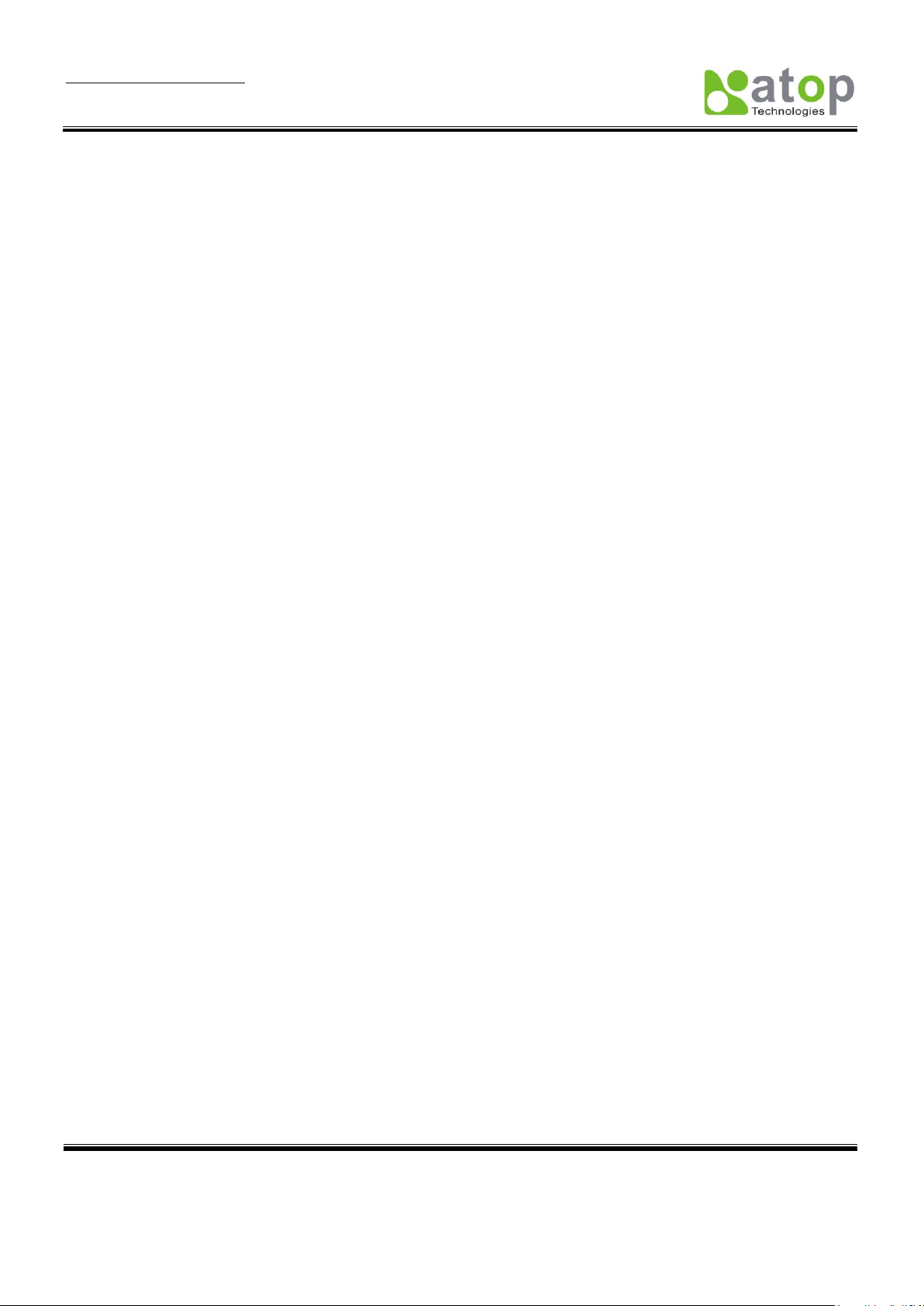
User Manual Version 1.6
SE5001 Serial Device Server
Copyright © 2011 Atop Technologies, Inc.
All rights reserved. Designed in Taiwan.
1
Important Announcement
The information contained in this document is the property of Atop Technologies, Inc. and is supplied for the sole
purpose of the operation and maintenance of products of Atop Technologies, Inc. No part of this publication is to be
used for any other purposes, and it is not to be reproduced, copied, disclosed, transmitted, stored in a retrieval
system, or translated into any human or computer language, in any form, by any means, in whole or in part, without
the prior express written consent of Atop Technologies, Inc.
Published by
Atop Technologies, Inc.
2F, No. 146, Sec. 1, Tung-Hsing Rd.
Jubei, Hsinchu 30261
Taiwan, R.O.C.
Tel: 886-3-5508137
Fax: 886-3-5508131
www.atop.com.tw
Copyright © 2011 Atop Technologies, Inc. All rights reserved.
All other product names referenced herein are registered trademarks of their respective companies.
Page 3
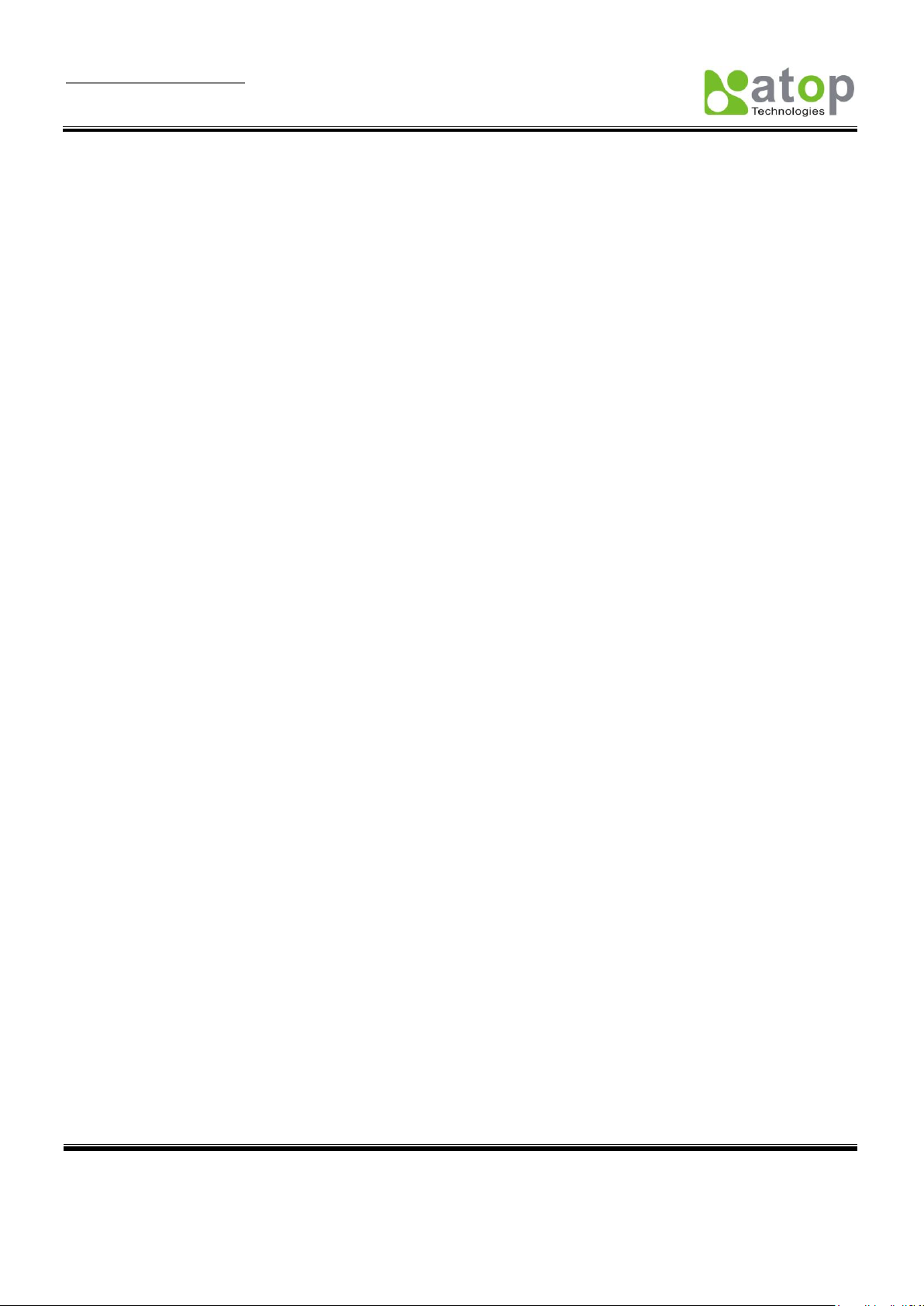
User Manual Version 1.6
SE5001 Serial Device Server
Copyright © 2011 Atop Technologies, Inc.
All rights reserved. Designed in Taiwan.
2
This document is intended to provide customers with brief descriptions on the product and to assist customers to
get started. For detail information and operations of the product, please refer to the manual in the CD attached.
FCC WARNING
Class A for Serial Device Server (Model SE5001)
This equipment has been tested and found to comply with the limits for a Class A digital device pursuant
to Part 15 of the FCC rules. These limits are designed to provide reasonable protection against harmful
interference when the equipment is operated in a commercial environment. This equipment generates,
uses and radiates radio frequency energy and, if not installed and used in accordance with the
instructions, may cause harmful interference to radio communications.
Operation of this equipment in a residential area is likely to cause harmful interference in which case the
user will be required to correct the interference at his own expenses.
A shielded-type power cord is required in order to meet FCC emission limits and also to prevent
interference to the nearby radio and television reception. It is essential that only the supplied power cord
can be used.
Use only shielded cables to connect other devices to this equipment by RS-232 or RS-485 ports.
Be cautioned that changes or modifications not expressly approved by the party responsible for
compliance could void ones authority to operate the equipment.
Page 4
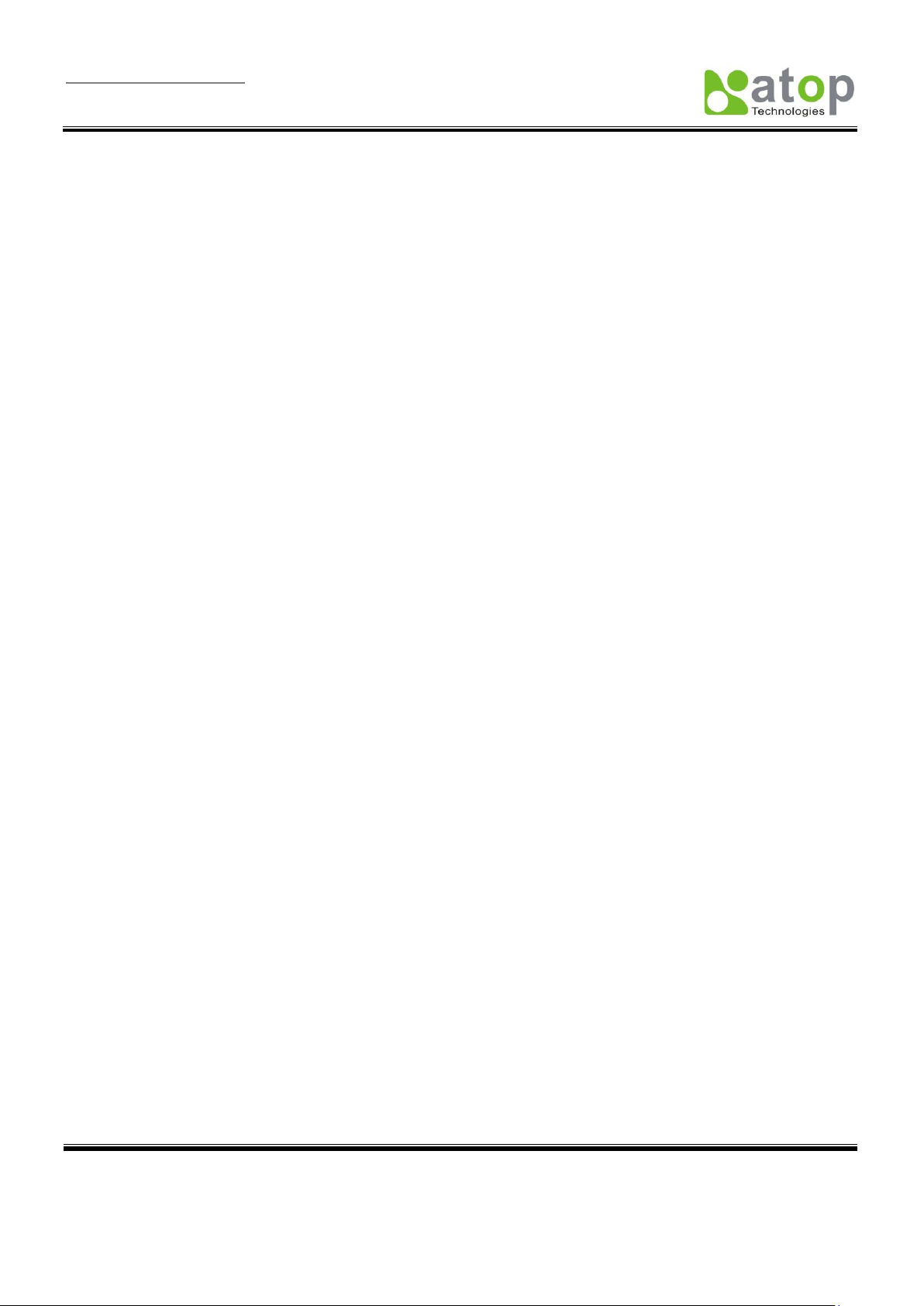
User Manual Version 1.6
SE5001 Serial Device Server
Copyright © 2011 Atop Technologies, Inc.
All rights reserved. Designed in Taiwan.
3
Contents
1. Introduction ................................................................................................... 6
1.1 SE5001 Series Comparison .......................................................................................... 6
1.2 Packaging ..................................................................................................................... 6
1.3 Application Connectivity ................................................................................................ 7
2. Hardware Installation ................................................................................ 10
2.1 Installation Procedure ...................................................................................................11
3. Software Setup ........................................................................................... 13
3.1 Configuration by SerialManager .................................................................................. 13
3.1.1. Static IP ..................................................................................................... 13
3.1.2. Auto IP (Dynamic IP) ................................................................................. 14
3.2 Configuration by Telnet Utility ...................................................................................... 15
3.2.1. Login to the System ................................................................................... 15
3.2.2. Networking ................................................................................................ 17
3.2.3. Change the Password ............................................................................... 18
3.2.4. COM1 Setup .............................................................................................. 18
3.2.5. Configure SE5001 as TCP server ................................ .............................. 19
3.2.6. Configure SE5001 as TCP Client ............................................................... 20
3.2.7. Configure SE5001 as UDP ........................................................................ 21
3.2.8. Enable / Disable Virtual COM .................................................................... 21
3.2.9. Enable / Disable Pair Connection .............................................................. 22
3.2.10. COM Port Setting ...................................................................................... 23
3.2.11. Emptying Serial Buffer when TCP connection is established ..................... 24
3.2.12. Setting Packet Delimiter ............................................................................ 25
3.2.13. Accept Control Command from COM port ................................................. 26
3.2.14. Backup EEPROM to Flash ......................................................................... 26
3.3 Configuration Using Web Browser ............................................................................... 27
3.3.1. Log in to the System .................................................................................. 27
3.3.2. Networking Setup ...................................................................................... 29
3.3.3. Security Setup ........................................................................................... 30
3.3.4. Backup EEPROM to Flash ......................................................................... 31
3.3.5. Link Mode Configuration ............................................................................ 31
3.3.6. Link Mode: Configure SE5001 as a TCP Server ........................................ 32
Page 5
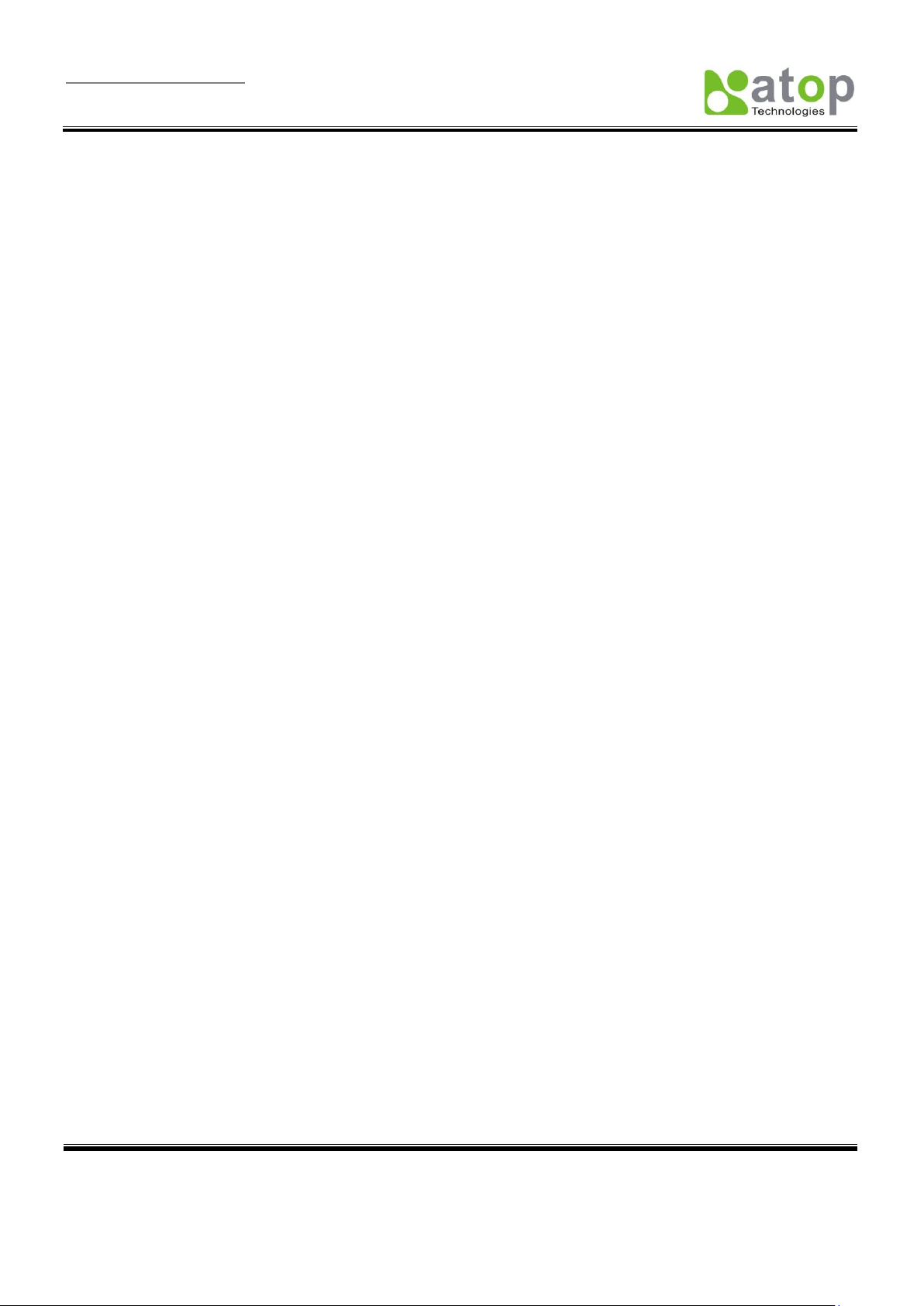
User Manual Version 1.6
SE5001 Serial Device Server
Copyright © 2011 Atop Technologies, Inc.
All rights reserved. Designed in Taiwan.
4
3.3.7. LINK Mode: Configure SE5001 as a TCP Client ........................................ 33
3.3.8. Link Mode: Configure SE5001 in UDP ....................................................... 35
3.3.9. TCP Server Application: Enable Virtual COM ............................................. 35
3.3.10. TCP Server Application: Enable RFC 2217 ................................................ 36
3.3.11. TCP Client Application: Enable Virtual COM .............................................. 36
3.3.12. TCP Client Application: Enable RFC 2217 ................................................. 37
3.3.13. TCP Server Application: Configure SE5001 as a Pair Connection Master . 38
3.3.14. TCP Client Application: Configure SE5001 as a Pair Connection Slave ..... 38
3.3.15. TCP Server Application: Enable Reverse Telnet ........................................ 39
3.3.16. UDP Application: Multi-Point Pair Connection ............................................ 40
3.3.17. TCP Server Application: Multiple TCP Connections ................................... 41
3.3.18. TCP Server Application: Multi-Point TCP Pair Connections ....................... 42
3.3.19. COM Configuration .................................................................................... 43
4. Using Virtual COM ..................................................................................... 46
4.1 Setup of a Virtual COM Driver ..................................................................................... 46
4.1.1 System Requirements ........................................................................................ 46
4.1.2 Limitation ............................................................................................................ 46
4.1.3 Installation .......................................................................................................... 47
4.1.4 Uninstalling ........................................................................................................ 47
4.2 Enable Virtual COM Serial device servers and Select Virtual COM in Windows .......... 47
4.2.1 Enable Virtual COM in Serial Device Servers ..................................................... 47
4.2.2 Running Serial/IP in Windows ............................................................................ 50
4.3 Configuring Virtual COM Ports .................................................................................... 51
4.4 Using Serial/IP Port Monitor ........................................................................................ 59
4.5 Serial/IP Advanced Settings ........................................................................................ 61
4.6 Using Serial/IP with a Proxy Server ............................................................................. 62
5. Writing a TCP Program ............................................................................. 64
5.1 Running the Sample Program ..................................................................................... 64
5.1.1 TCPTEST in Microsoft Visual Basic 6 ................................................................. 64
5.1.2 TCPTEST2 in Microsoft Visual C++ 6 ................................................................. 65
6. Diagnostics .................................................................................................. 68
6.1 Use Standard Ping Command ..................................................................................... 68
6.2 Use SerialManager Configuration Utility ...................................................................... 69
Page 6
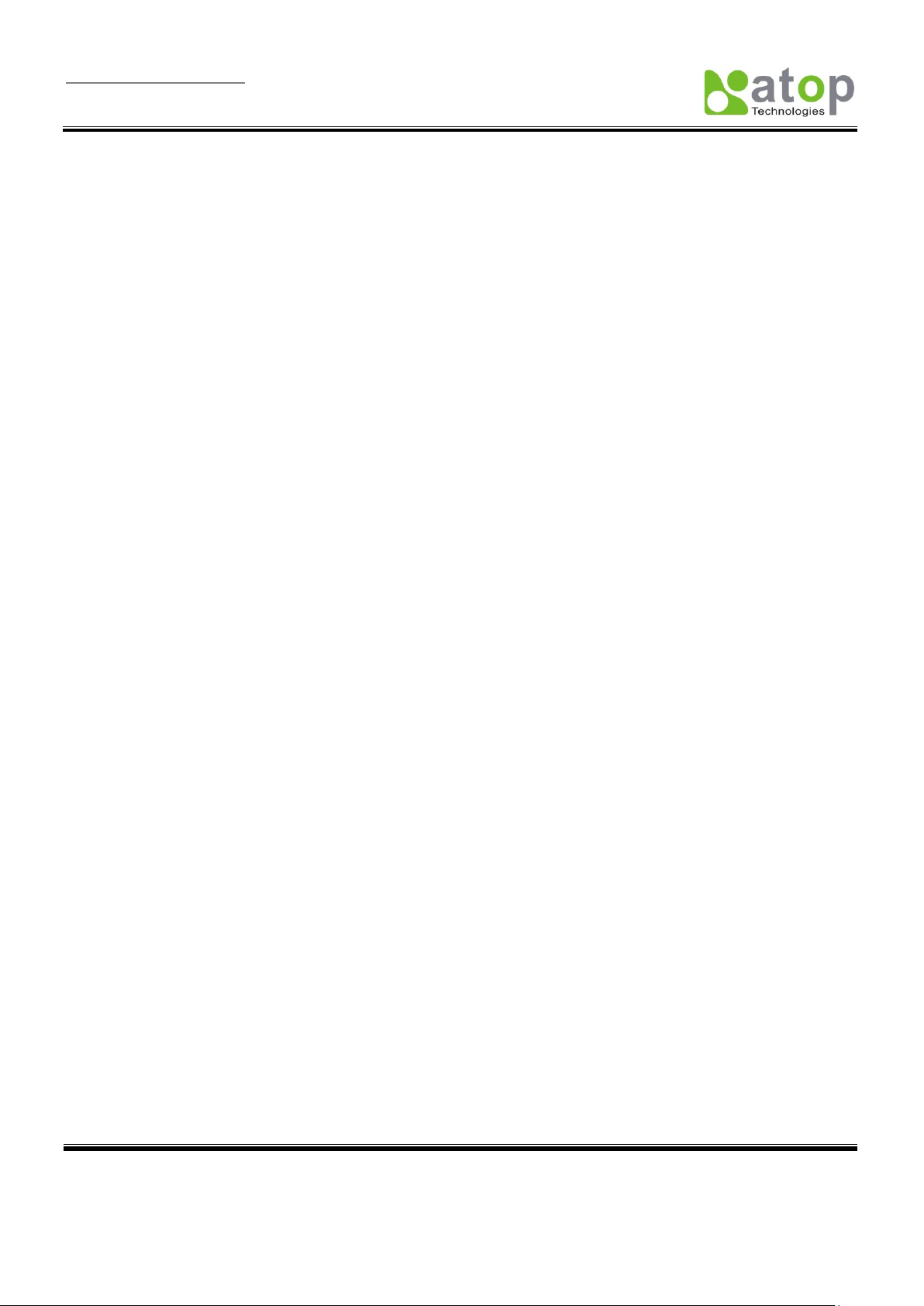
User Manual Version 1.6
SE5001 Serial Device Server
Copyright © 2011 Atop Technologies, Inc.
All rights reserved. Designed in Taiwan.
5
6.3 Use TCPTEST.exe or TCPTEST2.exe Sample Program ............................................. 69
Appendix A: Specifications ......................................................................... 70
A.1 Hardware Specifications ............................................................................................. 70
A.2 Software Specifications ............................................................................................... 71
A.3 Panel Layout and Connector Pin Assignments............................................................ 71
A.3.1 Panel Layout ...................................................................................................... 71
A.3.2 Serial Pin Assignments ...................................................................................... 72
A.3.3 Ethernet Port (RJ-45) ......................................................................................... 73
A.3.4 Power Terminal Block Connector ....................................................................... 74
A.4 Buzzer/LED Message ................................................................................................. 74
A.4.1 Buzzer ................................................................ ............................................... 74
A.4.2 LAN LED ........................................................................................................... 74
A.4.3 COM Port LED ................................................................................................ ... 74
A.4.4 RUN LED ........................................................................................................... 75
Appendix B: Upgrade System Firmware ................................................. 76
B.1 Upgrade Procedures ................................................................................................... 76
B.2 Error Messages .......................................................................................................... 78
Appendix C: Disable System Firmware ................................................... 79
Appendix D: Using SerialManager Utility ................................................ 80
D.1 SerialManager utility Introduction .......................................................................... 80
D.2 Interface ................................................................................................................ 80
D.3 Functions .............................................................................................................. 81
D.3.1 Device Search ........................................................................................... 81
D.3.2 Firmware ................................................................................................... 84
D.3.3 Configuration ............................................................................................. 86
D.3.4 Security ..................................................................................................... 94
D.3.5 Virtual COM ............................................................................................... 96
D.3.6 About ................................................................ ......................................... 99
Page 7
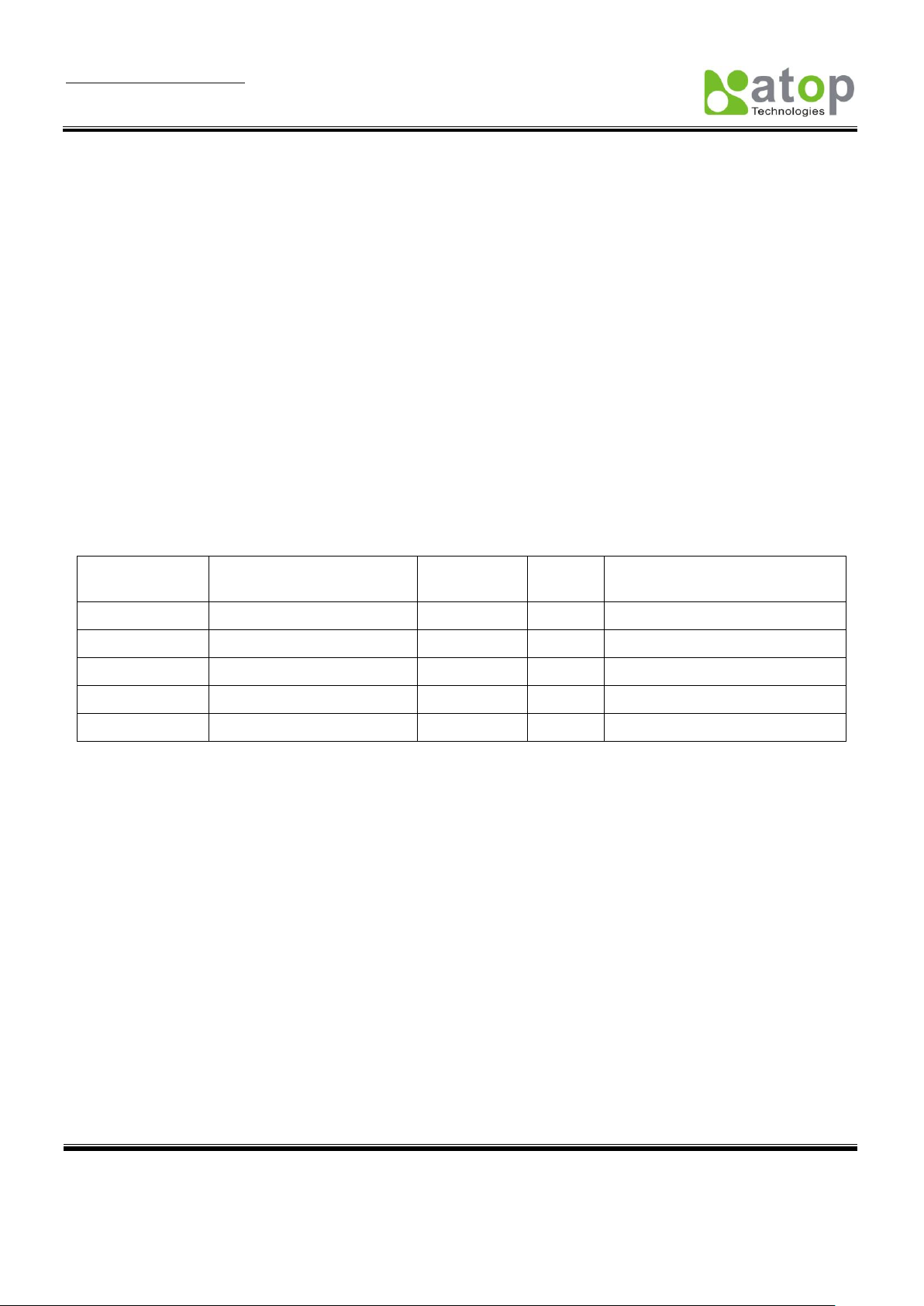
User Manual Version 1.6
SE5001 Serial Device Server
Copyright © 2011 Atop Technologies, Inc.
All rights reserved. Designed in Taiwan.
6
Model
Serial Type
Serial
Interface
Serial
Isolation
Power Interface
SE5001
RS-232 / RS-422 / RS-485
DB9
No
DC Jack* and 5.08mm TB3
SE5001-S2
RS-232
DB9
No
DC Jack* and 5.08mm TB3
SE5001-S5
RS-422 / RS-485
DB9
No
DC Jack* and 5.08mm TB3
SE5001-S5-TB5
RS-422 / RS-485
5.08mm TB5
No
DC Jack* and 5.08mm TB3
SE5001-S5is
RS-422 / RS-485
5.08mm TB5
Yes
TB3
1. Introduction
SE5001, the Ethernet Serial device server is a gateway between Ethernet (TCP/UDP) and
RS-232/RS-422/RS-485 communications. The information transmitted by SE5001 is transparent to both host
computers (Ethernet) and serial devices (RS-232/RS-422/RS-485). Data coming from the Ethernet is sent to the
designated RS-232/RS-422/RS-485 port and data received from RS-232/RS-422/RS-485 port is sent to the
Ethernet transparently allowing bidirectional communication.
In the computer-aided manufacturing or industrial automation areas, SE5001 is used by field devices to directly
connect to an Ethernet network. The user can then use a network application or use the Virtual COM software to
simulate a virtual com port in the PC to fetch serial data from SE5001 remotely over the Ethernet.
With SE5001, it is possible to communicate with a remote serial device in the LAN or even in the Internet, which
increases the communication distance and scalability dramatically.
1.1 SE5001 Series Comparison
*The DC connector of the Adapter should have the following dimensions to fit the DC Jack:
1.35mm inner radius, 3.5mm outer radius, and 7.5mm length
1.2 Packaging
The package should contain following items:
Atop SE5001 Ethernet Serial device server x 1
5 pins Terminal Block for Serial Connector x 1 (SE5001-S5is/SE5001-S5-TB5 only)
3 pins Terminal Block for Power Connector x 1
Product CD containing configuration utility x 1
Wall-mounting screws x 2
Atop Serial device server quick start guide x 1
Page 8
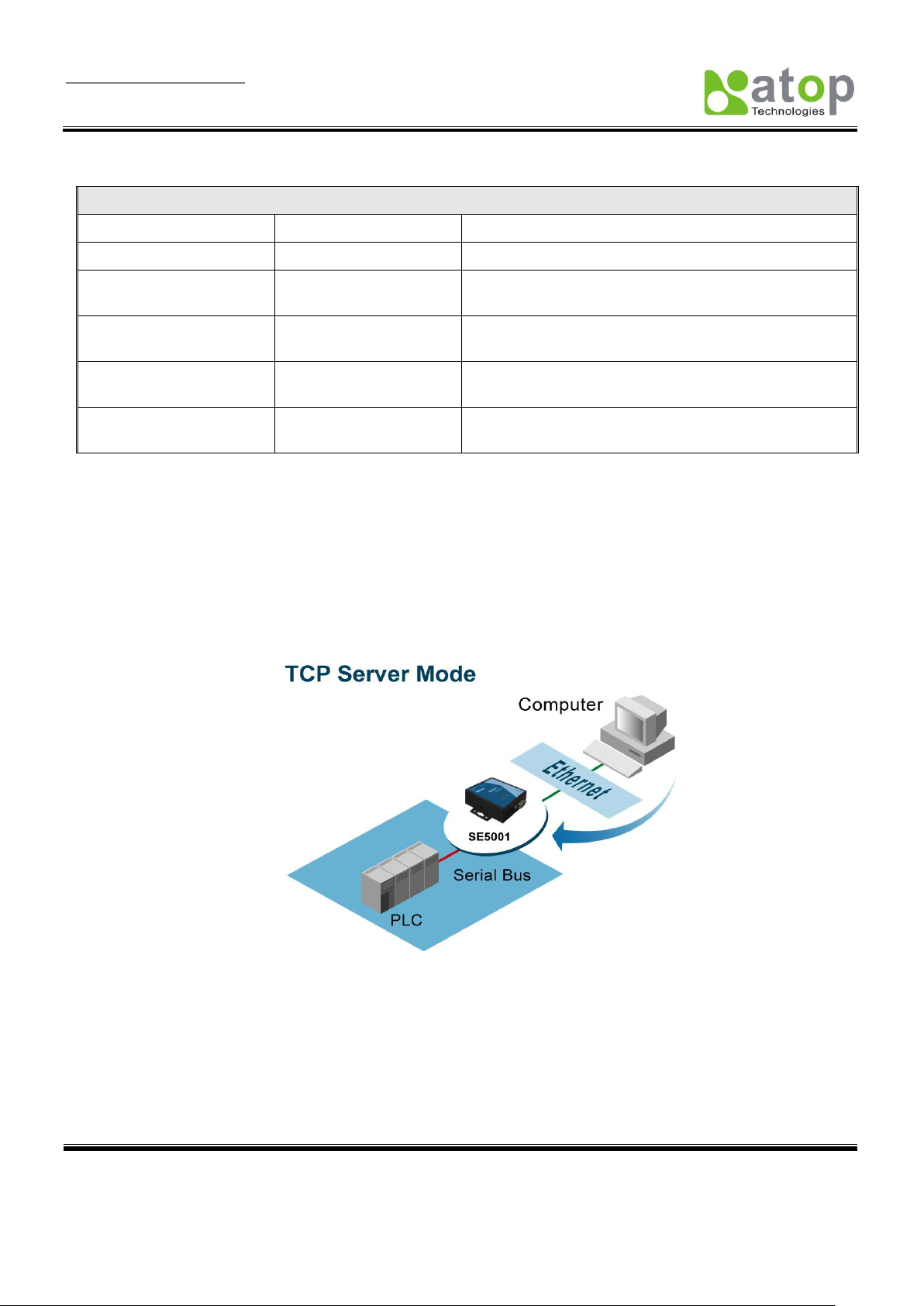
User Manual Version 1.6
SE5001 Serial Device Server
Copyright © 2011 Atop Technologies, Inc.
All rights reserved. Designed in Taiwan.
7
Optional Accessories
Name
Part Number
Description
DK-25
30200000000022G
DIN-Rail Kit
UN305-0510(US-DC)
50500051500001G
DC jack (1.35/3.5/7.5 mm) power adaptor,
100-240VAC input, 1.0A @ 5 VDC output, US plug
UNE305-0510(EU-DC)
50500051500011G
DC jack (1.35/3.5/7.5 mm) power adaptor,
100-240VAC input, 1.0A @ 5 VDC output, EU plug
US315-12(US-TB3)
70100000000027G
3-pin Terminal block (5.08 mm) power adaptor,
100-240VAC input, 1.25A @ 12VDC output, US plug
USE315-12(EU-TB3)
70100000000028G
3-pin Terminal block (5.08 mm) power adaptor,
100-240VAC input, 1.25A @ 12VDC output, EU plug
1.3 Application Connectivity
TCP Server Mode:SE5001 can be configured as a TCP server in TCP/IP Network to listen for an incoming TCP
client connection to the serial device. After the connection is established between the serial device server and the
host computer, data can be transmitted in both directions. This also applies to Virtual COM running in the server
mode.
TCP Client Mode:SE5001 can be configured as a TCP client in TCP/IP Network to establish a connection with
a TCP server in the host computer. After the connection is established, data can be transmitted between serial
device and host computer in both directions. This also applies to Virtual COM running in the client mode.
Figure 1.1 TCP Server Mode
Page 9
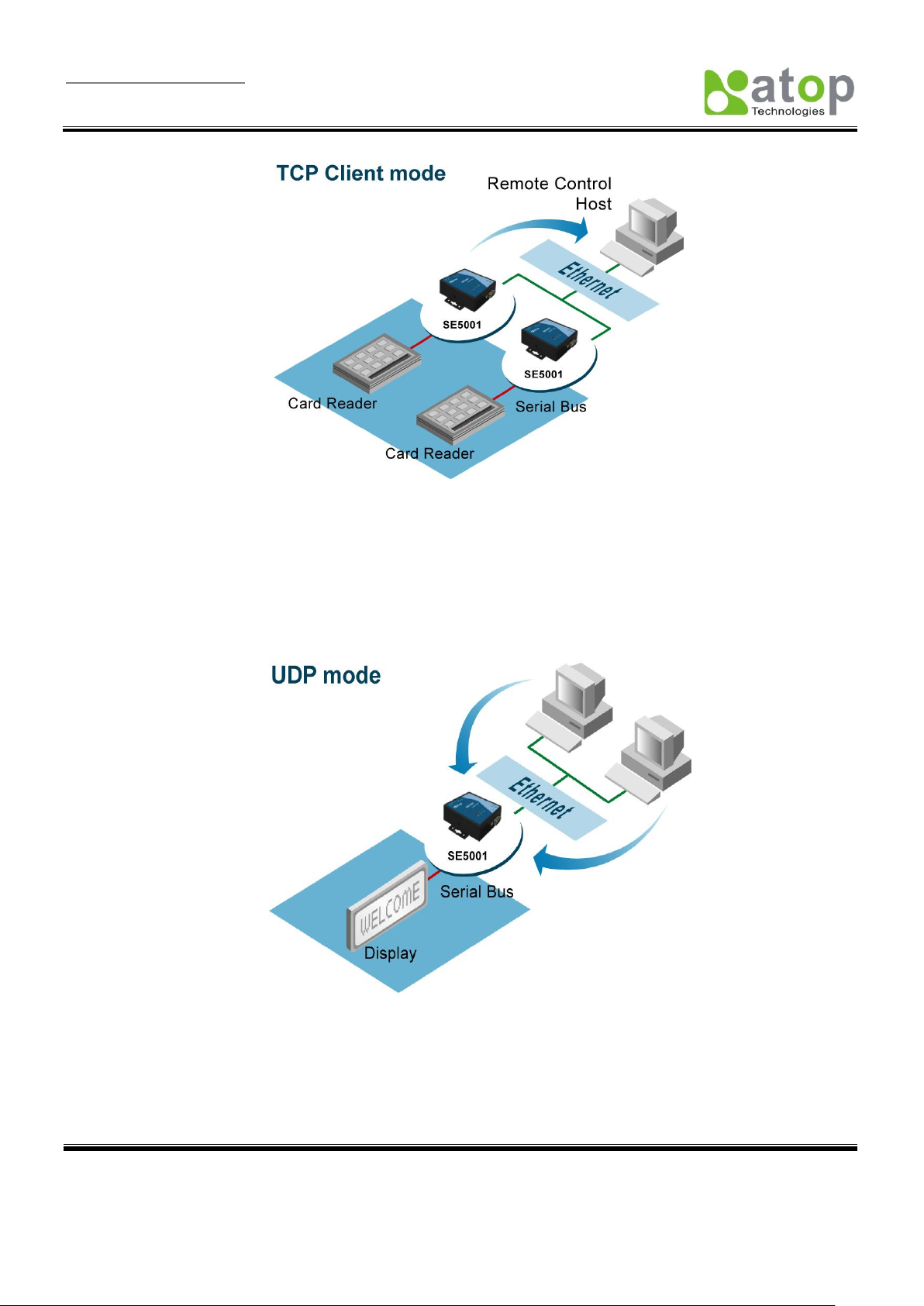
User Manual Version 1.6
SE5001 Serial Device Server
Copyright © 2011 Atop Technologies, Inc.
All rights reserved. Designed in Taiwan.
8
Figure 1.2 TCP Client Mode
UDP Mode:UDP is a faster but connectionless network protocol. It does not guarantee the delivery of network
datagrams. SE5001 can be configured to transfer data using unicast or multicast UDP from the serial device to
one or multiple host computers. Data can be transmitted between serial device and host computer in both
directions.
Tunneling Mode:In the case that the serial device needs to communicate with each other without a host
computer, two SE5001s can be pair together (pair connection) to communicate over TCP or UDP transparently.
Figure 1.1 UDP Mode
Page 10
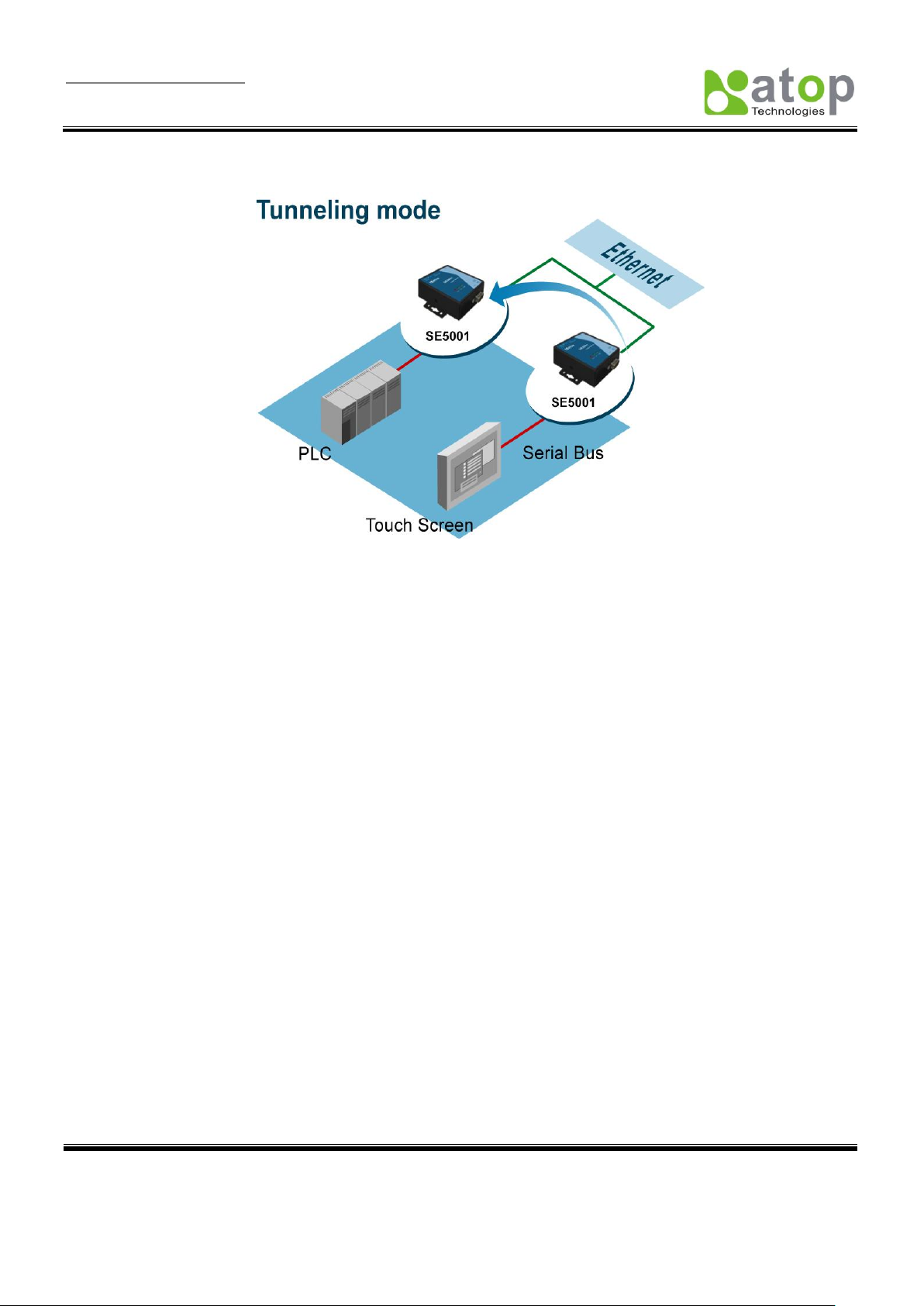
User Manual Version 1.6
SE5001 Serial Device Server
Copyright © 2011 Atop Technologies, Inc.
All rights reserved. Designed in Taiwan.
9
The serial device would be unaware of the change in the communication medium.
Figure 1.1 Tunneling Mode
Page 11
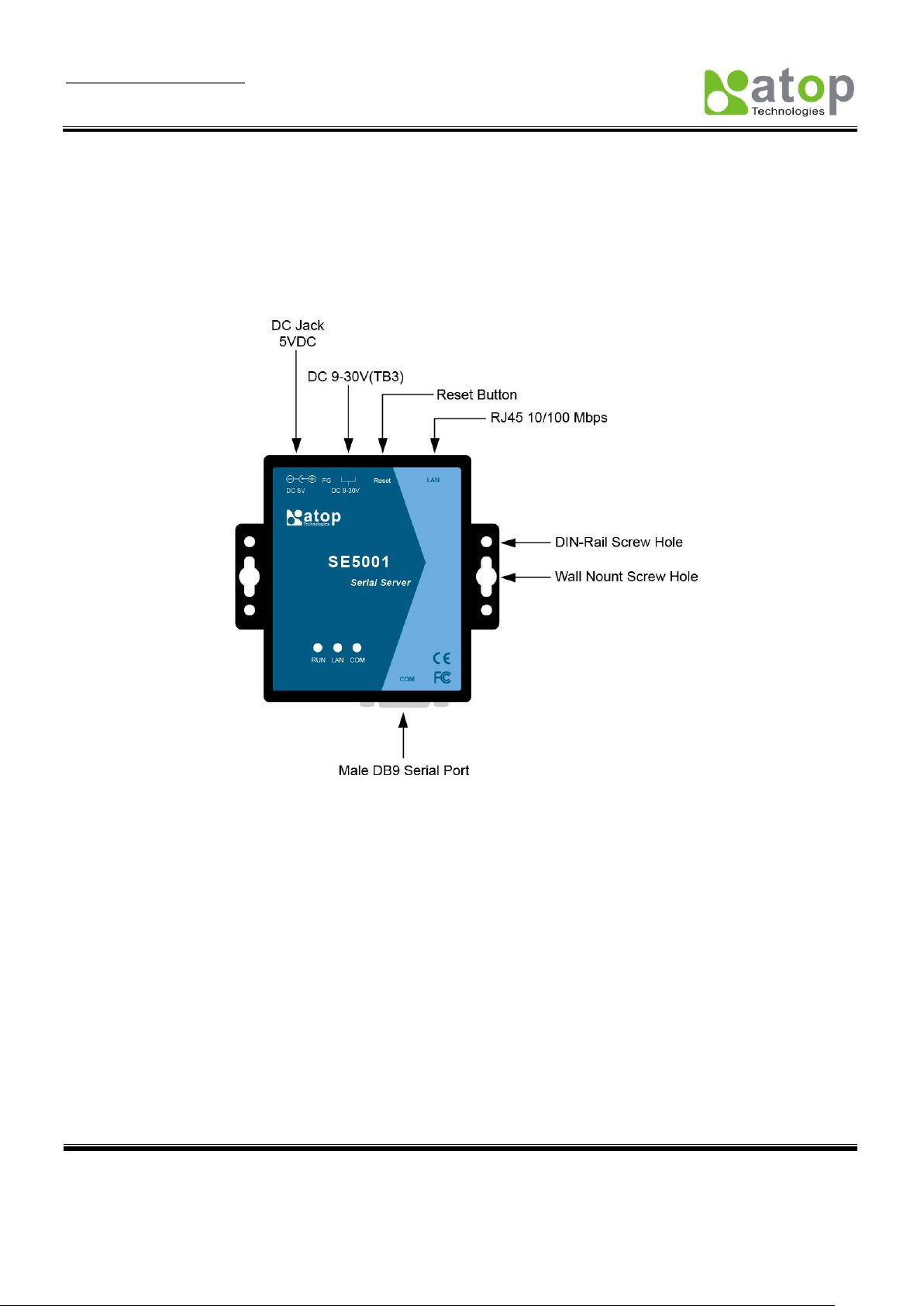
User Manual Version 1.6
SE5001 Serial Device Server
Copyright © 2011 Atop Technologies, Inc.
All rights reserved. Designed in Taiwan.
10
2. Hardware Installation
NOTE:
1. Find SE5001 Panel layout in section A.3.1 Panel Layout.
2. SE5001-S5-TB5 has a TB5 serial interface instead of DB9.
3. Press the reset button on SE5001 to reset the settings back to the default value
Figure 2.1 SE5001 Interfaces (SE5001, SE5001-S2, SE5001-S5, SE5001-S5-TB5)
Page 12
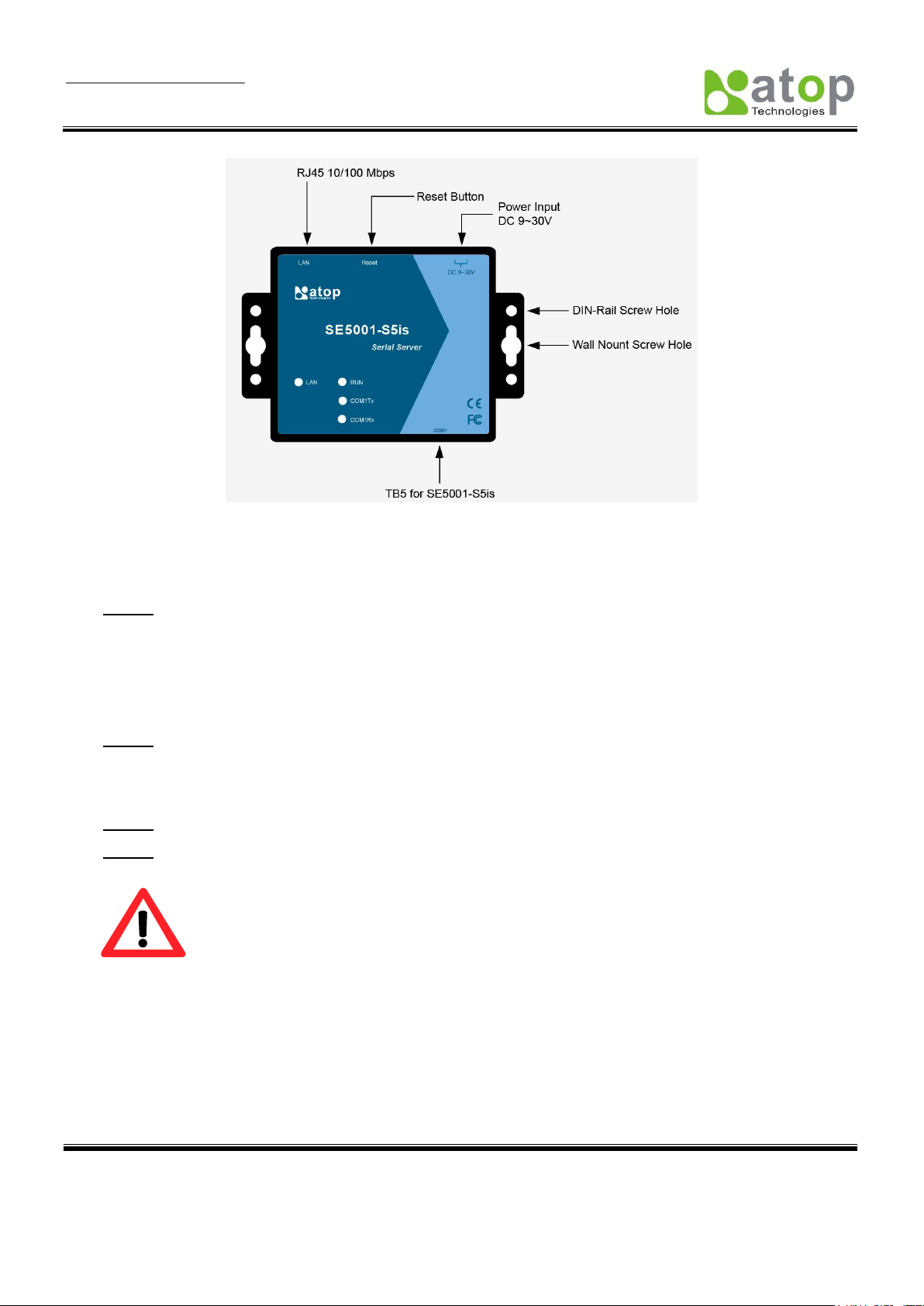
User Manual Version 1.6
SE5001 Serial Device Server
Copyright © 2011 Atop Technologies, Inc.
All rights reserved. Designed in Taiwan.
11
Attention
Disconnect the device from power source completely before installing and wiring
the server.
Do not exceed the maximum allowable current of the power cord and common
wire. Applying the wire over its specification would cause the wire to overheat and
cause serious damage to the connected and neighboring equipment.
The casing could become too hot to touch when operating in harsh environments.
Please handle with care.
2.1 Installation Procedure
Figure 2.2 SE5001 Interfaces (SE5001-S5is)
Step 1: Connect SE5001 to a power source using its 5V DC Jack or its 9-30V DC Terminal Block. Note that
the DC Jack is 5V only and should be used with a power adaptor.
Note:SE5001 provides two power inputs that can be connected simultaneously to different DC
power sources. If any of the power inputs fail, the other power source can act as a backup to
support the power needs automatically. The redundant dual DC power inputs give one extra
assurance of non-stop operation.
Step 2: Connect SE5001 to the Ethernet network. Use a standard straight-through Ethernet cable when
connecting to a hub/switch. To simply the setup, a cross-over Ethernet cable can be used to connect
the serial device server to a PC directly. Please make sure that the PC is in the same network subnet
as SE5001.
Step 3: Connect SE5001’s serial port to a serial device.
Step 4: Placement options: Mount SE5001 to a wall/panel (Mounting screws included) or Din-Rail rack
(optional Din-Rail-Kit DK-25).
Page 13

User Manual Version 1.6
SE5001 Serial Device Server
Copyright © 2011 Atop Technologies, Inc.
All rights reserved. Designed in Taiwan.
12
Attention
This product is intended to be grounded properly. Please do so via the Frame
Ground.
Page 14
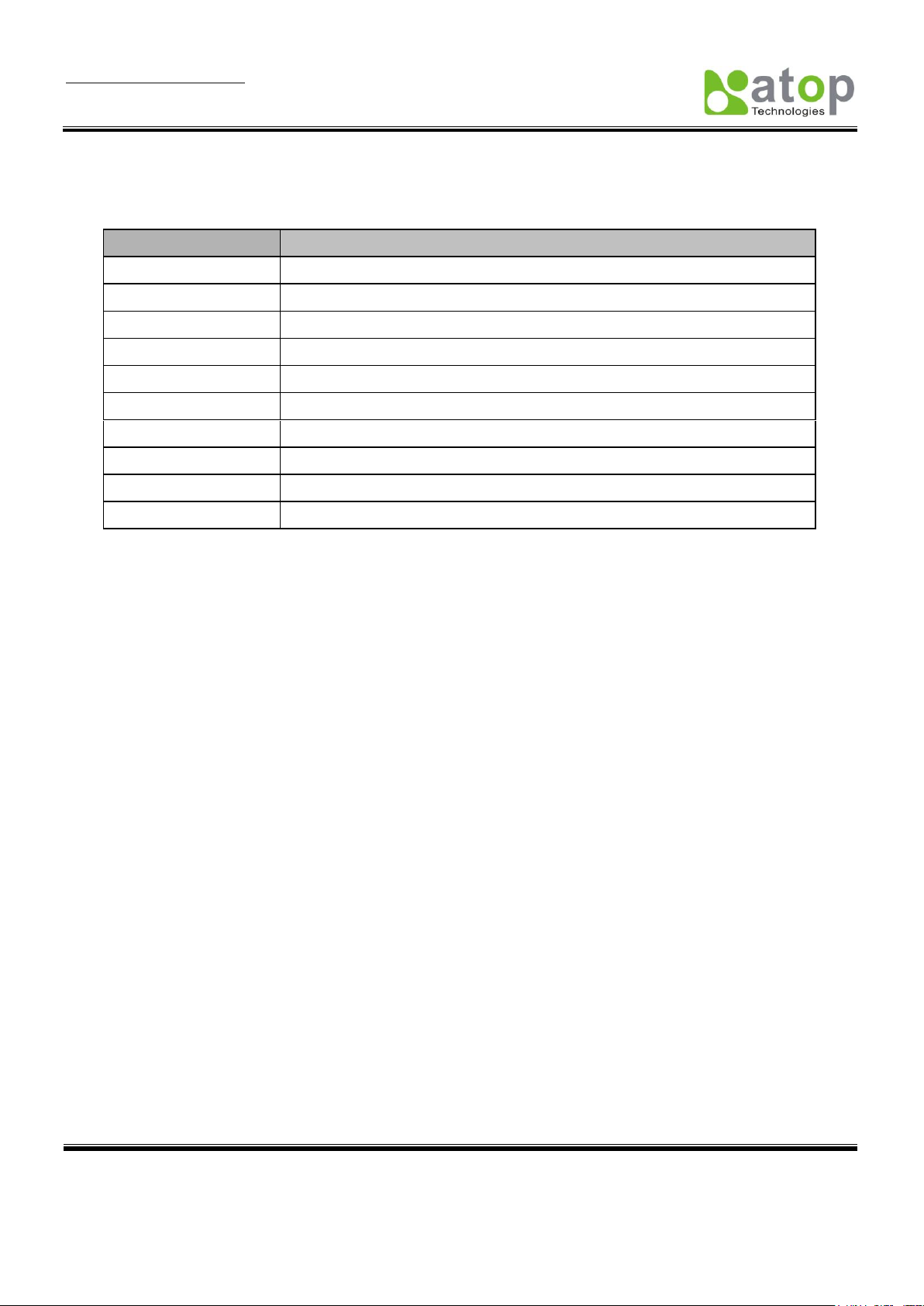
User Manual Version 1.6
SE5001 Serial Device Server
Copyright © 2011 Atop Technologies, Inc.
All rights reserved. Designed in Taiwan.
13
Property
Default Value
IP Address
10.0.50.100
Gateway
10.0.0.254
Subnet Mask
255.255.0.0
User Name
admin
Password
Null(leave it blank)
COM 1
9600,None, 8, 1, No flow control, buffer disabled, packet delimiter timer 2ms
Link 1
Type: TCP Server, Listen port 4660, Filter=0.0.0.0, Virtual COM disabled
SysName of SNMP
name
SysLocation of SNMP
location
SysContact of SNMP
contact
3. Software Setup
SE5001 Ethernet Serial device server is shipped with default settings shown in the following table:
3.1 Configuration by SerialManager
3.1.1. Static IP
Use SerialManager in the product CD to configure network parameters of SE5001.
->Execute SerialManager (Figure 3.1)
->In SerialManager, click on the SE5001 that needs to be configured.
->Click on “Configuration”->”Network” or the “Network” button.
->Enter the desired network settings in the “Network Settings” window (Figure 3.2).
->Click “OK” and SE5001 will restart and apply new settings.
Page 15
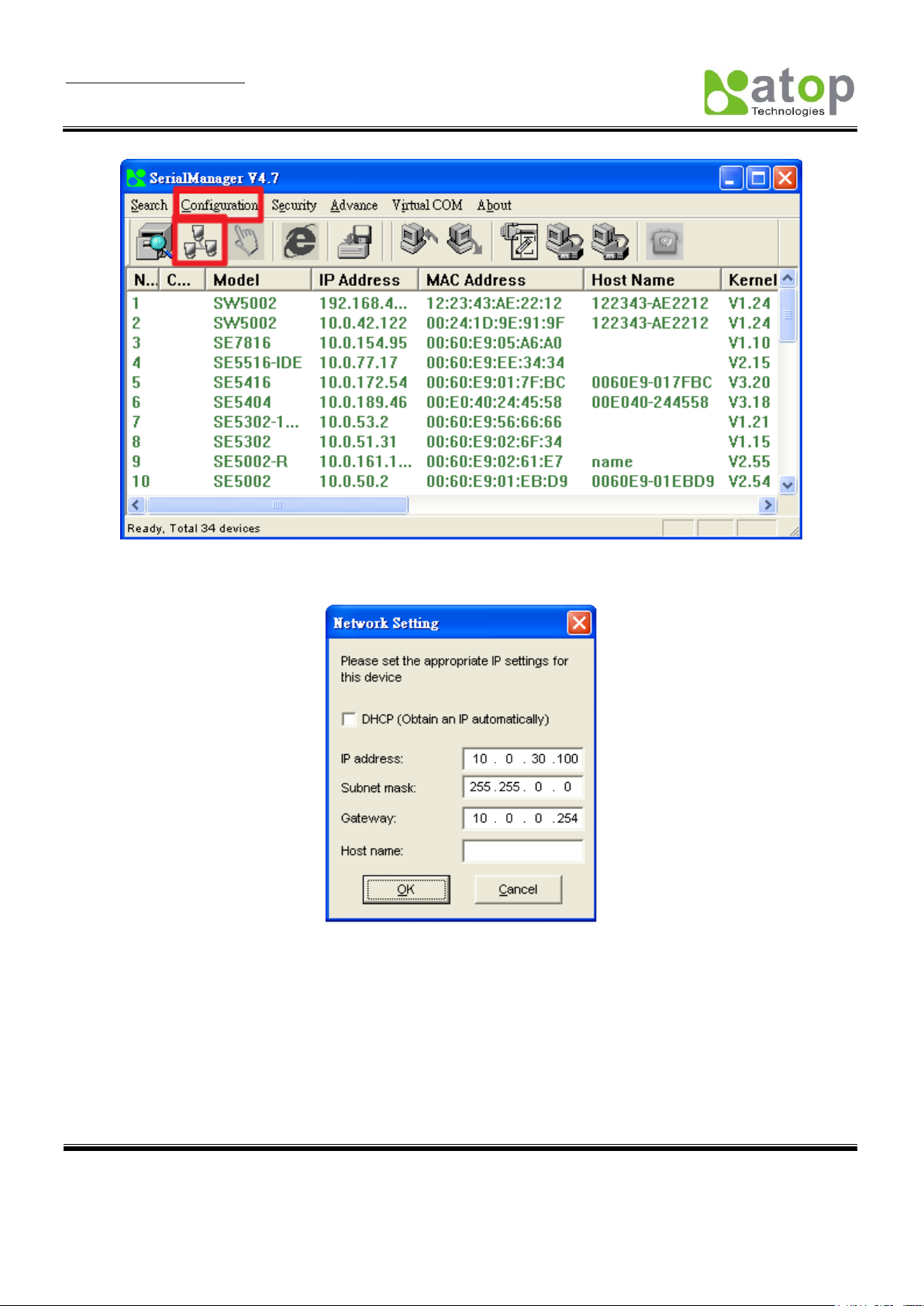
User Manual Version 1.6
SE5001 Serial Device Server
Copyright © 2011 Atop Technologies, Inc.
All rights reserved. Designed in Taiwan.
14
Figure 3.1 Configure by SerialManager
3.1.2. Auto IP (Dynamic IP)
A DHCP server can automatically assign an IP address and network settings to SE5001. By default, the DHCP
function in SE5001 is disabled. Use SerialManager to enable the DHCP function.
->Execute SerialManager (Figure 3.1)
->In SerialManager, click on the SE5001 that needs to be configured.
Figure 3.2 Static IP setup dialog window
Page 16
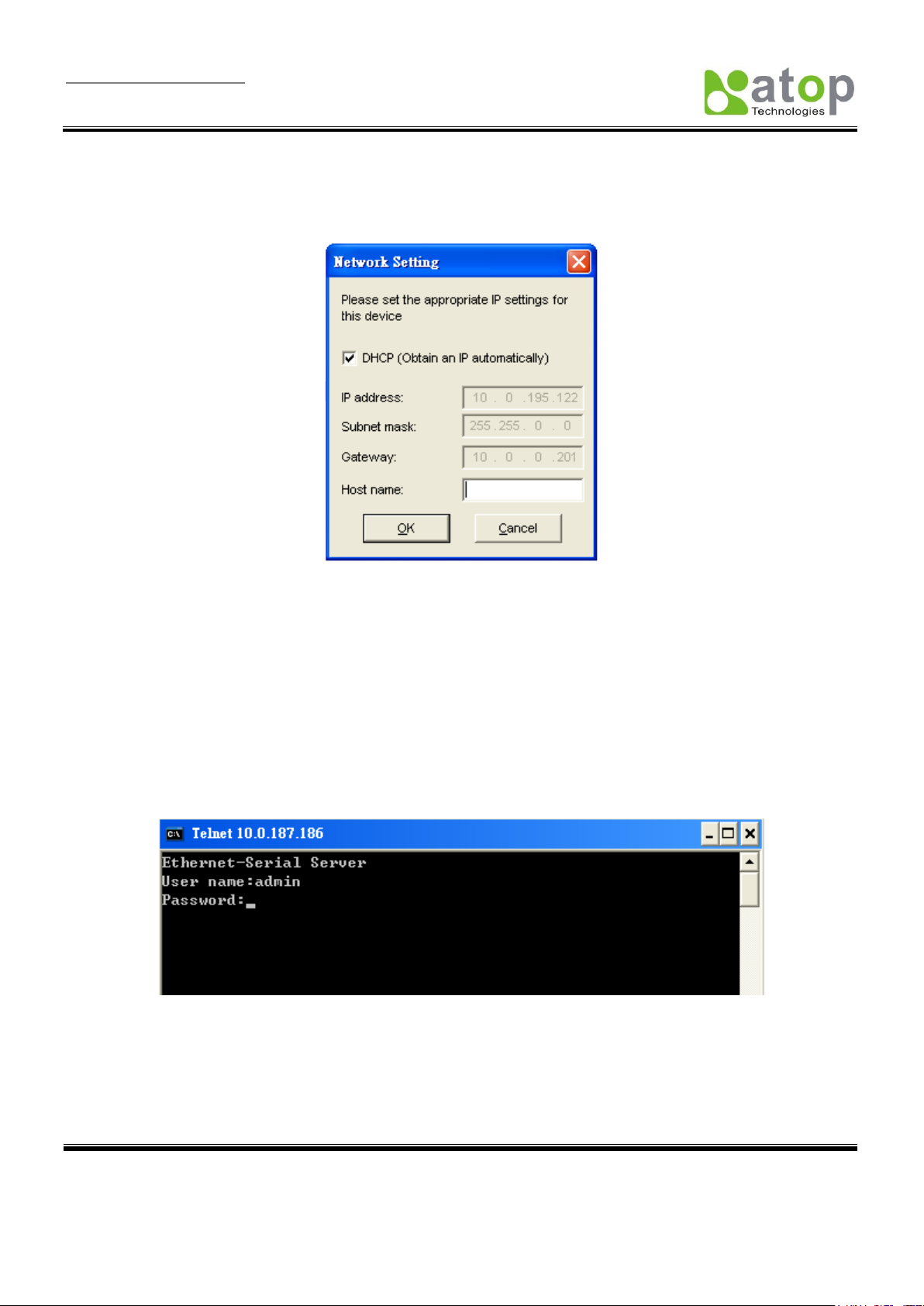
User Manual Version 1.6
SE5001 Serial Device Server
Copyright © 2011 Atop Technologies, Inc.
All rights reserved. Designed in Taiwan.
15
->Click on “Configuration”->”Network” or the “Network” button.
->Enable “DHCP” on the Network Settings window (Figure 3.3).
->Click “OK” and SE5001 will restart and get an IP from the DHCP server automatically.
Figure 3.3 SerialManager Auto IP Dialog Window
3.2 Configuration by Telnet Utility
One can use Telnet utility to change configuration settings of SE5001 by following steps:
3.2.1. Login to the System
->Open MS-DOS command prompt window or any other telnet application
->Telnet to SE5001 using command “telnet IP_address”. (For example: ”telnet 10.0.50.100” in MS-DOS
command prompt window). After telnet into SE5001, system will prompt for a password, the default password is
blank. (Figure 3.4)
Figure 3.4 Login to the system
Note: Press the default button of SE5001 to reset the password to the default value.
1. After verifying the password, the following terminal screen appears (Figure 3.5).
Page 17
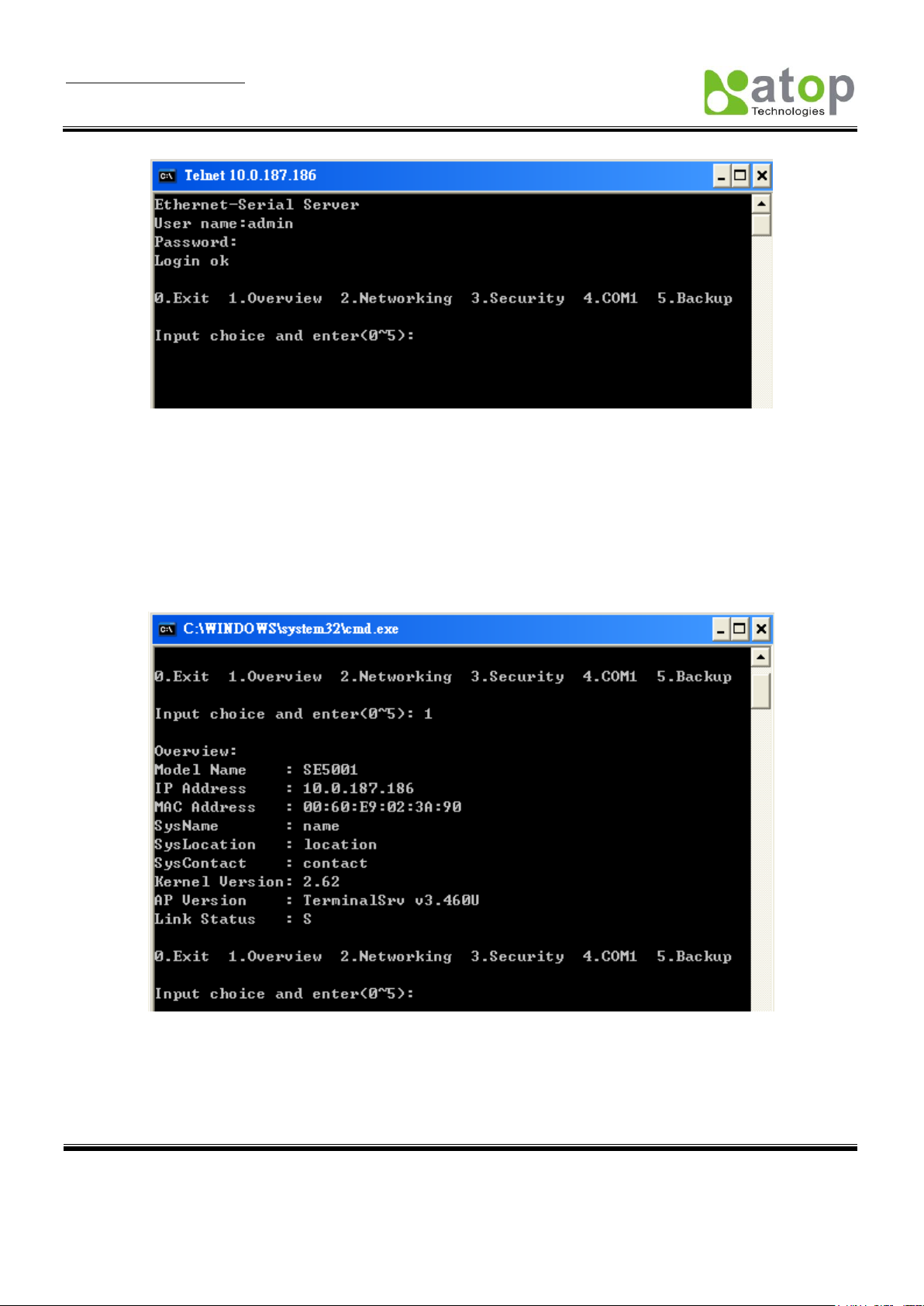
User Manual Version 1.6
SE5001 Serial Device Server
Copyright © 2011 Atop Technologies, Inc.
All rights reserved. Designed in Taiwan.
16
Figure 3.5 Main menu
Note:
1. If SE5001 does not receive any commands within 1 minute, Telnet connection will terminate automatically.
2. After “0. Exit” is selected, the console will ask the user to save the configurations.
3. Changes to networking parameters will take effect only SE5001 is restarted.
->Select “1” from “Input choice and enter (0~4):” to enter “Overview” (Figure 3.6):
Figure 3.6 Overview
This page gives one the general information of SE5001 including IP and MAC address, SNMP information, kernel
and AP version, and connection status of the device.
Page 18
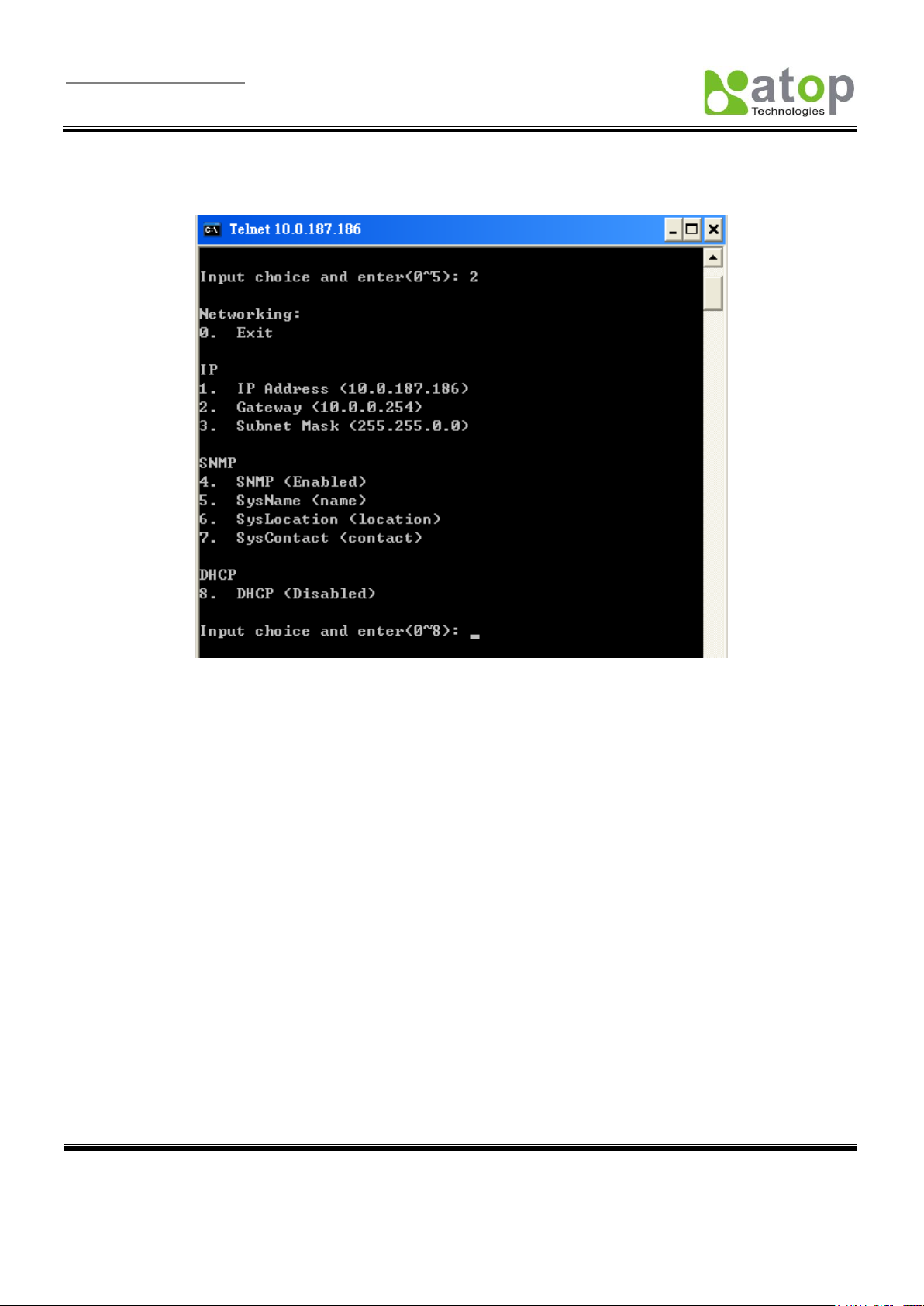
User Manual Version 1.6
SE5001 Serial Device Server
Copyright © 2011 Atop Technologies, Inc.
All rights reserved. Designed in Taiwan.
17
3.2.2. Networking
Select “2” from “Input choice and enter (0~4):” to enter Networking page as following (Figure 3.7):
Figure 3.7 Network settings
Change network settings of the device including IP address, subnet mask, gateway IP address and SNMP
information on this page. Please note that any changes made on this page won’t take effect until the device is
restarted.
Note: Press “ESC” key to return to the previous menu.
Page 19

User Manual Version 1.6
SE5001 Serial Device Server
Copyright © 2011 Atop Technologies, Inc.
All rights reserved. Designed in Taiwan.
18
3.2.3. Change the Password
1. Select “3” from “Input choice and enter (0~4):” the following screen appears. (Figure 3.8)
Figure 3.8 Change the Password
3.2.4. COM1 Setup
Select “4” from “Input choice and enter (0~4):” the following screen appears (Figure 3.9):
Figure 3.9 Com1 setup
This page includes the option to configure different COM1 parameters, including link mode, serial port settings,
serial buffer, packet delimiter, and advanced control commands.
Page 20
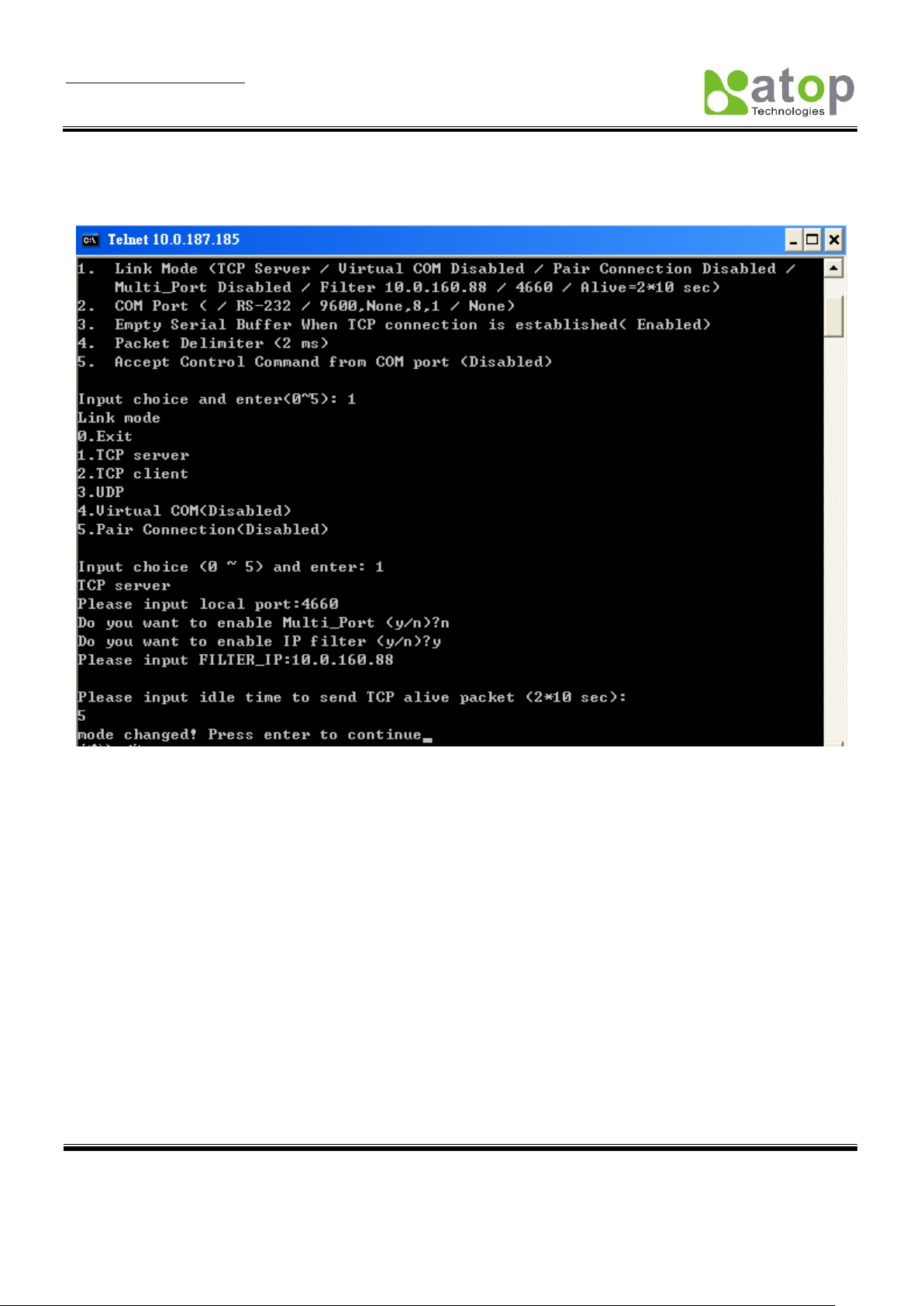
User Manual Version 1.6
SE5001 Serial Device Server
Copyright © 2011 Atop Technologies, Inc.
All rights reserved. Designed in Taiwan.
19
3.2.5. Configure SE5001 as TCP server
Figure 3.10 Link Mode: TCP Server Setup
Type 1 (Link Mode) from “Input choice and enter (1~4):” of COM1
Type 1 (TCP Server) in the “Input choice(1~5) and enter:”
Input local port in the “Please input local port:”
To Enable IP filter:
Input y in the “Do one want to enable IP filter(y/n)?” to enable IP Filter. Otherwise input n.
Input source IP in the “Please input Filter_IP :”
Double click “Enter” key
Input idle time in “Please input idle time to send TCP alive packet(x*10sec):”(ex. Input 2 to change the
sending TCP keep alive packet period to 20 sec)
Note:
1. IP filtering function is disabled if setting FILTER_IP to “0.0.0.0”.
2. IP filter is disabled by default
Page 21
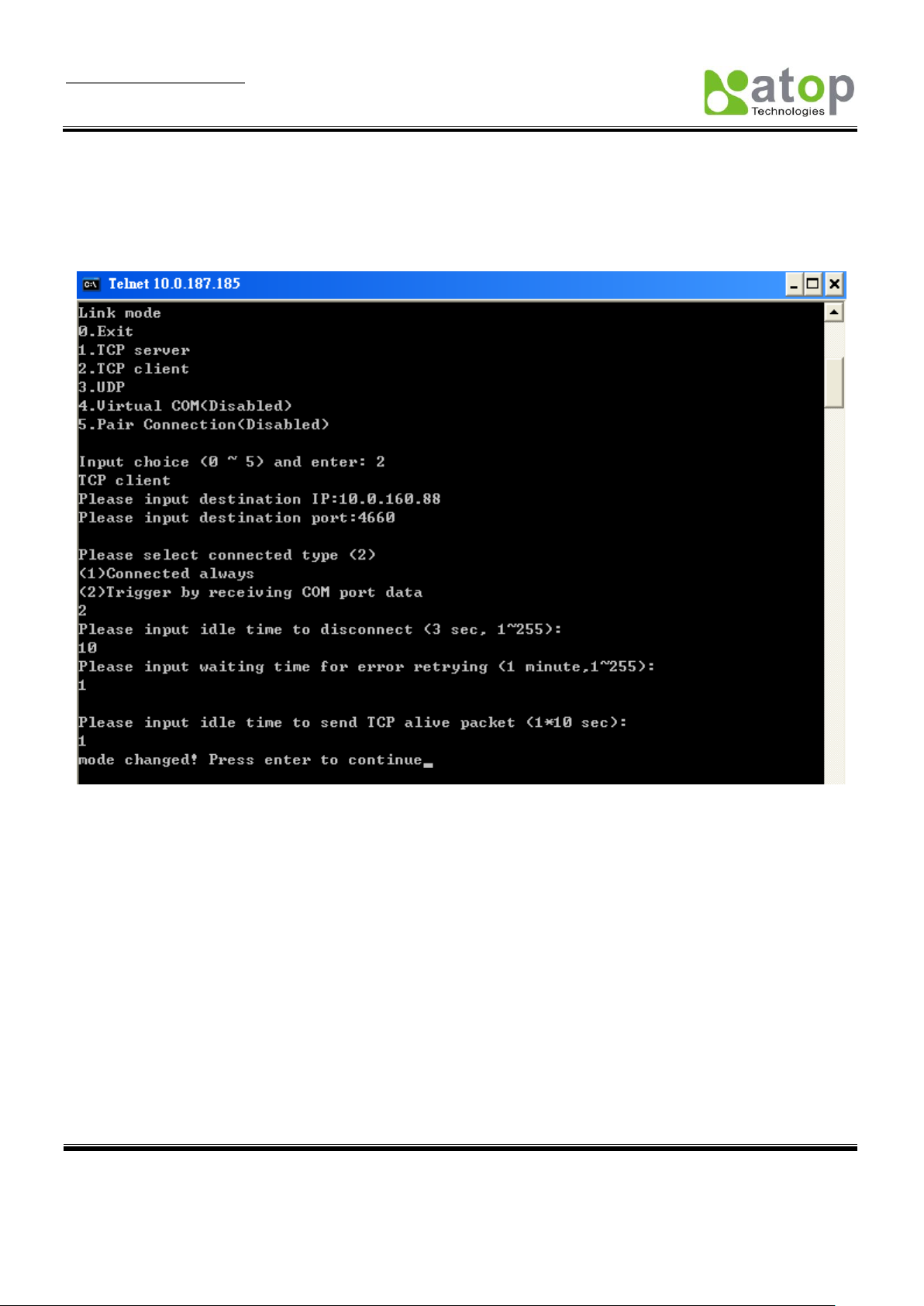
User Manual Version 1.6
SE5001 Serial Device Server
Copyright © 2011 Atop Technologies, Inc.
All rights reserved. Designed in Taiwan.
20
3. If IP filter is enabled, only source IP assigned can connect to SE5001’s COM.
4. If the multi-connection firmware is installed, SE5001 will prompt for “Multi_Port”, meaning multiple
connection
3.2.6. Configure SE5001 as TCP Client
Figure 3.11 Link Mode: TCP Client Setup
Type 2 in the “Input choice(1~5) and enter:“
Input destination IP in the “Please input Destination IP:”
Input destination port in the “Please input Destination port:”
Select TCP connection behavior: 1 for connect always, 2 for connect on serial data
If 2 is selected, console will prompt for additional configurations.
Input idle time to disconnect in the “Please input idle time to disconnect(0sec , 1~255):” (Input 0 to
disable; Input 2 to disconnect TCP connection after 2 seconds of serial Inactivity)
Input error retrying time in “Please input waiting time for error retrying(0 minute,1~255):” (Input 0 to
disable; Input 2 to try to connect to a TCP Server every 2 minutes)
Input idle time in “Please input idle time to send TCP alive packet(x*10sec):”(Input 2 to the send TCP
keep alive packet every 20 seconds)
Page 22
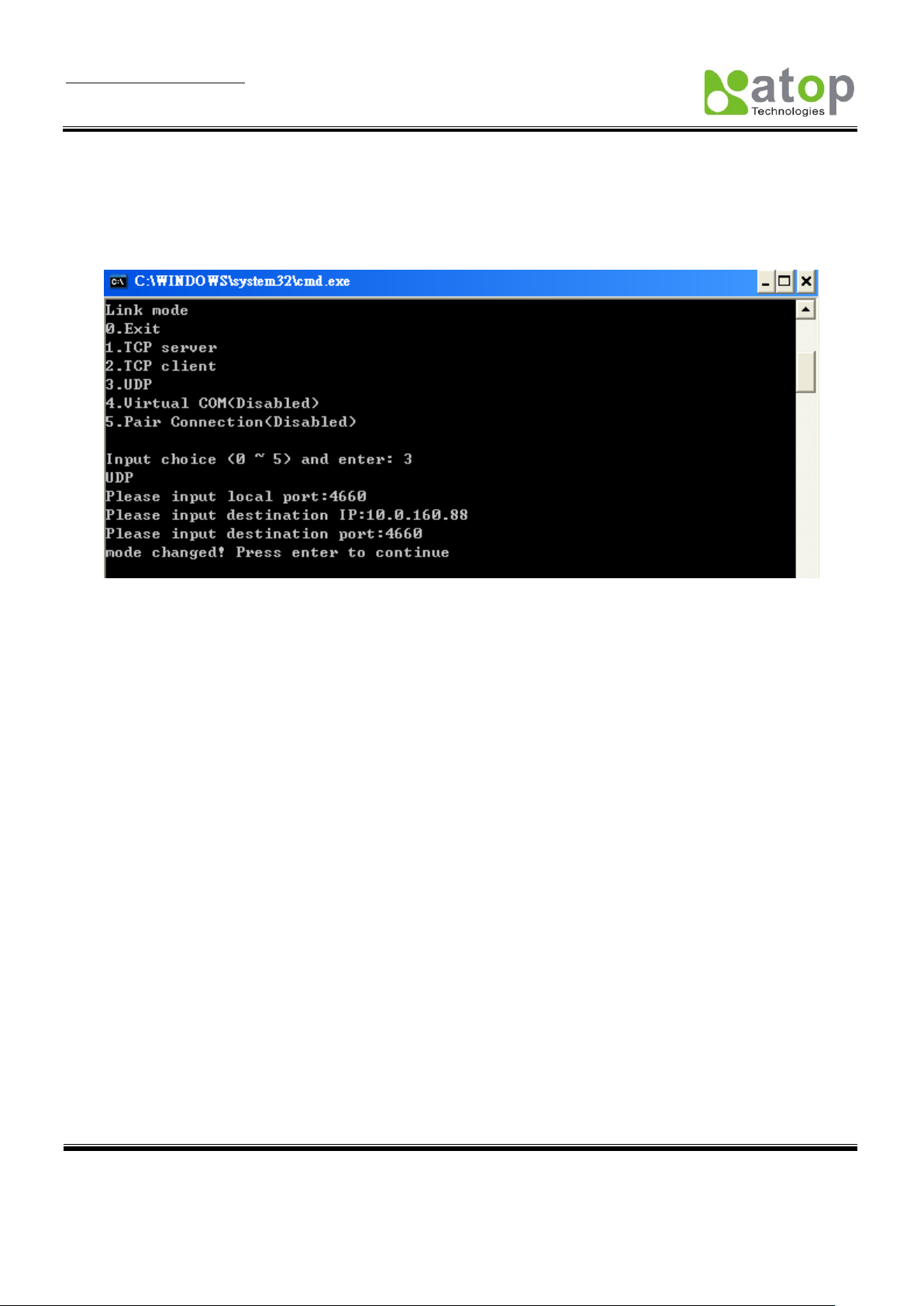
User Manual Version 1.6
SE5001 Serial Device Server
Copyright © 2011 Atop Technologies, Inc.
All rights reserved. Designed in Taiwan.
21
3.2.7. Configure SE5001 as UDP
UDP is a connectionless protocol. It is faster than TCP, but does not guarantee packet delivery to the remote
host. Figure 3.12 shows how to setup UDP.
Figure 3.12 Link Mode: UDP Client Setup
Type 3 in the “Input choice(1~5) and enter:“
Input SE5001’s local listening port in the “Please input local port:”
Input remote device’s IP in the “Please input Destination IP:”
Input remote device’s listening port in the “Please input Destination port:”
3.2.8. Enable / Disable Virtual COM
Enable or disable Virtual COM on this page. For more information on how to setup Virtual COM on different
operating systems, please refer to chapter 4. Using Virtual COM.
Page 23
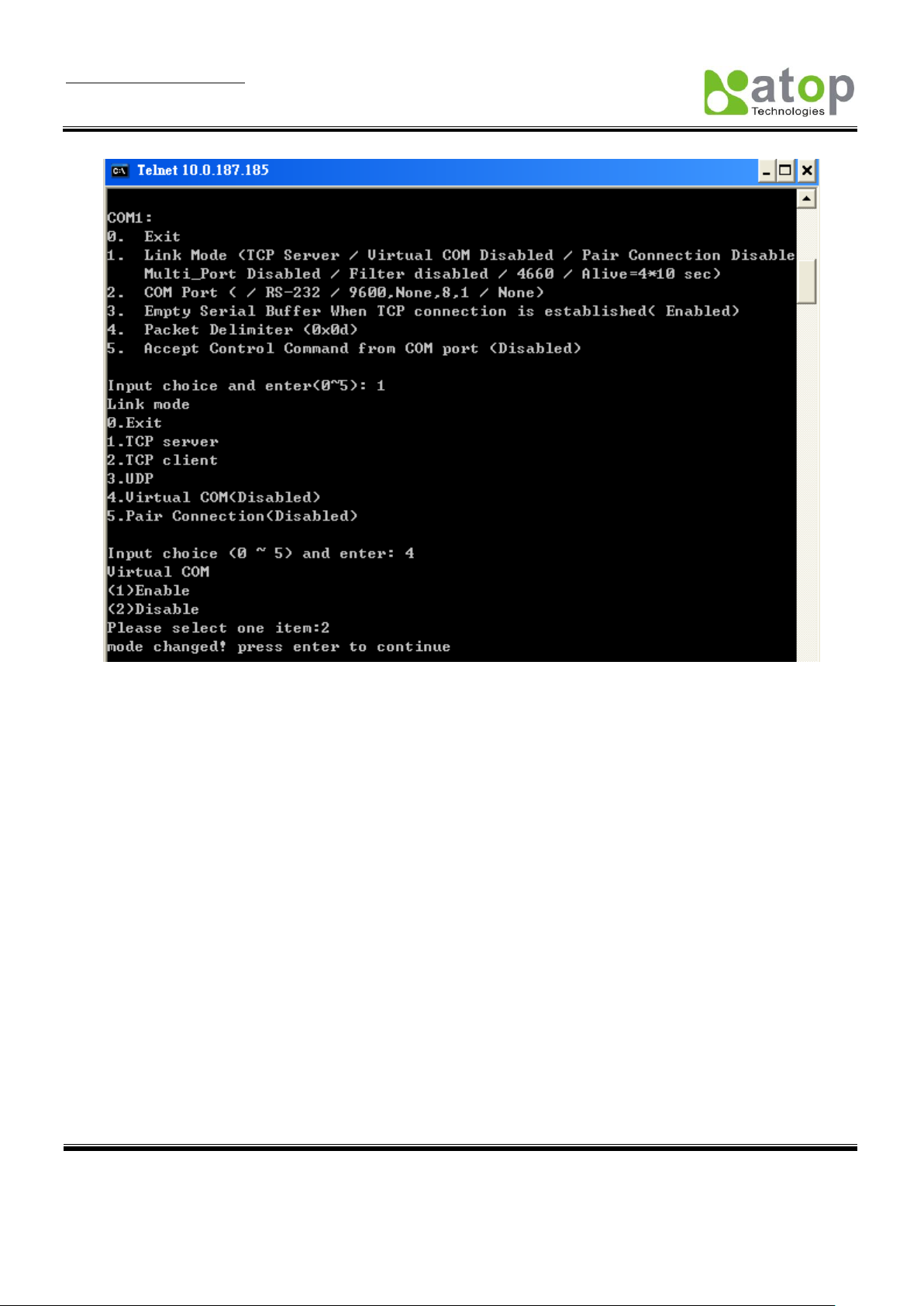
User Manual Version 1.6
SE5001 Serial Device Server
Copyright © 2011 Atop Technologies, Inc.
All rights reserved. Designed in Taiwan.
22
Figure 3.13 Configure Virtual COM
3.2.9. Enable / Disable Pair Connection
Enable or disable “Pair Connection” on this page. For more information on how to configure two serial device
servers to work in pair connection, please refer to the pair connection section 3.3.13.
Page 24
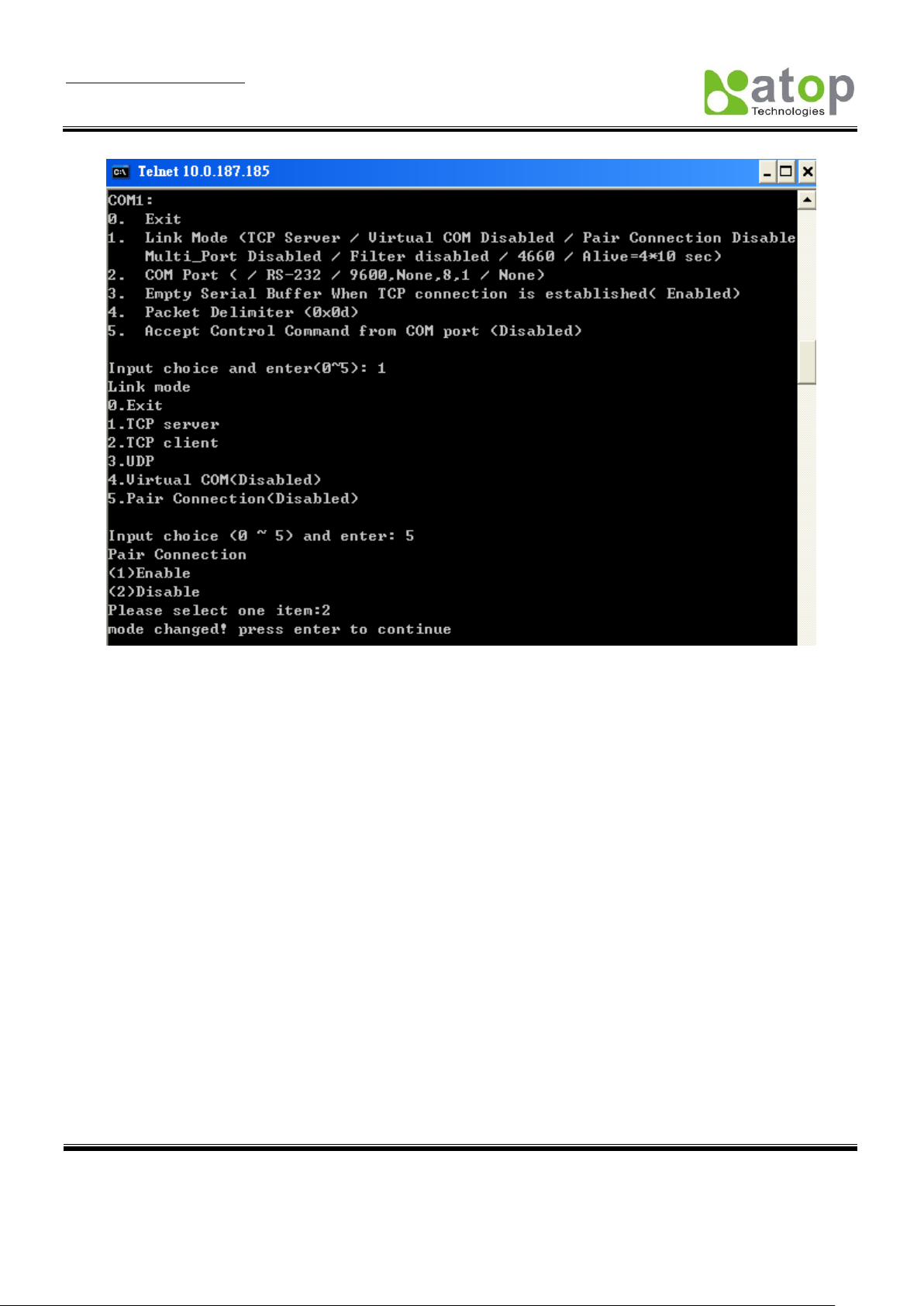
User Manual Version 1.6
SE5001 Serial Device Server
Copyright © 2011 Atop Technologies, Inc.
All rights reserved. Designed in Taiwan.
23
Figure 3.14 Configure Pair Connection
3.2.10. COM Port Setting
Type 2 from “Input choice and enter (1~4):” of COM1, the following screen appears. It is possible to give the COM
port alias name, set the baud rate and parity, determine number of data bit and stop bit, and the type of flow control
to use here (Figure 3.15).
Page 25
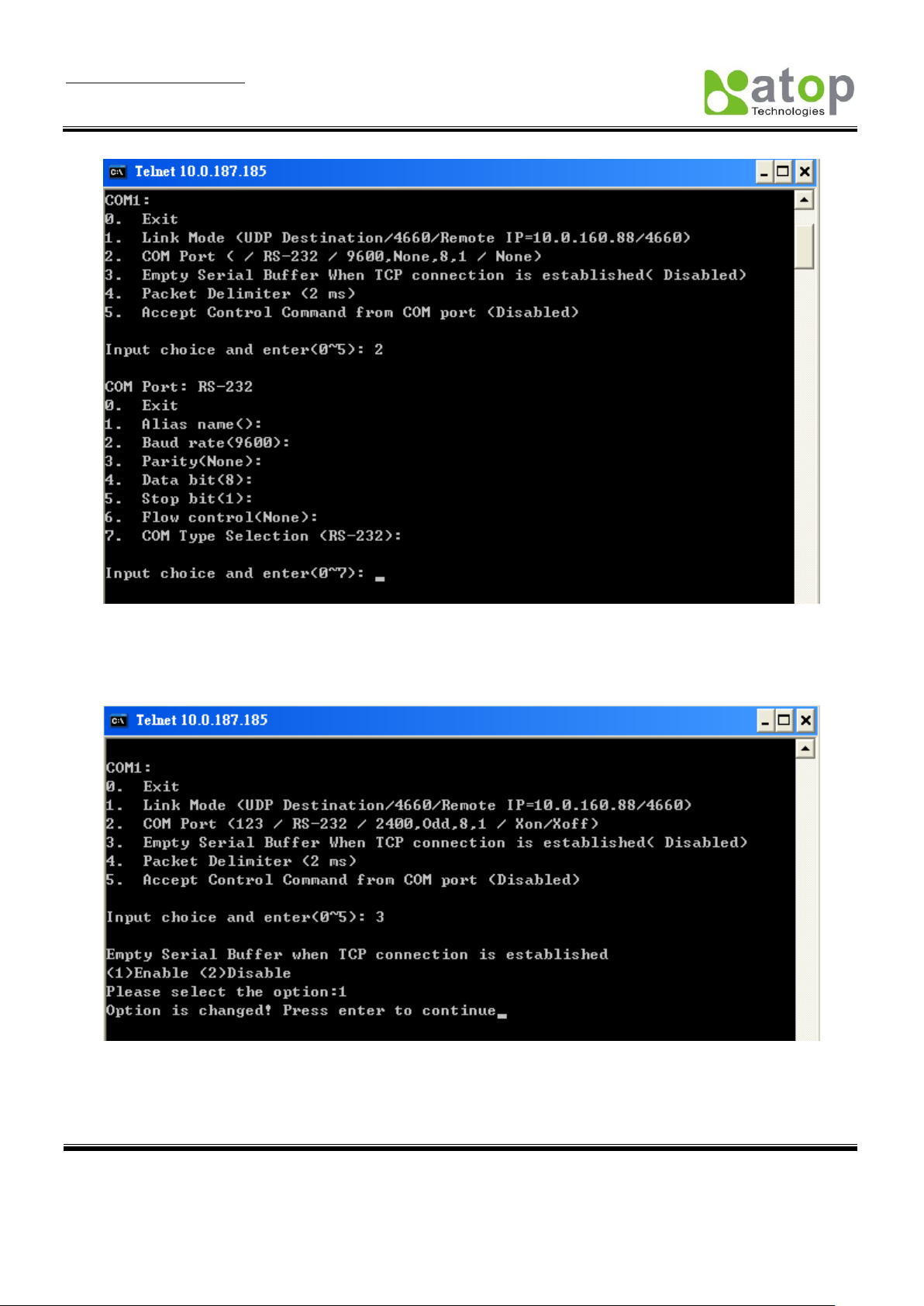
User Manual Version 1.6
SE5001 Serial Device Server
Copyright © 2011 Atop Technologies, Inc.
All rights reserved. Designed in Taiwan.
24
Figure 3.15 COM Port Settings
3.2.11. Emptying Serial Buffer when TCP connection is established
Figure 3.16 Com Port: Enabling Serial Buffer
Type 3 from “Input choice and enter (1~4):” of COM1, by default COM port serial buffer is enabled meaning that
once a TCP connection is established, old serial data received from serial device before the connection will be
Page 26
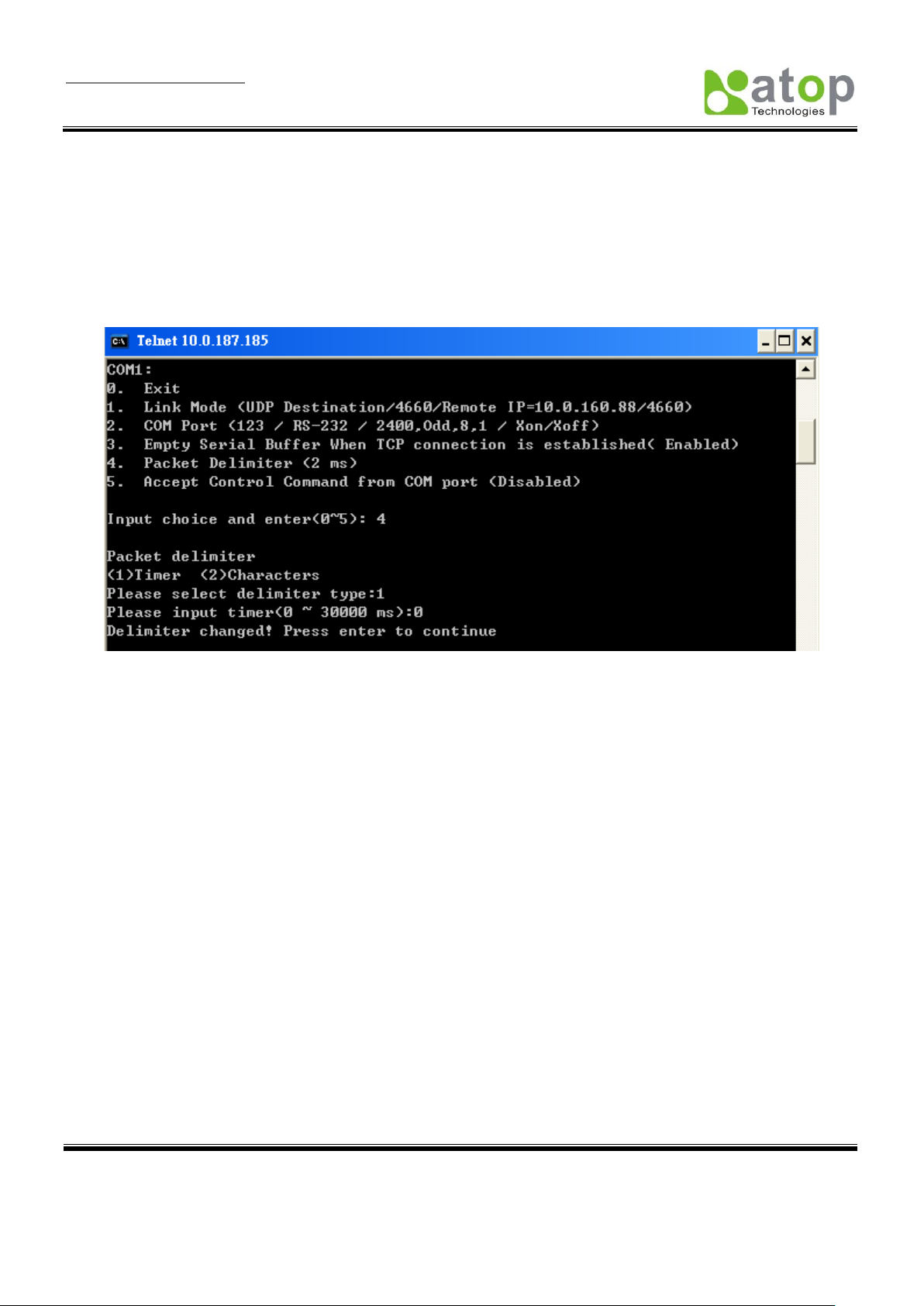
User Manual Version 1.6
SE5001 Serial Device Server
Copyright © 2011 Atop Technologies, Inc.
All rights reserved. Designed in Taiwan.
25
emptied. If this option is disabled, SE5001 will keep old serial data when the connection is broken (Figure 3.16).
3.2.12. Setting Packet Delimiter
Packet delimiter is a way of packaging serial data. It can prevent serial data from being truncated by packing them
in the same Ethernet packet. SE5001 provides two kinds of packet delimiter: Timer and Character. The default
timer is 2 ms (0ms to disable this function). This means that if SE5001 does not receive new serial data within 2ms,
it will send out all the serial data in buffer in one packet over Ethernet. The way to change the delimiter timer is
shown in the following figure (Figure 3.17):
Figure 3.17 Setting packet delimiter timer
Another kind is character delimiter. If the character delimiter is set to 0x0d, this means SE5001 will send out all the
serial data in buffer in one packet over Ethernet only if it reads 0x0d. The following figure shows how to configure
character delimiter:
(Figure 3.18)
Page 27
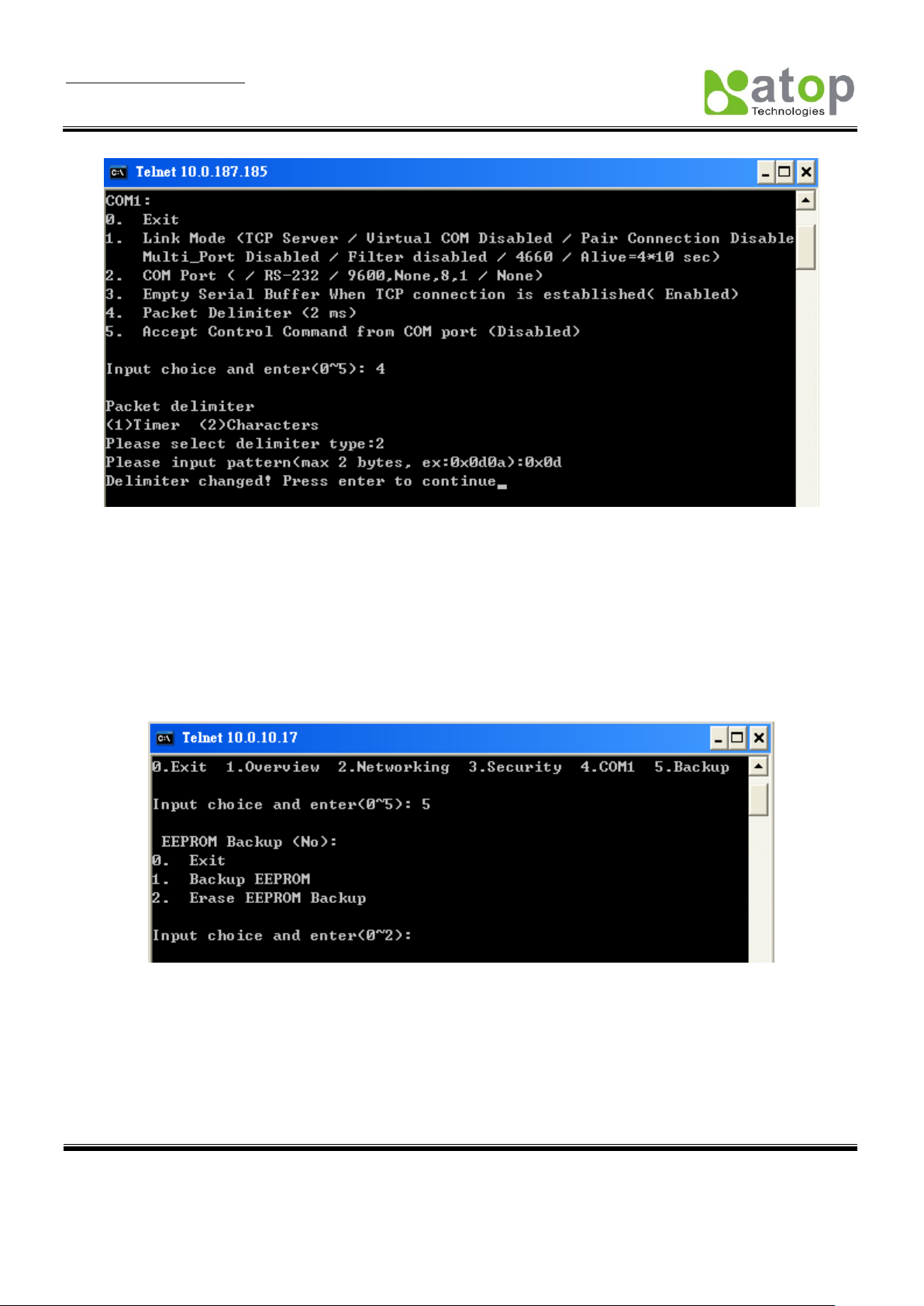
User Manual Version 1.6
SE5001 Serial Device Server
Copyright © 2011 Atop Technologies, Inc.
All rights reserved. Designed in Taiwan.
26
Figure 3.18 Setting Packet Delimiter: Character Pattern
3.2.13. Accept Control Command from COM port
SE5001 can also accept serial control commands (RFC2217) directly from the COM port. For more detail about this
function, please contact our Technical Support for more information.
3.2.14. Backup EEPROM to Flash
Select “5” from “Input choice and enter (0~5):” the following screen should appear (Figure 3.19):
Figure 3.19 Backup EEPROM to Flash
Type 1 from “Input choice and enter (0~2):” to back up the settings from the EEPROM to the Flash.
SE5001 would then show “EEPROM Backup (Yes)”.
Type 2 from “Input choice and enter (0~2):” to erase the settings stored in the Flash. SE5001 would
then show “EEPROM Backup (No)”.
Page 28
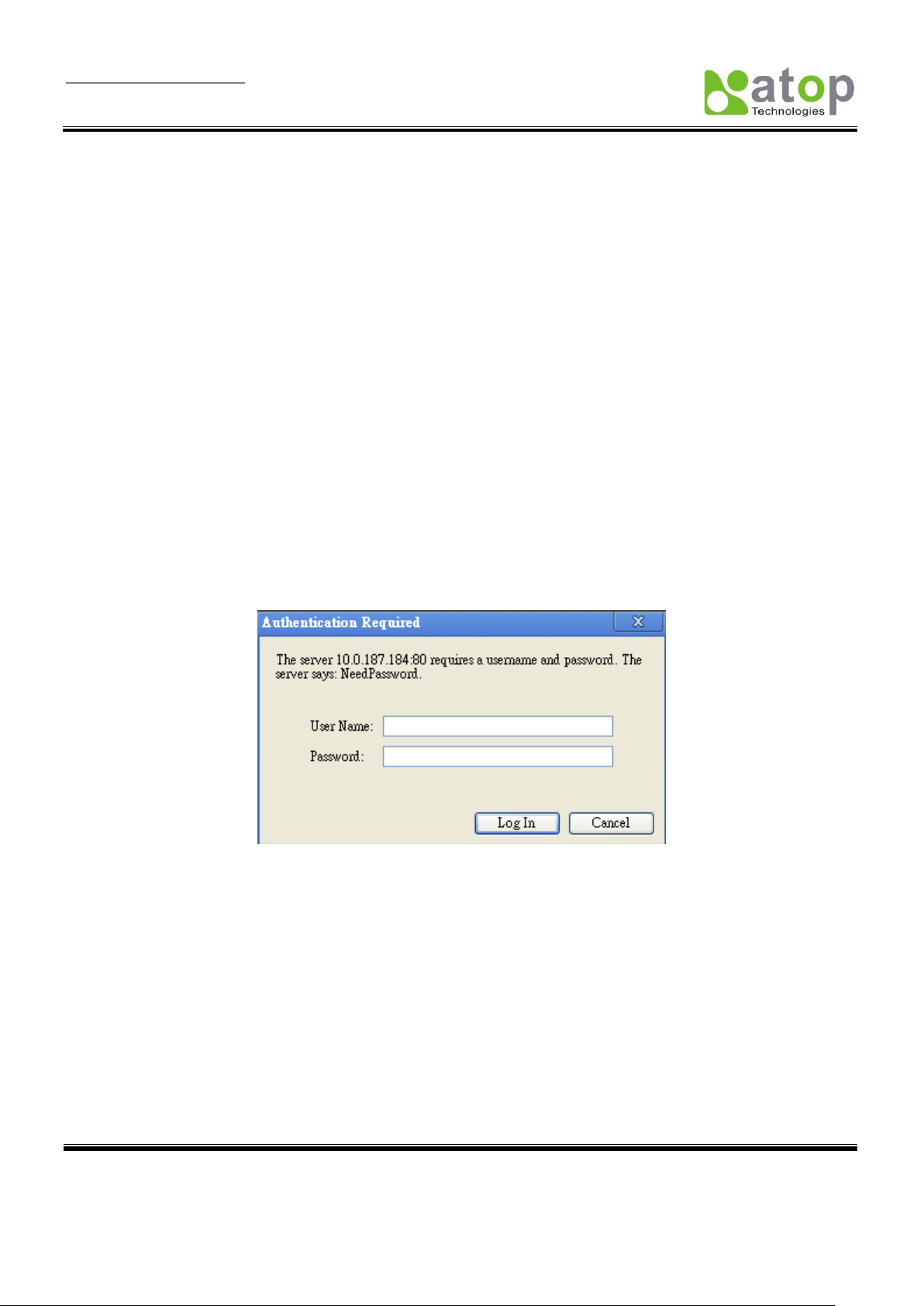
User Manual Version 1.6
SE5001 Serial Device Server
Copyright © 2011 Atop Technologies, Inc.
All rights reserved. Designed in Taiwan.
27
3.3 Configuration Using Web Browser
1. Make sure the PC is located in the same network sub-net as SE5001
2. Open a web browser, then Enter in the IP address of SE5001. Default user name is admin and default
password is null (leave it blank).
3. SE5001’s network, link mode and COM ports settings can be configured in different web pages.
4. Click “Save Configuration” to save settings.
5. Click ”Restart” button in “System” link to make the change effective if necessary.
It is also possible to modify various settings through the web server interface. To do so, please follow the steps
below.
3.3.1. Log in to the System
1. After opening the web browser, ex. Microsoft IE, Firefox or any other web browser, enter the IP address of
SE5001 in the URL bar. Example: http://10.0.50.100
2. The following authentication screen should appear. Enter the user name and password then click on
“OK / Log in”. The default user name is admin and password is Null (Leave it blank).
3. The following overview page should show (Figure 3.21). Click on the links on the left to go to different
configuration pages, which are “Networking”, “Security”, and “COM”.
Figure 3.20 Login Security Check
Page 29
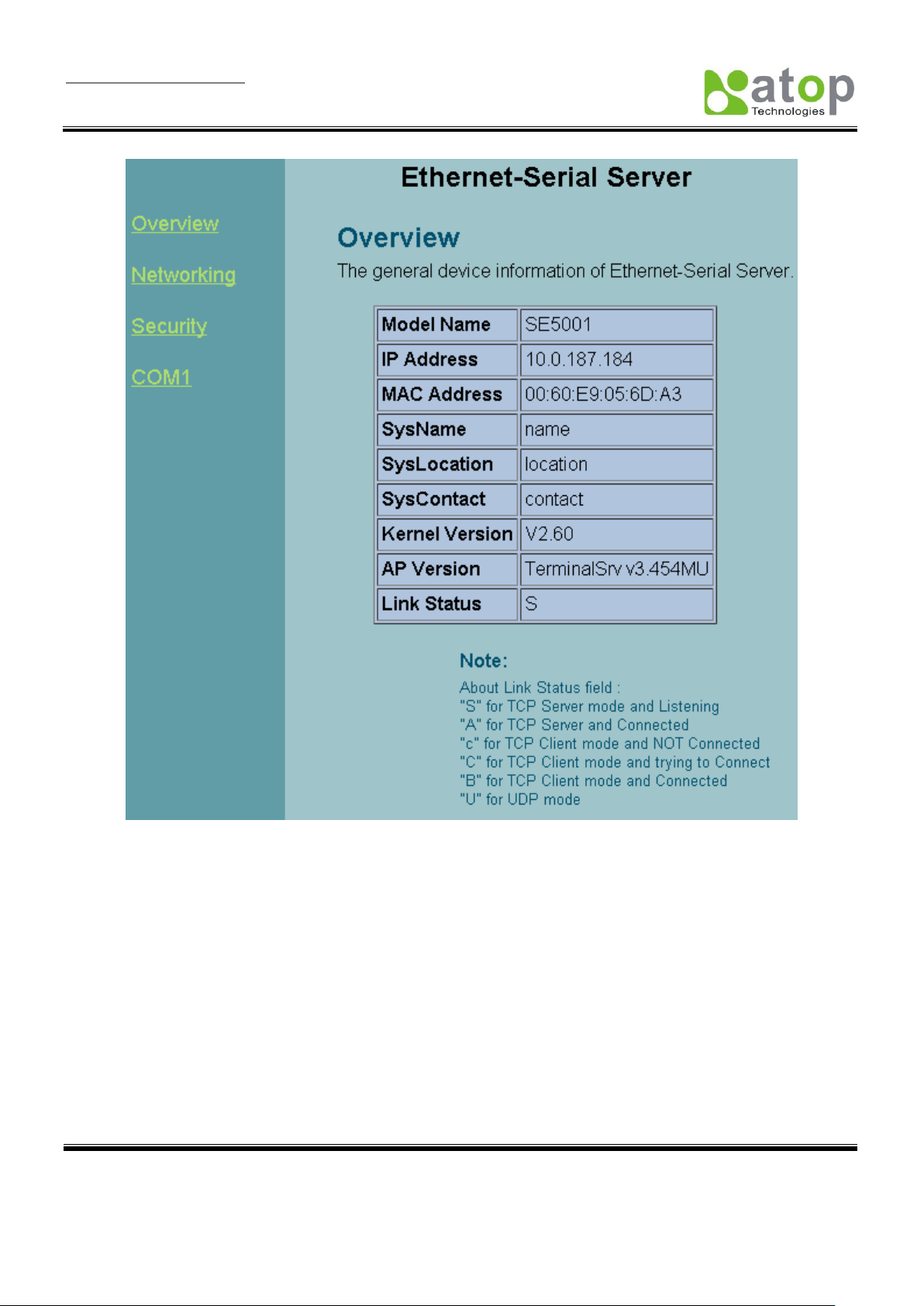
User Manual Version 1.6
SE5001 Serial Device Server
Copyright © 2011 Atop Technologies, Inc.
All rights reserved. Designed in Taiwan.
28
Figure 3.21 Overview
Page 30
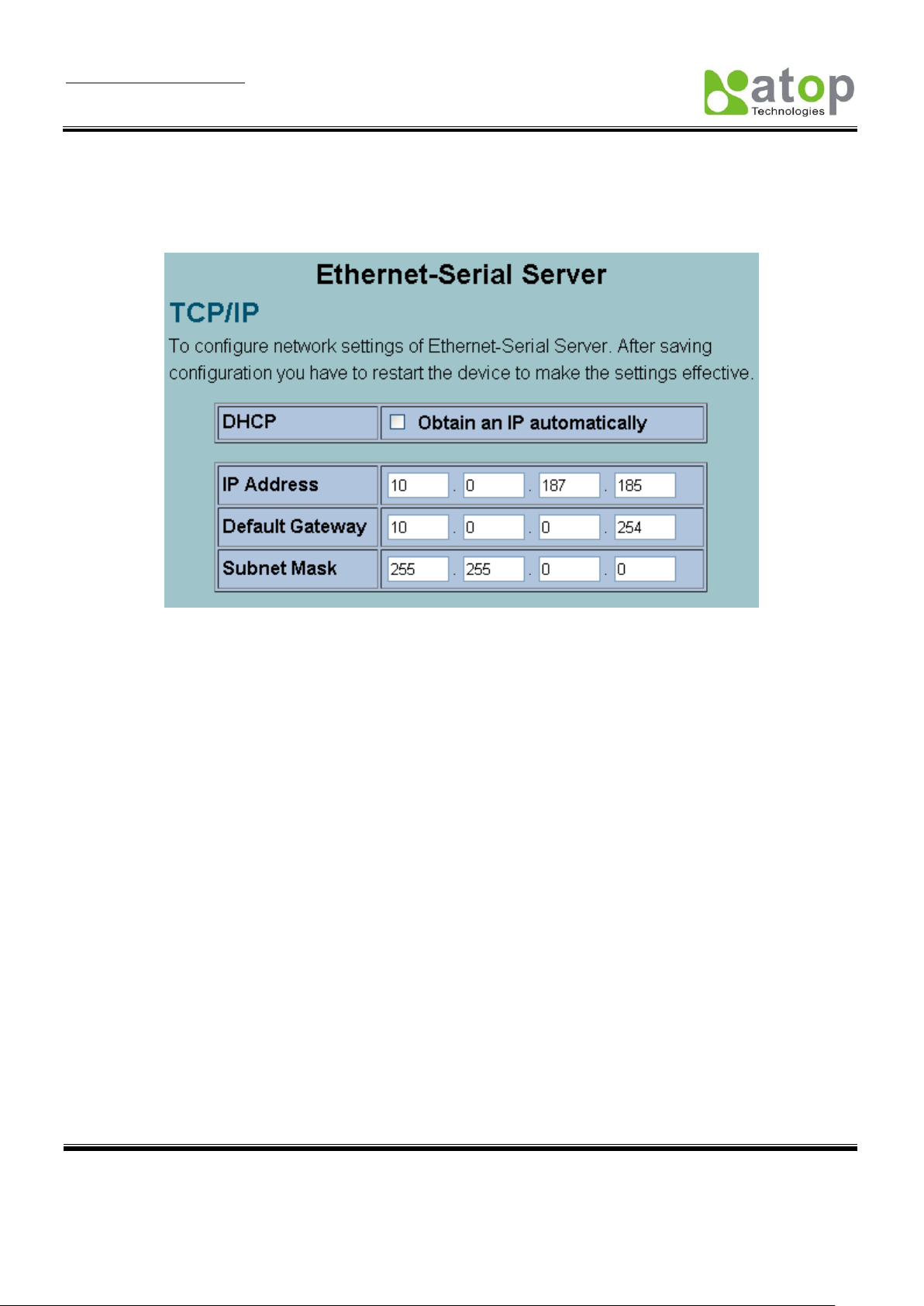
User Manual Version 1.6
SE5001 Serial Device Server
Copyright © 2011 Atop Technologies, Inc.
All rights reserved. Designed in Taiwan.
29
3.3.2. Networking Setup
Configure IP, SNMP, and alert settings on this page. Please fill in the IP information in the fields under the TCP/IP
header (Figure 3.22). Alternatively, enable DHCP to obtain IP address, gateway and subnet mask from a DHCP
server automatically.
Figure 3.22 IP Information Setup
Enable SNMP and Alert Events by checking “Enable” (Figure 3.23). Fill in SNMP information in the fields under the
SNMP header. Enable different Alert Events to send these events to a SNMP Trap Server.
Cold/Warm Start: Triggers when the device is rebooted from the application level or physical level.
Link Down: Triggers when the TCP connection of the designated COM port is closed
Link Up: Triggers when the TCP connection of the designated COM port is established
Authentication Failure: Triggers when the username/password entered in the Telnet console or the WebUI is
incorrect.
Page 31

User Manual Version 1.6
SE5001 Serial Device Server
Copyright © 2011 Atop Technologies, Inc.
All rights reserved. Designed in Taiwan.
30
Figure 3.23 SNMP Setup
After all the settings are entered, please click on the “Save Configuration” button to save the changes. Note that
the settings would become active only after SE5001 is restarted.
3.3.3. Security Setup
Change the login password on this page (Figure 3.24).
Page 32

User Manual Version 1.6
SE5001 Serial Device Server
Copyright © 2011 Atop Technologies, Inc.
All rights reserved. Designed in Taiwan.
31
Figure 3.24 Security Setup
Please enter the old password in the “Old Password” field and enter the new password in the “New Password”
and the “Verified Password” fields. Then click on the “Save Configuration” to save and apply the new password.
Note: Press the reset button next to the RJ-45 Jack to reset the settings back to the default value.
3.3.4. Backup EEPROM to Flash
This backup function could recover settings from the Flash to the EEPROM if the settings in the EEPROM are lost.
If SE5001 detects that there is an EEPROM backup in the flash. It will compare the backup values in the Flash and
EEPROM. If the values do not match, it will write the backup settings in the Flash to the EEPROM. To enable this
function, follow Figure 3.24 in the Security Settings.
Click on Backup EEPROM to back up the settings from the EEPROM to the Flash. SE5001 would then
show Have Backup.
Click on Erase Backup to erase the settings stored in the Flash. SE5001 would then show No Backup.
3.3.5. Link Mode Configuration
Page 33

User Manual Version 1.6
SE5001 Serial Device Server
Copyright © 2011 Atop Technologies, Inc.
All rights reserved. Designed in Taiwan.
32
SE5001 supports different Link Modes, which are TCP Server, TCP Client, and UDP (Figure 3.25). Under the three
Link Modes, TCP Server can support Virtual COM, Pair Connection, or Reverse Telnet applications. TCP Client can
support Virtual COM or Pair Connection application. If none of the application is enabled, the SE5001 will run in
RAW mode. In the upcoming sections, we will discuss how to setup different Link Modes properly.
Figure 3.25 Link Modes
3.3.6. Link Mode: Configure SE5001 as a TCP Server
SE5001 defaults in TCP Server mode, there are additional connection settings that can be configured (Figure 3.26).
By selecting the TCP Server mode, a TCP Client program should be prepared to connect to SE5001.
Click on the “COM1” link on the left hand side.
Select TCP Server. TCP Server is the default link mode.
Enter the Local Listening Port. This is the port specified in the TCP Client program connecting to the
serial device server. The default local port is 4660.
IP Filter: Only the designated IP address will be able to access the COM port if this option is enabled. This
option is disabled by default.
TCP Keep-Alive: Specify the interval in the “Idle Time Before Sending TCP Alive Packet” to force
SE5001 to send TCP Keep-Alive packets in the set interval to prevent disconnection from the client. Note
that this field has a multiplier of 10, so the default value 4 means to send Keep-Alive packets every 40
seconds.
TCP Inactivity Timeout: Specify the value in “TCP Inactivity Time Before Disconnect” to force SE5001
actively close a TCP connection after some specific inactivity time (no packets). The default value is 0,
which means the SE5001 would never close an established connection.
Scroll to the bottom of the page and click on “Save Configuration” button to save the changes.
Go to the Application Configuration section starting from 3.3.9 to apply Virtual COM, Pair Connection, or
Reverse Telnet application if applicable. Otherwise go to the COM Configuration (section 3.3.19) for serial
settings directly.
Page 34

User Manual Version 1.6
SE5001 Serial Device Server
Copyright © 2011 Atop Technologies, Inc.
All rights reserved. Designed in Taiwan.
33
Figure 3.26 TCP Server Setup
Note:
LINK1 is associated with COM1; LINK2 is associated with COM2, and so on.
3.3.7. LINK Mode: Configure SE5001 as a TCP Client
By selecting the TCP Client mode, it means that a TCP Server program should be prepared to connect to SE5001.
Figure 3.27 shows all the settings provided for the TCP Client.
Click on the “COM1” link on the left hand side.
Select TCP Client.
Enter the preferred Destination IP and Port. This should match the IP settings of the TCP Server
program.
Connect Rule: Decide how SE5001 should connect to the TCP Server here. If SE5001 should always
keep the connection, select TCP Connect on Power-on. This means SE5001 would connect to the TCP
Server program when SE5001 is powered on. By default, TCP Connect on Any Serial Character is
selected. This means that SE5001 would only connect to the TCP Server program when it receives data
from its serial interface. If TCP Connect on Any Serial Character is selected, there are two additional
options to change, which are Serial Inactivity Time Before Disconnect and Waiting Time Between
Re-connect Attempts. Serial Inactivity Time Before Disconnect determines how long SE5001 should
wait before closing a TCP connection if there is no incoming serial data. The default value is 40 seconds.
Waiting Time Between Re-connect Attempts determines the time SE5001 should wait before it tries to
establish a connection with a TCP Server again if it fails to connect to the TCP Server. The default value is
Page 35

User Manual Version 1.6
SE5001 Serial Device Server
Copyright © 2011 Atop Technologies, Inc.
All rights reserved. Designed in Taiwan.
34
1 minute.
TCP Keep-Alive: Specify the interval in the “Idle Time Before Sending TCP Alive Packet” to force
SE5001 to send TCP Keep-Alive packets in the set interval to prevent disconnection from the client. Note
that this field has a multiplier of 10, so the default value 4 means to send Keep-Alive packets every 40
seconds.
TCP Inactivity Timeout: Specify the value in “TCP Inactivity Time Before Disconnect” to force SE5001
actively close a TCP connection after some specific inactivity time (no packets). The default value is 0,
which means the SE5001 would never close an established connection.
Scroll to the bottom of the page and click on “Save Configuration” button to save the changes.
Go to the Application Configuration section starting from 3.3.11 to apply Virtual COM, Pair Connection,
or Reverse Telnet application if applicable. Otherwise go to the COM Configuration (section 3.3.19) for
serial settings directly.
Figure 3.27 TCP Client Setup
Page 36

User Manual Version 1.6
SE5001 Serial Device Server
Copyright © 2011 Atop Technologies, Inc.
All rights reserved. Designed in Taiwan.
35
3.3.8. Link Mode: Configure SE5001 in UDP
SE5001 also supports connectionless UDP protocol compared to the connection-oriented TCP protocol. Please be
aware that even though UDP provides better efficiency in terms of response time and resource usage, it does not
guarantee data delivery. It is recommended to utilize UDP only with cyclic polling protocols where each request is
repeated and independent, such as Modbus Protocol. Figure 3.28 shows the UDP settings.
Click on the “COM1” link on the left hand side.
Select UDP.
Destination IP and Port: Specify the Begin and End IP here. Four groups of range IPs are allowed. This
is the IP address of the UDP program and the Port it is listening to. Note that the maximum number of
UDP nodes that SE5001 can handle would highly depend on the traffic load. We have tested that SE5001
can handle up to 32 UDP nodes (baud rate 9600 bps, request interval 100ms, and data length 30bytes).
Enter the Local Listening Port. This is the port that SE5001 should listen to. Match this setting in the UDP
program (usually called destination port in the UDP program).
Scroll to the bottom of the page and click on “Save Configuration” button to save the changes.
Go to the section 3.3.16 to apply Pair Connection application if applicable. Otherwise go to the COM
Configuration (section 3.3.19) for serial settings directly.
3.3.9. TCP Server Application: Enable Virtual COM
SE5001 will encapsulate control packets on top of the real data when Virtual COM is enabled. This will allow the
Virtual COM port in the Windows/Linux system to access SE5001’s COM ports. The benefit of using Virtual COM is
that rewriting an existing COM program to read IP packets is unnecessary. In other words, it is possible to use an
ordinary serial (COM) program. The conversion/virtualization of IP to COM is all done in the system driver
transparently. Figure 3.29 shows SE5001 in TCP Server mode with Virtual COM enabled.
Figure 3.28 UDP Setup
Page 37

User Manual Version 1.6
SE5001 Serial Device Server
Copyright © 2011 Atop Technologies, Inc.
All rights reserved. Designed in Taiwan.
36
Figure 3.29 TCP Server with Virtual COM Enabled
Follow section 3.2.5 to configure SE5001 in TCP Server mode properly.
Check Enable VirtualCOM for Serial/IP to enabled Virtual COM application in SE5001.
Check Enable VirtualCOM Authentication (Note: An empty password will fail to authenticate) to lock
up Virtual COM access with SE5001’s login password.
Scroll to the bottom of the page and click on “Save Configuration” button to save the changes.
Configure Virtual COM in the Operating System. For Windows, refer to 4. Using Virtual COM. Remember
SE5001’s IP address and the Local Listening Port here in order to enter this information in Serial/IP
Virtual COM’s Control Panel later.
3.3.10. TCP Server Application: Enable RFC 2217
The underlying protocol of Virtual COM is based on RFC 2217, the Telnet COM Control Option. Therefore, it is
possible to use RFC 2217 with SE5001 in the TCP Server mode. To do so, refer to section 3.3.9 to enable Virtual
COM, so that SE5001 becomes aware of the commands. Note that there is no need to configure Virtual COM on
the Operating System because Virtual COM ports would not be used.
3.3.11. TCP Client Application: Enable Virtual COM
It is also possible to run Virtual COM in TCP Client mode (Figure 3.30). It is usually easier to use Virtual COM in the
Client mode if SE5001 uses dynamic IP (DHCP) because setting a static IP address in Virtual COM’s Control Panel
Page 38

User Manual Version 1.6
SE5001 Serial Device Server
Copyright © 2011 Atop Technologies, Inc.
All rights reserved. Designed in Taiwan.
37
is not possible.
Follow section 3.2.6 to configure SE5001 in TCP Client mode properly.
Check Enable VirtualCOM for Serial/IP to enabled Virtual COM application in SE5001.
Scroll to the bottom of the page and click on “Save Configuration” button to save the changes.
Configure Virtual COM in the Operating System. For Windows, refer to 4. Using Virtual COM. Remember
SE5001’s IP address and the Local Listening Port here in order to enter this information in Serial/IP
Virtual COM’s Control Panel later.
3.3.12. TCP Client Application: Enable RFC 2217
The underlying protocol of Virtual COM is based on RFC 2217, the Telnet COM Control Option. Therefore, it is
possible to use RFC 2217 with SE5001 in the TCP Client mode. To do so, refer to section 3.3.11 to enable Virtual
COM, so that SE5001 becomes aware of the commands. Note that there is no need to configure Virtual COM on
the Operating System because Virtual COM ports would not be used.
Figure 3.30 TCP Client with Virtual COM Enabled
Page 39

User Manual Version 1.6
SE5001 Serial Device Server
Copyright © 2011 Atop Technologies, Inc.
All rights reserved. Designed in Taiwan.
38
3.3.13. TCP Server Application: Configure SE5001 as a Pair Connection Master
Pair Connection is useful when pairing up two serial devices over the Ethernet or when it is impossible to install
Virtual COM in the serial device. Pair connection does require two SE5001s to work in pair, one would be the Pair
Connection Master (0) and the other would be the Pair Connection Slave.
Figure 3.31 TCP Server with Pair Connection Enabled
Follow section 3.2.5 to configure SE5001 in TCP Server mode properly.
Check Enable Pair Connection to enabled Pair Connection application in SE5001.
Scroll to the bottom of the page and click on “Save Configuration” button to save the changes.
Go to the Pair Connection Slave Setup below (section 3.3.14). Remember SE5001’s IP address and the
Local Listening Port here in order to enter this information in the Pair Connection Slave later.
3.3.14. TCP Client Application: Configure SE5001 as a Pair Connection Slave
A Pair Connection Slave (Figure 3.32) needs to pair up with a Pair Connection Master. Please setup a Pair
Connection Master first before proceeding.
Page 40

User Manual Version 1.6
SE5001 Serial Device Server
Copyright © 2011 Atop Technologies, Inc.
All rights reserved. Designed in Taiwan.
39
Figure 3.32 TCP Client with Pair Connection Enabled
Follow section 3.2.6 to configure SE5001 in TCP Client mode properly.
Check Enable Pair Connection to enabled Pair Connection application in SE5001.
Scroll to the bottom of the page and click on “Save Configuration” button to save the changes.
Match the Destination IP and Port here with the settings of Pair Connection Master’s IP and Listening
Port setup previously.
3.3.15. TCP Server Application: Enable Reverse Telnet
Reverse Telnet application is useful if a telnet program is used to connect to SE5001 and the serial interface of the
SE5001 is connected to a Terminal Server. Telnet programs in Windows / Linux usually require special
handshaking to get the outputs and formatting show properly. SE5001 will interact with those special commands
(CR/LF commands) if Reverse Telnet is enabled.
Page 41

User Manual Version 1.6
SE5001 Serial Device Server
Copyright © 2011 Atop Technologies, Inc.
All rights reserved. Designed in Taiwan.
40
IP Address
Link
Mode
Local Listening
Port
Destination IP
Destination Port
SE5001 Master
10.0.50.100
UDP
5000
10.0.50.200~10.0.50.207
5000
Figure 3.33 TCP Server with Reverse Telnet Enabled
Follow section 3.2.5 to configure SE5001 in TCP Server mode properly.
Check Enable Pair Connection to enabled Pair Connection application in SE5001.
Scroll to the bottom of the page and click on “Save Configuration” button to save the changes.
3.3.16. UDP Application: Multi-Point Pair Connection
It is also possible to setup pair connection in UDP mode to have more than one Pair Connection Master or Slave to
communicate to each other. For example, it is possible to setup one Modbus Master and six Modbus Slaves in
UDP (Figure 3.34). Note again that UDP does not guarantee data delivery and only data would be transmitted
over Ethernet; other serial pings are not transmitted. If RS-232 along with flow control, it is recommended to
use Multi-Point Pair Connection in TCP (section 3.3.18).
Note that the Destination IP and Port of the Slaves need to be equal to the Master’s IP and Port. Local
Listening Port of the Slaves needs to be equal to the Master’s Destination Port.
Sample Configuration:
Page 42

User Manual Version 1.6
SE5001 Serial Device Server
Copyright © 2011 Atop Technologies, Inc.
All rights reserved. Designed in Taiwan.
41
SE5001 Slave 1
10.0.50.200
UDP
5000
10.0.50.100
5000
SE5001 Slave 2
10.0.50.201
UDP
5000
10.0.50.100
5000
SE5001 Slave 3
10.0.50.202
UDP
5000
10.0.50.100
5000
SE5001 Slave 4
10.0.50.203
UDP
5000
10.0.50.100
5000
SE5001 Slave 5
10.0.50.204
UDP
5000
10.0.50.100
5000
SE5001 Slave 6
10.0.50.205
UDP
5000
10.0.50.100
5000
3.3.17. TCP Server Application: Multiple TCP Connections
To have more than one TCP Client connecting to SE5001 in TCP Server mode, contact Atop Technical Support to
obtain a special multi-connection version firmware. After the firmware is uploaded to SE5001, the WebUI will have
one additional option called “Multiple_Connections” (Figure 3.35). The Multi-Connection option will allow up to a
maximum of four TCP Client connections. SE5001 will broadcast serial data to all connected TCP Clients. Note that
it is also possible to use this multi-connection feature in conjunction with other TCP Server applications, such as
Virtual COM, Pair Connection, and Reverse Telnet. For example, enabling multi-connection along with Pair
connection will result in Multi-Point Pair Connection in TCP mode (section 3.3.18).
Figure 3.34 Multi-Point UDP Pair Connection with Modbus
Page 43

User Manual Version 1.6
SE5001 Serial Device Server
Copyright © 2011 Atop Technologies, Inc.
All rights reserved. Designed in Taiwan.
42
IP Address
Link Mode
Local
Listening
Port
Destination IP
Destination Port
SE5001 Master
10.0.50.100
TCP Server
5000 - 5000
SE5001 Slave 1
10.0.50.200
TCP Client
5000
10.0.50.100
5000
SE5001 Slave 2
10.0.50.201
TCP Client
5000
10.0.50.100
5000
SE5001 Slave 3
10.0.50.202
TCP Client
5000
10.0.50.100
5000
SE5001 Slave 4
10.0.50.203
TCP Client
5000
10.0.50.100
5000
Figure 3.35 TCP Server with Multiple Connections Enabled
3.3.18. TCP Server Application: Multi-Point TCP Pair Connections
The difference between Multi-Point TCP Pair Connection and Multi-Point UDP Pair Connection is that the TCP
implementation would also exchange flow controls pins of RS-232. However, the TCP Server is limited to a
maximum of four connections. If there are than four serial devices and does not use flow control pins with RS-232
or RS-485, it is possible to setup pair connection in UDP mode (section 3.3.16). After multi-connection is enabled in
the WebUI, refer to the following table to setup Pair Connection as in Figure 3.36.
Page 44

User Manual Version 1.6
SE5001 Serial Device Server
Copyright © 2011 Atop Technologies, Inc.
All rights reserved. Designed in Taiwan.
43
Figure 3.36 Multi-Point TCP Pair Connection
3.3.19. COM Configuration
Configure serial settings in this page (Figure 3.37). Note that these settings need to match the ones in the serial
device.
Alias Name:
This field is for identification purpose only.
Baud Rate:
Select one of the baudrates from the dropdown box, or select Other and then enter the desired baudrate in the
input box. Baudrates higher than 230400bps are not supported.
Parity / Data Bits / Stop Bits:
Configure them accordingly.
Flow Control:
Page 45
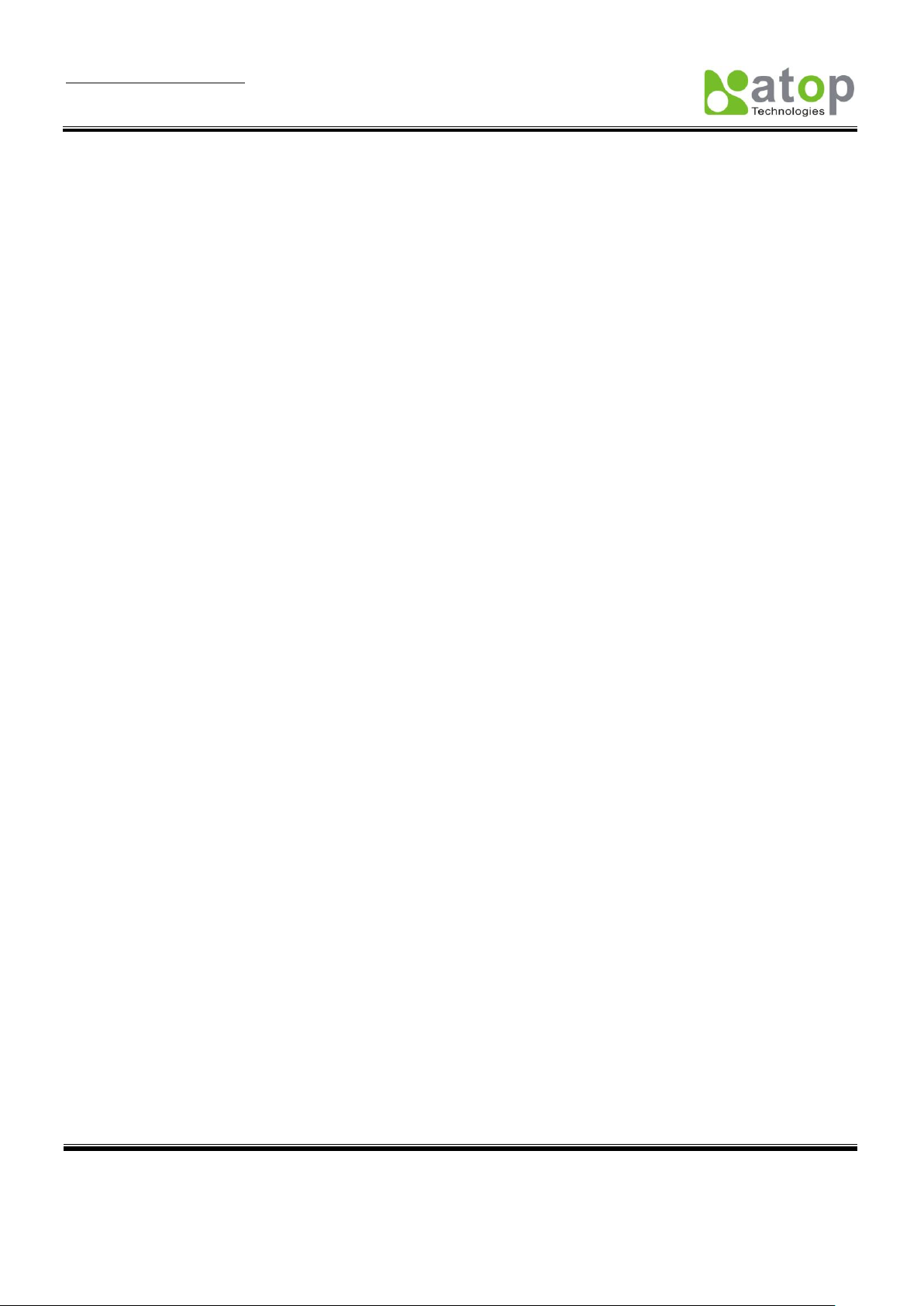
User Manual Version 1.6
SE5001 Serial Device Server
Copyright © 2011 Atop Technologies, Inc.
All rights reserved. Designed in Taiwan.
44
Choose between No Flow Control, RTS/CTS (Hardware Flow Control), DTR/DSR, Xon/Xoff (Software Flow
Control). If Xon/Xoff is selected, Xon and Xoff characters are changeable. Defaults are 0x11 for Xon and 0x13 for
Xoff. If the serial device uses Xon/Xoff in conjunction with DTR/DSR, enable Controlling DTR to simulate
receiving Xon/Xoff and reading DSR to get Xon/Xoff currently.
Empty Serial Buffer When TCP Connection is Established:
By default, SE5001 will empty its serial buffer when a new TCP connection is established. This means that the TCP
application will not receive buffered serial data during a TCP link breakage. To keep the serial data when there is no
TCP connection and send out the buffered serial data immediately after a TCP connection is established, set this
option to No.
Data Packet Delimiter:
Packet delimiter is a way of packing data in the serial communication. It is designed to keep packets in track.
SE5001 provides two types of delimiter: Time Delimiter and Character Delimiter.
Time Delimiter: SE5001 will transmit the serial data in its buffer when the specified time interval has
reached and no more serial data comes in. The default time is 2ms, which means SE5001 will push out its
serial buffer if it does not receive any serial data with in 2ms.
Character Delimiter: SE5001 will transmit the serial data in its buffer when it sees the specified character.
The default character delimiter is 0x0d, which means SE5001 will push out its serial buffer if it sees 0x0d
(carriage return) in the serial data.
COM Type Selection:
Select between RS-232, RS-422, and RS-485. Note that RS-485 refers to 2-Wire RS-485 and RS-422 is
compatible with 4-Wire RS-485.
Click on “Save Configuration” button to save the changes.
Page 46

User Manual Version 1.6
SE5001 Serial Device Server
Copyright © 2011 Atop Technologies, Inc.
All rights reserved. Designed in Taiwan.
45
*For SE5001-S5, SE5001-S5-TB5 and SE5001-S5is, COM Type Selection will only show 2 Wires (RS-485) and 4
Wires (RS-422 / 4 Wire RS-485).
Figure 3.37 COM Configuration
Figure 3.38 COM Configuration
Page 47

User Manual Version 1.6
SE5001 Serial Device Server
Copyright © 2011 Atop Technologies, Inc.
All rights reserved. Designed in Taiwan.
46
4. Using Virtual COM
Virtual COM allows remote access of serial devices over TCP/IP networks through Serial/IP Virtual COM ports that
work like local native COM ports. The following figure is a Virtual COM connection diagram. (Figure 4.1)
Figure 4.1 Virtual Com connection diagram
4.1 Setup of a Virtual COM Driver
4.1.1 System Requirements
Windows 7, 2008, Vista, 2003, XP, 2000, NT 4.0, 9x, Microsoft NT/2000/2003 Terminal Server, Citrix
MetaFrame Access Suite, native and virtual, 32 and 64-bit versions. Note that upgrading the operating systems
to the latest Service Packs is required, especially for older Windows versions.
To run Virtual COM in Linux, there is a separate package called TTYredirector available for download on Atop
website or in the product CD. The zipped package includes a binary file for installation and a manual for Linux
systems.
4.1.2 Limitation
The Virtual COM driver allows up to 256 Virtual COM ports in a single PC. Selecting in the range from COM1
to COM4096 is allowed. Note that COM ports already occupied by the system or other devices will not be
available.
Page 48

User Manual Version 1.6
SE5001 Serial Device Server
Copyright © 2011 Atop Technologies, Inc.
All rights reserved. Designed in Taiwan.
47
4.1.3 Installation
Run the Virtual COM setup file included in the CD or download a copy from our website to install the Virtual
COM driver for the operating system. Turn off anti-virus software and try again if installation fails. At the end of
the installation, please select at least one Virtual COM port from the Serial/IP Control Panel.
4.1.4 Uninstalling
1. From Windows Start Menu select Control Panel, Add/Remove Programs.
2. Select Serial/IP Version x.x.x in the list of installed software.
3. Click the Remove button to remove the program.
4.2 Enable Virtual COM Serial device servers and Select Virtual COM in Windows
4.2.1 Enable Virtual COM in Serial Device Servers
Enable Virtual COM in our serial device servers by logging into our WebUI. It is located under COM configuration.
Following figures show how to enable Virtual COM in different serial device servers that we offer. For detailed Link
Mode configuration with Virtual COM, please refer to the previous sections starting from section 3.3.9 on Link Mode
configurations.
Figure 4.2 Enable Virtual COM in SE5001, SE5002, or GW series
Page 49

User Manual Version 1.6
SE5001 Serial Device Server
Copyright © 2011 Atop Technologies, Inc.
All rights reserved. Designed in Taiwan.
48
Figure 4.3 Enable Virtual COM in SE540x, SW500x, or EW5302
Page 50

User Manual Version 1.6
SE5001 Serial Device Server
Copyright © 2011 Atop Technologies, Inc.
All rights reserved. Designed in Taiwan.
49
Figure 4.4 Enable Virtual COM in SW550x
It is also possible to enable Virtual COM in serial device servers using Telnet. Please refer to the section 3.2.8 on
Telnet.
Page 51

User Manual Version 1.6
SE5001 Serial Device Server
Copyright © 2011 Atop Technologies, Inc.
All rights reserved. Designed in Taiwan.
50
4.2.2 Running Serial/IP in Windows
Find Serial/IP Control Panel from:
Start->All Programs-> Serial/IP->Control Panel
In the Windows Control Panel, open the Serial/IP applet.
In the Windows notification area (Figure 4.5), right click in the Serial/IP tray icon and click on Configure
to open the Control Panel.
Figure 4.5 Serial/IP Notification Tray Icon
If no Virtual COM port is selected, a dialog will pop up and asks to select at least one port as the Virtual COM port
before proceeding (Figure 4.6).
After at least one Virtual COM port is seletected, the Control Panel will show (Figure 4.7).
Figure 4.6 Select Virtual COM Ports
Page 52

User Manual Version 1.6
SE5001 Serial Device Server
Copyright © 2011 Atop Technologies, Inc.
All rights reserved. Designed in Taiwan.
51
Figure 4.7 Serial/IP Control Panel
The left hand side of the Control Panel shows the list of selected Virtual COM ports. Click on Select Ports to add or
remove Virtual COM ports from the list. The right hand side of the Control Panel shows the configurations of the
selected Virtual COM port marked in blue. Each Virtual COM port can have its own settings.
Note: The changes to Virtual COM ports apply immediately, so there is no need to save the settings manually.
However, if the Virtual COM port is already in use, it is necessary to close the Virtual COM port and open it after the
TCP connection closes completely in order for the changes to take effect.
4.3 Configuring Virtual COM Ports
To Configure Virtual COM ports (Figure 4.7):
1. If the serial device server is running in TCP Server mode (recommended), Serial/IP should be the TCP
Client connecting to the serial device server. Enable Connect to Server and enter the IP Address of the
serial device server with the Port Number specified. The Port Number here is the Local Listening Port
of the serial device server.
2. If the serial device server is running in TCP Client mode, Serial/IP should be the TCP Server waiting for
SE5001 to connect it. Enable Accept Connections and enter the Port Number. The Port Number here
Page 53

User Manual Version 1.6
SE5001 Serial Device Server
Copyright © 2011 Atop Technologies, Inc.
All rights reserved. Designed in Taiwan.
52
is the Destination Port of the serial device server. Do not enable Connect to Server and Accept
Connections together.
3. If Enable VirtualCOM Authentication is enabled in the serial device server (this is only available in
limited serial device servers), it is necessary to enable Use Credentials From and select Use
Credentials Below from the list (Figure 4.8). Enter the Username and Password of the serial device
server in the respective fields.
4. Enable Restore Failed Connections to force Virtual COM to automatically restore failed connections
with the serial device server in the case of unstable network connections.
5. To test the Virtual COM connection, click the Configuration Wizard button and then click Start button in
the pop up window (Figure 4.9). If the test passes, all checks should be in green. To apply the changes in
the Configuration Wizard window to the Control Panel, click on Use Settings. Click on Copy to copy the
results to the system clipboard.
6. To transfer the settings between Virtual COM ports, click on the Copy Settings To button.
Figure 4.8 Virtual COM with Credentials
Page 54

User Manual Version 1.6
SE5001 Serial Device Server
Copyright © 2011 Atop Technologies, Inc.
All rights reserved. Designed in Taiwan.
53
Exceptions:
Figure 4.9 Configuration Wizard
Page 55

User Manual Version 1.6
SE5001 Serial Device Server
Copyright © 2011 Atop Technologies, Inc.
All rights reserved. Designed in Taiwan.
54
Figure 4.10 Virtual COM Timeout Exception
a. If the exclamation mark begins with Warning: timeout trying x.x.x.x (Figure 4.10), recheck the
Virtual COM IP and Port configuration or the PC’s network configuration.
Page 56

User Manual Version 1.6
SE5001 Serial Device Server
Copyright © 2011 Atop Technologies, Inc.
All rights reserved. Designed in Taiwan.
55
Figure 4.11 Virtual COM Raw Connection Exception
b. If there is a check with Raw Connection Detected and an exclamation mark with Client not
licensed for this server (Figure 4.11), enable Virtual COM in the serial device server.
Page 57

User Manual Version 1.6
SE5001 Serial Device Server
Copyright © 2011 Atop Technologies, Inc.
All rights reserved. Designed in Taiwan.
56
Figure 4.12 Virtual COM License Exception
c. If there is a check with Telnet Protocol Detected and an exclamation mark with Client not
licensed for this server (Figure 4.12), this means that there is a licensing issue between the serial
device server and Serial/IP. Please contact Atop technical support to obtain the correct Virtual COM
software.
Page 58

User Manual Version 1.6
SE5001 Serial Device Server
Copyright © 2011 Atop Technologies, Inc.
All rights reserved. Designed in Taiwan.
57
Figure 4.13 Virtual COM Credentials Exception
d. If the exclamation mark begins with Server requires username/password login (Figure 4.13), it
means VirtualCOM Authentication in the serial device server is enabled, but credentials in the
Serial/IP is not enabled.
Page 59

User Manual Version 1.6
SE5001 Serial Device Server
Copyright © 2011 Atop Technologies, Inc.
All rights reserved. Designed in Taiwan.
58
Figure 4.14 Virtual COM Username Password Exception
e. If the exclamation mark begins with Username and/or password incorrect (Figure 4.14), this
means the wrong username and/or password was entered and the authentication failed.
Page 60

User Manual Version 1.6
SE5001 Serial Device Server
Copyright © 2011 Atop Technologies, Inc.
All rights reserved. Designed in Taiwan.
59
Figure 4.15 Virtual COM Credentials Exception
f. If the exclamation mark begins with No login/password prompts received from server (Figure
4.15), it means credentials in the Serial/IP is enabled, but VirtualCOM Authentication in the serial
device server is not enabled.
4.4 Using Serial/IP Port Monitor
4.4.1. Opening the Port Monitor
The Serial/IP Port Monitor can be opened by:
Start->All Programs-> Serial/IP->Port Monitor
Double click the Serial/IP tray icon in the Windows notification area (Figure 4.5).
In the Windows notification area (Figure 4.5), right click in the Serial/IP tray icon and click on Port
Monitor to open the Port Monitor.
Click on the Port Monitor button in the Serial/IP Control Panel
Page 61
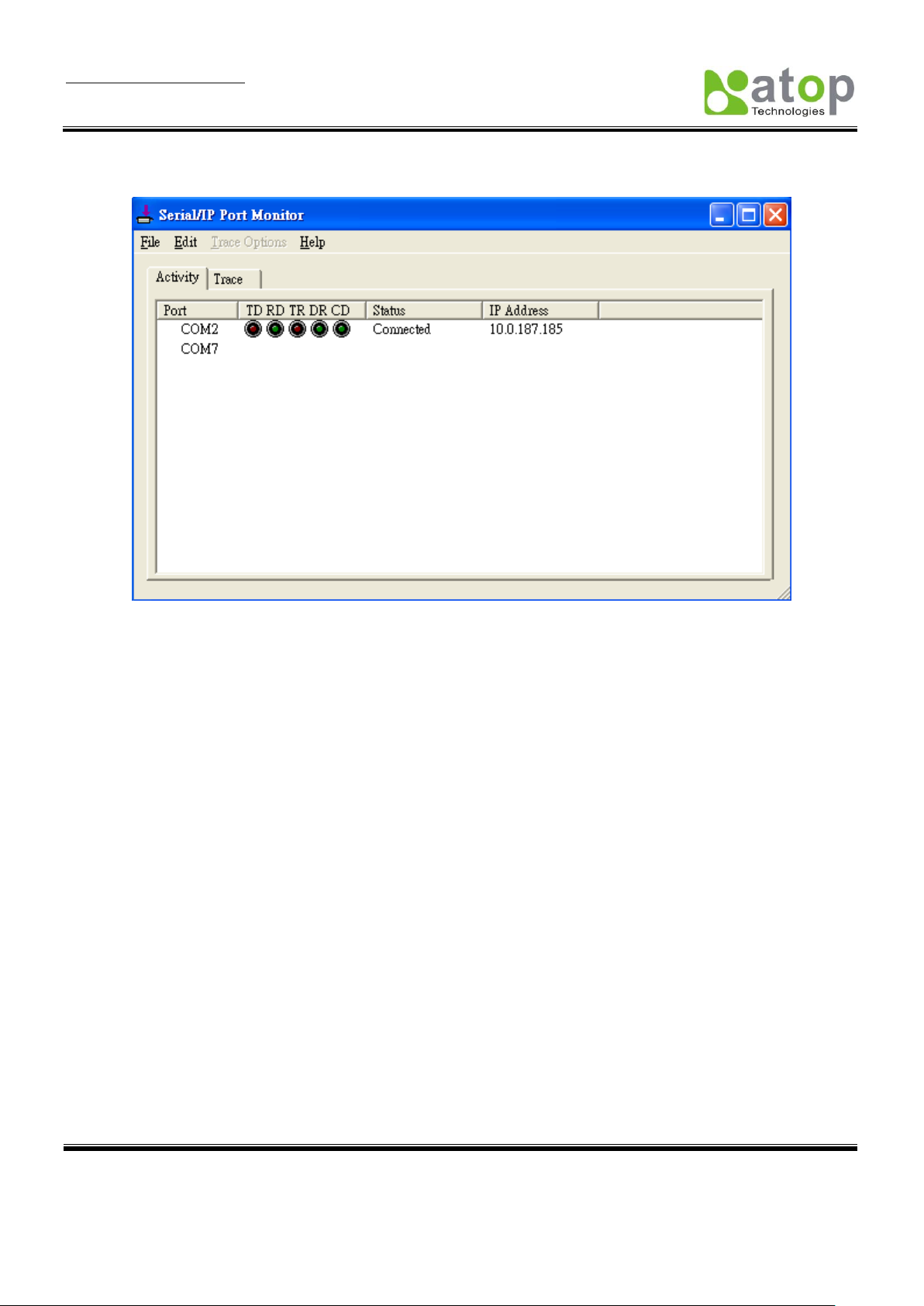
User Manual Version 1.6
SE5001 Serial Device Server
Copyright © 2011 Atop Technologies, Inc.
All rights reserved. Designed in Taiwan.
60
4.4.2. The Activity Panel
Figure 4.16 Port Monitor Activity Panel
The Activity panel provides a real-time display of the status of all Serial/IP COM ports (Figure 4.16). If
the Virtual COM Port is open and is properly configured to connect to a serial device server, the status would
be Connected. If Serial/IP cannot find the specified serial device server, the status would be Offline.
4.4.3. The Trace Panel
Page 62

User Manual Version 1.6
SE5001 Serial Device Server
Copyright © 2011 Atop Technologies, Inc.
All rights reserved. Designed in Taiwan.
61
Figure 4.17 Port Monitor Trace Panel
The Trace panel provides a detailed, time-stamped, real-time display of all Serial/IP COM ports
operations (Figure 4.17). Click on Enable Trace to start logging Virtual COM communication. Click on
File->Save As and send the log to Atop for analysis If problems arises with Virtual COM.
4.5 Serial/IP Advanced Settings
In the Serial/IP Control Panel, Click on the Advanced button to open Advanced Settings window (Figure 4.18).
Click on Use Default Settings to load the default settings.
Extend Server Connection
Maintains the TCP connection for specified amount of time after COM port is closed
Attempt Server Connection
Terminates pending connection attempts if they do not succeed in the specified time
Synchronize with Server Upon COM Port Open
Required by NT Systems (2000, XP, Vista, 7)
Update Routing Table Upon COM Port Open
Maintains IP route to a server in a different subnet by modifying the IP routing table
Enable Nagle Algorithm
Provides better network efficiency by imposing a minor latency on the data stream while it waits to fill network
packets
Always Limit Data Rate to COM Port Baud Rate
Limits the data rate to the baud rate that is in effect for the virtual COM port
Page 63

User Manual Version 1.6
SE5001 Serial Device Server
Copyright © 2011 Atop Technologies, Inc.
All rights reserved. Designed in Taiwan.
62
Attempt Server Connection
If credential is set to Windows Credentials, VCOM automatically adds the current Windows domain to the
username
COM Port Control Keep-Alive
Controls the interval at which VCOM will issue the keep-alive message, if no there is no activity
Maximum Connection Recovery Interval
Controls the maximum time for “Restore Failed Connection”
Enable SETXON/SETXOFF COM Port Commands
This option enables additional negotiation on SETXON and SETXOFF commands and is only available for the
“V” series serial device servers. If the application requires SETXON/SETXOFF feature, please contact Atop Tech
Support.
4.6 Using Serial/IP with a Proxy Server
The Serial/IP Redirector supports TCP network connections made through a proxy server, which may be controlling
access to external networks (such as the Internet) from a private network that lacks transparent IP-based routing,
such as NAT. Find Proxy Server settings from the Advanced Settings windows and switch to the Proxy Server tab
(Figure 4.19)
Figure 4.18 Serial/IP Default Advanced Settings
Page 64

User Manual Version 1.6
SE5001 Serial Device Server
Copyright © 2011 Atop Technologies, Inc.
All rights reserved. Designed in Taiwan.
63
Figure 4.19 Serial/IP Proxy Settings
Page 65

User Manual Version 1.6
SE5001 Serial Device Server
Copyright © 2011 Atop Technologies, Inc.
All rights reserved. Designed in Taiwan.
64
5. Writing a TCP Program
Before working on the sample TCP program, please make sure the serial device server is properly configured to
the TCP server mode. The sample program is a TCP Client that connects to the serial device server.
5.1 Running the Sample Program
Sample programs written in Microsoft Visual Basic 6 and Visual C++ 6 are included in the CD with their source
codes. Find them inside \sample\vb_ap\ and \sample\vc_ap respectively.
5.1.1 TCPTEST in Microsoft Visual Basic 6
This sample program is written in Visual Basic 6.0 with Winsock Controls. It demonstrates how to send and receive
data from a PC to SE5001 via Ethernet using two TCP sockets.
Open the project file by double clicking tcptest.vbp or open it in Visual Basic (Figure 5.1). Press the Start button to
launch TCPtest in debug mode.
It is also possible to launch the precompiled program (Figure 5.2) without installing Visual Basic, double click on
Tcptest.exe to launch. Make sure Visual Basic 6 Runtime is installed.
Service Pack 6 for Visual Basic 6.0: Run-Time Redistribution Pack from Microsoft:
http://www.microsoft.com/download/en/details.aspx?id=24417
The sample program first connects to the serial device server located at 10.0.187.185 with port 4660 and send
Hello World! Note that the serial interface of the serial device server is in a loopback configuration (Rx and Tx are
Figure 5.1 TCP Test Sample Program in Visual Basic
Page 66

User Manual Version 1.6
SE5001 Serial Device Server
Copyright © 2011 Atop Technologies, Inc.
All rights reserved. Designed in Taiwan.
65
shorted), so Hello World is returned by the serial device server back to the sample program. Start with backslash (\)
to send hexadecimal bytes directly. For example, \0d sends 0d.
Figure 5.2 TCP Test GUI
5.1.2 TCPTEST2 in Microsoft Visual C++ 6
To modify the program, open the project file by double clicking tcptest2.dsw or open it in Visual C++ (Figure 5.3).
Page 67

User Manual Version 1.6
SE5001 Serial Device Server
Copyright © 2011 Atop Technologies, Inc.
All rights reserved. Designed in Taiwan.
66
To run the precompiled program, open the Windows command console, switch to the folder where the executable is
located (vc_ap\Release\) and enter the following commands (Figure 5.3):
TCPTEST2 IP_Address Port_Number
Figure 5.3 TCP Test Sample Program in Visual C++
Page 68

User Manual Version 1.6
SE5001 Serial Device Server
Copyright © 2011 Atop Technologies, Inc.
All rights reserved. Designed in Taiwan.
67
Figure 5.4 TCP Test Console
The sample program first connects to the serial device server located at 10.0.187.185 with port 4660 and send
Hello World! Note that the serial interface of the serial device server is in a loopback configuration (Rx and Tx are
shorted), so Hello World is returned by the serial device server back to the sample program. Start with backslash (\)
to send hexadecimal bytes directly. For example, \0d sends 0d. Enter “=” or use Ctrl+C to exit the program.
Page 69

User Manual Version 1.6
SE5001 Serial Device Server
Copyright © 2011 Atop Technologies, Inc.
All rights reserved. Designed in Taiwan.
68
6. Diagnostics
There are several ways to can check the status and availability of the serial device server.
6.1 Use Standard Ping Command
From the Windows Start menu, select Run and type in “ping <TCP Server IP address>”.
If the serial device server can receive ping requests sent from the host, it will reply to the ping message (Figure
6.1). If the ping request cannot reach the serial device server, timed out message will show (Figure 6.2).
Figure 6.1 Successful Ping Reply
Figure 6.2 Ping Command Failed
Page 70

User Manual Version 1.6
SE5001 Serial Device Server
Copyright © 2011 Atop Technologies, Inc.
All rights reserved. Designed in Taiwan.
69
6.2 Use SerialManager Configuration Utility
Use SerialManager configuration utility that comes with the product CD or download from Atop website to
check on the status of the serial device server. The status and version can be read from the tool. For example,
‘S’ means that COM1 is in TCP Server mode and is not connected to a TCP Client (Figure 6.3). ‘A’ means that
COM1 is in server mode and is connected to a TCP Client.
Figure 6.3 SerialManager Utility
6.3 Use TCPTEST.exe or TCPTEST2.exe Sample Program
Use sample programs TCPTEST.exe and TCPTEST2.exe that comes with the product CD to check the status
of the serial device server. Please refer to chapter 5. Writing a TCP Program.
Page 71

User Manual Version 1.6
SE5001 Serial Device Server
Copyright © 2011 Atop Technologies, Inc.
All rights reserved. Designed in Taiwan.
70
Specifications
CPU
16-bit Embedded CPU
100MHz
Flash Memory
512K Bytes
SDRAM
512K Bytes
EEPROM
512 Bytes
Reset
Built-in reset to default button
Watch Dog Timer
1.34 second software auto reset
Power failure threshold: 4.75V
Serial
Communication
RS-232/RS-485/RS-422 (SE5001)
RS-232 (SE5001-S2)
RS-422 / RS-485 (SE5001-S5 / SE5001-S5-TB5)
RS-422 / RS-485 with serial isolation (SE5001-S5is)
Serial mode is software selectable
Parameters
1) Baud-rate: 1200 bps ~ 230Kbps
2) Parity: None, Even, Odd, Mark, Space
3) Data bits: 7,8
4) Stop bits: 1,2
5) Flow Control: None, CTS/RTS, DTR/DSR, Xon/Xoff
6) Packet Delimiter: time or character delimiter
LED indication
RUN x 1
LAN x 1
COM port1
Power Requirement
5VDC Jack with Power Adaptor or DC +9-30V Terminal Block
1.5 Watt Max
Temperature
Operation:
Storage:
0℃ to 60℃
-40℃ to 85℃
Humidity
5%~95% non-condensing
Housing
65mm(L) x 78mm(W) x 28mm(H)
Appendix A: Specifications
A.1 Hardware Specifications
Page 72

User Manual Version 1.6
SE5001 Serial Device Server
Copyright © 2011 Atop Technologies, Inc.
All rights reserved. Designed in Taiwan.
71
Protocol
IPv4, TCP, UDP, ICMP, DHCP, SNMP, HTTP, Telnet, RFC2217
Configuration
WebUI, Windows Utility, Telnet
Internal Buffer Size
TCP receiving buffer size = 8K bytes
TCP transmitting buffer size = 16K bytes
RS-232 or RS-485/RS-422 receiving buffer size = 4K bytes
RS-232 or RS-485/RS-422 transmitting buffer size = 4K bytes
A.2 Software Specifications
A.3 Panel Layout and Connector Pin Assignments
A.3.1 Panel Layout
A.3.1.1 SE5001 / SE5001-S2 / SE5001-S5
A.3.1.2 SE5001-S5-TB5
*Only the serial interface is different between SE5001-S5 and SE5001-S5-TB5
Page 73

User Manual Version 1.6
SE5001 Serial Device Server
Copyright © 2011 Atop Technologies, Inc.
All rights reserved. Designed in Taiwan.
72
Pin#
RS-232
Full Duplex
2-Wire RS-485
Half Duplex
RS-422/4-Wire RS-485
Full Duplex
1
DCD
N/A
N/A
2
RXD
N/A
TXD+
3
TXD
DATA+
RXD+
4
DTR
N/A
N/A 5 SG (Signal Ground)
SG (Signal Ground)
SG (Signal Ground)
A.3.1.2 TB5 for SE5001-S5is
A.3.2 Serial Pin Assignments
A.3.2.1 DB9 Pin Assignments
The pin assignments of DB9 connector is shown in the following table:
Page 74

User Manual Version 1.6
SE5001 Serial Device Server
Copyright © 2011 Atop Technologies, Inc.
All rights reserved. Designed in Taiwan.
73
6
DSR
N/A
N/A 7 RTS
DATA-
RXD-
8
CTS
N/A
TXD-
9
N/A
N/A
N/A
Pin#
2-Wire RS-485
Half Duplex
RS-422/4-Wire RS-485
Full Duplex
1
NC
T+
2
NC
T-
3
DATA+
R+ 4 Data-
R- 5 SG (Signal Ground)
SG (Signal Ground)
Pin Assignment
568A Definition
568B Definition
Pin1
Green-White
Orange-White
Pin2
Green
Orange
Pin3
Orange-White
Green-White
Pin4
Blue
Blue
Pin5
Blue-White
Blue-White
Pin6
Orange
Green
Pin7
Brown-White
Brown-White
Pin8
Brown
Brown
A3.2.2 TB5 Pin Assignments
A.3.3 Ethernet Port (RJ-45)
1. Category 5 UTP Ethernet cable.
2. RJ45 Connector.
3. RJ45 Pin Assignment
One can choose either 568A or 568B definition. If one want to make a crossover cable, one should use 568A and
568B definition respectively in each terminal of a UTP cable.
Page 75

User Manual Version 1.6
SE5001 Serial Device Server
Copyright © 2011 Atop Technologies, Inc.
All rights reserved. Designed in Taiwan.
74
Message
Description
^===^===^===^===^===^===^... (1sec)
Watchdog problem, return service is required
^^^^^^^^^^^^^^^^^^^^^^^...
Memory problem, return service is required
^==^========^^ (5sec)
Startup OK but AP firmware is disabled
^==^========^^^ (5sec)
Startup OK and AP firmware is enabled
Table 1. Buzzer Message
Message
Description
LED Off
Ethernet Disconnected
LED blinking with Green
Data is transmitting on Ethernet for 100Mbps
LED blinking with Orange
Data is transmitting on Ethernet for 10Mbps
Table 2. LAN LED Message
Message
Description
LED off
No data is transmitting on COM port
LED on blinking state
Data is transmitting on COM port
A.3.4 Power Terminal Block Connector
Note: Note: Reverse polarity protection is available in SE5001, so VIN+ and VIN- could be reversed.
A.4 Buzzer/LED Message
A.4.1 Buzzer
“ ^ “: Beep twice
“ = “: Beep off
A.4.2 LAN LED
A.4.3 COM Port LED
Page 76
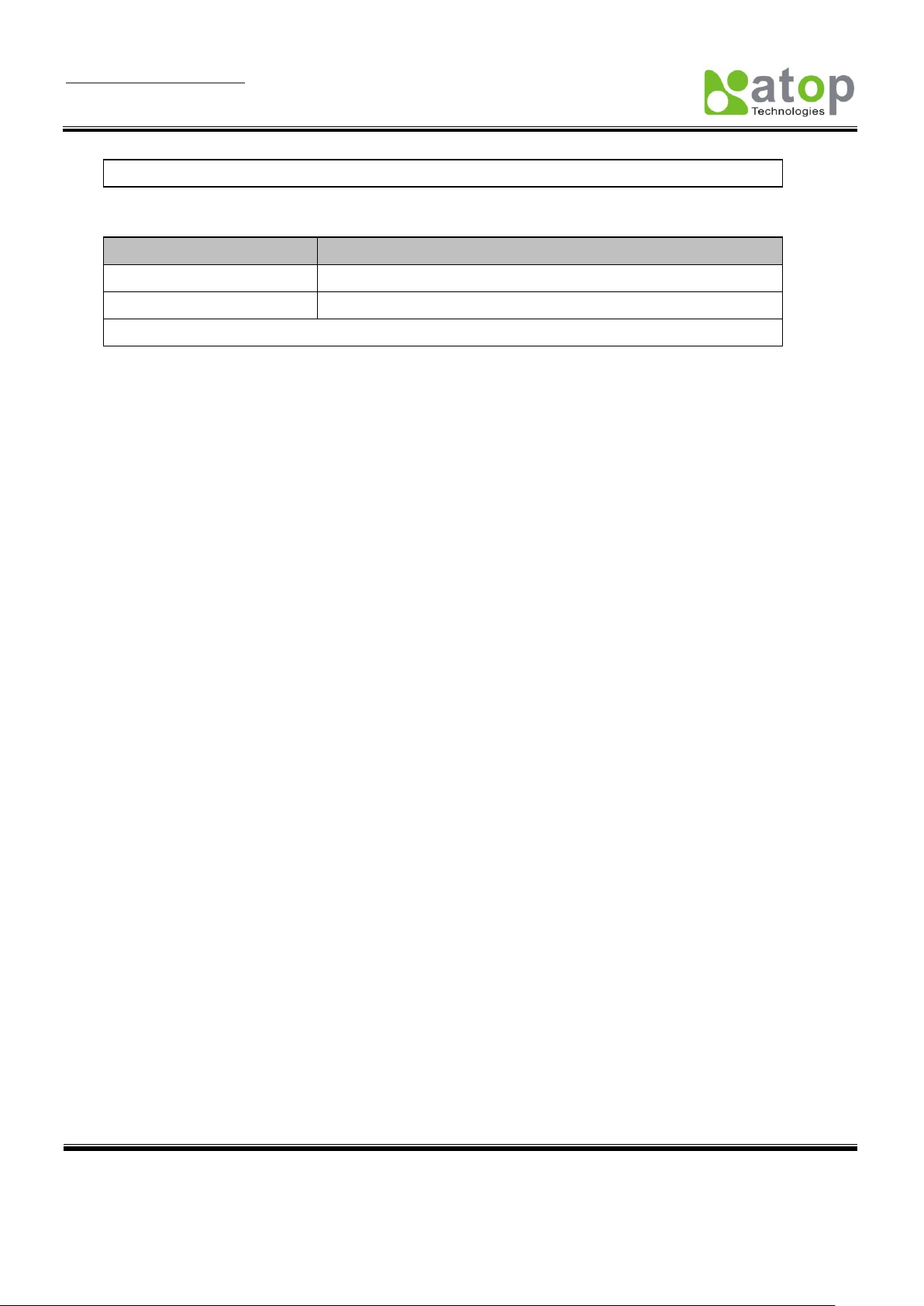
User Manual Version 1.6
SE5001 Serial Device Server
Copyright © 2011 Atop Technologies, Inc.
All rights reserved. Designed in Taiwan.
75
Table 3. COM Port LED Message
Message
Description
LED on
AP firmware is disabled
LED blinking (rate: 0.5Sec)
AP firmware is running
Table 4. RUN LED Message
A.4.4 RUN LED
Page 77

User Manual Version 1.6
SE5001 Serial Device Server
Copyright © 2011 Atop Technologies, Inc.
All rights reserved. Designed in Taiwan.
76
Appendix B: Upgrade System Firmware
Firmware is available for download on Atop website: http://www.atop.com.tw. Subscribe to our RSS system
http://www.atop.com.tw/en/rss.php to receive our latest firmware updates automatically.
B.1 Upgrade Procedures
This section introduces the command-line firmware upgrade utility included in the CD. Alternatively, use the GUI
management utility SerialManager to upgrade the system firmware. Refer to section D.3.2 to use SerialManager to
upgrade the system firmware.
After the new firmware is obtained, follow the procedures below to upgrade SE5001.
1. Connect a PC (Windows systems) and the SE5001 to the same subnet. Use ping command or
SerialManager utility to verify its availability.
2. Locate dapdl.cfg (configuration file), gwdl.exe (download executable utility), and download.bat (download
batch file) in the \download folder of the CD. Copy them to the system disk.
3. Locate the new system kernel and/or AP firmware to download. Move them inside the copied \download
directory.
4. Double click on download.bat to start the firmware upgrade process.
Figure B.1 Prompt of download.bat
Note: It is also possible to edit dapdl.cfg and run gwdl.exe manually without using the batch file
download.bat.
5. Press any key to continue.
6. An editor will open dapdl.cfg automatically. Edit the content to match the IP address of SE5001 and the
file name of the new firmware. "dapdl.cfg" has the following structure:
Remote_IP 10.0.50.100
Load firmware.hex
The first line identifies the IP address of SE5001, the second line identifies the name of the firmware (.Hex
file) to be downloaded.
Page 78

User Manual Version 1.6
SE5001 Serial Device Server
Copyright © 2011 Atop Technologies, Inc.
All rights reserved. Designed in Taiwan.
77
Figure B.2 Dapdl.cfg Opened with an Editor
7. File->Save and File->Exit the text editor.
8. Enter the admin as the userid and the password of SE5001. If a password is not set, press enter. The
batch file will upgrade the system firmware. SE5001 will restart automatically after the new firmware is
uploaded.
Figure B.3 System Firmware Upgraded
Page 79
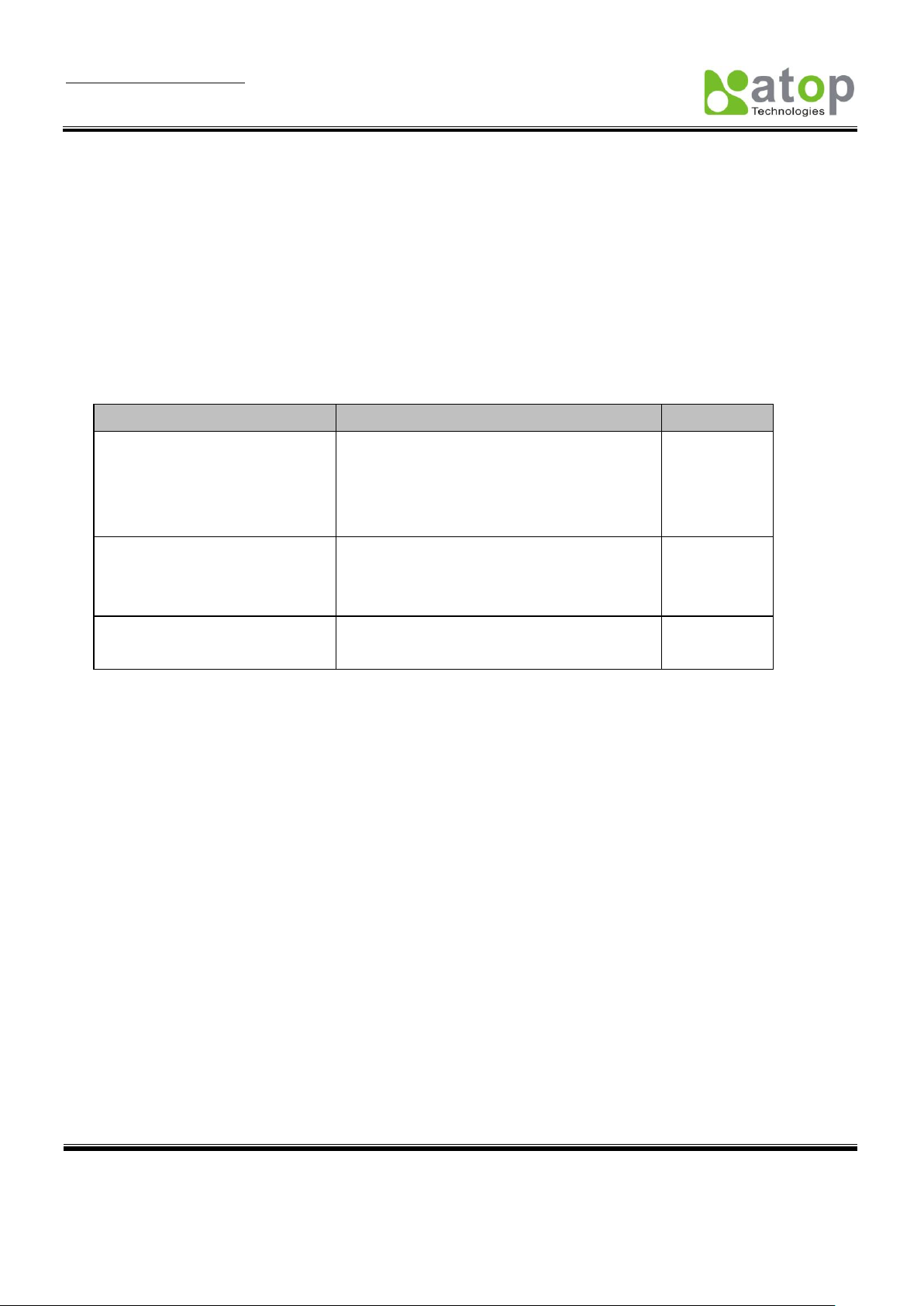
User Manual Version 1.6
SE5001 Serial Device Server
Copyright © 2011 Atop Technologies, Inc.
All rights reserved. Designed in Taiwan.
78
Error Cause
Message
Comments
Illegal Hex file format
Hex File Text Error
Hex File Check-Sum Error
Hex File Format Error
Hex File End of Record Error
SE5001 handshaking problem
SE5001 ACK Start Address Error
SE5001 ACK Length Error
SE5001 Response Command Error
Configuration file
Remote IP not found
Open configuration file failure
9. Repeat the process above again for kernel or AP firmware if necessary.
Note: After the upgrading process finishes, SE5001 will program the flash memory and buzzer beeps 6
times then restarts. Normally, it takes around 10 seconds to complete the programming process. If an error
occurs during the programming process, SE5001 will clear the corresponding memory and the system
remains intact of what it was.
B.2 Error Messages
Firmware upgrade may not be successful if errors occur during the process.
Page 80

User Manual Version 1.6
SE5001 Serial Device Server
Copyright © 2011 Atop Technologies, Inc.
All rights reserved. Designed in Taiwan.
79
Appendix C: Disable System Firmware
The AP (application program) firmware of SE5001 can be disabled to restore the device to the proper firmware in
case an incompatible firmware was downloaded and the system crashes while loading the AP.
To disable the AP firmware and prevent it from executing, please do the following.
1. Power off the device.
2. While the reset button is pressed, power on the device.
3. In SerialManager, SE5001 will show up with a default kernel firmware and no AP firmware.
4. Download the correct AP firmware to SE5001.
5. The device will restart and recover to the downloaded firmware.
Figure C.1 SE5001 with no AP firmware disabled
Page 81

User Manual Version 1.6
SE5001 Serial Device Server
Copyright © 2011 Atop Technologies, Inc.
All rights reserved. Designed in Taiwan.
80
Caution Field
Description
!
IP conflict. There are two devices with the same IP address in the network.
@
The device is using DHCP.
<
The device is being located.
+
Logged into the device.
?
MAC conflict. There are two devices with the same MAC address in the network.
AP Information
Description
Appendix D: Using SerialManager Utility
D.1 SerialManager utility Introduction
SerialManager, the utility developed by ATOP, is a special tool for device management and configuration. It
can realize the daily management of various ATOP network devices for address search, device positioning,
parameter configuring, and firmware downloading. Note that SE5404D is used to demonstrate the
functionality of SerialManager instead of SE5001.
D.2 Interface
The operating interface of the SerialManager utility is shown below:
Figure D.1 GUI of SerialManager
Other than the type of Application loaded and its versions, the last few characters of the AP information will show
the AP connection status. The number of letters displayed depends on the number of COM ports that the serial
device server has. For example, AP information will show “….. AS” meaning that the serial device server has two
COM ports. The first COM port is in TCP Server mode and is connected to a TCP client, while the second COM
port is not connected.
Page 82

User Manual Version 1.6
SE5001 Serial Device Server
Copyright © 2011 Atop Technologies, Inc.
All rights reserved. Designed in Taiwan.
81
S
The COM port of the serial device server is in TCP Server mode and is not connected to a TCP
Client
A
The COM port of the serial device server is in TCP Server mode and is connected to a TCP
Client
C
The COM port of the serial device server is in TCP Client mode and is trying to connect to a
TCP Server
c
The COM port of the serial device server is in TCP Client mode and will enter C state soon.
B
The COM port of the serial device server is in TCP Client mode and is connected to a TCP
Server
U
The COM port of the serial device server is in UDP mode
D.3 Functions
D.3.1 Device Search
This function scans all Atop devices in the network. There are three methods to search for devices: Search
by Broadcast, Search by IP Address, and Search by MAC Address. Click on “Search” in the main menu
shown below to select the search method.
Figure D.2 Search Function of SerialManager
To rescan for the devices in the network, press the Rescan button in the toolbar shown below.
Page 83

User Manual Version 1.6
SE5001 Serial Device Server
Copyright © 2011 Atop Technologies, Inc.
All rights reserved. Designed in Taiwan.
82
Broadcast Search
Figure D.3 Search Function Button in SerialManager
Once “Broadcast Search” is selected, a box will pop up as below. Input or select different broadcast address
based on the requirement.
Search by IP address
Once “Search by IP Address” is selected, an interface will pop up as below. Two options are available:
Select an IP address to search or Search device in the range of IP address.
Figure D.4 Broadcast Search IPs Pop-up Dialog
Page 84

User Manual Version 1.6
SE5001 Serial Device Server
Copyright © 2011 Atop Technologies, Inc.
All rights reserved. Designed in Taiwan.
83
Search by MAC Address
If “Search by MAC Address” is selected, another box will pop up as below. There are two ways to filter the
search results: “Select a MAC address to search” or “Search devices in the range of MAC address.”
Figure D.5 Search by Device IPs Pop-up Dialog
Page 85

User Manual Version 1.6
SE5001 Serial Device Server
Copyright © 2011 Atop Technologies, Inc.
All rights reserved. Designed in Taiwan.
84
Rescan
Click the “Rescan” button in the toolbar, SerialManager shall rescan devices with the selected search
method.
D.3.2 Firmware
This function is used to upload a new firmware to the device. First click on the designated device and in the
main menu click Advanced->Firmware->Firmware Download or click the Upgrade from Disk button directly.
Figure D.6 Search by Device MAC Pop-up Dialog
Page 86

User Manual Version 1.6
SE5001 Serial Device Server
Copyright © 2011 Atop Technologies, Inc.
All rights reserved. Designed in Taiwan.
85
Figure D.7 Firmware Upgrade Option in the Menu
Select the required firmware from the disk, as shown in the figure below. Press Upgrade to start uploading
the new firmware to the device. Select more than one device and enable Apply for all selected devices
have same model to upgrade multiple devices all at once.
Figure D.8 Firmware Upgrade Button in SerialManager
Page 87

User Manual Version 1.6
SE5001 Serial Device Server
Copyright © 2011 Atop Technologies, Inc.
All rights reserved. Designed in Taiwan.
86
D.3.3 Configuration
The configuration submenu provides different device settings and options to access the device as shown in
the figure below.
Note:
1) Greyed out fields require logging into the device before they enable.
2) Configurations can apply to multiple devices of the same kind by selecting multiple devices in the
SerialManager and checking “Apply for all selected devices” option.
Figure D.9 Firmware Upgrade Pop-up Dialog
Page 88

User Manual Version 1.6
SE5001 Serial Device Server
Copyright © 2011 Atop Technologies, Inc.
All rights reserved. Designed in Taiwan.
87
Network
Modify the Network Settings of the selected device shown as the figure below. Statically assign IP address,
subnet mask, gateway, and host name. Select the DHCP option to obtain IP information from a DHCP server
automatically.
Figure D.10 Configuration Options Menu in SerialManager
SNMP
Modify the SNMP Settings of the selected device shown as the figure below. SNMP fields supported are
Name, Location, and Contact.
Figure D.11 Network Settings Pop-up Dialog
Page 89
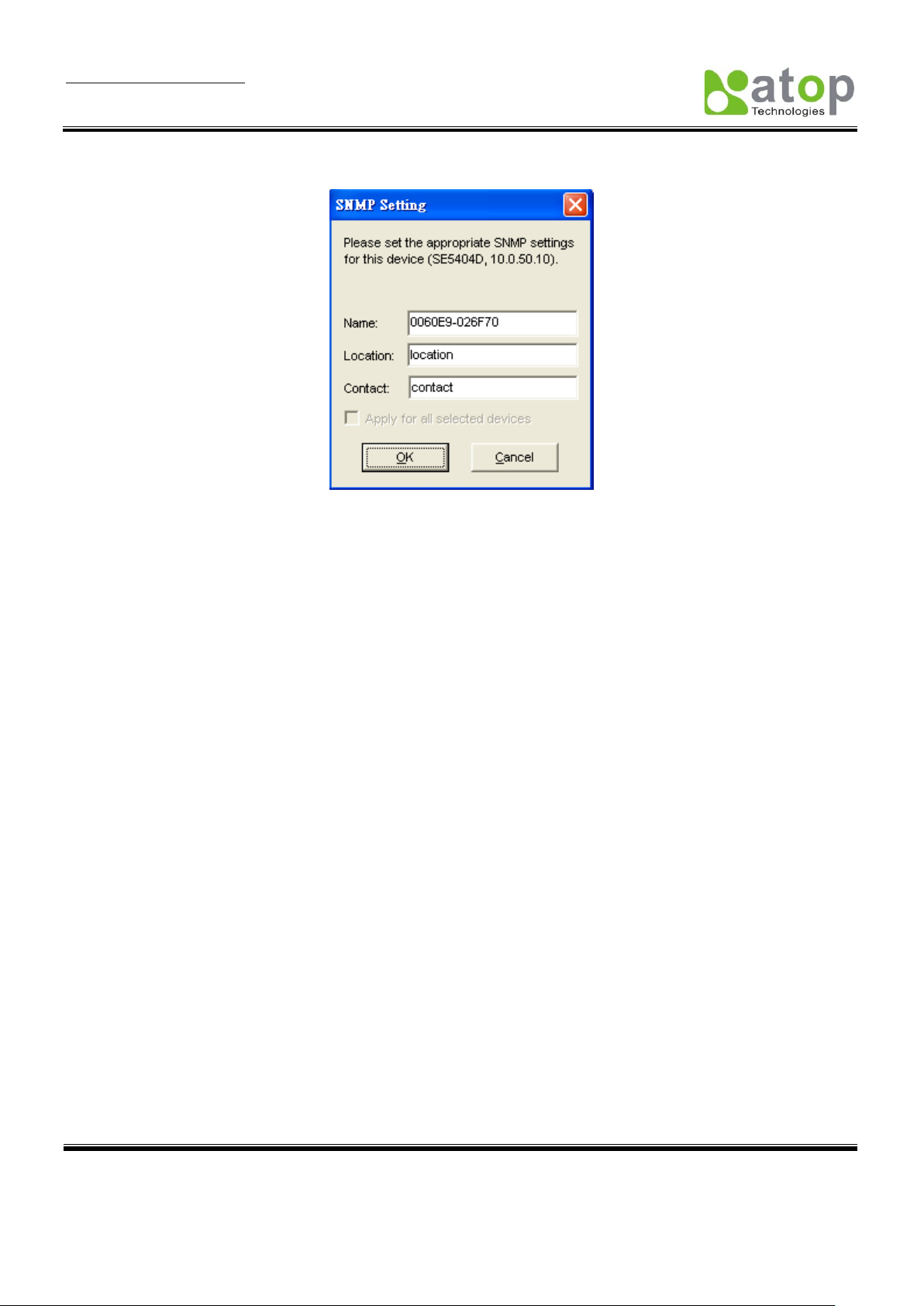
User Manual Version 1.6
SE5001 Serial Device Server
Copyright © 2011 Atop Technologies, Inc.
All rights reserved. Designed in Taiwan.
88
COM Port
ATOP has developed various Serial device server products. Different serial device sever could offer different
COM settings. SerialManager could only offer the most important settings here. For the complete settings,
please use the WebUI. The COM Port setting dialog is shown below.
Figure D.12 SNMP Settings Pop-up Dialog
Page 90

User Manual Version 1.6
SE5001 Serial Device Server
Copyright © 2011 Atop Technologies, Inc.
All rights reserved. Designed in Taiwan.
89
Note: COM tabs: Generated automatically according to the COM port number of the device. If a device has
4 COM ports, there will be, for example, 4 tabs, COM1, COM2, COM3, and COM4.
Link mode: This is to setup the COM port in TCP Server, TCP Client or UDP modes.
Local Port: This is the port that the COM port is listening to (TCP Server and UDP modes only).
Figure D.13 COM Settings Pop-up Dialog
Page 91

User Manual Version 1.6
SE5001 Serial Device Server
Copyright © 2011 Atop Technologies, Inc.
All rights reserved. Designed in Taiwan.
90
Destination IP and Port: This is the IP and the port that the COM port should connect to (TCP Client and
UDP only).
IP Filter: Enable this option to restrict network access of this COM port to a specific IP Address (TCP Server
only).
Enable Virtual COM Mode: Enable or Disable Virtual COM application on this COM port.
COM property: Select or enter the desired parameters, including alias name, serial port type, baud rate,
data bit, stop bit, parity, flow control, packet delimiter, and serial buffer control. The options vary depending
on the model you have.
Locate
To locate a device, select Locate in the submenu or click on the Locate button in the toolbar. Use this
function to locate a device that shows up in the SerialManager, but its location is unknown. A located device
would beep until it is de-located by pressing the Locate again.
Reboot
To reboot a device, select Reboot in the submenu.
Import Setting
If there are a lot of devices to manage, it should be easier to utilize the export and import function to import
similar settings to multiple devices all at once. Import the configuration file by selecting Import setting in the
submenu or by clicking the Import setting button on the toolbar. The Import Settings dialog is shown below.
Page 92
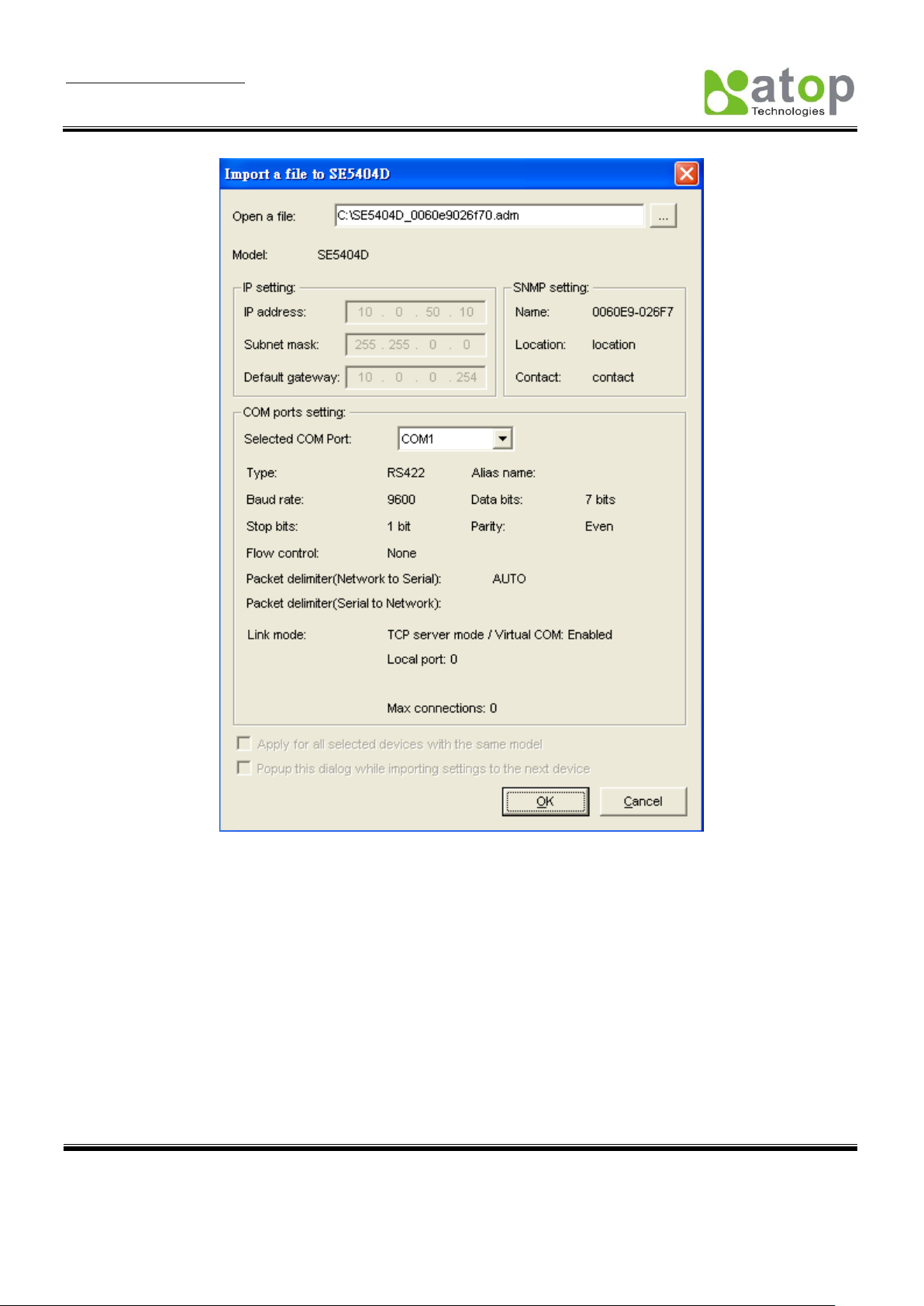
User Manual Version 1.6
SE5001 Serial Device Server
Copyright © 2011 Atop Technologies, Inc.
All rights reserved. Designed in Taiwan.
91
Export Setting
Export settings from the device for backup purpose or import to another device. Export the settings to a file
by selecting Export setting in the submenu or clicking the Export setting button in the toolbar The Export
Setting dialog is shown in the figure below.
Figure D.14 Import Function Pop-up Dialog
Page 93

User Manual Version 1.6
SE5001 Serial Device Server
Copyright © 2011 Atop Technologies, Inc.
All rights reserved. Designed in Taiwan.
92
Configure by Browser
The WebUI provides additional device-specific parameters that SerialManager does not provide. This is the
recommended way to configure the device. Select “Config by Browser” in the submenu or click on the
browser button in the toolbar to launch the WebUI in the browser. A sample WebUI is shown below.
Figure D.15 Export Function Pop-up Dialog
Page 94

User Manual Version 1.6
SE5001 Serial Device Server
Copyright © 2011 Atop Technologies, Inc.
All rights reserved. Designed in Taiwan.
93
Configure by Telnet
Select “Config by Telnet” in the submenu or click the on the Telephone button in the toolbar to launch the
telnet console connecting to the device.
Option
Configure SerialManager preferences in this dialog:
1. Set the SerialManager’s scan interval
2. If device tip option is turned on, SerialManager will show additional information when the mouse cursor
stays on the device.
3. Select which Network Interface Card that SerialManager uses. If this option is set to DEFAULT,
SerialManger will use the default NIC that the operating system assigns.
Figure D.16 WebUI of the Serial Device Server
Page 95

User Manual Version 1.6
SE5001 Serial Device Server
Copyright © 2011 Atop Technologies, Inc.
All rights reserved. Designed in Taiwan.
94
D.3.4 Security
The Security submenu provides: Login, Logout and Change Password functions, shown in the figure
below.
Figure D.17 Preferences of SerialManager
Login
In order to configure sensitive information in the device, a successful login would be required before those
options enable. Select Login from the submenu or press the Login button in the toolbar and enter the
correct password to login to the device as shown in the following figure.
Note: Double clicking on the device would also login/log out from the device.
Figure D.18 Security Menu in SerialManager
Page 96

User Manual Version 1.6
SE5001 Serial Device Server
Copyright © 2011 Atop Technologies, Inc.
All rights reserved. Designed in Taiwan.
95
Figure D.19 Login Pop-up Dialog
Logout
Select Logout from the submenu or press the Logout button in the toolbar after a successful login to logout
from the device as shown in the following figure.
Figure D.20 Logout Pop-up Dialog
Change Password
Select Change Password from the submenu after a successful login to change the login password of the
device as shown in the following figure.
Page 97

User Manual Version 1.6
SE5001 Serial Device Server
Copyright © 2011 Atop Technologies, Inc.
All rights reserved. Designed in Taiwan.
96
D.3.5 Virtual COM
Figure D.21 Change Password Pop-up Dialog
Most serial device servers are supplied with the Virtual COM function. Virtual COM settings are integrated in
the SerialManager. Use this integrated Virtual COM working area or the original Serial/IP Tools to configure
Virtual COM.
Figure D.22 Virtual COM Confirmation Menu in SerialManager
Select Configuration Show, a new Virtual COM Working Area would appear.
Page 98

User Manual Version 1.6
SE5001 Serial Device Server
Copyright © 2011 Atop Technologies, Inc.
All rights reserved. Designed in Taiwan.
97
Figure D.23 Virtual COM Working Area in SerialManager
Select one device or multiple devices to be added. After the device is selected, right click in the blank
working area and select “Add devices”.
Figure D.24 Add a Device to the Working Area in SerialManager
Page 99

User Manual Version 1.6
SE5001 Serial Device Server
Copyright © 2011 Atop Technologies, Inc.
All rights reserved. Designed in Taiwan.
98
The device should be added. Right click on any port and a context menu will show. Remove the device from
the Virtual COM working area by selecting “Remove devices.” Disable Virtual COM for a specific port by
selecting “Port Disable”. Remember to click Apply to apply any changes.
Figure D.25 Virtual COM Right-Click Context Options
Select Port Mapping to setup the Virtual COM port accordingly.
Figure D.26 Virtual COM Settings Pop-up Dialog
Page 100

User Manual Version 1.6
SE5001 Serial Device Server
Copyright © 2011 Atop Technologies, Inc.
All rights reserved. Designed in Taiwan.
99
D.3.6 About
The about page contains the SerialManager logo shown below.
Figure D.27 About Page Pop-Up
