Page 1
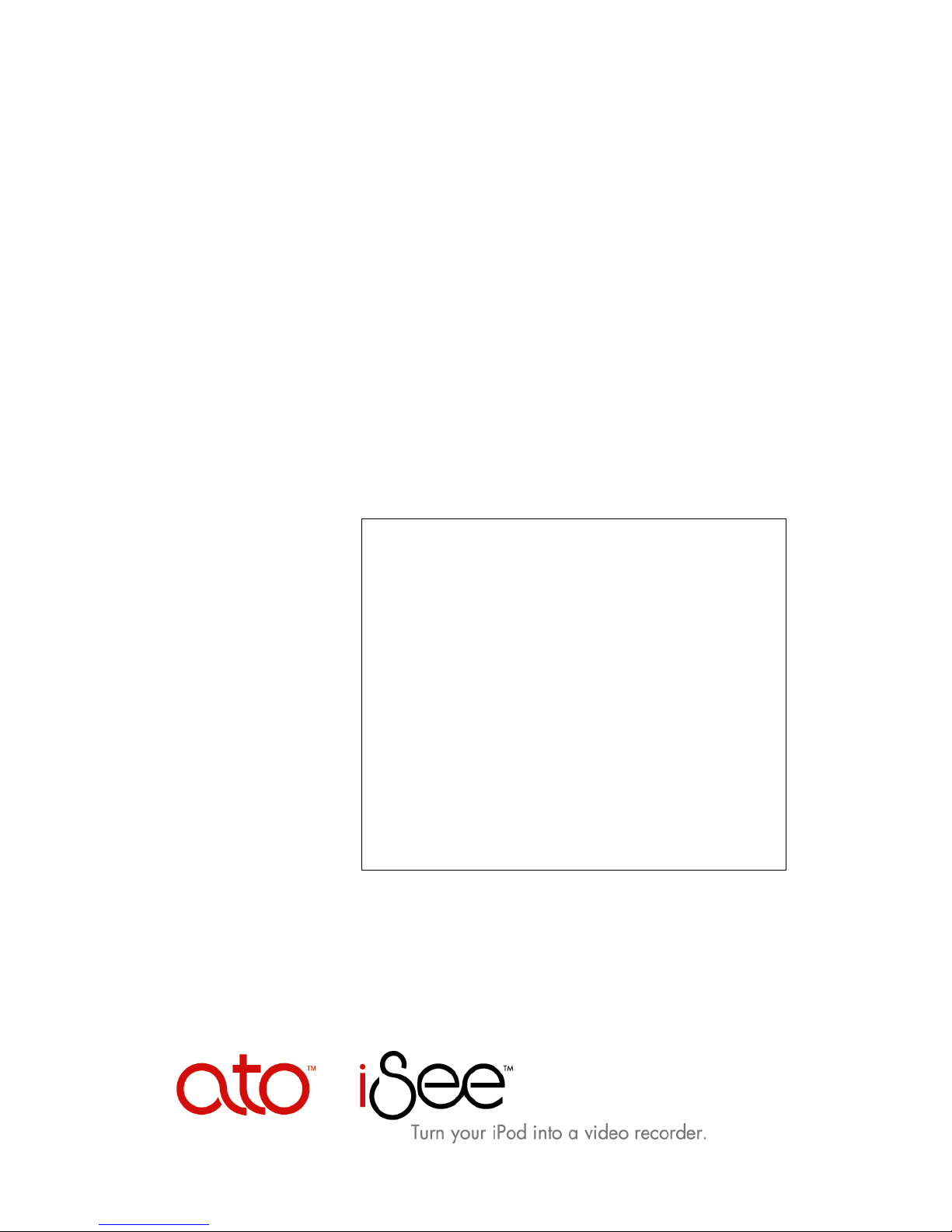
iSeeTM 360i
Quick Setup Guide
• START HERE to get your iSee up and
running in a hurry.
• Refer to the iSee User’s Guide for more
installation details, and to learn how to
record and play videos, listen to music,
and view photos on your iSee.
• See Using VidiScape with Your iSee to
learn how to convert your music, video,
and picture files and put them on your
iSee.
Edition 1.4
March 3, 2006
Page 2
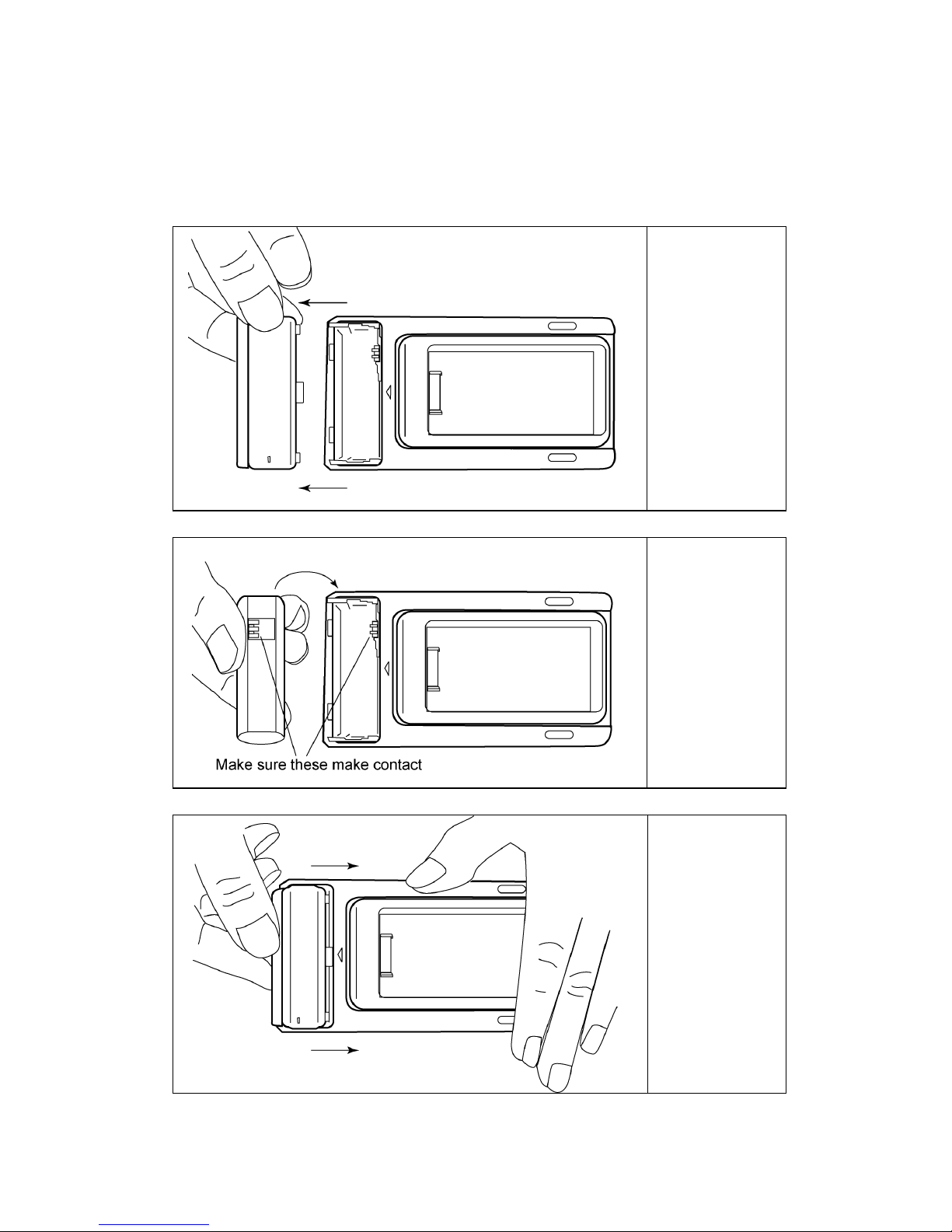
Installing Your iSee
Follow these simple instructions to install your iSee. If you have
problems or want more details, see the iSee User’s Guide.
1
Open the
battery
compartment
2
Load the
iSee
battery.
3
Replace the
battery
cover
Page 3
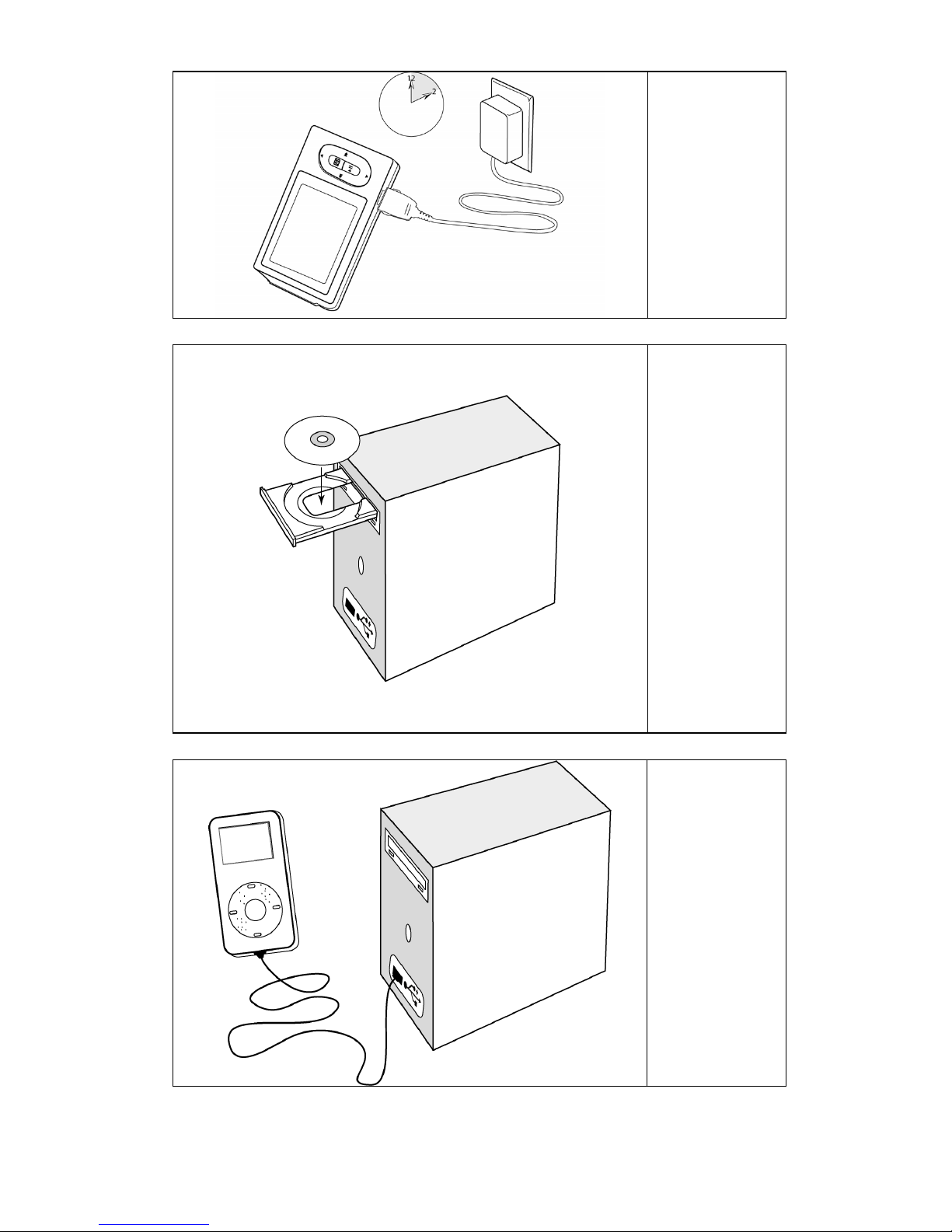
4
Charge the
iSee’s
battery for 2
hours.
5
Insert the
iSee
software
disc in your
PC.
Follow the
instructions to
install
drivers and
software.
6
When
prompted,
connect the
Apple
iPod®.
Page 4

7
Make these changes in iTunes.
When
prompted,
in iTunes:
Go to
Preferences
iPod
Music tab.
Edit |
|
tab |
8
After
installing
software,
eject the
iPod.
(Windows
Safely
Remove
Hardware
icon).
9
Disconnect
the iPod.
Page 5

Inserting a Standard iPod
10
Insert your
Inserting an iPod mini, nano, or video
iPod into
the iSee.
Use an
optional
adapter if
your iPod
requires it.
11
Plug the
iPod’s
headphones into
the iSee.
12
Turn on the
iSee.
Page 6

13
Use the
control
panel to
scroll
menus,
browse
media, and
perform
actions.
14
Scroll left
and right to
see hidden
main menu
items.
Browse up
or down to
see media
items.
Press
Select
(
) to
choose.
Page 7

Control Panel
Button
How to Use It
Left ()
Up ()
Move Back ( )
• Move left in a list or a mosaic.
• Rewind while playing video.
• Pan left while viewing zoomed photo.
• Restart a playing song; next Left goes
to previous song.
• Adjust variable settings to the left.
• Go upward in a list or mosaic.
• Increase volume when playing music
or video.
• Pan up while viewing zoomed photo.
• Go back to the previous screen.
• Click and hold to return to Settings
menu.
Right ()
Select ( )
Down ()
• Move right to next item in list or
mosaic.
• Fast-forward in playing video.
• Pan right in zoomed picture.
• Go to next song when playing music.
• Adjust variable settings to the right.
• Select current item. Primary selection
button; means “Go forward” or “Choice
confirmed.”
• Play and pause video while in video
playback.
• Go downward in menu list or mosaic.
• Reduce volume when playing music or
video.
• Pan down in zoomed picture.
Page 8

Advanced Technology
Office, LLC
865 Laurel Street www.isee-ato.com
For technical support:
San Carlos, CA 94070 1-866-442-0019
USA
Printed in USA
Copyright
ATO reserves the right to make improvements in the products described in this
manual at any time without prior notice.
ATO makes no representation or warranties with respect to the contents hereof
and specifically disclaims any implied warranties of merchantability or fitness for
any particular purpose. Further, ATO reserves the right to revise this manual and
to make changes in its content without obligation to notify any person or
organization of such revision or change.
This manual is copyrighted, all rights reserved. It may not be copied,
photocopied, translated, or reduced to any electronic medium or machine-
readable form without ATO’s prior written permission.
Manual copyright ©2006, Advanced Technology Office LLC.
Edition 1.4, March 2006.
Licenses and Trademarks
ATO, iSee, and the ATO logo are trademarks of Advanced Technology Office
LLC. All other licenses and trademarks are property of their respective owners.
