Page 1

OTS-HD Series
MANUAL
OTS-HD USER’S GUIDE (REV. 2, DECEMBER, 2016)
AMERICAN
TECHNOLOGIES
NETWORK
CORP.
THERMAL SMART HD
MONOCULARS/VIEWERS
Page 2

2
THIS PRODUCT CONTAINS NATURAL RUBBER LATEX WHICH MAY CAUSE ALLERGIC REACTIONS.
CAUTION!
The information in this manual is furnished for informational use only, is subject to change without notice,
is not to be construed as a commitment by ATN Corp.
ATN Corp. assumes no responsibility or liability for any errors or inaccuracies that may appear in this book.
©2016 ATN Corp. All rights reserved.
POWER
BUTTON
FOCUS
ADJUSTMENT RING
BATTERY
HOUSING CAP
DIOPTER
ADJUSTMENT
RING
MICROSD,
MICRO HDMI
& MICRO USB
START/STOP
VIDEO
RECORDING
ENTER
BUTTON
HAND STRAP
ZOOM IN
LENS CAP
TAKE A
PICTURE
ZOOM OUT
Page 3
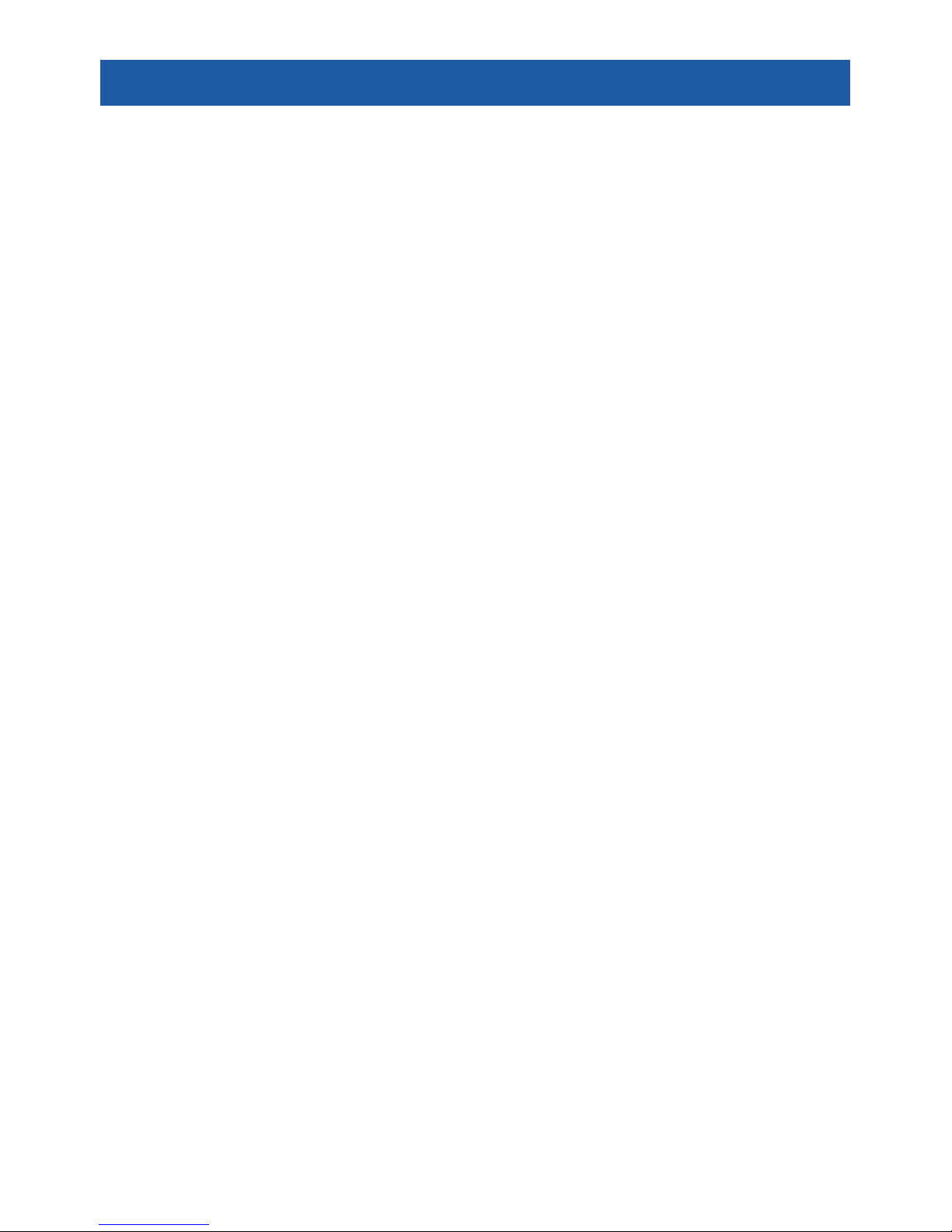
3
TABLE OF CONTENTS
Features .........................................4
Application .......................................4
Specifications .....................................5
Preparing the device ...............................7
Unpacking .....................................7
Installation of batteries ............................7
MicroSD, USB and HDMI ports .....................7
Firmware update ................................8
ON/OFF .......................................9
Using keypad ...................................9
Focusing ......................................9
Compass calibration ............................10
Interface ........................................11
Homescreen ..................................11
Main operations ................................12
Shortcut carousel ..............................13
Using System menu .............................14
Functions .......................................16
Photo and video modes ..........................16
Rangefinder ...................................18
How to perform a NUC ...........................20
System Menu ....................................21
Thermal ......................................21
Photo/Video ...................................21
Display .......................................21
Settings ......................................22
Servicing ........................................23
Warnings and cautions ..........................23
Mobile Applications ...............................23
Page 4
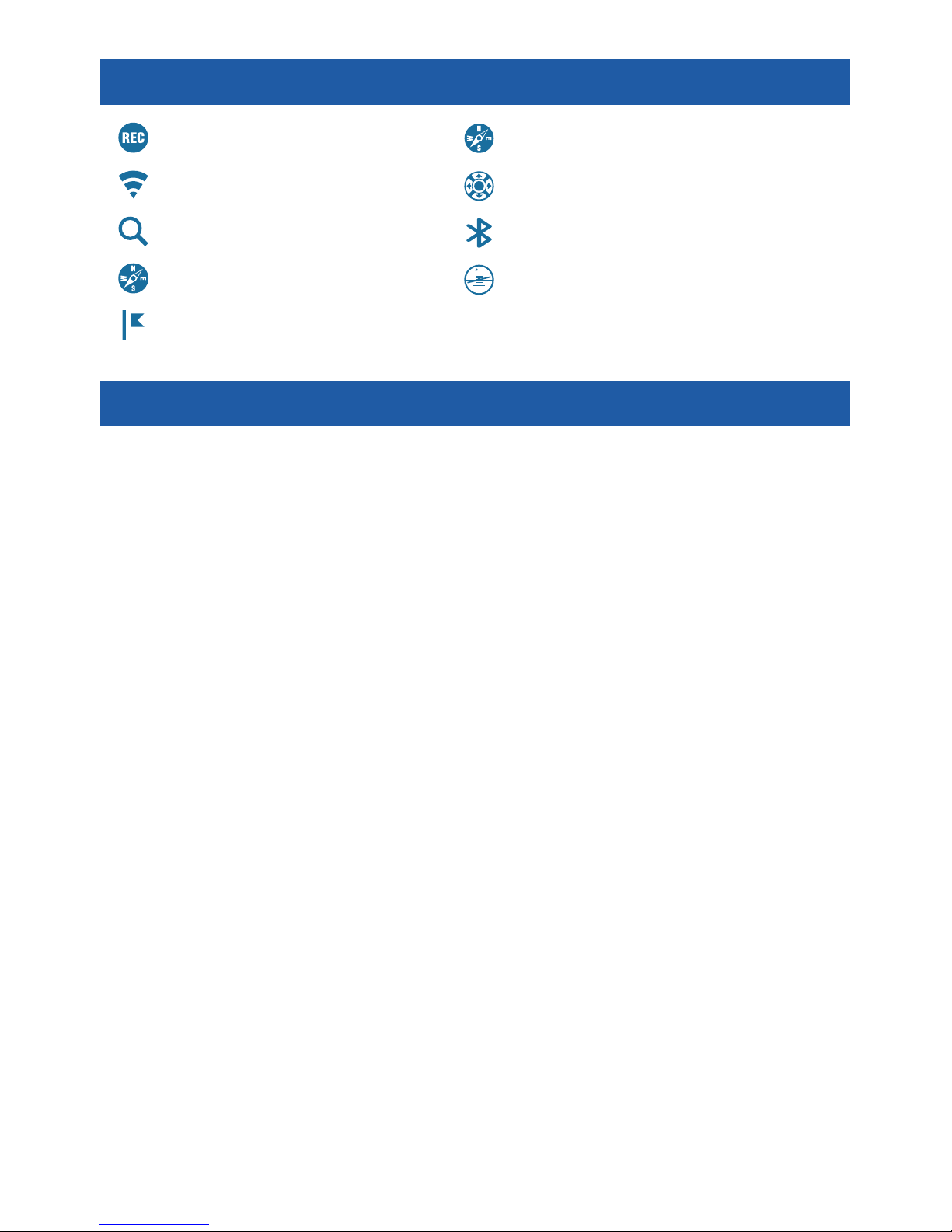
4
FEATURES
RECORD HD VIDEO GPS GEOTAG
WiFi OBSIDIAN USER INTERFACE
SMOOTH ZOOM BLUETOOTH
E-COMPASS 3D GYROSCOPE
SMART RANGE FINDER
APPLICATION
The most technologically advanced line of thermal viewers on the market bar
none! The all new Obsidian “T” II Thermal core beats at the heart of our systems.
More power, more features, smaller packaging, and lower cost have allowed ATN to
make the biggest update to its award winning thermal product line.
Record videos and photos onto a microSD card. Use ATN’s Smart Range Finder
to quickly range in on any object. Smooth Zoom, built in Wi-Fi, Bluetooth, 3D Gyroscope, 3D Accelerometer, 3D Magnetometer are but a few of the features and sensors packed into these incredible systems.
Page 5
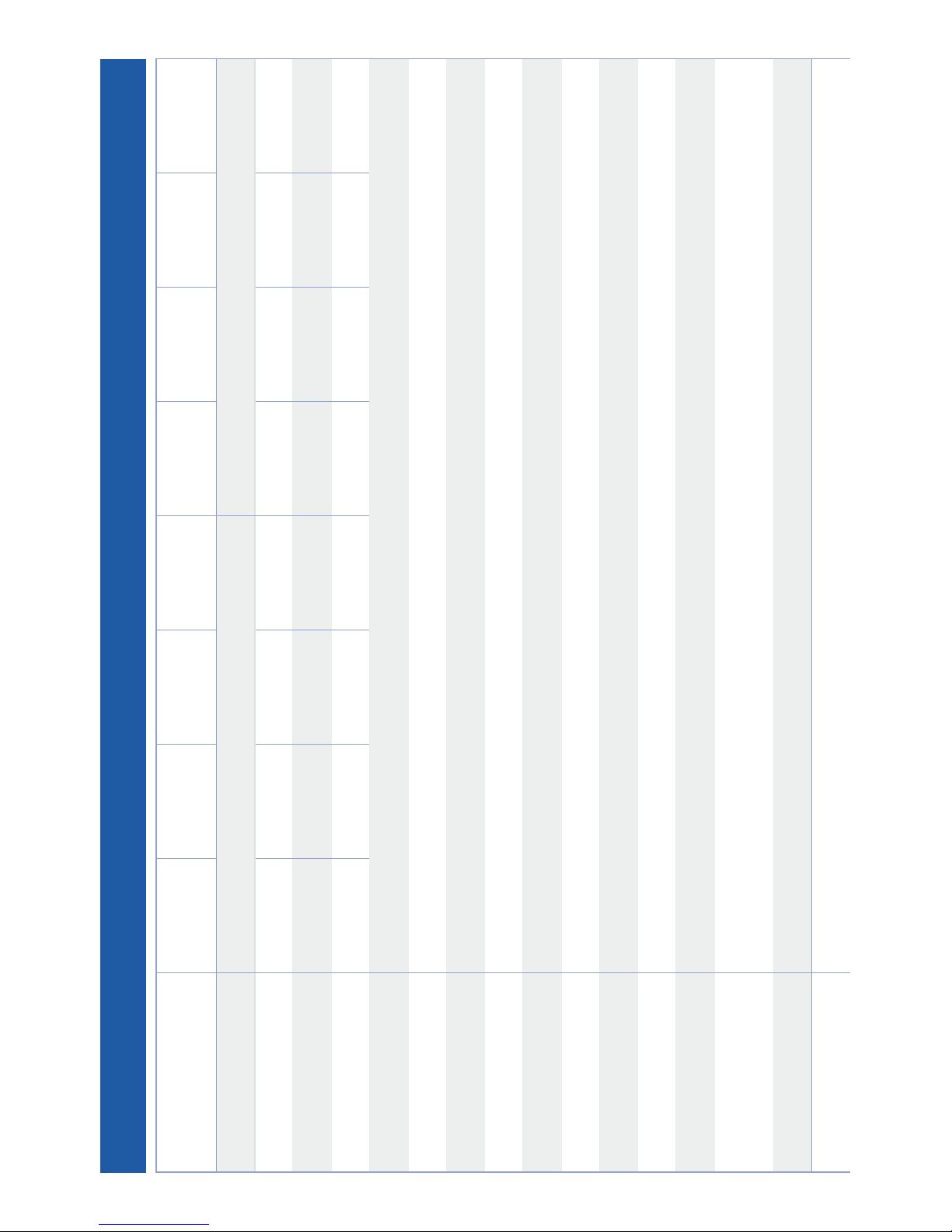
5
SPECIFICATIONS
OTS-HD 384
1.25 - 5x
OTS-HD 384
2 - 8x
OTS-HD 384
4.5 - 18x
OTS-HD 384
9 - 36x
OTS-HD 640
1 - 10x
OTS-HD 640
1.5 - 15x
OTS-HD 640
2.5 - 25x
OTS-HD 640
5 - 50x
Sensor
384×288 640×480
Magnification
1.25 - 5x 2 – 8× 4.5 – 18× 9 – 36× 1 – 10× 1.5 – 15× 2.5 – 25× 5 – 50×
Angle of view
16×12.5 12×9.5 6×4.7 3×2.4 32×25 24×19 12.5×9.7 6×4.7
Objective lens focal length
19 mm 25 mm 50 mm 100 mm 19 mm 25 mm 50 mm 100 mm
Micro Display
HD Display
Core
ATN Obsidian “T” II
Eye relief
65 mm
Waterproof rating / IP rating
Weather resistant
Video Record Resolution
1280×960 @ 30 fps
Microphone
Yes
MicroSD card
From 4 to 64 GB
Micro USB
Yes
Micro HDMI
Yes
WiFi (Streaming, Gallery,
& Controls)
iOS & Android
Bluetooth
4.1
GPS (Geotagging, Elevation, etc.)
Yes
Page 6
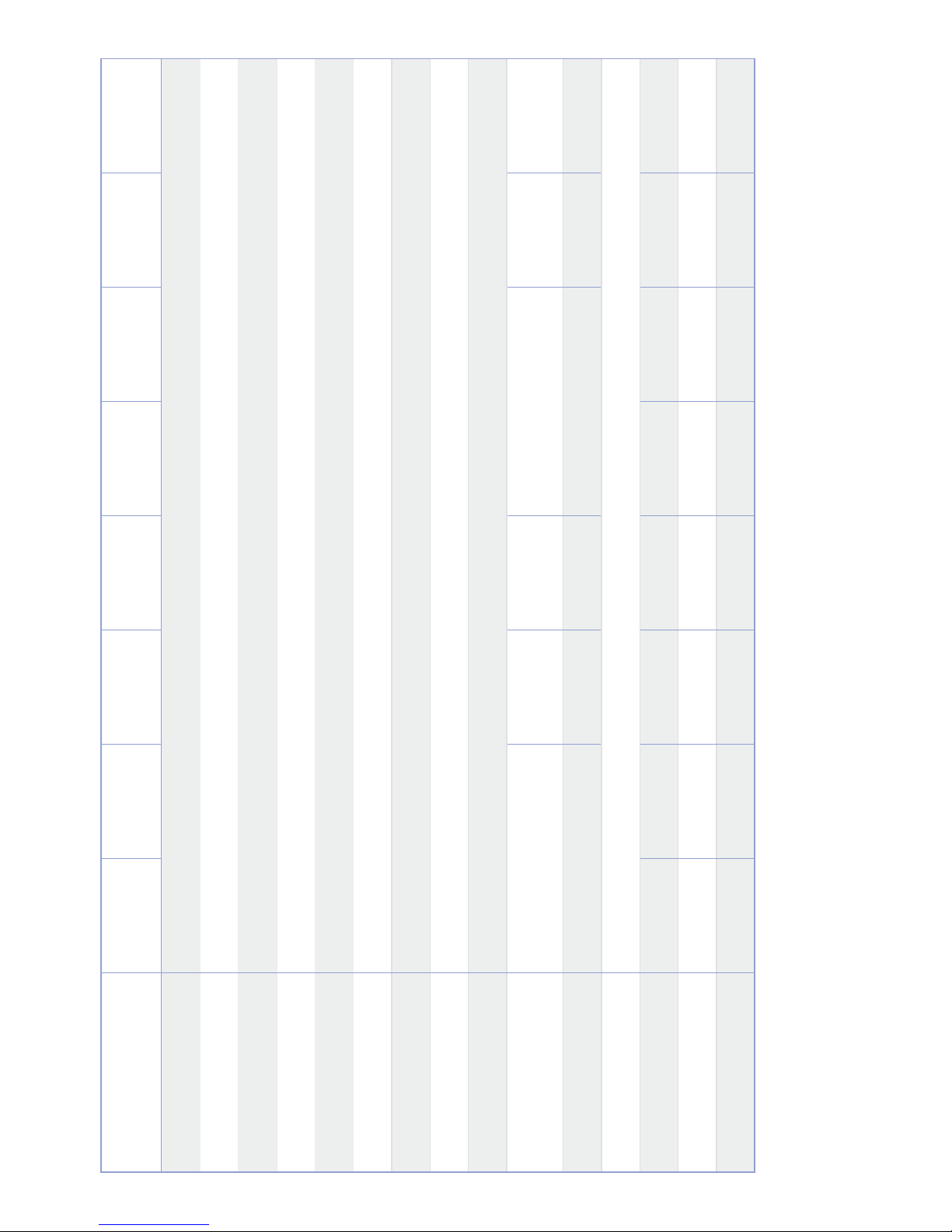
6
OTS-HD 384
1.25 - 5x
OTS-HD 384
2 - 8x
OTS-HD 384
4.5 - 18x
OTS-HD 384
9 - 36x
OTS-HD 640
1 - 10x
OTS-HD 640
1.5 - 15x
OTS-HD 640
2.5 - 25x
OTS-HD 640
5 - 50x
3D Gyroscope
Yes, GS7
3D Accelerometer
Yes
3D Magnetometer
Yes
E-Barometer
Yes
E-Compass
Yes
Smooth Zoom
Yes
Battery life (Li-ion)
8 hr
Battery type
4 AA (Lithium Recommended)
Optional accessories
External Battery Pack
Dimensions
6.8 5 ”× 3 .16”×3.14”
174×80.26×80 mm
8.8 1”×3.16”×3.14”
224×80.26×80 mm
10.67”×3.97”×3.47”
271×101×88 mm
6.8 5 ”× 3 .16”×3.14”
174×80.26×80 mm
8.81” x 3.16” x 3.14”
224×80.26×80 mm
10.67”×3.97”×3.47”
271×101×88 mm
Weight
1.55 lb / 0.68 kg 1.85 lb / 0.84 kg 2.75 lb / 1.24 kg 1.55 lb / 0.68 kg 1.85 lb / 0.84 kg 2.75 lb / 1.24 kg
Warranty
3 years
Human Detection Range
625 800 1500 2500 625 800 1500 2500
Human Recognition Range
280 400 600 1100 280 400 600 1100
Human Identification Range
170 250 360 600 170 250 360 600
* ATN reserves the right to change the above specifications at any time without notice
Page 7
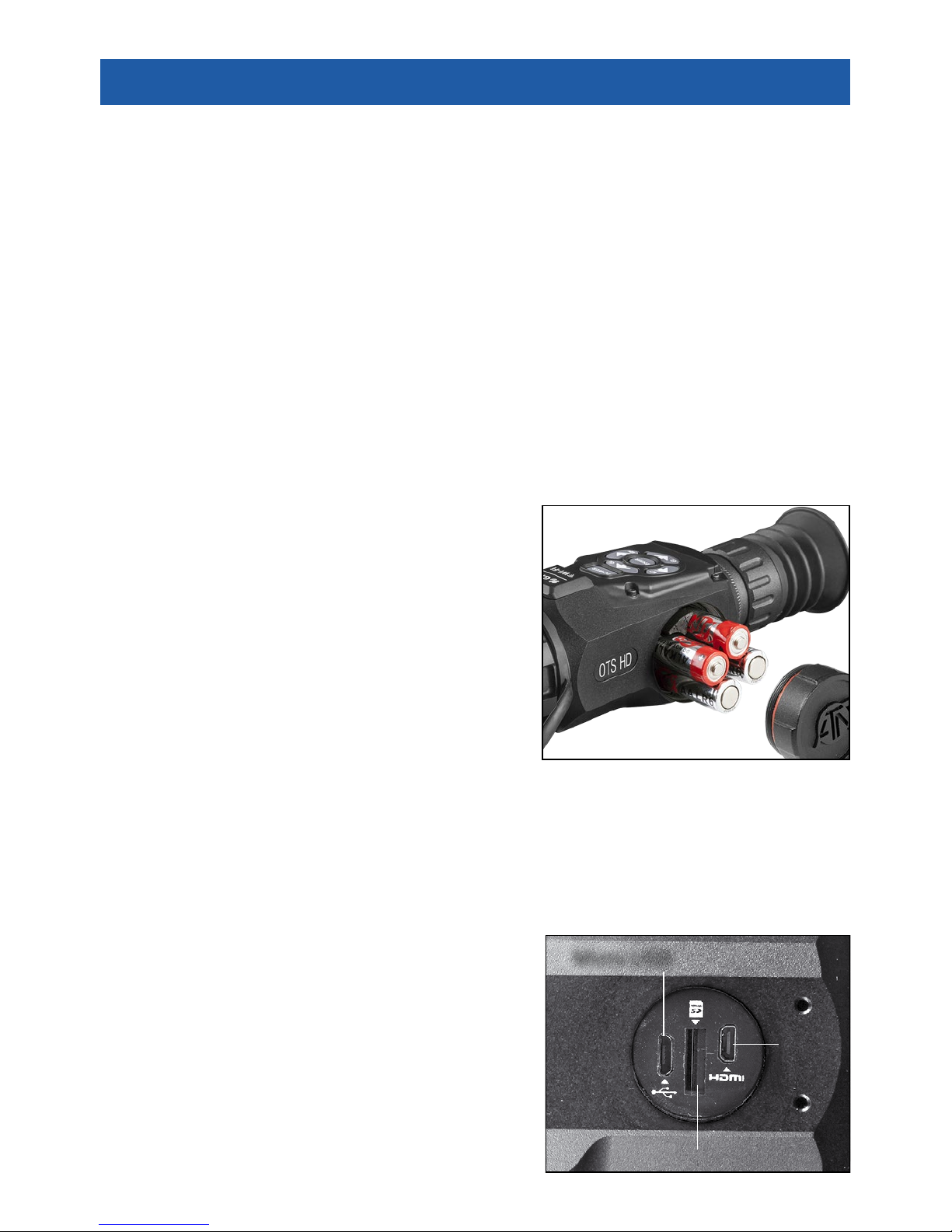
7
PREPARING THE DEVICE
UNPACKING
The following steps must be accomplished prior to each mission where the device
is used:
1. Open packaging box, remove OTS-HD and check the content.
2. Make sure that nothing is missing.
3. Inspect the device for damage to optical surfaces, body, eyecups, operation
buttons, etc.
4. Ensure that all optical surfaces are clean and ready for use.
NOTE
If any accessories are missing or broken contact ATN’s Customer Service.
INSTALLATION OF BATTERIES
The OTS-HD will operate on four AA-type batteries.
NOTE
We highly recommend using lithium AA
batteries. They will provide much longer
battery life. Use only 1.5 V batteries.
Install batteries as follows:
1. Remove the battery cap by unscrewing it
counter clockwise.
2. Insert batteries as shown.
3. Return the battery cap into the housing
(screw clockwise until finger tight).
Do not over tighten as it will be difficult to
remove the next time you replace batteries.
NOTE
Make sure that the device is turned off before changing sources of energy
(batteries or USB in power supply mode).
MicroSD, USB AND HDMI PORTS
The device is equipped with MicroSD Card, Micro USB and Micro HDMI ports.
You can find them under the cap on the right
side of the device (we marked the cap with
appropriate icons).
To open the cap you should unscrew it counterclockwise.
NOTE
Make sure that the device is turned off before
inserting the microSD card into the slot.
1. A new card should be formatted before
usage.
Micro USB
MicroSD
Micro
HDMI
Page 8
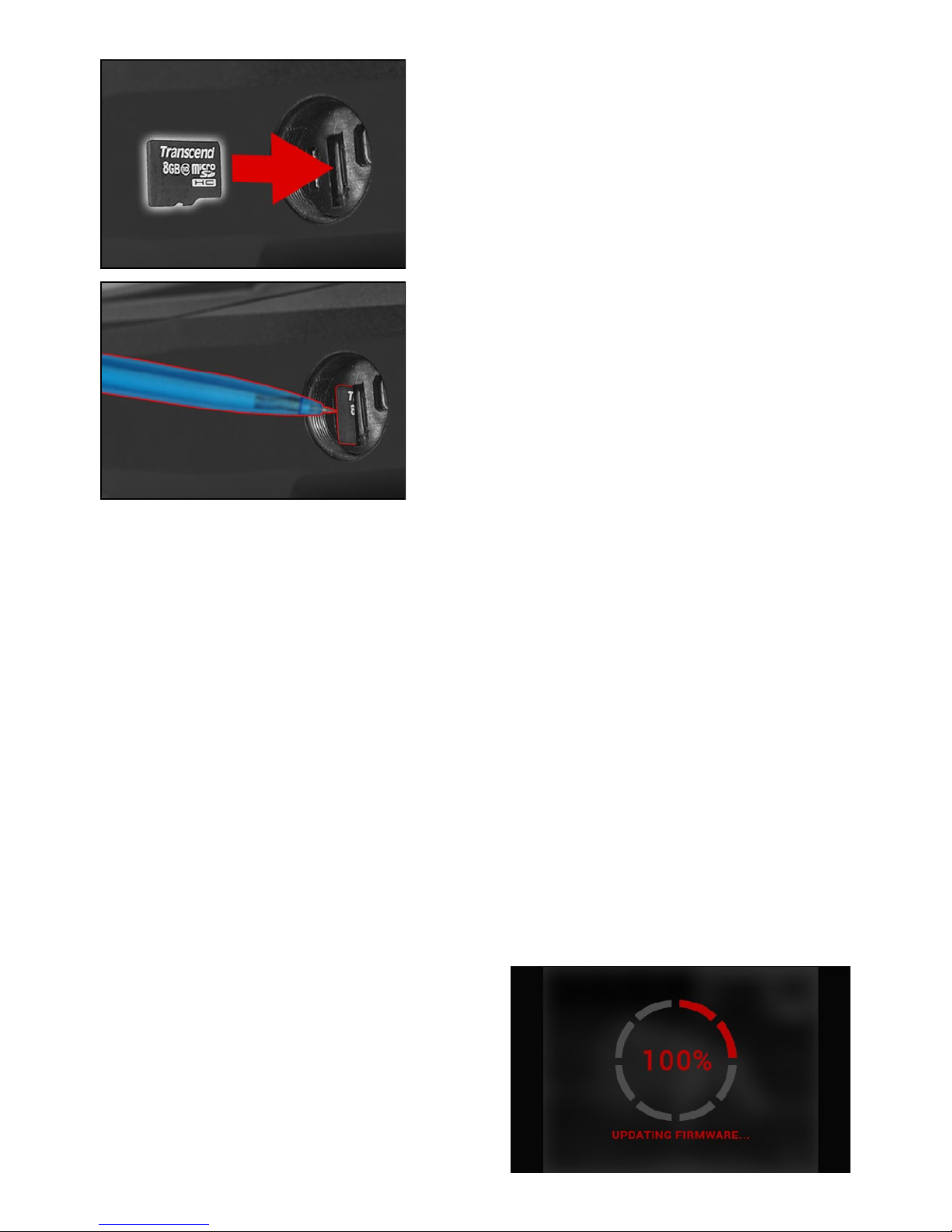
8
2. Insert microSD card as shown.
3. To lock the card in the slot push it in with a
thin object (a small coin, paper clip, toothpick,
etc.).
4. Return the cap into the housing (screw
clockwise until finger tight).
NOTE
There is only one correct direction to insert
the MicroSD Card.
Do not force the card into the slot as it may
damage both the scope and the card itself.
To remove the MicroSD Card from the slot,
push it in using the same thin object. When it
pops up a few millimeters, it can be pulled with
your fingers or tweezers.
NOTE
If you are going to record video we recommend using a Class 10 microSD card (10 MB/s)
or faster and have capacity from 4 to 64 GB.
FIRMWARE UPDATE
Before operating your device please update the firmware to the latest version.
To receive a notification of new firmware updates, please register your device on
our website (you’ll receive an email letting you know when new firmware becomes
available).
To update the new firmware you will need a microSD Card and batteries that are
fully charged.
NOTE
In the event of a power failure during an update the device may crash corrupting its system files and will need to be sent back to the ATN factory for service.
It is important not to use additional sources of power during firmware update!
Update the new firmware as follows:
1. Download the ***.bin file and copy to your microSD Card - root directory
2. Insert the card into the scope
3. Turn ON the scope
4. In the “Firmware Update” dialog box select “Yes” to start the update
5. When the update counter reaches
“100%” the device will automatically restart
6. Once the device is powered up it will
enter self configuration mode
7. After completing it will automatically
restart and will be ready for use
8. Motion Sensing platform will be config-
ured when first turned on.
Page 9

9
NOTE
If the device does not restart within 30 seconds, remove and re-insert the
batteries and power-up the device.
Once the device has been updated you will need to either format the card or
delete the update file manually. In the event you do not, the system will ask you
if you wish to update the device every time you turn it on.
ON/OFF
To TURN ON the device press
and hold the POWER button until
you see the ATN splash screen.
To TURN OFF the device press
and hold the POWER button, until
the dialog box “Shut down the
device?” appeares. Choose “Yes”
to turn off.
NOTE
Upon startup you must perform a NUC.
USING KEYPAD
The KEYPAD is programmed to be used in
two different ways:
• Short and Quick Taps — used for most
functions and to get around the menu;
• Press and Hold — designed to be used
on the following situations — ON/OFF, ZOOM,
SHORTCUT MENU.
NOTE
Using LEFT or RIGHT buttons in menu you
can quickly choose Exit Shortcut from any
position.
FOCUSING
DIOPTER ADJUSTMENT
By rotating the Diopter Adjustment Ring you
will achieve optimal sharpness for your vision.
We recommend that you first turn on the Carousel by clicking Enter button and optimizing
your focus by making sure the Icons are sharply
displayed.
NOTE
You do not take the rubber cap off the
objective lens.
You should not need to re-adjust the Diopter Adjustment unless another
user with different vision than yourself will be using the device.
DIOPTER
ADJUSTMENT RING
Page 10

10
FOCUS ADJUSTMENT
Remove the cap from the objective lens and
rotate the focus adjustment ring as necessary
to achieve the proper focus at various distances.
COMPASS CALIBRATION
When the compass needs to be
calibrated the word “CAL” appears
instead of the Compass Scale.
To calibrate you should rotate the
device in three axis as pictured
below.
NOTE
After calibrating the device
please remember that the compass will work best when holding the OTS-HD parallel to the
ground.
Other possible Errors:
• ERR — an error was detected (you may need to restart the device or recalibrate
the compass);
• SMF — your device is under Strong Magnetic Field (please, move away from
the Magnetic Field);
• UPD — your firmware needs to be updated.
FOCUS
ADJUSTMENT
RING
Page 11

11
INTERFACE
HOMESCREEN
First screen you’ll see after switching on the device is Homescreen. It consist of
Scales, Status Bar icons and different Information Widgets.
SCALES
E-Compass Scale shows yaw angle based on e-Magnetometer data.
Roll Scale shows viewer cant based on internal 3D Gyroscope.
Pitch Scale shows viewer inclination based on internal 3D Gyroscope.
STATUS BAR
Its job is to display information about the current state of the system.
Currently inactive icons become invisible, so you may see only the important
information at the moment:
• Battery — appears when energy level is low;
• SD Card — shows the presence or absence (red icon) of memory card;
• Bluetooth, GPS and WiFi — shows enable or disable the function.
WIDGETS
They are interface elements which provide quick access to useful information.
There are several types of widgets:
• Icons without value — is used for mode displaying (Photo and Video Modes);
• Only numerical value (Detailed Roll and Pitch Values);
• Icons with a numerical value which provide detailed numerical readings;
• Photo Preview (appears in the bottom of the homescreen, after the photo was
taken).
Page 12

12
Display widgets can be dis-
abled from the System Menu.
To get a System Menu you
should click on the CENTER
button
from Homescreen
and access the Shortcut Carousel.
Then select the wrench icon
with RIGHT or LEFT buttons
and push CENTER button
to
enter the menu.
Select Display tab with RIGHT
button
and choose sub-
category Display Widgets with
DOWN button
.
MAIN OPERATIONS
ZOOM LEVEL
By pressing and holding the UP or DOWN button
on keypad you will be able
to Zoom IN and OUT.
Current Zoom Level is displayed at the Zoom widget on the Homescreen.
NOTE
When the device is launched for the first time you need to configure the
lense option in the pop-up window before zooming.
While using Smart Shooting Solution your reticle can be displaced from the center
point of the screen. Then during Zoom In action it will move to a center.
TAKING PHOTOS
Press the LEFT button
to TAKE A PHOTO.
Depending on the selected mode you will make one or several photos. You can
choose from various photo modes in the System Menu.
VIDEO RECORDING
By pressing the RIGHT button
you will be able to RECORD VIDEO.
You can switch the video recording modes in the System Menu.
Page 13

13
NOTE
Your recording will automatically stop when the memory card is full or the
battery is out of power.
SHORTCUT CAROUSEL
The CENTER button
opens the menu and close it down when pressed again.
SHORTCUT CAROUSEL
The Carousel is your access to a number of Shortcuts that allows you
quick access to your scope’s features. Just click on the CENTER button
from Homescreen to access
the Carousel.
Buttons highlighted in Red are
the only ones that active at a
particular shortcut.
Movement between the items
is carried out using the LEFT
& RIGHT buttons
, except
the group of ON/OFF switches
(WiFi, GPS, Bluetooth, Shooting
Solution, RAV).
You should use the UP & DOWN buttons
between switches.
To turn ON or OFF a particular switch you should click the CENTER button
while having the switch selected. Example — WiFi.
EXIT
Exit Carousel.
NUC
The shortcut allows to make non-uniformity compensation (NUC).
RANGEFINDER
Activates Smart Rangefinder feature. If the Smart Shooting Solution is ON
then the range that is found using the Rangefinder will be automatically
used to adjust your point of impact (shift reticle to adjust for drop).
GALLERY
Gives you access to the library of Images and Videos that are stored on
your scope’s SD Card.
WiFi MODULE
Turn ON/OFF WiFi.
Page 14

14
GPS module
Turn ON/OFF GPS..
SYSTEM MENU
Allows for access to various system options and adjustments.
USING SYSTEM MENU
To enter the System Menu
you should open Shortcut Carousel with CENTER button
and select the wrench icon with
RIGHT or LEFT buttons
.
Then push CENTER button
to enter the menu.
The System Menu consist of Tab Bar at the top of the screen, list of subcategories
in the center and Help Information at the bottom.
On the left side of the Tab Bar you will find the Exit (with arrow icon). Pressing it
with CENTER button
will bring you back to the Homescreen.
Movement between the tabs is carried out using the LEFT and RIGHT buttons
.
Each tab includes subcategories. To select a particular subcategory you should
use the UP and DOWN buttons
and press CENTER button .
Page 15

15
To change a particular value
you should follow next few steps.
Select the subcategory you
needed with the UP or DOWN
buttons
.
Press the Center button
to
select a particular value (once
selected it will turns red).
Change the value with the UP
and DOWN buttons
.
To select a new value press
CENTER button
to confirm
the change.
Page 16

16
FUNCTIONS
PHOTO AND VIDEO MODES
Press the LEFT button
while staying in Homescreen to
TAKE A PHOTO.
You must have a Micro SD
card inserted in the device for
these features to work. All files
will be stored on the Micro SD
card.
Depending on the selected
mode you will make one or several photos. You can choose
from various photo modes in
the System Menu.
To enter the System Menu you should open Shortcut Carousel with CENTER
button
and select the wrench icon with RIGHT or LEFT buttons .
Then push CENTER button
to enter the menu.
There are three photo modes to choose from. Switching between modes is done
in the System Menu from Photo/Video tab, subcategory Photo Mode.
Use UP or DOWN buttons
to switch between modes. Press the Center button
to select a particular value (once selected it will turn red).
NORMAL
This default mode allows you to take one photo at a time.
TIME LAPSE
Time-lapse is where
the device takes a
sequence of images of a subject
with an interval of time between
each image.
The interval and the number of
photos taken can be changed in
the System Menu.
Page 17

17
To make changes choose
the Photo/Video Tab in System
Menu, then use UP or DOWN
buttons
to select Time Lapse
Settings.
Press the Center button
to
enter the mode settings. While
you are in this mode, the Time
Lapse widget appears.
BURST
Burst mode captures a
series of photos.
You can select the best image
of the group or arrange them in
a sequence to study the transitions in detail.
The number of the photos taken
can be changed in the System
Menu. While you are in this
mode, the Burst widget appears.
Regardless of which mode you
are using the preview appears
after a photograph is taken on
the bottom of the screen for several seconds.
If you press the RIGHT button
to Start Video recording.
Press RIGHT button
again to
stop Video recording.
NOTE
It may best to turn OFF the
Microphone in conditions of
extreme wind.
You can turn on the microphone and switch the quality of
the video in the System Settings
(Photo/Video tab).
To enter the System Menu
you should open Shortcut Car-
ousel with CENTER button
and select the wrench icon with
RIGHT or LEFT buttons
.
Page 18

18
Then push CENTER button
to enter the menu.
You must have a Micro SD
card inserted in the device for
these features to work.
All files will be stored on the
Micro SD card. Recorded videos
you can find in the Gallery on
your device.
While recording the Counter
widget and Time Stamp appear.
RANGEFINDER
Using the Smart Range Finder you will quickly be able to estimate the distance
to your target as long as you have reasonable knowledge of the size of your target.
NOTE
Once the distance is measured the value will be automatically integrated
into your Smart Shooting Solution.
RANGEFINDER
To use select the Flag Icon
from the Shortcut Carousel.
Pressing the CENTER button
will take you to the Main
Screen of the Rangefinder feature.
To measure the distance,
follow the next steps:
1. Put the arrow-mark on the
top of the target and press the
CENTER button
, wait for the
scope to take the readings (it will
take a number of readings so try
to keep your scope steady);
2. Put the arrow-mark under
the target and press the CENTER button
;
3. If satisfied with the value press the LEFT button
to go back to the Homes-
creen or repeat steps 1 and 2 if necessary.
Page 19

19
NOTE
During the measurement process, you can zoom in and out using standard
buttons (UP and DOWN).
If the Target Height is incorrect
you can change it:
• Press the RIGHT button
to enter the Menu;
• Choose one of the presets
or input the height manually;
• Accept the height with
CENTER button
and go
back to the Main Screen.
DISTANCE ENTRY
Allows you to input or correct the distance manually. To
launch you should choose it in
the Shortcuts .
Change distance value using
UP and DOWN buttons
. To
accept the new distance press
CENTER button
.
Page 20

20
HOW TO PERFORM A NUC
NUC’ing is required to improve image quality when the image is degraded by various environmental events.
There are multiple NUC tables to span the full operating temperature range, and
the camera automatically selects the optimum table based on its temperature.
Example: Change of temperature, continues viewing of a particular warm object,
movement from one environment to another all may cause image degradation.
To clean up the image you will need to press the NUC from the Shortcut
Carousel while closing the objective lens with a solid object (lens cap,
hand, book, etc..).
PIXEL CORRECTION PROCEDURE
Pixel Correction Procedure is intended to correct “neutral” pixels that are visible in
the FOV, but are not responding to the changing environment or scenery. They may
be white or black and remain static and or nonresponsive.
1. Enter the Carousel by pressing the “Enter” key
2. Select System Settings
3. Select Thermal Category
4. Select Pixel Correction Subcategory
5. Select Manual Correction
6. You should see a targeting reticle, use the key pad to move the reticle over
the neutral pixel. If it is hard to target the neutral pixel, press the enter button and
select zoom. Use the up and down keys to zoom in and out on to the neutral pixel in
order to isolate it. Once you have isolated the neutral pixel, press the enter button to
escape from the zoom function.
7. Once the reticle is positioned over the neutral pixel, press the enter button and
select save. This should correct the pixel.
NOTE
If after you have done the procedure outlined above and the neutral pixel has
not been corrected. Try the process on a pixel directly adjacent to the neutral
pixel in order to make a uniformed correction in the FOV.
Page 21

21
SYSTEM MENU
THERMAL
INVERSE HOT — swap the
appearance of coldest and hottest color.
PALETTES — the range of
colors used in displaying.
CONTRAST — the difference
in luminance and color that
makes an object more distinguishable.
PHOTO/VIDEO
PHOTO MODE — includes
Single (capture a single photo),
Time Lapse (series of photos
at timed intervals) and Burst
(up to 10 photos in one second)
modes.
BURST COUNT — amount of
photos in one second (2 – 10).
TIME LAPSE SETTINGS
• Total Photos — amount of photos in a series (2 – 10).
• Frame Interval — length of the interval (2 – 15 sec).
MICROPHONE — sound recording (ON/OFF).
VIDEO QUALITY — can be 1280x960, 30 fps.
FORMAT SD CARD — after you choose this subcategory you’ll see a pop-up
window asking you about formatting.
NOTE
Remember when formating your microSD card you will loose all information
on it, including photos and videos.
DISPLAY
SCREEN BRIGHTNESS —
1-5 with 1 being the dimmest
and 5 the brightest. It is recommended that you use the brightest setting during the day for
optimal performance.
DISPLAY WIDGETS — allows
you to disable several widgets
(Minimal/Extended)
Page 22

22
SLEEP MODE
Sleep mode is activated when your scope is not in use for a set period of time
(example: 1-60min). During sleep mode the display and some of the sensors will
be inactive.
To get out of Sleep mode and get back to normal operations just physically move
the device or press any of the buttons.
• Mode — allows you to switch the mode (ON/OFF)
• Hibernation Time — can be 1 – 60 min
SETTINGS
UNITS — can be Metric or
Standard system.
DATE AND TIME
• Clock Source — allows
you to choose different types of
sources to improve the accuracy
(Manual, WiFi or GPS).
• Date Format — can be
YYYY-MM-DD, MM-DD-YYYY,
DD-MM-YYYY.
• Time Format — form of stating the time (24-hour or 12-hour).
• Date — enter the date.
• Time — enter the time.
• Time Zone — allows you to choose a geographical region with standard time.
WiFi — values are not changeable.
• SSID
• Password
• MAC Address
RECORD GEO-TAGGING — adding geographical identification to your videos
(ON/OFF).
LENSE TYPE — to make all features work correctly you need to choose the type
of your lense (Example: 2x stands for 2–8x and 9x stands for 9–36x).
ZOOM — allows you to choose different types of zoom (Standard, Extended).
Extended Zoom will give an electronic zoom of 10x your optical Zoom.
Example: 2–8x in Extended mode becomes 8– 20x. However, we would like to
caution you that you will begin to see considerable pixelation at such a zoom.
RESTORE FACTORY SETTINGS — allows to reset all the settings to default.
FIRMWARE VERSION — allows you to learn on the firmware version currently
running on your sight.
We recommend that you register your product on our home page (www.atncorp.
com/firmware) in order to make sure that you are getting emails when new firmware
versions become available.
We are constantly working on new features, functions, and improvements that we
provide to you free of charge via firmware upgrades.
Page 23

23
SERVICING
WARNINGS AND CAUTIONS
• Always remember to turn off the device when it is not in use. If you do not plan
on using it for a period of more than 10 days, you should remove the batteries.
• Do not disassemble, drop, open, crush, bend, deform, puncture, shred, micro-
wave, incinerate, paint or insert foreign objects: it will void your warranty.
• Keep Lens Cap on when not in use.
• Avoid contact with dust, steam, and gas.
• This product contains natural rubber latex which may cause allergic reactions.
• The scope is a precision electro-optical instrument and must be handled care-
fully.
• Do not scratch the external lens surfaces or touch them with your fingers
CAUTION
Failure to follow these safety instructions could result in damage to the
device!
MOBILE APPLICATIONS
By utilizing the ATN Obsidian app., you can control your device and view live
streaming. Connect a phone or tablet and view everything simultaneously.
Want to see what you’ve re corded so far? No problem, once
connected to the app. via WiFi,
open up the Gallery and playback
your latest adventures. All your
photos and videos are right at your
fingertips.
iOS Application
Android Application
Page 24

©2016 ATN Corporation
For customer service and technical support, please contact
American Technologies Network Corp.
1341 San Mateo Avenue, South San Francisco, CA 94080
phone: 800-910-2862, 650-989-5100
e-mail: service@atncorp.com
www.atncorp.com
