Page 1
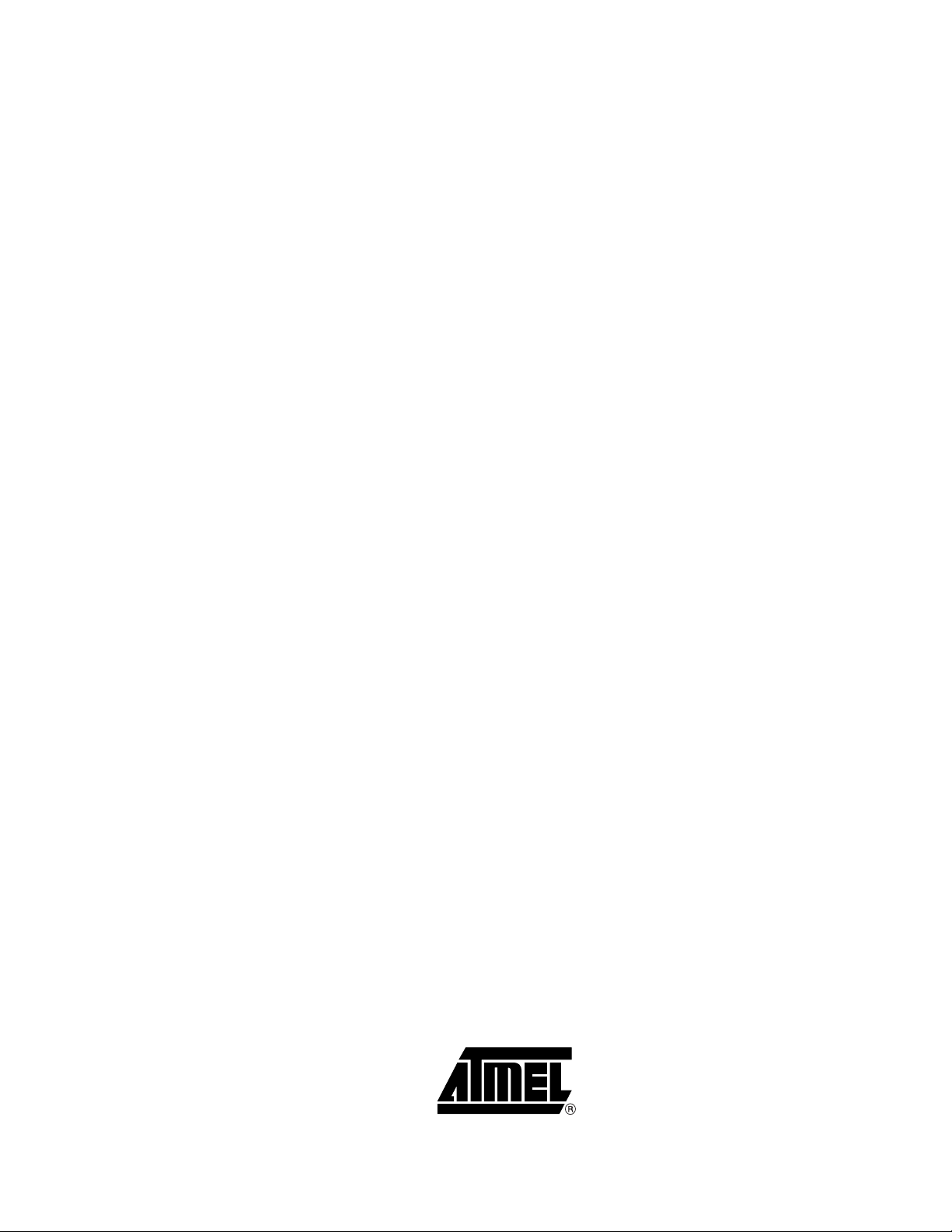
ICE50
..............................................................................................
User Guide
Page 2
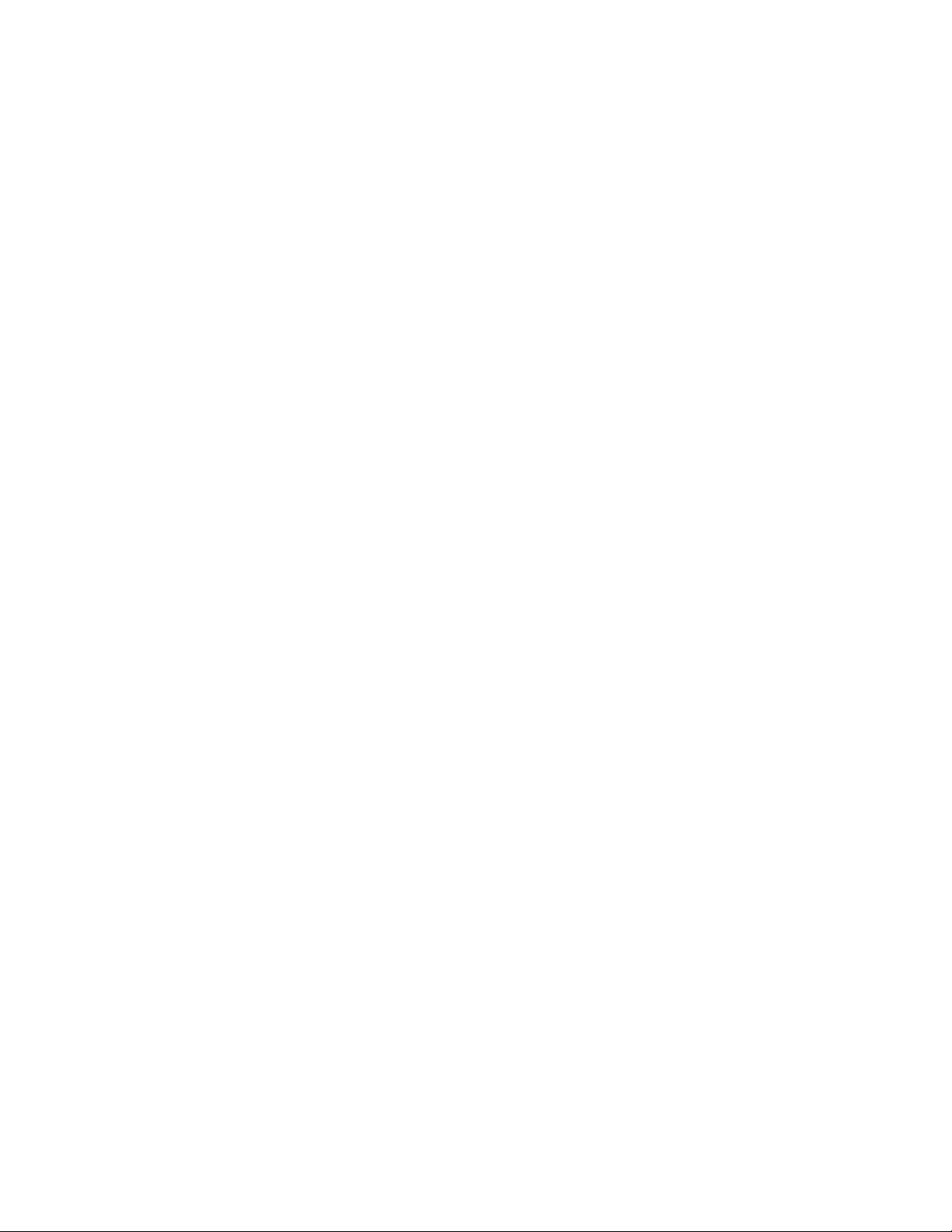
Page 3
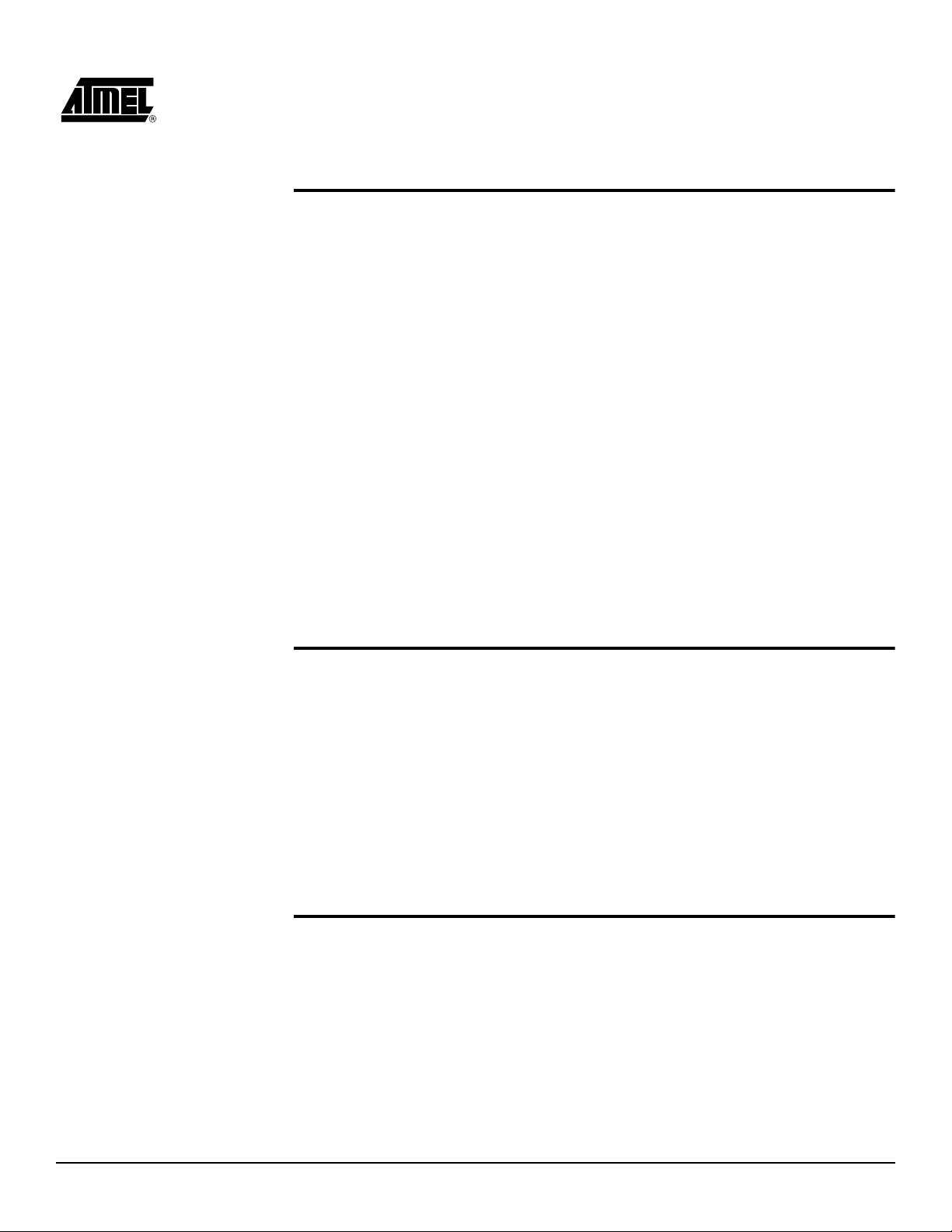
Table of Contents
Section 1
Preface .................................................................................................1-1
1.1 About this Manual .....................................................................................1-1
1.1.1 Warnings ............................................................................................1-1
1.1.2 Tips.....................................................................................................1-1
1.1.3 Workaround........................................................................................1-1
1.1.4 Checklists ...........................................................................................1-1
1.1.5 Related Documentation......................................................................1-2
1.2 ICE50 Firmware History............................................................................1-2
1.2.1 Version 1.0 ...... ...................................................................................1-2
1.2.2 Version 1.1 ...... ...................................................................................1-2
1.2.3 Version 1.2 ...... ...................................................................................1-2
1.3 ICE50 Known Issues.................................................................................1-2
1.3.1 User Break in Sleep Mode..................................................................1-2
1.3.2 ADC Latch-up.....................................................................................1-2
1.3.3 User Break..........................................................................................1-2
1.4 Reporting Problems ..................................................................................1-3
Section 2
Introduction...........................................................................................2-1
2.1 ICE50 Contents.........................................................................................2-1
2.2 ICE50 Features.........................................................................................2-2
2.3 System Requirements.................................. .............................................2-3
2.3.1 Hardware Requirements ..... ................................................................2-3
2.3.2 Software Requirements......................................................................2-3
2.3.3 Target Hardware Requirements .........................................................2-3
2.3.4 Operating Conditions..........................................................................2-3
2.3.5 Host Interface.....................................................................................2-3
Section 3
General Description..............................................................................3-1
3.1 General Hardware Description..................................................................3-1
3.1.1 What is an In-Circuit Emulator?................. ..... ....................................3-1
3.2 Main Emulator Unit....................................................................................3-2
3.2.1 Emulator Unit......................................................................................3-2
3.2.2 Status LEDs........................................................................................3-2
ICE50 User Guide i
2523A–AVR–11/02
Page 4
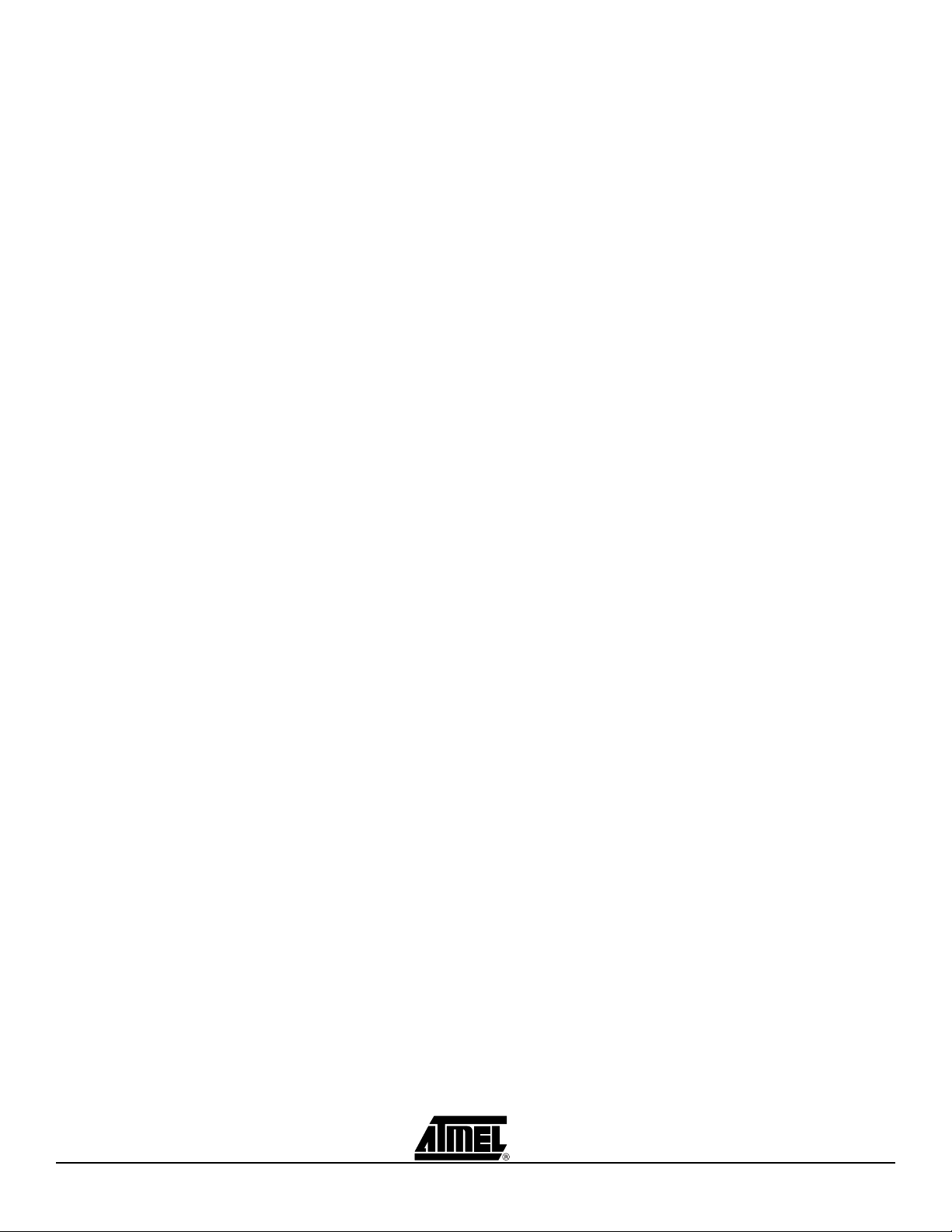
Table of Contents
3.3 POD Bay...................................................................................................3-4
3.3.1 Removing POD from POD Bay ..........................................................3-4
3.3.2 Inserting POD Into POD Bay..............................................................3-4
3.3.3 Expansion Bay....................................................................................3-5
3.3.4 USB Connector...................................................................................3-5
3.3.5 RS-232C Connector...........................................................................3-5
3.3.6 Reset Button................................ ..... ..... .... .........................................3-5
3.3.7 Power Switch......................................................................................3-5
3.3.8 Power Connector................................................................................3-6
3.4 Personality Adapter Description................................................................3-6
3.4.1 Personality Adapter Description .........................................................3-6
3.4.2 t26 Personality Adapter ......................................................................3-7
3.4.3 t28 and t29 Personality Adapter .........................................................3-8
3.4.4 m8 Personality Adapter ......................................................................3-8
3.4.5 m32 Personality Adapter .................................................................... 3 -9
3.4.6 m162 Personality Adapter ..................................................................3-9
3.4.7 m128 Personality Adapter ................................................................3-10
3.4.8 m169 Personality Adapter ................................................................3-10
3.5 POD Description .....................................................................................3-11
3.5.1 POD Description...............................................................................3-11
3.5.2 Digital I/O..........................................................................................3-12
3.5.3 Analog Comparator ..........................................................................3-14
3.5.4 A/D Converter...................................................................................3-14
3.6 Power System Description......................................................................3-15
3.6.1 Power Supply ...................................................................................3-15
3.6.2 ICE50 Power System .......................................................................3-15
3.6.3 Target Application Power Requirements..........................................3-16
3.7 Probe Description ...................................................................................3-17
3.7.1 Probe Description.............................................................................3-17
3.7.2 External Clock Signal ......... .... ..... .....................................................3-18
3.7.3 Internal Clock Signal Provided by AVR Studio.................................3-18
3.7.4 External 32 kHz RTC Crystal..................... .......................................3-19
3.7.5 Internal RC Oscillator ......... .... ..... ................................................ .....3-19
3.7.6 External Crystal and External Resonator .........................................3-19
3.7.7 External RC Oscillator.................................................. ..... ...............3-19
3.8 Test Adapter ...........................................................................................3-19
3.8.1 Using the Test Adapter.....................................................................3-20
ii ICE50 User Guide
2523A–AVR–11/02
Page 5
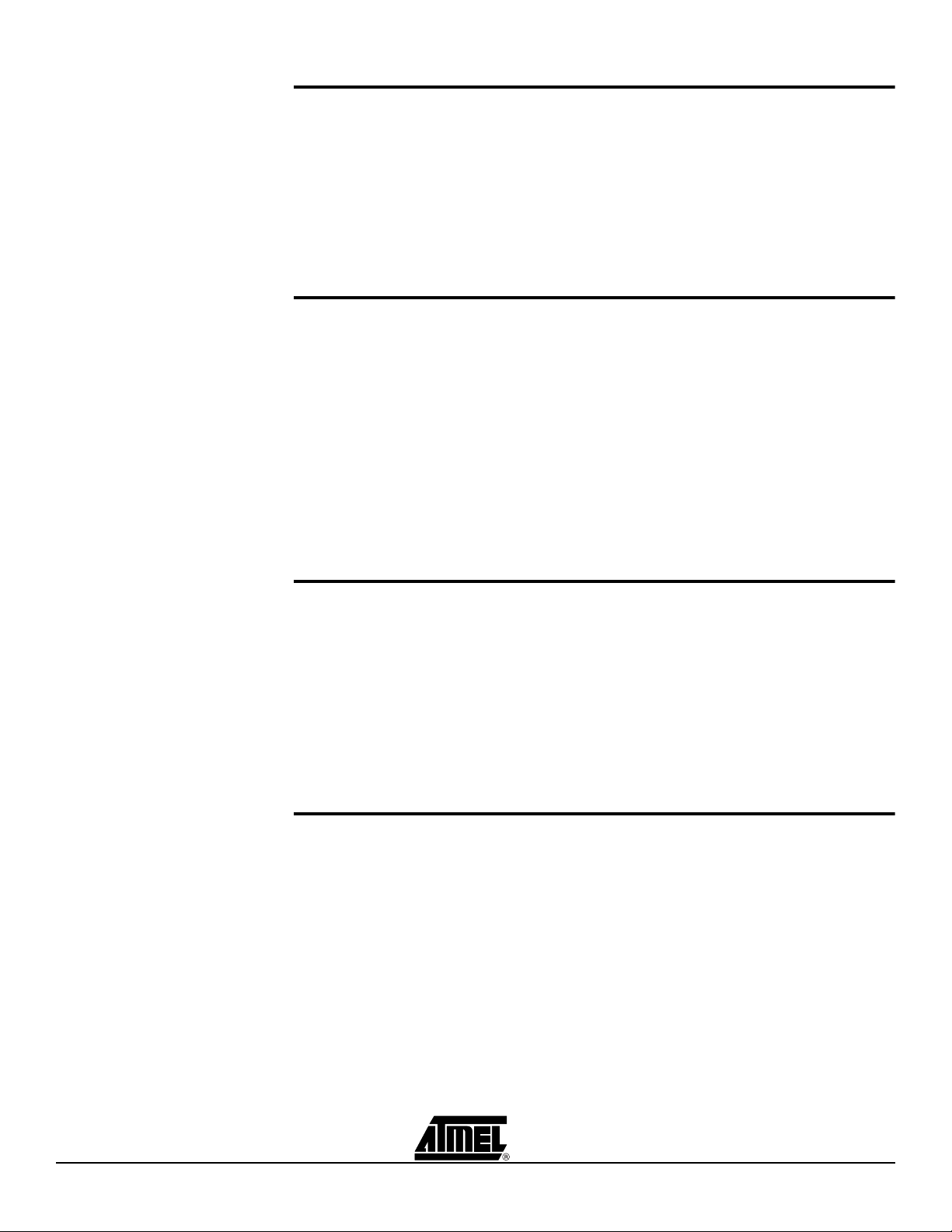
Table of Contents
Section 4
Connecting ICE50.................................................................................4-1
4.1 Connecting ICE50 for Emulation...............................................................4-1
4.2 Connecting ICE50 to host PC ...................................................................4-1
4.3 Connecting the Probe to the Target Board ...............................................4-1
4.3.1 Connecting PDIP Adapters.................................................................4-1
4.3.2 Connecting TQFP Adapters ...............................................................4-3
4.4 ICE50 Power-up Sequence.......................................................................4-4
Section 5
Configuring AVR Studio........................................................................5-1
5.1 ICE50 Emulator Options ...........................................................................5-1
5.2 AVR Studio Configuration Quick Start Guide............................................5-2
5.3 Device Selection .......................................................................................5-3
5.4 Fuses and Lock Bits..................................................................................5-5
5.5 Lock Bits ...................................................................................................5-8
5.6 ICE Status.................................................................................................5-9
5.7 Boot Block Options .................................................................. ...............5-11
5.8 Special ....................................................................................................5-12
5.9 Downloading New Parts for ICE50..........................................................5-12
5.10 Upgrading the ICE50 Firmware...............................................................5-13
Section 6
Special Considerations.........................................................................6-1
6.1 Electrical Compatibility..............................................................................6-1
6.1.1 Power .................................................................................................6-1
6.1.2 I/O Lines................................................ .... ..... ....................................6-1
6.2 Sleep Mode...............................................................................................6-2
6.3 Target Hardware Requirements................................................................6-2
6.4 Clock Options............................................................................................6-2
6.5 Differences Between Emulator and Part....................................... ..... ..... ..6-2
Section 7
Trace.....................................................................................................7-1
7.1 Enabling Trace in AVR Studio...................................................................7-1
7.2 The Trace Window....................................................................................7-2
7.3 Contents of Trace Window Based on Instruction (ICE50).........................7-4
7.4 Accessing External Data Memory (ICE50 Trace) ...................................7-14
7.5 Interrupt Handling (ICE50 Trace)........................................ ....................7-14
7.6 Reset (ICE50 Trace)...............................................................................7-15
7.7 Save Trace Buffer to File (ICE50)...........................................................7-15
7.8 Sleep (ICE50 Trace) ...............................................................................7-15
ICE50 User Guide iii
2523A–AVR–11/02
Page 6
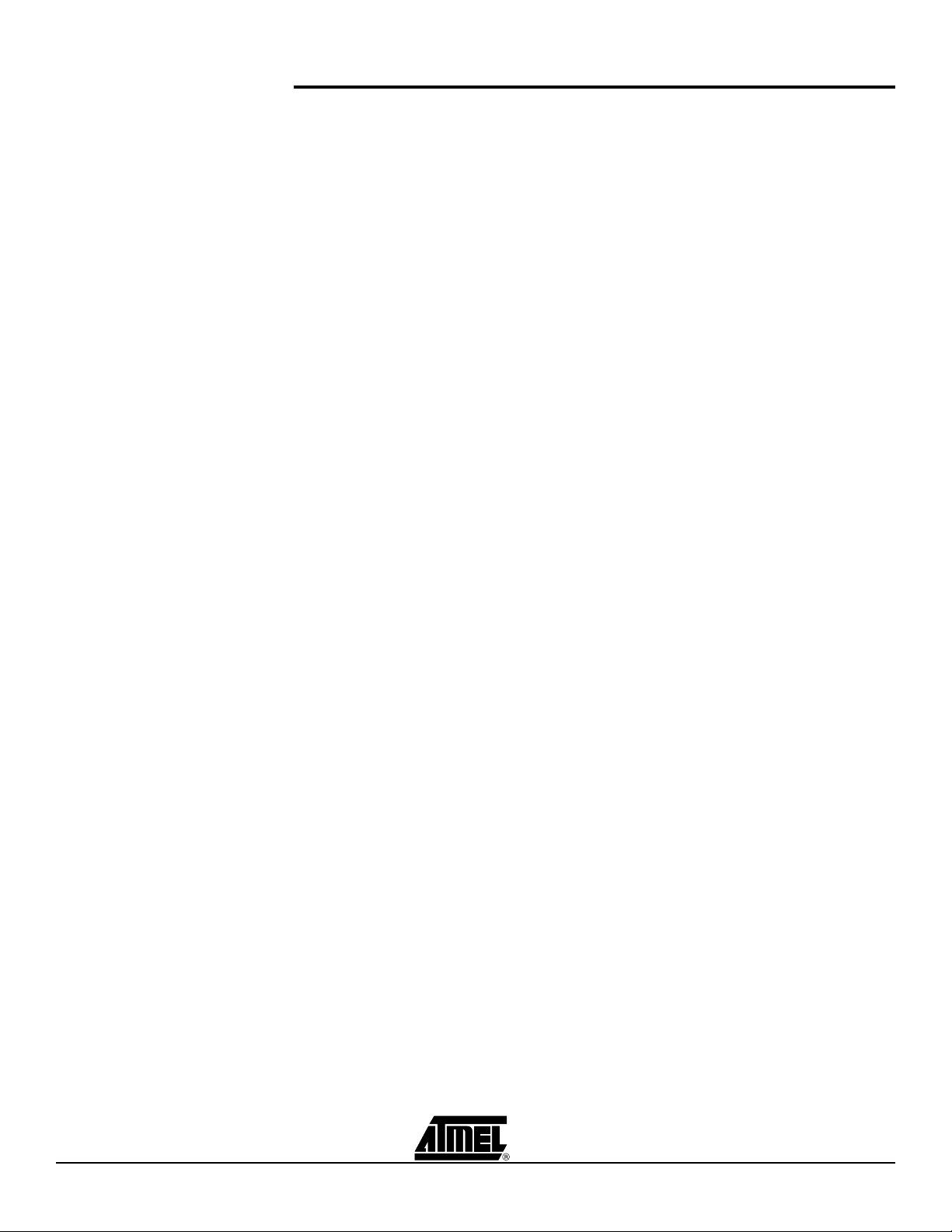
Table of Contents
Section 8
Troubleshooting....................................................................................8-1
8.1 Troubleshooting Guide..............................................................................8-1
iv ICE50 User Guide
2523A–AVR–11/02
Page 7
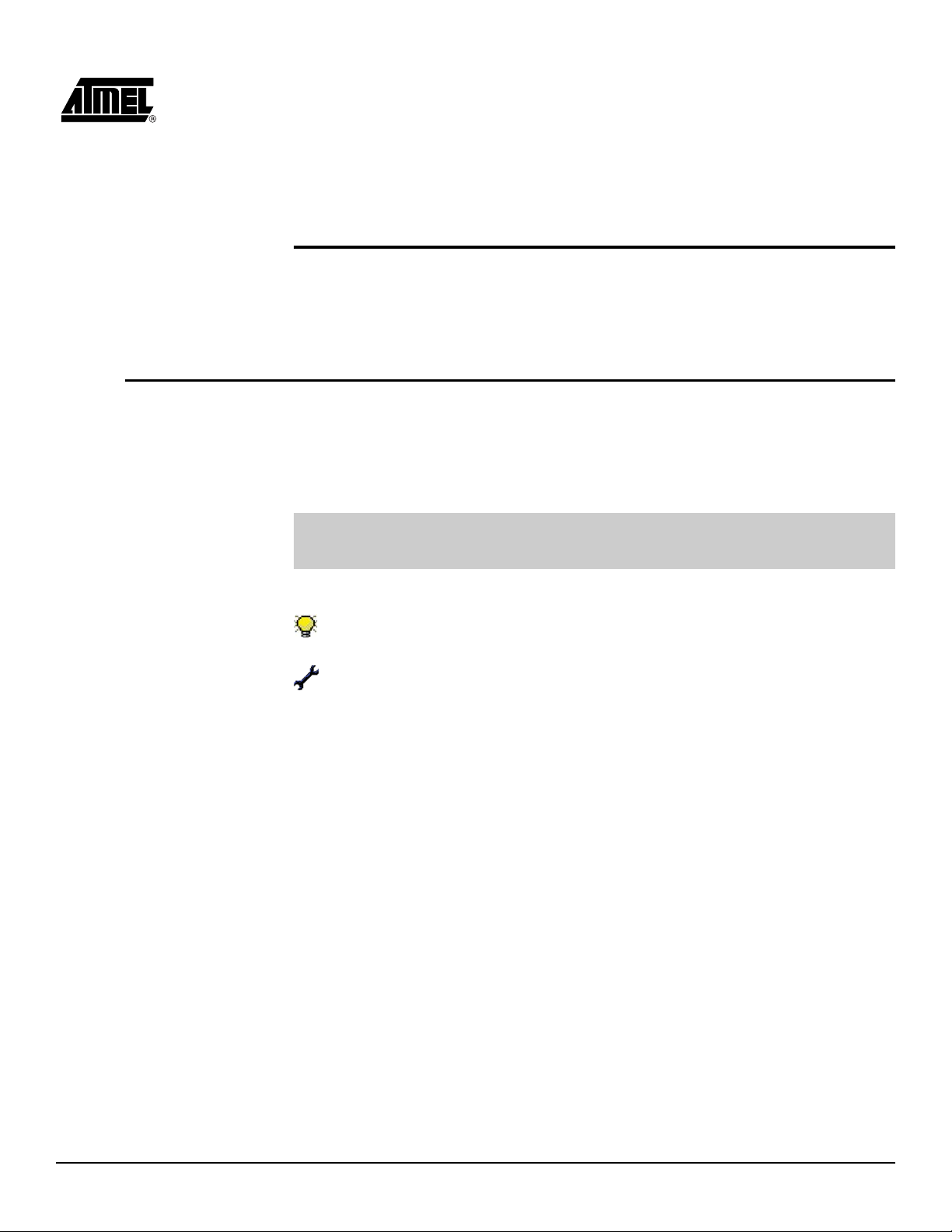
Section 1
Preface
1.1 About this Manual
1.1.1 Warnings This manual contains important warnings to prevent damage to your system and the
1.1.2 Tips Some sections contain useful tips for using the ICE50. All the tips are emphasized as
1.1.3 Workaround Workaround!
1.1.4 Checklists Once comfortable with the configurtion and use of the ICE50, the checklists at the end of
This manual is using the nomenclat ure descri bed in thi s section to show warning s, tips,
workarounds etc.
ICE50. All the warnings are emphasized as shown in the example below.
WARNING!
This is a warning...
Please read all warnings carefully.
shown in the example below.
Tip!
This is a tip...
This is a workaround...
these sections can be used for fast setup of a new project.
The checklists are of great help for getting the debugging system on-line without prob-
lems. However, novice users s hould also check t hat the operating con ditions of the
target system are compliant to the requiremen ts of ICE50 . This is described in the Co nnecting ICE50 section.
ICE50 User Guide 1-1
Rev. 2523A–AVR–11/02
Page 8
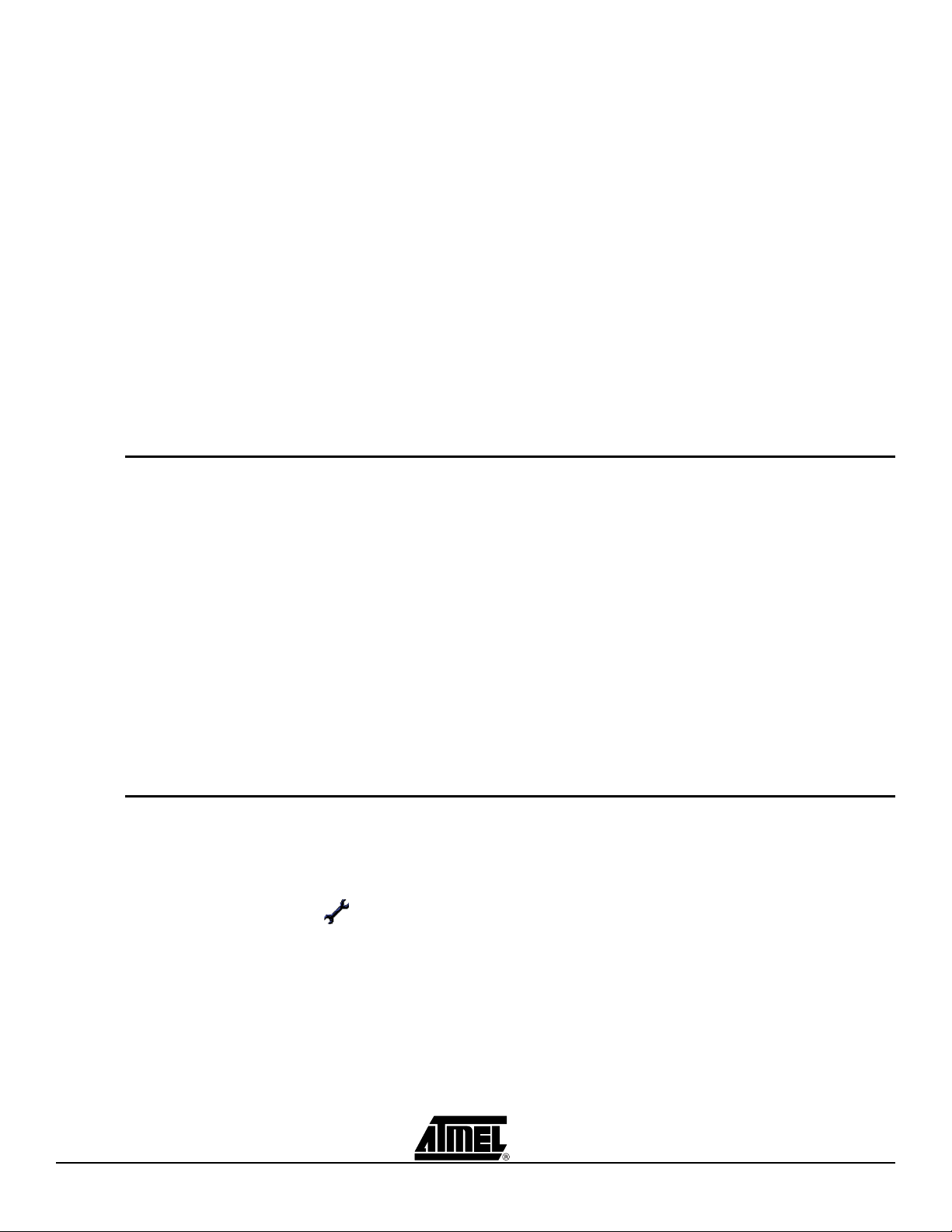
Preface
1.1.5 Related Documentation
The following electronic documents from Atmel® are related to the use of the AVR
microcontrollers, and of the debugging tools. All documents can be found on the Atmel
Products CD-ROM enclosed in the ICE50 kit. For more information and document
updates, please visit our web site: www.atmel.com.
®
AV R Studio
user's guide.
Describes in detail how to use the AVR Studio debugging environment.
Describes in detail how to use the AVR Assembler.
Data sheets for the different AVR devices.
Errata sheets for the different AVR devices.
Application notes descr ibi ng dif ferent application examples for the AVR
microcontrollers.
Describes in detail how to use the AVR Studio debugging environment.
Note: AVR Studio 4.0 or later is required for ICE50 support. AVR Studio 3.x versions
will not work with ICE50!
1.2 ICE50 Firmware
There has been several releases of the ICE50 firmware.
History
1.2.1 Version 1.0 First released version.
®
1.2.2 Version 1.1 Errors in trace module fixed.
Version table readout in main module fixed.
1.2.3 Version 1.2 All parts with ADC: ADC bit 3 and 4 where interchanged. This is now fixed on all parts
with ADC.
Trace of Program Counter is now correct in single step.
Brown-out Detection (BOD): Selection of Brown-out Voltage is now enabled for all
parts.
Mega8: Reset Disable Fuse added to ICE50 options.
1.3 ICE50 Known
There are some known issues in the ICE50 that users needs to be aware of.
Issues
1.3.1 User Break in Sleep Mode
1.3.2 ADC Latch-up The ADC may latch-up if the target is powered before the ICE. Also make sure that
User break in sleep mode is not supported. Use an interrupt to wake up the part or a
reset to Reset the emulator.
User break in sleep mode is not supported. Workaround: A Reset will break and
reset the emulator.
no residual voltage is present on the ADC input pins if the ICE is not powered.
1.3.3 User Break User break in sleep mode is not supported. Use an interrupt to wake up the part or a
reset to reset the emulator.
1-2 ICE50 User Guide
2523A–AVR–11/02
Page 9
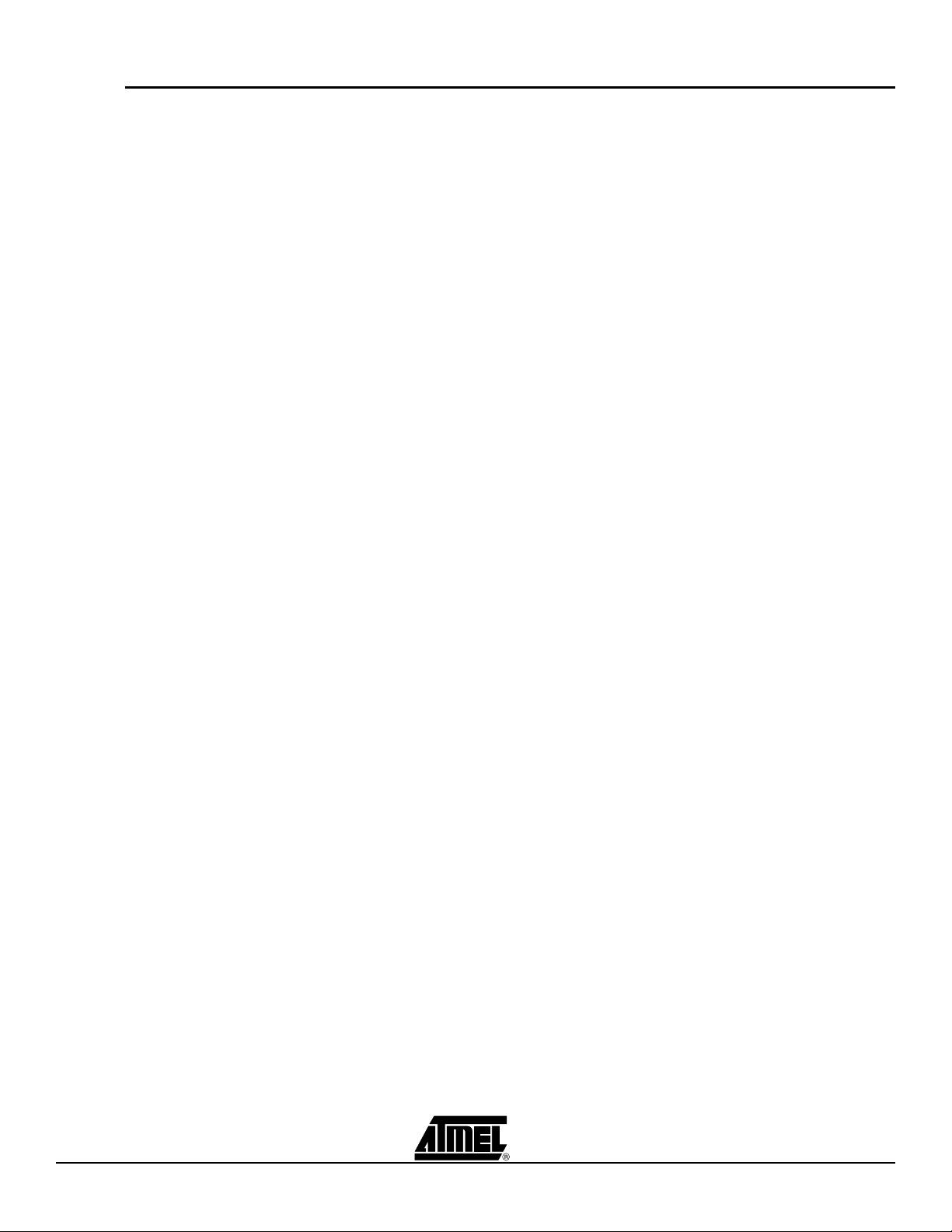
Preface
1.4 Reporting Problems
Problems with AVR Studio can be reported to avr@atmel.com. Problems with beta
releases can be reported to avrbeta@atmel.com.
ICE50 User Guide 1-3
2523A–AVR–11/02
Page 10
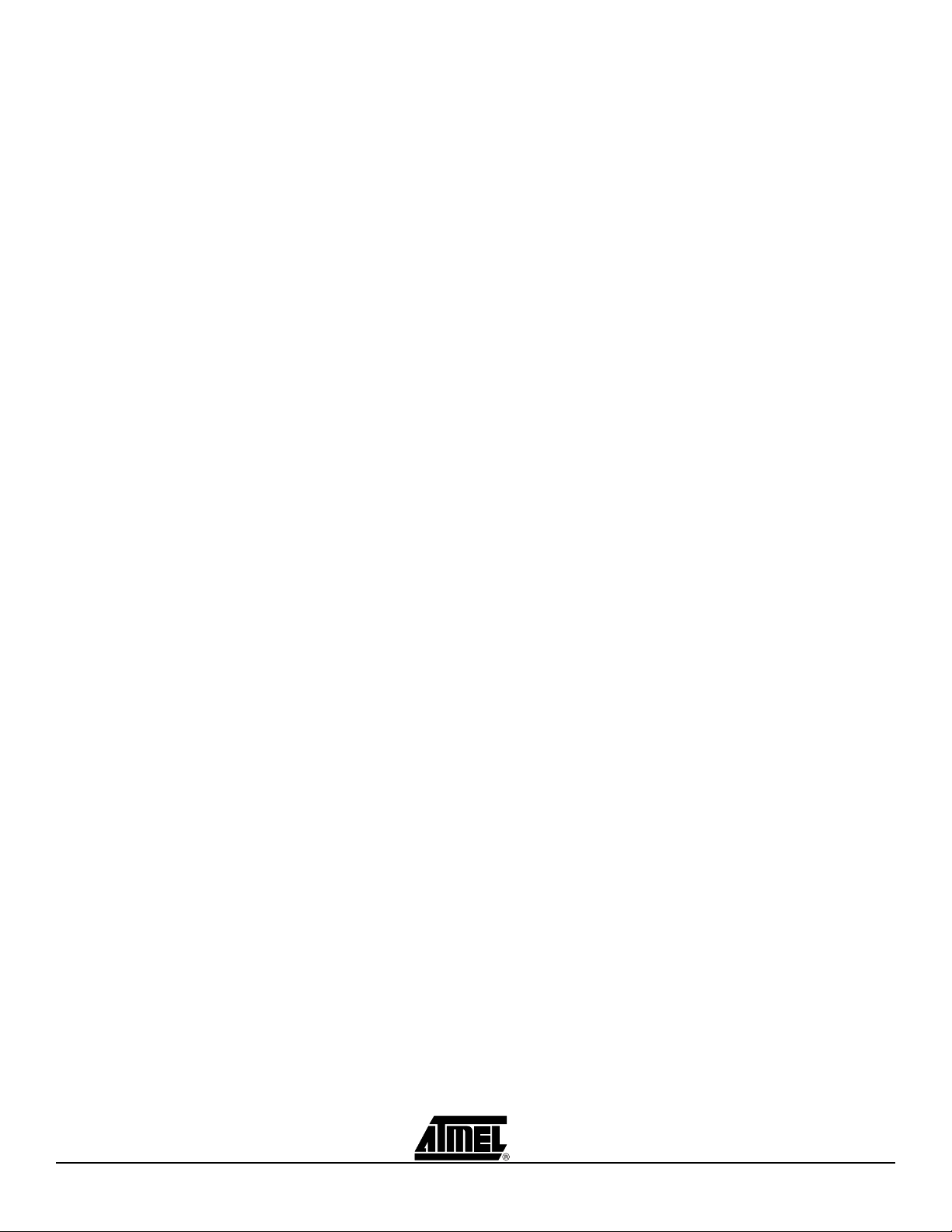
Preface
1-4 ICE50 User Guide
2523A–AVR–11/02
Page 11

ATICE50 is an advanced In-Circuit Emulator that covers a wide range of the eight bits
AVR microcontrollers from Atmel. This section gives a brief introduction to it’s features.
2.1 ICE50 Contents Figure 2-1.
Section 2
Introduction
The ATICE50 contains the following items:
ICE50 Main Unit/Pod/Two FPC (Flexibl e Printed Circuit) Cables & Probe
Personality Adapters for:
– ATmega8
– ATmega16
– ATmega162
– ATmega32
– ATmega128
–ATtiny26
ICE50 User Guide 2-1
Rev. 2523A–AVR–11/02
Page 12
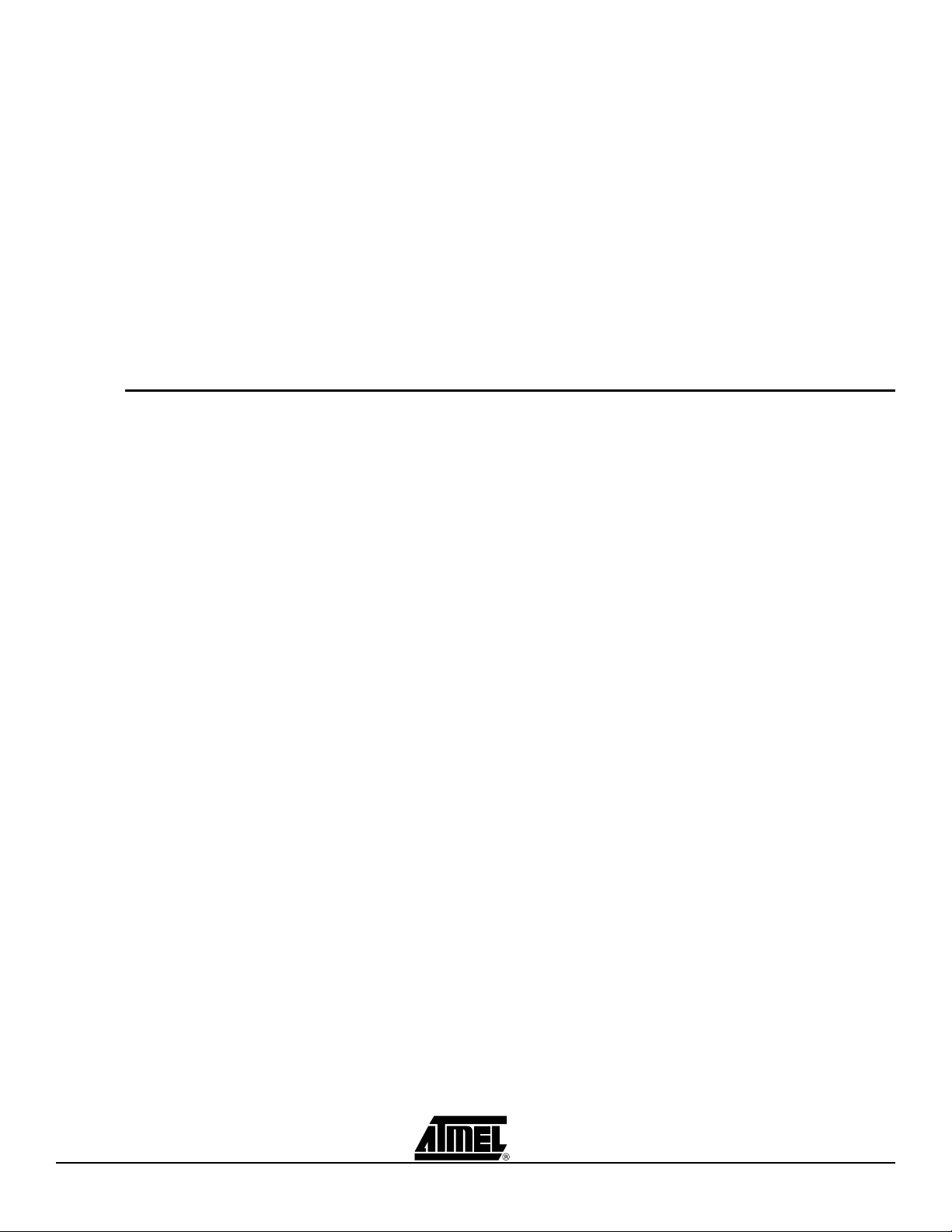
Introduction
9-pin RS-232C Cable
USB Cable
Power Suppl y
European Power Supply Cable
US Power Supply Cable
AVR Technical Library CD-ROM
– AVR Data Sheets
– Application Notes
– AVR Studio 4.00 or Later
ICE50 Quick Start Guide
2.2 ICE50 Features The ICE50 In-circuit Emulator is a High-end Emulator from Atmel designed to emulate a
wide range of AVR devices. The ICE50 is controlled by AVR Studio 4.0 or later. Present,
the following devices are supported:
–ATtiny26
– ATmega8
– ATmega16
– ATmega162
– ATmega32
– ATmega128
– ATmega169
– ATmega8515
– ATmega8535
The ICE50 supports the following features:
Emulates All Digital and Analog Peripherals
Target Vo ltage Range 2.2V - 5.5V
Full Target Frequency Range for All Supported Devices
Watches
Trace Buffer
Unlimited Number of Break Points
Symbolic Debugging Support
Full Visibility of and Access to Register File, SP, PC, and Memories
Access to all I/O Registers
I/O Configurable to Run or Halt in Stopped Mode
Cycle Counter
2-2 ICE50 User Guide
2523A–AVR–11/02
Page 13
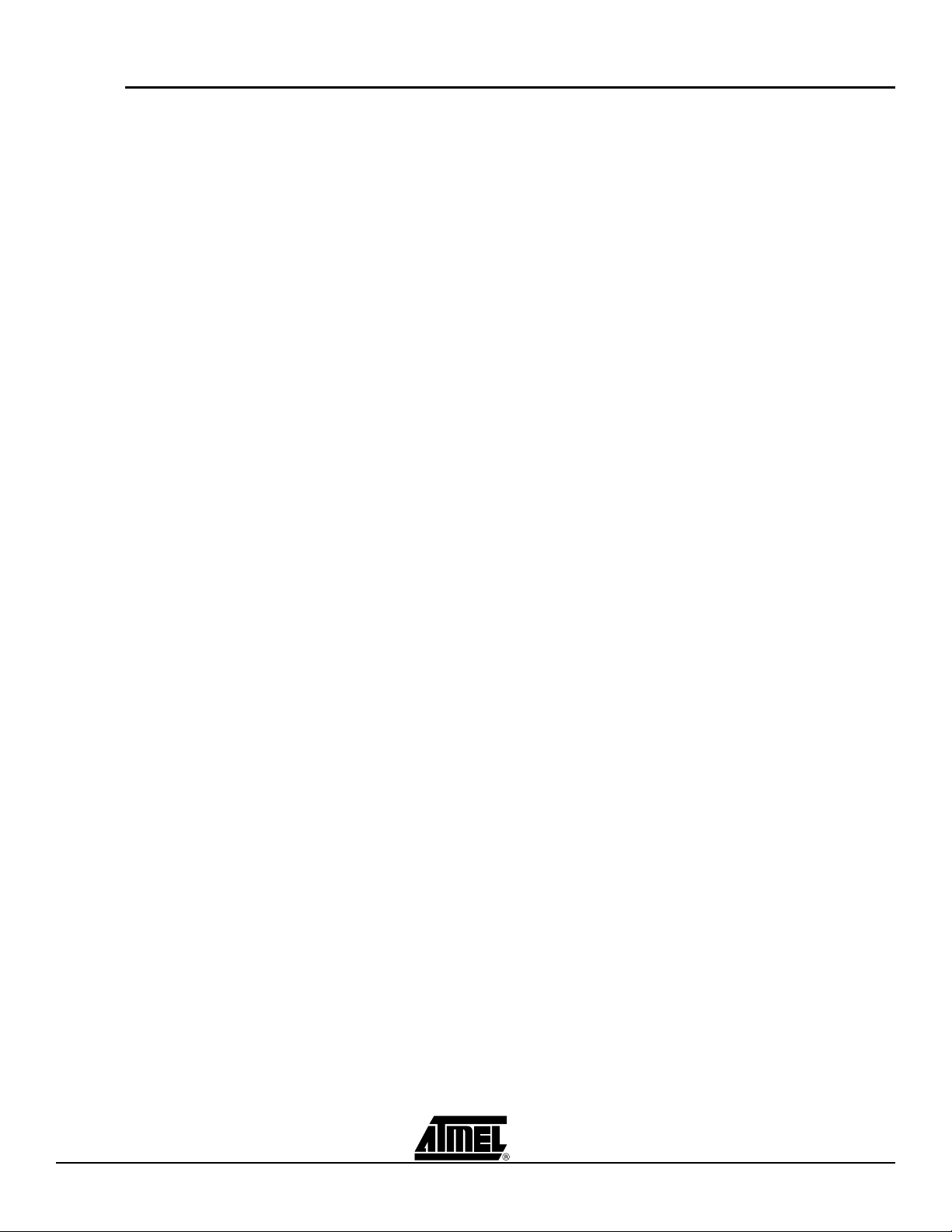
Introduction
2.3 System Requirements
2.3.1 Hardware Requirements
2.3.2 Software Requirements
The following minimum requirements apply for the ICE50.
For using the ICE50 with AVR Studio, a Pentium 233 MHz (or more) class personal
computer with following specifications is recommended:
64 MByte RAM, or more
20 MByte of free hard disk (HD) space
CD-ROM or Internet access
Recommended Screen Resolution 1024x768
16650 Compatible Serial Port (COM port)
AVR Studio v4.0 or later installed
Acrobat Reader v4.0 or later installed (optional).
The following operating systems are currently supported by AVR Studio:
Windows NT
®
Version 3.51
Windows NT Version 4.0
(1)
(1)
Windows® 95
Windows 98 (ME)
Windows 2000
Windows XP
AVR Studio is always updated to fit new operating systems and versions. See A VR
Studio User's Guide for latest information.
Note: 1. Windows NT 3.51 and Windows NT 4.0 does not support USB communication.
2.3.3 Target Hardware Requirements
2.3.4 Operating Conditions
The target must be able to supply 2.2 - 5.5V @150mA. See Table 3-6 for further
information.
Operation Temperature: 0°C - 70°C
Operating Humidity: 10 - 90 % RH (non-condensing)
Supply Voltage: +9.0V to +12.0V DC
WARNING!
Violating the recommended operating conditions for the ICE50 might cause incorrect operation and damag e the emulator.
2.3.5 Host Interface RS-232C @ 115200 bps, 1 start-, 8 data-, and 1 stop-bit, no parity with hardware hand-
shaking. 9-pin female connector with RTS and CTS connected to s upport hardware
handshaking.
ICE50 User Guide 2-3
2523A–AVR–11/02
Page 14
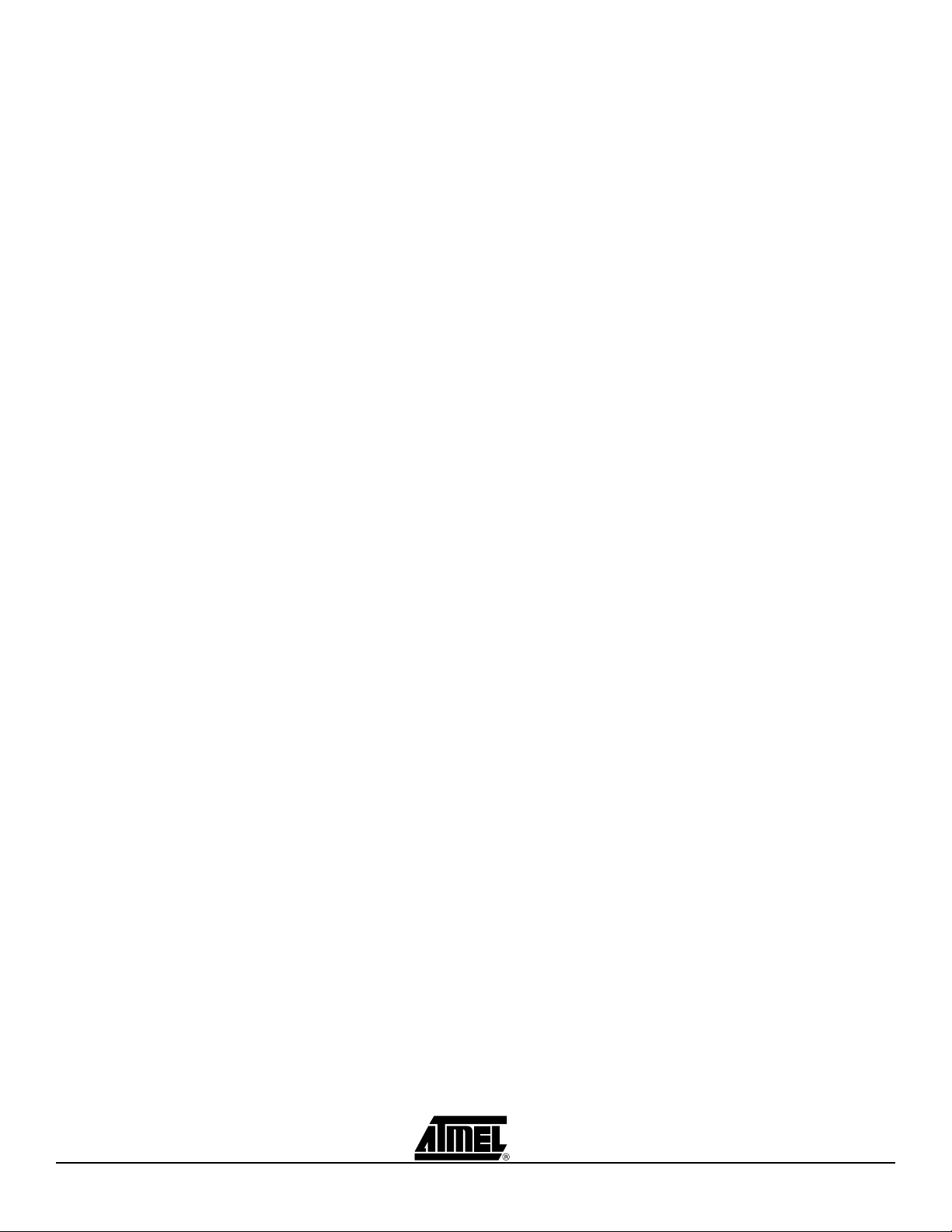
Introduction
2-4 ICE50 User Guide
2523A–AVR–11/02
Page 15
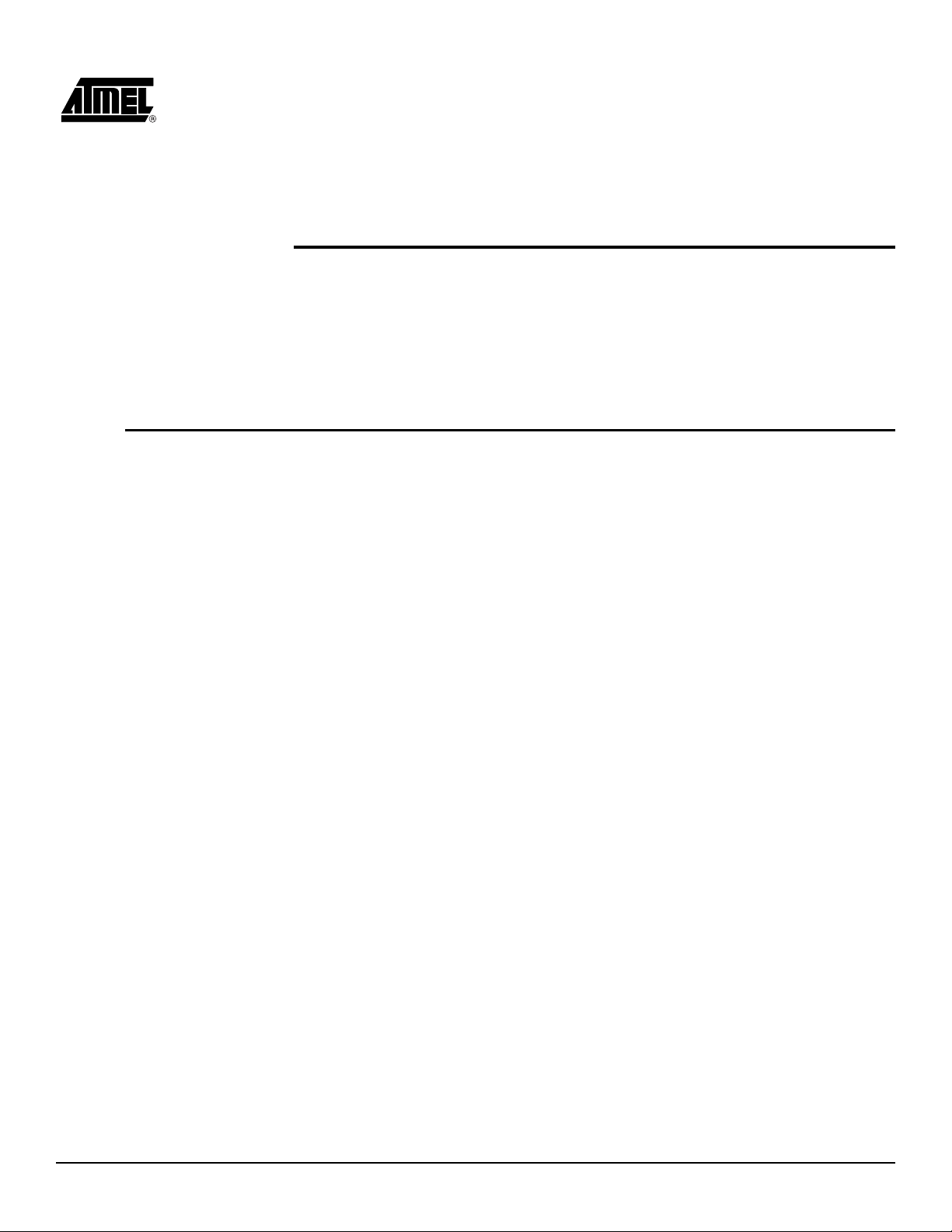
Section 3
General Description
This setion describes the different components of the ATICE50 in detail.
3.1 General Hardware Description
3.1.1 What is an In-Circuit Emulator?
In this section a brief description of emulation is given, and a closer look at the parts that
make up the ICE50.
The ICE50 is an In-Circuit Emulator. An emulator is a dedicated piece of hardware
designed to “emulate” the behaviour of another piece of hardware. In the ca se of the
ICE50, it is designed to behave as a wide range of AVR devices. Exact emulation is the
goal for all emulators and the ICE50 offers the highest possible level of compatibility.
The ICE50 emulator system consists of the following five modules:
Main Emulator Unit
POD
Probe
Personality adapters
Test adapter
ICE50 User Guide 3-1
Rev. 2523A–AVR–11/02
Page 16

General Description
3.2 Main Emulator
The main emulator unit contains the “brain” of the ICE50.
Unit
3.2.1 Emulator Unit The main emulato r unit is shown in Figure 3-1 . The main uni t contains the control lo gic,
and general hardware necessary to emulate an AVR device.
Figure 3-1. ICE50 Main Emulator
RS-232C/
Reset
Button
Power Connector/
Power Switch
Expansion Bay
USB
POD Bay
LEDs
Status LEDs
POD Bay
Expansion Bay
USB Connector
RS-232C Connector
Reset Button
Power Sw itc h
Power Connector
3.2.2 Status LEDs There are three LEDs on the front of the ICE50 cabinet. One red, one red/green duo
LED and one green LED. All these LEDs give important status information on the ICE50
and which mode it is operating in. The picture below shows a close-up of the LEDs.
When turning on power on the ICE50 the normal LED sequence will be as follows:
1. Red Powe r LED turns ON.
2. Mode LED turns ON and is first red and next orange.
3. Green status LED turns ON (after approx 15 seconds).
This indicate that the unit is operating and ready for use.
Figure 3-2. Emulator LEDs
3-2 ICE50 User Guide
2523A–AVR–11/02
Page 17
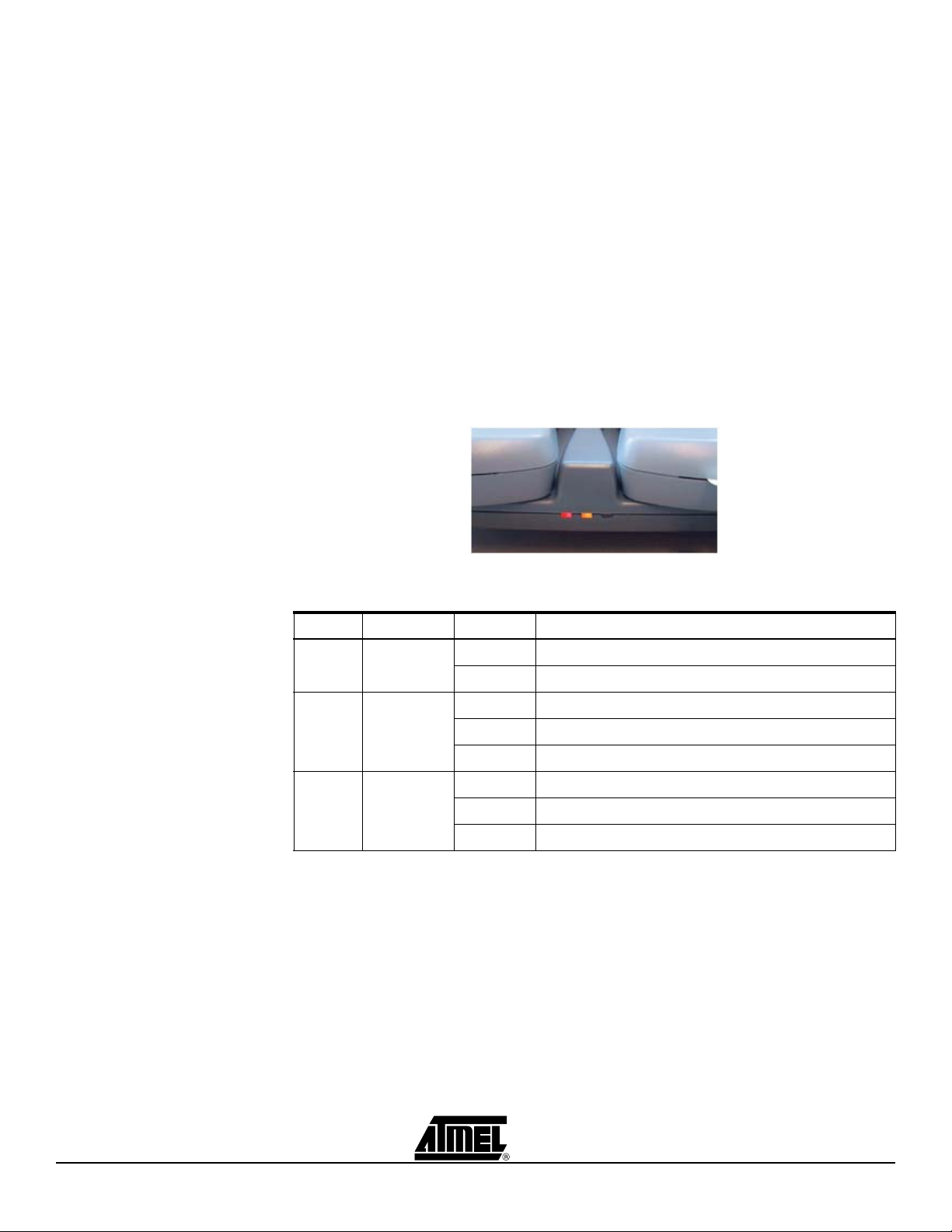
General Description
3.2.2.1 Red Power LED The red LED is the power indicator LED. This will be lit if power on the ICE50 is turned on and the power system is working correctly . If t he LED stays off after power on, make sure the power supply me ets the requirem ents of the ICE5 0. If u sing an other po wer supply than the one supplied with the ICE50 make sure that the power polarity is correct. See the Power System section for more details on power requirements.
3.2.2.2 Multi Color Mode
LED
The Multicolor LED displays information about which mode the ICE50 is working in. During the startup sequence this LED is first red, next o range. Orange indicates t hat the
Emulator is in stopped mode. A green light indicates that the ICE is in run mode. If the
LED turns red it indicates an emulator error. If this happen s consult the tro ubleshootin g
guide.
3.2.2.3 Green Status LED The green LED will be turned on when the ICE50 is ready for emulation. Once the green LED is on, the ICE50 is ready for emulation. The LED will flash during u pgrading of the ICE50. The LED will be turned off during loading of a new part, and lit when the part is finished loading. If the LED does not turn on after a power up sequence please consult the troubleshooting guide for possible solutions.
Figure 3-3. Multi Color Mode
Table 3-1. LED Color Definitions
LED Meaning State Description
Red Power
Multi Mode
Green Status
Off Power not connected, or ICE50 Turned off.
On Power connected, ICE50 on and voltages OK.
Green Run mode
Red Error condition, if permanently lit.
Orange Stopped mode
Off ICE50 is initializing.
On ICE50 Ready for emulation.
Blinking The LED will flash when doing an upgrade.
ICE50 User Guide 3-3
2523A–AVR–11/02
Page 18
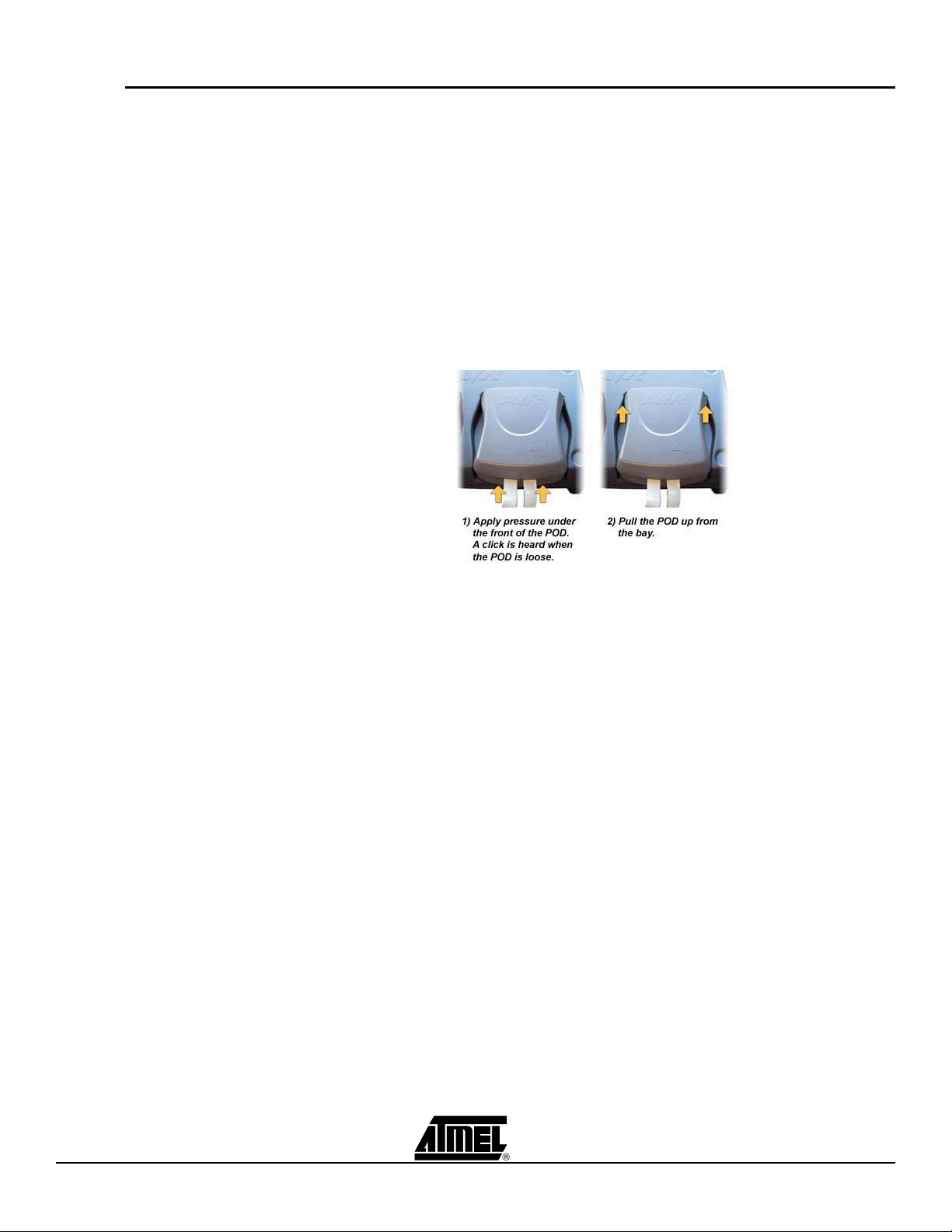
General Description
3.3 POD Bay The ICE50 has a very flexible architecture that will ensure a long product life. The differ-
ent AVR devices are characterised through their number of I/O pins and analog
features. Both the I/O pins and the analog features are implemented on the POD board.
If new AVR devices are made avai lable to th e mark et that conta in I/ O or ana log fe atu res
that cannot be emulated by the current POD, Atmel is dedicated to create new POD
modules that support the functionality of the new devices.
3.3.1 Removing POD from
POD Bay
If for some reason the POD must be removed from the POD Bay, the recommended
procedure is as describe d below. See also Figure 3-4.
1. Lift the POD on the front edge until a click is heard. The POD is now ready to be
pulled up from the bay.
2. Lift the POD out of the Bay. Figure 3-4. Removing POD from POD Bay
Without the POD connected, the ICE50 will still be able to emula te core fu nction s of the
AVR (e.g., timers). This feature can be useful in some debugging sessions. If the POD is
inserted and there is no target power applied, the ICE will be held in Reset until target
power is turned on. By disabling POR and BOD Reset in ICE50 other options dial og,
ICE50 will emulate correctly even if target power is not connected.
3.3.2 Inserting POD Into
POD Bay
Only original ICE50 Pods should be used with ICE50 and care should be taken when
placing or removing the POD. During normal use there is no need to remove the POD
from the bay. If for some reason the POD is disconnected, the recommended procedure
to re-insert the POD is as follows. See also Figure 3-5.
1. Place the POD in the ICE50 POD connector. Make sure that the connector male
and female guides align.
2. Use both hands and apply pressure on the upper half of the POD (on top of the
connector).
3. After pressing the connector firmly in place, use one hand to apply pressure on
the lower half of the POD. You will hear a click when the POD locks into position.
3-4 ICE50 User Guide
2523A–AVR–11/02
Page 19
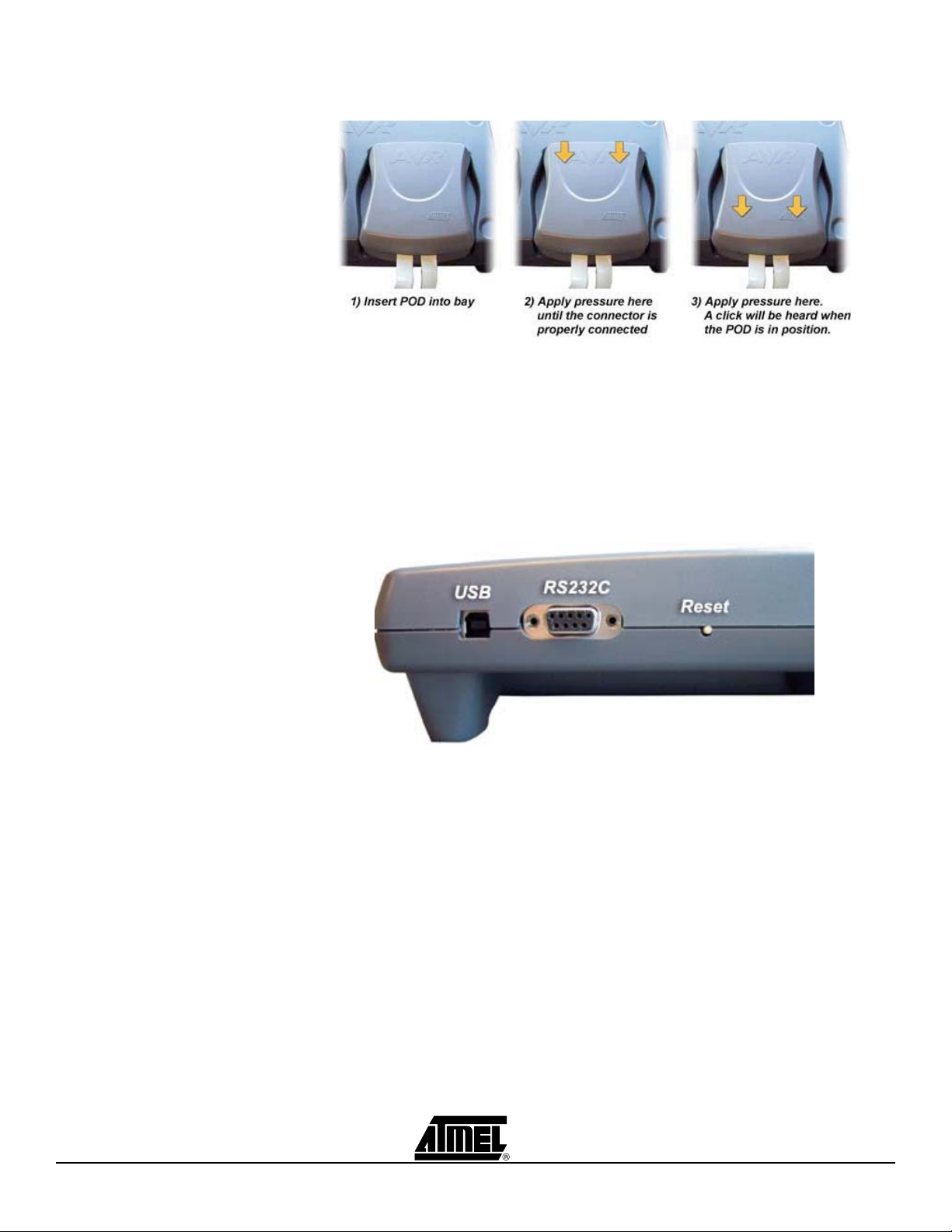
General Description
Figure 3-5. Inserting POD Into POD Bay
3.3.3 Expansion Bay The expansion connector is intended for future use, and not used in the current ve rsion of ICE50. The POD placed in this socket is an empty POD enclosure a nd serves the purpose of protecting the Expansion Connector.
3.3.4 USB Connector USB communic ation is sup ported in AVR St udio 4, Bui ld 181 and higher ve rsions. USB Drivers are found on the AVR Technical Library CD-Rom. The USB port is shown in Figure 3-6
Figure 3-6. USB-, RS-232C-communication, and Reset Button
3.3.5 RS-232C Connector Present, all com mu nic at ion betwe en th e ICE50 and AVR Studio is done through a standard RS-232C interface. This is the comm unication protocol used by COM ports on PCs. The communication runs at 1152 00 bit/s, no parity, 8 data bits, 1 stop bit , (N81). For information on how to connect the ICE50 to a PC see the Connecting ICE50 to PC section. See Figure 3-6.
3.3.6 Reset Button By pressing the reset button on the ICE50, a Warm Reset of the Emulator is preformed. After approximately 15 seconds the configuration is completed, and the green status LED will turn on indicating that the emulator is ready for use. See Figure 3-6.
3.3.7 Power Switch The Power Switch is the main on/off switch for the ICE50 Emulator. Switching this off will turn off power on the ICE50. Th e ICE50 wil l howe ve r re mai n gro und ed to the p ower supply. See Figure 3-7.
ICE50 User Guide 3-5
2523A–AVR–11/02
Page 20
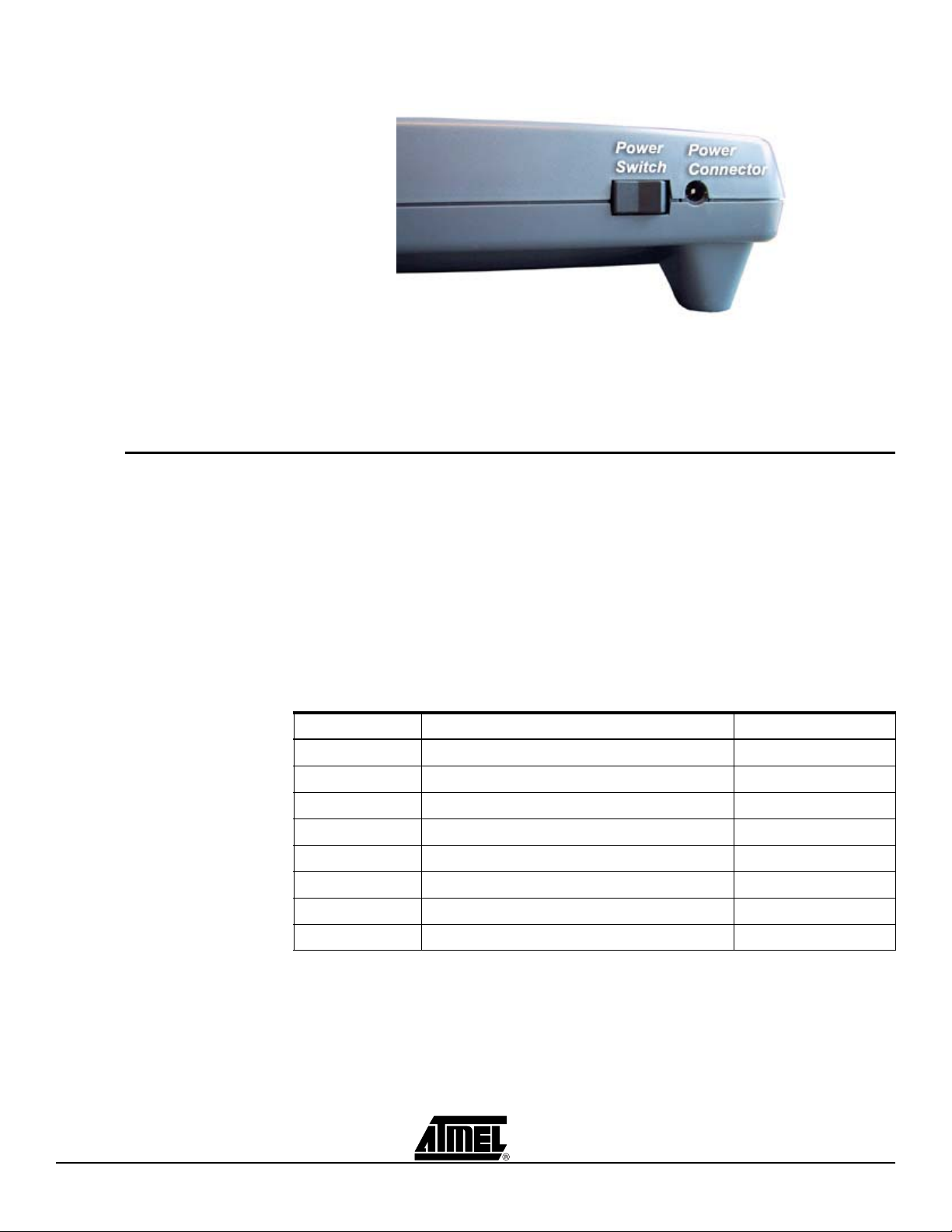
General Description
Figure 3-7. Power Switch and Connector
3.3.8 Power Connector The Power Connector on the ICE50 system is a standard type with 2.1 mm center tap. Ground should be connected to the center tap. For more information about power requirements and operating conditions see the Power System Description. See Figure 3-7.
3.4 Personality
Adapter
Description
3.4.1 Personality Adapte r
Description
The personality adapters of the ICE50 provides the physical adaption betwee n the
ICE50 and the target device.
ICE50 is supplied with a range of personality adapters. These adapters map the pinout
from the ICE50 POD to each of the microcontrollers it supports. Each adapter includes
an identification code that the ICE50 and AVR Studio use for automatic device detection. The ICE50 package contains the following Personality Adapters:
Each adapter corresponds to one pinout type and supports one or more AVR microcontrollers. Table 3-2 shows which devices are supported by the different Personality
Adapters.
Table 3-2. Personality Adapters
Device Use Personality Adapter Named Seral Number
ATmega16 m32 A9902.3.1310.A
ATmega128 m128 W10635SDF
ATmega32 m32 A9902.3.1310.B
ATtiny28/29 t28/t29 A9902.3.1350.B
ATtiny26 t26 A9902.3.1370.A
ATmega162 m162 A9902.3.1300.B
ATmega8 m8 A9902.3.1390.C
ATmega169 m169 W10634SDF
3-6 ICE50 User Guide
2523A–AVR–11/02
Page 21

General Description
3.4.1.1 Connecting the
Personality Adapter
to the Probe
When connecting the Person ality Adapter an d the Probe, m ake sure that th e Probe is
connected with the correct orientation. The connectors will only fit when the boards have
the correct orientation. On the Personality Adapters a circle indicates pin 1. Make sure
that the circle on the Probe matches the circle on the Personality Adapter as shown in
Figure 3-8.
Figure 3-8. Connecting Personality Adapter to Probe
3.4.2 t26 Personality
Adapter
The t26 Personality adapter is a PDIP adapter for t26 de vices. The fo otprint is a sta ndard 20-lead 0.300" wide, PDIP package. If the target uses another package type, an
additional adapter has to be purcha sed from a third party ven dor. When con necting the
Personality Adapter to the Probe, make sure to align the circles on the Probe and Personality Adapter as shown above.
Figure 3-9. t26 Personality Adapter
(1)
Note: 1. SNR: A9902.3.1370.A
3.4.2.1 Supported Devices ATtiny26
ICE50 User Guide 3-7
2523A–AVR–11/02
Page 22
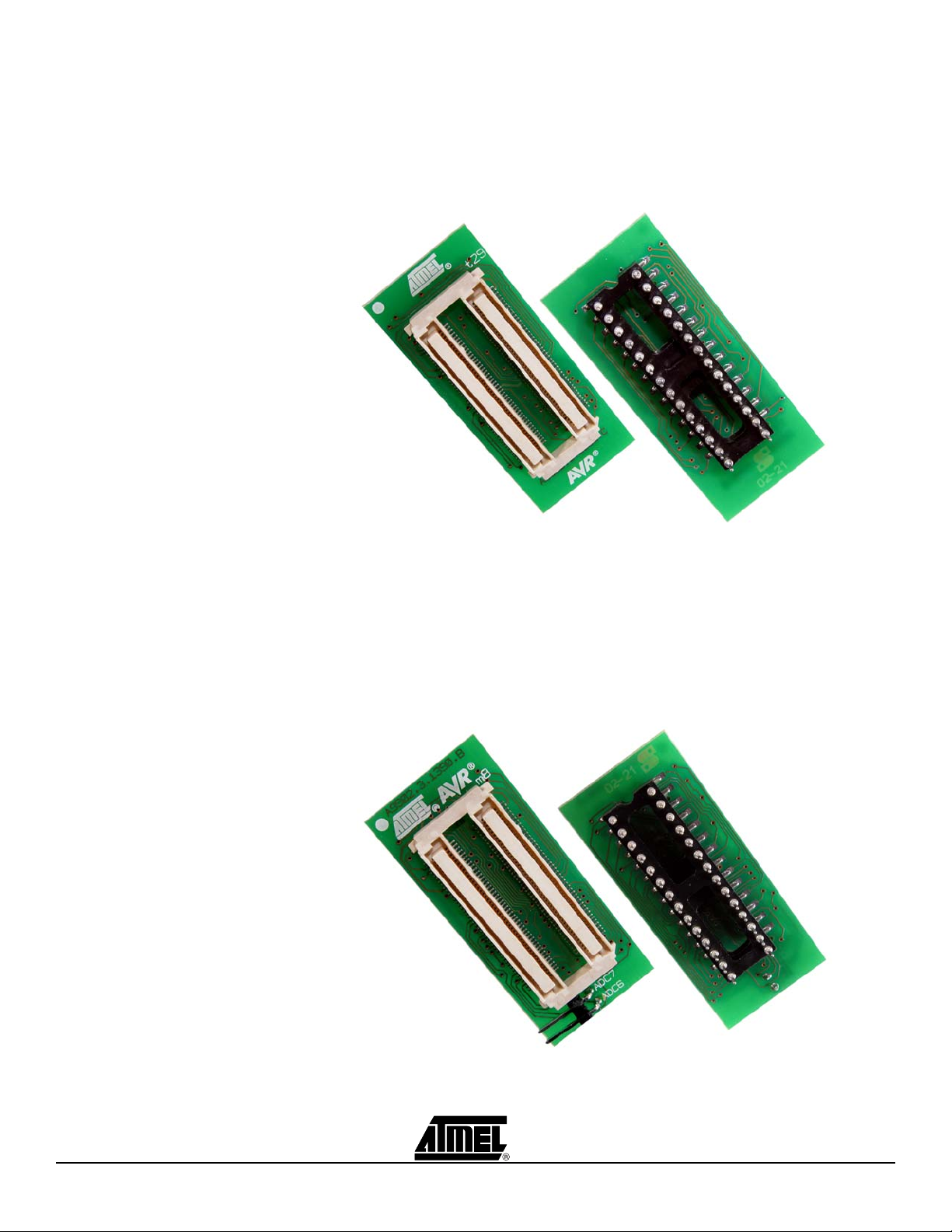
General Description
3.4.3 t28 and t29
Personality Adapter
The t28 Personality adapter is a PDIP adapter for t28 de vices. The fo otprint is a sta ndard 28-lead 0.300" wide, PDIP package. If the target uses another package type, an
additional adapter has to be purcha sed from a third party ven dor. When con necting the
Personality Adapter to the Probe, make sure to align the circles on the Probe and Personality Adapter as shown above.
Figure 3-10. t28 and t29 Personality Adapter
(1)
Note: 1. SNR: A9902.3.1350.B
3.4.3.1 Supported Devices ATtiny28
3.4.4 m8 Personality
Adapter
The m8 Personality adapter is a PDIP adapter for m8 d evices. The footpri nt is a standard 28-lead 0.300" wide, PDIP package. If the target uses another package type, an
additional adapter has to be purcha sed from a third party ven dor. When con necting the
Personality Adapter to the Probe, make sure to align the circles on the Probe and Personality Adapter as shown above.
Figure 3-11. m8 Personality Adapter
(1)
Note: 1. SNR: A9902.3.1390.C
3.4.4.1 Supported Devices ATmega8
3-8 ICE50 User Guide
2523A–AVR–11/02
Page 23

General Description
3.4.5 m32 Personality
Adapter
The m32 Personality adapter is a PDIP ada pter for m3 2/m16 devi ces. The foo tpr int is a
standard 40-lead 0.600" wide, PDIP package. If the target uses another package type,
an additional adapter has to be purchased from a third party vendor. When connecting
the Personality Adapter to the Probe, make sure to align the circles on the Probe and
Personality Adapter as shown above.
Figure 3-12. m32 Personality Adapter
(1)
Note: 1. SNR: A9902.3.1310.B
3.4.5.1 Supported Devices ATmega32/ATmega16
3.4.6 m162 Personality
Adapter
The m162 Personality adapter is a PDIP adapter for m162 devices. The footprint is a
standard 40-lead 0.600" wide, PDIP package. If the target uses another package type,
an additional adapter has to be purchased from a third party vendor. When connecting
the Personality Adapter to the Probe, make sure to align the circles on the Probe and
Personality Adapter as shown above.
Figure 3-13. m162 Personality Adapter
(1)
Note: 1. SNR: A9902.3.1300.B
3.4.6.1 Supported Devices ATmega162
ICE50 User Guide 3-9
2523A–AVR–11/02
Page 24

General Description
3.4.7 m128 Personality
Adapter
The m128 Personality Adapter is a T QFP64 adapter, and it consists of two modu les.
The bottom module has the TQFP footprint, and shoul d be soldered on the targe t application. Make sure to solder it with the c orrect orienta tion. Pi n 1 is i ndicat ed with a prin ted
“1” as shown here. Once the bottom module is soldered into the application, connect the
top module. Make sure that pin 1 on the t op module matches the pin 1 on the bottom
module.
Once the Personality Adapter is securely mounted, place the Probe on the Personality
adapter. The circle marked on the Probe should align with pin 1 on the m128 adapter.
Figure 3-14. m128 Personality Adapter
(1)
Note: 1. SNR: W10635SDF
3.4.7.1 Supported Devices ATmega128
3.4.8 m169 Personality
Figure 3-15. m169 Personality AdapterFigure 1
Adapter
Note: 1. SNR: W10634SDF
3.4.8.1 Supported Devices ATmega169
3-10 ICE50 User Guide
2523A–AVR–11/02
Page 25

General Description
3.5 POD Description The ICE50 POD implements all digital I /O and analog functionalit y of the cu rrent AVR
family of devices. If new AVR devices are made available to the market that contain I/O
or analog features that cannot be emulated by the c urrent POD, Atmel is de dicated to
create new POD modules that support the functionality of the new devices.
3.5.1 POD Description The ICE50 POD is shown in Figure 3-16. It conn ects to the main un it through two docking connectors. When connecting or dis conn ecting th e POD do not u se ex cessive force as this might damage the POD.
Figure 3-16. ICE50 POD
The POD contains all analog and digital logic necessary to emulate the target AVR
device. The circuitry is designed to give as close as possible electrical characteristics as
the real device. The POD emulates the following functions:
Digital I/O
Analog Comparator
A/D Converter
The ICE50 is a jumperless design. All configuration of the POD is done through AVR
Studio. No manual configuration of jumpers is necessary.
ICE50 User Guide 3-11
2523A–AVR–11/02
Page 26
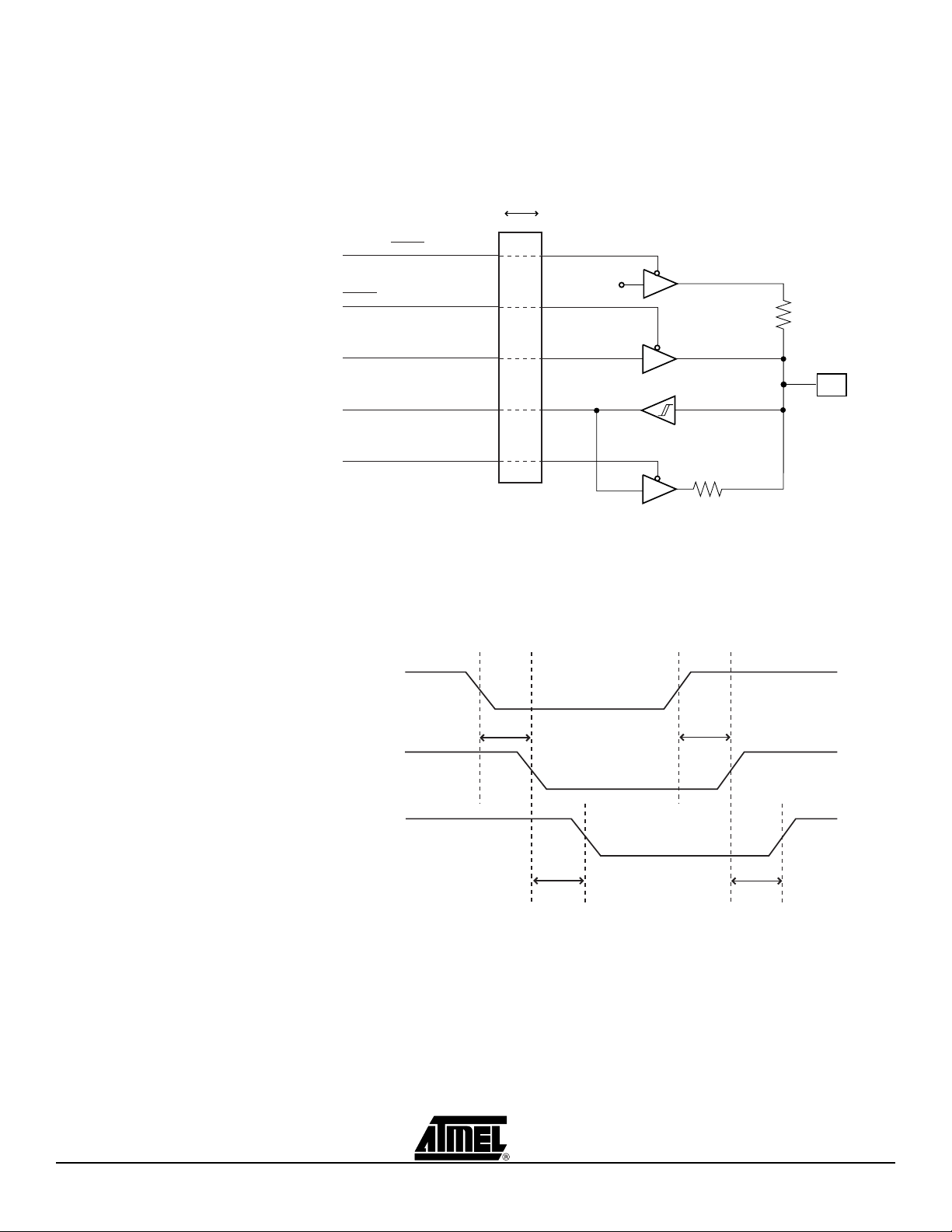
General Description
3.5.2 Digital I/O The Digital IO ports of the ICE50 are realized as shown in Figure 3-17 using CMOS buffers and voltage converters.
Figure 3-17. Digital I/O
DIGITAL I/O
LEVEL CONVERTER
VCC Emulator
PULLUP (DDRxy & PORTxy)
DDRxy
PORTxy
PINxy
PINKEEPx
V
CC
T arget
V
CC
36K
Pxy
330K
The propagation delay of the IO ports are larger for the ICE50 than for the actual emulated part. The diagram below shows the timing data for driving out and reading in a
signal on the IO ports of the Emulator. The data directio n register is as sumed set to “1”
in Figure 3-18. Table 3-3 shows typical data.
Figure 3-18. Data Direction Register
PORTxy
t
OLH
t
ILH
Pxy
PINxy
t
OHL
t
IHL
3-12 ICE50 User Guide
2523A–AVR–11/02
Page 27

General Description
Table 3-3. Data Direction
Delay Typical Value (2V Target) Typic al Value (5V Target)
t
OHL
t
OLH
t
t
IHL
ILH
(1)
(2)
(3)
(4)
13 ns 10 ns
13 ns 10 ns
13 ns 10 ns
13 ns 10 ns
Notes: 1. tOHL = Time from clearing the PORT register to the output changes
2. tOLH = Time from setting the P O RT register to the output changes
3. tIHL = Time from changing the input level to the PIN signal changes (high to low)
4. tILH = Time from changing the input level to the PIN signal changes (low to high)
Figure 3-19 shows the timing data for tristating/driving the IO pins. Table 3-4 shows
related typical data.
Figure 3-19. Timing Data
DDRxy
t
DLZ
t
DZH
t
DHZ
PORTxy
Pxy
t
DZL
High Z High Z High Z
Table 3-4. Timing Data
Delay Typical Value (2V target) Typical Value (5V target)
t
DZL
t
DLZ
t
DZH
t
DHZ
(1)
(2)
(3)
(4)
15 ns 15 ns
15 ns 15 ns
15 ns 15 ns
15 ns 15 ns
Notes: 1. tDZL = time from setting the DDR register to the output is driven low.
2. tDLZ = time from clearing the DDR register to the output is tristated.
3. tDZH = time from setting the DDR register to the output is driven high.
4. tDHZ = time from clearing the DDR register to the output is driven low.
The drive capability of the output buffers are ± 24 mA at 3V VCC. This slightly exceeds
the driving capability of the actual parts. The operating voltage range of the IO circuits
are 2 V
to 5.5 VCC. At 2V VCC the buffers are able to sink 25 mA with a maximal output
CC
low voltage (VOLmax) of 1V.
The hysteresis voltage for the input buffers are typically 0.8V at 3V V
.
V
CC
and 1.2V at 5.5V
CC
ICE50 User Guide 3-13
2523A–AVR–11/02
Page 28
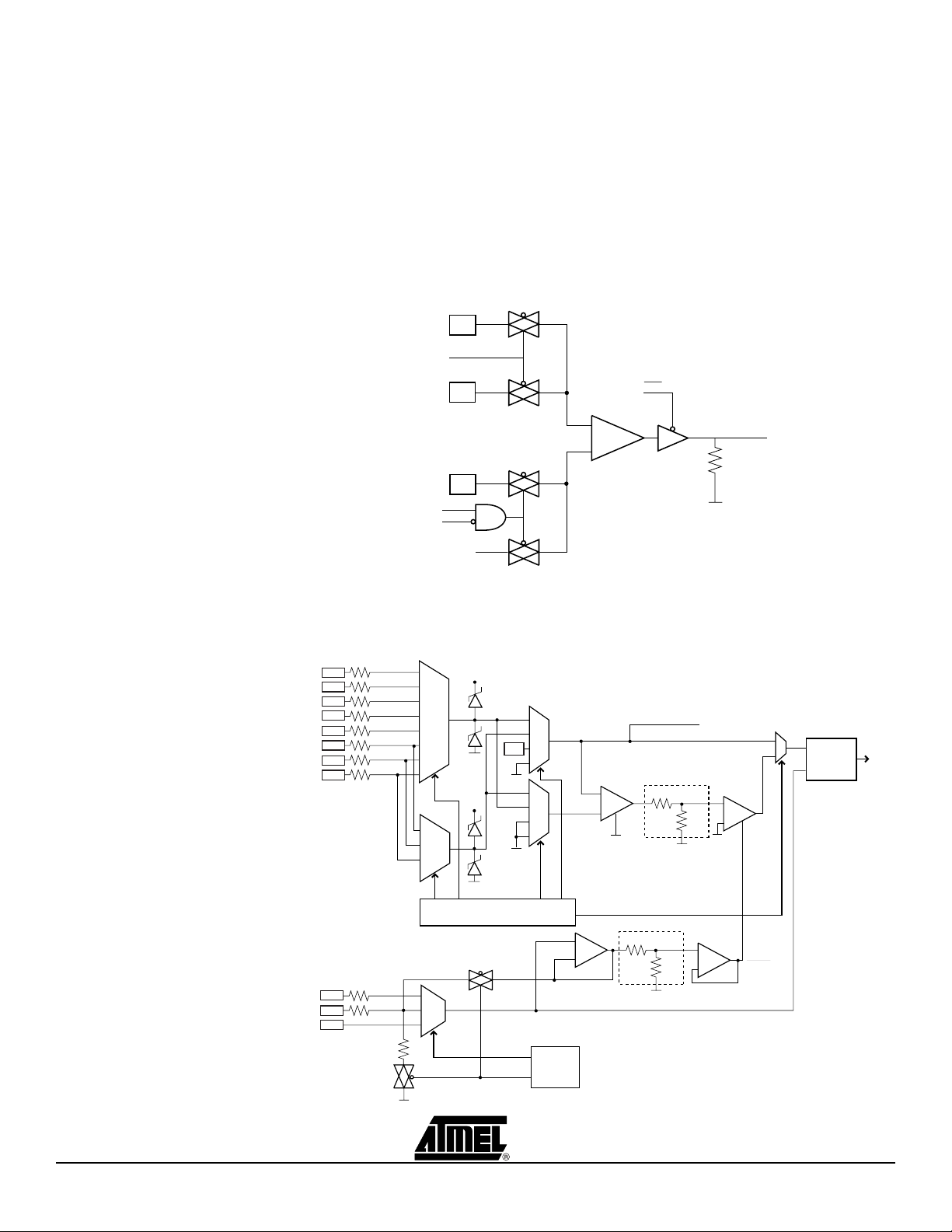
General Description
3.5.3 Analog Comparator The Analog Comparator is built around a high speed comparator and a CMOS output
buffer/voltage converter. Figure 3-20 sho w s th e Ana log Co mp arator block diagram. The
total propagation delay from the AIN0 and AIN1 pins to the internal ACO signal is typically 90ns, max 210ns. For parts, the to tal propagat ion delay fr om the AIN0 an d AIN1
pins to the internal ACO signal is typically 500 ns, max 750 ns.
The comparator features an internal hysteresis of typical 1 mV, max 4 mV @ 25°C to
ensure clean switching.
Figure 3-20. Analog Comparator Block Diagram
ANALOG COMPARATOR
1.2V
ACBG
AIN0
+
ACD
ACO
-
100R
AIN1
ACME
ADEN
ADC Multiplexer
Output
3.5.4 A/D Converter The block diagram of the ICE50 AD converter is shown in Figure 3-21.
Figure 3-21. ICE50 AD Converter
A/D Converter
1x/10x/100x
+
-
ref
ADC Multiplexer Output
10K
10K
1x/2x
+
-
ref
ADC7
ADC6
ADC5
ADC4
ADC3
ADC2
ADC1
ADC0
330Ω
330Ω
330Ω
330Ω
330Ω
330Ω
330Ω
330Ω
Pos
Input
Mux
Neg
Input
Mux
V
CC
1.2V
V
CC
10-bit ADC
Vin
Q[0..9]
Vref
ADMUX Decoder
10K
10K
+
-
Vref
2
AVCC
Aref
2.5V
330Ω
330Ω
Aref Out
Voltage
Reference
Selection
+
-
3-14 ICE50 User Guide
2523A–AVR–11/02
Page 29
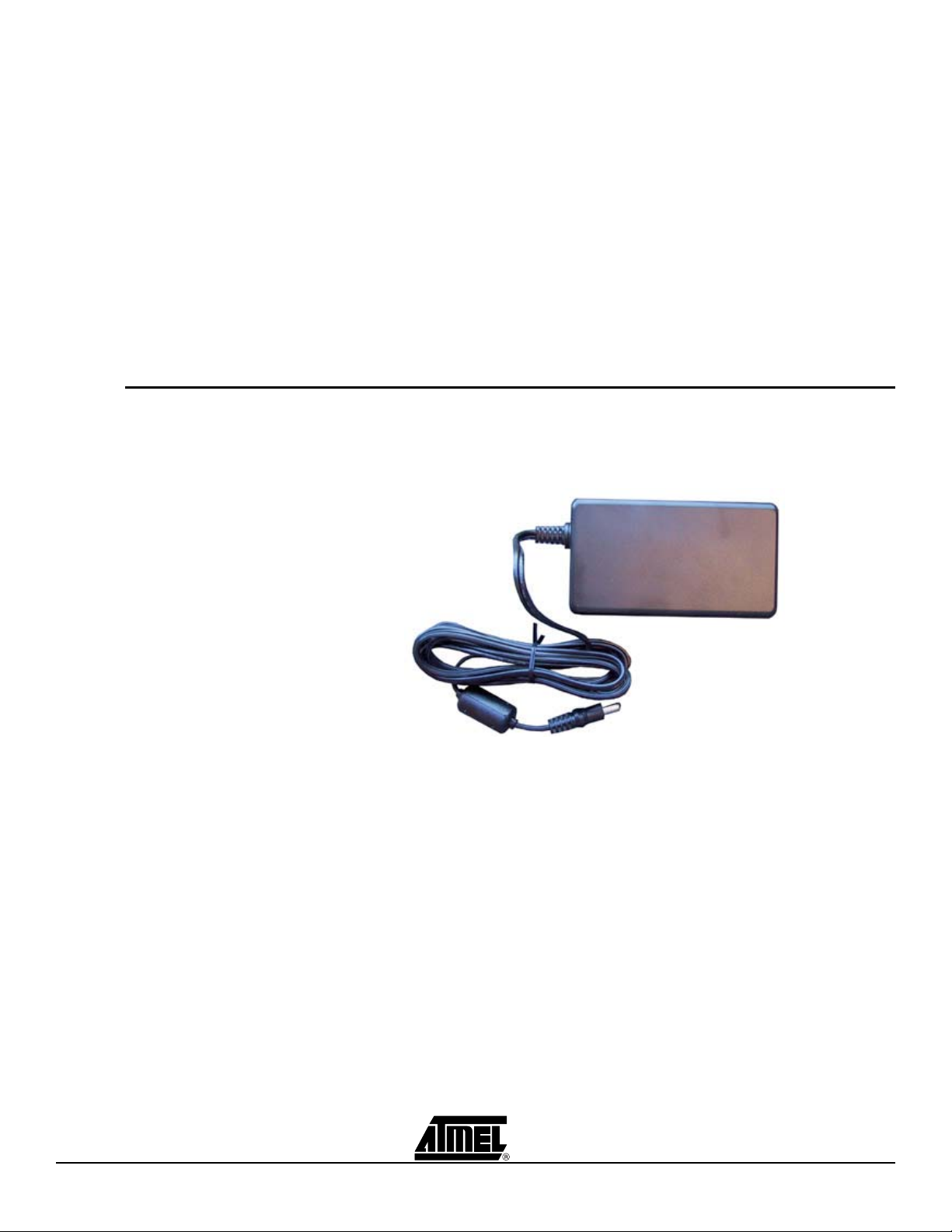
General Description
The ADC is built using analog mu ltiple xers, program mabl e gain ins trument ation ampli fiers and a 10-bit successive approximation A/D converter. This construction should have
the same performance as the actual part, but since the ADC is located on the POD as
an external construction the analog components will be more susceptible to ambient
noise and noise from switching IO lines.
Note: Internal analog reference voltage is set to 2.5 volt when using the emulator. This
differs from part which uses 2.56 V. Due to this fact ADC conversions done by
the emulator using the internal analog reference voltage differ from the conversions done in part.
All inputs to the ADC have se ria l c urre nt li mit ing re sistors of 330Ω. This is to pr ote ct th e
inputs of the ADC circuit when the emulator is switched off and the target power is
present. The outputs of the input multiplexers are clamped to V
when target V
is present and the emulator po we r i s turn ed off there will flow a current
CC
and GND and thus
CC
of approximately (Vinput - 0.3V)/330Ω through each ADC input pin.
3.6 Power System
Description
The ICE50 needs external power in order to function. A switchi ng po wer ada pt er is su pplied with the unit. The power adapter will accept input v olta ge s in the rang e of 10 0VAC
to 240VAC and frequencies from 50Hz to 60Hz. This will cover most situations.
3.6.1 Power Supply Figure 3-22. Power Supply
The power supply delivered with ICE50 is dimensione d to meet t he requ irements of the
Emulator. If another power supply is used, it should supply a voltag e between 9 and 15
VDC, and a minimum of 20W. It connects to the main unit through a standard connector
with 2.1 mm center tap. Ground is connected to the center tap.
3.6.2 ICE50 Power System The ICE50 has an internal power regulator designed to deliver regulated voltages for use by the ICE itself. The power system is not designed to provide external power to the target application.
ICE50 User Guide 3-15
2523A–AVR–11/02
Page 30
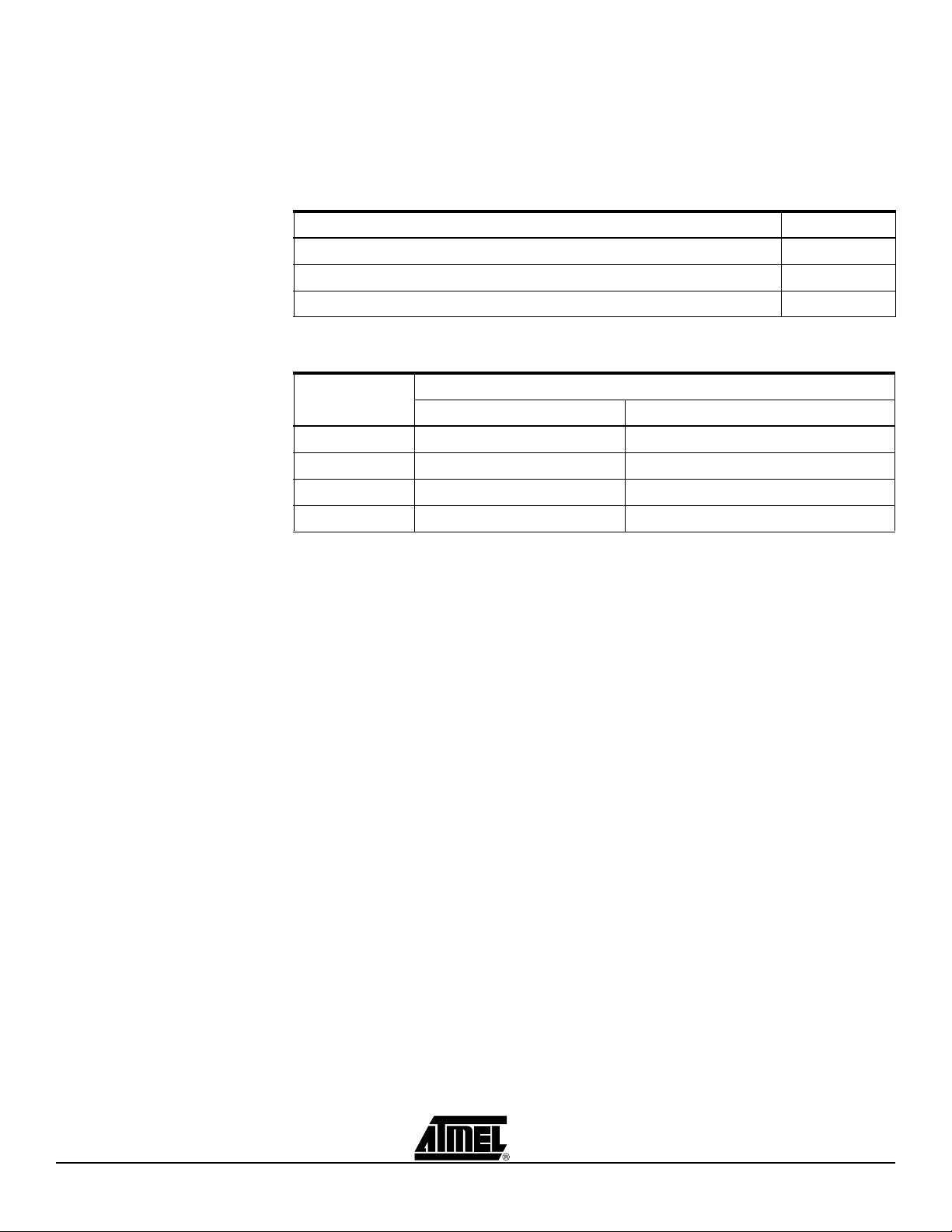
General Description
3.6.3 Target Application
Power
Requirements
The Probe and parts of the POD are powered b y the target applicat ion power system.
The dynamic power requirements of the Probe/POD will not differ significantly from the
power requirements of the actual device. See b elow for power requirements . The static
power requirement for the POD is listed in Table 3-6. The targ et power syst em must be
dimensioned to tolerate this current consumption.
Table 3-5. Power Requirements
Pow er Requirements
Power Voltage Requirements
Pow er Consumption
Target Application Voltage Range
9 - 15 VDC
< 20 W
2.7 - 5.5 V
Table 3-6. Target Voltage
ICE50 (POD/Probe) current consumption from Target Application,
Target Voltage
2.5V 5 mA 7 mA
3.3V 20 mA 30 mA
5.0V 85 mA 125 mA
5.5V 110 mA 165 mA
Normal (Typical) Worst Case
Note: The Digital I/O drive capabilities of the ICE50 POD differ slightly from what can
be expected in the actual device. For details on the Digital I/O drive capabilities
compared to the actual device, please see the Digital I/O section of the POD
description.
3-16 ICE50 User Guide
2523A–AVR–11/02
Page 31
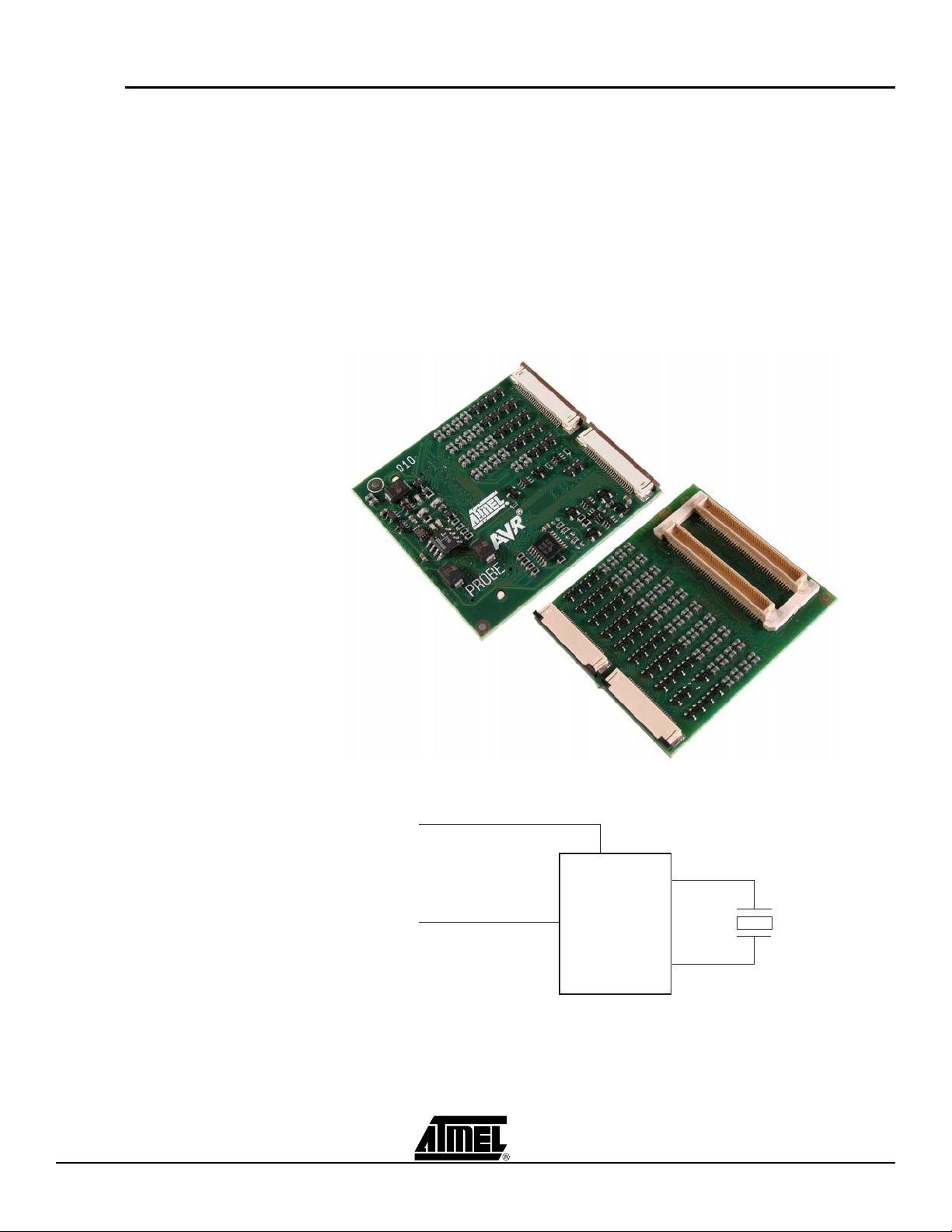
General Description
3.7 Probe
Description
The ICE50 probe is the link between the flex cable going out from the POD and the Personaliy Adapter that fits into the target application. The main purpose of the probe is to
route all the signals from the flex cable to the appropriate pins of the personality adapter.
In addition the Probe implements current lim itation o n all the I/O p ins in ord er to prote ct
both the target and the POD. The probe also implements proper line termination in order
to avoid ringing on high freuency signals.
3.7.1 Probe Description The Probe contains clock driver circui try for th e ICE 50, v oltage pola rity a nd short ci rcuit protection. Figure 3-23 show a picture of the probe and a simplified block d iagram of how the clock driver circuitry is implemented is shown in Figure 3-24 and Fig ure 3-25. By putting the clock driver circuitry on the Probe (as close as possible to the target board) the best possible emulation of the AVR clock options are achieved.
Figure 3-23. Probe
Figure 3-24. Timer Oscillator
Enable
Output
ICE50 User Guide 3-17
Timer
Oscillator
Drive
2523A–AVR–11/02
Page 32

General Description
Figure 3-25. External Clock
Enable
XTAL1
Enable
XTAL2
3.7.1.1 Available Clock
Options
3.7.1.2 ICE50 Probe version
A9902.3.1200.E
3.7.2 External Clock
Signal
The current version of the Probe has some restrictions with regards to clock options
support. The unsupported clock modes are quite easy to emulate with simple
workarounds as described in Section 3.7.6 and Section 3.7.7. The Probe version can be
found on top of the back side of the Probe (left side of the right picture above).
Version A9902.3.1200.E of the Probe supports the following clock options:
External Clock Signal Internal Clock Signal provided by AVR Studio External 32 kHz RTC Crystal Internal Calibrated RC Oscillator
The following clock options are not supported by Probe version A9902.3.1200.C. A
description for workarounds for the unsupported clock modes can be found in section
“External Crystal and External Resonator” on page 19 and “External RC Os cillator” on
page 19.
An external clock signal can be applied to the XTAL1 pin on the emulator probe. The
Emulator can then be set up to use this si gna l as th e sys tem cl ock. See dev ice s elect ion
for a description of how to set up AVR Studio for this option. The clock signal must meet
the conditions as shown in Table 3-7.
Table 3-7. Clock Signal Conditions
Value
Frequency 5KHz to 20MHz
Duty cycle 50%
Absolute maximum input voltage 1.8 - 7.0V
Recommended input voltage 1.8 - 5.5V
Minimum high level input voltage 1.7V
Maximum low level input voltage 0.5V
3.7.3 Internal Clock Signal
Provided by AVR
Studio
The Emulator may be set up to run on an internal programmable clock. The frequency
range of this programmable clock is 5 kHz to 20 MHz. However, the maximum frequency cannot be set higher than the speed limit of the actual part. Only certain output
frequencies are possible to generate with highes t accuracy. However the clock generator generally produces an output frequency within 0.1% of the desired output frequency.
If the target application should run on the same clock as the AVR chip/emulator, the
internal programmable clock may be driven out on the XTAL2 pin. See section device
selection for a descripti on of how to set up the internal programmable clock.
3-18 ICE50 User Guide
2523A–AVR–11/02
Page 33

General Description
3.7.4 External 32 kHz RTC
Crystal
The Asynchronous Timers in the emulated part may be clocked by an external 32 kHz
crystal. This crystal should be c onnec ted to the T OSC1 and T OSC2 pi ns of the p ersonality adapter. To ensure proper operation the crystal should be connected as close to
the personality adapter as possible. The Oscillator driver on the probe is design ed to
work with most parallel mode 32 kHz crystals.
3.7.5 Internal RC
Oscillator
3.7.6 External Crystal and
External Resonator
In AVR Studio the Emulator may b e se t to ru n on an Internal RC Oscillator. See s ectio n
device selection for a description of how to set up the Internal RC Oscillator.
External crystal/resonator is not supported on the ICE50 probe. Instead , configure the
Emulator to use the internal programm able cloc k. The XTAL 1 pin will th en be tri-st ated.
XTAL2 pin will be enabled and the internal programmable clock is driven out on the
XTAL2 pin. See special section for a description of how to set up the XTAL2 clock.
3.7.7 External RC
Oscillator
External RC Oscillator is not supported on the ICE50 probe. Instead, configure the emulator to use the internal programmab le clock. The X TAL1 and XTAL2 pi ns will then be
tristated.
3.8 Test Adapter ICE50 is supplied with a Test Adapter. See Figure 3-26.
Figure 3-26. Test Adapter
(1)
Note: 1. SNR: A9902.3.1400.A
The adapter includes an identification code that the ICE50 and AVR Studio uses for
detection. The ICE50 Test Adapter is used for the following tests:
Analog Comparator
Analog Digital Converter
I/O pins
ICE50 User Guide 3-19
2523A–AVR–11/02
Page 34

General Description
3.8.1 Using the Test
Adapter
The test adapter must be connected to the probe.
To start the test program open AVR Studio and select from the drop down menu: Tools-
>ICE50 Selftest. The window showing in Figure 3-27 will appear:
Figure 3-27. Start Test Program in AVR Studio
The tests that require a Test Adapter connected to the probe are the ones marked on
the list above. Select the test that should be run, a nd pres s the “Run ” button to start th e
test. Finally, the test program will show the status of the test.
Note: AVR Studio 4.0 or later is required for ICE50 support. AVR Studio 3.x versions
will not work with ICE50!
Tip!
AVR Studio is constantly being updated. Check for upgrades at www.atmel.com.
3-20 ICE50 User Guide
2523A–AVR–11/02
Page 35

Section 4
Connecting ICE50
ICE50 connects to both the PC where the firmwa re d ev elo pm en t is be ing ma de and the
target application. This section describes the connection procedure.
4.1 Connecting
ICE50 for
Emulation
4.2 Connecting
ICE50 to host PC
This section will describe how to connect and con figur e the ICE50 for correc t operatio n.
This task can be divided in the following tasks:
1. Selecting correct Personality Adapter
2. Connecting the Probe to the Target Board
3. Connecting ICE50 to PC
4. Correct Power-Up Sequence
5. Configuring AVR Studio
Please follow the above description to make sure that the ICE50 is configured properly!
The ICE50 connects to the host PC through a standard COM port. Make sure that the
ICE50 is powered down before connecting the cable between the ICE50 and the host
PC. Use the 9-pin RS-232C cable that is shipped with the ICE50. Connect the male
cable connector to the ICE50 and the female connector to the host PC. The communication runs at 115200 bit/s, no parity, 8 data bits, 1 stop bit, (N81), and with hardware
handshake.
AVR Studio can not force control over a COM port. If other equipment or software drivers have control of the COM port (eg. IrDA, PDA, Scanner.. ) communication with the
ICE50 will fail. Make sure that no other software has control of the COM port that ICE50
is connected to.
Note: The USB interface is not supported in the current version of the ICE50. Once
the ICE50 is connected to the host PC, continue with connecting the probe to
the target board.
4.3 Connecting the
Probe to the
Target Board
4.3.1 Connecting PDIP
Adapters
ICE50 User Guide 4-1
The Probe is connected to the target board through on e of the supplied Persona lity
Adapters. To ensure correct operation make sure that the correct Personality Adapter is
used.
Before connecting the ICE50 to the target application, make sure that the ICE50 and the
target application are not powered. This also applies when removing the ICE50. When
Rev. 2523A–AVR–11/02
Page 36

Connecting ICE50
connecting or disconnecting the ICE50 from th e host PC, make sure tha t the ICE50 is
not powered.
1. Inserting the personality adapter. Make sure that pin 1 on the personality adapter
corresponds with pin 1 on t he target socket/footprint.
2. Mount the Probe onto the personality adapter. Do not use excessive force; the
Probe only fits one way into the personality adapter. Use the circles on the Personality Adapters and the Probe to safely determine correct orientation. Make
sure that the probe is connected to the pod connector on the ICE50.
Figure 4-1. Connecting PDIP Adapters (Part One of Two)
Note: 1. Place the Personality Adapter in the tar ge t a pp lica t io n so cket. Make sure that the dot
on the Personality Adapter match pin 1 in the target socket.
Figure 4-2. Connecting PDIP Adapters (Part Two of Two)
Note: 1. Place the Probe on the Personality Adapter. The circle on the prob e should face in
the same direction as the dot on the Personality Adapter.
4-2 ICE50 User Guide
2523A–AVR–11/02
Page 37

Connecting ICE50
4.3.2 Connecting TQFP
Adapters
The m128 TQFP adapter consists of two parts:
The bottom part that should be solde red into the ta rget app licat ion, an d the to p part
that interface with the ICE50 Probe. When mounting the T QFP adapter, make sure
that the adapter is soldered into the application with the correct orientation.
1. Start soldering the bottom part of the Personality Adapter on the target applica-
tion. Make sure that pin 1 on the adapter matches pin 1 in the target application.
2. Place the TQFP top module on top of the soldered bottom module. Again take
care to place it with the correct orientation.
3. Place the Probe on the Personality Adapter.
Use low temperature solder and soldering iron when soldering the bottom part to the tar-
get. This will ensure that the solder on the adapter is not removed during soldering.
Figure 4-3. Connecting TQFP Adapters (Part One of Three)
Note: 1. Place and solder the bottom module. Take care to place it with correct orientation.
ICE50 User Guide 4-3
2523A–AVR–11/02
Page 38

Connecting ICE50
Warning!
Every design precaution is take n so that the prob e and ICE50 POD should not be
damaged if incorrectly placed. However, selecting wrong adapter, or placing the
adapter with wrong orientation may damage the ICE50 POD.
Connecting or disconnecting the POD or Personality Adapter while the target application
is powered might damage the Probe and/or the POD.
Once the Probe and Personality Adapter are connected, continue by correct Power-up
sequence.
4.4 ICE50 Power-up
Sequence
When the ICE50 is properly connected to the target and the host PC, the power can be
turned on. The following procedure is recommended to ensure proper communication
between the ICE50 and AVR Studio.
Power up ICE50, wait for yellow LED to be lit.
Power up target board.
Start AVR Studio.
Note: The equipment will not be harmed in any way if a different power up sequence
is used, but since AVR Studio tries to detect peripherals when started, the
ICE50 will not be detected if not powered.
Once the power-up sequence is done, the next step is to start up and configure AVR
Studio. For more information on Power Supply requirements follow this link.
4-4 ICE50 User Guide
2523A–AVR–11/02
Page 39

Section 5
Configuring AVR Studio
When the ICE50 is properly connected to the target application, the next ste p is to set
up the correct device configuration in AVR Studio. This is required when an application
project is opened for the first time, and can later b e changed in th e emulator op tions
menu. The configuration is stored in a sepa rate file, and will automatically b e loaded
when starting the project later.
This section is divided in two subsections:
1. One Quick Start Guide describing the procedure to get the AVR Studio
configured.
2. One subsection describing all emulator options in detail.
5.1 ICE50 Emulator
Options
Device Selection Options
Fuses
ICE Module/Revision list
Special
Note: AVR Studio 4.0 or later is required for ICE50 support. AVR Studio 3.x versions
will not work with ICE50!
ICE50 User Guide 5-1
Rev. 2523A–AVR–11/02
Page 40

Configuring AVR Studio
5.2 AVR Studio
Configuration
Quick Start
Guide
Follow the procedure described below to configure the ICE50:
1. Connect the ICE50 and start AVR Studio. See Connecting ICE50 for a more
detailed description.
2. Select between creating a new or opening an existing AVR Assembler project.
See picture below.
3. If you have already made an object file you can open this directly. See Figure 5-
1.
Figure 5-1. Welcome to AVR Studio 4
4. If a new project is chosen, type in the project name. Check create initialfile if you
would like an assembler file with the same name as the project. If you would like
a folder created with the same name check this option. Browse to select location
for the project. See Figure 5-2.
Figure 5-2. New Project Window
5-2 ICE50 User Guide
2523A–AVR–11/02
Page 41

Configuring AVR Studio
5. Press the next button. Now select ICE50 as target and then chose the part to
emulate. Press finish to complete the wizard. AVR Studio will now be ready for
use. See Figure 5-3. Parts that are downloaded and available in ICE50 are
shown highlighted. If a part in grey colour is selected the tool for downloading
new parts is launched. See download new parts for ICE50.
Figure 5-3. AVR Studio 4 Screenshot
5.3 Device Selection 1. In AVR Studio go to Debug->ICE50 Options. Device Selection is highlighted and
it is possible to choose from different parts in the pulldown menu. Note the icon
to the left for each part name. Click this icon if this part is to be loaded into the
ICE50. A total of four part files can be contained in the ICE50 at the same time.
Some part files contain two AVR emulator parts. The status bar at the right side
indicates how many part files ICE50 contains.
For ATmega128 it is also possible to choose ATmega103 compatibility mode.
2. Select between the following clock sources:(This will affect the fuse settings for
the actual part).
– Internal XTAL Oscillator
– Internal RC Oscillator
– External Clock
3. Different start-up times can be selected from the Start-up time pulldown menu.
(This will affect the fuse settings for the actual part.)
4. Part frequency can be selected from the frequency pulldown menu as shown in
Figure 5-4 or the frequency can be typed in the editor box.
ICE50 User Guide 5-3
2523A–AVR–11/02
Page 42
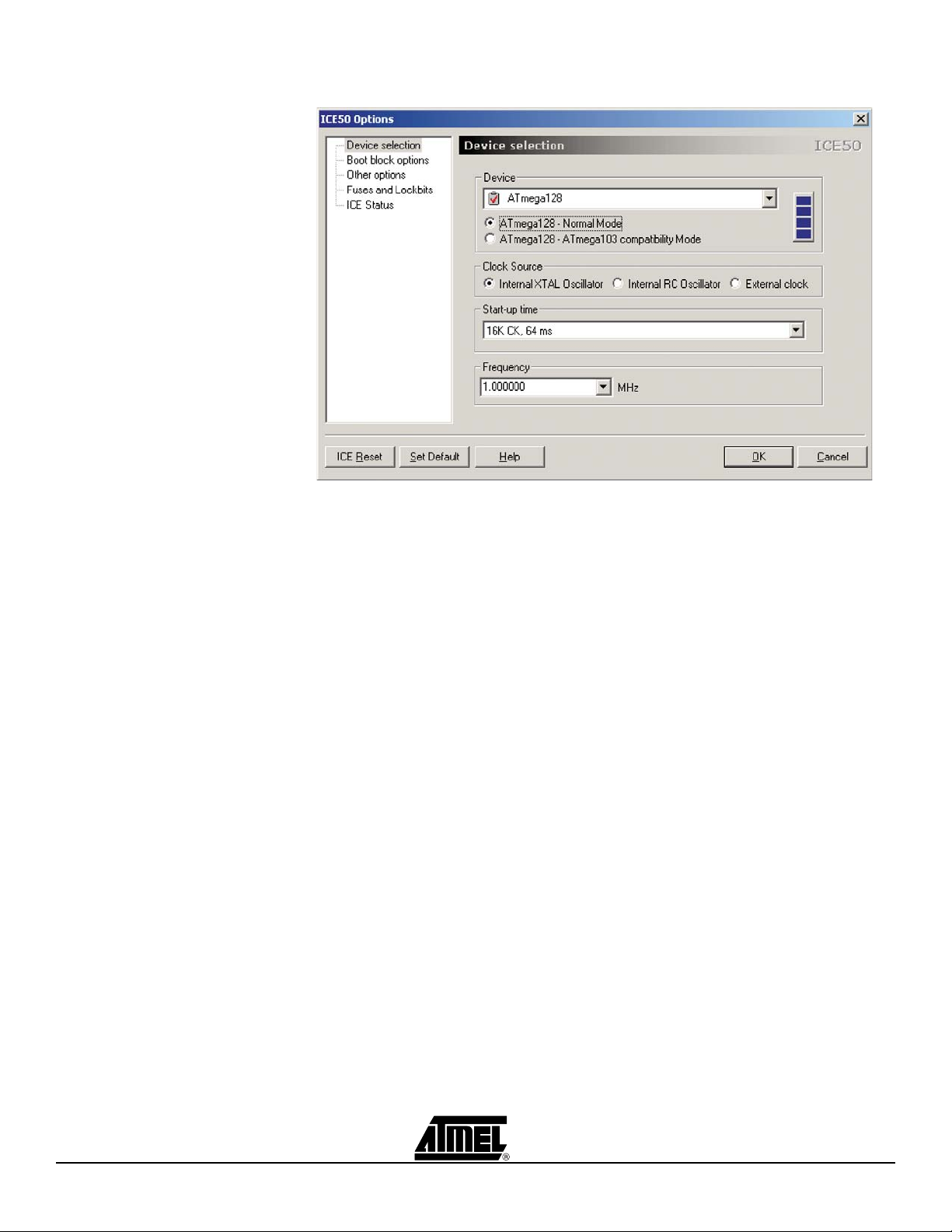
Configuring AVR Studio
Figure 5-4. Device Selection
In addition two buttons called ICE Reset and Set Default are located in the lower left corner. See Figure 5-4. The ICE Reset button resets the ICE while the set Def ault button
loads the default settings. ICE reset performs t he sa me rese t as the re set bu tton o n the
back of the ICE50.
5-4 ICE50 User Guide
2523A–AVR–11/02
Page 43
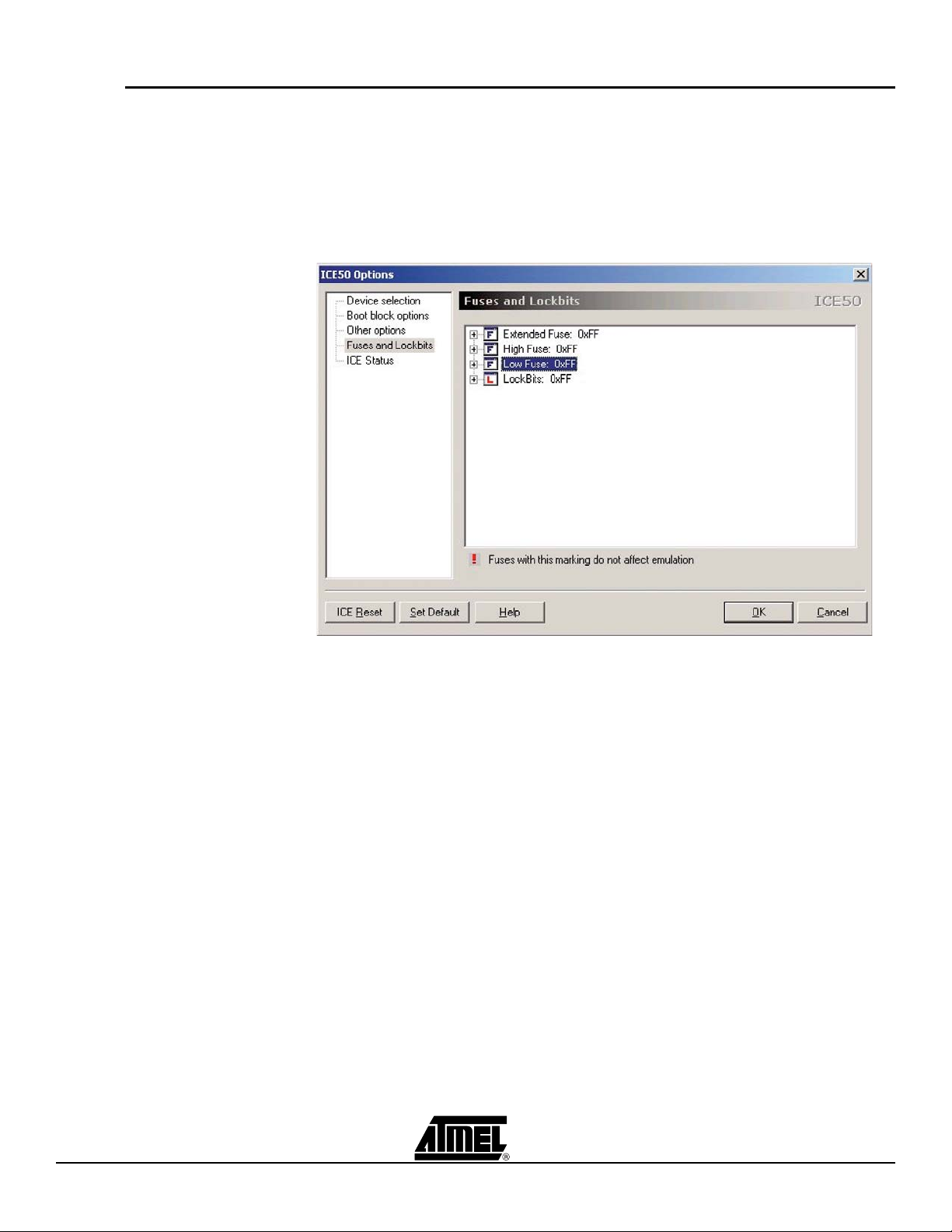
Configuring AVR Studio
5.4 Fuses and Lock
Bits
The Fuse- and Lock bit settings in the part can be viewed and configured from AVR Studio. The Fuse settings can only be viewed and no t edited in the “Fuse and Lock bit”
view. Configuration is performed in the other views.
In AVR Studio go to Debug->ICE50 options. Highlight Fuses and Lock bits. It is now
possible to view 4 different settings. Note that Fuses marked with “!” do not affect
emulation.
Figure 5-5. Fuse and Lock Bits Settings
1. By pressing “Extended” Fuse the tree expands and it is possible to see the set-
tings for this fuse. “0” indicates on or Fuse programmed, “1” indicates off. It is not
possible to edit the Fuse setting here. The Extended Fuses are available for
selected parts. See the datasheet for the part when configuring the Fuses. In this
case the ATmega128. The Extended Fuse is used to support special features.
See Figure 5-6.
ICE50 User Guide 5-5
2523A–AVR–11/02
Page 44
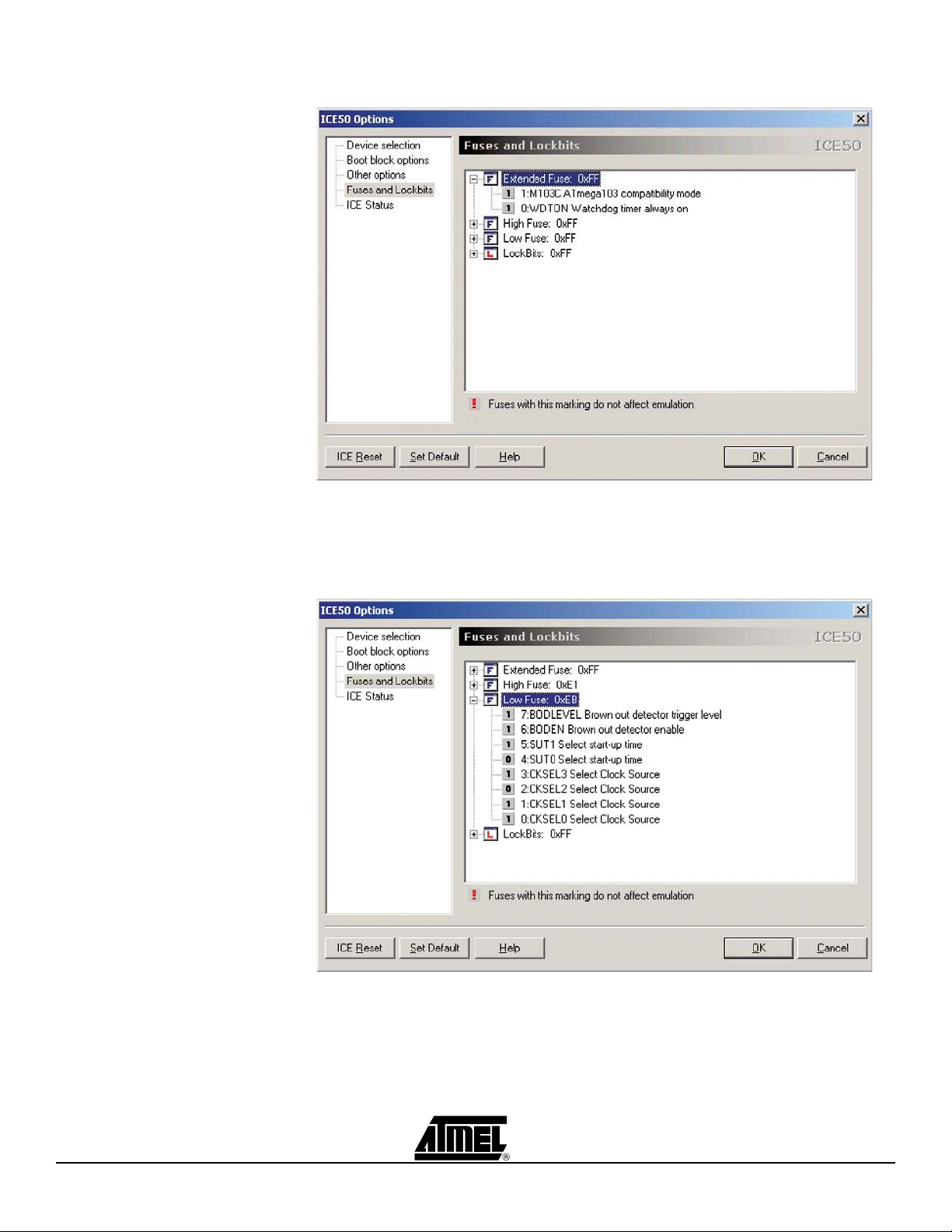
Configuring AVR Studio
Figure 5-6. Extended Fuse Settings
2. By pressing “Low Fuse” the tree expands and it is possible to see the settings for
this Fuse. “0” indicates on, “1” indicates off. The Fuse settings can not be edited
here. See the datasheet for the part when configuring the Fuses. See Figure 5-7.
Figure 5-7. Low Fuse Settings
3. By pressing “High Fuse” the tree expands and it is possible to see the settings
for this Fuse. “0” indicates on, “1” indicates off. The Fuse settings can not be
edited here. See the datasheet for the part when configuring the Fuses. Note
that Fuses marked with “!” do not affect emulation. See Figure 5-8.
5-6 ICE50 User Guide
2523A–AVR–11/02
Page 45
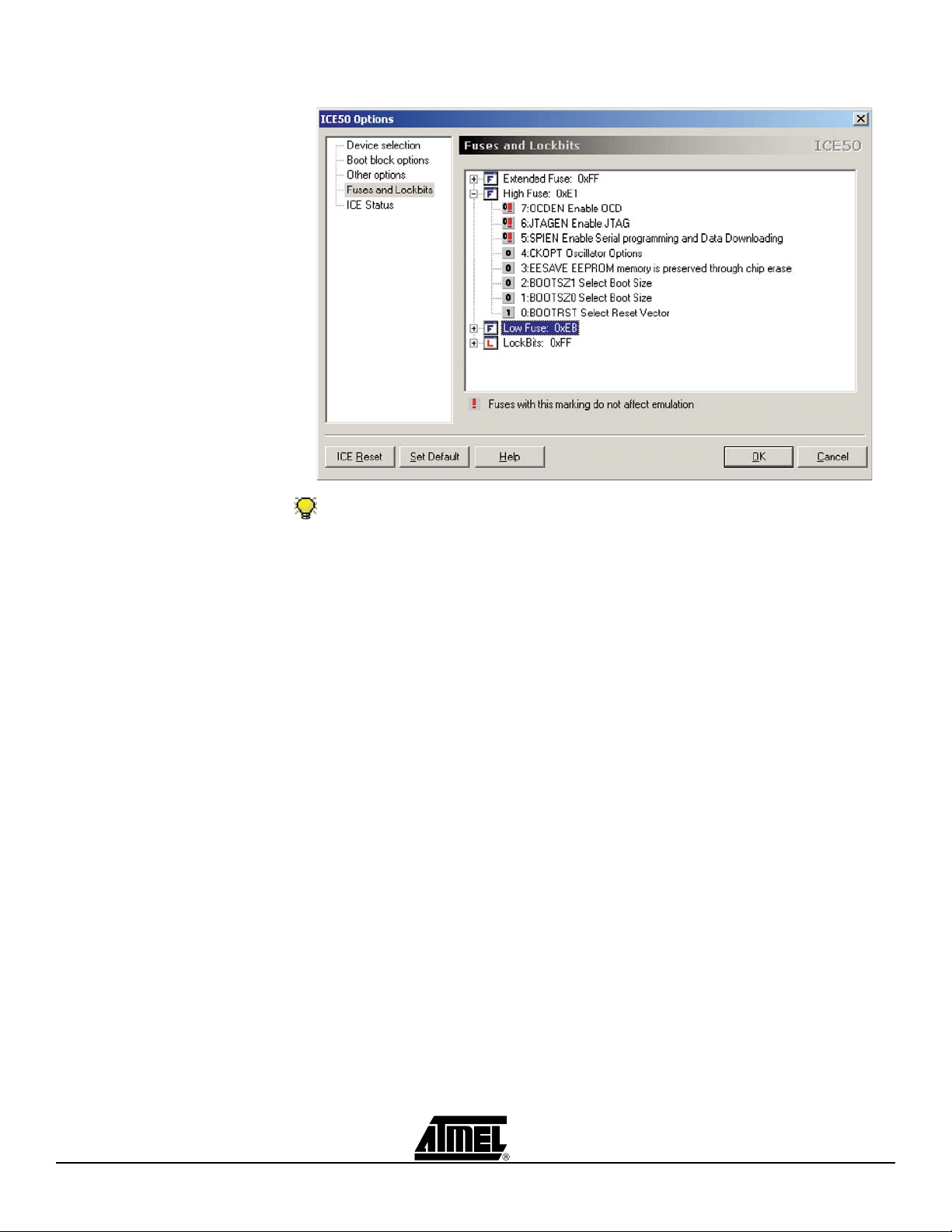
Figure 5-8. High Fuse Settings
Configuring AVR Studio
Tip!
Not all fuse settings are supported by the ICE50. The following fuses are ignored:
– OCDEN. On Chip debug is not available in ICE50.
– SPIEN. Serial Programming not available.
– EESAVE. Not available in ICE50.
– JTAGEN. Not available in ICE50.
ICE50 User Guide 5-7
2523A–AVR–11/02
Page 46
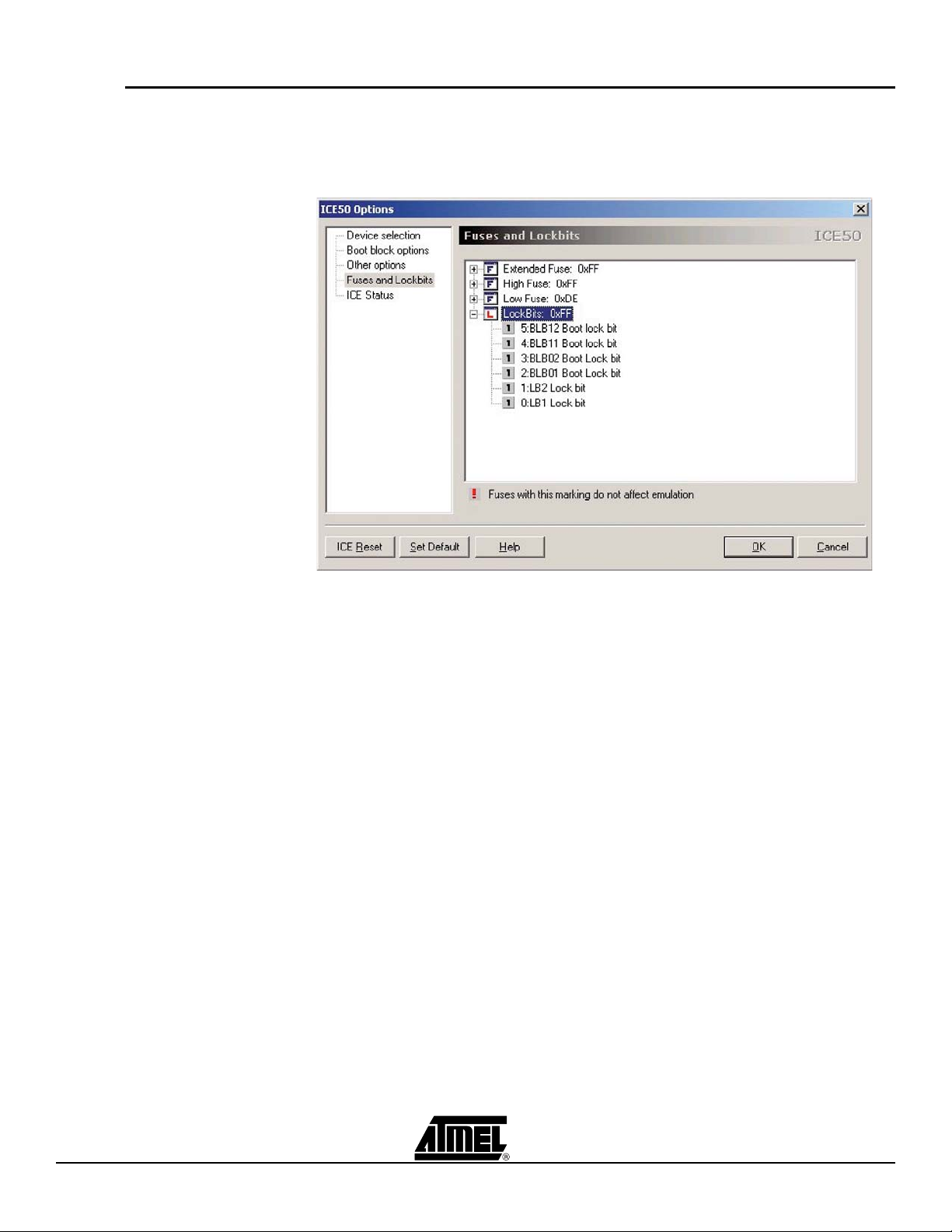
Configuring AVR Studio
5.5 Lock Bits By pressing Lock bits the tree expands and it is possible to see the Lock bit settings. “0”
indicates on, “1” indicates off. The fuse settings can not be edited here. See the
datasheet for the part when configuring the Lock bits. See Figure 5-9.
Figure 5-9. Lock Bits Settings
5-8 ICE50 User Guide
2523A–AVR–11/02
Page 47
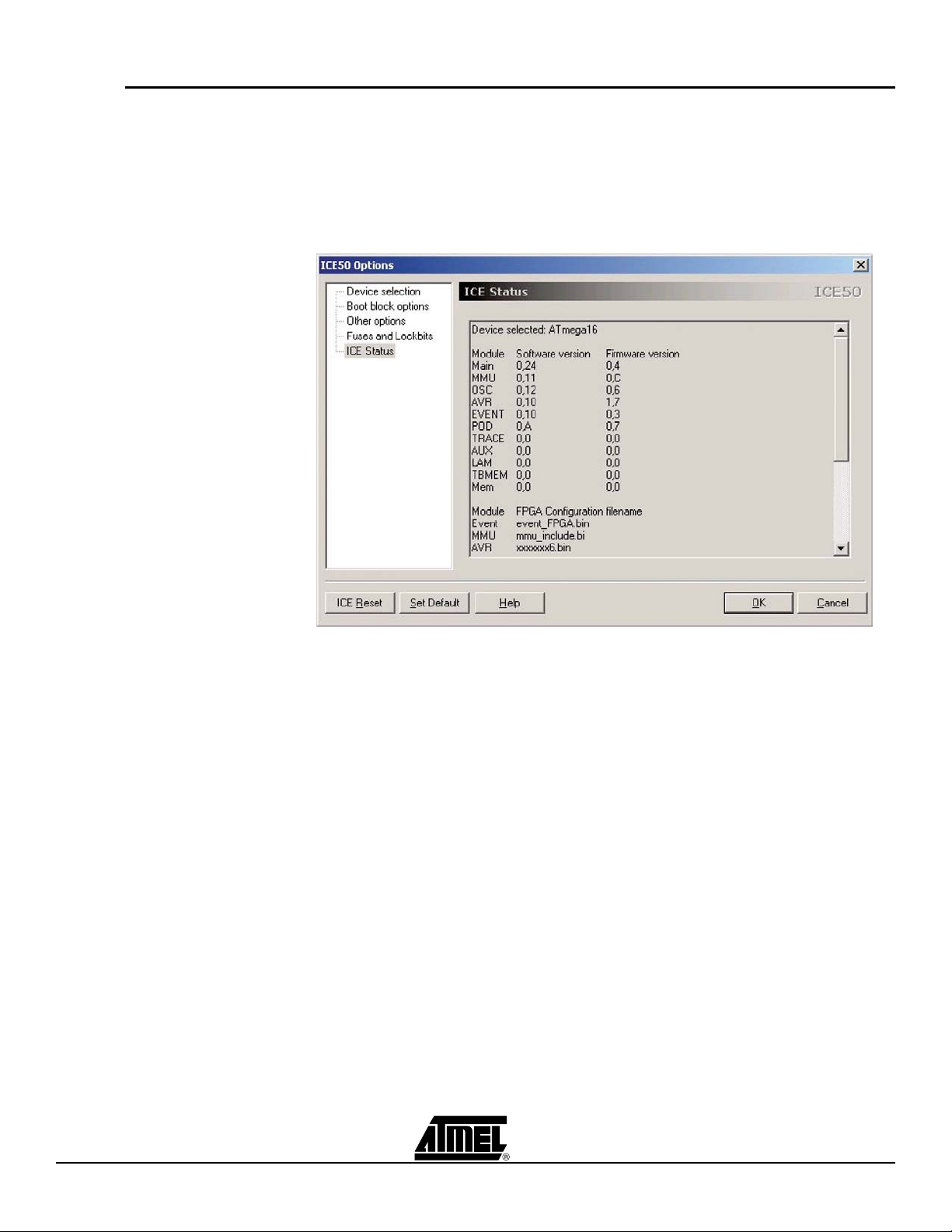
Configuring AVR Studio
5.6 ICE Status In AVR Studio go to Debug->ICE50 Options. Highlight ICE Status. The report which
appear describes the different modules with respect to software version and firmware
version. See Figure 5-10. In addition two buttons called ICE Reset and Set Default are
located in the lower left corner. See f igure below. The ICE Reset bu tton performs a
warm emulator reset and can be used instead of the reset button on the back of the
ICE50 while the Set Default button loads the default setting for the actual part.
Figure 5-10. ICE Status
Reports for the different FPGA configuration files and the hardware revisions in the different PCB's are also shown. See Figure 5-11.
ICE50 User Guide 5-9
2523A–AVR–11/02
Page 48

Configuring AVR Studio
Figure 5-11. ICE Staus Window
5-10 ICE50 User Guide
2523A–AVR–11/02
Page 49

Configuring AVR Studio
5.7 Boot Block
Options
In AVR Studio go to Debug->ICE50 options. Highlight Boot Block Options. Four different
pulldown menus will appear. See Figure 5-12. The four menus are:
1. Boot Size. Select between the available Boot Sizes in the pulldown menu.
2. Reset Vector. Select application or Boot Reset Ve ctor.
3. Boot Lock Protection mode0, Application section. Select between four different
types. See datasheet for the actual part for more information.
4. Boot Lock Protection mode1, Boot section. Select between four different types.
See datasheet for the actual part for more information.
Note: This menu is only available for AVR parts with Boot Block. Figure 5-12. Boot Block Options
Note: AVR Studio 4.0 or later is required for ICE50 support. AVR Studio 3.x versions
will not work with ICE50!
ICE50 User Guide 5-11
2523A–AVR–11/02
Page 50

Configuring AVR Studio
5.8 Special Special settings can be configured from AVR Studio.
In AVR Studio go to Debug->ICE50 Options. Hi ghlig ht Other Opt ions. It is now po ssib le
to configure XRAM, Reset sources and Timer oscillator. See Figure 5-13.
XRAM: Choose between emulate XRAM memory internally in ICE50, or enable the
AVR external XRAM interface for using RAM in the target application.
Reset Sources: enable/disable POR (Power-on Reset), BOD (Brown-out Detector), or
External Reset.
Timer Oscillator: Choose between internal or external.
The two checkboxes in the upper right corner makes it possible to:
Disable sourcing of XTAL2 clock .
Enable Watchdog Timer always on. Watchdog ca be configured to break on
Watchdog overflow or reset on Watchdog overflow.
Figure 5-13. Special Settings
In addition two buttons called ICE Reset and Set Default are located in the lower left corner. The ICE Reset button resets the ICE while the Set Default button loads the de fault
setting. ICE reset performs the same reset as the reset button on the back of the ICE50.
5.9 Downloading New Parts for ICE50
5-12 ICE50 User Guide
2523A–AVR–11/02
AVR Studio will check if newer files are available in the ICE50 dat file, and prompt the
user whether an upgrade should be performed.
AVR Studio is continously updated. Check the Atmel web site, www.atmel.com, for
upgrades.
Page 51

Configuring AVR Studio
5.10 Upgrading the ICE50 Firmware
The ICE50 firmware can be upgraded from AVR Studio.
In AVR Studio go to Tools ->ICE50 Upgrade. The window as shown in Figure 5-14 will
appear.
Figure 5-14. ICE50 Upgrade Window
From this window it is possible to select two buttons. The Sta rt Upgrade butt on will perform an upgrade of the ICE50.
Note: If the skip Version check checkbox is marked all modules and part files will be
upgraded. If the Allow Downgrade checkbox is marked the ICE 50 firmware can
be downgraded.
The ICE50 Info button show s the curre nt firmware version i n all mod ules and part files.
See Figure 5-15.
ICE50 User Guide 5-13
2523A–AVR–11/02
Page 52
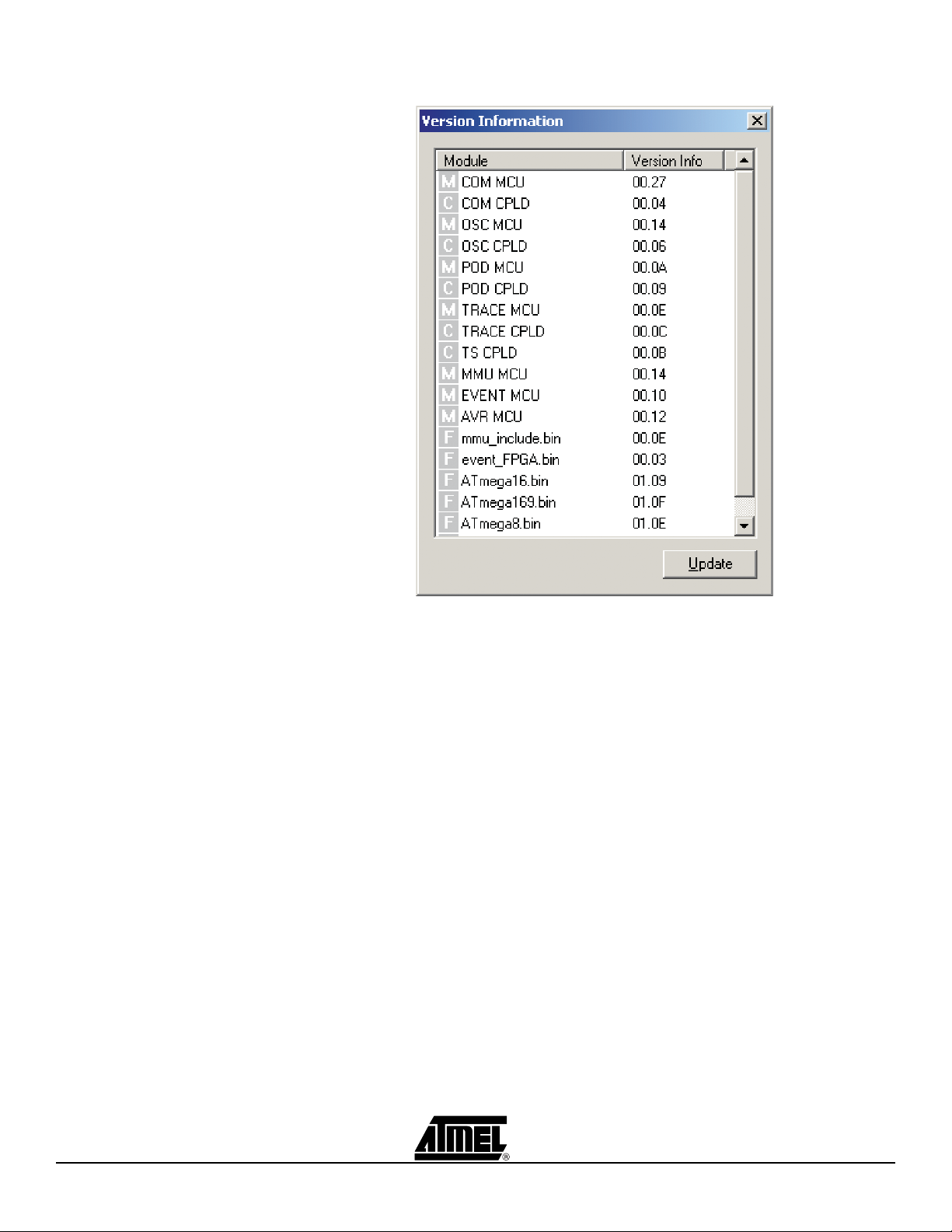
Configuring AVR Studio
Figure 5-15. Version Information
5-14 ICE50 User Guide
2523A–AVR–11/02
Page 53
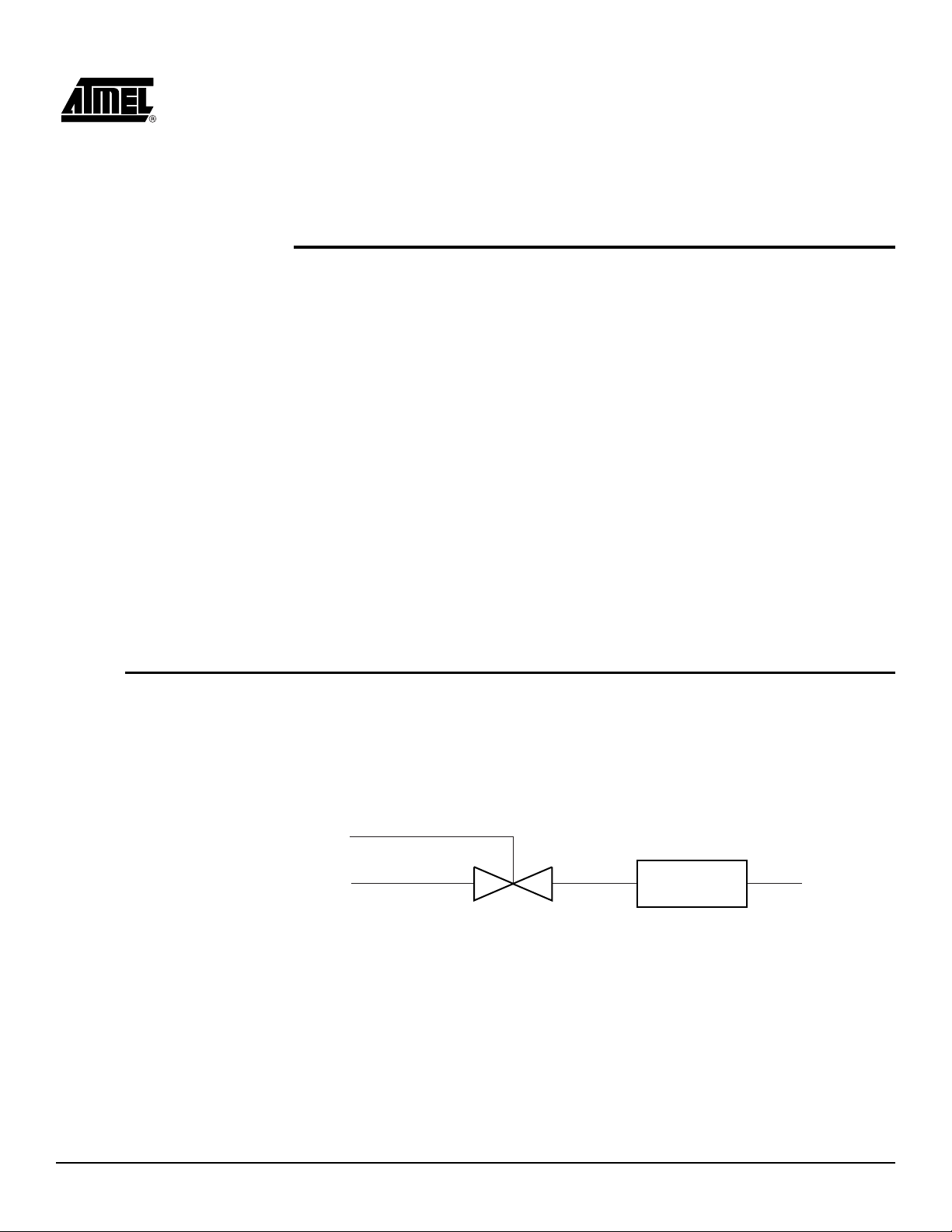
Section 6
Special Considerations
The ICE50 accurately emulates most AVR features. However, there are some differences worth noting.
Clock Options
A/D Converter Accuracy
Differences from actual part
Electrical Compatibility
Sleep mode
Target hardware requirements
If you experience problems not desc ri be d in t his sec t ion, p leas e s ee th e t rou ble sh o oti ng
section for more information.
6.1 Electrical Compatibility
6.1.1 Power The POD is protected against wrong polarity from the targe t power. In additi on th e POD
6.1.2 I/O Lines Th e I/O line s are current lim ite d by a therm is tor. Ove r vol tag e is s upp res se d by a schot-
ICE50 is created to emulate an actu al AVR devi ce in de tail. When it comes to electric al
compatibility some issues must be considered. They are described in this section.
will not be powered when ICE50 power is disabled. See Figure 6-1. Figure 6-1. Power
ICE on
Target Power
tky diode. This circuit can be seen in Figure 6-2.
POD Polarity
Protection
POD
ICE50 User Guide 6-1
Rev. 2523A–AVR–11/02
Page 54

Special Considerations
Figure 6-2. I/O Lines
Probe I/O
Resetable
Fuse
POD I/O
6.2 Sleep Mode When in sleep mode there wil l be no power reduction as can be seen in an actual part.
6.3 Target Hardware
The target must be able to supply 2.5 - 5.5V @ 200 mA.
Requirements
Table 6-1. Target Voltage
ICE50 (POD/Probe) current consumption from Target Application
Target Voltage
2.5V 5 mA 7 mA
3.3V 20 mA 30 mA
5.0V 85 mA 125 mA
5.5V 110 mA 165 mA
Normal Worst Case
6.4 Clock Options The Current version of the ICE50 Probe has limited support for Clock options. See
Available Clock Options for an overview of the supported modes.
Other modes can however easily be emulated using the modes above.
6.5 Differences
Between
Emulator and
The ATmega8 personality adapter (SNR: A9902.3.1390.A) does not support External
Timer Oscillator.
ADC internal voltage reference is 2.5V, and not 2.56V as in part.
Part
6-2 ICE50 User Guide
2523A–AVR–11/02
Page 55

Section 7
Trace
The ICE50 contains a 144-bit wide, 128K levels deep Trace Buffer. This document
describes the contents of the AVR Studio Trace Buffer view.
7.1 Enabling Trace in AVR Studio
1. To enable Trace in AVR Studio select “Trace Normal” from the trace toolbar pulldown menu. See Figure 7-1.
Figure 7-1. Enable Trace
2. In the activ e so urce wind o w select Trace start and stop by press ing F8 . Press F 8
once for Trace to start at this line. Press F8 twice for Trace to end at this line.
Press F8 three times to remove Trace. Alternatively the icons on the Trace toolbar menu can be used instead of F8. The hand is equal to Trace start and stop.
The hands with red marks will remove all Trace points . Trace on is marked with a
“1” while trace off is marked by a “1” with a red line across. See Figure 7-2.
Figure 7-2. Start and Stop Trace
3. It is possible to have several start and stop points. Each pair of start and stop
points will have an unique number (Function ID). In Figure 7-3 two Trace
start/stop pair are shown (number 1 and 2).
ICE50 User Guide 7-1
Rev. 2523A–AVR–11/02
Page 56

Trace
Figure 7-3. Multiple Start and Stop Trace
The Function ID numbers can be selected from the trace too lba r. I n Fig ure 7-4 Func tio n
ID “2” is selected from a drop down menu.
Figure 7-4. Function ID Selection
4. Open Trace Window.
7.2 The Trace Window
To view the Trace output, select “Trace Output” from the view menu or press the trace
window icon in the trace toolbar. The trace window icon is located as number three from
the right in Figure 7-5.
Figure 7-5. Trace Output
A window like illustrated in Figure 7-6 will appear on the screen. The contents of the
trace buffer will of course vary with the actual project.
Figure 7-6. Trace Buffer
The Trace function of the ICE5 0 traces the program executio n every cloc k cycle trac e
every single cycle in the execution.
The Trace view contains the column s described bel ow. A more detaile d description of
the contents of each column for the individual AVR instruction is found in the section:
Contents of Trace Window based on Instruction.
Timestamp Column: This column contains the value of the Cycle Counter at the time
when the information was logged. Note that the Cycle Counter has 41 bits so it will
wrap at a value of 0x20000000000 or 2199023255552d .
If executing with a clock frequency of 20 MHz, this means that the Cycle Counter will
wrap every 30 hours.
Program Memory Address column (Ins Addr): Th is col umn c onta ins th e cu rrent value
7-2 ICE50 User Guide
2523A–AVR–11/02
Page 57

Trace
of the Program Counter, i.e., it is the address in the Program Memory of the
instruction currently being executed. For m ulticycle instructions, the contents of this
column may contain other values. See the description of the various instruction.
Valid Instruction (VI): This is a status flag which tells if the instruction is fetched and
ready for execution. F or multicycle instructions this bit will only be “1” in the first cycle.
Instruction Column (Ins): This column contains the instruction word and the
disassembled mnemonic representation of all instructions being executed. For
multicycle instructions, this column will only contain information in the first cycle of the
instruction. For the remaining cycles of the instructions, the column is left blank.
Data Address Column (Dat.Addr): This column cont ains the acti ve addre ss in the data
memory space, and only contains information during some cycles in instructions
reading from or writing to the data memory. See the description of the instructions to
see what this field means for each instruction.
Register File Low/High Value column (RL &RH): For some of the instructions, the
result being fed back to the Register File is also sent to the Trace Buffer. For other
instructions, this field does not contain any information. See the description of the
instructions to see what this means in the various cases.
Register File Valid Signal (VR): This status bit indicates if the values on column RL
and RH is valid in this cycle..
Spare Signals (S): For future use.
Status Register Column (SR): Contains the AVR Status Register.
Function ID (PS): This column contains the Function ID number.
Interrupt Acknowledge Column: If an interrupt routine is invoked this column will
contain a “1” else a “0”.
ICE50 User Guide 7-3
2523A–AVR–11/02
Page 58
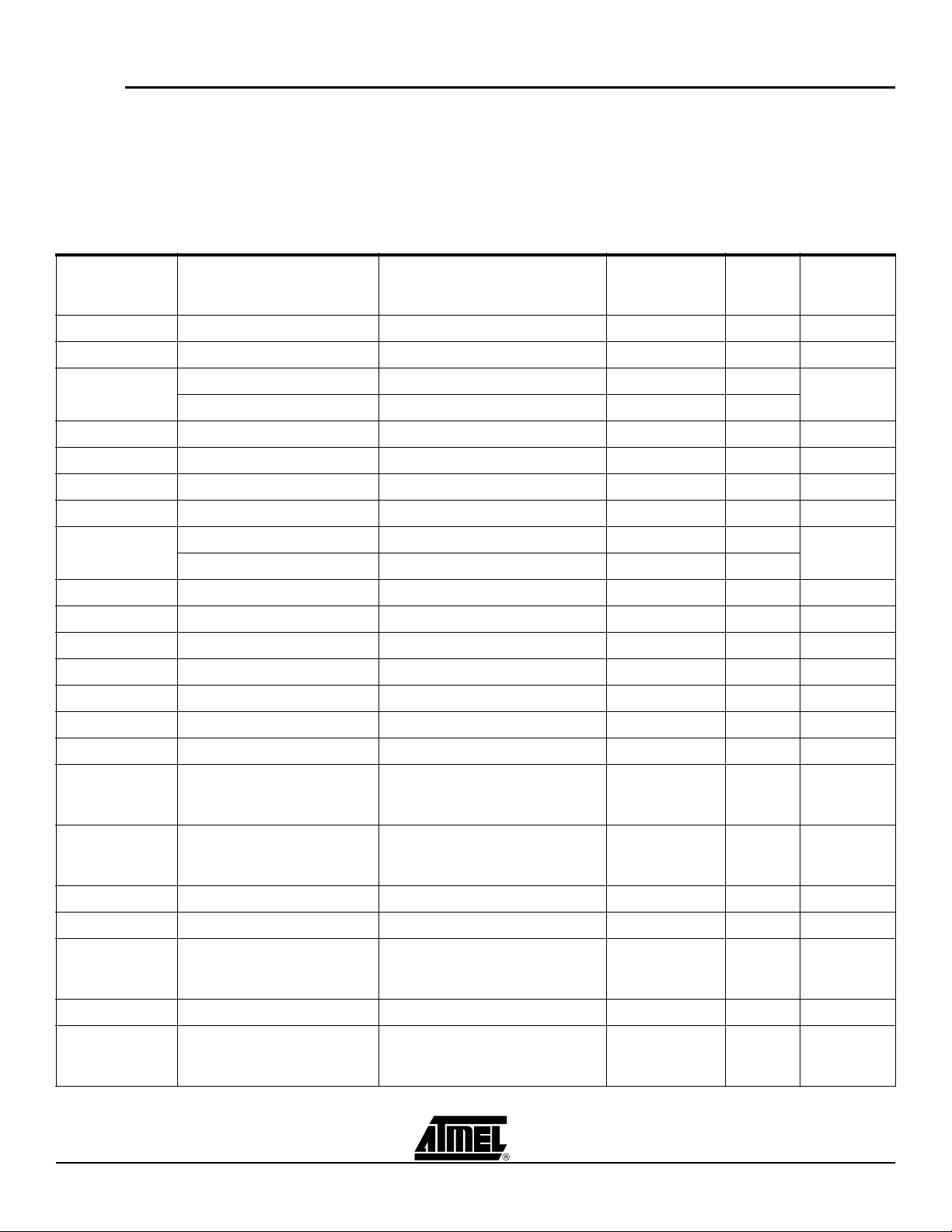
Trace
7.3 Contents of Trace Window Based on Instruction (ICE50)
As can be seen from Enabling Trace, the contents of the different columns va ries with
which instruction is being executed. This section describes how to interpret the contents
of the Trace buffer based on which instruction is being executed.
Some of the explanations are tagged with a number. This number indicates the cycle
number in the instruction execution (important for multi-cycle instructions only). The
term N/A is used when a field does not contain any valuable information.
Table 7-1. Arithmetic and Logic Instructions
Dat.Addr
Instruction
INSTA[0..15]
ADD Rd,Rr Address of instruction Result of addition N/A N/A Z,C,N,V,S,H
ADC Rd, Rr Address of instruction Result of addition N/A N/A Z,C,N,V,S,H
ADIW Rdl,K
SUB Rd, Rr Address of instruction Result of subtraction N/A N/A Z,C,N,V,S,H
SUBI Rd, K Address of instruction Result of subtraction N/A N/A Z,C,N,V,S,H
SBC Rd, Rr Address of instruction Result of subtraction N/A N/A Z,C,N,V,S,H
SBCI Rd, K Address of instruction Result of subtraction N/A N/A Z,C,N,V,S,H
SBIW Rdl,K
PMem Addr
[PC[A0..22]
1. Address of instruction 1. Result of addition, low byte 1. N/A 1. N/A
2. Address of next instruction 2. Result of addition, high byte 2. N/A 2. N/A
1. Address of instruction 1. Result of subtraction, low byte 1. N/A 1. N/A
2. Address of next instruction 2. Result of subtraction, high byte 2. N/A 2. N/A
Reg.Val
RegFileL[0..7]
RAM_EEADDR
[0..22] Dat.Val
Status
Register
Z,C,N,V,S
Z,C,N,V,S,H
AND Rd, Rr Address of instruction Result of logical AND N/A N/A Z,N,V,S
ANDI Rd, K Address of instruction Result of logical AND N/A N/A Z,N,V,S
OR Rd,Rr Address of instruction Result of logical OR N/A N/A Z,N,V,S
ORI Rd, K Address of instruction Result of logical OR N/A N/A Z,N,V,S
EOR Rd, Rr Address of instruction Result of logical EOR N/A N/A Z,N,V,S
COM Rd Address of instruction Result of complement N/A N/A Z,C,N,V,S
NEG Rd Address of instruction Result of negation N/A N/A Z,C,N,V,S,H
Will never appear (is
SBR Rd,K
CBR Rd,K
INC Rd Address of instruction Result of incrementation N/A N/A Z,N,V,S
DEC Rd Address of instruction Result of decrementation N/A N/A Z,N,V,S
TST Rd
CLR Rd Address of instruction Result (always 0x00) N/A N/A Z,N,V,S
SER Rd
disassembled to ORI
instruction)
Will never appear (is
disassembled to ANDI
instruction)
Will never appear (is
disassembled to AND
instruction)
Will never appear (is
disassembled to LDI
instruction)
N/A N/A N/A Z,N,V,S
N/A N/A N/A Z,N,V,S
N/A N/A N/A Z,N,V,S
N/A N/A N/A N/A
7-4 ICE50 User Guide
2523A–AVR–11/02
Page 59

Table 7-1. Arithmetic and Logic Instructions (Con tinued)
Instruction
INSTA[0..15]
PMem Addr
[PC[A0..22]
Reg.Val
RegFileL[0..7]
Dat.Addr
RAM_EEADDR
[0..22] Dat.Val
Trace
Status
Register
MUL Rd, Rr
MULS Rd, Rr
MULSU Rd, Rr
FMUL Rd, Rr
FMULS Rd, Rr
FMULSU Rd, Rr
1. Address of instruction 2.
Address of next instruction
1. N/A 2. Result of multiplication 1. N/A 2. N/A
1. N/A 2.
N/A
1. Address of instruction 1. N/A 1. N/A 1. N/A
2. Address of next instruction 2. Result of multiplication 2. N/A 2. N/A
1. Address of instruction 1. N/A 1. N/A 1. N/A
2. Address of next instruction 2. Result of multiplication 2. N/A 2. N/A
1. Address of instruction 1. N/A 1. N/A 1. N/A
2. Address of next instruction 2. Result of multiplication 2. N/A 2. N/A
1. Address of instruction 1. N/A 1. N/A 1. N/A
2. Address of next instruction 2. Result of multiplication 2. N/A 2. N/A
1. Address of instruction 1. N/A 1. N/A 1. N/A
2. Address of next instruction 2. Result of multiplication 2. N/A 2. N/A
Z,C
Z,C
Z,C
Z,C
Z,C
Z,C
ICE50 User Guide 7-5
2523A–AVR–11/02
Page 60
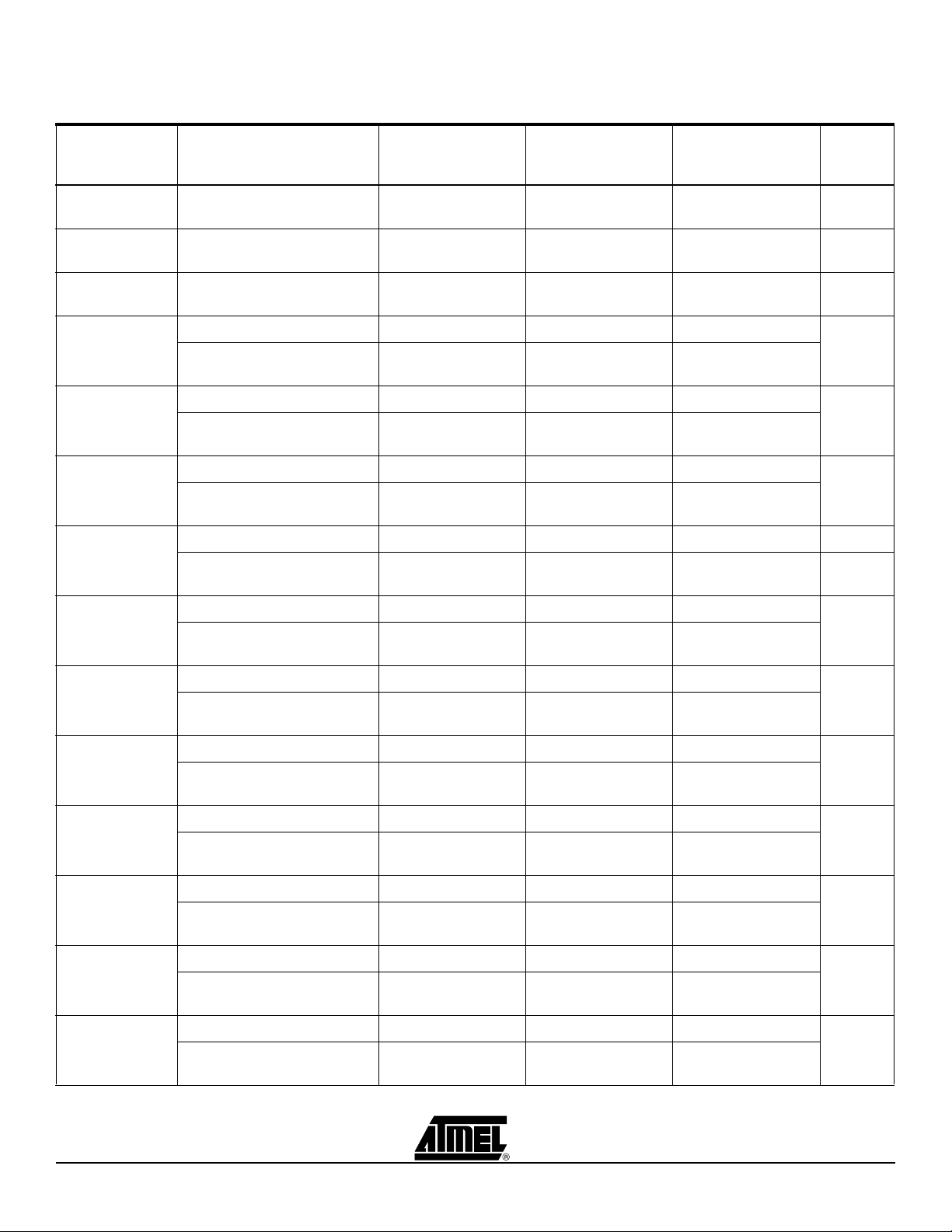
Trace
Table 7-2. Data Transfer Instructions
Instruction
INSTA[0..15] PMem Addr [PC[A0..22]
(1)
MOV Rd, Rr
MOVW Rd, Rr
LDI Rd, K
(1)
Address of instruction
(1)
Address of instruction
Address of instruction
1. Address of instruction 1. N/A 1. N/A 1. N/A
LD Rd, X
(1)
2. Address of next instruction 2. Value read
1. Address of instruction 1. N/A 1. N/A 1. N/A
LD Rd, X+
(1)
2. Address of next instruction 2. Value read
1. Address of instruction 1. N/A 1. N/A 1. N/A
LD Rd, - X
(1)
2. Address of next instruction 2. Value read
1. Address of instruction 1. N/A 1. N/A 1. N/A N/A
LD Rd, Y
(1)
2. Address of next instruction 2. Value read
Reg.Val
RegFileL
[0..7]
Value loaded into
register
Value loaded into
Rd+1
Value loaded into
register
Dat.Addr
RAM_EEADDR
[0..22] Dat.Val
Status
Register
N/A N/A N/A
N/A N/A N/A
N/A N/A N/A
2. Address read
from (X)
2. Address read
from (X)
2. Address read
from (X)
2. Address read
from (Y)
2. Address of nex t
instruction
2. Value read
2. Value read
2. Value read
N/A
N/A
N/A
LD Rd, Y+
LD Rd, - Y
(1)
(1)
LDD Rd,Y+q
LD Rd, Z
LD Rd, Z+
LD Rd, -Z
(1)
(1)
(1)
LDD Rd, Z+q
1. Address of instruction 1. N/A 1. N/A 1. N/A
2. Address of next instruction 2. Value read
2. Address read
from (Y)
1. Address of instruction 1. N/A 1. N/A 1. N/A
2. Address of next instruction 2. Value read
2. Address read
from (Y)
1. Address of instruction 1. N/A 1. N/A 1. N/A
(1)
2. Address of next instruction 2. Value read
2. Address read
from (Y+q)
1. Address of instruction 1. N/A 1. N/A 1. N/A
2. Address of next instruction 2. Value read
2. Address read
from (Z)
1. Address of instruction 1. N/A 1. N/A 1. N/A
2. Address of next instruction 2. Value read
2. Address read
from (Z)
1. Address of instruction 1. N/A 1. N/A 1. N/A
2. Address of next instruction 2. Value read
2. Address read
from (Z)
1. Address of instruction 1. N/A 1. N/A) 1. N/A
(1)
2. Address of next instruction 2. Value read
2. Address read
from (Z+q
2. Value read
N/A
N/A
2. Value read
N/A
2. Value read
N/A
2. Value read
N/A
2. Value read
N/A
2. Value read
N/A
2. Value read
7-6 ICE50 User Guide
2523A–AVR–11/02
Page 61
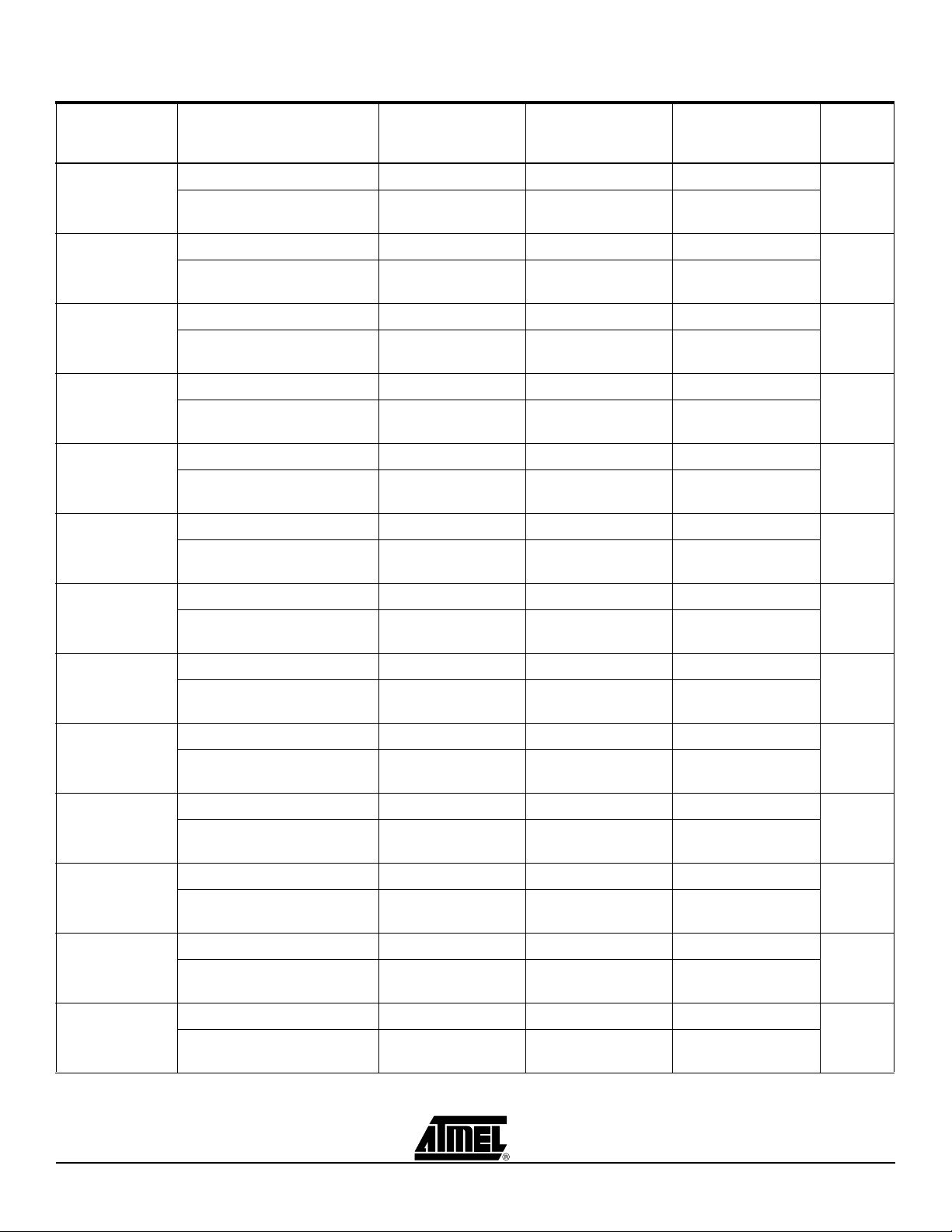
Table 7-2. Data Transfer Instructions (Continued)
Trace
Instruction
INSTA[0..15] PMem Addr [PC[A0..22]
1. Address of instruction 1. N/A 1. N/A 1. N/A
LDS Rd, k
(1)
2. Address of address-part of
instruction
1. Address of instruction 1. N/A 1. N/A 1. N/A
ST X, Rr
(1)
2. Address of next instruction 2. N/A
1. Address of instruction 1. N/A 1. N/A 1. N/A
ST X+, Rr
(1)
2. Address of next instruction
1. Address of instruction 1. N/A 1. N/A 1. N/A
ST - X, Rr
(1)
2. Address of next instruction 2. N/A
1. Address of instruction 1. N/A 1. N/A 1. N/A
ST Y, Rr
(1)
2. Address of next instruction 2. N/A
1. Address of instruction 1. N/A 1. N/A 1. N/A
ST Y+, Rr
(1)
2. Address of next instruction 2. N/A
Reg.Val
RegFileL
[0..7]
2. Value read
Dat.Addr
RAM_EEADDR
[0..22] Dat.Val
2. Address read
from (k)
2. Address written
to (X)
2. Address written
to (X)
2. Address written
to (X)
2. Address written
to (Y)
2. Address written
to (Y)
2. Value read
2. Value written
2. Value written
2. Value written
2. Value written
2. Value written
Status
Register
N/A
N/A
N/A
N/A
N/A
N/A
ST - Y, Rr
(1)
STD Y+q,Rr
ST Z, Rr
ST Z+, Rr
ST -Z, Rr
(1)
(1)
(1)
STD Z+q,Rr
STS k, Rr
(1)
1. Address of instruction 1. N/A 1. N/A 1. N/A
2. Address of next instruction 2. N/A
2. Address written
to (Y)
1. Address of instruction 1. N/A 1. N/A 1. N/A
2. Address of next instruction 2. N/A
2. Address written
to (Y+q)
1. Address of instruction 1. N/A 1. N/A 1. N/A
2. Address of next instruction 2. N/A
2. Address written
to (Z)
1. Address of instruction 1. N/A 1. N/A 1. N/A
2. Address of next instruction 2. N/A
2. Address written
to (Z)
1. Address of instruction 1. N/A 1. N/A 1. N/A
2. Address of next instruction 2. N/A
2. Address written
to (Z)
1. Address of instruction 1. N/A 1. N/A 1. N/A
(1)
2. Address of next instruction 2. N/A
2. Address written
to (Z+q)
1. Address of instruction 1. N/A 1. N/A 1. N/A
2. Address of address-part of
instruction
2. N/A
2. Address written
to (k)
2. Value written
N/A
N/A
2. Value written
N/A
2. Value written
N/A
2. Value written
N/A
2. Value written
N/A
2. Value written
N/A
2. Value written
ICE50 User Guide 7-7
2523A–AVR–11/02
Page 62
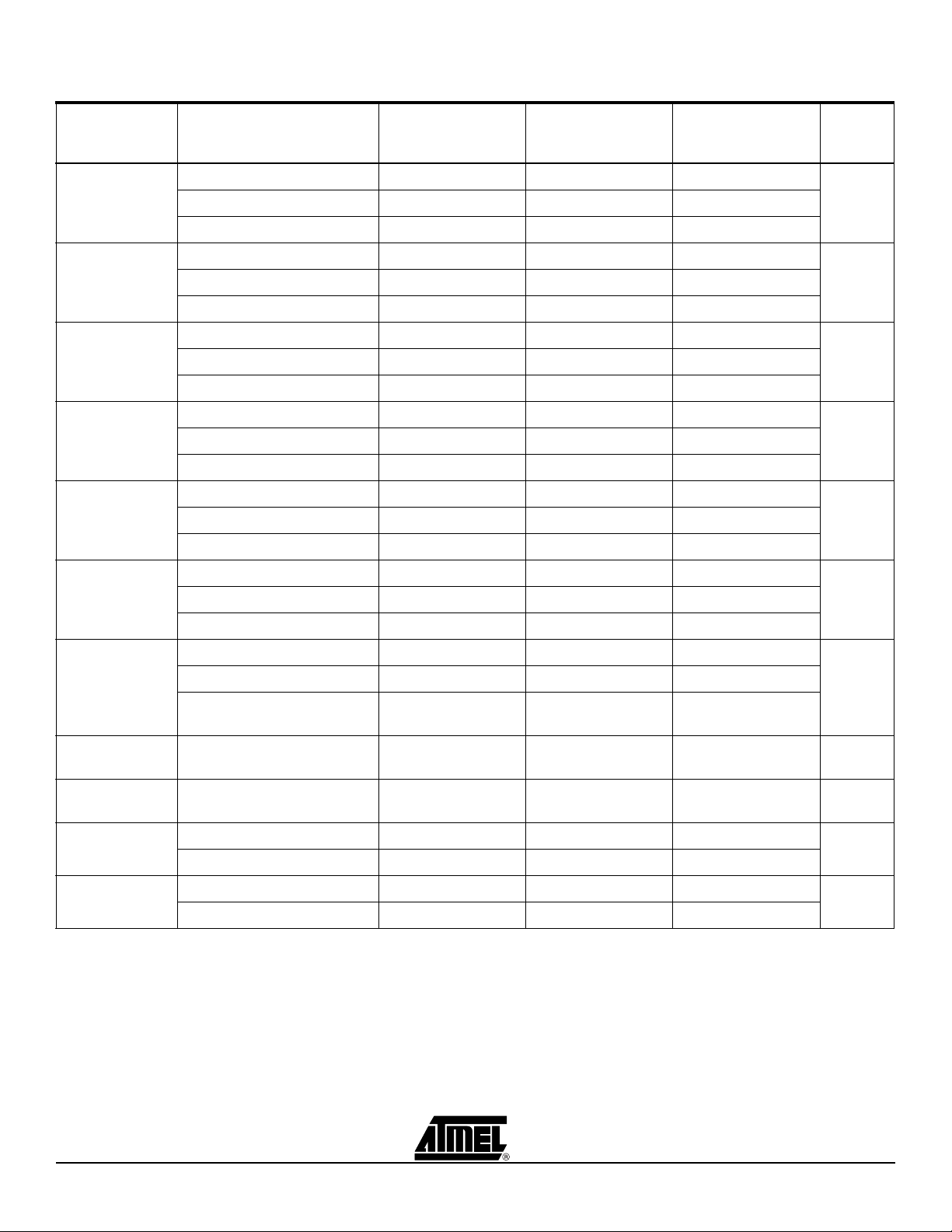
Trace
Table 7-2. Data Transfer Instructions (Continued)
Instruction
INSTA[0..15] PMem Addr [PC[A0..22]
1. Address of instruction 1. NA 1. N/A 1. N/A
LPM
3. Word addr ess of data rea d 3. Data read 3. N/A 3. N/A
1. Address of instruction 1. N/A 1. N/A 1. N/A
LPM Rd, Z
3. Word addr ess of data rea d 3. Data read 3. N/A 3. N/A
1. Address of instruction 1. N/A 1. N/A 1. N/A
LPM Rd, Z+
3. Word addr ess of data rea d 3. Data read 3. N/A 3. N/A
1. Address of instruction 1. NA 1. N/A 1. N/A
ELPM
3. Word addr ess of data rea d 3. Data read 3. N/A 3. N/A
1. Address of instruction 1. NA 1. N/A 1. N/A
ELPM Rd, Z
3. Word addr ess of data rea d 3. Data read 3. N/A 3. N/A
Reg.Val
RegFileL
[0..7]
Dat.Addr
RAM_EEADDR
[0..22] Dat.Val
Status
Register
N/A 2. Address of next instruction 2. N/A 2. N/A 2. N/A
N/A 2. Address of next instruction 2. N/A 2. N/A 2. N/A
N/A 2. Address of next instruction 2. N/A 2. N/A 2. N/A
N/A 2. Address of next instruction 2. N/A 2. N/A 2. N/A
N/A 2. Address of next instruction 2. N/A 2. N/A 2. N/A
1. Address of instruction 1. NA 1. N/A 1. N/A
ELPM Rd, Z+
3. Word addr ess of data rea d 3. Data read 3. N/A 3. N/A
1. Address of instruction 1. N/A 1. N/A 1. N/A
SPM
2. Address of next instruction 2. N/A 2. N/A 2. N/A
3. Word address of data
write
3. Data write 3. N/A 3. N/A
IN Rd, P Address of instruction Value read from port
OUT P, Rr Address of instruction Value written to port
PUSH Rr
(1)
1. Address of instruction 1. N/A 1. N/A 1. N/A
2. Address of ne xt instruction 2. Value pushed 2. Stack Pointer 2. Value pushed
POP Rd
(1)
1. Address of instruction 1. N/A 1. N/A 1. N/A
2. Address of next instruction 2. Value popped 2. Stack Pointer 2. Value popped
Note: 1. Internal Memory
6 LSB give I/O
address (A)
6 LSB give I/O
address (A)
N/A 2. Address of next instruction 2. N/A 2. N/A 2. N/A
N/A
Value read from port N/A
V alue written to port N/A
N/A
N/A
7-8 ICE50 User Guide
2523A–AVR–11/02
Page 63
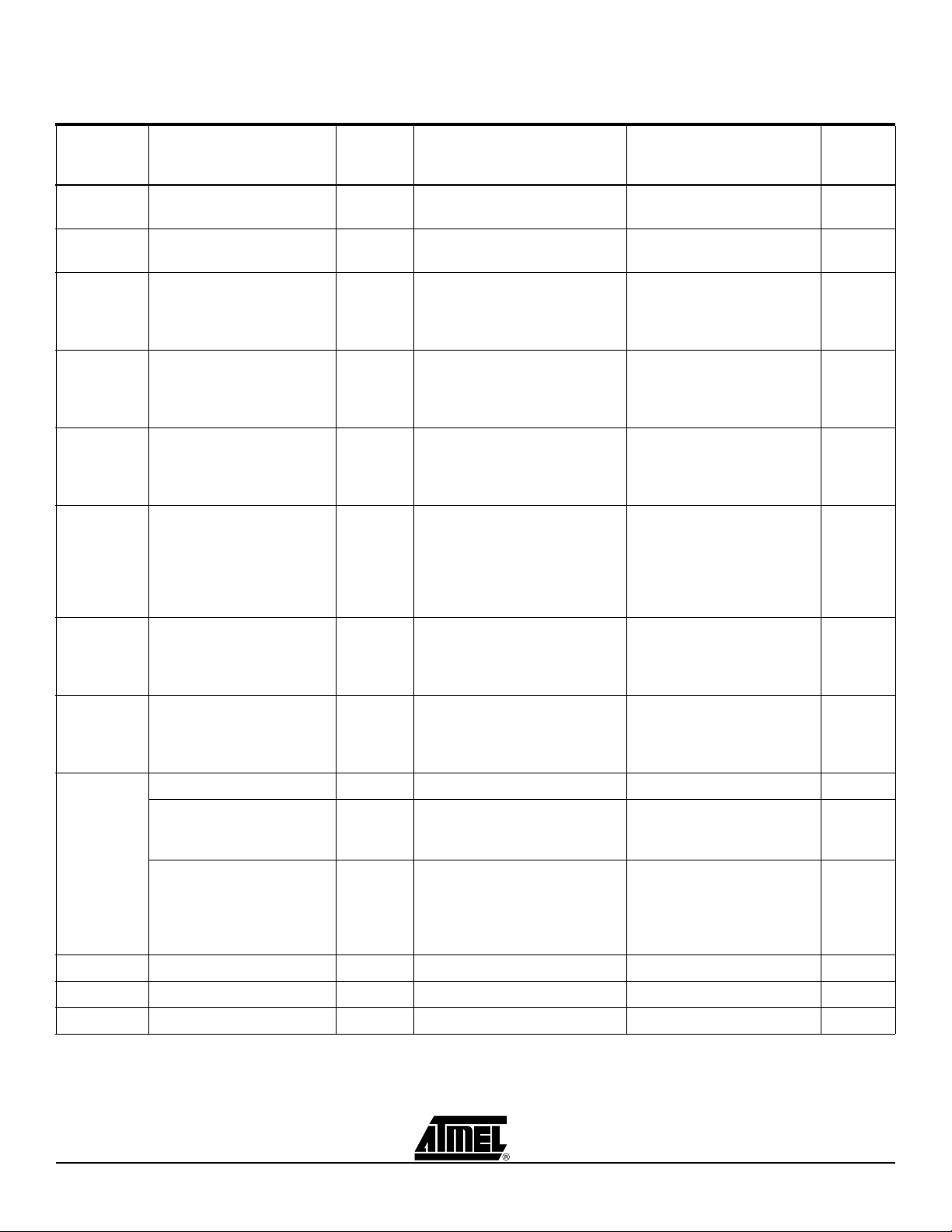
Table 7-3. Branch Instructions
Trace
Instruction
INSTA
[0..15]
RJMP
IJMP
JMP
(1)
RCALL
(1)
ICALL
(1)
CALL
(1)
RET
PMem Addr
[PC[A0..22]
1. Address of instruction
2. N/A
1. Address of instruction
2. N/A
1. Address of instruction
2. Address of address-part
of instruction
3. N/A
1. Address of instruction
2. N/A
3. Address of RCALL
destination
1. Address of instruction
2. N/A
3. Address of ICALL
destination
1. Address of instruction
2. Address of address-part
of instruction
3. N/A
4. Address of CALL
destination
1. Address of instruction
2. N/A
3. N/A
4. N/A
Reg.Val
RegFileL
[0..7]
1. N/A
2. N/A
1. N/A
2. N/A
1. N/A
2. N/A
3. N/A
1. N/A
2. N/A
3. N/A
1. N/A
2. N/A
3. N/A
1. N/A
2. N/A
3. N/A
4. N/A
1. N/A
2. N/A
3. N/A
4. N/A
Dat.Addr
RAM_EEADDR
[0..22] Dat.Val
1. N/A
2. N/A
1. N/A
2. Destination address
1. N/A
2. N/A
3. N/A
1. N/A
2. Stack Pointer
3. Stack Pointer
1. N/A
2. Stack Pointer
3. Stack Pointer
1. N/A
2. N/A
3. Stack Pointer
4. Stack Pointer
1. N/A
2. Stack Pointer
3. Stack Pointer
4. N/A
1. N/A
2. N/A
1. N/A
2. N/A
1. N/A
2. N/A
3. N/A
1. N/A
2. Return address, low byte
3. Return address, high byte
1. N/A
2. Return address, low byte
3. Return address, high byte
1. N/A
2. N/A
3. Return address, low byte
4. Return address, high byte
1. N/A
2. Return address, high byte
3. Return address, low byte
4. N/A
Status
Register
N/A
N/A
N/A
N/A
N/A
N/A
N/A
RETI
CPSE
1. Address of instruction
(1)
2. N/A
3. N/A
4. N/A
1. Address of instruction
1. Address of instruction
2. Address of skipped
instruction
(3)
1. Address of instruction
2. Address of skipped
instruction, first word
(4)
3. Address of skipped
instruction, second word
1. N/A
2. N/A
3. N/A
4. N/A
(2)
1. N/A
(3)
1. N/A
2. N/A
(4)
1. N/A
2. N/A
3. N/A
(4)
1. N/A
2. Stack Pointer
3. Stack Pointer
4. N/A
(2)
1. N/A
(3)
1. N/A
(3)
2. N/A
(4)
1. N/A
(4)
2. N/A
(4)
3. N/A
1. N/A
N/A
2.Return address, high byte
3. Return address, low byte
4. N/A
(2)
(3)
(3)
(4)
(4)
(4)
1. N/A
1. N/A
2. N/A
1. N/A
2. N/A
3. N/A
(2)
(3)
(3)
(4)
(4)
(4)
N/Aä
CP Address of instruction N/A N/A N/A N/A
CPC Address of instruction N/A N/A N/A N/A
CPI Address of instruction N/A N/A N/A N/A
ICE50 User Guide 7-9
2523A–AVR–11/02
Page 64

Trace
Table 7-3. Branch Instructions (Continued)
Instruction
INSTA
[0..15]
SBRC
SBRS
SBIC
SBIS
BRBS
BRBC
BREQ
PMem Addr
[PC[A0..22]
1. Address of instruction
1. Address of instruction
2. Address of skipped
instruction
(3)
1. Address of instruction
2. Address of skipped
instruction, first word
(4)
3. Address of skipped
instruction, second word
1. Address of instruction
1. Address of instruction
2. Address of skipped
instruction
(3)
1. Address of instruction
2. Address of skipped
instruction, first word
(4)
3. Address of skipped
instruction, second word
1. Address of instruction
1. Address of instruction
2. Address of skipped
instruction
(3)
1. Address of instruction
2. Address of skipped
instruction, first word
(4)
3. Address of skipped
instruction, second word
1. Address of instruction
1. Address of instruction
2. Address of skipped
instruction
(3)
1. Address of instruction
2. Address of skipped
instruction, first word
(4)
3. Address of skipped
instruction, second word
1. Address of instruction
1. Address of instruction
(5)
2. N/A
1. Address of instruction
1. Address of instruction
(5)
2. N/A
1. Address of instruction
1. Address of instruction
(5)
2. N/A
(2)
(3)
(4)
(4)
(2)
(3)
(4)
(4)
(2)
(3)
(4)
(4)
(2)
(3)
(4)
(4)
(6)
(5)
(6)
(5)
(6)
(5)
Reg.Val
RegFileL
[0..7]
(2)
1. N/A
(3)
1. N/A
(3)
2. N/A
(4)
1. N/A
(4)
2. N/A
(4)
3. N/A
(2)
1. N/A
(3)
1. N/A
(3)
2. N/A
(4)
1. N/A
(4)
2. N/A
(4)
3. N/A
(2)
1. N/A
(3)
1. N/A
(3)
2. N/A
(4)
1. N/A
(4)
2. N/A
(4)
3. N/A
(2)
1. N/A
(3)
1. N/A
(3)
2. N/A
(4)
1. N/A
(4)
2. N/A
(4)
3. N/A
(6)
1. N/A
(5)
1. N/A
(5)
2. N/A
(6)
1. N/A
(5)
1. N/A
(5)
2. N/A
(6)
1. N/A
(5)
1. N/A
(5)
2. N/A
Dat.Addr
RAM_EEADDR
[0..22] Dat.Val
(2)
1. N/A
(3)
1. N/A
(3)
2. N/A
(4)
1. N/A
(4)
2. N/A
(4)
3. N/A
(2)
1. N/A
(3)
1. N/A
(3)
2. N/A
(4)
1. N/A
(4)
2. N/A
(4)
3. N/A
1. 5 LSB give I/O address (A)
1. 5 LSB give I/O address (A)
(3)
2. N/A
1. 5 LSB give I/O address (A)
(4)
2. N/A
(4)
3. N/A
1. 5 LSB give I/O address (A)
1. 5 LSB give I/O address (A)
(3)
2. N/A
1. 5 LSB give I/O address (A)
(4)
2. N/A
(4)
3. N/A
(6)
1. N/A
(5)
1. N/A
(5)
2. N/A
(6)
1. N/A
(5)
1. N/A
(5)
2. N/A
(6)
1. N/A
(5)
1. N/A
(5)
2. N/A
1. N/A
1. N/A
2. N/A
1. N/A
2. N/A
3. N/A
1. N/A
1. N/A
2. N/A
1. N/A
2. N/A
3. N/A
(2)
1. N/A
(3)
1. N/A
2. N/A
(4)
1. N/A
2. N/A
3. N/A
(2)
1. N/A
(3)
1. N/A
2. N/A
(4)
1. N/A
2. N/A
3. N/A
1. N/A
1. N/A
2. N/A
1. N/A
1. N/A
2. N/A
1. N/A
1. N/A
2. N/A
Status
Register
(2)
(3)
(3)
(4)
(4)
(4)
(2)
(3)
(3)
(4)
(4)
(4)
(2)
(3)
(3)
(4)
(4)
(4)
(2)
(3)
(3)
(4)
(4)
(4)
(6)
(5)
(5)
(6)
(5)
(5)
(6)
(5)
(5)
N/A
N/A
N/A
N/A
N/A
N/A
N/A
7-10 ICE50 User Guide
2523A–AVR–11/02
Page 65

Table 7-3. Branch Instructions (Continued)
Trace
Instruction
INSTA
[0..15]
BRNE
BRCS
BRCC
BRSH
BRLO
BRMI
BRPL
BRGE
BRLT
BRHS
BRHC
BRTS
BRTC
PMem Addr
[PC[A0..22]
1. Address of instruction
1. Address of instruction
(5)
2. N/A
1. Address of instruction
1. Address of instruction
(5)
2. N/A
1. Address of instruction
1. Address of instruction
(5)
2. N/A
1. Address of instruction
1. Address of instruction
(5)
2. N/A
1. Address of instruction
1. Address of instruction
(5)
2. N/A
1. Address of instruction
1. Address of instruction
(5)
2. N/A
1. Address of instruction
1. Address of instruction
(5)
2. N/A
1. Address of instruction
1. Address of instruction
(5)
2. N/A
1. Address of instruction
1. Address of instruction
(5)
2. N/A
1. Address of instruction
1. Address of instruction
(5)
2. N/A
1. Address of instruction
1. Address of instruction
(5)
2. N/A
1. Address of instruction
1. Address of instruction
(5)
2. N/A
1. Address of instruction
1. Address of instruction
(5)
2. N/A
(6)
(5)
(6)
(5)
(6)
(5)
(6)
(5)
(6)
(5)
(6)
(5)
(6)
(5)
(6)
(5)
(6)
(5)
(6)
(5)
(6)
(5)
(6)
(5)
(6)
(5)
Reg.Val
RegFileL
[0..7]
(6)
1. N/A
(5)
1. N/A
(5)
2. N/A
(6)
1. N/A
(5)
1. N/A
(5)
2. N/A
(6)
1. N/A
(5)
1. N/A
(5)
2. N/A
(6)
1. N/A
(5)
1. N/A
(5)
2. N/A
(6)
1. N/A
(5)
1. N/A
(5)
2. N/A
(6)
1. N/A
(5)
1. N/A
(5)
2. N/A
(6)
1. N/A
(5)
1. N/A
(5)
2. N/A
(6)
1. N/A
(5)
1. N/A
(5)
2. N/A
(6)
1. N/A
(5)
1. N/A
(5)
2. N/A
(6)
1. N/A
(5)
1. N/A
(5)
2. N/A
(6)
1. N/A
(5)
1. N/A
(5)
2. N/A
(6)
1. N/A
(5)
1. N/A
(5)
2. N/A
(6)
1. N/A
(5)
1. N/A
(5)
2. N/A
Dat.Addr
RAM_EEADDR
[0..22] Dat.Val
(6)
1. N/A
1. N/A
2. N/A
1. N/A
1. N/A
2. N/A
1. N/A
1. N/A
2. N/A
1. N/A
1. N/A
2. N/A
1. N/A
1. N/A
2. N/A
1. N/A
1. N/A
2. N/A
1. N/A
1. N/A
2. N/A
1. N/A
1. N/A
2. N/A
1. N/A
1. N/A
2. N/A
1. N/A
1. N/A
2. N/A
1. N/A
1. N/A
2. N/A
1. N/A
1. N/A
2. N/A
1. N/A
1. N/A
2. N/A
(5)
(5)
(6)
(5)
(5)
(6)
(5)
(5)
(6)
(5)
(5)
(6)
(5)
(5)
(6)
(5)
(5)
(6)
(5)
(5)
(6)
(5)
(5)
(6)
(5)
(5)
(6)
(5)
(5)
(6)
(5)
(5)
(6)
(5)
(5)
(6)
(5)
(5)
1. N/A
1. N/A
2. N/A
1. N/A
1. N/A
2. N/A
1. N/A
1. N/A
2. N/A
1. N/A
1. N/A
2. N/A
1. N/A
1. N/A
2. N/A
1. N/A
1. N/A
2. N/A
1. N/A
1. N/A
2. N/A
1. N/A
1. N/A
2. N/A
1. N/A
1. N/A
2. N/A
1. N/A
1. N/A
2. N/A
1. N/A
1. N/A
2. N/A
1. N/A
1. N/A
2. N/A
1. N/A
1. N/A
2. N/A
Status
Register
(6)
(5)
(5)
(6)
(5)
(5)
(6)
(5)
(5)
(6)
(5)
(5)
(6)
(5)
(5)
(6)
(5)
(5)
(6)
(5)
(5)
(6)
(5)
(5)
(6)
(5)
(5)
(6)
(5)
(5)
(6)
(5)
(5)
(6)
(5)
(5)
(6)
(5)
(5)
N/A
N/A
N/A
N/A
N/A
N/A
N/A
N/A
N/A
N/A
N/A
N/A
N/A
ICE50 User Guide 7-11
2523A–AVR–11/02
Page 66

Trace
Table 7-3. Branch Instructions (Continued)
Instruction
INSTA
[0..15]
PMem Addr
[PC[A0..22]
1. Address of instruction
BRVS
1. Address of instruction
(5)
2. N/A
1. Address of instruction
BRVC
1. Address of instruction
(5)
2. N/A
1. Address of instruction
BRIE
1. Address of instruction
(5)
2. N/A
1. Address of instruction
BRID
1. Address of instruction
(5)
2. N/A
Notes: 1. Stack in internal memory
2. Condition not met (no skip)
3. Condition met, skipping 1 word instruction
4. Condition met, skipping 2 word instruction
5. Branch taken
6. Branch not taken
(6)
(5)
(6)
(5)
(6)
(5)
(6)
(5)
Reg.Val
RegFileL
[0..7]
(6)
1. N/A
(5)
1. N/A
(5)
2. N/A
(6)
1. N/A
(5)
1. N/A
(5)
2. N/A
(6)
1. N/A
(5)
1. N/A
(5)
2. N/A
(6)
1. N/A
(5)
1. N/A
(5)
2. N/A
Dat.Addr
RAM_EEADDR
[0..22] Dat.Val
(6)
1. N/A
1. N/A
2. N/A
1. N/A
1. N/A
2. N/A
1. N/A
1. N/A
2. N/A
1. N/A
1. N/A
2. N/A
(5)
(5)
(6)
(5)
(5)
(6)
(5)
(5)
(6)
(5)
(5)
1. N/A
1. N/A
2. N/A
1. N/A
1. N/A
2. N/A
1. N/A
1. N/A
2. N/A
1. N/A
1. N/A
2. N/A
Status
Register
(6)
(5)
(5)
(6)
(5)
(5)
(6)
(5)
(5)
(6)
(5)
(5)
N/A
N/A
N/A
N/A
7-12 ICE50 User Guide
2523A–AVR–11/02
Page 67

Table 7-4. Bit and Bit-test Instructions
Trace
Instruction
INSTA [0..15] PMem Addr [PC [A0..22]
Reg.Val RegFileL
[0..7]
Dat.Addr
RAM_EEADDR[0..22] Dat.Val Status Register
LSL Address of instruction Y/N N/A N/A Z,C,N,V
LSR Address of instruction Y/N N/A N/A Z,C,N,V
ROL Address of instruction Y/N N /A N/A Z, C,N,V
ROR Address of instruction Y/N N/A N/A Z,C,N,V
ASR Address of instruction Y/N N/A N/A Z,C,N,V
SWAP Address of instruction Y/N N/A N/A N/A
BSET Address of instruction N/A N/A N/A Z,C,N,V,H
BCLR Address of instruction N/A N/A N/A Z,C,N,V,H
SBI
CBI
1. Address of instruction
2. Address of next instruction
1. Address of instruction
2. Address of next instruction
1. N/A
2. N/A
1. N/A
2. N/A
1. Y/N
2. Y/N
1. Y/N
2. Y/N
1. Y/N
2. Y/N
1. Y/N
2. Y/N
N/A
N/A
BST Address of instruction N/A N/A N/A T
BLD Address of instruction Y/N N/A N/A N/A
SEC Address of instruction N/A N/A N/A C
CLC Address of instruction N/A N/A N/A C
SEN Address of instruction N/A N/A N/A N
CLN Address of instruction N/A N/A N/A N
SEZ Address of instruction N/A N/A N/A Z
CLZ Addre ss of ins truction N/A N/A N/A Z
SEI Address of instruction N/A N/A N/A I
CLI Address of instruction N/A N/A N/A I
SES Address of instruction N/A N/A N/A S
CLS Address of instruction N/A N/A N/A S
SEV Address of instruction N/A N/A N/A V
CLV Address of instruction N/A N/A N/A V
SET Address of instruction N/A N/A N/A T
CLT Address of instruction N/A N/A N/A T
SEH Address of instruction N/A N/A N/A H
CLH Address of instruction N/A N/A N/A H
ICE50 User Guide 7-13
2523A–AVR–11/02
Page 68

Trace
Table 7-5. MCU Control Instructions
Instruction INSTA
[0..15]
NOP Address of instruction N/A N/A N/A N/A
SLEEP Address of instruction N/A N/A N/A N/A
WDR Address of instruction N/A N/A N/A N/A
BREAK Address of instruction N/A N/A N/A N/A
7.4 Accessing External Data Memory (ICE50 Trace)
PMem Addr [PC
[A0..22]
Instructions that are accessing data memory have different timing based on whether the
memory is internal or external. For external memory accesses, the timing is again
dependent on the number of wait states. Th is document do es not describe t he exact
timings of these instructions, but they are fairly similar to those described above. A full
description of the timing of these instructions can be found in Contents of Trace Window
Reg.Val RegFileL
[0..7]
Dat.Addr
RAM_EEADDR [0..22] Dat.Val Status Register
based on Instruction. It applies to the following instruct ions: LD (various forms), L DD
(various forms), ST (various forms), STD (various forms), LDS, STS, RCALL, ICALL,
CALL, RET, RETI, PUSH, POP.
7.5 Interrupt Handling (ICE50 Trace)
Interrupts are asynchronous events to the regular program flow. There is no instruction
associated with the start of the processor hand ling an interru pt. However, once the processor has stored the return address to the stack, it will start to execute code from the
interrupt vector address. An example is shown in below (Figure 7-7 shows the code
being executed), where an interrupt occurs during the execution of the instruction RJMP
-0x0001. The Interrupt Acknowledg e (IA) flag is set to “1” as c an be se en in Fi gure 7-8.
When this instruction is completed (two cycle instruction), it can be observed that the
program counter is written to the stack at addresses 0x2F before it starts executing from
the interrupt vector (in this case, interrupt vector 0x000013). After the (in this case very
simple) interrupt program has completed, execution resumes.
Figure 7-7. Example Code
7-14 ICE50 User Guide
2523A–AVR–11/02
Page 69

Figure 7-8. Trace Window Output
Trace
7.6 Reset (ICE50 Trace)
7.7 Save Trace Buffer to File (ICE50)
7.8 Sleep (ICE50 Trace)
An External Reset, BOD (Brown-out Detection) or a Watchdog Reset while Trace is
enabled will be traced in the trace window.
The Trace Buffer can be dumped to a file. This function is avail able from the menu File>Save as. Note that the trace window must be the active window.
If Trace is enabled when the microcontroller enters sleep mode, sleep will be logged into
the Trace Buffer. This applies to all sleep modes. Note, however, that the Time Stamp
still counts while the microc ontroller is asle ep, and this can be used to measur e how
long the microcontroller has been asleep when i t is woken up. The t race buffer will b e
filled with sleep instructions for each cycle as long as the microcontro ller is in sleep
mode.
ICE50 User Guide 7-15
2523A–AVR–11/02
Page 70

Trace
7-16 ICE50 User Guide
2523A–AVR–11/02
Page 71

Troubleshooting
The troubleshooting guide gives advise if errors occurs.
Section 8
8.1 Troubleshooting Guide
LEDs
– Red Power LED does not turn on. See Power Supply Trouble
– Multi color LED turns Red (error led lights up). Se e Configuration error
– Green LED does not light up. Start AVR Studio and try to change part.
Power Supply Trouble
– Check that power supply is connected
– Check for wrong polarity
– Check that the power source is not too weak
– Power Switch doesn't work
Configuration Error
– Not all modules have signed on. See ICE Status. Check if a module is
missing. A module not signed on will report a zero in the version field.
Communication Errors
– Check that the serial cable is connected.
– Check that the POD is properly connected. See Inserting POD into POD Bay
– Can't establish communication. Check if other equipment has control over the
COM port, IrDA etc.
– Cycle power and restart AVR Studio
– Do no use serial port I/O card or USB to serial adapter
– USB communication is not yet supported
ICE50 User Guide 8-1
Rev. 2523A–AVR–11/02
Page 72

Troubleshooting
8-2 ICE50 User Guide
2523A–AVR–11/02
Page 73

Atmel Headquarters Atmel Operations
Corporate Headquarters
2325 Orchard Parkway
San Jose, CA 95131
TEL 1(408) 441-0311
FAX 1(408) 487-2600
Europe
Atmel Sarl
Route des Arsenaux 41
Case Postale 80
CH-1705 Fribourg
Switzerland
TEL (41) 26-426-5555
FAX (41) 26-426-5500
Asia
Room 1219
Chinachem Golden Plaza
77 Mody Road Tsimhatsui
East Kowloon
Hong Kong
TEL (852) 2721-9778
FAX (852) 2722-1369
Japan
9F, Tonetsu Shinkawa Bldg.
1-24-8 Shinkawa
Chuo-ku, Tokyo 104-0033
Japan
TEL (81) 3-3523-3551
FAX (81) 3-3523-7581
Memory
2325 Orchard Parkway
San Jose, CA 95131
TEL 1(408) 441-0311
FAX 1(408) 436-4314
Microcontrollers
2325 Orchard Parkway
San Jose, CA 95131
TEL 1(408) 441-0311
FAX 1(408) 436-4314
La Chantrerie
BP 70602
44306 Nantes Cedex 3, France
TEL (33) 2-40-18-18-18
FAX (33) 2-40-18-19-60
ASIC/ASSP/Smart Cards
Zone Industrielle
13106 Rousset Cedex, France
TEL (33) 4-42-53-60-00
FAX (33) 4-42-53-60-01
1150 East Cheyenne Mtn. Blvd.
Colorado Springs, CO 80906
TEL 1(719) 576-3300
FAX 1(719) 540-1759
Scottish Enterprise Technolo gy Park
Maxwell Building
East Kilbride G75 0QR, Scotland
TEL (44) 1355-803-000
FAX (44) 1355-242-743
RF/Automotive
Theresienstrasse 2
Postfach 3535
74025 Heilbronn, Germany
TEL (49) 71-31-67-0
FAX (49) 71-31-67-2340
1150 East Cheyenne Mtn. Blvd.
Colorado Springs, CO 80906
TEL 1(719) 576-3300
FAX 1(719) 540-1759
Biometrics/Imaging/Hi-Rel MPU/
High Speed Converters/RF Datacom
Avenue de Rochepleine
BP 123
38521 Saint-Egreve Cedex, France
TEL (33) 4-76-58-30-00
FAX (33) 4-76-58-34-80
e-mail
literature@atmel.com
Web Site
http://www.atmel.com
© Atmel Corporation 2002.
Atmel Corporation makes no warranty for the use of its products, other than those expressly contained in the Company’s standard warranty
which is detailed in Atmel’s Terms and Conditions located on the Company’s web site. The Company assumes no responsibility for any errors
which may appear in this document, reserves the right to change devices or specifications detailed herein at any time without notice, and does
not make any commitment to update the information contained herein. No licenses to patents or other intellectual property of Atmel are granted
by the Company in connection with the sale of Atmel products, expressly or by implication. Atmel’s products are not authorized for use as critical
components in life support devices or systems.
ATMEL®, AVR®, and AVR Studio® are the registered trademarks of Atmel Corporation.
®
Microsoft
Other terms and product names may be the trademarks of others.
, Windows®, and Windows NT® are the registered trademarks of Microsoft Corporation.
Printed on recycled paper.
2523A–AVR–11/02
/0M
Page 74
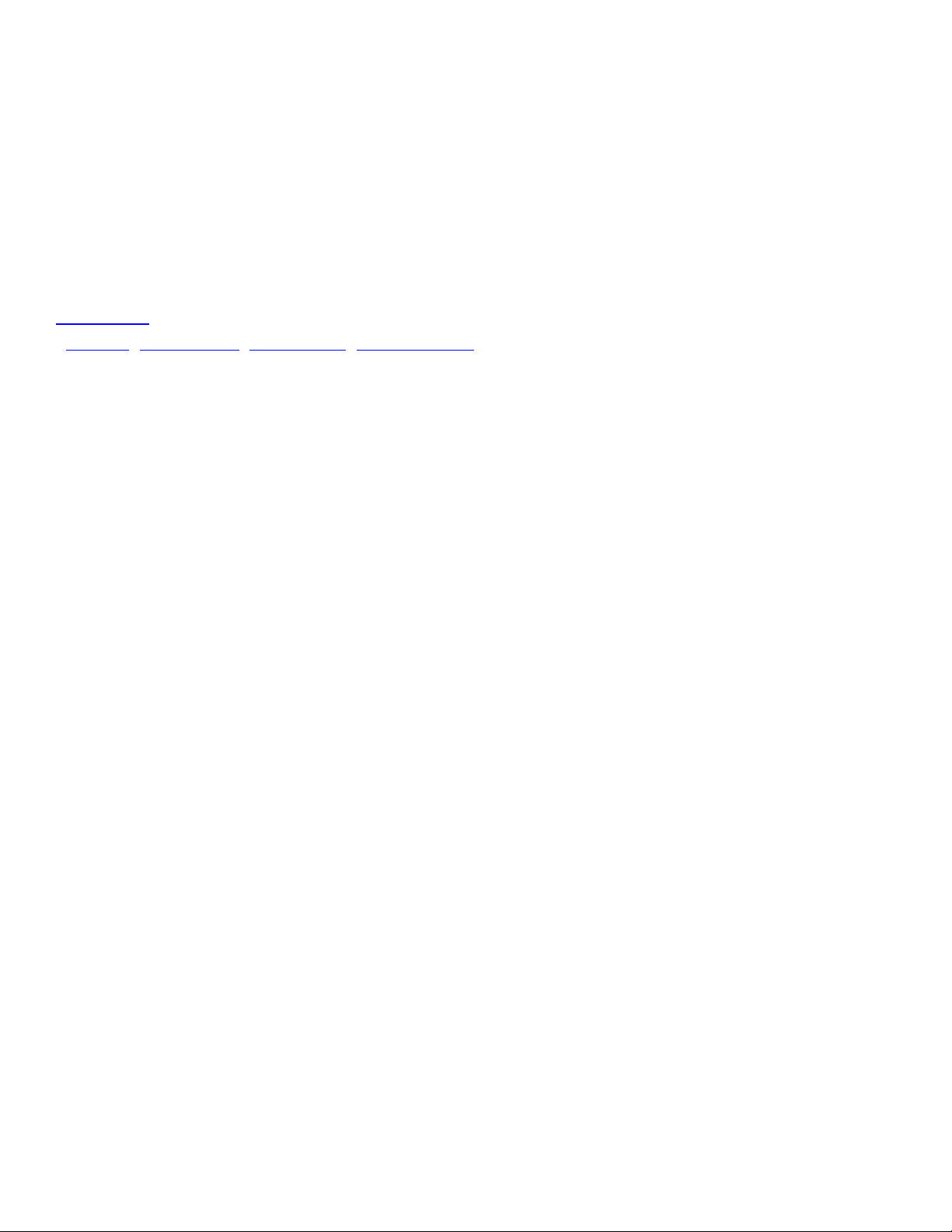
Mouser Electronics
Authorized Distributor
Click to View Pricing, Inventory, Delivery & Lifecycle Information:
Microchip:
ATICE50 ATICE50MEM ATICE50POD ATICE50PROBE
