Page 1
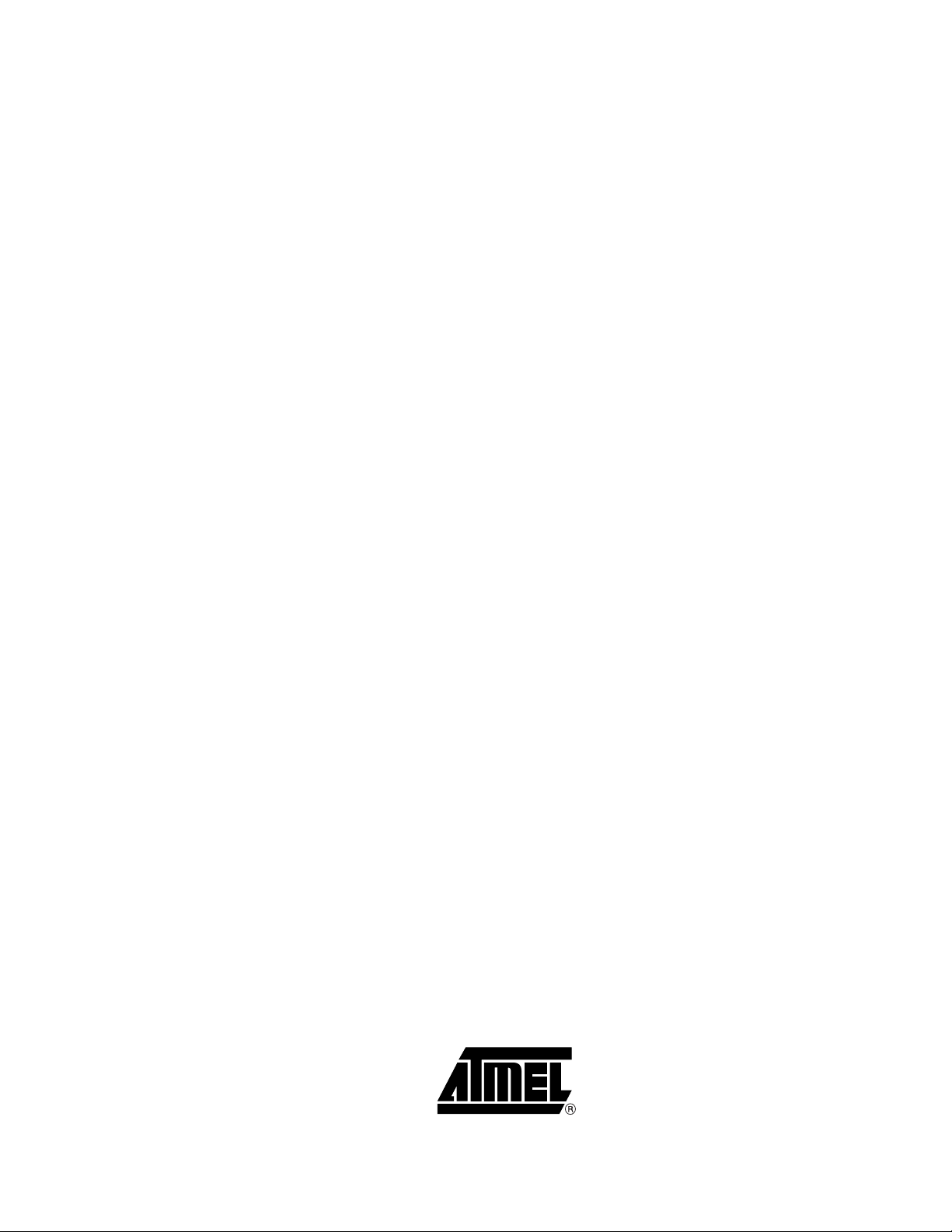
AT85DVK-07 Demonstration Firmware
.......................................................................................................
User’s Manual
Page 2
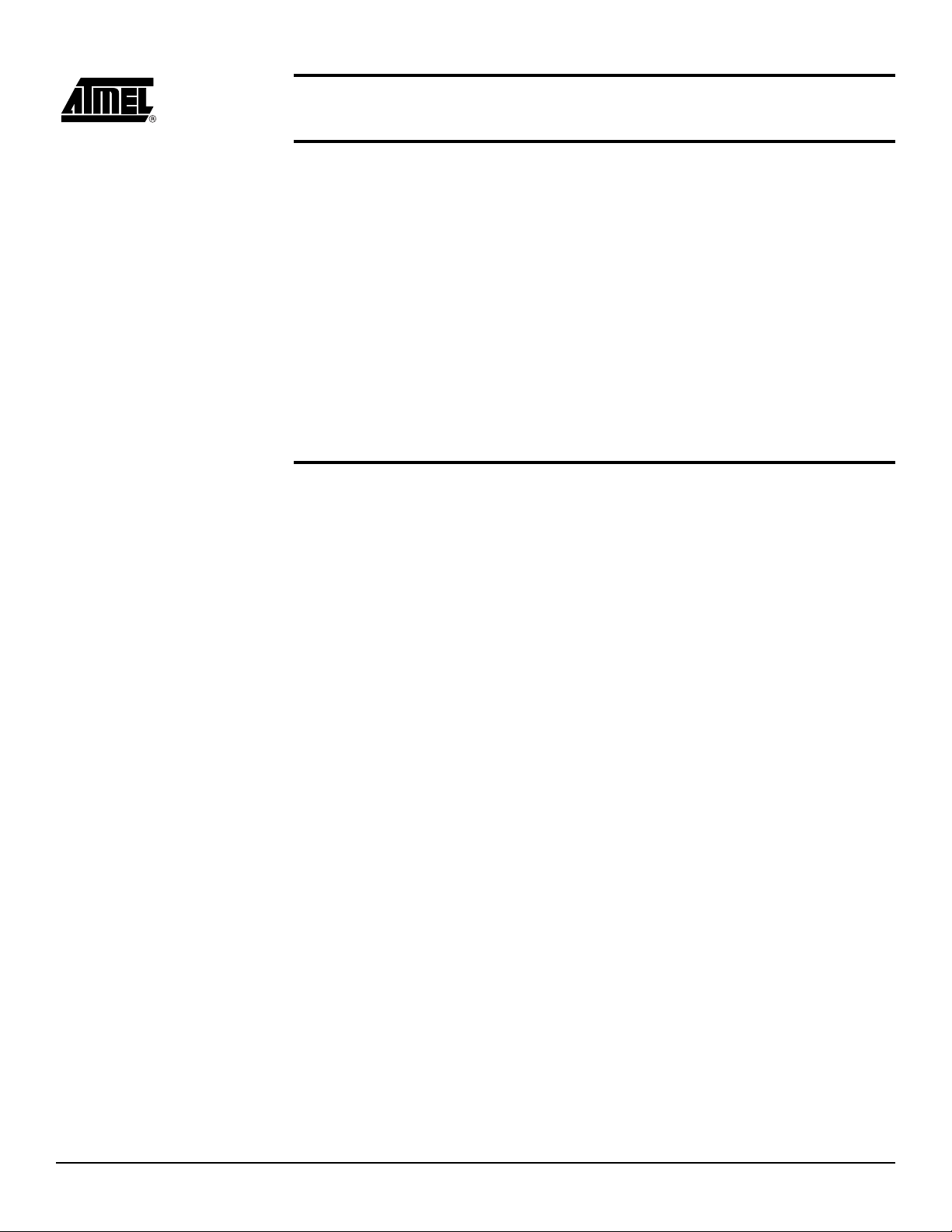
Section 1
Introduction...........................................................................................1-1
Section 2
Getting Started......................................................................................2-3
2.1 Features....................................................................................................2-3
2.1.1 System................................................................................................2-3
2.1.2 Audio Player .......................................................................................2-3
2.1.3 USB Device ........................................................................................2-3
2.1.4 USB Host............................................................................................2-4
2.1.5 File System.........................................................................................2-4
2.1.6 Sound Control.....................................................................................2-4
2.1.7 Firmware upgrade ..............................................................................2-4
2.2 Keypad Description...................................................................................2-5
2.3 Power-Up..................................................................................................2-6
Section 3
Operating Modes........................................... .... ...................................3-7
3.1 Main Menu ................................................................................................3-7
3.1.1 Operating Modes................................................................................3-7
3.1.2 Battery Status.....................................................................................3-7
3.1.3 USB Host Status.................................................................................3-7
3.2 Player........................................................................................................3-8
3.2.1 Player Status ......................................................................................3-8
3.2.2 Contextual Menu ................................................................................3-9
3.3 Mass-Storage..........................................................................................3-11
3.3.1 Contextual Menu ..............................................................................3-11
3.4 Explorer...................................................................................................3-12
3.4.1 USB Host..........................................................................................3-12
3.4.2 Contextual Menu ..............................................................................3-12
3.5 Ebook......................................................................................................3-14
3.6 CDC demo ..............................................................................................3-14
3.7 Playlist.....................................................................................................3-15
3.7.1 Contextual Menu ..............................................................................3-15
3.8 Recorder .................................................................................................3-16
3.9 Games ....................................................................................................3-16
3.10 Settings...................................................................................................3-17
3.10.1 Language..........................................................................................3-17
3.10.2 Power ...............................................................................................3-17
3.10.3 Format..............................................................................................3-17
3.10.4 Version .............................................................................................3-17
AT85DVK-07 Demonstration Firmware User’s Manual 1
7687C–MP3–09/07
Page 3
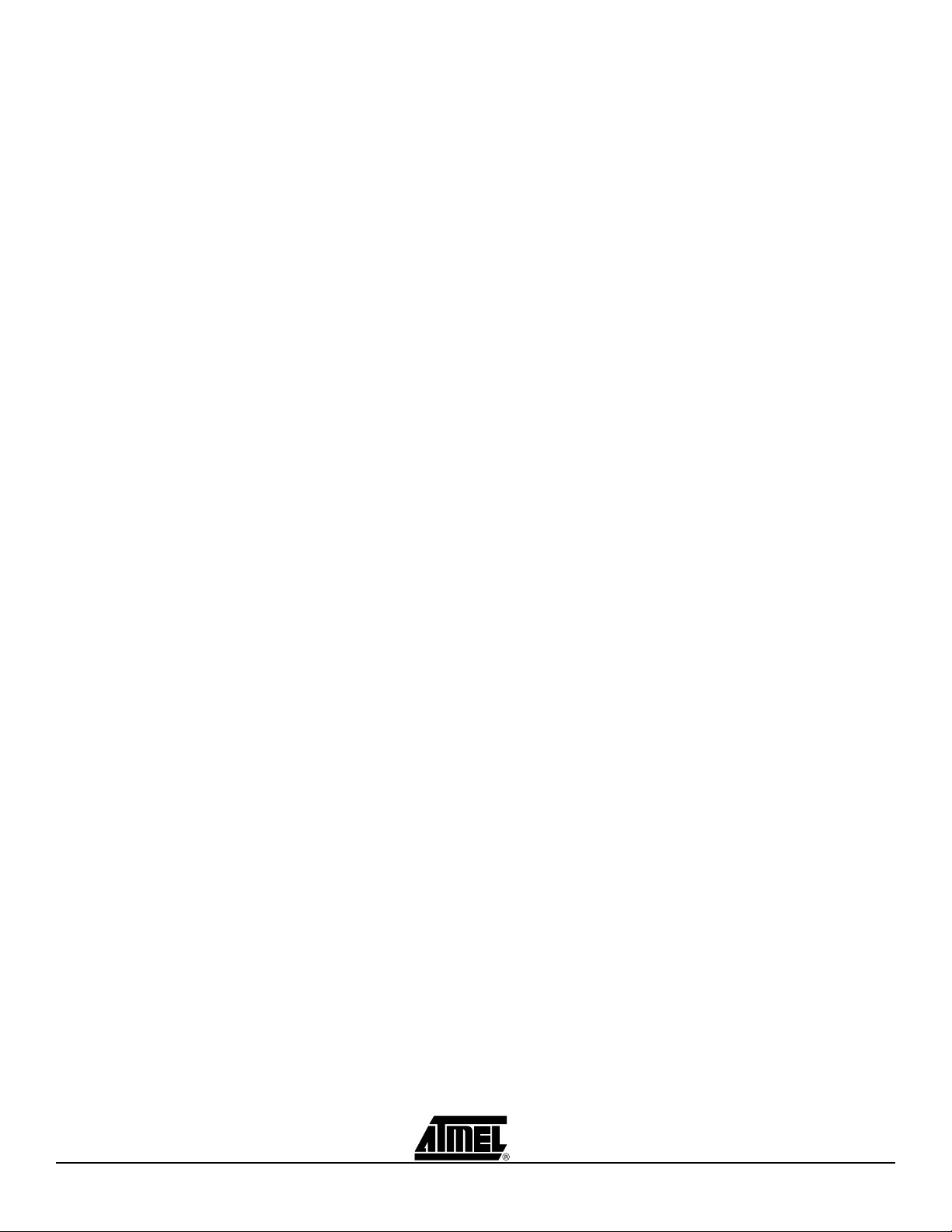
Table of Contents
3.10.5 Update System......................................... ....... ...... ........................... 3 -17
3.10.6 Update Settings.................................. ...... ....... ...... ....... ...... ....... ...... .3-17
3.10.7 Exit....................................................................................................3-17
3.11 Firmware Update ....................................................................................3-18
3.11.1 Automatic Firmware Update.............................................................3-18
3.11.2 Manual Firmware Update .................................................................3-18
2 AT85DVK-07 Demonstration Firmware User’s Manual
7687C–MP3–09/07
Page 4
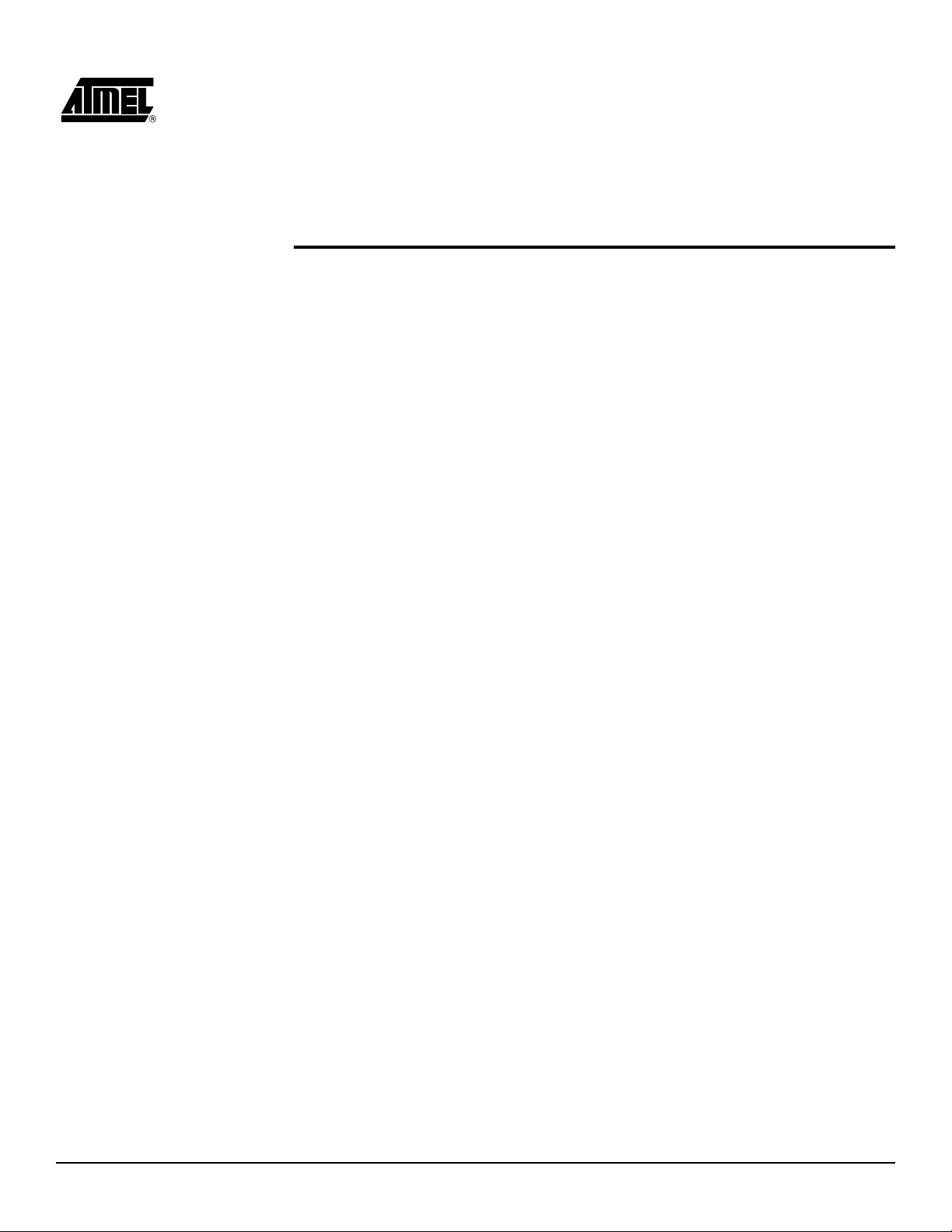
Section 1
Introduction
The AT85C51SND3B is a low power single-chip highly-integrated digital audio
decoder/encoder for a pplication s such as audio player s, recorde rs, cell ph ones, toys ,
etc.
The AT85C51SND3B MP3 Player firmware is part of the AT85DVK-07 Development Kit
dedicated to the AT85C51SND3B microcontroller. The firmware is delivered with a set
of MMI applications which form an overall demonstration MP3/WMA player.
This document is the User’s Manual of the AT85C51SND3B MP3 Player application
based on the AT85DVK-07 Development Board. It describes the demonstration firmware and its basic operating mo des based on the 1.9.4 firm ware version: snd3 b-dvk1_9_4.
AT85DVK-07 Demonstration Firmware User’s Manual 1-1
7687C–MP3–09/07
Page 5
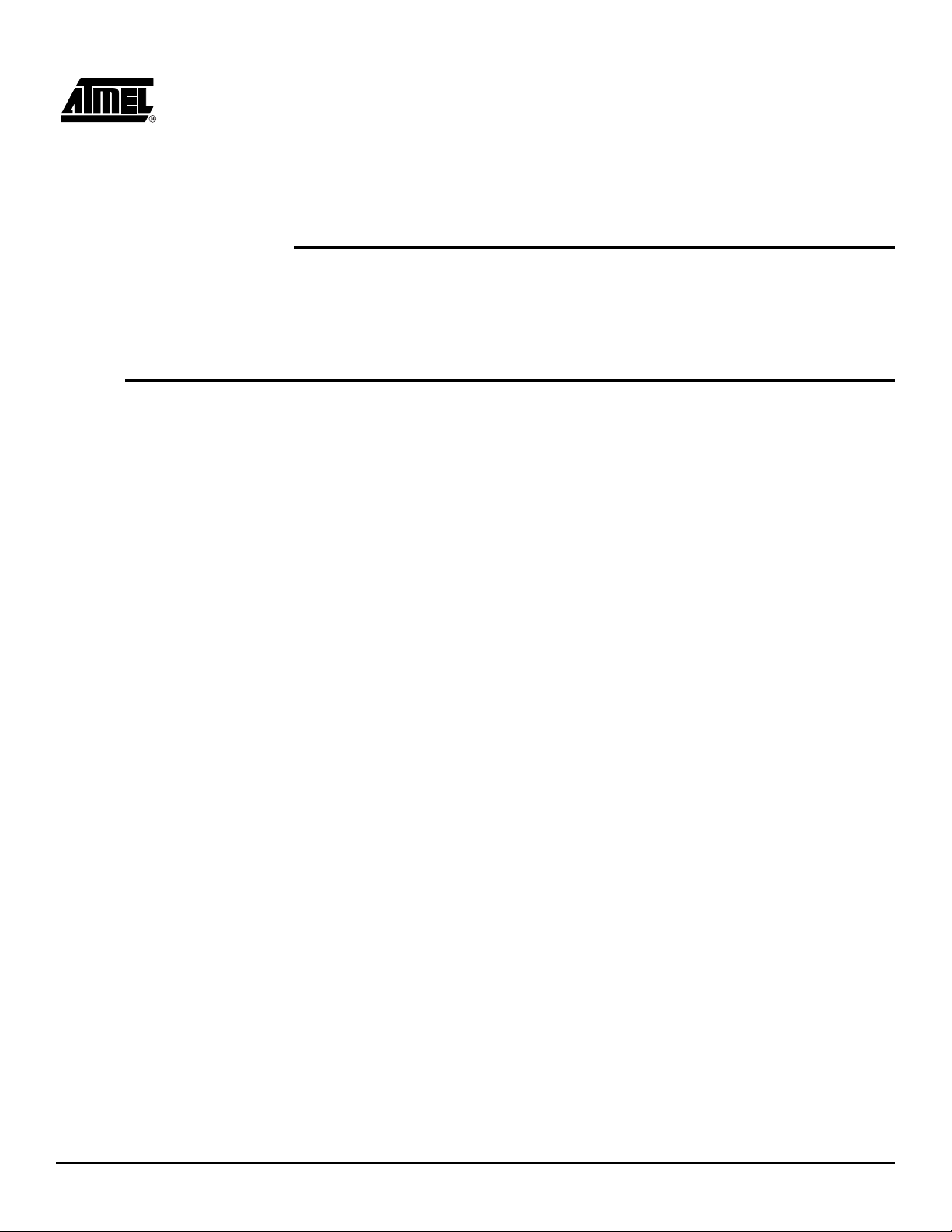
Section 2
Getting Started
2.1 Features The following is a list of features supported by the demonstration firmware:
2.1.1 System •Display
– 128x64 graphical monochrome LCD
– LED backlight
•Memories
– 256MB Nand Flash on-board memory
Driver ready up to 4GBytes (4 dies)
– MMC / MMC V4 - 1bit/4bits mode
– SD / SD HC - 4bits mode
–
USB disk (U-drive) through USB host
2.1.2 Audio Player •Audio Stream – MP1, MP2, MP3 –WMA – WAV (PCM, G711, G726) Playback
• Recording
–G726
• Repeat A/B
• Play, Pause, Stop
• Next track, Previous track
• Fast Forward, Fast Rewind
• Speed Adjust (MP1, MP2, MP3 only)
•Tags
– ID3 v1.0, v1.1
– ID3 v2.2 and v2.3
2.1.3 USB Device • USB 2.0, High Speed Transfer
• Supported Class: Mass Storage, HID, CDC.
• Mass Storage, transfer rate performance:
– typical, 10MB/s read - 8MB/s write on NandFlash
– up to 12MB/s on MMC V4 / SD / SD HC
AT85DVK-07 Demonstration Firmware User’s Manual 2-3
7687C–MP3–09/07
Page 6
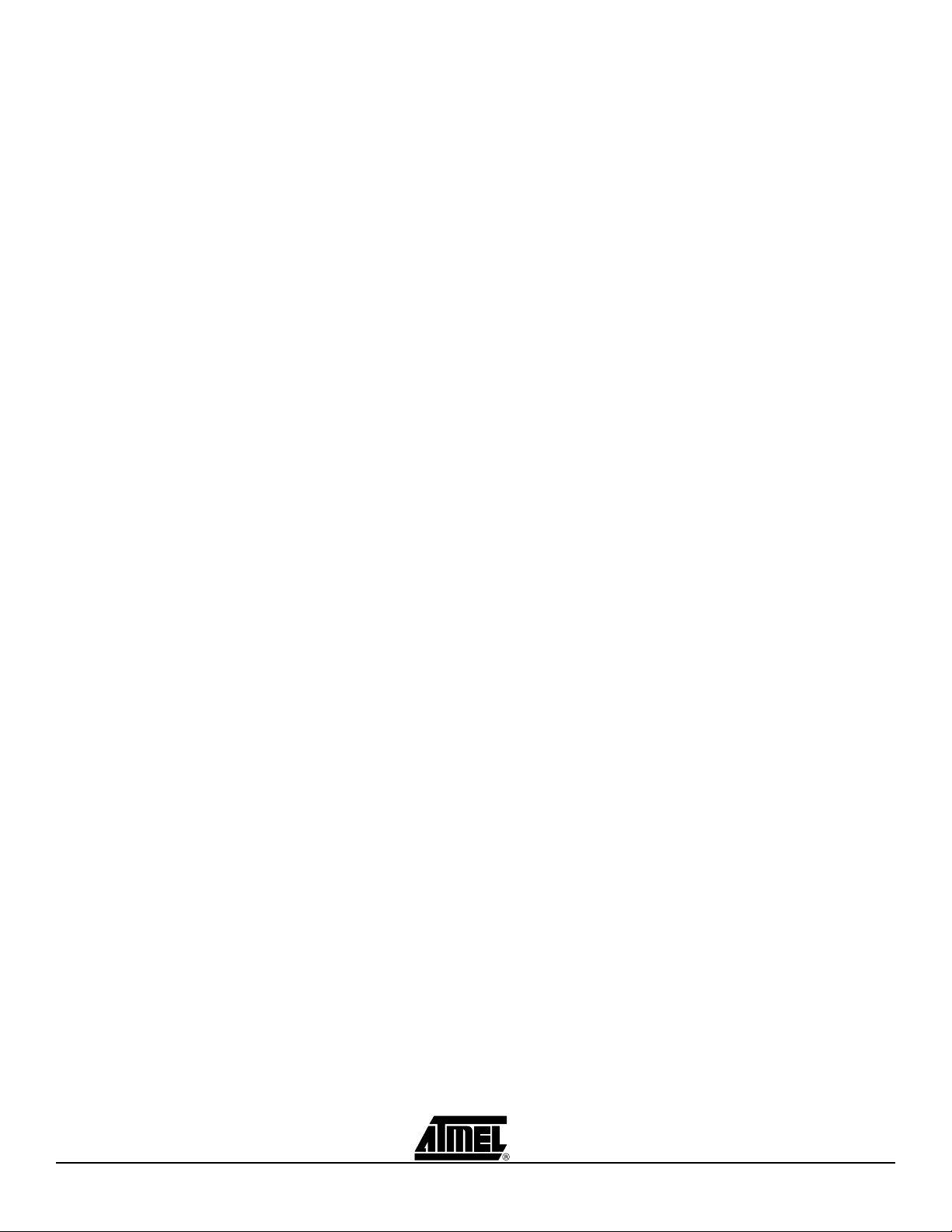
Getting Started
2.1.4 USB Host • Reduced Host Implementation
• USB 2.0, Full Speed Transfer
• Supported Class: Mass Storage, HUB, HID, CDC.
• Mass Storage rate performance is 1MB/s (maximum of Full Speed)
2.1.5 File System • FAT12, FAT16, FAT32
• More than one file/disk opened at a time
• File copy/paste/create/delete
• Directory create/delete
•Format
2.1.6 Sound Control • Stereo volume control
• Sound effects:
– Bass Boost
– Spatial sound
• Adjustable 3-band EQ
– Classic, Pop, Jazz, Rock...
2.1.7 Firmware upgrade • Upgrade through update file drag and drop
• Automatic Upgrade
– From Nand Flash disk
–From MMC/SD disk
• No PC tool install required
2-4 AT85DVK-07 Demonstration Firmware User’s Manual
7687C–MP3–09/07
Page 7

Getting Started
2.2 Keypad Description
The following figure shows the basic key functions.
Up
Select
Lock
Vol Up
F1
Function F1
Vol Down
F2
Menu
Left
Right
Down
Power On
• Lock: this switch is the keypad hold function: push right to lock, left to unlock.
• F1: this is special key whose function depends on the operating modes.
• Vol Up: press to increase the sound volume.
• Vol Down: press to decrease the sound volume.
• Menu: this key displays a contextual graphical menu. The icons d isplayed in this
menu vary depending on the operating mode. Refer to the Section 3 for further
information.
• Power On: this key is used to power-up the sys tem whe n a bat tery is ins erted in its
socket.
• Joystick: this mini joystick has 5 f unc tio ns : Up, Down, Right, Left, Select which vary
depending on the operating mode. Select corresponds to the joystick center
pressing.
AT85DVK-07 Demonstration Firmware User’s Manual 2-5
7687C–MP3–09/07
Page 8

Getting Started
2.3 Power-Up There are two ways to power-up the system:
• USB powered: the USB cable is connected to the board and to a PC
• Battery Powered: a battery is inserted in its socket, the Power On key is pressed.
Note that the battery can be replaced by an external power-supply connected to J20
(see the AT85DVK-07 Hardware User’s Guide for further information).
A short animation follow ed by the A tmel l ogo wi ll be displa yed d uring few s econd s, gi ving the version of the firmware and NandFlash manufacturer IDs:
Note: To skip the display, press a key.
If the board is powered using the battery, the Main Menu application is launched:
NandFlash Manufacturer ID
NandFlash Device ID
If the board is power ed b y the U SB c able (d evice mode) , th e Mas s-Sto rage applic atio n
is automatically launched:
2-6 AT85DVK-07 Demonstration Firmware User’s Manual
7687C–MP3–09/07
Page 9

Operating Modes
3.1 Main Menu The main menu shows the operating modes of the player.
Application name
Section 3
USB Host Status
The operating mode is s elect ed usin g th e Right and Left keys, then launc hed b y pr essing the Select key.
3.1.1 Operating Modes Here is the list of the operating mod es. Their description is give n in the following sections:
Mass Storage
Play list
Settings
3.1.2 Battery Status The battery status can take the following states:
Explorer
Games
Ebook CDC demo
Battery Full
Battery medium Full
Battery Low
Battery Very Low
Battery Charging (animated)
Magnified application icon
Battery Status
Player
Recorder
3.1.3 USB Host Status The USB host status can take the following states
USB device detected
HUB device detected
Mass Storage device detected
HID device detected
CDC device detected
AT85DVK-07 Demonstration Firmware User’s Manual 3-7
(empty zone = no device detected):
7687C–MP3–09/07
Page 10

Operating Modes
3.2 Player The easiest way to play the Nand Flash disk is to select the player operating mode.
From the main menu, sele ct the playe r icon, then c onfirm by pressing the Select key.
The player will au tomatic ally star t playba ck of al l songs in the Nand F lash and M MC (if
present) disks or from the last saved position (file + played time) if file still exists.
Stream Type
File Name
ID3 Song Name
ID3 Singer Name
Play Time
If the MP3 file contains ID3 tags, they are automatically displayed.
3.2.1 Player Status The player status can take the following states:
Play
Pause
Stop
Fast Forward
Fast Rewind
Play A TAG Set
Repeat AB Sequence
Index/Tot al song
in current directory
Stream Bit-Rate
Player Status
3.2.1.1 Playing Control To toggle Play and Pause mode:
• Press the Select key briefly.
To Stop the player:
• Press the Select key and keep it pressed (long press).
3.2.1.2 Song Selection To skip the current played song:
• Press the Right Key briefly to play to the next song.
• Press the Left Key briefly to skip to the previous song.
3.2.1.3 Fast Forward
Fast Rewind
To quickly go forward or backward inside the audio stream:
• Press the Right key and keep it pressed to enter fast forward play mode.
• Press the Left key and keep it pressed to enter fast rewind play mode.
3.2.1.4 Repeat AB To setup a repeat AB sequence, perform the following key sequence:
• Press the F1 key to set the A marker
• Press the F1 key again to set the B marker and restart play back to the A marker
• Press the F1 key again to cancel the repeat sequence
3.2.1.5 Volume Control To increase or decrease the audio volume:
• Press the Vol-Up key or Up key to increase the volume.
• Press the Vol-Down or Down key to decrease the volume.
A pop-up windows appears which gives information on volume level:
3-8 AT85DVK-07 Demonstration Firmware User’s Manual
7687C–MP3–09/07
Page 11

Operating Modes
3.2.2 Contextual Menu A contextual graphical menu is invoked by pressing the Menu key:
Scroller
Menu
Press the Menu key again to remove the menu.
Once the menu is displayed, press the Up or Down keys to select one of the following
functions:
Main Menu
Equalizer
Modes
Speed Adjust
Confirm your choice by pres sing the Select key.
3.2.2.1 Main Menu Executing this function exits the Player application and go back to the Main Menu.
3.2.2.2 Equalizer Executing this function launches the equalizer application. The following menu appears:
To select the Bass Boost, simply selects the BBE option with the Up or Down keys and
press the Select key to toggle the effect on and off.
To select the Spatial effect, selects the 3D option with Up or Down keys and press the
Select key to toggle the effect on and off.
The currently sele cte d am bi anc e i s displ ay ed (“F la t” in the above picture ). To ch ange it,
select the ambiance optio n with Up o r Down keys and press the Select key. The following pop-up appears:
Press the Up or Down key to select another ambiance (club, jazz, …).
Press the Left key to go back to the previous menu.
You can also defi ne you ow n ambian ce sett ing by sel ectin g the Use r ambia nce. Se lect
one of the band (BASS, MED, TREB) using Left or Right, then adjust the band using the
Up or Down keys. Press the Select key to exit from this feature.
AT85DVK-07 Demonstration Firmware User’s Manual 3-9
7687C–MP3–09/07
Page 12

Operating Modes
3.2.2.3 Modes Executing this function launches the player mode application. The following menu appears:
Select the fields “Mode” “Repeat” or “Random” using Up or Down keys.
Change the selected field value using Left or Right keys.
• Mode field values:
– “DiskS”, the player plays all song files of each disks (NF, MMC, USB).
– “Disk”, the player plays all song files of current disk.
– “Dir only”, the player plays all song files of current folder only.
– “Dir + Sub”, the player plays all song files of current folder and the subs
folders.
– “Play list”, in play list mode only and this value can not be changed.
• Repeat field values:
– “Normal”, at the end of list the player stop
– “Repeat single”, at the end of current file the player restart the play of same file
– “Repeat all”, at the end of list the player restart the play at the first file of list
– “Single”, at the end of current file the player stop
• Random field values:
–On
–Off
3.2.2.4 Speed Adjust Executing this function once, reduces the play-back speed, executing the function again returns to the normal play-back speed (available only for MP1, MP2, M3 streams).
3-10 AT85DVK-07 Demonstration Firmware User’s Manual
7687C–MP3–09/07
Page 13

Operating Modes
3.3 Mass-Storage To enter the USB disk Mass-Storage application, selects the storage icon from the main
menu:
Status
Activity
The Nand Flash memory and MMC/SD card are seen as regular removable disks.
Access is done using the Windows explorer.
The Flash disk activity is shown on the display, as well as an icon on the upper right corner giving status of the USB:
USB is busy
USB is idle
3.3.1 Contextual Menu To enter the contextual menu, follow the sequence described in Section 3.2.2. Once the menu is displayed, press the Up or Down keys to select one of the following
functions:
Main Menu
Confirm your choice by pres sing the Select key.
3.3.1.1 Main Menu Executing this function exi ts the Mass-Sto rage application and go back to the Main Menu.
On top of the contextu al menu, a sh ortcut (F1 k ey) all ows to s witc h to the Pl ayer appl ication without going-back to the Main Menu. The Play-back will start from the root
directory or from the last saved position (file + played time) if file still exists.
AT85DVK-07 Demonstration Firmware User’s Manual 3-11
7687C–MP3–09/07
Page 14

Operating Modes
3.4 Explorer To enter the Explorer application (disk selection screen), select the Explorer icon from
the main menu:.
Disk A: stands for the Nand Flash memory; while disk B: stands for the MMC/SD card.
Navigation is intuitive: press the Right key to enter into a disk or a directory, the Left key
to go back to the upper folder. Press the Up and Down keys to navigate into the files.
To play a disk, a folder or a file , put the cursor on the co rresponding locati on with the
joystick, then press the Select key. The explorer will automatically launch the player
module on the selected disk/folder/file.
Note: The play back wi ll onl y be made inside the sel ection. At its en d, the pla yer w ill restar t on
the first file of the selection.
3.4.1 USB Host In case a USB mass-storage device is connected to the board (refer to the procedure described in the AT 85DVK-07 Hardware Us er’s Gui de), a new disk is mounted in the explorer:
Disk C to Z: stands for the USB devices, Host status is displayed on the bottom of the
screen according to Section 3.1.3.
3.4.2 Contextual Menu To enter the contextual menu, follow the sequence described in Section 3.2.2. Once the menu is displayed, press the Up or Down keys to select one of the following
functions:
Main Menu
Disk Selection
Select Playlist
Add to Playlist
Copy
Paste
Delete
Format
Properties
Confirm your choice by pres sing the Select key.
3-12 AT85DVK-07 Demonstration Firmware User’s Manual
7687C–MP3–09/07
Page 15

Operating Modes
3.4.2.1 Main menu Executing this function exits the Explorer application and go back to the Main Menu.
3.4.2.2 Disk Selection Executing this function jumps back to the disk selection screen (A:, B:, …)
3.4.2.3 Select playlist Executing this function to select the current file as the current playlist.
Support text list files and m3u files (ASCII and UNICODE).
3.4.2.4 Add to playlist Executing this function adds a disk, a folder or a file into the current playlist. If no playlist is selected via “Select playlist” then a default list is created “A:\playlist\playlist001.m3u”.
3.4.2.5 Copy Executing this function marks a file to copy. Put the cursor on the corresponding location with the joystick then display the scroller menu and select the “Copy” function.
3.4.2.6 Paste Executing this function pastes the file previously marked by the copy function in the current location. Put the cursor on the destination location where to paste the file, then display the scroller menu and select the “Paste” function.
3.4.2.7 Delete Executing this function deletes the file. Put the cursor on the corresponding location with the joystick then display the scroller menu and select the “Delete” function.
3.4.2.8 Format Executing this f unction format t he sel ected d isk. Pu t the cur sor on the corr espondin g disk with the joystick then display the scroller menu and select the “Format” function.
3.4.2.9 Properties Executing this function split display in two space:
• the property zone with date and size of the selected item (disk/file/folder)
• the explorer zone displaying only 2 entries
AT85DVK-07 Demonstration Firmware User’s Manual 3-13
7687C–MP3–09/07
Page 16

Operating Modes
3.5 Ebook To enter the Ebook application, select the Ebook icon from the main menu. The explorer
application is launched with text file filter (*.txt) and you can select a text file to display its
content. When the text file is displayed, you can press the Up or Down keys to display
previous or next page of text file. Press the Menu key to exit.
3.6 CDC demo To enter the CDC demo applicat ion, select th e CDC icon from the main menu. The fo l-
lowing pop-up is launched:
CDC device state
received string from CDC device
CDC demo is OK only if a Standard (Windows) CDC device is plug on SND3 host.
Press the Menu keys to exit, the other keys send the following string to the connected
CDC device “Key: XX\n”.
3-14 AT85DVK-07 Demonstration Firmware User’s Manual
7687C–MP3–09/07
Page 17

Operating Modes
3.7 Playlist To enter the Playlist explorer application, select the Playlist icon from the main menu:.
Navigation is intuitive: press the Up and Down keys to navigate into the files.
To start play a file from playlist, put the cursor on the corresponding locat ion with the
joystick, then press the Select key. The playlist expl orer will aut omaticall y launch th e
player module on the current playlist at the selected position.
3.7.1 Contextual Menu To enter the contextual menu, follow the sequence described in Section 3.2.2. Once the menu is displayed, press the Up or Down keys to select one of the following
functions:
Main Menu
Delete
Confirm your choice by pres sing the Select key.
3.7.1.1 Main menu Executing this function exits the Playlist application and go back to the Main Menu.
3.7.1.2 Delete Executing this function remove the file in playlist. Put the cursor on the corresponding
location with the joystick then display the scroller menu and select the “Delete” function.
AT85DVK-07 Demonstration Firmware User’s Manual 3-15
7687C–MP3–09/07
Page 18

Operating Modes
3.8 Recorder To enter the Recorder application, select the Recorder icon from the main menu. The
following pop-up is launched:.
Then record starts:
The storage file name “recordxxx.wav” and the record time are displayed.
The record files are storage in “A:\record\” folder.
Record is stopped by pressing the F1 or Menu keys.
3.9 Games The Games application is implemented for end-user fun. The current version of the firm-
ware implements:
• Snake game consists in eating some gems without hitting the rounded wall and
eating its tail.
3-16 AT85DVK-07 Demonstration Firmware User’s Manual
7687C–MP3–09/07
Page 19

Operating Modes
3.10 Settings The Settings applicati on allows the end -use r to configur e the player , to get some st atus
of the system and to execute specific functions.
The topics of the Setting application are detailed in the following sections:
• Language
•Power
•Format
•Version
• Update System
• Update Settings
•Exit
3.10.1 Language This topic allows to choose the player language.
3.10.2 Power This topic allows to configure some timing in order to optimize the power consumption:
•Power Off
• Backlight
• Backlight time-out
3.10.3 Format This topic allows to format the on-board Nand Flash. The format feature is also accessible in the Explorer application as described in Section 3.4.2.8.
3.10.4 Version This topic allows to display all codec + firmware versions.
3.10.5 Update System This topic allows to launch the Explorer application in order to select an update file as
described in Section 3.11.2.
3.10.6 Update Settings This topic allows to update the user’s settings with the fil e: “settings.dat” stored in the “C:\Update” directory.
Notes: 1. The update directory location (directory or disk) as well as update file name can be
easily modified at compile time by configuring the conf_explorer.h file.
2. The structure of the file must comply to the structure “struct_setting” defined in the
com_var.h file
3.10.7 Exit This topic allows to exit the S ettings application. The S ettings applica tion can also be exit at any time by pressing the Left key
AT85DVK-07 Demonstration Firmware User’s Manual 3-17
7687C–MP3–09/07
Page 20

Operating Modes
3.11 Firmware Update There are two ways to update the firmware of the AT85DVK-07 board.
• Using the automatic firmware update feature
• Using the explorer application
Note: The update feature is a safe proc edure: in cas e of a ccident a l power f ailure, the pl ayer will
resume the firmware update on the next power-up.
3.11.1 Automatic Firmware
Update
3.11.2 Manual Firmware
Update
At each power-up, the sys tem checks if an update file is present in the “ C:\Update”
directory of the Nand Flas h d isk. If a f ile “ Play er _dvk .atm ” i s foun d, th e fi rm ware update
starts:
The update file is copied in its update location using the mass-storage operating mode.
Notes: 1. The update directory location (directory or disk) as well as update file name can be
easily modified at compile time by configuring the conf_update.h file.
2. The update file is deleted at the end of the update.
Launch the Explorer application. Nav igate to a .atm file i nto any disk but US B keys in
host mode and execute it by pressing the Select key. The firmware update starts.
3-18 AT85DVK-07 Demonstration Firmware User’s Manual
7687C–MP3–09/07
Page 21

Atmel Corporation Atm el Operations
2325 Orchard Parkway
San Jose, CA 95131
Tel: 1(408) 441-0311
Fax: 1(408) 487-2600
Regional Headquarters
Europe
Atmel Sarl
Route des Arsenaux 41
Case Postale 80
CH-1705 Fribourg
Switzerland
Tel: (41) 26-426-5555
Fax: (41) 26-426-5500
Asia
Room 1219
Chinachem Gol den P laza
77 Mody Road Tsimshatsui
East Kowloon
Hong Kong
Tel: (852) 2721-9778
Fax: (852) 2722-1369
Japan
9F, Tonetsu Shinkawa Bldg.
1-24-8 Shin kawa
Chuo-ku, Tokyo 104-0033
Japan
Tel: (81) 3-3523-3551
Fax: (81) 3-3523-7581
Memory
2325 Orchard Parkway
San Jose, CA 95131
Tel: 1(408) 441-0311
Fax: 1(408) 436-4314
Microcontrollers
2325 Orchard Parkway
San Jose, CA 95131
Tel: 1(408) 441-0311
Fax: 1(408) 436-4314
La Chantrerie
BP 70602
44306 Nantes Cedex 3, France
Tel: (33) 2- 40-1 8-18- 18
Fax: (33) 2- 40-18- 19-6 0
ASIC/ASSP/Smart Cards
Zone Industrielle
13106 Rousset Cedex, France
Tel: (33) 4- 42-5 3-60- 00
Fax: (33) 4- 42-53- 60-0 1
1150 East Cheyenne Mtn. Blvd.
Colorado Springs, CO 80906
Tel: 1(719) 576-3300
Fax: 1(719) 540-1759
Scottish Enterprise Technology Park
Maxwell Building
East Kilbride G75 0QR, Scotland
Tel: (44) 1355-803-000
Fax: (44) 1355-242-743
RF/Automotive
Theresienstrasse 2
Postfach 3535
74025 Heilbro nn, Ge rmany
Tel: (49) 71-31-67-0
Fax: (49) 71-31-67-2340
1150 East Cheyenne Mtn. Blvd.
Colorado Springs, CO 80906
Tel: 1(719) 576-3300
Fax: 1(719) 540-1759
Biometrics/Imaging/Hi-Rel MPU/
High Speed Converters/RF Datacom
Avenue de Rochepleine
BP 123
38521 Saint-Egreve Cedex, France
Tel: (33) 4-76-58-30-00
Fax: (33) 4- 76-58- 34-8 0
e-mail
literature@atmel.com
Web Site
http://www.atmel.com
Disclaimer: The information in this document is provided in connection with Atmel products. No license, express or implied, by estoppel or otherwise, to any
intellectual property right is granted by this document or in connection with the sale of A tmel products. EXCEPT AS SET FORTH IN ATMEL’S TERMS AND CONDI-
TIONS OF SALE LOCATED ON ATMEL’S WEB SITE, ATMEL ASSUMES NO LIABILITY WHATSOEVER AND DISCLAIMS ANY EXPRESS, IMPLIED OR STATUTORY
WARRANTY RELATING TO ITS PRODUCTS INCLUDING, BUT NOT LIMITED TO, THE IMPLIED WARRANTY OF MERCHANTABILITY, FITNESS FOR A PARTICULAR
PURPOSE, OR NON-INFRINGEMENT. IN NO EVENT SHALL ATMEL BE LIABLE FOR ANY DIRECT, INDIRECT, CONSEQUENTIAL, PUNITIVE, SPECIAL OR INCIDENTAL DAMAGES (INCLUDING, WITHOUT LIMITATION, DAMAGES FOR LOSS OF PROFITS, BUSINESS INTERRUPTION, OR LOSS OF INFORM ATION) ARISING OUT
OF THE USE OR INABILITY TO USE THIS DOCUMENT, EVEN IF ATMEL HAS BEEN ADVISED OF THE POSSIBILITY OF SUCH DAMAGES. Atmel makes no
representations or warranties with respect to the accuracy or completeness of the contents of this document and reserves the right to make changes to specifications
and product descriptions at any time without notice. Atmel does not make any commitment to update the information contained herein. Unless specifically providedotherwise, Atmel prod ucts ar e not s uitable for, and shal l not be used in, au tomoti ve ap plica tions. A tmel’s prod ucts are n ot i ntende d, auth orized, or w arra nted fo r use as comp onents in applications intended to support or sustain life.
©2007 Atmel Corporation. All rights reserved. Atmel®, logo and combinations thereof, and Everyw here You Are® are the trademarks or regis-
tered trademarks, of Atmel Corporation or its subsidiaries. Other terms and product names may be trademark s of others.
Printed on recycled paper.
7687C–MP3–09/07
/xM
