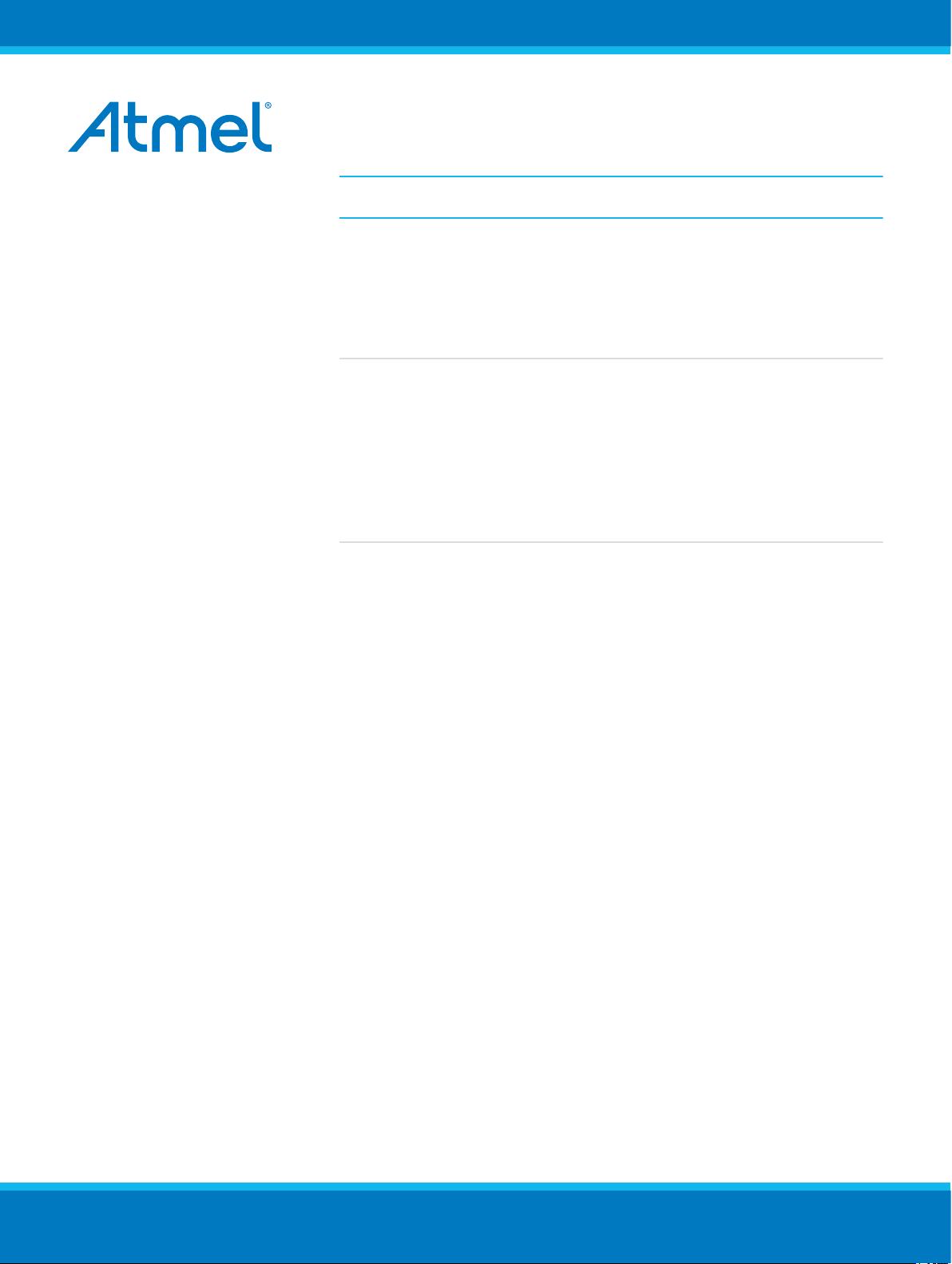
Atmel QTouch
Multifunction Compact Keyboard
USER GUIDE
Introduction
Multifunction Compact Keyboard is a turnkey solution for a capacitive touch
Bluetooth keyboard based on Atmel® | SMART SAM D21 and ATBTLC1000.
This document describes the operation, usage, and troubleshooting of the
Multifunction Compact Keyboard.
Prerequisite
• Bluetooth host minimum requirements
– Hardware
• Bluetooth version 4.1
– Operating system
• Android™ 5.1
• Windows® 8.1
• USB host minimum requirements
– Hardware
• USB 2.0
– Operating system
• Windows 7
Atmel-42580A-Multifunction-Compact-Keyboard_User Guide-12/2015
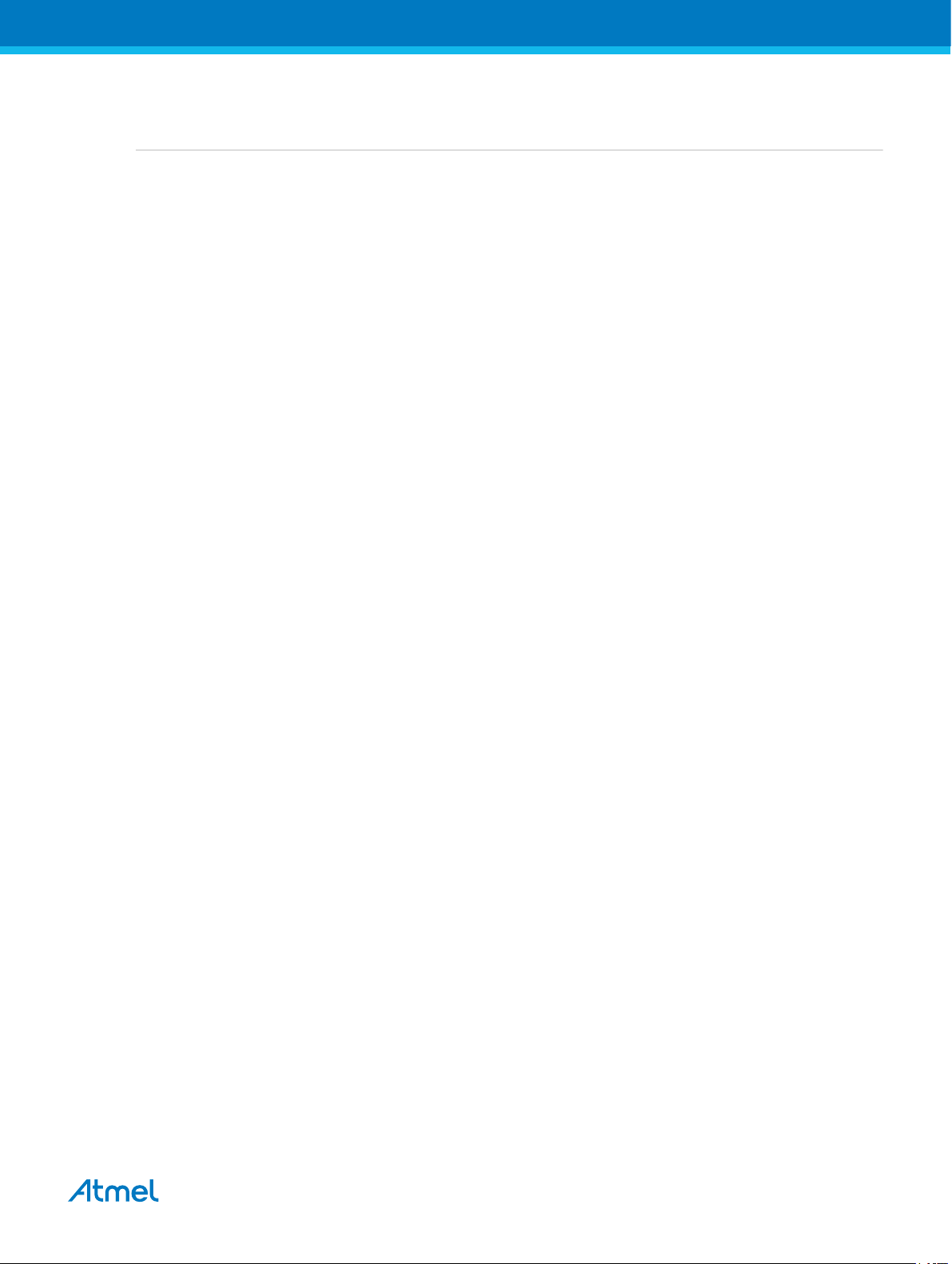
Table of Contents
Introduction......................................................................................................................1
Prerequisite..................................................................................................................... 1
1. Overview....................................................................................................................3
1.1. Layout...........................................................................................................................................3
1.2. Power Switch................................................................................................................................3
1.3. Push Button..................................................................................................................................3
2. Operation...................................................................................................................5
2.1. Keyboard Mode............................................................................................................................5
2.1.1. Key Tap..........................................................................................................................5
2.1.2. Capital and Small Letters...............................................................................................5
2.1.3. Selecting Alternate Characters......................................................................................5
2.1.4. .com/smiley....................................................................................................................6
2.2. Air-Mouse Mode...........................................................................................................................6
2.2.1. Mouse Movement.......................................................................................................... 6
2.2.2. Left and Right Click........................................................................................................7
3. Connecting to Host.................................................................................................... 8
3.1. Bluetooth (BLE) Connection.........................................................................................................8
3.1.1. Android.......................................................................................................................... 8
3.1.2. Windows........................................................................................................................ 9
3.2. USB Connection......................................................................................................................... 11
4. Replace Battery....................................................................................................... 13
5. SAM-BA Programming............................................................................................ 14
5.1. Pre-requisite...............................................................................................................................14
5.2. SAM-BA Driver Installation.........................................................................................................14
5.3. SAM-BA Programming...............................................................................................................15
6. Revision History.......................................................................................................17
Atmel Multifunction Compact Keyboard [USER GUIDE]
Atmel-42580A-Multifunction-Compact-Keyboard_User Guide-12/2015
2
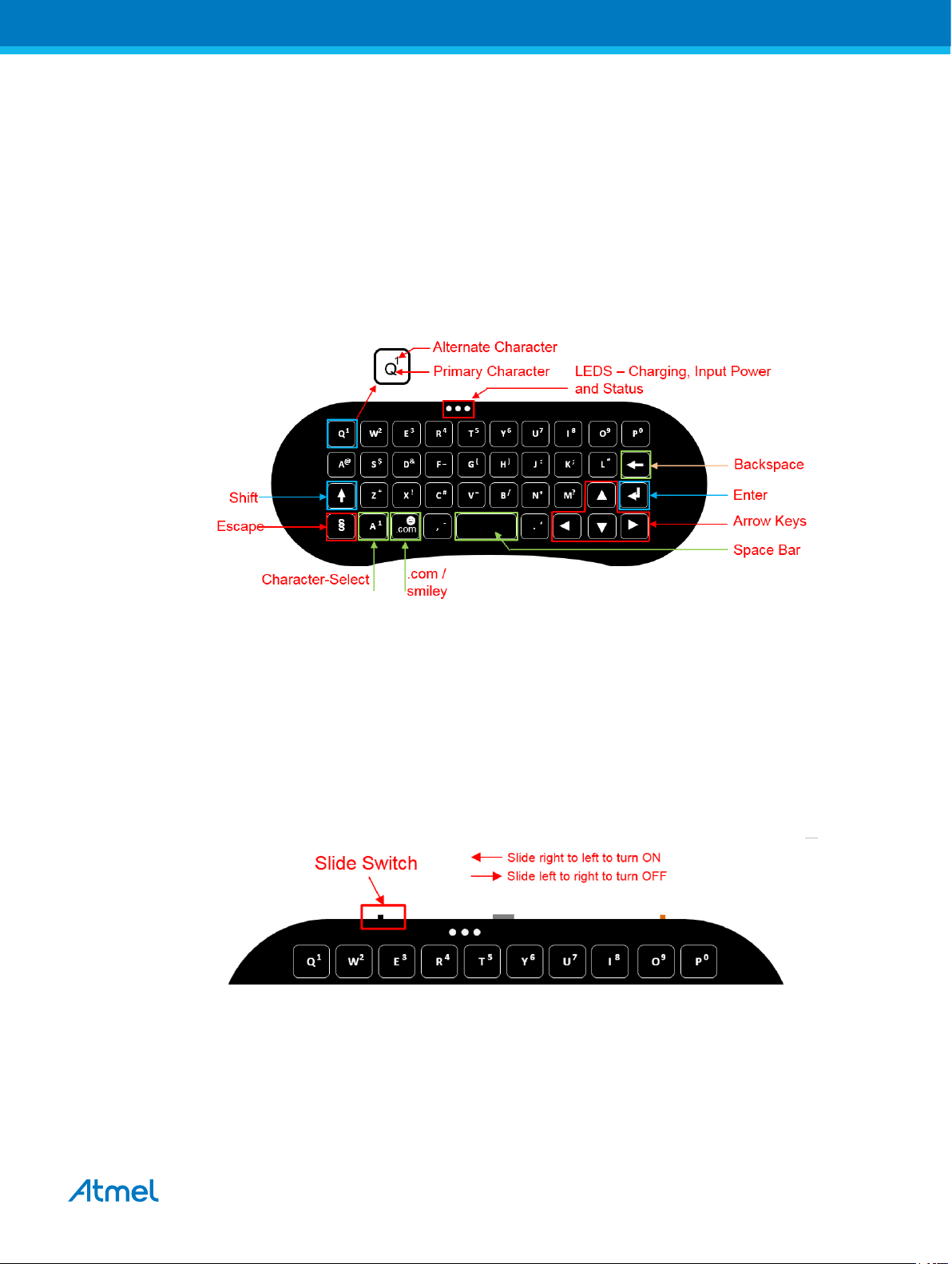
1. Overview
1.1. Layout
The Multifunction Compact Keyboard supports alpha-numeric and special characters. In addition, the
keyboard supports Backspace, Enter, Arrows, Space bar, Escape, and Shift keys. The keyboard layout is
similar to a QWERTY keyboard layout available on the mobile phones. The following figure shows the top
view of the Multifunction Compact Keyboard.
Figure 1-1 Multifunction Compact Keyboard
The primary and alternate characters are embedded into a single touch key as shown above. Certain
keys do not have alternate characters. Character-Select key is useful to select between primary and
alternate characters. More information on Character-Select key is available in Selecting Alternate
Characters on page 5.
1.2. Power Switch
A slide switch is used to turn ON/OFF the keyboard.
Figure 1-2 Power Switch
1.3. Push Button
Press the push button to switch between Keyboard mode and Air-mouse mode.
Atmel Multifunction Compact Keyboard [USER GUIDE]
Atmel-42580A-Multifunction-Compact-Keyboard_User Guide-12/2015
3
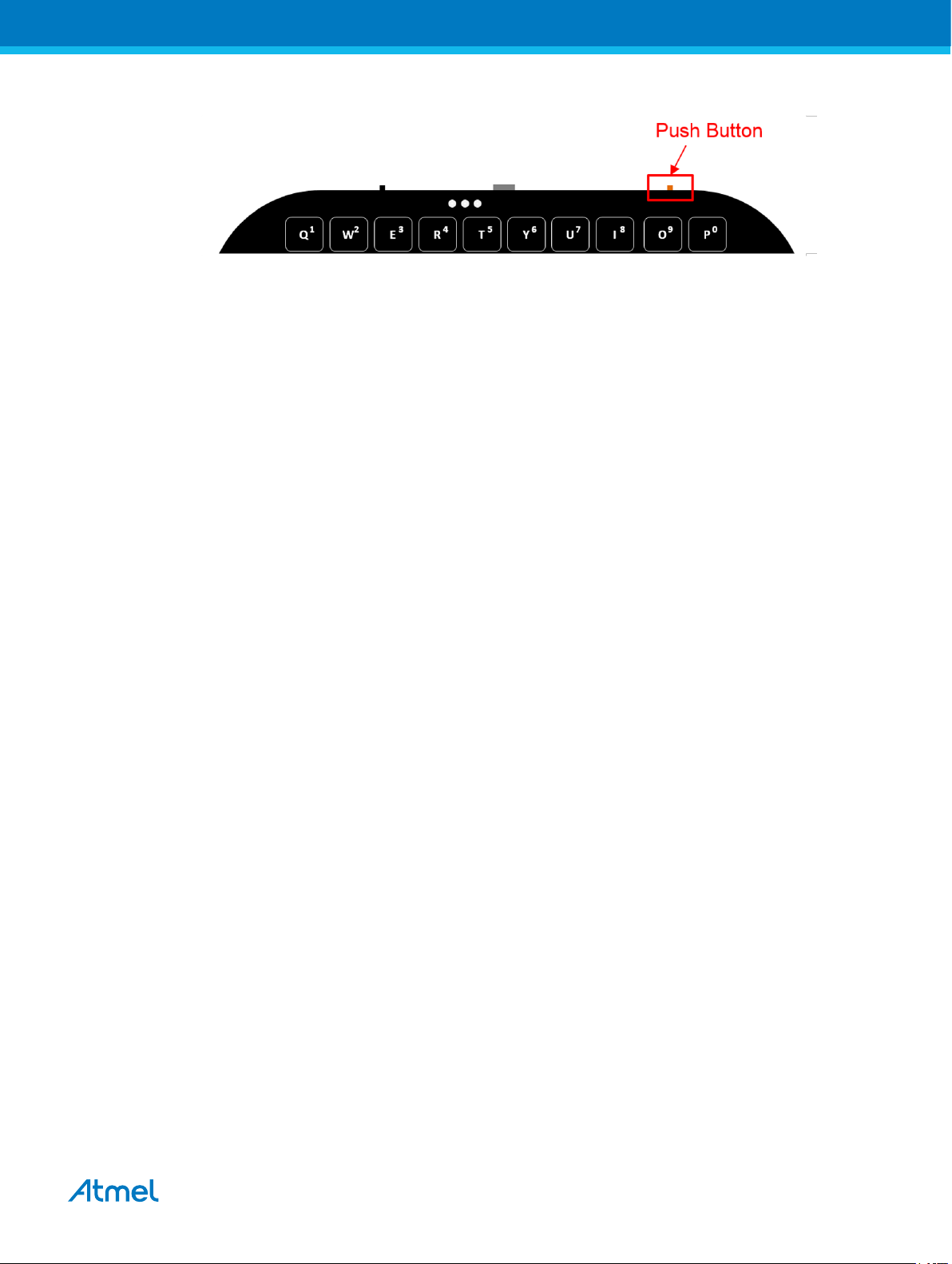
Figure 1-3 Push Button
Atmel Multifunction Compact Keyboard [USER GUIDE]
Atmel-42580A-Multifunction-Compact-Keyboard_User Guide-12/2015
4
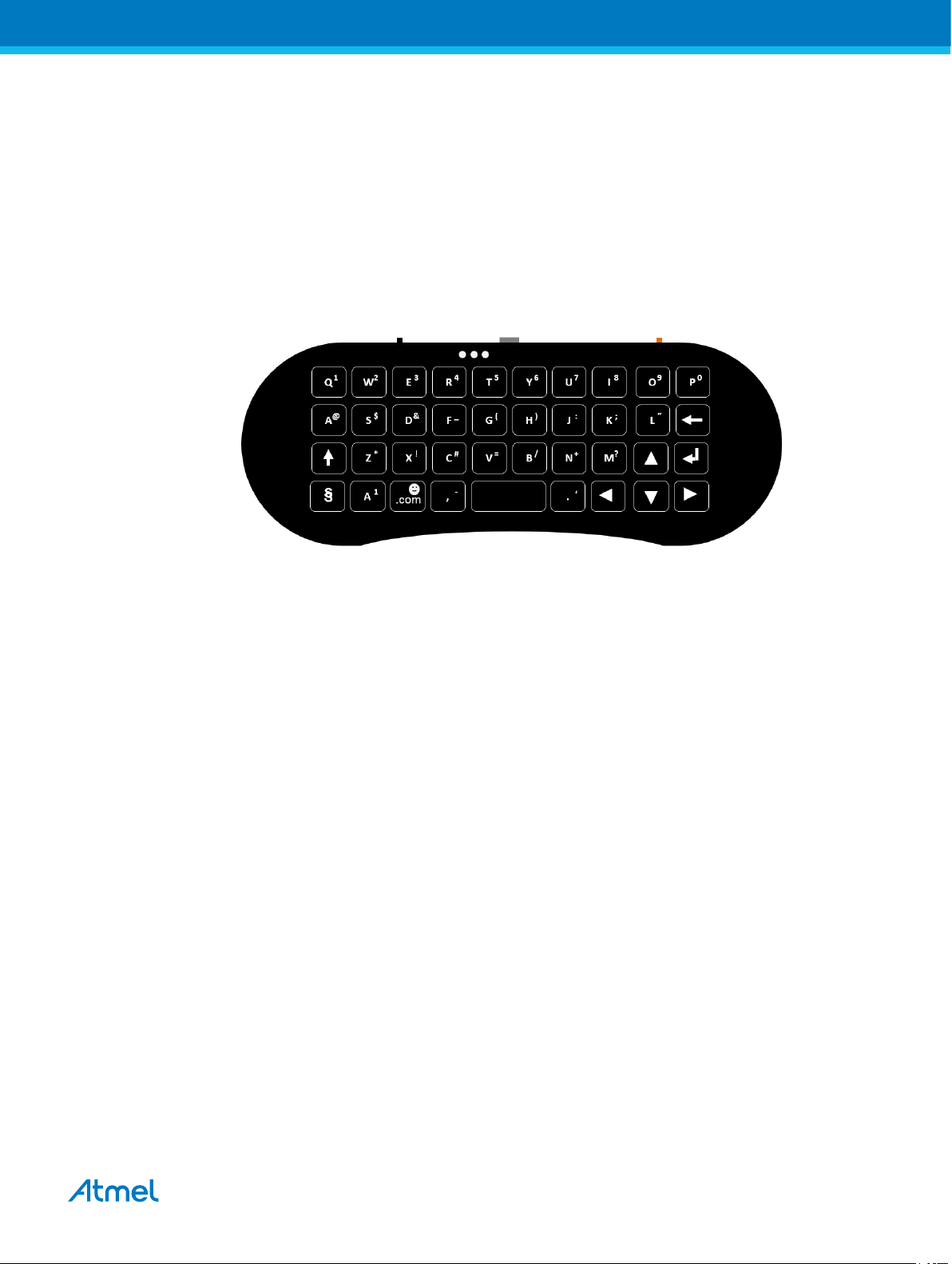
2. Operation
The keyboard operates in two different modes:
1. Keyboard.
2. Air-mouse.
After a system reset, the keyboard operates in default keyboard mode.
2.1. Keyboard Mode
Figure 2-1 Key Layout
2.1.1. Key Tap
When the user taps on a key, the corresponding HID key code is sent by the keyboard via BLE or USB.
To type specific letter multiple times, the user must tap as many times as required. For example, if “q”
must be typed, then tap once on the “Q” key. If “qq” must to be typed, then tap twice on the “Q” key.
2.1.2. Capital and Small Letters
The shift key is useful to switch between capital and small letters.
To send single character in capital letter,
1. Tap Shift key once.
2. Shift key LED turns ON.
3. Tap any key. The tapped key will be sent in capital letter.
4. Shift key LED turns OFF.
5. The subsequent characters will be sent in small letters.
To send all characters in capital letter,
1. Double tap on Shift key.
2. Shift key LED turns ON.
3. Caps Lock key code is sent.
4. The subsequent characters to be typed will be sent in capital letters.
5. To turn OFF Caps Lock, perform Double-Tap or Single Tap on Shift key.
For example, to type the word “Atmel”, then tap shift key once, followed by tap keys a, t, m, e, and l. To
type the word “ATMEL”, then tap shift key twice, followed by tap keys, a, t, m, e, and l.
2.1.3. Selecting Alternate Characters
Character-Select key is used to select between primary and alternate characters. When user taps on a
key, the keyboard sends corresponding key code based on character-select status.
Atmel Multifunction Compact Keyboard [USER GUIDE]
Atmel-42580A-Multifunction-Compact-Keyboard_User Guide-12/2015
5

If Character-Select key is not already tapped, then keyboard sends the key code corresponding to
primary characters. If Character-Select key is already tapped, then keyboard sends key code
corresponding to alternate characters.
To send one alternate character,
1. Tap Character-Select key once.
2. Character-Select LED turns ON.
3. Tap any key. The alternate character of tapped key will be sent.
4. Character-Select LED turns OFF.
5. Primary characters will be sent for subsequent key taps.
To send multiple alternate characters,
1. Double Tap on Character-Select key.
2. Character-Select LED turns ON.
3. Tap on keys as required. The alternate characters of tapped keys will be sent.
4. To switch OFF alternate character mode, perform either Single-Tap or Double-Tap on CharacterSelect key
Note: Double-Tap on Character-Select key is useful if user wants to type series of numbers.
2.1.4. .com/smiley
Based on “character-select” status, when “.com/smiley” key is touched the key code for “.com” or “:)” is
sent. “.com” is primary character and “:)” is alternate character.
2.2. Air-Mouse Mode
Figure 2-2 Air-Mouse Mode
2.2.1. Mouse Movement
In air-mouse mode, the keyboard continuously process Gyroscope’s X and Y axis data and sends the
corresponding HID mouse data via BLE or USB.
Mouse pointer moves
• Left-right based on angular-rotation on Y axis.
• Up-down based on angular-rotation on X axis.
Atmel Multifunction Compact Keyboard [USER GUIDE]
Atmel-42580A-Multifunction-Compact-Keyboard_User Guide-12/2015
6

The acceleration algorithm monitors the rate at which keyboard is being rotated. Based on the
acceleration, mouse pixel data is controlled. If keyboard is rotated fast the mouse pointer moves faster,
and vice versa. This feature is useful when cursor needs to be moved from one side of the screen to
other side.
2.2.2. Left and Right Click
In air-mouse mode, left click and right click can be performed.
• Mouse left click can be performed by taping on left side keys
• Mouse right click can be performed by taping on right side keys
Note: In Android devices, the right-click is simulated by a long touch. If the keyboard is connected to
Android devices, hold either left or right click for longer time to simulate actual right-click.
Atmel Multifunction Compact Keyboard [USER GUIDE]
Atmel-42580A-Multifunction-Compact-Keyboard_User Guide-12/2015
7

3. Connecting to Host
In this chapter, the procedure to interface multifunction compact keyboard to host devices (such as PCs
and Smartphones) is described.
3.1. Bluetooth (BLE) Connection
The following sections describes the procedure to connect multifunction compact keyboard with Android
phone and Windows PC using Bluetooth interface.
3.1.1. Android
1. Switch ON the keyboard.
2. Turn ON Bluetooth in the mobile device.
3. Select Atmel MFkeyboard.
Figure 3-1 Select Keyboard and Pair
4. Mobile device displays pairing code.
5. Enter the pairing code in the keyboard and tap the Enter key.
Note: During paring keyboard will automatically change to numeric mode. So, there is no
necessity to tap Character-Select key before entering pairing code.
Figure 3-2 Type Pairing Code
Atmel Multifunction Compact Keyboard [USER GUIDE]
Atmel-42580A-Multifunction-Compact-Keyboard_User Guide-12/2015
8

6. The mobile device starts connecting to the keyboard. The phone displays status as “connected”
after connection is established and status LED on keyboard glows.
Figure 3-3 Keyboard Connected to Phone
3.1.2. Windows
1. Switch ON the keyboard.
2. Turn ON Bluetooth in PC.
3. Select Atmel MFkeyboard.
Figure 3-4 Select Keyboard and Pair
4. PC displays pairing code.
Atmel Multifunction Compact Keyboard [USER GUIDE]
Atmel-42580A-Multifunction-Compact-Keyboard_User Guide-12/2015
9

Figure 3-5 PC Displays Pairing Code
5. Enter the pairing code in the keyboard and tap the Enter key.
Note: During paring the keyboard will automatically change to numeric mode. So, there is no
necessity to tap Character-Select key before entering the pairing code.
Figure 3-6 Type Pairing Code
6. PC start connecting to keyboard.
7. Wait until the connection is established. This might take some time.
8. When the connection is established, the PC displays status as connected and status LED on
keyboard glows.
Atmel Multifunction Compact Keyboard [USER GUIDE]
Atmel-42580A-Multifunction-Compact-Keyboard_User Guide-12/2015
10

Figure 3-7 Keyboard Connected to PC
3.2. USB Connection
The procedure to connect multifunction keyboard with PC using USB is as follows.
1. Switch ON keyboard.
2. Connect a Micro-USB cable between the PC and the keyboard.
3. If the keyboard is being connected for the first time, wait until the PC has installed the required
driver files.
Note: Windows installs the default USB HID driver. No separate driver file is required.
4. If driver installation fails, then reset power to the keyboard and wait for driver installation.
5. Once the driver is properly installed, Windows displays Your device is ready to use as shown in
the following figure.
Figure 3-8 USB Driver Initialization
6. When the keyboard is properly connected, the status LED glows.
7. The device details can also be found in Device Manager as shown in the following figure.
Atmel Multifunction Compact Keyboard [USER GUIDE]
Atmel-42580A-Multifunction-Compact-Keyboard_User Guide-12/2015
11

Figure 3-9 Check USB Device in Device Manager
Atmel Multifunction Compact Keyboard [USER GUIDE]
Atmel-42580A-Multifunction-Compact-Keyboard_User Guide-12/2015
12

4. Replace Battery
To install/replace battery,
1. Turn the keyboard OFF.
2. Flip the keyboard upside-down.
3. Remove the screws.
Figure 4-1 Remove Screw
4. Flip the bottom panel slowly to open it.
5. Keep the bottom panel close to the board.
6. Ensure the wire soldered on PCB is not disturbed.
Figure 4-2 Change Battery
7. Replace the three AAA batteries.
8. Flip back bottom panel to close.
9. Fix the screws and washers.
Figure 4-3 Screw and Washer
Atmel Multifunction Compact Keyboard [USER GUIDE]
Atmel-42580A-Multifunction-Compact-Keyboard_User Guide-12/2015
13

5. SAM-BA Programming
5.1. Pre-requisite
Download and install the SAM-BA programming tool from http://www.atmel.com/System/BaseForm.aspx?
target=tcm:26-42282.
Download the driver:
http://www.atmel.com/images/atm6124_cdc_signed.zip
5.2. SAM-BA Driver Installation
1. To enable SAM-BA programming, press the push button and power ON the keyboard.
2. Connect Micro-USB cable between keyboard and PC.
3. If the keyboard is connected for the first time for SAM-BA programming, driver files must be
installed based on the following steps.
4. Open the Device Manager by selecting Start → Control Panel → Device manager.
5. Search for Unknown Device and Right Click Unknown Device → Update Driver Software….
Figure 5-1 Select Driver Software
6. Select Browse my computer for driver software option in the next window.
7. Browse for the desired driver file and click Next as shown in the following figure.
Atmel Multifunction Compact Keyboard [USER GUIDE]
Atmel-42580A-Multifunction-Compact-Keyboard_User Guide-12/2015
14

Figure 5-2 Browse Driver File
8. The driver will be installed. If installed successfully the USB device will enumerate as COM port.
Note the COM port number.
Figure 5-3 Driver Installed
5.3. SAM-BA Programming
To enable SAM-BA programming,
1. Press the push button and power ON keyboard.
2. Connect Micro-USB cable between keyboard and PC.
3. Select Start → SAM-BA v2.15.
4. Select the correct COM Port from drop down menu.
5. Select samd21_xplained_pro as the board and click connect.
Atmel Multifunction Compact Keyboard [USER GUIDE]
Atmel-42580A-Multifunction-Compact-Keyboard_User Guide-12/2015
15

Figure 5-4 Open SAM-BA Tool
6. Browse the .bin file and enter 0x2000 in Address field as shown in the following figure.
Figure 5-5 Program using SAM-BA Tool
7. Select Erase application area in scripts and click Execute. Wait for the action to complete.
8. Click Send File and wait for the action to complete.
9. Switch OFF power to the keyboard and remove the Micro-USB cable.
10. Power ON the keyboard.
Atmel Multifunction Compact Keyboard [USER GUIDE]
Atmel-42580A-Multifunction-Compact-Keyboard_User Guide-12/2015
16

6. Revision History
Doc Rev. Date Comments
42580A 12/2015 Initial document release.
Atmel Multifunction Compact Keyboard [USER GUIDE]
Atmel-42580A-Multifunction-Compact-Keyboard_User Guide-12/2015
17

Atmel Corporation 1600 Technology Drive, San Jose, CA 95110 USA T: (+1)(408) 441.0311 F: (+1)(408) 436.4200 | www.atmel.com
©
2015 Atmel Corporation. / Rev.: Atmel-42580A-Multifunction-Compact-Keyboard_User Guide-12/2015
Atmel®, Atmel logo and combinations thereof, Enabling Unlimited Possibilities®, and others are registered trademarks or trademarks of Atmel Corporation in U.S. and
other countries. ARM®, ARM Connected® logo, and others are the registered trademarks or trademarks of ARM Ltd. Windows® is a registered trademark of Microsoft
Corporation in U.S. and or other countries. Other terms and product names may be trademarks of others.
DISCLAIMER: The information in this document is provided in connection with Atmel products. No license, express or implied, by estoppel or otherwise, to any
intellectual property right is granted by this document or in connection with the sale of Atmel products. EXCEPT AS SET FORTH IN THE ATMEL TERMS AND
CONDITIONS OF SALES LOCATED ON THE ATMEL WEBSITE, ATMEL ASSUMES NO LIABILITY WHATSOEVER AND DISCLAIMS ANY EXPRESS, IMPLIED
OR STATUTORY WARRANTY RELATING TO ITS PRODUCTS INCLUDING, BUT NOT LIMITED TO, THE IMPLIED WARRANTY OF MERCHANTABILITY,
FITNESS FOR A PARTICULAR PURPOSE, OR NON-INFRINGEMENT. IN NO EVENT SHALL ATMEL BE LIABLE FOR ANY DIRECT, INDIRECT,
CONSEQUENTIAL, PUNITIVE, SPECIAL OR INCIDENTAL DAMAGES (INCLUDING, WITHOUT LIMITATION, DAMAGES FOR LOSS AND PROFITS, BUSINESS
INTERRUPTION, OR LOSS OF INFORMATION) ARISING OUT OF THE USE OR INABILITY TO USE THIS DOCUMENT, EVEN IF ATMEL HAS BEEN ADVISED
OF THE POSSIBILITY OF SUCH DAMAGES. Atmel makes no representations or warranties with respect to the accuracy or completeness of the contents of this
document and reserves the right to make changes to specifications and products descriptions at any time without notice. Atmel does not make any commitment to
update the information contained herein. Unless specifically provided otherwise, Atmel products are not suitable for, and shall not be used in, automotive
applications. Atmel products are not intended, authorized, or warranted for use as components in applications intended to support or sustain life.
SAFETY-CRITICAL, MILITARY, AND AUTOMOTIVE APPLICATIONS DISCLAIMER: Atmel products are not designed for and will not be used in connection with any
applications where the failure of such products would reasonably be expected to result in significant personal injury or death (“Safety-Critical Applications”) without
an Atmel officer's specific written consent. Safety-Critical Applications include, without limitation, life support devices and systems, equipment or systems for the
operation of nuclear facilities and weapons systems. Atmel products are not designed nor intended for use in military or aerospace applications or environments
unless specifically designated by Atmel as military-grade. Atmel products are not designed nor intended for use in automotive applications unless specifically
designated by Atmel as automotive-grade.
