Page 1

Atlona 6 Input Switcher and
Scaler with HDBaseT and
Mirrored HDMI Output
AT-UHD-CLSO-612ED
User Manual
Please check http://www.atlona.
com/product/AT-UHD-CLSO-
612ED for the most recent
firmware update or manual.
atlona.com
Toll free: 1-877-536-3976
Local: 1-408-962-0515
Page 2

Table of Contents
1. Introduction .......................................................................................... 3
2. Package Contents .......................................................................................... 3
3. Features .......................................................................................... 3
4. Panel Descriptions
a. Front Panel .......................................................................................... 4
b. Rear Panel .......................................................................................... 4
5. Wall/Rack Mounts .......................................................................................... 5
6. Category Cable .......................................................................................... 5
7. Analog Multi-Format Inputs .......................................................................................... 6
8. Audio Connections .......................................................................................... 7
9. Microphone .......................................................................................... 8
10. On Screen Display .......................................................................................... 9-11
11. TCP/IP and GUI .......................................................................................... 12-20
12. IR .......................................................................................... 21-23
13. RS-232
a. Connection .......................................................................................... 24
b. Set Up .......................................................................................... 24
c. Commands .......................................................................................... 25-27
d. IP Commands .......................................................................................... 28
e. Baud Rate .......................................................................................... 28-29
f. Control Diagram .......................................................................................... 29
14. Connection & Installation .......................................................................................... 30-31
15. Control Drivers .......................................................................................... 31
16. CLSO-612 Updating .......................................................................................... 31
17. Specifications .......................................................................................... 32-33
18. Safety .......................................................................................... 33
19. Warranty .......................................................................................... 34-35
20. Registration .......................................................................................... 35
atlona.com
2
Toll free: 1-877-536-3976
Local: 1-408-962-0515
Page 3
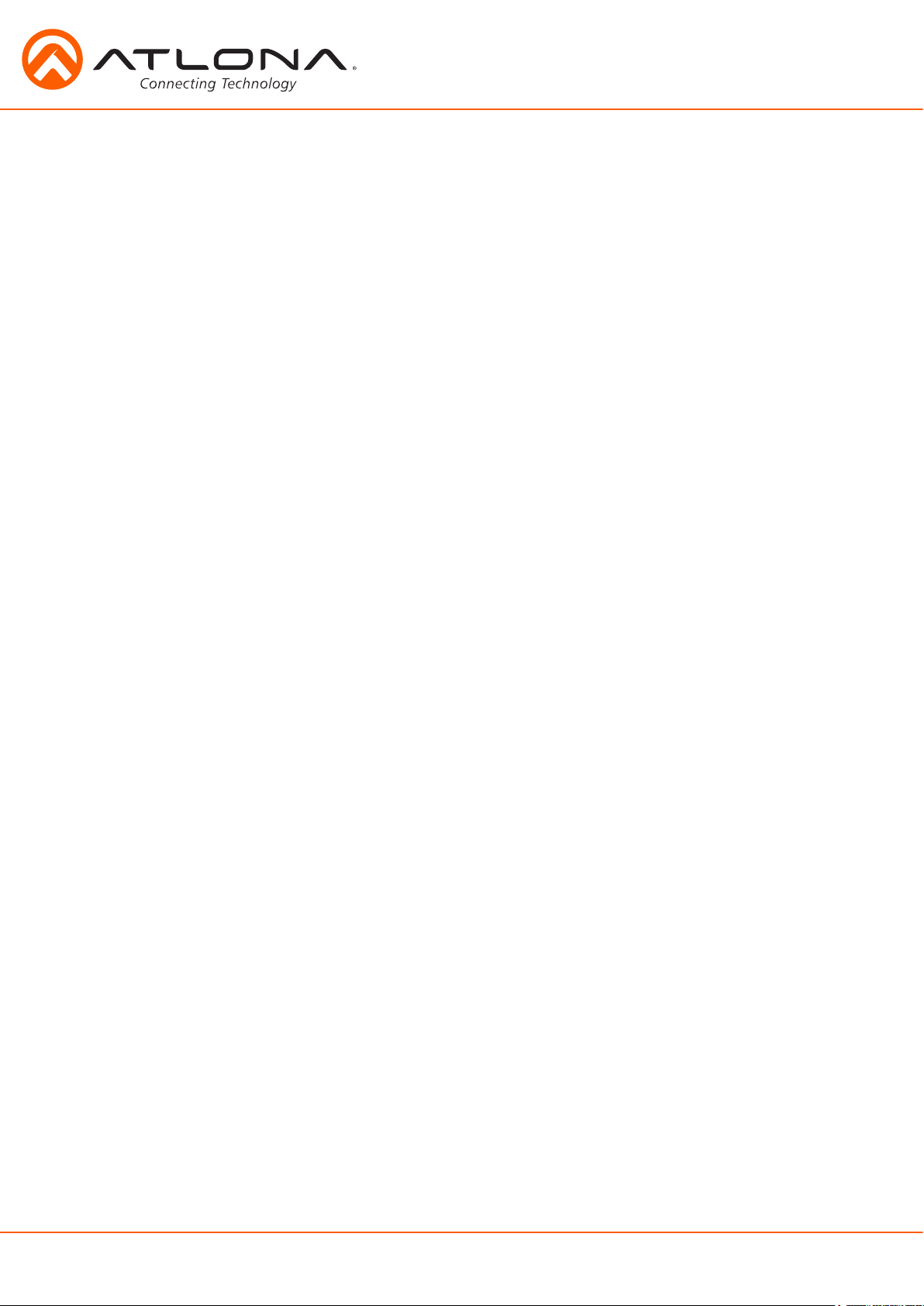
Introduction
The Atlona AT-UHD-CLSO-612ED is an advanced six-input, multi-format switcher with 4K scaling,
Ethernet-enabled HDBaseT™, and PoE capabilities. It simplifies classroom and small office system
integration by providing two HDBaseT inputs, two HDMI inputs, two multi-function analog inputs,
plus mirrored HDBaseT and HDMI outputs. Advanced Automatic System Control (AASC) features
on the switcher provide automatic display control and automatic input selection. An internal
Ethernet hub in on the switcher enables control signal pass-through and network distribution. The
AT-UHD-CLSO-612ED contains a full RS-232 signal distribution system to route control signals to
local sources and displays. Professional audio features such as a microphone input with 48-volt
phantom power and ducking eliminates additional voice-lift audio needs. The switcher is configured
and managed by Atlona Management System software to reduce installation time and enable
remote support. The AT-UHD-CLSO-612ED addresses a wide array of AV switching and processing
needs often encountered in classrooms, conference rooms, boardrooms, training rooms and other
presentation settings.
Package Contents
• 1 x AT-UHD-CLSO-612ED
• 11 x Female captive screw connector
6 pin: audio, 5 pin: IR, 3 pin: RS-232, 3 pin: MIC/Line
• 1 x 48V/3.125A DC power supply adaptor
• 1 x Pair of dual purpose wall/rack mounts
• 1 x IR remote control
• 1 x User manual
Features
• Accepts HDMI and HDBaseT inputs from up to 328 feet away
• Multifunctional VGA ports for RGBHV, component, S-Video, and composite signals
• Microphone (dynamic, phantom, and line) input with ducking
• HDBaseT output mirrored to HDMI output
• Automatic display control
• Auto switching - automated switching to last connected source without using a control system
• Balanced audio inputs for embedding audio
• Balanced (+4 dbu) analog audio output for de-embedding audio to amplifiers or audio systems
• Upscaling and downscaling to ensure compatibility with any display or source up to 4K resolution
• Control via RS-232, IR, TCP/IP, WebGUI, and multi-language On-Screen Display
• Master and sub volume control
• Adjust treble and bass on audio output to ensure the best speaker performance
• PoE to HDBaseT inputs and outputs (no power required with compatible devices)
• HDCP Compliant with management for non-compliant HDCP sinks
• Supports 3D pass through
Consumer Electronics Control (CEC): Atlona has confirmed proper CEC functionality with several current models of
Samsung, Panasonic, and Sony displays. However, it is not guaranteed that CEC will work with all displays. Many
manufacturers do not support the CEC “off” command, and older displays use proprietary commands. Atlona only
supports displays that use the CEC command structure defined in HDMI 1.2a. It is recommended that dealers request
an evaluation product from Atlona, before designing a system using the CEC protocol. If this is not possible, then other
control methods will need to be considered, in order to control displays using Atlona products.
atlona.com
3
Toll free: 1-877-536-3976
Local: 1-408-962-0515
Page 4
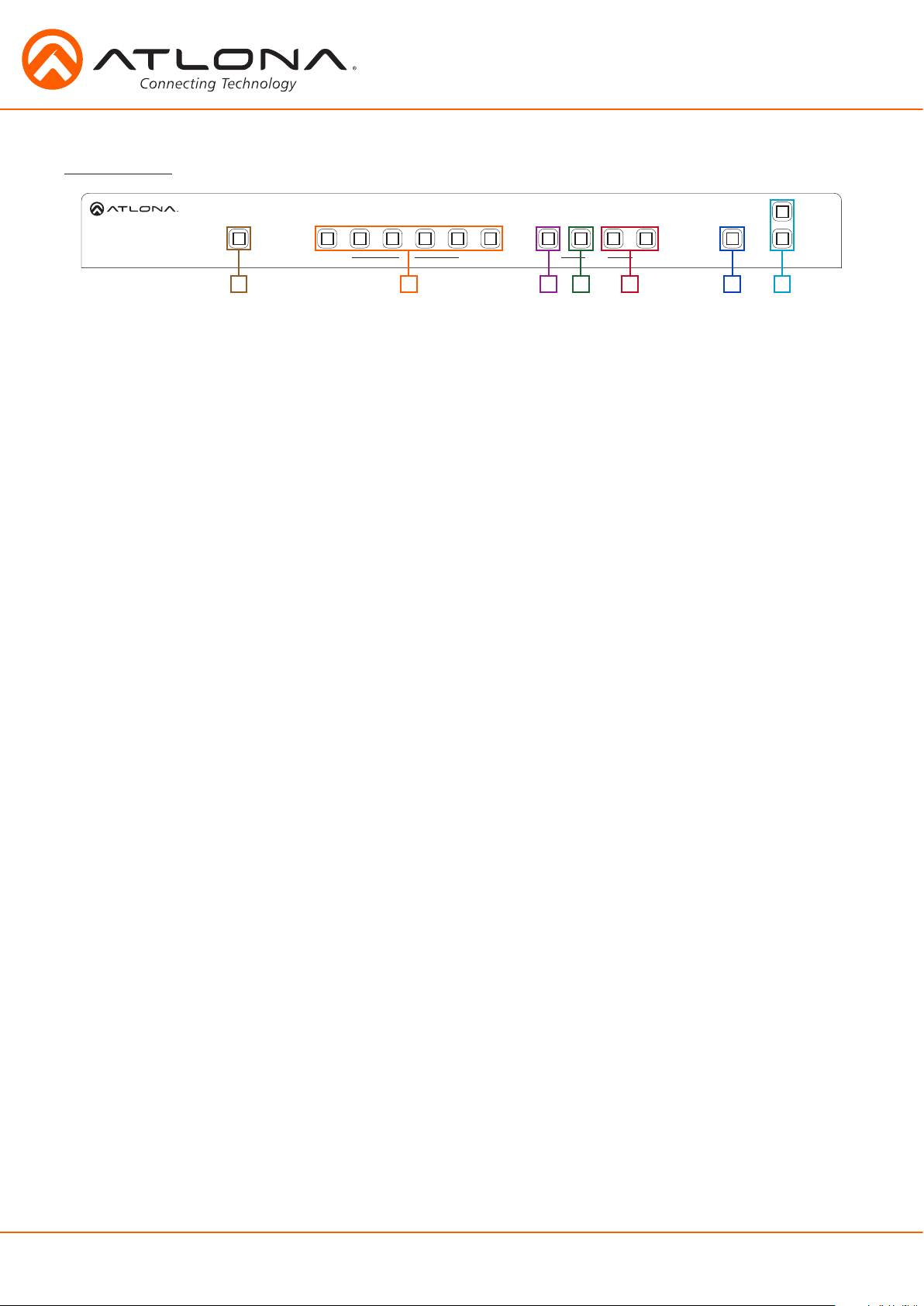
Panel Description
Front Panel
<
VOLUME
<
AT-UHD-CLSO-612ED
<
POWER 1 2 3 4 5 6 ENTER MUTE
INPUT FUNCTION
1 2 3 4 5 6 7
MENU
>
1. Power: Use to turn the unit on, place into standby, or turn the display on/off. LED will illuminate
blue for on and red for standby
2. Input: Switch between inputs - current input is blue
1 - HDMI input 1 - Used while updating MCU firmware
2 - HDMI input 2 - Used while updating OSD firmware
3 - HDBaseT input 1 - Used while updating DSP firmware
4 - HDBaseT input 2 - Used while updating FPGA firmware
5 - Multifunction analog input 1
6 - Multifunction analog input 2
3. Menu: Access the OSD menu - also used as a back button within the OSD
4. Enter: Select options within the OSD menu
5. < and >: Changes values of the currently select option (e.g. contrast to 50)
6. Mute: Silences all audio output from the CLSO-612ED and (when programmed - see page X) mutes
the display
^
7. Volume ^/ : Used to adjust volume (CLSO or Display) and navigate the OSD menu
atlona.com
4
Toll free: 1-877-536-3976
Local: 1-408-962-0515
Page 5
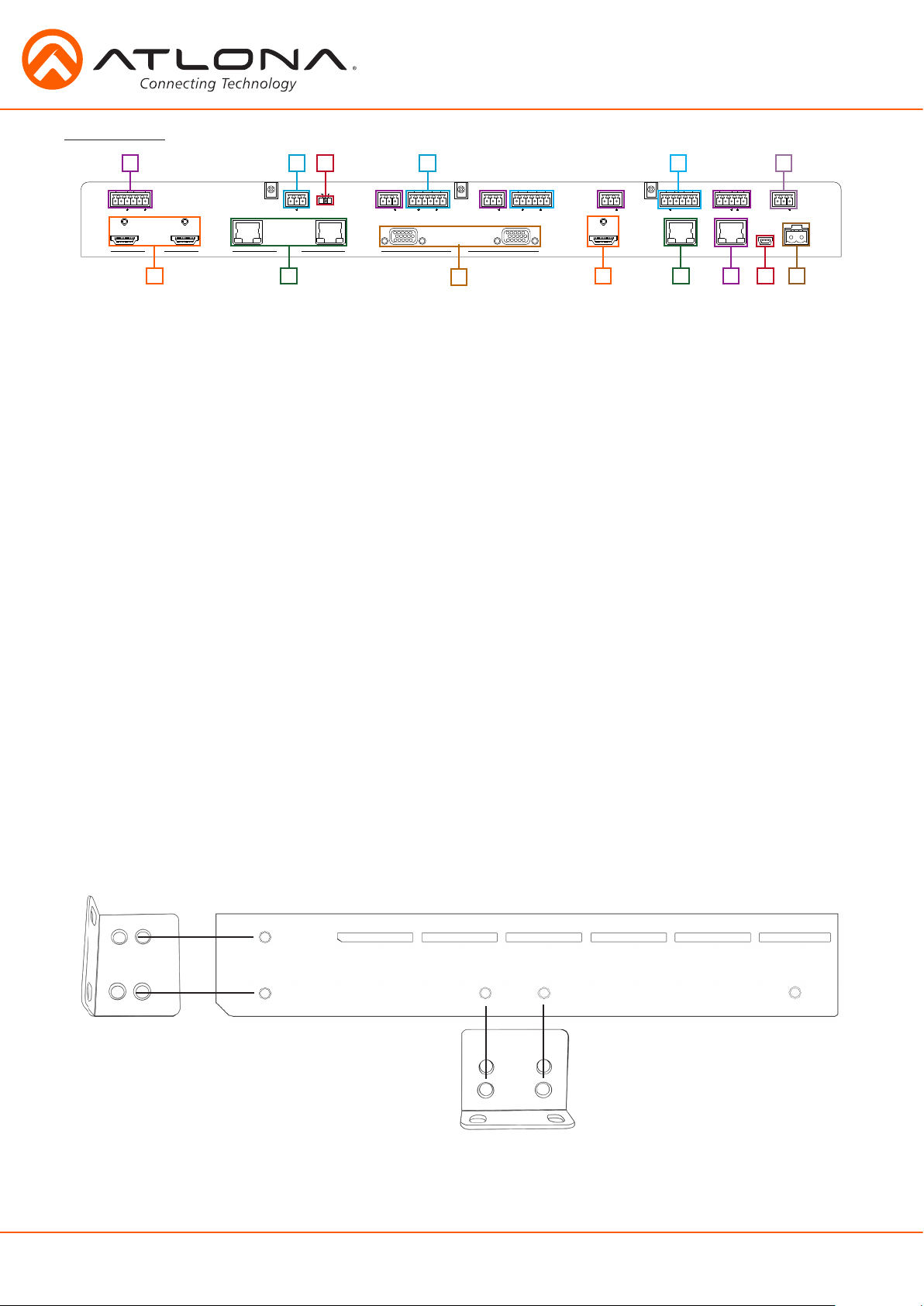
AT-UHD-CLSO-612ED
POWER 1 2 3 4 5 6 ENTER MUTE
VOLUME
>
<
<
<
MENU
INPUT FUNCTION
Back Panel
9 10 11
2
1
TX TXRX RX
RS-232 RS-232
1 2
HDMI IN
3
HDBaseT IN
48V
LINE
MIC
+
-
4
1
12
5
5 6 7L R
+
+
-
TXRX
-
AUDIO INMIC/LINE IN
5 6
VGA IN HDMI OUT
3
RS-232
6
L R
+
+
-
AUDIO IN
-
RS-232
TXRX
TXRX
13
L R
+
AUDIO OUT
HDBaseT OUT
14
OUT
IN
+
-
-
P
S
LAN
5
6 7 842
MASTER
S
TXRX
RS-232
+
-
DC 48V
FW
1. HDMI 1 and 2: Connect HDMI sources here
2. HDBaseT 3 and 4 (blue): Connect HDBaseT transmitters here (e.g. AT-HDVS-200-TX, etc)
Note: Power source equipment (PSE) transmitters require external power (e.g. AT-UHD-EX-100CE-TX, etc)
3. VGA 5 and 6: Connect analog video sources here
Note: Compatible with component, composite, and S-Video signals
4. HDMI Output: Connect to local display
5. HDBaseT (blue) Output: Connect to an HDBaseT PoE receivers (e.g. AT-UHD-EX-100CE-RX, etc)
Note: Compatible PoE receivers do not need power
6. LAN (black) port: Connect network switch or router to this port for Ethernet, TCP/IP, or
webGUI control
7. FW port: Firmware update port, connect a mini USB to USB A cable to a computer
Note: Firmware is downloadable through http://www.atlona.com/product/AT-UHD-CLSO-612ED/
8. DC 48V port: Connect included power supply here
9. IR ports: IR control systems and compatible IR emitters connect to this port (see pages 20-21)
10. MIC/LINE IN: Connect a microphone to this port
11. MIC Switch: Match microphone input to type of microphone in use
12. Audio In: Audio input ports for analog inputs 5 and 6
13. Audio Out: Audio output to audio amplifiers (e.g. AT-PA100-G2) or audio systems
14. RS-232 ports: Connect a control system to these ports for zone and display control
Note: To ensure compatibility, please be certain both transmitter and receiver have blue HDBaseT ports. Blue
ports indicate PoE (48V) compliancy. The CLSO-612ED cannot power PoCC (black RJ45, 24V)
receivers/transmitters.
Wall/Rack mounts
A pair of mounts are included for quick and easy installation to a rack or wall.
To install the CLSO-612ED in a rack, use the screws already in the case (A-pictured below)
A
p
p
To install the CLSO-612ED on a wall or under a desk/table, use the screws already in the case (B -
pictured above)
p
p
p
p
p
B
p
atlona.com
5
Toll free: 1-877-536-3976
Local: 1-408-962-0515
Page 6
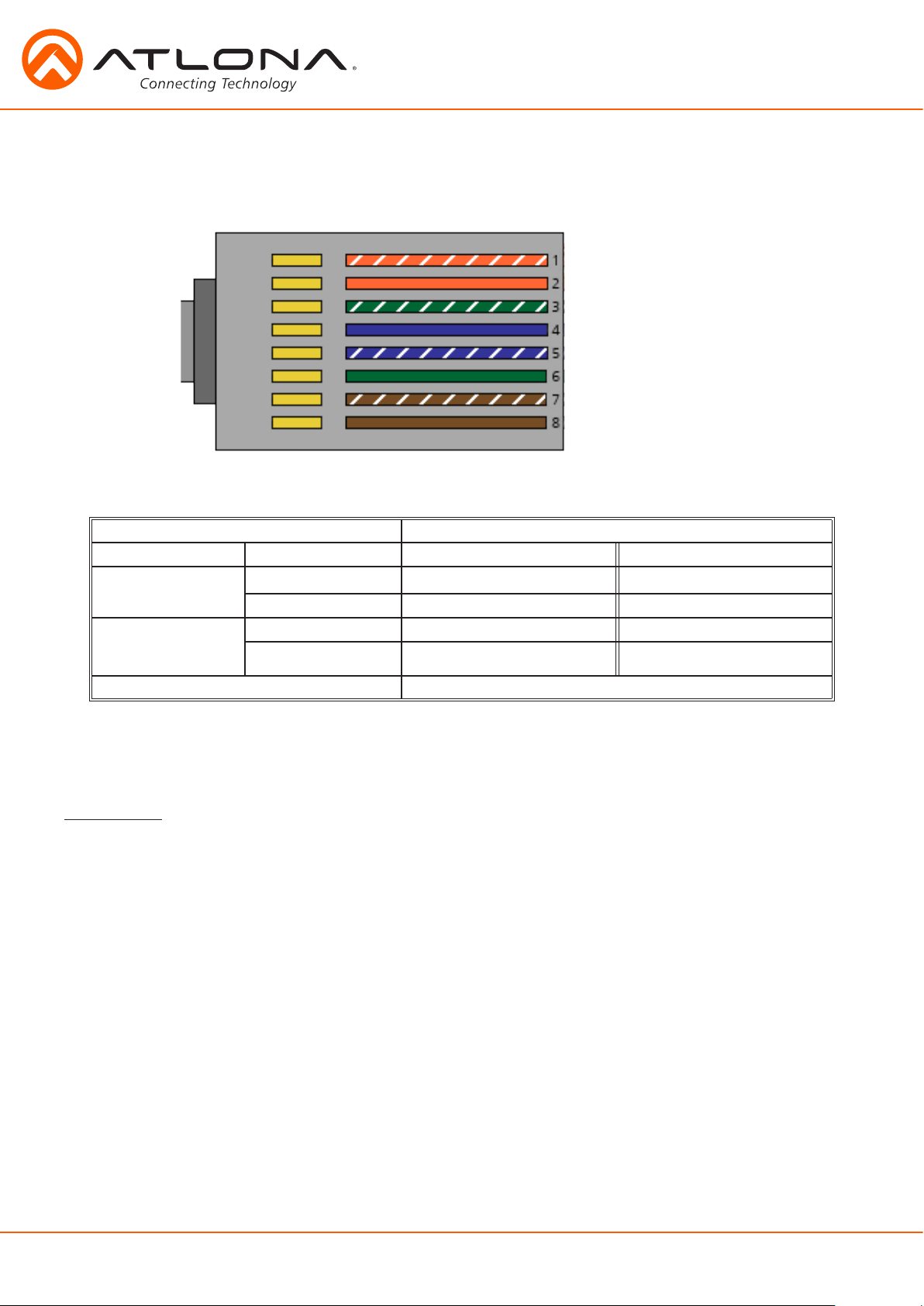
Category Cable
For the category cables used in the installation of these products, please be sure to use a 568B
termination as pictured below:
1. White - Orange
2. Orange
3. White - Green
4. Blue
5. White - Blue
6. Green
7. White - Brown
8. Brown
Use the table below to verify the best category cable for the installation.
Performance Rating Type of LAN cable
Wiring Shielding CAT5e/6 CAT6a/7
Solid
Stranded - Patch
cable
(Not recommended)
Termination Please use EIA/TIA-568-B termination
Shielded (STP/FTP)
Unshielded (UTP) ** N/A
Unshielded (UTP) * N/A
Shielded (STP/FTP)
*** ****
* N/A
Important! 4K (UHD) signals are sensitive to cable quality and installation technique. It is recommended to
use CAT6a/7 solid core cables for best results.
Note: For cable distances see the specifications on page 20
Connector
Connector type and size is very important to ensure extenders work correctly. Please use the
matching cable type with the correct RJ45 connector.
CAT5e cables should use only CAT5e RJ45 connectors
CAT6 cables should use only CAT6 connectors
CAT6a cables should use only CAT6a connectors
CAT7 cables should use only CAT7 connectors
Using the wrong size connectors may result in interference causing loss of signal.
Important! “EZ RJ45 connectors” are not recommended with HDBaseT extenders. Doing so may result in interference
with audio and video transmission.
atlona.com
6
Toll free: 1-877-536-3976
Local: 1-408-962-0515
Page 7
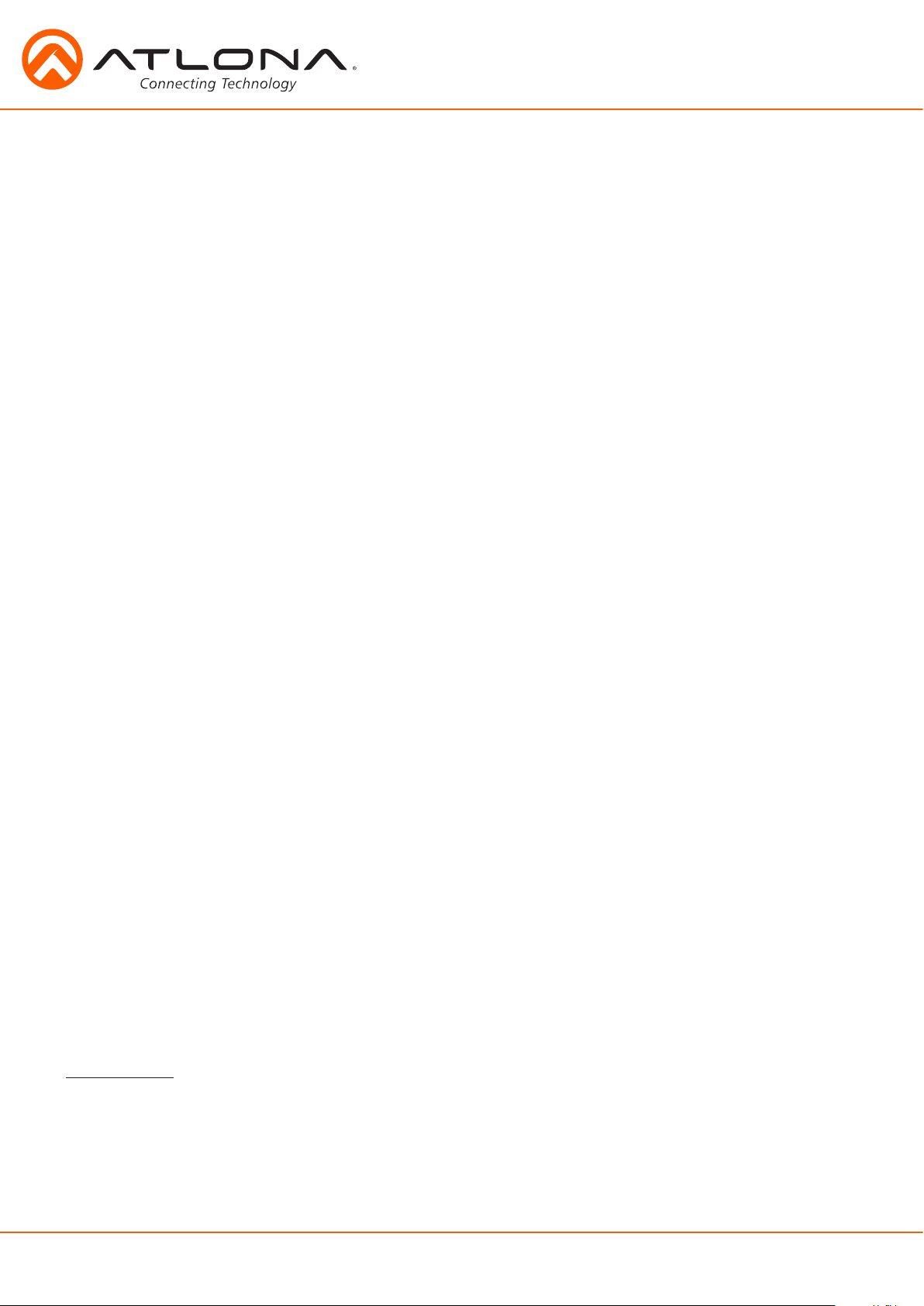
Analog Multi-Function Inputs
The CLSO-612ED multi-function analog inputs (Input 5 and 6) can be used with most analog video
signal formats including VGA (with DDC), RGBHV (without DDC), component (YUV), S-Video, or
composite video. Balanced analog audio can be input and embedded using the provided captive
screw connectors.
Each format can be directly accessed from RS-232, IR, or IP control. Front panel buttons sequentially
progress through each input format. The last format used is the first source selected when returning
to these inputs. Unused formats can be removed from the sequence using the WebGUI, RS-232, or
IP.
VGA (m) to BNC, VGA (m) to RCA, and S-Video to 2 BNC adaptors can be used to connect sources
to these inputs.
VGA
Use a VGA to VGA cable to ensure that the Preferred Resolution DDC is communicated to your
source.
RGBHV
Use a HD-15 (VGA) to 5 BNC breakout cable for this format. An existing RGBHV analog matrix
switch can be connected here to maintain full function of the analog matrix.
Component
YUV (YPbPr) signal from DVD (or other sources) can be input to the CLSO-612ED using the green (Y),
blue (Pb), and red (Pr) connections on a HD-15 (VGA) to 5 BNC breakout cable or with a common
VGA (m)-Component (3 RCA m) adaptor.
S-Video
YC signal from a VCR or teleconference system can be input to the CLSO-612ED using the blue (Y),
and green (C) connections on a HD-15 (VGA) to 5 BNC (m) breakout cable and a common S-Video (m)
to 2 BNC (f) adaptor
Composite
NTSC, PAL, or Secam video signals can be input to the CLSO-612ED using the blue connection on a
HD-15 (VGA) to 5 BNC (m) breakout cable.
A common application for this type of input would be to connect a RGBHV matrix switcher to the
CLSO-612ED. Then each input to the matrix could be connected to a different format analog signal.
A 3rd party control system could ensure the correct format is selected to match the input to the
switcher.
Captive Screw
The captive screw connectors allow you to cut cables to a suitable length, reducing cable clutter
while providing a more reliable connection.
Connecting
When connecting the cables to the female captive screw connector it is important that the wires be
terminated correctly. The female captive screw connector has a contact plate at the top and must
have the wires touching it for signal to pass. When wired correctly (see picture A) the signal will pass,
incorrectly (see picture B) no signal will pass.
atlona.com
7
Toll free: 1-877-536-3976
Local: 1-408-962-0515
Page 8
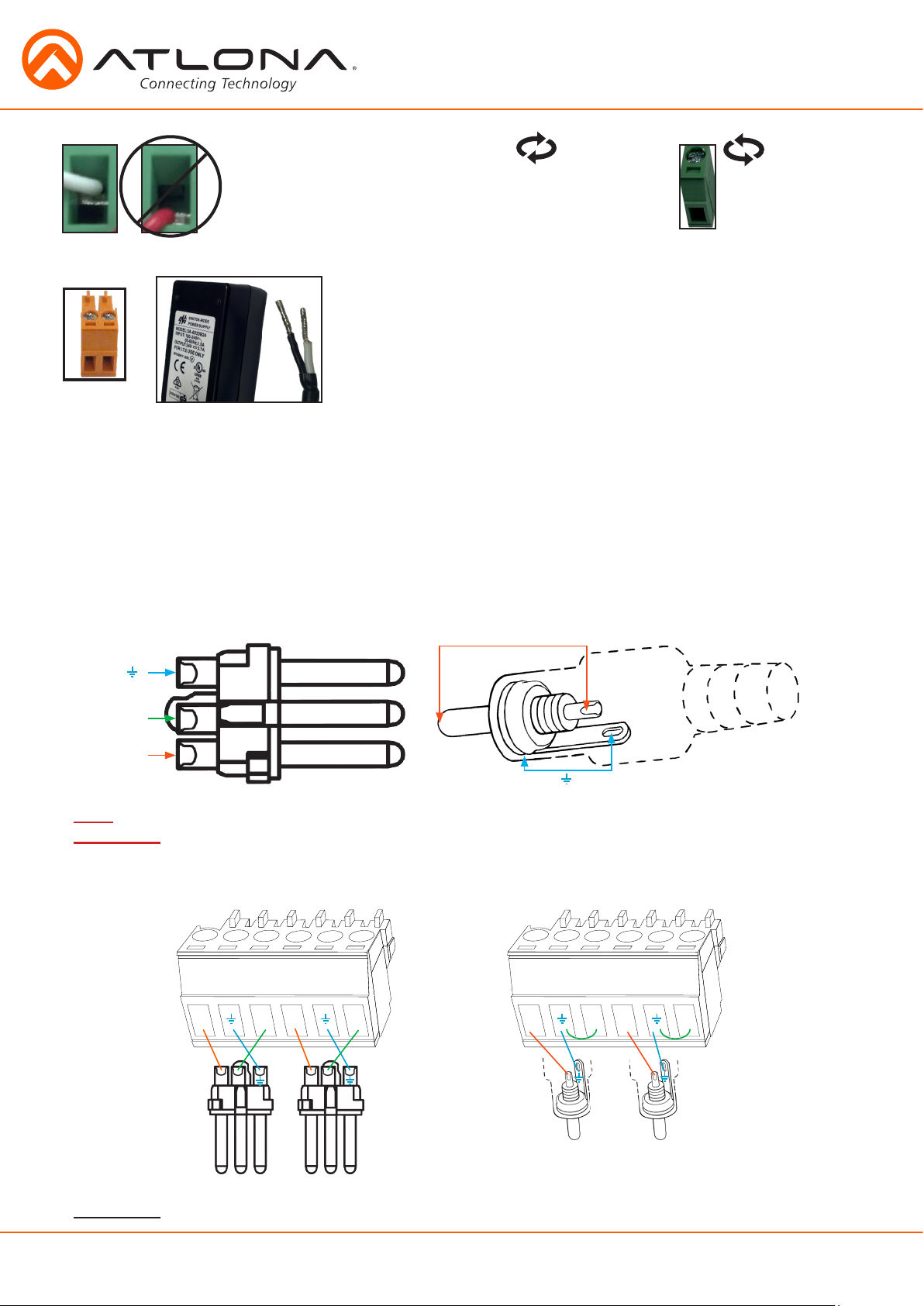
A
B
The captive screw connectors have
a contact bar that is adjusted to
compress the wire against the top
contact plate. Use the screws at the
top of the connector to compress
the wire against the contact plate.
Clockwise
Turn the screws clockwise to
raise the contact bar to the
upper contact plate and hold
the wires in place.
Counter
Clockwise
Turn the screws counter
clockwise to lower the
contact bar to release the
wires.
1
- +
The power cable (picture 1) will have exposed wires. Each wire is
encased in a different colored cover.
Power
Black: - White: +
Analog Audio
A captive screw analog audio connector is provided to ensure a more reliable and secure
connection. The captive screw connector supports balanced and unbalanced audio output.
Balanced audio connections use two signal wires and a ground to minimize interference to an audio
signal over longer cable runs. Unbalanced audio connections use two wires for connection with
consumer audio components.
Audio can be routed to any input for use with DVI or other sources. View page 28 for commands.
1 ( )
3 ( - )
XLR
Tip (+)
RCA
2 ( + )
Sleeve ( Ground)
Note: Pin outs may vary, please refer to the audio device’s manual to ensure a correct connection.
-
Important! When terminating cables, please ensure exposed adjacent wires do not touch. This may result in
a short that can damage connected devices.
BALANCED UNBALANCED
L / R
+
+
-
+
-
+
-
-
L / R
+
+ +
+
-
Important! With unbalanced connections a jumper is needed between ground and negative to reduce noise
atlona.com
8
Toll free: 1-877-536-3976
Local: 1-408-962-0515
Page 9
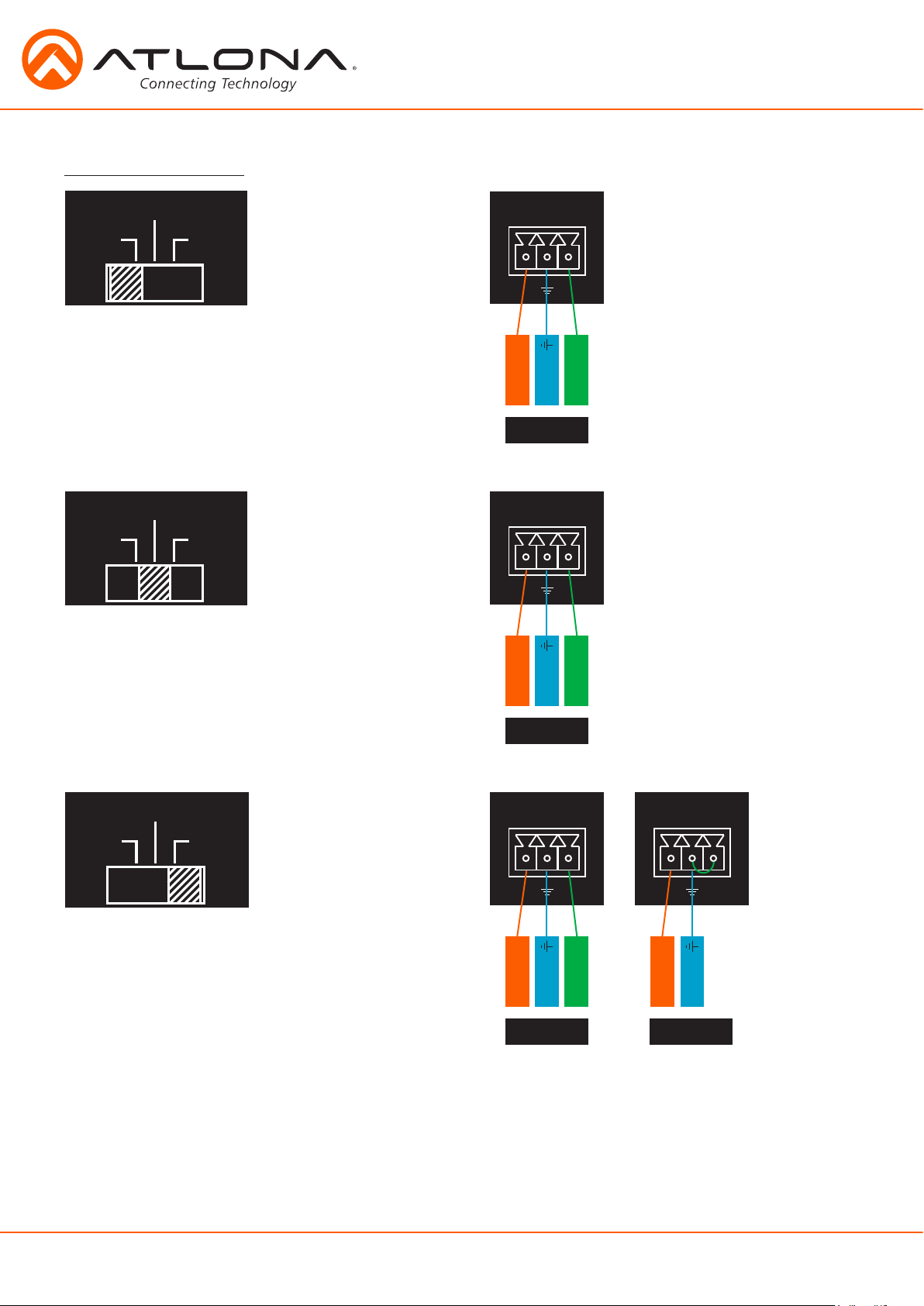
Microphone Connection
48V
48V
48V
MIC (Dynamic MIC)
MIC/LINE IN
MIC
Connect dynamic or self-powered microphones in
this mode.
MIC
Use this setting for phantom powered
microphones. Supplies 48 volts.
LINE
LINE
+
-
+
Positive
Ground Ground Ground
Negative
MIC
Balanced
MIC/LINE IN
+
-
+
Positive
Negative
MIC
Connect wireless microphone receivers (or other
sources) with line level outputs using this setting.
Either balanced or unbalanced connections may
be used.
LINE
MIC
Balanced
MIC/LINE IN
+
-
+
Positive
Negative
MIC/LINE IN
+
+
Positive
Ground
LINE LINE
Balanced Unbalanced
-
atlona.com
9
Toll free: 1-877-536-3976
Local: 1-408-962-0515
Page 10
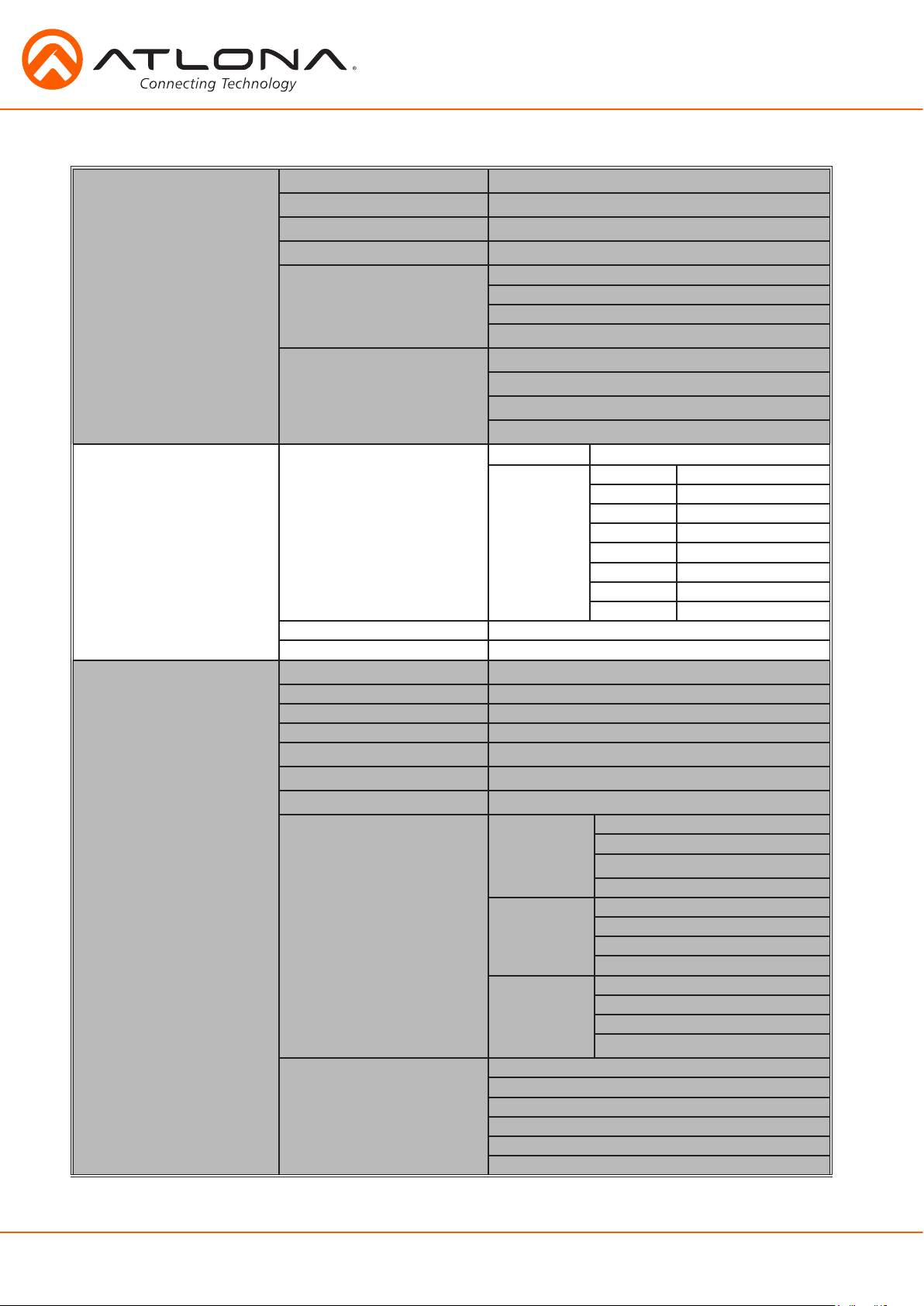
On Screen Display (OSD)
Input Input 1 HDMI 1
Input 2 HDMI 2
Input 3 HDBaseT 1
Input 4 HDBaseT 2
Input 5 VGA 1
Component 1
Composite 1
S-Video 1
Input 6 VGA 2
Component 2
Composite 2
S-Video 2
Audio Volume Master -80 to +10db
Sub HDMI 1 -80 to +10db
HDMI 2 -80 to +10db
HDBaseT 1 -80 to +10db
HDBaseT 2 -80 to +10db
Analog 1 -80 to +10db
Analog 2 -80 to +10db
Microphone -80 to +10db
Line In -80 to 0db
Bass -10 to 12 dB
Treble -10 to 12 dB
Video Contrast 0 to 100
Brightness 0 to 100
Sharpness 0 to 30
Color 0 to 100
Tint 0 to 100
H Position 0 to 40
Phase 0 to 63
NR BNR Disabled
Low
Medium
High
MNR Disabled
Low
Medium
High
RNR Disabled
Low
Medium
High
Scale Full
Overscan
Underscan
Letterbox
Panscan
Follow Input
atlona.com
10
Toll free: 1-877-536-3976
Local: 1-408-962-0515
Page 11
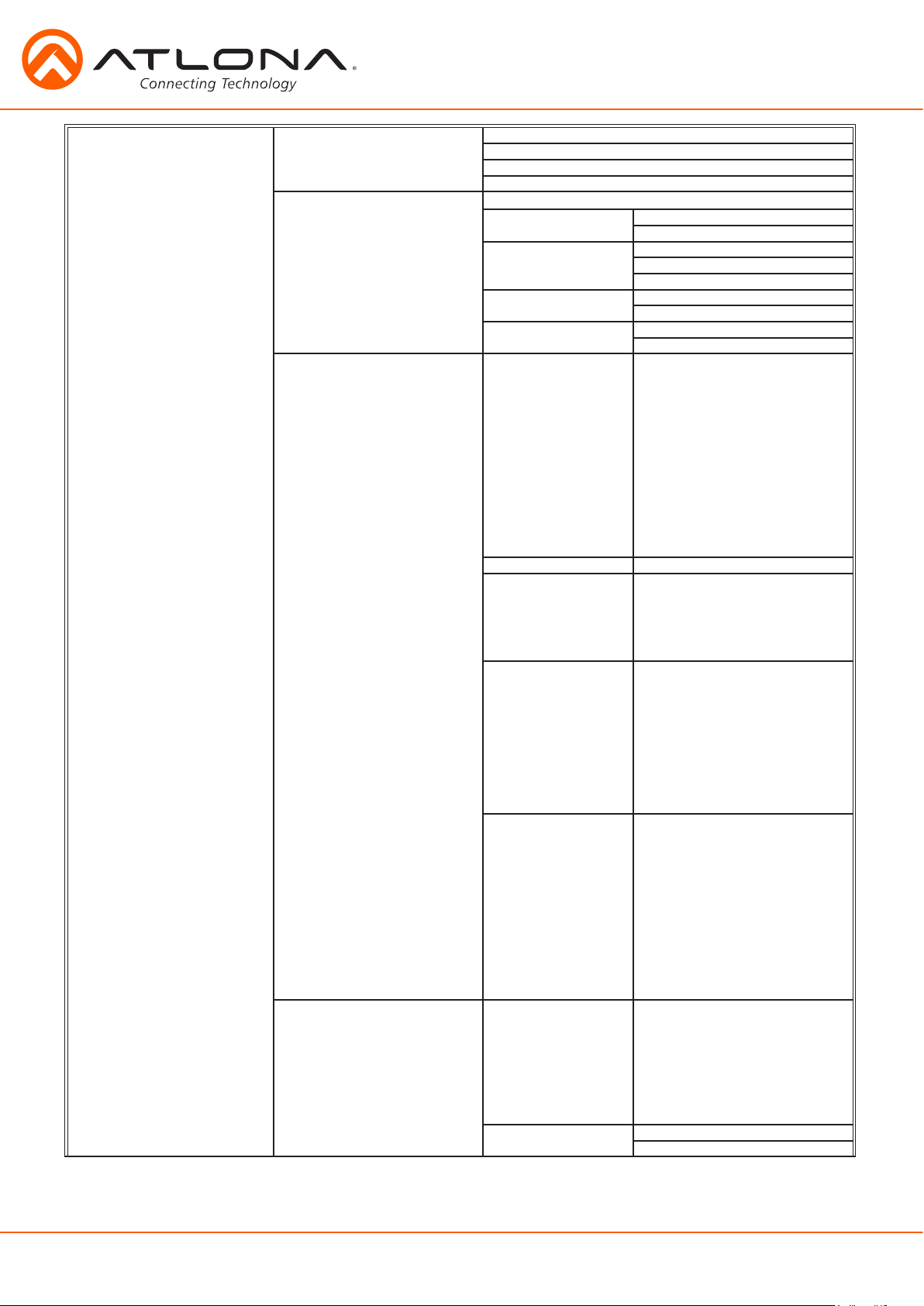
Setup Language English
Spanish
French
German
OSD Settings Transparency
Position Horizontal
Menu Timer 10 sec
Logo On
Info Banner On
Output Format HD Pass Through
Native
UHD 3840x2160p@24
PC-1 640x480@60
PC-2 1280x768@60
Network Network Status MAC Address
DHCP ON
Vertical
30 sec
60 sec
Off
Off
480i@60 (NTSC)
480p@60
720p@60
1080i@60
1080p@60
576i@50 (PAL)
576p@50
720p@50
1080i@50
1080p@50
1080p@24
3840x2160p@25
3840x2160p@30
4096x2160p@24
4096x2160p@30
640x480@72
640x480@75
800x600@60
800x600@72
800x600@75
1024x768@60
1024x768@72
1024x768@75
1280x800@60
1280x960@60
1280x1024@60
1360x768@60
1366x768@60
1400x1050@60
1440x900@60
1600x900@60
1600x1200@60
1920x1200@60
xx-xx-xx-xx-xx-xx
IP Address
xxx.xxx.x.xxx
Subnet
xxx.xxx.xxx.x
Gateway
xxx.xxx.x.x
OFF
atlona.com
11
Toll free: 1-877-536-3976
Local: 1-408-962-0515
Page 12
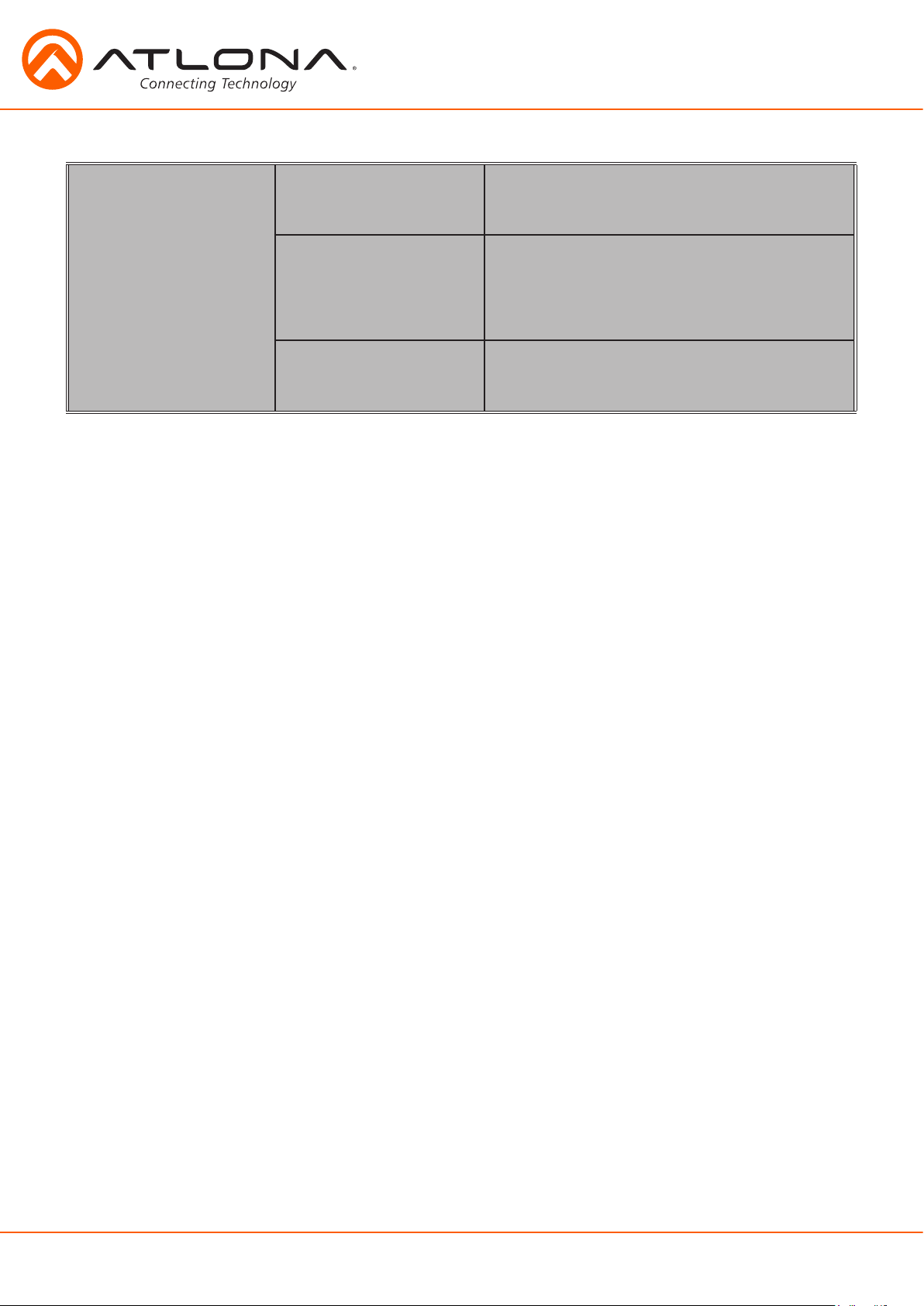
Note: After selecting a new language, close the menu and reopen it for the change to take effect.
Status System Info Software Revision
OSD Revision
FPGA Revision
On-Time (h-m)
Video Info Input
Signal Type
Video Format
Aspect
Color Space
Color Depth
Audio Info Input
Audio Format
Sampling Rate
Channels
x.x.xx (e.g. 1.0.01)
x.x.x (e.g. 1.0.0)
x.x.x (e.g. 1.0.0)
x:xx (e.g. 1:15)
xxxx (e.g. HDMI 1)
xxxx (e.g. HDMI)
xxxx (e.g. 1080i@60)
xxxx (e.g. 16x9)
xxxx (e.g. YUV)
xxxx (e.g. 24)
xxxx (e.g. HDMI 1)
xxxx (e.g. PCM)
xxxx (e.g. 48 KHz)
xxxx (e.g. 2-Ch)
atlona.com
12
Toll free: 1-877-536-3976
Local: 1-408-962-0515
Page 13

TCP/IP
For convenience, the CLSO-612ED comes with DHCP on. This enables the switcher to be connected
to a network without concern for overlapping IP addresses with other devices on the network. If
your network does not support DHCP, this feature may be turned off and the IP address set using
RS-232 commands or the WebGUI.
Note: If your system is controlled using IP, it is strongly recommended that you disable DHCP and select a unused IP
address so that your system controller doesn’t lose contact with the switcher.
TCP/IP WebGUI
Atlona has created an easy to use WebGUI for initial setup and later changes to the configuration
of the CLSO-612ED.
To begin, connect the LAN port of the CLSO-612ED to your network. Type the IP address of the
CLSO-612ED into the web browser of a PC connected to the same network (as seen below).
To find the switcher IP: Select “Network Status” within the OSD menu or use RS-232 command “IPCFG”.
Important: If any stability issues are experienced, disable any anti-virus or firewall that may interfere with
network communication to the switcher. Once set up is done and the switcher GUI is no
longer being used, the firewall and anti-virus can be re-enabled.
A login screen will appear (this is the same log in for admin and general users). For the first log in (and future
admin changes) the username is “root” and password is “Atlona”.
Note: Only the admin password can be changed (see page 17). The username will always remain “root”.
atlona.com
13
Toll free: 1-877-536-3976
Local: 1-408-962-0515
Page 14

The home screen tab will display the general system information. If an HDMI or HDBaseT port is
the current input, audio will display (see image above). If an analog port is selected then no audio
information is displayed. (see below)
atlona.com
14
Toll free: 1-877-536-3976
Local: 1-408-962-0515
Page 15

The network set up page will allow the IP information to be changed. When a change is made the
screen will grey and the ability to save or cancel will display at the bottom (see below).
Note: When DHCP is on, the IP address cannot be configured. Turn DHCP off to enable IP configuration.
Note: For a stable connection when using a control system, it is best to set up a static IP. When selecting an IP address,
make certain no other devices on your network are using that IP address.
Note: Be sure to save all changes before moving to the next page.
Login Mode has been added to provide a secure telnet login. Once Login Mode has been turned on
a username and password will be required on all IP connections to the switcher.
Note: Login mode should be in off position when the CLSO is used with control systems that do not support
passwords. If your control system supports password protection, set the login mode to on.
The GUI always requires a password.
Note: The username and password used in IP Login Mode will be the same login information as the WebGUI.
atlona.com
15
Toll free: 1-877-536-3976
Local: 1-408-962-0515
Page 16

The settings page is used to set front panel and video options. Select the source from the first
menu. If VGA is selected, more video options will display. (see top of page 16)
System Settings
Power - Turn the switcher on and off
Panel Lock - Locks/unlocks the front panel buttons
Auto Switch - Turns auto switching between HDMI and HDBaseT inputs on/off
VGA auto switch - Turns VGA auto switching on/off
Note: VGA auto switching is only available on VGA and will not work with component, composite, and S-Video
*Component, composite, and S-Video poll settings will grey out when VGA auto switching is on*
Output Resolution
Switch between multiple video output resolutions:
Pass through - Input video will pass to the display without being scaled
Native - Upscales/downscales the output signal to match the HDBaseT display’s preferred resolution
HD - Will upscale/downscale the output signal to match the selected HD resolution
PC - Will upscale/downscale the output signal to match the selected PC resolution
Note: When the output is set to UHD resolutions, UHD sources are passed through without scaling. Frame rates are not
changed. (e.g. if 3840x2160@30Hz input is received, output will remain 30Hz even if output is set to 24Hz)
atlona.com
16
Toll free: 1-877-536-3976
Local: 1-408-962-0515
Page 17

HDMI
HDBaseT
VGA/Component/Composite/S-Video
Video Settings
Set the output video settings:
Scale - Sets video output aspect ratio - Full, overscan, letter box, pan and scan, or follow input
Full - Sources always fill the screen, regardless of source aspect ratio
Overscan - Image is slightly zoomed in so that broadcast data at edges is masked
LetterBox - Used to create 16:9 aspect ratio on 4:3 aspect ratio TVs
Pan and Scan - Used to create 4:3 aspect ratio on 16:9 aspect ratio TVs
Follow Input - Aspect ratio on TV matches source aspect ratio
BNR - Block noise reduction - Disabled, low, medium, or high
MNR - Mosquoto noise reduction - Disabled, low, medium, or high
RNR - Random noise reduction - Disabled, low, medium, or high
Contrast* - Sets output white levels - 0 up to 100
Brightness* - Sets output black levels - 0 up to 100
Sharpness* - Sets output sharpness - 0 up to 30
Color* - Sets output color saturation - 0 up to 100
Tint* - Sets output hues - 0 up to 100
H Position* - Sets the horizontal position of the output video
Phase* - Adjusts digital sample timing to minimize image noise
*Only available when inputs 5 and 6 (VGA 1 & VGA 2) are selected
Poll Settings
Turn analog input options on and off. If a selection is unchecked it will not display as an input
option when switching to input 5 or 6.
e.g. In the above picture, only VGA and S-Video would show as a source option
Note: Component, composite, and S-Video poll settings will grey out when VGA auto switching is on
OSD Display Settings
OSD func - Turns the CLSO’s display OSD menu on/off
OSD info - Turns the source information on the display on/off when switching
atlona.com
17
Toll free: 1-877-536-3976
Local: 1-408-962-0515
Page 18

Factory Default
Select to reset CLSO back to factory settings.
Note: This will reset the switcher to factory default, including resolutions, audio settings, HDCP settings, etc.
The config page will allow the admin password to be changed, users to be added, and the RS-232
ports to be configured (both CLSO-612ED system ports and the RS-232 I/O ports accessed through the HDBaseT
connections).
Note: User information will display for the admin only.
Note: Only the admin password can be changed. The admin username will always remain “root”. If the admin
password is lost the system must be returned to factory settings and setup repeated.
atlona.com
18
Toll free: 1-877-536-3976
Local: 1-408-962-0515
Page 19

The EDID page enables the input preferred timing to be selected and HDCP compliance reporting to
be set. This function is controllable through RS-232 as well.
Note: CLSO-612ED protects HDCP encoded content and will not pass HDCP content to a non-HDCP compliant device.
Note: Some devices flag all content as protected when connected to an HDCP compliant display. This prevents what
should be non-protected content from reaching devices (i.e. teleconference system) through the CLSO-612ED.
Note: When HDCP reporting is non-compliant, only user created content is transmitted. Protected content from all
sources (e.g. BluRay, AppleTV, etc) is blocked.
Audio settings adjust output volume for all sources including the microphone.
Master - Affects all sources at the same time
Inputs - Used to balance levels from each source.
Note: For best results, gains should be balanced between master and source levels.
atlona.com
19
Toll free: 1-877-536-3976
Local: 1-408-962-0515
Page 20

Microphone ducking uses the audio level from the microphone to decrease the program level so the
speaker may be heard.
Note: Proper set up is critical for satisfactory operation. If program levels are too high they can trigger the ducking
process.
Note: Setting the microphone volume too high may result in feedback.
It is recommended that a handheld or headset microphone be used with ducking to reduce
feedback and maximize the difference between voice and program levels.
Best results are received with the following sequence:
1. Set master volume to 0. (This is 10 db below maximum)
2. Raise appropriate microphone (or line in) volume until just below feedback or adequate volume
is reached (whichever setting is lower). - Master level and amplifier gains may be increased to
get appropriate levels
Note: If feedback occurs and volume is not adequate, move the speakers and/or microphone to eliminate
feedback.
3. Raise source “sub” volumes to appropiate levels without talking
4. Set attack time to minimize popping, but still fast enough that initial talking sounds are heard.
5. Set release time so that program levels do not increase between sentences.
Note: Shorten time so that the microphone doesn’t interfere with the program.
6. Set the trigger level so that words spoken at a normal level trigger the ducking process
Note: Set the trigger level too sensitive and the program will trigger the ducking. Set too low and the speaker
will have to talk very loudly to trigger ducking. The further right the slider is, the more sensitive the
setting.
7. Set program decrease to ensure when ducking is triggered the program level is low enough the
speaker can be heard.
Fine tuning these settings will help achieve the best results.
atlona.com
20
Toll free: 1-877-536-3976
Local: 1-408-962-0515
Page 21

The Control Page includes settings which enable display controls by the switcher. It provides a
way to program button functions, turn auto switching on/off, and determine the type of control
commands (TCP/IP or RS-232) sent out.
Button Control Selection
Power - Set which device the power button controls
None: Power button will turn the UHD-CLSO-601 on and off
RS-232: Power button will send power on/off command over HDBaseT using RS-232 to
compatible receivers and displays
IP: Power button will send power on/off command over Ethernet using either the LAN
connection or the HDBaseT connection
CEC: Sends CEC command over HDBaseT to the HDMI output of the receiver
Volume/Mute
Audio Out: Volume and mute buttons will control volume output of the switcher
RS-232: Volume/Mute buttons will send the commands over HDBaseT using RS-232 to
compatible receivers and displays
IP: Volume/Mute buttons will send the commands over Ethernet using either the LAN
connection or the HDBaseT connection
Display Mode - Sets functionality of the power button
DispSW AVon: Display switches on/off, source audio/video signal always on
DispSW AVSW: Display switches on/off, source audio/video signal switches on/off
AV SW: Display is always on, source audio/video signal switches on/off
Always ON: No function
Note: Must be in DispSW AVon or DispSW AVSW for RS-232 display control to work
CEC Control
Power
On - Sends a command over HDBaseT to the HDMI output of the connected receiver to turn
the connected display on
Off - Sends a command over HDBaseT to the HDMI output of the connected receiver to turn
the connected display off
Note: CEC may not work with every display type. See notice at the bottom of page 3 for more information.
atlona.com
21
Toll free: 1-877-536-3976
Local: 1-408-962-0515
Page 22

System Settings
Display Auto Power On - When enabled, the unit will send a programmed command to the
display to turn on after detecting an A/V signal
Display Auto Power Off - When enabled, the unit will send a command to the display to turn off
after not detecting an A/V signal
Lamp Cool Down Timer (0-300) - Used with a projector whose lamp cannot be turned on for up
to 5 minutes after being shut off. Match settings with lamp delay on projector
Auto Power Off Timer (1-240) - Sets the period of time between the loss of A/V signal and when
the “Display Off” command is sent
Note: LED will blink red for the auto power off time period then go solid
Note: All functionality remains, only the HDBaseT output is turned off
Display Warm Up Timer (0-300) - Sets the period of time after the display is turned on, that the
power button will be locked
Note: LED will blink green for the warm up timer period and then stay solid
Note: When timers are set to 0 seconds, they will disable the timers’ functions
Control Type - Select whether the display on/off commands are sent using RS-232, TCP/IP, or
CEC
Feedback Verify
On: If receiving no feedback, the product will send the command up to 4 times
Off: The command will only be sent once, whether feedback is received or not
Display Mode DispSW AVon: Display switches on/off, source audio/video signal always on
DispSW AVSW: Display switches on/off, source audio/video signal switches on/off
AV SW: Display is always on, source audio/video signal switches on/off
Note: Must be in DispSW AVon or DispSW AVSW for RS-232 display control to work
atlona.com
22
Toll free: 1-877-536-3976
Local: 1-408-962-0515
Page 23

TCP/IP Settings of Controlled Device
This option sets the IP for display control. The static IP set here should match the display’s static IP.
To set or view the display’s IP address, check the display’s user manual.
Note: The switcher and the display must be on the same network for these commands to work
Note: Be sure the static IP address set for the display does not match any other device on the network
IP Mode
Non-login: Does not require a username and password when using TCP/IP to control the
display
Login: Requires a username and password to control the display through TCP/IP
IP Address & Port - Set to match the display’s static IP
Username & Password - Required when in login mode
Save - Saves the IP settings for accessing the controlled device
RS-232/IP Commands
ASCII/Hex - Set which type of commands are sent to the display
On/Off/Volume+/Volume-/Mute - Enter the specific commands and feedback that will be sent/
received when using any of the control options
Note: Individual commands will be found in the display’s manual
End of line symbols - None, CR, LF, CR-LF, Space, STX, ETX, Null - Select the appropriate symbol
from the drop down list. Carriage return, line feed, and carriage return with line feed
are the most commonly used symbols.
Note: Be sure to check the display’s manual for the correct symbol
atlona.com
23
Toll free: 1-877-536-3976
Local: 1-408-962-0515
Page 24

1
2
3
4
5
6
1. Displays model number of connected HDVS transmitter
2. Refresh button - Ensures the correct and current settings are displayed
3. Input selection - Switch between the HDVS inputs
4. Preferred resolution - Sets the HDVS VGA port preferred input resolution
5. Auto switch - Turns auto switching on/off for the HDVS transmitter
6. Display switch - Sets display switch function of the HDVS (default is disabled)
Recommended set to disabled - product will be always on
atlona.com
24
Toll free: 1-877-536-3976
Local: 1-408-962-0515
Page 25

The firmware page provides an area to update the switcher, Valens (HDBaseT), audio, FPGA, and
OSD firmwares.
• Select the browse button for the type of firmware to be updated
- Firmware Update - MCU/Main firmware
- Valens Update - Valens firmware
- Audio Update - DSP firmware
- FPGA Update - FPGA firmware
- OSD Update - OSD firmware
• Select the new firmware file that was downloaded either from atlona.com or box.com
• Press the update button
A progress bar will display as the update is completed. After the update is complete, if a restart is
required, the webGUI will display a prompt. The firmware update is now complete and the switcher
is ready to be used.
Note: Current firmware can be found at http://www.atlona.com/product/AT-UHD-CLSO-612ED/ under the
firmware tab.
atlona.com
25
Toll free: 1-877-536-3976
Local: 1-408-962-0515
Page 26

IR
System IR is typically used to connect to control system processors. The signal is routed through the
System IR IN and repeated to out all the IR OUT ports, including the HDBaseT ports. This input may
also be used to control the CLSO-612ED.
Note: HDBaseT ports must be connected to HDBaseT receivers and transmitters with IR capabilities.
(e.g. AT-HDTX-IR, AT-HDTX-WP, AT-HDWP-IR, AT-HDRX-IR, etc)
1
IR
2
4
Emitter
3
OUTIN
P
S
S
White: - Red:+
S
5
Receiver
P
S
Red: PWR White: IR Black:
For your convenience the cables do not come pre-terminated. Each item, whether it’s an IR receiver
or IR emitter, will have wires exposed. Each wire is encased in a different colored cover. A female IR
captive screw connector has been included (see picture 1).
IR pin outs have been included for the included IR emitter and IR receiver (see picture 2 & 3). The
wires are colored for each pin (see picture 4 and 5).
Remote
Source Selection
Power
On - turns CLSO-612ED on
Off - sets CLSO-612ED into
standby
Controls
Menu - Pulls up on screen display
menu - also serves as back
button
Exit - Closes on screen display
menu
Arrows - Use to navigate the on
screen display menu and
adjust volume
OK - Enter button, use to select
choices within the on
screen display menu
Mute - Silences all audio outputs
Auto - Auto VGA setup
HDMI1 - Input 1 (HDMI 1)
HDMI2 - Input 2 (HDMI 2)
CAT1 - Input 3 (HDBaseT 1)
CAT2 - Input 4 (HDBaseT 2)
VGA1 - Input 5 (VGA 1)
VGA2 - Input 6 (VGA 2)
SV1 - Input 5 (S-Video 1)
SV2 - Input 6 (S-Video 2)
CV1 - Input 5 (Composite 1)
CV2 - Input 5 (Composite 2)
COMP1 - Input 5 (Component 1)
COMP2 - Input 6 (Component 2)
Output Resolution Selection
SVGA - 800x600
XGA - 1024x768
WXGA1 - 1280x800
WXGA2 - 1360x768
SXGA - 1280x1024
SXGA+ - 1440x900
UXGA - 1600x1200
WUXGA - 1920x1200
720p
1080p
4Kx2K - 3840x2160
Native - Upscales/downscales
the output signal to match
the HDBaseT display’s
preferred resolution
atlona.com
26
Toll free: 1-877-536-3976
Local: 1-408-962-0515
Page 27

RS-232
Connection
Wire color will
differ by cable
manufacturer.
4 3 2
1
RS-232 pin out will be determined by the RS232 cable and will connect as Rx (receiver), Tx
(transmitter), and (ground). (See picture 1)
RS-232
RX
TX
1
5
RS-232 is often connected through a 9-pin D to captive screw
connector. The pins will have functions associated with them,
some will be unassigned.
Note: Typical DB9 connectors use pin 2 for TX, pin 3 for RX, and pin 5
for ground. On some devices functions of pins 2 and 3 are
reversed.
9 8 7 6
Set Up
To set up the RS-232 hyperterminal (if not using 3rd party software) use the following steps:
1. Connect the CLSO-612ED to a PC using a 3 pin to USB cable
2. Go to the Device manager folder (see picture A)
3. Find the CLSO-612ED COM port and right click with a mouse and select properties (see picture B)
Note: If unsure which COM port is the CLSO-612ED, unplug the cable and plug it back in. It will disappear and
reappear on the COM port list.
4. Under the properties menu select the port settings tab and update the menu to the CLSO-612ED
default settings of: Bits Per Second: 115200, Data Bits: 8, Parity: None, Stop Bits: 1 and Flow
Control: None. (see picture C)
Set up is done and any hyperterminal program may be used to control the CLSO-612ED now.
A
B
C
atlona.com
27
Toll free: 1-877-536-3976
Local: 1-408-962-0515
Page 28

Commands
The command codes are case sensitive, do not change capitalization, spacing, or lettering.
Command Feedback Description
PWON PWON Power ON
PWOFF PWOFF Stand-by
PWSTA PWON/PWOFF Get system power status
RS232zone[X][Y] RS232zoneX[Y] RS232zoneX[Y], X: 1-8. Y is the command sent to the HDBT
[Y] is the command string sent to the display device
RS232para[X][Y] RS232paraX[Y] RS232paraX[baudrate,databit,parity,stopbit] X is 1-8. [Y] is the
parameter for RS232.
CSpara[Y] CSpara[Y] Set RS232 parameter
[Y] is the parameter for RS-232.
VOL+ VOL(xx) Turns the volume up one level
VOL- VOL(xx) Turns the volume down one level
VOL(xx)
MVOL+ MVOL(xx) Turns the MIC volume up one level
MVOL- MVOL(xx) Turns the MIC volume down one level
MVOL(xx)
MICx [Y]
LVOL+ LVOL(xx) Turns the Line volume up one level
LVOL- LVOL(xx) Turns the Line volume down one level
LVOL(xx)
SnVOL+ SnVOL(xx)
SnVOL- SnVOL(xx)
SnVOL(xx)
e.g. S2VOL(-15)
VOLMute [Y] VOLMute [Y] VOLMute [on/off/sta]. Set volume to mute on. => VOLMute on
Menu[X]
Lock Lock Locks the front panel
Unlock Unlock Unlocks the front panel
Version [Y]
e.g. Version osd
Type AT-UHD-CLSO-612 Brings up the model information
Mreset Mreset Reset device to manufacture default
VOL(xx)
e.g. VOL(10)
MVOL(xx)
ex. MVOL(30)
MICx [Y]
e.g. MICon 20
LVOL(xx)
e.g. LVOL(0)
SnVOL(xx)
e.g. S2VOL(-15)
Menu[X]
e.g. MenuDown
Version [Y]
e.g. Version x.x.xx
Turns volume to the specified level <xx: 10 ~ -80>
Read the volume current level status => VOL
e.g. Adjusts the master volume level to -23dB => VOL(-23)
Turns MIC5V volume to the specified level <xx: 30 ~ -80>
Read the MIC5V volume current level status => MVOL
Sets up MIC values
x = on / off / sta / atime (attack time) / rtime (background release
time) / sens (microphone sensitivity level) / reduce (background
reduce level) [Y] = value (e.g. 20)
Turns Line volume to the specified level <xx: 0 ~ -80>
Read the Line volume current level status => LVOL
Turns the Sub volume up one level <n: 1-6> (n = input number)
e.g. Adjusts the HDBT2 volume to up => S4VOL+
Turns the Sub volume down one level <n: 1-6> (n = input number)
e.g. Adjusts the VGA1 volume to down => S5VOL-
Turns Sub volume to the specified level <n: 1-6, xx: 0 ~ -80>
(n = input number)
Read the Sub volume current level status => SnVOL
e.g. Adjusts the HDMI1 volume level to -10dB => S1VOL(-10)
Sets to control OSD interface, [X]: Sw/Up/Down/Left/Right/Info/Sel
e.g. Select OSD option => MenuSel
Brings up the software versions: ex. Version mcu
firmware [mcu]
OSD menu [osd]
DSP [dsp]
FPGA [fpga]
atlona.com
28
Toll free: 1-877-536-3976
Local: 1-408-962-0515
Page 29

Command Feedback Description
EQB+ EQB(xx) Turns EQ bass up one level
EQB- EQB(xx) Turns EQ bass down one level
EQB(xx) EQB(xx) Turns EQ bass to the specific level xx: (xx: -10 to 12)
EQT+ EQT(xx) Turns EQ treble up one level
EQT- EQT(xx) Turns EQ treble down one level
EQT(xx) EQT(xx) Turns EQ treble to the specific level xx: (xx: -10 to 12)
ManHPos+ ManHPos(xx) Sets horizontal position one pixel to the right
ManHPos- ManHPos(xx) Sets horizontal position one pixel to the left
ManHPos(xx) ManHPos(xx) Sets horizontal position to a specific setting (xx: 0-40)
ManPha+ ManPha(xx) Adjusts pixel phase up one level
ManPha- ManPha(xx) Adjusts pixel phase down one level
ManPha(xx) ManPha(xx) Adjusts pixel phase to a set amount (xx: 0 to 63)
VFmtRes [Y]
e.g. VFmtRes 09
VFmtRes XX
e.g. VFmtRes 09
Set output video format to any of the [Y] resolutions below
e.g. Set output video format to 1080p@60 => VFmtRes 06
e.g. Read the list of video format => VFmtRes List
[Y] resolution list 00 Pass-Through 01 640x480p60 02 720x480i60
03 720x480p60 04 1280x720p60 05 1920x1080i60
06 1920x1080p60 07 720x576i50 08 720x576p50
09 1280x720p50, 10 1920x1080i50 11 1920x1080p50
12 1920x1080p24 13 1920x1080p25 14 1920x1080p30
15 640x480p72 16 640x480p75 17 800x600p60
18 800x600p72 19 800x600p75 20 1024x768p60
21 1024x768p72 22 1024x768p75 23 1280x768p60
24 1280x800p60 25 1280x960p60 26 1280x1024p60
27 1360x768p60 28 1366x768p60 29 1440x900p60
30 1600x1200p60 31 1920x1200p60 32 2048x1080p24
33 2048x1080p50 34 2048x1080p60 35 2048x1152p60
36 3840x2160p24 37 3840x2160p25 38 3840x2160p30
39 4096x2160p24 40 4096x2160p30 41 1400x1050p60
42 1600x900p60 43 2560x1600p60 254 Native
atlona.com
29
Toll free: 1-877-536-3976
Local: 1-408-962-0515
Page 30

SetCmd X[Y]
SetCmd X[Y]
Sets the RS-232 or IP command for the selected button or
function X= on, off, vol+, vol-, and mute Y= command
e.g. SetCmd on[PWR ON]
SetEnd X[Y]
e.g. SetCmd on[PWR ON]
SetEnd X[Y]
e.g. Set the on command to send the command PWR ON
Sets the line termination for the chosen command
X= on, off, vol+, vol-, mute, fbkon, fbkoff, fbkmute
Y= None, CR, LF, CR-LF, Space, STX, ETX, and null
e.g. SetEnd off[CR-LF]
SetFbVerify X
e.g. SetFbVerify on
TrigCEC X
e.g. TrigCEC on
TrigRS X
e.g. TrigRS vol+
TrigIP X
e.g. TrigIP vol-
CtlType X
e.g. CtlType rs-232
CliMode X
e.g. CliMode non-login
CliUser X
e.g. CliUser
CliPass X
e.g. CliPass AtlonA
CliIPAddr X
e.g. CliIPAddr sta
CliPort X
e.g. CliPort 24
e.g. SetEnd off[CR-LF]
SetFbVerify X
e.g. SetFbVerify on
TrigCEC X
e.g. TrigCEC on
TrigRS X
e.g. TrigRS vol+
TrigIP X
e.g. TrigIP vol-
CtlType X
e.g. CtlType rs-232
CliMode X
e.g. CliMode non-login
CliUser X
e.g. CliUser admin
CliPass X
e.g. CliPass AtlonA
CliIPAddr X
e.g. CliIPAddr 192.168.0.23
CliPort X
e.g. CliPort 24
e.g. Set the command off to have a carriage return and line feed
Verifies the device is receiving commands X= on, off, sta
e.g. Sends command up to 4 times until feedback verifies
command was received with feedback
Triggers the stored CEC command to turn the display on
and off X= on, off
Triggers the RS-232 command from RS-232 or IP
X= on, off, vol+, vol-, and mute
Triggers the IP command from RS-232 or IP
X= on, off, vol+, vol-, and mute
Sets the control type X= ip, rs-232, cec
e.g. Set the control type to RS-232
Sets the control device’s IP mode X= sta, login, non-login
e.g. Sets the IP mode to non-login
Sets the IP username for login X= username, (blank)
e.g. Display the IP username by leaving x blank
Sets the IP password for login X= password, (blank)
e.g. Set the IP password to AtlonA
Sets the IP address of the controlled device X= ip, sta
e.g. Display the IP address of the controlled device
Sets the IP port of the controlled device X= port, sta
e.g. Set the IP port to 24
AutoDispOff X AutoDispOff X Enable or disable display auto off X= on, off, sta
AutoDispOn X AutoDispOn X Enable or disable display auto on X= on, off, sta
APwrOffTime X APwrOffTime X Sets how long after receiving no signal to trigger auto
display off X= 1-240, sta
ProjSWMode X
ProjSWMode X
Set delay time for the display on command to be sent
X= 0-300, sta
Note: Match the timing to the projector’s delay settings
ProjWarmUpT X ProjWarmUpT X Set period of time after the display is turned on that the
power command will not send X= 0-300, sta
VolKeyOPT X VolKeyOPT X Set the control type/device the volume button sends out
X= 0-2
DispRS X DispRS X Sets the display command type to RS-232 X= on, off, sta
DispCEC X DispCEC X Sets the display command type to CEC X= on, off, sta
DispIP X DispIP X Sets the display command type to TCP/IP X= on, off, sta
Each command is terminated with a carriage return.
Feedback is terminated with a carriage return and line feed.
Note: If the command fails or is incorrect the feedback should be “Command FAILED”
Volume Key
0 HDVS 1 RS-232 2 IP
Display Key
0 HDVS 1 RS-232 2 CEC 3 IP
atlona.com
30
Toll free: 1-877-536-3976
Local: 1-408-962-0515
Page 31

Command Feedback Description
Input [X] [Y] Input [X] [Y]
Input HDBT 2
HDCPSetX [Y]
ex. HDCPSet2 off
PrefTimg [X] PrefTimg [X] Set preferred timing to EDID. X is 1-10 & sta
VGAPrefT [X] VGAPrefT [X] Set preferred VGA timing to EDID. X is 1-8 & sta
BNR [Y] BNR [Y] BNR [off/low/medium/high/sta].
MNR [Y] MNR [Y] MNR [off/low/medium/high/sta].
RNR [Y] RNR [Y] RNR [off/low/medium/high/sta].
PollAddInX [Y] PollAddInX [Y] PollAddInX [VGA/COMP/CV/SV]. Add source of analog polling. X = 1
PollDelInX [Y] PollDelIn [Y] PollDelInX [VGA/COMP/CV/SV]. Delete source of analog polling. X =
OSD [Y] OSD [func/logo/info][on/off/sta]
Aspect [Y] Aspect [Y] Aspect [full/overscan/underscan/letterbox/panscan/follow/sta]
OutAMute [Y] OutAMute [Y] OutAMute [on/off/sta]
AUD In[X] Ai[Y] AUD In[X] Ai[Y] AUD In[X] Ai[Y] x: 1-6 Y: 5-6 or P
AutoSW [Y] AutoSW [Y] AutoSW [on/off/sta/VGAon/VGAoff/VGAsta]
ASwPrePort [Y] ASwPrePort [Y] ASwPrePort [HDMI1/HDMI2/HDBT1/HDBT2/Previous]
ASwOutTime [Y] ASwOutTime [Y] ASwOutTime [sec] Sec: 1-600 (default is 1 second)
HDCPSetX Y
ex. HDCPSet2 off
Input [interface]* [index]*. Select input source video.
e.g. Select input to HDBT 2 video => Input HDBT 2
Sets HDCP mode of the HDMI ports
X = 1 / 2 / 3 / 4 Y = on / off / sta
Configure video block noise reduction
Configure video mosquito noise reduction
Configure video random noise reduction
(VGA input 5) or 2 (VGA input 6). Ex: PollAddIn2 SV allows enabling
of SV for VGA input 5.
1 (VGA input 5) or 2 (VGA input 6). Ex: PollDelIn VGA,CV,COMP will
delete VGA & CV & COMP
Sets video aspect function
Sets output audio mute of HDMI and HDBT
Replaces the selected input’s audio with the selected analog input (5
or 6) or sets it to pass through (p) normally
e.g. Replace input 2’s audio with analog 6 - Aud In2 Ai6
e.g. Pass through input 3’s audio normally - Aud In3 AiP
Sets auto switch mode status
Factory Default: Sets auto switch to on with VGA auto switch to off
Sets default auto switch port or sets to previous input
Sets the delay time for how long the auto switching receives no signal
from the input before switching ports
e.g. Sets the auto switching delay time to 1 minute with no signal before
changing ports - ASwOutTime60
[Interface] index -
HDMI 1 HDMI 2 HDBT 1
HDBT 2 COMP 1 COMP 2
CVBS 1 CVBS 2 SVIDEO 1
SVIDEO 2 VGA 1 VGA 2
[X] preferred timing 1 1280x800 2 1920x1080 3 1024x768
4 1280x720 5 1920x1200 6 1366x768
7 800x600 8 1600x900 9 2560x440
10 3840x2160 sta Read status
VGA [X] preferred timing 1 1280x800 2 1920x1080 3 1024x768
4 1280x720 5 1920x1200 6 1366x768
7 800x600 8 1600x900 sta Read status
atlona.com
31
Toll free: 1-877-536-3976
Local: 1-408-962-0515
Page 32

IP Commands
Command Feedback Description
IPCFG IP Addr : x.x.x.x
Netmask : x.x.x.x
Gateway : x.x.x.x
IP Port : x
IPQuit IPQuit Telnet Logout
IPAddUser [X] [Y] IPAddUser [X] [Y] IPAddUser [name] [password]. Add user of telnet.
IPDelUser [Y] IPDelUser [Y] IPDelUser [name]. Del user of telnet
IPDHCP [Y] IPDHCP [Y] IPDHCP [on/off/sta]. Set DHCP mode status and auto reset telnet.
IPStatic [X] [Y] [Z] IPStatic [X] [Y] [Z] IPStatic [Address] [Netmask] [Gateway]. Set static IP address and
IPPort [Y] IPPort [Y] IPPort [port]. Set telnet port and auto reset telnet
IPLogin [Y] IPLogin [Y] IPLogin [on/off/sta]. Set telnet login status.
Broadcast [Y] Broadcast [Y] Broadcast [on/off/sta]. Broadcast switch.
IPTimeout [Y] IPTimeout [Y] IPTimeout [Sec]. Set telnet idle timeout time. Default is 2 minute.
Displays IP address configure
If only command write “IPAddUser”, it will display all user list.
=> IPAddUser
e.g. Set DHCP mode is on => IPDHCP on
auto reset telnet.
e.g. Set static IP address is 192.168.1.1 255.255.255.0 192.168.1.254
=> IPStatic 192.168.1.1 255.255.255.0 192.168.1.254
e.g. Set telnet port 80 => IPPort 80
e.g. Set telnet login is on => IPLogin on
e.g. Set broadcast mode is on => Broadcast on
e.g. Set telnet idle timeout 10 minutes => IPTimeout 600
Each command must be terminated with a carriage return and line feed.
Feedback is terminated with a carriage return and line feed.
Note: If the command fails or is incorrect the feedback should be “Command FAILED”
Baud Rate
Zone RS-232 port conifiguration must match the connected device on all parameters including baud
rate, data-length, parity, and stop-bit. These parameters can easily be set using the WebGUI or
following commands through RS-232 or TCP/IP.
The baud rate for the switcher is for switcher control and the transmitter/receiver baud
rate is for control of the RS-232 device in zone. All commands from your control processor are
at the settings for the switcher. The switcher will modify the baud rate and other settings to these
set parameters by zone.
Note: Baud rate options 2400, 4800, 9600, 19200, 38400, 57600, or 115200
Command for Switcher Parameters
CSpara[baudrate,data-length,parity,stop-bit] (data, parity, and stop bit for switcher must be 8,0,1)
For example if you wish to change the baud rate of the switcher to 38400 the command would
look like this:
CSpara[38400,8,0,1]
Note: Default for the switcher is: Baud rate-115200bps, Data length-8bit, Parity-None, Stop Bit-1
atlona.com
32
Toll free: 1-877-536-3976
Local: 1-408-962-0515
Page 33

AT-UHD-CLSO-612ED
POWER 1 2 3 4 5 6 ENTER MUTE
VOLUME
>
<
<
<
MENU
INPUT FUNCTION
RS-232 Command for the Output baud rate status
RS232para
The RS-232 status command will provide feedback for the current parameters for each transmitter/
receiver.
Example: (See example of feedback below)
RS232para
Current RS232 parameter:
- Zone 1 :BaudRate 2400bps, DataBits 0, Parity None, StopBits 1.
- Zone 2 :BaudRate 9600bps, DataBits 0, Parity ODD, StopBits 1.
- Zone 3 :BaudRate 9600bps, DataBits 0, Parity None, StopBits 1.
Note: Zone 3 is HDBaseT 1, zone 4 is HDBaseT 2, and zone 8 is HDBaseT output.
Note: Default for the transmitters/receivers is: Baud-9600bps, Data length-8bit, Parity-None, Stop Bit-1
Control Diagram
Video
HDBaseT
Control
345
1
ZIGBEE 12V DC
IDFACTORY
RESTORE
6
2
IR OUT
COMPONENT
HDMI
SERIAL 1
VIDEO OUT
SERIAL 2
Control System Processor
WIFI 1
COAX OUT
L
R
AUDIO IN
AUDIO OUT
1 2 3 4
COM
COM
COM
COM
eSATADIGITAL
NO
NO
NO
NO
NC
NC
NC
NC
SIG
SIG
SIG
+12V
+12V
SIG
+12V
+12V
GND
GND
GND
GND
ETHERNET
RELAYS
WIFI 2
CONTACTS
2
1
TX TXRX RX
RS-232 RS-232
1 2
HDMI IN
AT-HDVS-TX
DISPLAY
ON/OFF
-
+
DC 24V
INPUT
SELECT
3
FIRMWARE
HDMI 1
HDMI 2
VGA IN
HDBaseT IN
HD VIDEO OUT
AUDIO
IN
48V
LINE
MIC
+
-
4
POWER
HDMI 1
HDMI 2
VGA
Use RS-232 commands to select inputs on AT-HDVS-TX
5
5 6 7L R
+
+
-
TXRX
-
AUDIO INMIC/LINE IN
5 6
VGA IN HDMI OUT
RS-232
6
L R
+
+
-
AUDIO IN
-
AT-HDRX-RSNET
HDMI OUT
RS-232
TXRX
IR IN
PWR
IR
TXRX
L R
+
+
-
AUDIO OUT
HDBaseT OUT
ETHERNET
CAT5e/6/7 IN
IR OUT
+
-
POWER
FIRMWARE
RS232
RX TX
LINK
OUT
IN
-
P
S
LAN
MASTER
S
TXRX
RS-232
+
-
DC 48V
FW
atlona.com
33
Toll free: 1-877-536-3976
Local: 1-408-962-0515
Page 34

Connection and Installation
AT-UHD-CLSO-612ED
POWER 1 2 3 4 5 6 ENTER MUTE
VOLUME
>
<
<
<
MENU
INPUT FUNCTION
HDMI
VGA
HDBaseT
Audio
MIC
or
2
1
TX TXRX RX
RS-232 RS-232
1 2
HDMI IN
3
HDBaseT IN
48V
LINE
MIC
+
-
4
or
-
+
AT-HDVS-TX
DISPLAY
INPUT
ON/OFF
SELECT
DC 24V
HDMI 1
FIRMWARE
HDMI 2
VGA IN
HD VIDEO OUT
AUDIO
IN
POWER
HDMI 1
HDMI 2
VGA
or
5
5 6 7L R
+
+
-
TXRX
-
AUDIO INMIC/LINE IN
5 6
VGA IN HDMI OUT
RS-232
6
L R
+
+
-
AUDIO IN
-
RS-232
TXRX
TXRX
L R
+
+
-
AUDIO OUT
HDBaseT OUT
AT-HDRX-RSNET
HDMI OUT
OUT
IN
-
P
S
LAN
IR OUT
IR IN
-
PWR
IR
MASTER
S
TXRX
RS-232
+
-
DC 48V
FW
ETHERNET
CAT5e/6/7 IN
POWER
FIRMWARE
RS232
+
RX TX
LINK
atlona.com
34
Toll free: 1-877-536-3976
Local: 1-408-962-0515
Page 35

AT-UHD-CLSO-612ED
POWER 1 2 3 4 5 6 ENTER MUTE
VOLUME
>
<
<
<
MENU
INPUT FUNCTION
HDMI
VGA
HDBaseT
Audio
or
2
1
TX TXRX RX
RS-232 RS-232
1 2
HDMI IN
3
HDBaseT IN
48V
LINE
MIC
+
-
4
or
LINK
DISPLAY
ON/OFF
HDMI IN
VGA IN
SELECT
INPUT
AUDIO IN
AT-HDVS-TX-WP
or
5
5 6 7L R
+
+
-
TXRX
-
AUDIO INMIC/LINE IN
5 6
VGA IN HDMI OUT
RS-232
6
L R
+
+
-
AUDIO IN
-
RS-232
TXRX
TXRX
L R
+
+
-
AUDIO OUT
HDBaseT OUT
AT-HDRX-RSNET
HDMI OUT
OUT
IN
-
P
S
LAN
IR OUT
IR IN
-
PWR
IR
MASTER
S
TXRX
RS-232
+
-
DC 48V
FW
ETHERNET
CAT5e/6/7 IN
POWER
FIRMWARE
RS232
+
RX TX
LINK
Control Drivers
Visit the Control Drivers tab at http://www.atlona.com/AT-UHD-CLSO-612ED.html to download
the control drivers for the CLSO-612ED.
CLSO-612 Updating
Visit the Firmware Update tab at http://www.atlona.com/AT-UHD-CLSO-612ED.html to download
the current updates for the CLSO-612ED.
Note: Atlona is constantly improving and updating features and stability. It is recommended that you check to make
sure you are on the most current firmware before installation, especially when using a control system.
atlona.com
35
Toll free: 1-877-536-3976
Local: 1-408-962-0515
Page 36

Specifications
Video Resolutions
IN 4096x2160@24/25/30, 3840x2160@24/25/30 (UHD), 2048x1080p,
1080p@23.98/24/25/29.97/30/50/59.94/60Hz, 1080i@50/59.94/60Hz, 720p@50/59.94/60Hz,
576p, 576i, 480p, 480i
2560x2048, 2560x1600, 2048x1536, 1920x1200, 1680x1050, 1600x1200, 1600x900,
1440x900, 1400x1050, 1366x768, 1360x768, 1280x1024, 1280x800, 1280x768, 1152x768,
1024x768, 800x600, 640x480
OUT 4096x2160@24/25/30, 3840x2160@24/25/30 (UHD), 2048x1080p,
1080p@23.98/24/25/29.97/30/50/59.94/60Hz, 1080i@50/59.94/60Hz, 720p@50/59.94/60Hz,
576p, 576i, 480p, 480i
2560x2048, 2560x1600, 2048x1536, 1920x1200, 1680x1050, 1600x1200, 1600x900,
1440x900, 1400x1050, 1366x768, 1360x768, 1280x1024, 1280x800, 1280x768, 1152x768,
1024x768, 800x600, 640x480
Composite/S-Video NTSC, NTSC4, PAL, PAL-M, PAL-N, SECAM
Colorspace YUV, RGB
Chroma Subsampling 4:4:4, 4:2:2, 4:2:0 (UHD only)
Color depth 8-bit, 10-bit, 12-bit
Nominal Level Composite: (1 Vp-p), S-Video: Y(1Vp-p) - C(0.3 Vp-p)
Component: Y(1Vp-p) - Pb(0.7 Vp-p) - Pr(0.7 Vp-p), VGA: R(0.7 Vp-p) - G(0.7 Vp-p) - B(0.7 Vp-p)
Min/Max levels Analog: 0.0V to 1.0 Vp-p wit no offset at unity gain
Impedance 75 ohms
Horizontal Frequency 15kHz to 100kHz
Vertical Frequency 24Hz to 120Hz
Audio
Analog Output PCM 2Ch (de-embedded)
HDMI/HDBaseT Output PCM 2Ch, LPCM 5.1, LPCM 7.1, Dolby Digital, DTS 5.1, Dolby Digital Plus,
Dolby TrueHD, DTS-HD Master Audio, Dolby Atmos, DTS:X
Frequency Response 20Hz to 20KHz ±1db
THD + Noise <0.01%, 20Hz to 20kHz at nominal level
S/N ≤ -68dB @ 1kHz, fully loaded
Bass +15dB to -12dB @ 250Hz
Treble +15dB to -12dB @ 3kHz
Distance
CAT5e/6 @ 4K up to 70M up to 230 ft
CAT6a/7 @ 4K up to 100M up to 328 ft
CAT5e/6 @ 1080p up to 100M up to 328 ft
HDMI IN/OUT @ 4K up to 5M up to 15 ft
HDMI IN/OUT @ 1080p up to 10M up to 30 ft
Signal
Bandwidth 10.2 Gbps
CEC Compliant
HDCP Switchable - Compliant / Non compliant - 1.4
Temperature
Operating 0°C to 50°C 32°F to 122°F
Storage -20°C to 60°C -4°F to 140°F
Humidity 20 to 90% non-condensing
Power
Consumption 43W
Idle Consumption 4W
Supply Input: AC100-240V ~ 50/60Hz
Output: DC 48V/3.125A
Dimension
H x W x D 44 x 438 x 254 (mm) 1.73 x 17.24 x 10 (inch)
Rack Unit 1U
Weight
Device 3.22 kg 7.10 lbs
Certification
Unit CE, FCC
Power Supply CE, FCC, Level VI, RoHS, cULus, RCM, CCC
Video Resolutions
Video 4096x2160@24/25/30, 3840x2160@24/25/30 (UHD), 2048x1080p,
1080p@23.98/24/25/29.97/30/50/59.94/60Hz, 1080i@50/59.94/60Hz, 720p@50/59.94/60Hz, 576p,
576i, 480p, 480i
VESA 2560x2048, 2560x1600, 2048x1536, 1920x1200, 1680x1050, 1600x1200, 1600x900, 1440x900,
1400x1050, 1366x768, 1360x768, 1280x1024, 1280x800, 1280x768, 1152x768, 1024x768, 800x600,
640x480
Color Space YUV, RGB
Chroma Subsampling 4:4:4, 4:2:2
Color Depth 8-bit, 10-bit, 12-bit
Audio
Analog IN PCM 2Ch (de-embedded)
HDMI PCM 2Ch, LPCM 5.1, LPCM 7.1, Dolby Digital, DTS 5.1, Dolby Digital Plus, Dolby TrueHD,
DTS-HD Master Audio, Dolby Atmos, DTS:X
Sample Rate 32kHz, 44.1kHz, 48kHz, 88.2kHz, 96kHz, 176.4kHz, 192kHz
Bit Rate up to 24-bit
Distance
CAT5e/6 @ 4K up to 70M up to 230 ft
CAT6a/7 @ 4K up to 100M up to 328 ft
CAT5e/6 @ 1080p up to 100M up to 328 ft
HDMI IN/OUT @ 4K up to 5M up to 15 ft
HDMI IN/OUT @ 1080p up to 10M up to 30 ft
Signal
Bandwidth 10.2 Gbps
CEC Compliant
HDCP Switchable - Compliant/Non-compliant - 1.4
Temperature
Operating 0°C to 50°C 32°F to 122°F
Storage -20°C to 60°C -4°F to 140°F
Humidity 20 to 90% non-condensing
Power
Consumption 43W
Idle Consumption 4W
Supply Input: AC100-240V ~ 50/60Hz
Output: DC 48V/3.125A
Dimension
H x W x D 44 x 438 x 254 (mm) 1.73 x 17.24 x 10 (inch)
Weight
Device 3.22 kg 7.10 lbs
Certification
Unit CE, FCC
Power Supply CE, FCC, Level VI, RoHS, cULus, RCM, CCC
atlona.com
36
Toll free: 1-877-536-3976
Local: 1-408-962-0515
Page 37

Safety Information
Safeguards
To reduce the risk of electric shock, do not
expose this product to rain or moisture
If the wall plug does not fit into your local
power socket, hire an electrician to replace
your obsolete socket.
Do not modify the wall plug. Doing so will
void the warranty and safety features.
This equipment should be installed near
the socket outlet and the device should
be easily accessible in the case it requires
disconnection.
Precautions
FCC regulations state that any unauthorized changes or modifications to this equipment, not
expressly approved by the manufacturer, could void the user’s authority to operate this equipment.
Operate this product using only the included external power supply. Use of other power supplies
could impair performance, damage the product, or cause fires.
In the event of an electrostatic discharge this device may automatically turn off. If this occurs,
unplug the device and plug it back in.
Protect and route power cords so they will not be stepped on or pinched by anything placed on or
against them. Be especially careful of plug-ins or cord exit points from this product.
Avoid excessive humidity, sudden temperature changes or temperature extremes.
Keep this product away from wet locations such as bathtubs, sinks, laundries, wet basements, fish
tanks, and swimming pools.
Use only accessories recommended by Atlona to avoid fire, shock, or other hazards.
Unplug the product before cleaning. Use a damp cloth for cleaning and not cleaning fluid or
aerosols. Such products could enter the unit and cause damage, fire, or electric shock. Some
substances may also mar the finish of the product.
Never open, remove unit panels, or make any adjustments not described in this manual. Attempting
to do so could expose you to dangerous electrical shock or other hazards. It may also cause damage
to your product. Opening the product will void the warranty.
Do not attempt to service the unit. Disconnect the product and contact your authorized Atlona
reseller or contact Atlona directly.
atlona.com
37
Toll free: 1-877-536-3976
Local: 1-408-962-0515
Page 38

Atlona, Inc. (“Atlona”) Limited Product Warranty Policy
Coverage
Atlona warrants its products will substantially perform to their published specifications and will be free from defects in
materials and workmanship under normal use, conditions and service.
Under its Limited Product Warranty, Atlona, at its sole discretion, will either:
A) repair or facilitate the repair of defective products within a reasonable period of time, restore products to their
proper operating condition and return defective products free of any charge for necessary parts, labor and shipping
OR
B) replace and return, free of charge, any defective products with direct replacement or with similar products deemed
by Atlona to perform substantially the same function as the original products
OR
C) refund the pro-rated value based on the remaining term of the warranty period, not to exceed MSRP, in cases
where products are beyond repair and/or no direct or substantially similar replacement products exist.
Repair, replacement or refund of Atlona’s products is the purchaser’s exclusive remedy and Atlona’s liability does not
extend to any other damages, incidental, consequential or otherwise.
This Limited Product Warranty extends to the original end-user purchaser of Atlona’s products and is non-transferrable to
any subsequent purchaser(s) or owner(s) of these products.
Coverage Periods
Atlona’s Limited Product Warranty Period begins on the date of purchase by the end-purchaser. The date contained on
the end-purchaser ‘s sales or delivery receipt is the proof purchase date.
Limited Product Warranty Terms – New Products
• 10 years from proof of purchase date for hardware/electronics products purchased on or after June 1, 2013
• 3 years from proof of purchase date for hardware/electronics products purchased before June 1, 2013
• Lifetime Limited Product Warranty for all cable products
Limited Product Warranty Terms – Refurbished (B-Stock) Products
• 3 years from proof of purchase date for all Refurbished (B-Stock) hardware and electronic products purchased on or
after June 1, 2013
Remedy
Atlona recommends that end-purchasers contact their authorized Atlona dealer or reseller from whom they purchased
their products. Atlona can also be contacted directly. Visit www.atlona.com for Atlona’s contact information and hours
of operation. Atlona requires that a dated sales or delivery receipt from an authorized dealer, reseller or end-purchaser is
provided before Atlona extends its warranty services. Additionally, a return merchandise authorization (RMA) and/or case
number, is required to be obtained from Atlona in advance of returns.
Atlona requires that products returned are properly packed, preferably in the original carton, for shipping. Cartons not
bearing a return authorization or case number will be refused. Atlona, at its sole discretion, reserves the right to reject
any products received without advanced authorization. Authorizations can be requested by calling 1-877-536-3976 (US
toll free) or 1-408- 962-0515 (US/international) or via Atlona’s website at www.atlona.com.
Exclusions
This Limited Product Warranty excludes:
• Damage, deterioration or malfunction caused by any alteration, modification, improper use, neglect, improper
packing or shipping (such claims must be presented to the carrier), lightning, power surges, or other acts of nature.
• Damage, deterioration or malfunction resulting from the installation or removal of this product from any installation,
any unauthorized tampering with this product, any repairs attempted by anyone unauthorized by Atlona to make
such repairs, or any other cause which does not relate directly to a defect in materials and/or workmanship of this
product.
• Equipment enclosures, cables, power supplies, batteries, LCD displays, and any accessories used in conjunction with
the product(s).
• Products purchased from unauthorized distributors, dealers, resellers, auction websites and similar unauthorized
channels of distribution.
atlona.com
38
Toll free: 1-877-536-3976
Local: 1-408-962-0515
Page 39

Disclaimers
This Limited Product Warranty does not imply that the electronic components contained within Atlona’s products will
not become obsolete nor does it imply Atlona products or their electronic components will remain compatible with any
other current product, technology or any future products or technologies in which Atlona’s products may be used in
conjunction with. Atlona, at its sole discretion, reserves the right not to extend its warranty offering in instances arising
outside its normal course of business including, but not limited to, damage inflicted to its products from acts of god.
Limitation on Liability
The maximum liability of Atlona under this limited product warranty shall not exceed the original Atlona MSRP for
its products. To the maximum extent permitted by law, Atlona is not responsible for the direct, special, incidental or
consequential damages resulting from any breach of warranty or condition, or under any other legal theory. Some
countries, districts or states do not allow the exclusion or limitation of relief, special, incidental, consequential or indirect
damages, or the limitation of liability to specified amounts, so the above limitations or exclusions may not apply to you.
Exclusive Remedy
To the maximum extent permitted by law, this limited product warranty and the remedies set forth above are exclusive
and in lieu of all other warranties, remedies and conditions, whether oral or written, express or implied. To the maximum
extent permitted by law, Atlona specifically disclaims all implied warranties, including, without limitation, warranties of
merchantability and fitness for a particular purpose. If Atlona cannot lawfully disclaim or exclude implied warranties
under applicable law, then all implied warranties covering its products including warranties of merchantability and fitness
for a particular purpose, shall provide to its products under applicable law. If any product to which this limited warranty
applies is a “Consumer Product” under the Magnuson-Moss Warranty Act (15 U.S.C.A. §2301, ET SEQ.) or other
applicable law, the foregoing disclaimer of implied warranties shall not apply, and all implied warranties on its products,
including warranties of merchantability and fitness for the particular purpose, shall apply as provided under applicable
law.
Other Conditions
Atlona’s Limited Product Warranty offering gives legal rights, and other rights may apply and vary from country to
country or state to state. This limited warranty is void if (i) the label bearing the serial number of products have been
removed or defaced, (ii) products are not purchased from an authorized Atlona dealer or reseller. A comprehensive list of
Atlona’s authorized distributors, dealers and resellers can be found at www.atlona.com .
Atlona, Inc Product Registration
Thank you for purchasing this Atlona product. - We hope you enjoy it and will take an extra few
moments to register your new purchase.
Registration creates an ownership record if your product is lost or stolen and helps ensure you’ll
receive notification of performance issues and firmware updates.
At Atlona we respect and protect your privacy, assuring you that your registration information is
completely secure. Atlona product registration is completely voluntary and failure to register will not
diminish your limited warranty rights.
To register go to: http://www.atlona.com/registration
atlona.com
39
Toll free: 1-877-536-3976
Local: 1-408-962-0515
