Page 1

4K / UHD
Four-Input HDMI and HDBaseT™ Switcher
with Auto-Switching and Return Optical Audio
AT-JUNO-451-HDBT
Atlona Manuals
Switchers
Page 2

Version Information
Version Release Date Notes
1 6/18 Initial release
AT-JUNO-451-HDBT
2
Page 3
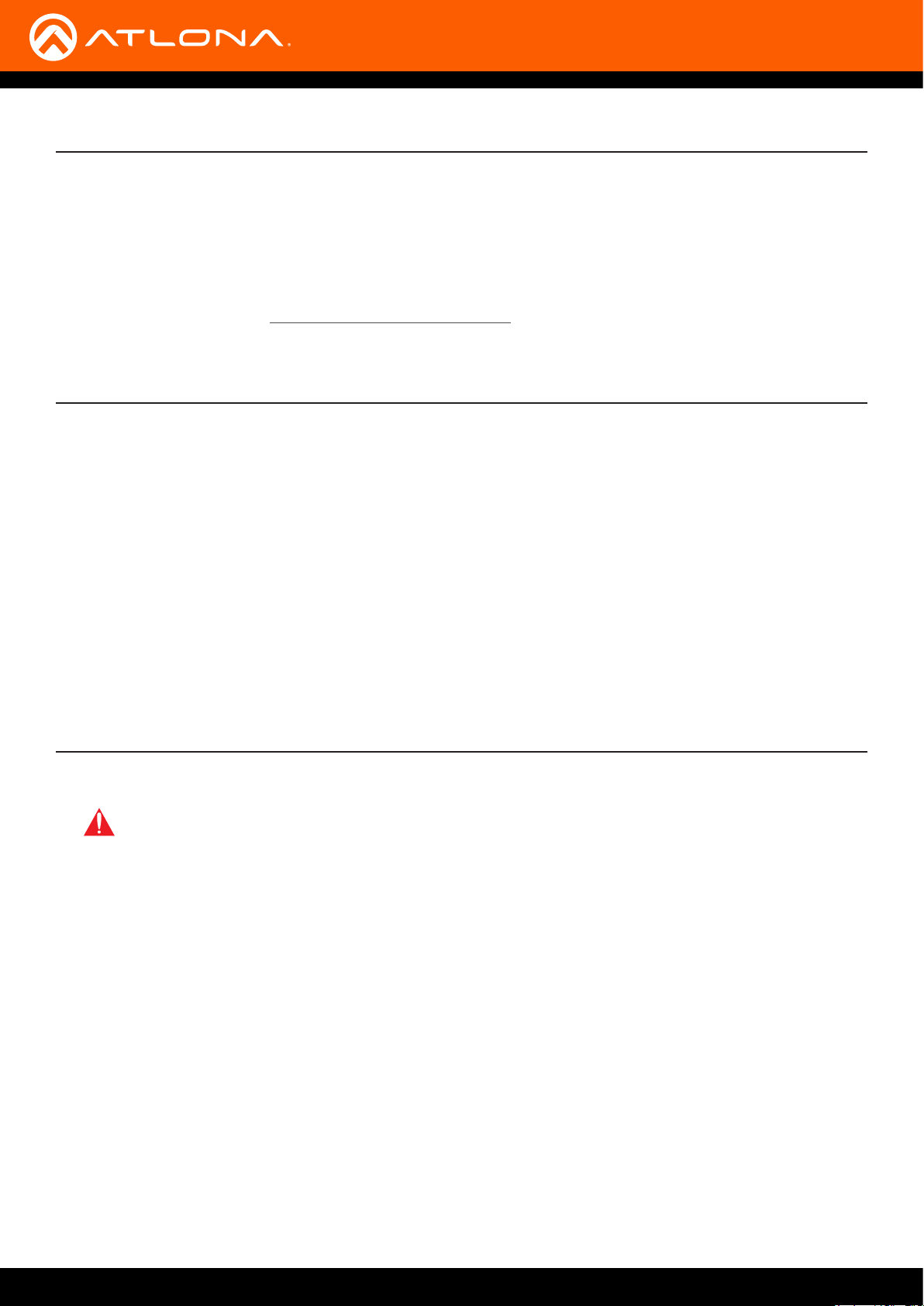
Welcome to Atlona!
Thank you for purchasing this Atlona product. We hope you enjoy it and will take an extra few moments to register
your new purchase.
Registration only takes a few minutes and protects this product against theft or loss. In addition, you will receive
notications of product updates and rmware. Atlona product registration is voluntary and failure to register will not
aect the product warranty.
To register your product, go to http://www.atlona.com/registration
Sales, Marketing, and Customer Support
Main Oce
Atlona Incorporated
70 Daggett Drive
San Jose, CA 95134
United States
Oce: +1.877.536.3976 (US Toll-free)
Oce: +1.408.962.0515 (US/International)
Sales and Customer Service Hours
Monday - Friday: 6:00 a.m. - 4:30 p.m. (PST)
http://www.atlona.com/
Operating Notes
IMPORTANT: Visit http://www.atlona.com/product/AT-JUNO-451-HDBT for the latest rmware
updates and User Manual.
International Headquarters
Atlona International AG
Ringstrasse 15a
8600 Dübendorf
Switzerland
Oce: +41 43 508 4321
Sales and Customer Service Hours
Monday - Friday: 09:00 - 17:00 (UTC +1)
• NOTE: For HDR and 4K/60 4:4:4 content (HDMI data rates exceeding 10 Gbps), the AT-JUNO-451-HDBT is not
compatible with transmitters for the AT-HDR-EX-70-2PS, AT-HDR-EX-70C-KIT, or AT-HDR-EX-100CEA-KIT.
©2018 Atlona, Inc. All Rights Reserved. All trademarks are the property of their respective owners.
Atlona reserves the right to make changes to the hardware, packaging, and documentation without notice.
AT-JUNO-451-HDBT
3
Page 4
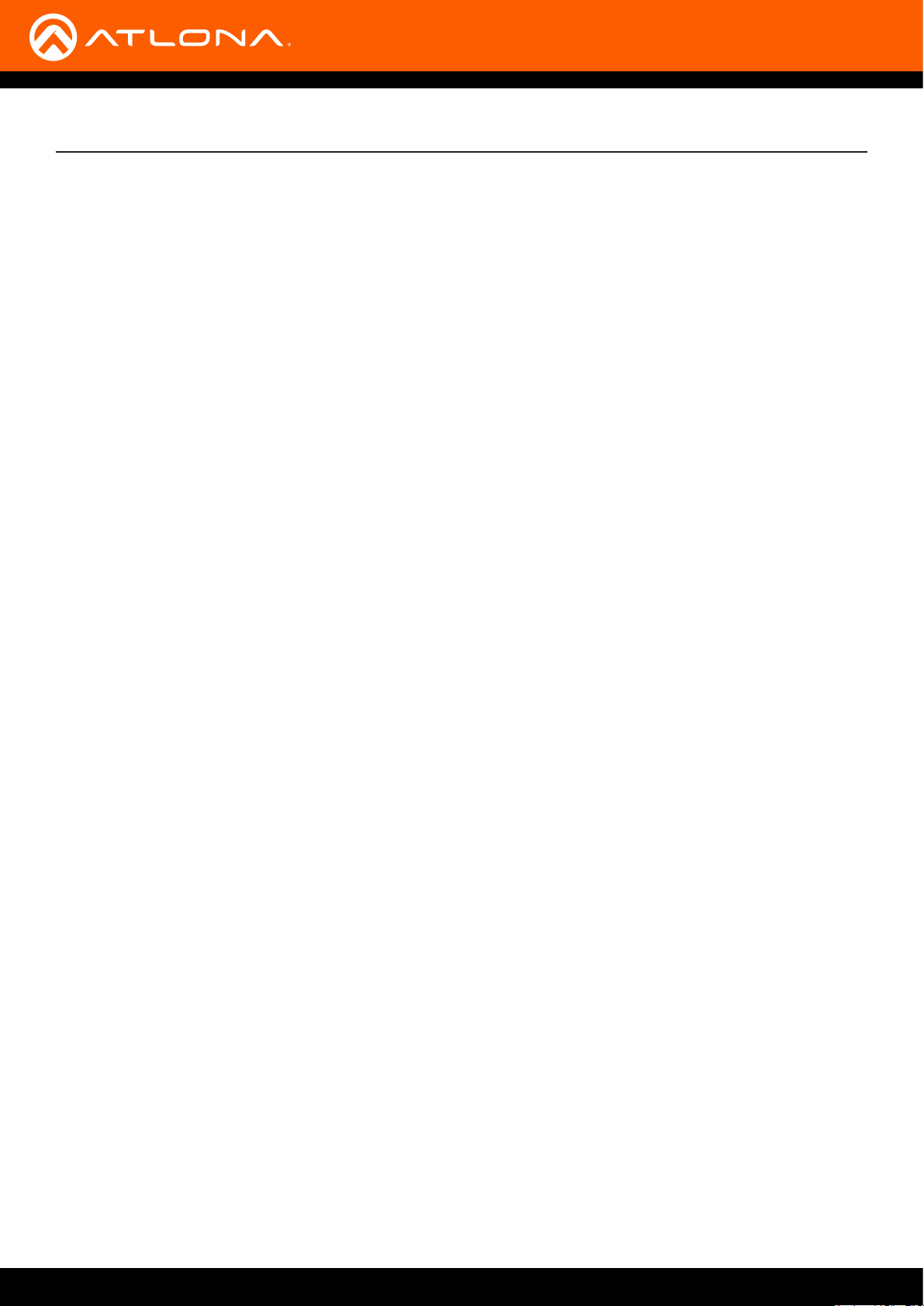
Atlona, Inc. (“Atlona”) Limited Product Warranty
Coverage
Atlona warrants its products will substantially perform to their published specications and will be free from defects
in materials and workmanship under normal use, conditions and service.
Under its Limited Product Warranty, Atlona, at its sole discretion, will either:
• repair or facilitate the repair of defective products within a reasonable period of time, restore products to their
proper operating condition and return defective products free of any charge for necessary parts, labor and
shipping.
OR
• replace and return, free of charge, any defective products with direct replacement or with similar products
deemed by Atlona to perform substantially the same function as the original products.
OR
• refund the pro-rated value based on the remaining term of the warranty period, not to exceed MSRP, in cases
where products are beyond repair and/or no direct or substantially similar replacement products exist.
Repair, replacement or refund of Atlona products is the purchaser’s exclusive remedy and Atlona liability does not
extend to any other damages, incidental, consequential or otherwise.
This Limited Product Warranty extends to the original end-user purchaser of Atlona products and is non-transferrable
to any subsequent purchaser(s) or owner(s) of these products.
Coverage Periods
Atlona Limited Product Warranty Period begins on the date of purchase by the end-purchaser. The date contained on
the end-purchaser ‘s sales or delivery receipt is the proof purchase date.
Limited Product Warranty Terms – New Products
• 10 years from proof of purchase date for hardware/electronics products purchased on or after June 1, 2013.
• 3 years from proof of purchase date for hardware/electronics products purchased before June 1, 2013.
• Lifetime Limited Product Warranty for all cable products.
Limited Product Warranty Terms – Refurbished (B-Stock) Products
• 3 years from proof of purchase date for all Refurbished (B-Stock) hardware and electronic products purchased
on or after June 1, 2013.
Remedy
Atlona recommends that end-purchasers contact their authorized Atlona dealer or reseller from whom they
purchased their products. Atlona can also be contacted directly. Visit www.atlona.com for Atlona’s contact
information and hours of operation. Atlona requires that a dated sales or delivery receipt from an authorized dealer,
reseller or end-purchaser is provided before Atlona extends its warranty services. Additionally, a return merchandise
authorization (RMA) and/or case number, is required to be obtained from Atlona in advance of returns.
Atlona requires that products returned are properly packed, preferably in the original carton, for shipping. Cartons not
bearing a return authorization or case number will be refused. Atlona, at its sole discretion, reserves the right to reject
any products received without advanced authorization. Authorizations can be requested by calling 1-877-536-3976
(US toll free) or 1-408- 962-0515 (US/international) or via Atlona’s website at www.atlona.com.
Exclusions
This Limited Product Warranty excludes:
• Damage, deterioration or malfunction caused by any alteration, modication, improper use, neglect, improper
packaging or shipping (such claims must be presented to the carrier), lightning, power surges, or other acts of
nature.
AT-JUNO-451-HDBT
4
Page 5
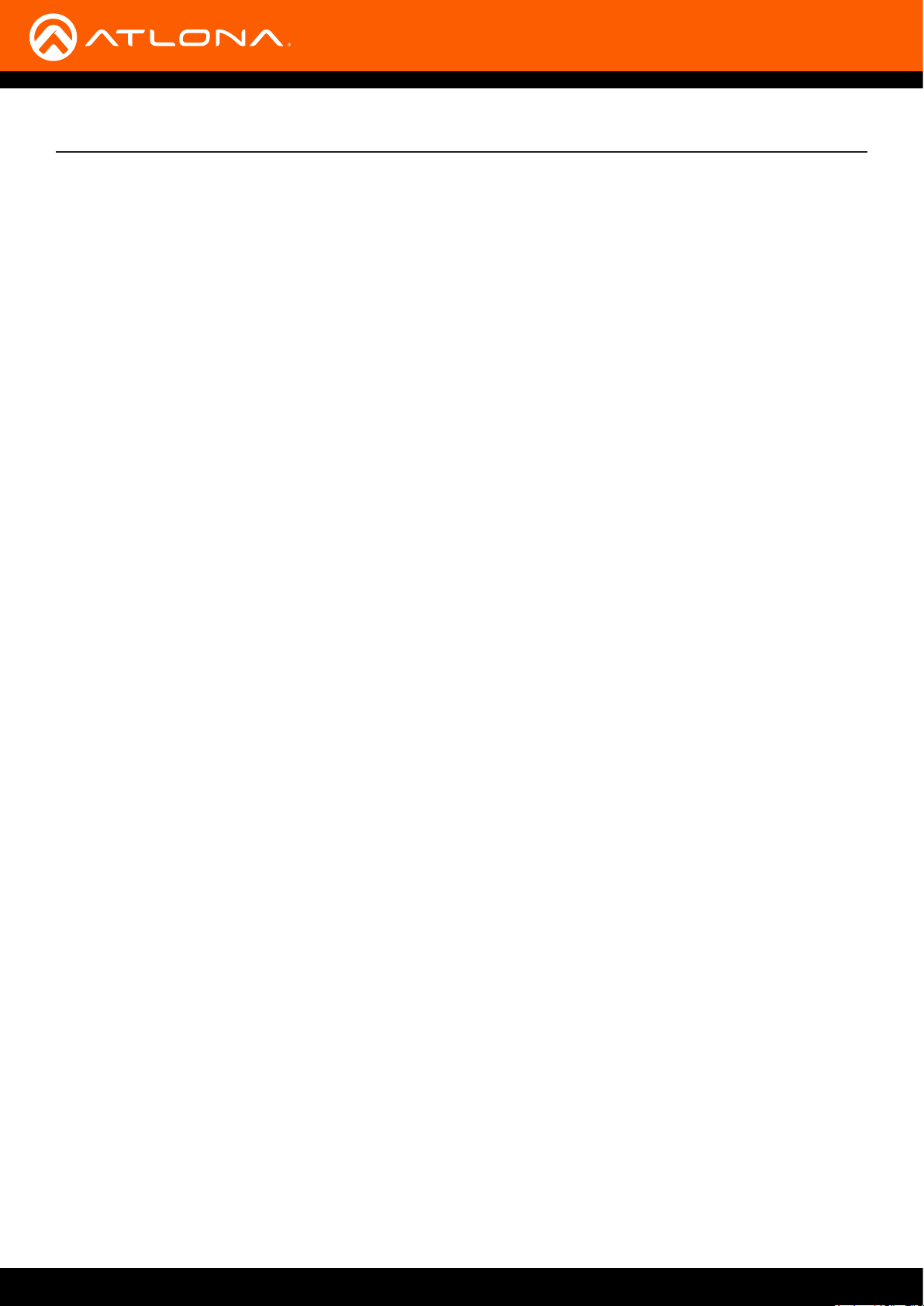
Atlona, Inc. (“Atlona”) Limited Product Warranty
• Damage, deterioration or malfunction resulting from the installation or removal of this product from any
installation, any unauthorized tampering with this product, any repairs attempted by anyone unauthorized by
Atlona to make such repairs, or any other cause which does not relate directly to a defect in materials and/or
workmanship of this product.
• Equipment enclosures, cables, power supplies, batteries, LCD displays, and any accessories used in conjunction
with the product(s).
• Products purchased from unauthorized distributors, dealers, resellers, auction websites and similar unauthorized
channels of distribution.
Disclaimers
This Limited Product Warranty does not imply that the electronic components contained within Atlona’s products
will not become obsolete nor does it imply Atlona products or their electronic components will remain compatible
with any other current product, technology or any future products or technologies in which Atlona’s products may
be used in conjunction with. Atlona, at its sole discretion, reserves the right not to extend its warranty oering in
instances arising outside its normal course of business including, but not limited to, damage inicted to its products
from acts of god.
Limitation on Liability
The maximum liability of Atlona under this limited product warranty shall not exceed the original Atlona MSRP for
its products. To the maximum extent permitted by law, Atlona is not responsible for the direct, special, incidental or
consequential damages resulting from any breach of warranty or condition, or under any other legal theory. Some
countries, districts or states do not allow the exclusion or limitation of relief, special, incidental, consequential or
indirect damages, or the limitation of liability to specied amounts, so the above limitations or exclusions may not
apply to you.
Exclusive Remedy
To the maximum extent permitted by law, this limited product warranty and the remedies set forth above are
exclusive and in lieu of all other warranties, remedies and conditions, whether oral or written, express or implied.
To the maximum extent permitted by law, Atlona specically disclaims all implied warranties, including, without
limitation, warranties of merchantability and tness for a particular purpose. If Atlona cannot lawfully disclaim
or exclude implied warranties under applicable law, then all implied warranties covering its products including
warranties of merchantability and tness for a particular purpose, shall provide to its products under applicable law.
If any product to which this limited warranty applies is a “Consumer Product” under the Magnuson-Moss Warranty
Act (15 U.S.C.A. §2301, ET SEQ.) or other applicable law, the foregoing disclaimer of implied warranties shall not
apply, and all implied warranties on its products, including warranties of merchantability and tness for the particular
purpose, shall apply as provided under applicable law.
Other Conditions
Atlona’s Limited Product Warranty oering gives legal rights, and other rights may apply and vary from country to
country or state to state. This limited warranty is void if (i) the label bearing the serial number of products have been
removed or defaced, (ii) products are not purchased from an authorized Atlona dealer or reseller. A comprehensive
list of Atlona’s authorized distributors, dealers and resellers can be found at www.atlona.com.
AT-JUNO-451-HDBT
5
Page 6
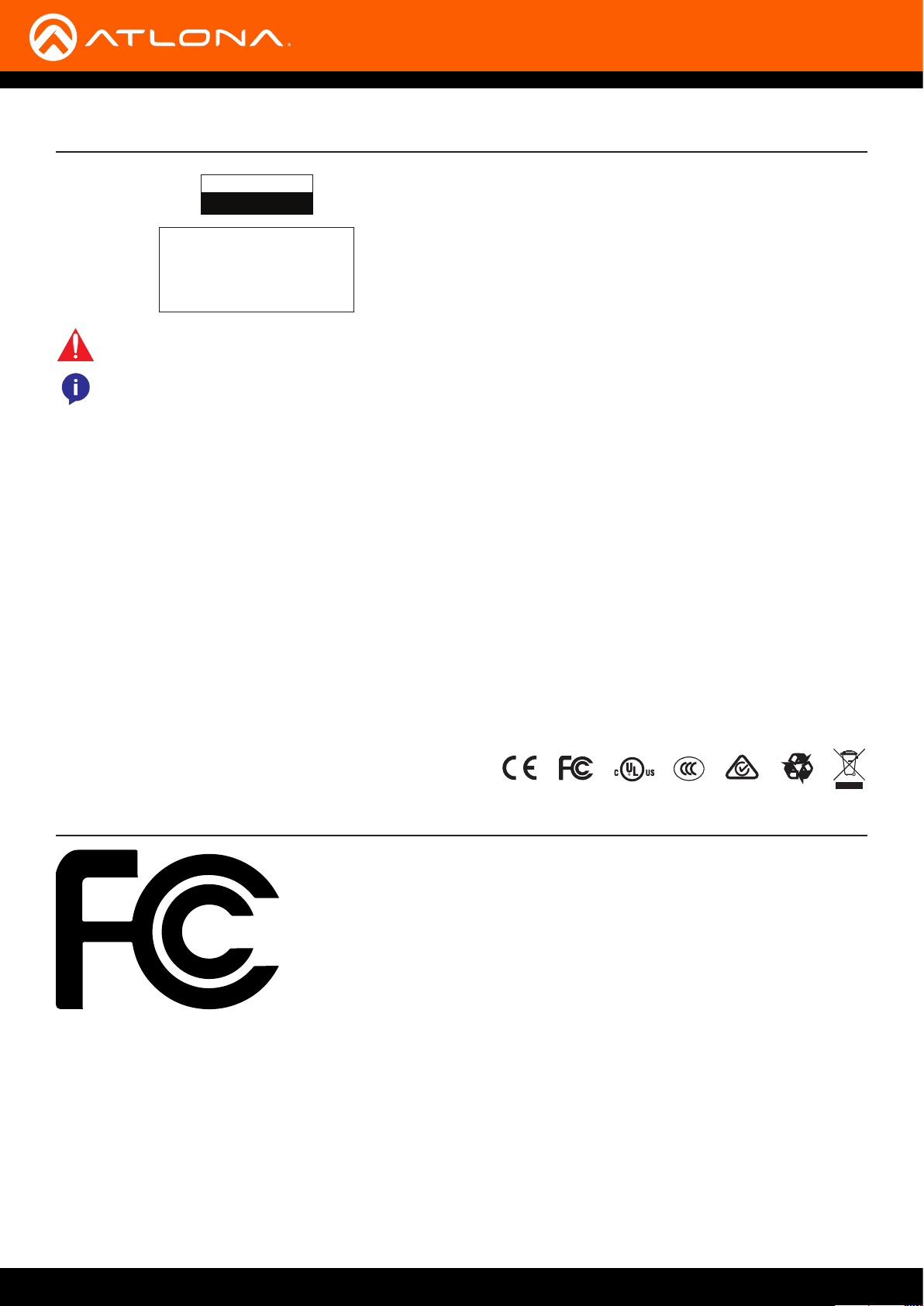
Important Safety Information
CAUTION
RISK OF ELECTRIC SHOCK
DO NOT OPEN
CAUTION: TO REDUCT THE RISK OF
DO NOT OPEN ENCLOSURE OR EXPOSE
The exclamation point within an equilateral triangle is intended to alert the user to
the presence of important operating and maintenance instructions in the literature
accompanying the product.
The information bubble is intended to alert the user to helpful or optional operational instructions in the literature accompanying the product.
ELECTRIC SHOCK
TO RAIN OR MOISTURE.
NO USER-SERVICEABLE PARTS
INSIDE REFER SERVICING TO
QUALIFIED SERVICE PERSONNEL.
1. Read these instructions.
2. Keep these instructions.
3. Heed all warnings.
4. Follow all instructions.
5. Do not use this product near water.
6. Clean only with a dry cloth.
7. Do not block any ventilation openings. Install in
accordance with the manufacturer’s instructions.
8. Do not install or place this product near any heat
sources such as radiators, heat registers, stoves, or
other apparatus (including ampliers) that produce
heat.
9. Do not defeat the safety purpose of a polarized
or grounding-type plug. A polarized plug has two
blades with one wider than the other. A grounding
type plug has two blades and a third grounding
prong. The wide blade or the third prong are
provided for your safety. If the provided plug does
not t into your outlet, consult an electrician for
replacement of the obsolete outlet.
10. Protect the power cord from being walked on
or pinched particularly at plugs, convenience
receptacles, and the point where they exit from the
product.
11. Only use attachments/accessories specied by
Atlona.
12. To reduce the risk of electric shock and/or damage
to this product, never handle or touch this unit or
power cord if your hands are wet or damp. Do not
expose this product to rain or moisture.
13. Unplug this product during lightning storms or when
unused for long periods of time.
14. Refer all servicing to qualied service personnel.
Servicing is required when the product has been
damaged in any way, such as power-supply cord or
plug is damaged, liquid has been spilled or objects
have fallen into the product, the product has been
exposed to rain or moisture, does not operate
normally, or has been dropped.
FCC Statement
FCC Compliance and Advisory Statement: This hardware device complies with
Part 15 of the FCC rules. Operation is subject to the following two conditions: 1)
this device may not cause harmful interference, and 2) this device must accept any
interference received including interference that may cause undesired operation. This
equipment has been tested and found to comply with the limits for a Class A digital
device, pursuant to Part 15 of the FCC Rules. These limits are designed to provide
reasonable protection against harmful interference in a commercial installation.
This equipment generates, uses, and can radiate radio frequency energy and, if not
installed or used in accordance with the instructions, may cause harmful interference
to radio communications. However there is no guarantee that interference will not occur in a particular installation. If
this equipment does cause harmful interference to radio or television reception, which can be determined by turning
the equipment o and on, the user is encouraged to try to correct the interference by one or more of the following
measures: 1) reorient or relocate the receiving antenna; 2) increase the separation between the equipment and the
receiver; 3) connect the equipment to an outlet on a circuit dierent from that to which the receiver is connected;
4) consult the dealer or an experienced radio/TV technician for help. Any changes or modications not expressly
approved by the party responsible for compliance could void the user’s authority to operate the equipment. Where
shielded interface cables have been provided with the product or specied additional components or accessories
elsewhere dened to be used with the installation of the product, they must be used in order to ensure compliance
with FCC regulations.
AT-JUNO-451-HDBT
6
Page 7
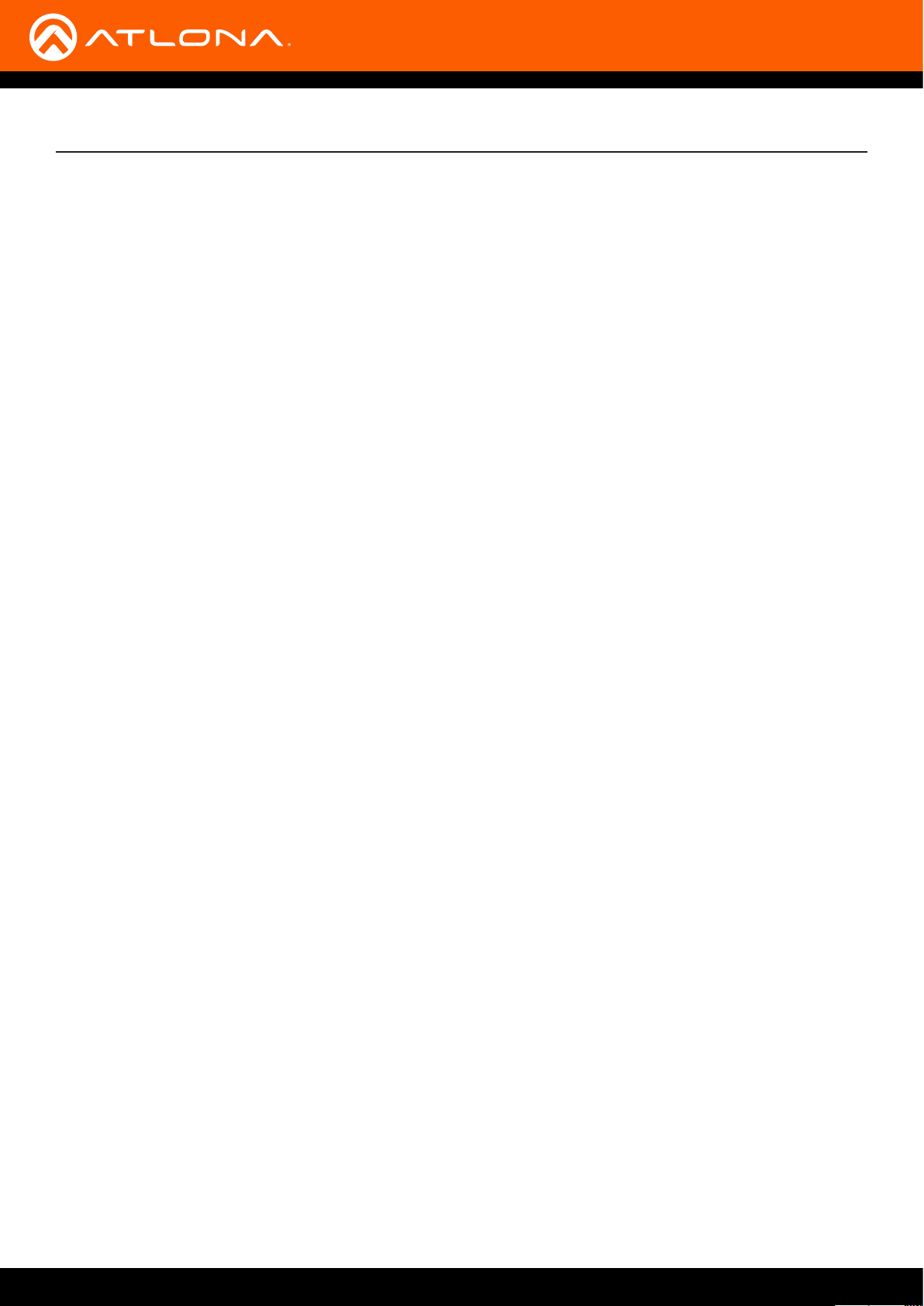
Table of Contents
Introduction 8
Features 8
Package Contents 8
Panel Description 9
IR Remote Control 10
Installation 11
Connection Instructions 11
Connection Diagram 12
IP Conguration 13
Setting the IP Mode 13
Setting the IP Address Using Commands 13
Setting the IP Address using the Web GUI 14
Basic Operation 15
LED Indicators 15
Input Switching 16
Manual Switching 16
Auto Switching 17
HDCP Settings 18
Controlling Audio 19
HDMI Output Muting 19
Optical Output Muting 19
Using the Audio Return Channel (ARC) 20
Switching between ARC and HDMI inputs 22
Managing Users 23
Adding Users 23
Editing / Deleting Users 24
Advanced Operation 25
RS-232 / IR Control 25
Determining the Port Type 25
Cable Assembly 26
Conguration 27
IR Control 28
The Web GUI 29
Introduction to the Web GUI 29
Menu Bar 30
Info page 31
A/V Settings page 32
Video 32
Audio 33
RS-232 page 34
EDID page 35
Cong page 36
System page 37
Network 37
System 38
HDBT page 39
Appendix 40
Updating the Firmware 40
Using the Web GUI 40
Using USB 41
Default Settings 42
Specications 43
Index 45
AT-JUNO-451-HDBT
7
Page 8
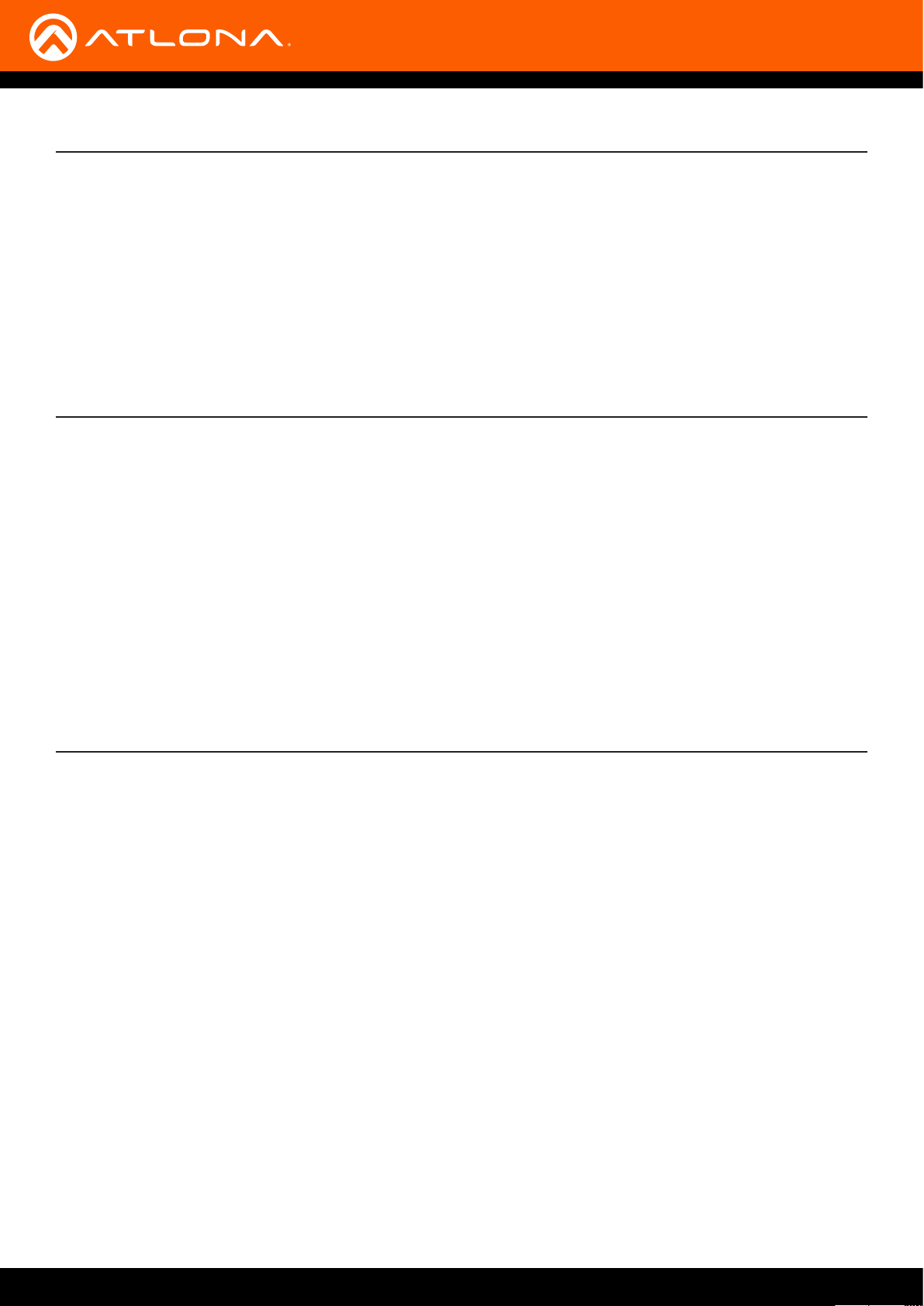
Introduction
The Atlona JunoX™451 HDBT (AT-JUNO-451-HDBT) is a 4x1 switcher for high dynamic range (HDR) formats.
The JunoX 451 HDBT features three HDMI inputs, plus an HDBaseT input for receiving video, embedded audio, and
Ethernet over distances up to 330 feet (100 meters). It is HDCP 2.2 compliant and supports 4K/UHD video @ 60 Hz
with 4:4:4 chroma sampling, as well as HDMI data rates up to 18 Gbps. The JunoX 451 HDBT is ideal for receiving
4K HDR over HDBaseT from an Atlona Opus™ Series matrix switcher, and is also compatible with the Atlona UHDPRO3, UHD-CAT, and SW Series for data rates up to 10 Gbps. It includes EDID management features and automatic
input switching. The JunoX 451 HDBT also supports the HDMI Audio Return Channel for receiving digital audio from
a television,and includes a TOSLINK digital audio output for sending this audio to an AV receiver or soundbar.
This JunoX Series switcher can be controlled via Ethernet, RS-232, and IR. A handheld IR remote control is included.
Features
• 4x1 HDMI Switcher
• 4K/UHD capability @ 60 Hz with 4:4:4 chroma sampling, plus support for HDR formats
• HDCP 2.2 compliant
• Automatic input selection using hot plug detect and video detection technology
• EDID management
• Delivers return audio from a TV to an optical digital audio output
• TCP/IP, RS-232, and IR control
• Front panel input selection status LEDs
• Award-winning 10 year limited product warranty
Package Contents
1 x AT-JUNO-451-HDBT
1 x 4-pin captive screw connector
2 x Mounting plates
4 x Rubber feet
4 x Screws
1 x IR remote control
1 x DC 5V power supply
1 x IEC cord
1 x Installation Guide
AT-JUNO-451-HDBT
8
Page 9
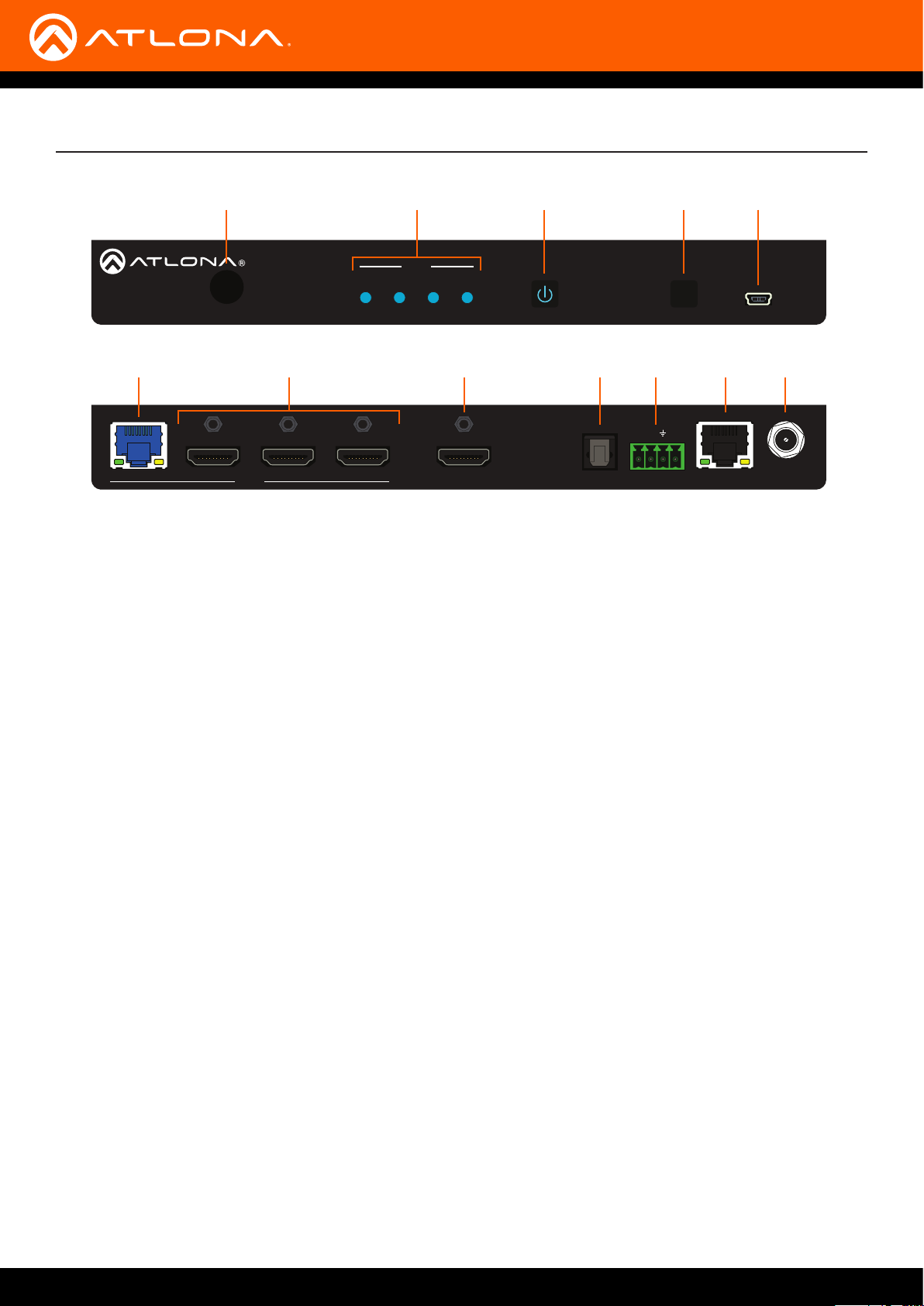
Panel Description
HDMI OUT LANOPTICAL RS-232
RX TX S
IR IN DC 5V
AT-JUNO-451-HDBT
INPUT
1 2
3
4
1
1 2 3 4
TM
JUNOX
6 8 9 10 11 127
1 2
INPUT
3
4
1 IR Window
Receives IR signals from the included IR remote.
2 Input Indicators
These LED indicators glow solid blue to indicate the
active input.
2 3 4 5
INPUT
HDMI OUT LANOPTICAL RS-232
POWER INPUT FW
RX TX S
IR IN
9 OPTICAL
Connect an optical audio cable from this TOSLINK
port to an audio output device. This port is part of
the Audio Return Channel (ARC): audio from the
display is routed upstream, back to the switcher over
HDMI, to this port.
AT-JUNO-451-HDBT
AT-JUNO-451-HDBT
DC 5V
3 POWER
Press this button to power-on or power-o the unit.
4 INPUT
Press and release this button to cycle through each
of the inputs.
5 FW
Connect a mini USB cable to this port to update the
rmware.
6 HDBaseT Input
Connect a transmitter, such as the AT-UHD-PRO344M, to this port using an Ethernet cable.
7 HDMI Inputs
Connect an HD/UHD source to each of these HDMI
ports.
8 HDMI OUT
Connect an HDMI cable from this port to a display or
other sink device. This output supports multichannel
audio.
10 RS-232 / IR IN
Connect the included 4-pin captive screw block to
this port. Refer to RS-232 / IR Control (page 25)
for wiring information, if necessary.
11 LAN
Connect an Ethernet cable from this port to a Local
Area Network (LAN).
12 DC 5V
Connect the included 5 V DC power supply to this
power receptacle.
AT-JUNO-451-HDBT
9
Page 10
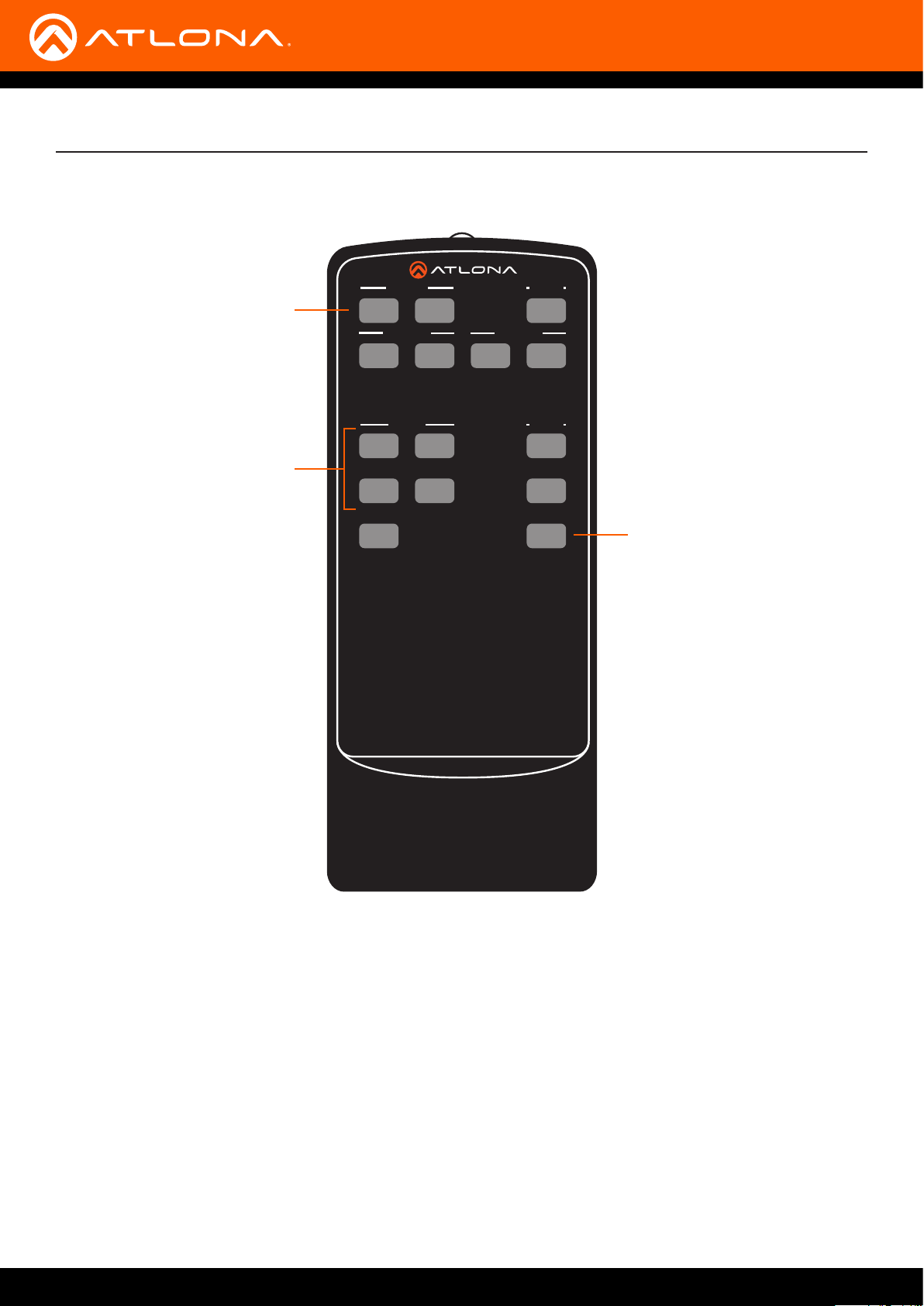
IR Remote Control
The AT-JUNO-451-HDBT includes an IR remote control unit, allow the control of the AT-JUNO-451-HDBT from a
remote location.
Power
1
On
On
1
Video 1
Input
Off
Off
On
2
Video
All On
Video 2
Off
Audio
Vol +
2
-
3
5
4
Vol
Mute
3
SW-R1
1 On / O buttons
Press the On button to power-on the unit. Press the O button to power-o the unit.
2 Input
Press these buttons (1 - 4) to select the desired input.
3 Mute
Press this button to toggle audio muting on the HDMI OUT port. The Output 1 toggle switch, in the web GUI,
will also change to reect the current muting state. Refer to A/V Settings page (page 32) for more information.
AT-JUNO-451-HDBT
10
Page 11
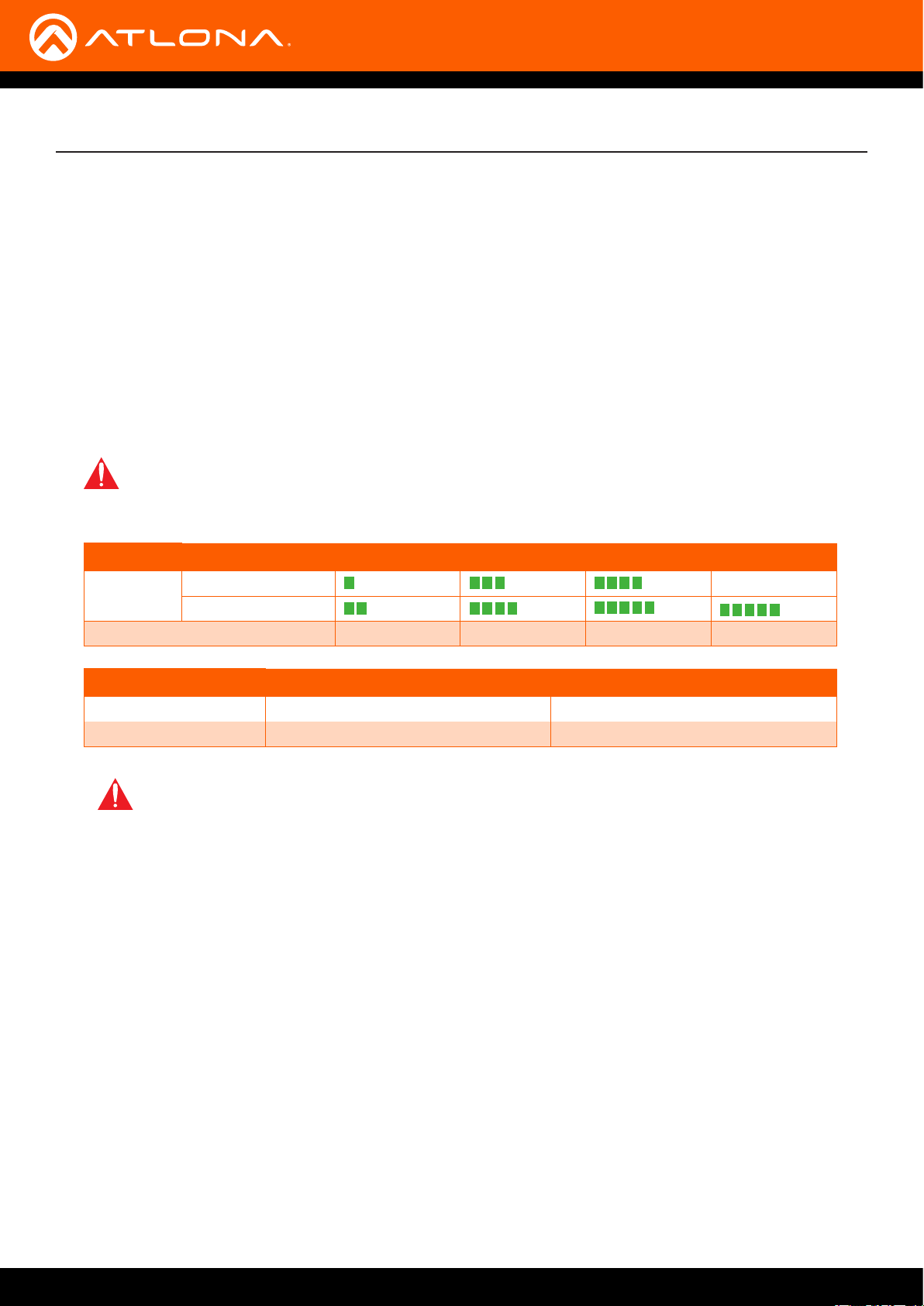
Installation
Connection Instructions
1. Connect an HD/UHD source to each of the three HDMI inputs (INPUT 2 - INPUT 4).
2. Connect an optical audio cable from the OPTICAL port to a sound bar or other audio output device.
3. Connect an Ethernet cable from the LAN port to the Local Area Network (LAN). Ethernet cables should use EIA/
TIA-568B termination:
4. Connect a compatible transmitter to the HDBaseT (INPUT 1) port on the AT-JUNO-451-HDBT.
Refer to the tables below for recommended cabling when using Altona products with HDBaseT technology.
The green bars indicate the signal quality when using each type of cable. Higher-quality signals are represented
by more bars. These tables are for guidance, only. Performance may vary, based on environmental factors.
IMPORTANT: For HDR and 4K/60 4:4:4 content (HDMI data rates exceeding 10 Gbps), the ATJUNO-451-HDBT is not compatible with transmitters for the AT-HDR-EX-70-2PS, AT-HDR-EX-70CKIT, or AT-HDR-EX-100CEA-KIT.
Core Shielding CAT5e CAT 6 CAT6a CAT 7
Solid UTP (unshielded) N/A
STP (sheilded)
Performance Rating (MHz) 350 500 600 800
Cable Max. Distance @ 4K Max. Distance @ 1080p
CAT5e / CAT6 295 feet (90 meters) 330 feet (100 meters)
CAT6a / CAT7 330 feet (100 meters) 330 feet (100 meters)
IMPORTANT: Stranded or patch cable is not recommended due to performance issues.
Sheilded cables are strongly recommended to minimize signal noise and interference.
5. Connect the included four-pin captive screw block to the RS-232 / IR IN port. Refer to RS-232 / IR Control
(page 25) for wiring information, if necessary.
6. Connect the included 5 V DC power supply to the DC 5V power receptacle.
7. Connect the power supply to an available electrical outlet.
AT-JUNO-451-HDBT
11
Page 12
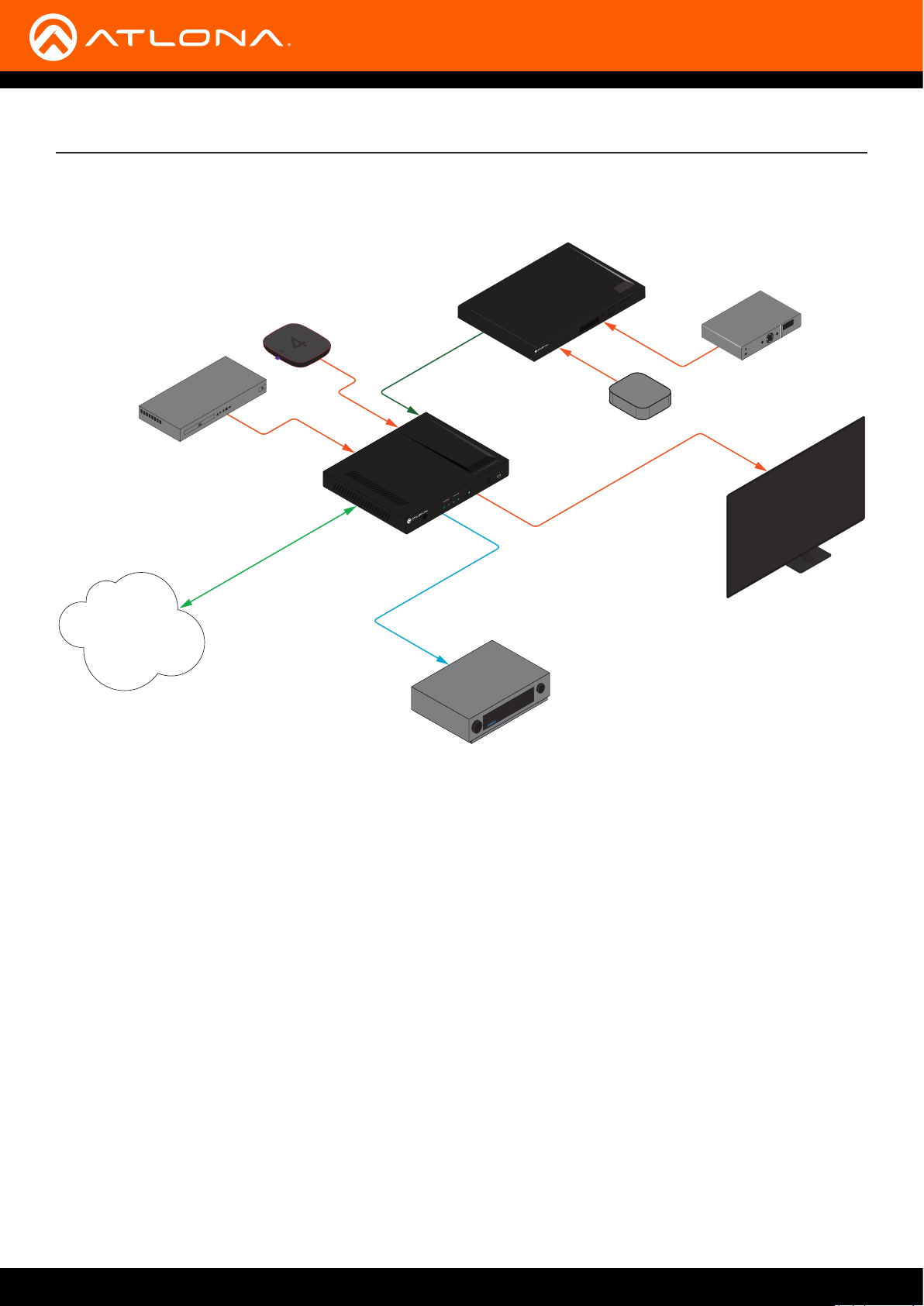
Blu-ray Player
Media Player
4
media4
Video
Connection Diagram
HDBaseT
Video
AT-JUNO-451-HDBT
Installation
AT-UHD-PRO3-44M
2 3
1
5
4
EDID
POWER ENTER
FNC CANCEL INFO
Video
AT-UHD-PRO3-44M
Video
tv
Media Player
224
OK
SET-TOP BOX
Set-Top Box
LAN
Ethernet
AT-JUNO-451-HDBT
POWER INPUT FW
INPUT
1 2 3 4
TM
X
UNO
J
Audio
AAX DEC
BNE XOR
SOURCE: DVD
Video
Display
AV Receiver
AT-JUNO-451-HDBT
12
Page 13
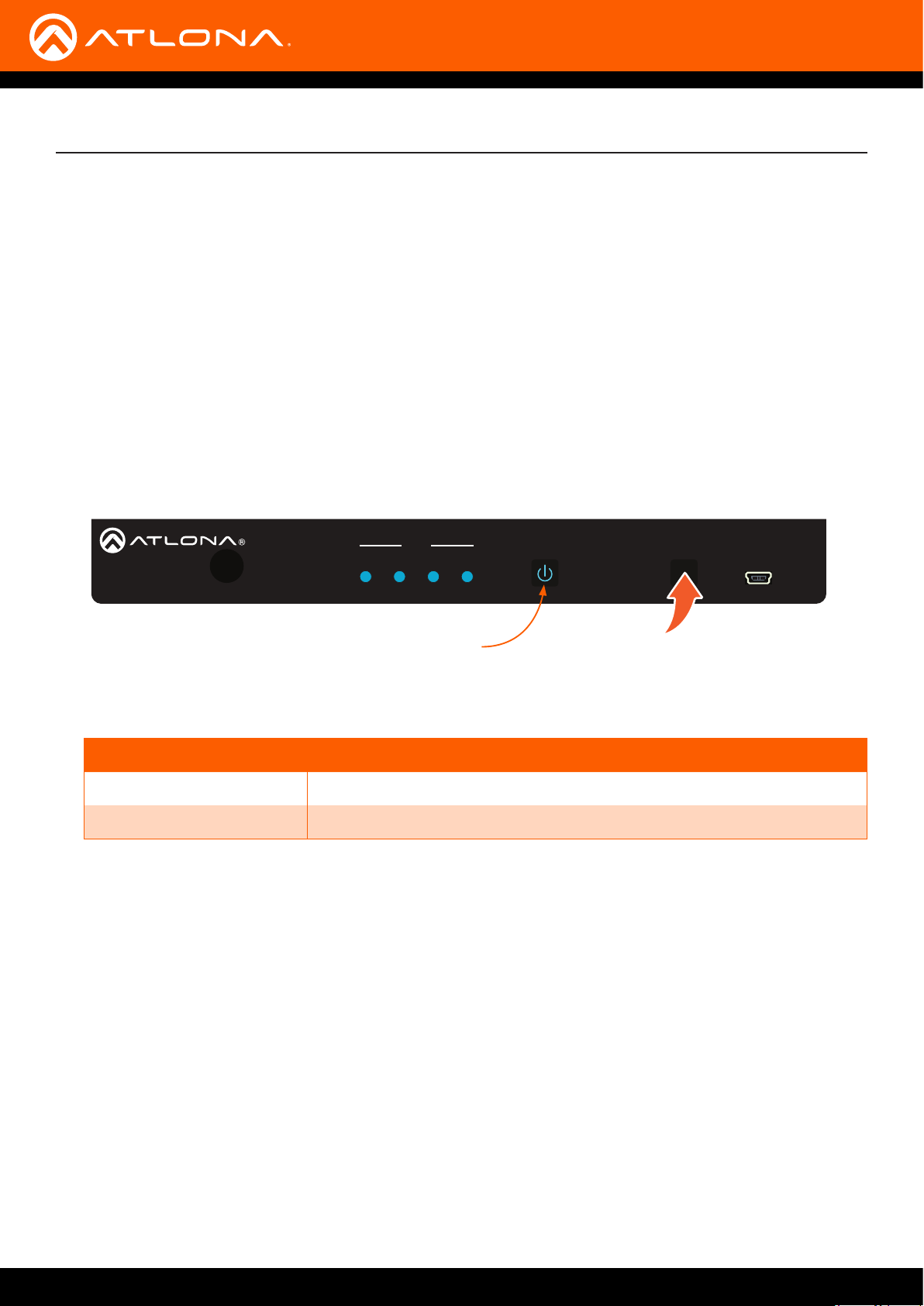
Installation
HDMI OUT LANOPTICAL RS-232
RX TX S
IR IN DC 5V
AT-JUNO-451-HDBT
INPUT
1 2
3
4
IP Conguration
The AT-JUNO-451-HDBT is shipped with DHCP enabled. Once connected to a network, the DHCP server (if
available), will automatically assign an IP address to the unit. Use an IP scanner, along with the MAC address on
the back of the unit, to identify both the unit and its IP address on the network. If a static IP address is desired, the
unit can be switched to static IP mode. Use one of the following procedures to switch between DHCP and static IP
mode. The default static IP address of the AT-JUNO-451-HDBT is 192.168.1.254.
If the AT-JUNO-451-HDBT is unable to detect a DHCP server within 15 seconds, then the unit will set all IP settings
to zero.
Setting the IP Mode
1. Make sure the AT-JUNO-451-HDBT is powered.
2. Connect an Ethernet cable between the LAN port of the AT-JUNO-451-HDBT and the Local Area Network (LAN).
JUNOX
INPUT
1 2 3 4
TM
POWER button
POWER INPUT FW
AT-JUNO-451-HDBT
3. Press and hold the INPUT button on the front panel for approximately 10 seconds. Release the INPUT button
once the POWER button begins to ash blue and red. The number of ashes will indicate the currently selected
IP mode.
POWER button ashes Description
Two Static IP mode
Four DHCP mode
Setting the IP Address Using Commands
Use the IPStatic and IPDHCP commands to switch between DHCP and IP mode through RS-232 or Telnet. Refer to
API documentation for more information. All commands and their arguments are case-sensitive.
• Setting static IP mode
1. Connect to the AT-JUNO-451-HDBT using RS-232 or Telnet.
2. At the command line, execute the IPDHCP command using the o argument, as shown.
IPDHCP o
AT-JUNO-451-HDBT
13
Page 14
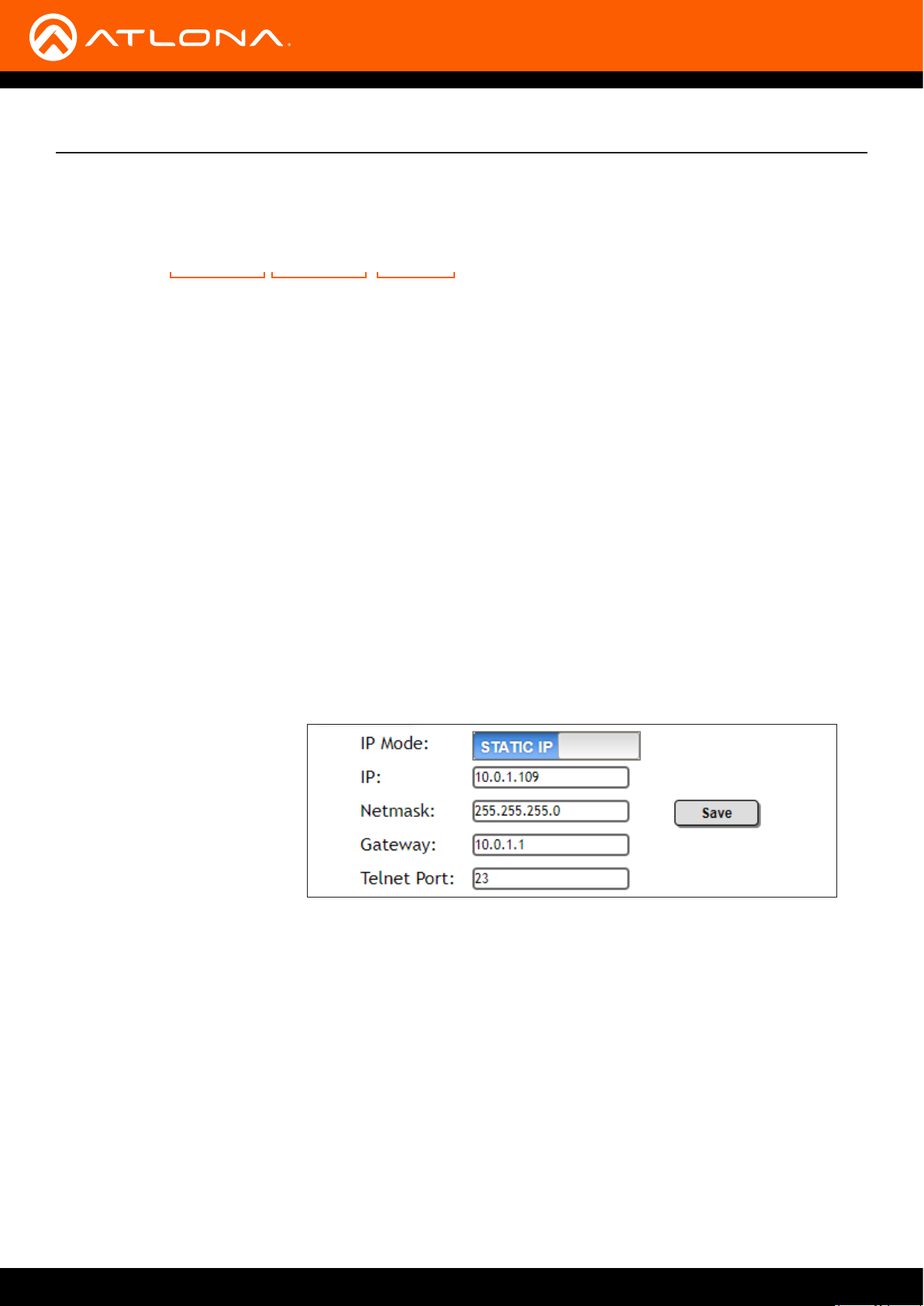
Installation
3. Execute the IPStatic command. This command requires three arguments: the desired IP address of the
AT-JUNO-451-HDBT, the subnet mask, and the gateway address. All arguments must be entered in dotdecimal notation. The following is an example:
IPStatic 192.168.1.112 255.255.255.0 192.168.1.1
IP address Subnet mask Gateway
• Setting DHCP mode
1. Connect to the AT-JUNO-451-HDBT using RS-232 or Telnet.
2. At the command line, execute the IPDHCP command using the on argument, as shown. All characters are
case-sensitive.
IPDHCP on
Once DHCP is enabled, the unit will be assigned an IP address by the DHCP server (if present).
Setting the IP Address using the Web GUI
The System page (page 37), in the web GUI, allows the AT-JUNO-451-HDBT to use either DHCP or static IP mode.
In order to access the web GUI, the IP address of the AT-JUNO-451-HDBT must be known. Refer to Introduction to
the Web GUI (page 29).
1. Open the desired web browser and enter the IP address of the AT-JUNO-451-HDBT.
2. Log in, using the required credentials. The factory-default username and password are listed below:
Username: root
Password: Atlona
3. Click the System tab.
4. Click the IP Mode toggle to switch between the DHCP and STATIC IP setting. When set to STATIC IP, the
IP, Netmask, and Gateway elds can be modied.
5. Click the Save button to save the changes.
AT-JUNO-451-HDBT
14
Page 15

Basic Operation
LED Indicators
The LED indicators on both the front of the unit provide basic information on the current status of the AT-JUNO-451HDBT.
LED Description
POWER Blue • Unit is receiving power.
Off • Unit is not powered.
• Press the POWER button to power the unit.
• Check the power supply and make sure it is securely fastened to the
locking connector on the rear of the unit.
• Make sure that the power supply is connected to an available
electrical outlet and that the outlet is “live” (some outlets are controlled
by a wall switch).
INPUT Blue • The input is the currently selected (active) input.
Off • The input is not active.
AT-JUNO-451-HDBT
15
Page 16

HDMI OUT LANOPTICAL RS-232
RX TX S
IR IN DC 5V
AT-JUNO-451-HDBT
INPUT
1 2
3
4
HDMI OUT LANOPTICAL RS-232
RX TX S
IR IN DC 5V
AT-JUNO-451-HDBT
INPUT
1 2
3
4
Basic Operation
HDMI OUT LANOPTICAL RS-232
RX TX S
IR IN DC 5V
AT-JUNO-451-HDBT
INPUT
1 2
3
4
Input Switching
Switching between any of the four input ports can be performed either manually or automatically. The following
section covers both methods.
Manual Switching
1. Press and release the INPUT button on the front panel to cycle between INPUT 1, INPUT 2, INPUT 3, and
INPUT 4 HDMI inputs. The INPUT 1 is the factory-default setting.
INPUT
1 2 3 4
TM
JUNOX
After the INPUT button is pressed, the INPUT LED indicator will advance to the next input, in sequence.
In this example, INPUT 2 is the active input and is indicated by the INPUT 2 LED indicator on the front panel.
JUNOX
JUNOX
INPUT 2 LED indicator
TM
TM
INPUT
INPUT
1 2 3 4
1 2 3 4
POWER INPUT FW
POWER INPUT FW
POWER INPUT FW
AT-JUNO-451-HDBT
AT-JUNO-451-HDBT
AT-JUNO-451-HDBT
2. Press the INPUT button again to switch to INPUT 3. Once INPUT 4 is selected, and the INPUT button is
pressed again, the unit will return to INPUT 1.
Manual input switching can also be performed under the A/V Settings page (page 32) of the web GUI, by
clicking the Input Selection drop-down list and selecting the desired input. In addition, the x1AVx1 command
can also be used. Refer to the Application Programmer’s Interface for more information.
NOTE: The AT-JUNO-451-HDBT retains the currently selected input, even after the unit is poweredo then powered-on.
AT-JUNO-451-HDBT
16
Page 17
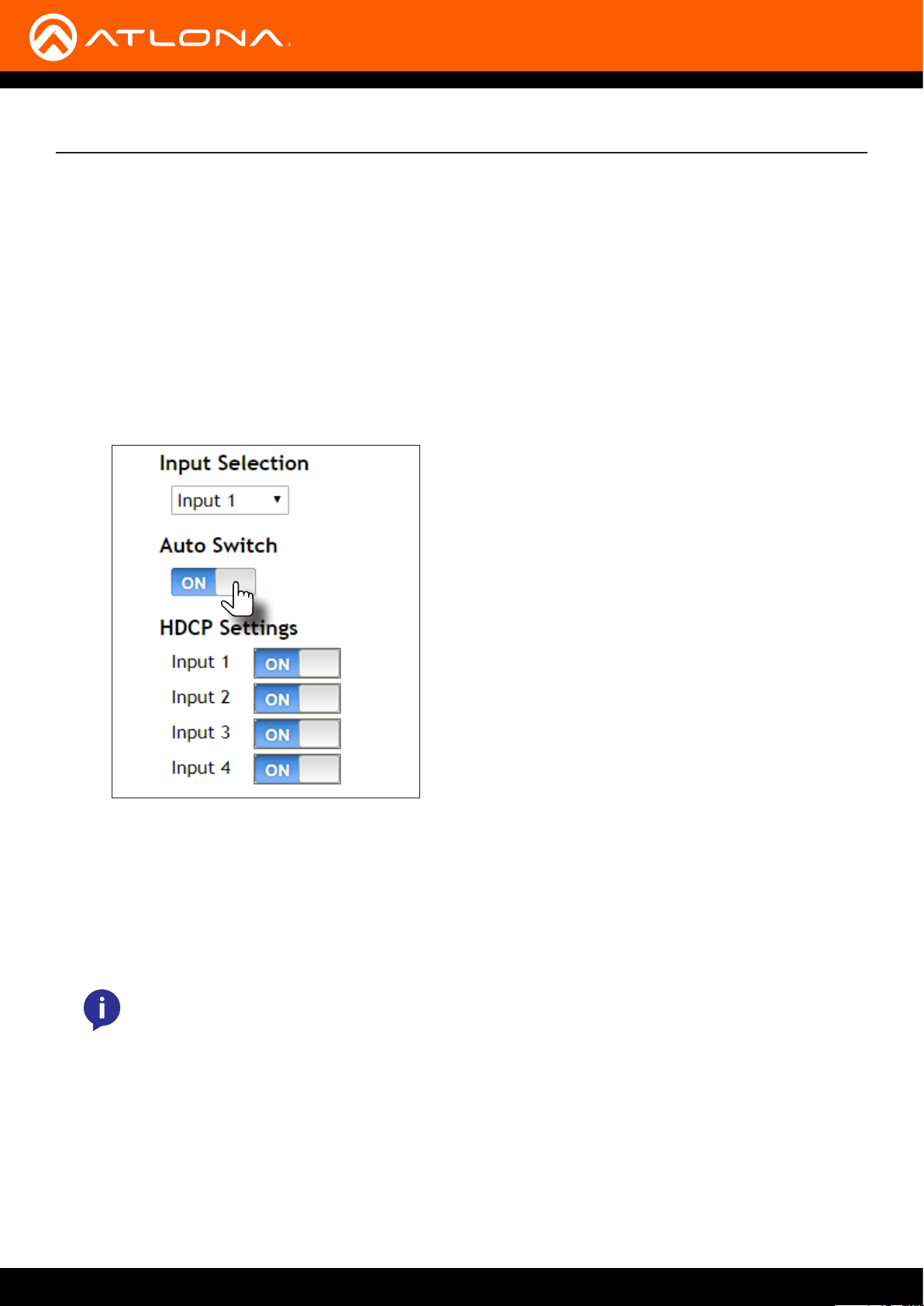
Basic Operation
Auto Switching
Auto-switching can also be used to automatically select an input. Auto-switch is enabled by default and must be
enabled for this feature to work. When auto-switching is enabled, the AT-JUNO-451-HDBT will automatically switch
inputs, based on the presence of an input signal.
1. Enable auto-switching by using one of the following methods.
Using the web GUI
a. Login to the web GUI and access the A/V Settings page (page 32).
b. Click the Auto Switch mode toggle switch to the ON position (if not already in the ON position). This is the
default setting.
2. Connect a source to any of the four input ports on the rear panel. The AT-JUNO-451-HDBT will automatically
switch to the port with the connected source. The following rules apply to auto-switching.
• If a source is disconnected, then the AT-JUNO-451-HDBT will fallback to a port with an active source.
• If all sources are disconnected, then the AT-JUNO-451-HDBT will retain the port of the the last-connected
source.
NOTE: The AT-JUNO-451-HDBT retains the currently selected input, even after the unit is poweredo then powered-on.
AT-JUNO-451-HDBT
17
Page 18

Basic Operation
HDCP Settings
Normally, if a source is transmitting HDCP content to a display that is not HDCP-compatible, then the resulting image
on the display will result in “snow”, image ickering, or no picture.
For example, in the illustration below, a laptop source is connected to the AT-JUNO-451-HDBT. A non-compliant
display is connected to the AT-JUNO-451-HDBT using an HDMI cable.
HDMI
AT-JUNO-451-HDBT
POWER INPUT FW
INPUT
1 2 3 4
TM
X
UNO
Non-Compliant Display
J
AT-JUNO-451-HDBT
HDMI
Laptop
By default, the laptop may transmit HDCP content. However, when connected to a display that does not support
HDCP, the laptop must be instructed to send non-HDCP content, in order for the content to be displayed.
1. Open the desired web browser and enter the IP address of the AT-JUNO-451-HDBT.
2. Log in as the admin user with the required credentials. The factory-default username and password for the
admin user are listed below:
Username: root
Password: Atlona
3. Click A/V Settings in the menu bar.
4. Click the Input 1 toggle switch, under HDCP Settings, and set it to the OFF position. This will instruct the source
device to send non-HDCP content, if possible.
NOTE: Not all source devices are capable of transmitting non-HDCP content. For example, Sony
PlayStation® gaming consoles and Mac® computers always transmit HDCP-encrypted content.
AT-JUNO-451-HDBT
18
Page 19

Basic Operation
Controlling Audio
The AT-JUNO-451-HDBT provides complete control over audio muting for both the HDMI OUT and OPTICAL
outputs.
HDMI Output Muting
1. Open the desired web browser and enter the IP address of the AT-JUNO-451-HDBT.
2. Log in as the admin user with the required credentials. The factory-default username and password for the
admin user are listed below:
Username: root
Password: Atlona
3. Click A/V Settings in the menu bar.
4. Locate the Audio section.
5. Click the Output 1 toggle switch to the OFF position. When set to the OFF position, the audio on the HDMI
OUT port will be muted. To re-enable the audio for the HDMI OUT output, set the toggle switch to the ON
position.
Optical Output Muting
1. Open the desired web browser and enter the IP address of the AT-JUNO-451-HDBT.
2. Log in as the admin user with the required credentials. The factory-default username and password for the
admin user are listed below:
Username: root
Password: Atlona
3. Click A/V Settings in the menu bar.
4. Locate the Audio section.
AT-JUNO-451-HDBT
19
Page 20

Basic Operation
5. Click the Toslink toggle switch to the OFF position. When set to the OFF position, the audio on the OPTICAL
port will be muted. To re-enable the audio for the OPTICAL output, set the toggle switch to the ON position.
Using the Audio Return Channel (ARC)
The Audio Return Channel (ARC) allows audio to be sent upstream, from the display device, to the AT-JUNO-451HDBT over an HDMI cable. The audio is then output over the OPTICAL port. This technique can be used to send
audio from a Smart TV, using an app such as Netix®, to an A/V receiver, providing a multichannel audio experience.
The advantage of ARC is that no additional audio cables are required to be connected between the display and the
audio output device.
The illustration below, shows an example of how the Audio Return Channel works. The dark green lines identify the
audio coming from the display. The instructions on the following page will reference the diagram below.
NOTE: When ARC is enabled, the HDMI inputs will be disabled. To re-activate the HDMI inputs, ARC
must be disabled.
Generic
Audio
SPEAKER SYSTEMS
Generic
SPEAKER SYSTEMS
Generic
SPEAKER SYSTEMS
Generic
SPEAKER SYSTEMS
Generic
SPEAKER SYSTEMS
Generic
SPEAKER SYSTEMS
Speaker System
AT-JUNO-451-HDBT
Display
HDMI
TM
X
UNO
J
AT-JUNO-451-HDBT
AAX DEC
BNE XOR
SOURCE: DVD
A/V Receiver
AT-JUNO-451-HDBT
FW
INPUT
POWER
INPUT
1 2 3 4
20
Page 21

Basic Operation
1. Connect an HDMI cable from the HDMI OUT port on the AT-JUNO-45-HDBT to the HDMI input port on the
display. This cable is used to carry the audio from the display to the AT-JUNO-451-HDBT.
2. Connect an optical cable from the OPTICAL OUT port on the AT-JUNO-451-HDBT to an A/V receiver. The audio
from the display is output over the optical cable.
3. Open the desired web browser and enter the IP address of the AT-JUNO-451-HDBT.
4. Log in as the admin user with the required credentials. The factory-default username and password for the
admin user are listed below:
Username: root
Password: Atlona
5. Click A/V Settings in the menu bar.
6. Locate the Audio section.
7. Click the HDMI input audio breakout toggle switch to the ARC position. The default setting is SPDIF.
8. Set both the Toslink and Output 1 toggle switches to the ON position.
Setting Description
SPDIF The HDMI output audio will also be output using the OPTICAL port on the
back of the unit.
ARC Audio being returned from the display, over ARC, will be output on the
OPTICAL port on the AT-JUNO-451-HDBT. It should be noted that the audio
is limited to formats supported by the SPDIF output, such as PCM, Dolby®
Digital, and some formats of DTS. Lossless audio formats, such as Dolby
TrueHD and DTS-HD Master Audio™, are not supported by ARC or SPDIF.
9. Setup is complete. Audio from the display will now be heard over the A/V receiver. To disable ARC and hear the
audio from the HDMI inputs, set the HDMI input audio breakout toggle switch to the SPDIF position.
Refer to the next page for information on how to toggle between HDMI inputs and ARC, using a control system.
AT-JUNO-451-HDBT
21
Page 22

Basic Operation
Switching between ARC and HDMI inputs
Switching between HDMI inputs and ARC should be performed using a control system. The following describes the
setup process.
1. Controlling the AT-JUNO-451-HDBT can be accomplished through either IP or RS-232.
• If using RS-232, refer to RS-232 / IR Control (page 25) for more information.
• If controlling over IP, connect an Ethernet cable from the control system to the LAN port on the AT-JUNO-
451-HDBT. Refer to the control system user manual for any necessary conguration details.
2. Send the AudioARC command to set the desired operation:
AudioARC ARC // enables ARC; only audio from the downstream display is output
to the OPTICAL OUT port.
AudioARC SPDIF // disables ARC; HDMI inputs are enabled and the embedded HDMI audio
is also output to the OPTICAL OUT port.
Refer to the AT-JUNO-451-HDBT API manual for a complete listing of commands.
AT-JUNO-451-HDBT
22
Page 23

Basic Operation
Managing Users
The AT-JUNO-451-HDBT allows the admin user to create, edit, and remove additional TCP/IP users. All users have
the same level of access to control the AT-JUNO-451-HDBT. However, only the admin user is allowed to manage
other users. Up to three additional users can be created.
Adding Users
1. Open the desired web browser and enter the IP address of the AT-JUNO-451-HDBT.
2. Log in as the admin user with the required credentials. The factory-default username and password for the
admin user are listed below:
Username: root
Password: Atlona
3. Click the Cong tab.
4. Click the Add button, under the Edit column.
5. Enter the desired username and password in the Username&Password Edit dialog box.
6. Click the Save Change button to commit changes or click the Cancel button to return to the Cong page
without adding the user.
Once created, the new user and the associated password will appear under the All User Login Settings section.
To login with the new username, click Logout in the upper-right corner of the screen, then enter the login
credentials for the user on the Login page.
AT-JUNO-451-HDBT
23
Page 24

Basic Operation
Editing / Deleting Users
The username and password of a user can be changed using this method.
1. Open the desired web browser and enter the IP address of the AT-JUNO-451-HDBT.
2. Log in as the admin user with the required credentials. The factory-default username and password for the
admin user are listed below:
Username: root
Password: Atlona
Editing Users
a. Click Cong in the menu bar.
b. Click the Edit button next to the user to be changed.
c. Enter the new information for the user in the Username&Password Edit dialog box.
d. Click the Save Change button to commit changes or click the Cancel button to return to the Cong page
without making changes.
Deleting Users
a. Click the Remove button next to the user to be deleted.
AT-JUNO-451-HDBT
24
Page 25

Advanced Operation
1 2 3 4 5
6 7 8 9
9 8 7 6
RS-232 / IR Control
The AT-JUNO-451-HDBT provides an RS-232 / IR port, allowing the unit to be managed using a control system.
RS-232 is serial data protocol that allows Data Terminal Equipment (DTE) devices, such a computer or control
system, to communicate with Data Communication Equipment (DCE) devices, such as the AT-JUNO-451-HDBT or a
display. Although IP control is available, RS-232 still plays an integral part of many control systems.
Although the 25-pin D-type connector (DB-25) was dened as the RS-232 standard, it is now commonly
implemented in a nine-pin (DE-9) connector package. Each pin is numbered, as shown below.
DE-9 (male) DE-9 (female)
1 2 3 4 5
6 7 8 9
DTE Pin Descriptions
Pin Signal Description
1 DCD Data Carrier Detect
2 RxD Receive Data
3 TxD Transmit Data
4 DTR Data Terminal Ready
5 GND Ground (Signal)
6 DSR Data Set Ready
7 RTS Request to Send
8 CTS Clear to Send
9 RI Ring Indicator
Determining the Port Type
5 4 3 2 1
DCE Pin Descriptions
Pin Signal Description
1 DCD Data Carrier Detect
2 TxD Transmit Data
3 RxD Receive Data
4 DSR Data Set Ready
5 GND Ground (Signal)
6 DTR Data Terminal Ready
7 CTS Clear to Send
8 RTS Ready to Send
9 RI Ring Indicator
Most DTE devices provide a male connector, while DCE devices have a female connector. However, this is not
always the case. If the port type is unknown, then a multimeter can be used to determine whether the port is DTE or
DCE:
1. Turn on the multimeter and set it to measure DC voltage.
2. Connect the positive and negative leads to pins 3 and 5, respectively.
3. Check the voltage reading:
If the voltage is between -3 V DC and -15 V DC, then the device is DTE.
Otherwise, it is DCE.
Voltage levels between -3 V and -15 V DC represent a logic “1”.
Voltage levels between +3 V and +15 V DC represent a logic “0”.
AT-JUNO-451-HDBT
Multimeter
+
1 2
3 4 5
6 7 8 9
COM
25
Page 26

Advanced Operation
AT-JUNO-451-HDBT
Cable Assembly
When connecting a DTE device to a DCE device, a straight-through cable should be used. A straight-through cable
is wired in such a way that the pins on one side of the cable are connected to the corresponding pins on the opposite
side of the cable, as shown in the table below. However, the AT-JUNO-451-HDBT will use only TxD, RxD, and GND
signals when communicating with a control system or computer.
Straight-Through Cable
Pin Signal Signal Pin
1 DCD DCD 1
2 RxD TxD 2
3 TxD RxD 3
4 DTR DSR 4
5 GND GND 5
6 DSR DTR 6
7 RTS CTS 7
8 CTS RTS 8
9 RI RI 9
1. Identify the DE-9 connector that will be attached to the control system or computer (DCE) equipment.
2. Remove the DE-9 connector at the opposite end of the cable with wire cutters.
3. Remove at least 1” of the cable insulation to expose each of the nine wires.
4. Locate a multimeter and set it to the “continuity” function.
5. Attach one of the leads from the multimeter to pin 2 on the DE-9 connector.
6. Take the other lead and probe each of the wires on the opposite end of the cable. When the wire connected to
that pin is detected, the multimeter will emit an audible tone. Once this occurs, identify the current wire, and
move it to the side.
7. Repeat step 6 for pin 3 and pin 5 on the DE-9 connector.
8. Group the remaining wires and pull them aside. Electrical tape can be use to secure the wires to the outside of
the RS-232 cable.
9. Remove at least 3/16” (5 mm) of insulation from the TxD, RxD, and GND wires.
RX TX S
IR IN
LANOPTICAL RS-232
DC 5V
10. Locate the included 4-pin captive screw block and open each of the terminals by
turning the screws counter-clockwise, using a small regular screwdriver.
11. Insert the TxD, RxD, and GND wires into correct terminal, as shown, and tighten the
screws to secure each wire. Do not overtighten.
12. Connect the captive screw connector to the RS-232 / IR IN port on the ATJUNO-451.
AT-JUNO-451-HDBT
RxD
TxD
GND
26
Page 27

Advanced Operation
AT-JUNO-451-HDBT
Conguration
1. Launch a web browser and login to the web GUI. Refer to Introduction to the Web GUI (page 29) for more
information. The factory-default username and password are listed below:
Username: root
Password: Atlona
2. Click RS-232 in the menu bar.
3. Select the proper baud rate, data bit, parity, and stop bit settings. These settings must correspond with the
control system RS-232 settings.
4. Click the Save button to commit changes.
Control System
NO
COM
NC
2 3 4
NO
COM
NC
1
NO
COM
NC
NO
COM
NC
GND
+12V
SIG
GND
+12V
SIG
GND
+12V
SIG
GND
+12V
SIG
ETHERNET
L
DIGITAL
R
COAX OUT
COMPONENT
AUDIO OUT AUDIO IN
HDMI
VIDEO OUT
SERIAL 1
5
3
6
1
SERIAL 2
4
FACTORY
2
RESET
IR OUT
48V DC
2
RS-232
AT-JUNO-451-HDBT
POWER INPUT FW
INPUT
1 2 3 4
TM
X
UNO
J
AT-JUNO-451-HDBT
27
Page 28
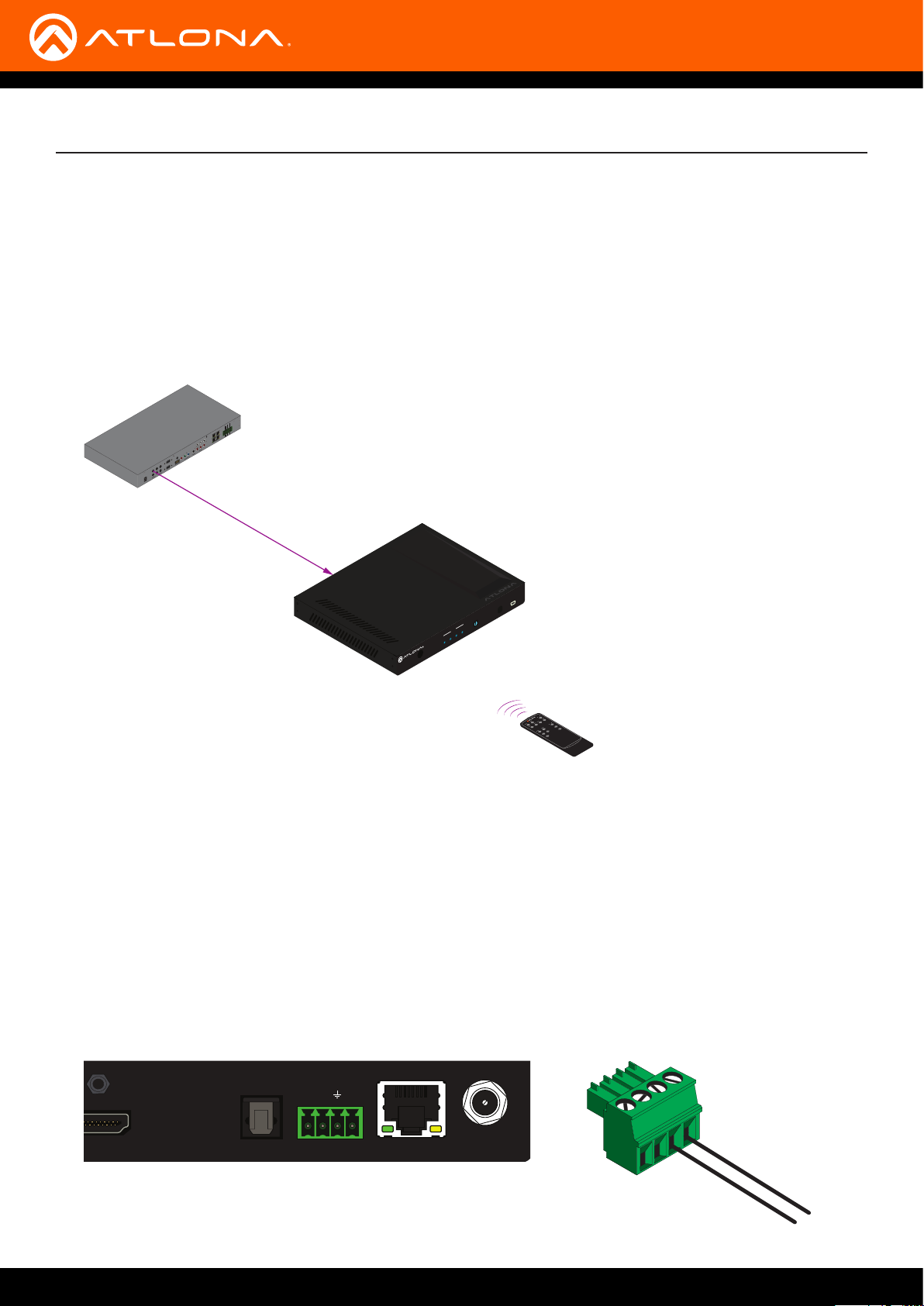
Advanced Operation
AT-JUNO-451
IR Control
The illustration below, shows an example of how electrical IR, from either a control system or the included IR remote,
can be used to control the AT-JUNO-451-HDBT.
To use electrical IR from a control system, the IR commands from the included remote must be “learned”.
The AT-JUNO-451-HDBT only supports IR codes from the included IR remote control unit. Third-party IR remotes
are not supported.
Control System
NO
COM
NC
2 3 4
NO
COM
NC
1
NO
COM
NC
NO
COM
NC
GND
+12V
SIG
GND
+12V
SIG
GND
+12V
SIG
GND
+12V
SIG
ETHERNET
L
DIGITAL
R
COAX OUT
COMPONENT
AUDIO OUT AUDIO IN
HDMI
VIDEO OUT
SERIAL 1
5
3
6
1
SERIAL 2
4
FACTORY
2
RESET
IR OUT
48V DC
2
IR
AT-JUNO-451-HDBT
POWER INPUT FW
4
INPUT
1 2 3
TM
X
UNO
J
AT-JUNO-451-HDBT
Video
All On
Off
Video 2
On
Off
Power
Audio
Vol +
Off
On
Video 1
-
Vol
On
2
Mute
Input
4
1
3
5
SW-R1
SW-51 IR Remote Control
(included)
1. Remove at least 3/16” (5 mm) of insulation from the GND and S wires.
2. Locate the included 4-pin captive screw block and open each of the terminals by turning the screws counterclockwise, using a small regular screwdriver.
3. Insert the GND and S wires into correct terminal, as shown, and tighten the screws to secure each wire. Do not
overtighten.
4. Connect the captive screw connector to the RS-232 / IR IN port on the AT-JUNO-451-HDBT.
5. Connect the GND and S wires to the control system or to the AT-VCC-IR-KIT.
RX TX S
AT-JUNO-451-HDBT
IR IN
LANOPTICAL RS-232
DC 5V
GND
S
28
Page 29

The Web GUI
Introduction to the Web GUI
The AT-JUNO-451-HDBT includes a built-in web GUI. Atlona recommends that the web GUI be used to set up the
AT-JUNO-451-HDBT, as it provides intuitive management of all features.
The AT-JUNO-451-HDBT is shipped with DHCP enabled. Once connected to a network, the DHCP server will
automatically assign an IP address to the unit. Use an IP scanner to determine the IP address of the AT-JUNO-451HDBT. If a static IP address is desired, refer to IP Conguration (page 13). The default static IP address of the
AT-JUNO-451-HDBT is 192.168.1.254.
1. Launch a web browser.
2. In the address bar, type the IP address of the AT-JUNO-451-HDBT.
3. The Login page will be displayed.
4. Type root, using lower-case characters, in the Username eld.
5. Type Atlona in the Password eld. This is the default password. The password eld is case-sensitive. When
the password is entered, it will be masked. The password can be changed, if desired. Refer to the Cong page
(page 36) for more information.
6. Click the Submit button or press the ENTER key on the keyboard.
AT-JUNO-451-HDBT
29
Page 30

The Web GUI
7. The Info page will be displayed.
8. Click Logout, on the far-right side of the menu bar, to log out of the web GUI and return to the Login page.
Menu Bar
The dark-colored bar, near the top of the screen, is the menu bar. When the mouse is moved over each menu
element, it will be highlighted in light orange. Once the desired menu element is highlighted, click the left mouse
button to access the settings within the menu.
In this example, moving the mouse over the A/V Settings menu item will highlight it. Click the A/V Settings menu
item to display the A/V Settings page.
Menu bar
AT-JUNO-451-HDBT
30
Page 31

Model Name
The model SKU of this product.
The Web GUI
Info page
Software Version
The version of rmware that the AT-JUNO-451-HDBT is running. Always make sure to check the AT-JUNO-451HDBT product page, on the Atlona web site, for the latest version of rmware.
On-Time (h-m)
The time elapsed since the unit was last powered-on. Turning the unit “o”, using the PWOFF command, will not
reset this eld.
Active Input
The currently selected input. The active input can be changed under the A/V Settings page (page 32) or by
pressing and releasing the INPUT button on the front panel.
Signal Type
Displays the input resolution of the source device.
Video Format
Displays the video format.
Aspect
Displays the aspect ratio of the input video source.
Color Space
Displays the color space of the input video source.
Color Depth
Displays the color depth of the input video source.
AT-JUNO-451-HDBT
31
Page 32

A/V Settings page
Video
Input Selection
Click this drop-down list to select the desired input.
The Web GUI
Setting Port
Input 1 INPUT 1 (HDBaseT)
Input 2 INPUT 2
Input 3 INPUT 3
Input 4 INPUT 4
Auto Switch
Set the Auto Switch mode toggle to ON to enable auto-switching. When auto-switching is enabled, the switcher
will automatically switch to the previous input, if a signal loss is detected on the current input. If a new source is
connected, the AT-JUNO-451-HDBT will automatically switch to that input. The default setting is ON.
HDCP Settings
Sets the HDCP reporting mode of the specied HDMI port: Input 1 = INPUT 1 (HDBaseT), Input 2 = INPUT 2,
Input 3 = INPUT 3, Input 4 = INPUT 4. Some devices will transmit HDCP content if an HDCP-compliant display/sink
is detected. Setting this value to OFF, will instruct the source to send non-HDCP content (if possible) to non-HDCP
display and/or sink devices. Note that setting this value to OFF will not decrypt HDCP content.
Setting Description
ON HDCP content is always transmitted by the source
OFF Instructs the source to send non-HDCP content, if possible
AT-JUNO-451-HDBT
32
Page 33

The Web GUI
Audio
Output 1
Mutes or un-mutes the HDMI audio output. Set the Output toggle to OFF to disable HDMI audio on the output.
The default setting is ON.
HDMI Input audio breakout
Sets the audio source used by the OPTICAL port on the unit. The default setting is SPDIF.
Setting Description
SPDIF The HDMI output audio will also be output using the OPTICAL port on the back of
the unit.
ARC Audio being returned from the display, over ARC, will be output on the OPTICAL port
on the AT-JUNO-451-HDBT. It should be noted that the audio is limited to formats
supported by the SPDIF output, such as PCM, Dolby® Digital, and some formats of
DTS. Lossless audio formats, such as Dolby TrueHD and DTS-HD Master Audio™,
are not supported by ARC or SPDIF.
Toslink
Click this toggle to enable or disable the OPTICAL port on the back panel. By default, this option is set to OFF
(disabled).
AT-JUNO-451-HDBT
33
Page 34

The Web GUI
RS-232 page
RS-232 Parameter Setting
Click each of these drop-down boxes to select the desired baud rate, data bits, parity bit, and stop bit.
Setting Description
Baud rate Sets the baud rate. The following options are available: 2400, 9600, 19200, 38400,
56000, 57600, 115200.
Data bit Sets the number of data bits used to represent each character of data. The following
options are available: 7 or 8.
Parity Sets the parity bit, which can be included with each character to detect errors during
the transmission of data. The following options are available: None, Odd, or Even.
Stop bit Sets the stop bit. Stop bits are sent at the end of each character, allowing the client
to detect the end of a character stream. The following options are available: 1 or 2.
AT-JUNO-451-HDBT
34
Page 35

The Web GUI
EDID page
EDID Settings
Click these drop-down lists to select the desired EDID to be used for each input. Input 1 = INPUT 1, Input 2 = INPUT
2, Input 3 = INPUT 3, Input 4 = INPUT 4. The source device will use the information in the EDID, before sending A/V
data to the sink device.
EDID listing
Default 1280x800 DVI
1080P 2CH 1920x1200 DVI
1080P MCH 3840x2160@60 4:2:0 2CH
1080P DD 3840x2160@60 4:2:0 MCH
1080P 3D 2CH 3840x2160@30 4:4:4 2CH
1080P 3D MCH 3840x2160@30 4:4:4 MCH
1080P 3D DD 4096x2160@60 4:2:0 2CH
720P 2CH 4096x2160@60 4:2:0 MCH
720P DD 3840x2160@60 4:4:4 2CH
1280x800 2CH 3840x2160@60 4:4:4 MCH
1366x768 2CH 4K 60 4:2:0 HDR 2CH
1080P DVI 4K 60 4:2:0 HDR multichannel audio (HD lossless)
EDID Saved
Click this drop-down list to select the memory location to save the downstream EDID. Eight memory locations are
available. Once an EDID is saved to a memory location, it can be access from the EDID Settings drop-down lists.
AT-JUNO-451-HDBT
35
Page 36

Cong page
Old Username
This eld cannot be changed. “root” is the administrator user.
The Web GUI
Old Password
Enter the current password for the “root” username in this eld. The default password is “Atlona”.
New Username
This eld cannot be changed.
Save
Click this button to save all changes.
New Password
Enter the new password for the “root” username in this eld.
Conrm New Password
Verify the new password by retyping it in this eld.
All User Login Settings
• Username
Displays the username.
• Password
Displays the password for the associated username.
• Edit
Click the Add button, in this column, to edit the username and password in the row.
• Del
Click the Remove button to delete the user in the row. This button will only be available if both a username
and password have been created.
AT-JUNO-451-HDBT
36
Page 37

Network
The Web GUI
System page
IP Mode
Click this toggle to set the IP mode of the AT-JUNO-451-HDBT. The default setting is DHCP. Available settings:
STATIC IP, DHCP.
IP
Enter the IP address of the AT-JUNO-451-HDBT in this eld. This eld will only be available if IP Mode is set to
STATIC IP. The default IP address is 192.168.1.254.
Netmask
Enter the subnet mask in this eld. This eld will only be available if IP Mode is set to STATIC IP.
Gateway
Enter the gateway (router) address in this eld. This eld will only be available if IP Mode is set to STATIC IP.
Telnet Port
Enter the Telnet listening port in this eld.
Telnet Login Mode
Click this toggle to set the login mode to either ON or OFF. If this feature is set to ON, then the AT-JUNO-451-HDBT
will prompt for both the username and password at the start of a Telnet session. Use the same credentials as the
web GUI.
Telnet Timeout
Click this drop-down list to select the timeout interval, in seconds, before the Telnet connection is automatically
closed after no activity. Range: 1 to 3600 (seconds).
Broadcast
By default, broadcast mode is set to ON. When set to ON, any system changes will be announced over TCP/IP
connections. To separate control between the web GUI and Telnet, set this feature to OFF. Read queries, such as
IPCFG and Type commands, are not announced and will only return information to the requester.
AT-JUNO-451-HDBT
37
Page 38

The Web GUI
System
Power
Under normal operation conditions, this toggle is set to ON. Click this toggle to OFF, to turn the AT-JUNO-451-HDBT
“o”. When “o”, the POWER LED indicator on the front panel will turn red. The PWOFF and PWON commands can
also be used to control the power state.
Reset to Default
Click the Factory Default button to set the AT-JUNO-451-HDBT to factory-default settings.
Firmware Update
Click the Choose File button to select the rmware le, when upgrading the rmware on the AT-JUNO-451-HDBT.
Once the rmware le is selected, click the Update button. Refer to Updating the Firmware (page 40) for more
information.
AT-JUNO-451-HDBT
38
Page 39

The Web GUI
HDBT page
HDBaseT Zone
The AT-JUNO-451-HDBT has only a single HDBaseT output. Therefore, this drop-down list is disabled.
Start
Click the Start button to begin the HDBaseT testing process. During testing, the button text will change to “Stop”.
Click the Stop button to halt the HDBaseT testing process. HDBaseT testing can be performed at any time, while
the unit is powered. Refer to the instructions on this web page for information on how to interpret the BER and cable
test results.
TX Version
The version of the Valens chip on the transmitter.
RX Version
The version of the Valens chip on the receiver.
TMDS Clock
Displays the pixel clock speed. If no source is connected, then this eld will display as “None”.
Cable length (Estimated)
This eld indicates the approximate length of the Ethernet cable connected between the HDBaseT port on the AT-
JUNO-451-HDBT and the receiver. If the cable length is less than 15 feet, then this value will be displayed as 0 (zero).
Video Quality (Video BER)
The Bit Error Rate (BER). This eld displays either PASS or FAIL during a test.
Cable Quality Pair (A, B, C, D)
Each of these elds will display either PASS or FAIL during a test.
AT-JUNO-451-HDBT
39
Page 40

Appendix
Updating the Firmware
Updating the rmware can be completed using either the USB interface or the web GUI. Atlona recommends
using the web GUI for updating the rmware. However, if a network connection is not available, the AT-JUNO-451HDBT rmware can be updated using a USB-A to USB mini-B cable.
Using the Web GUI
Requirements:
• AT-JUNO-451-HDBT
• Firmware le
• Computer running Microsoft Windows
1. Connect an Ethernet cable from the computer, containing the rmware, to the same network where the AT-
JUNO-451-HDBT is connected.
2. Go to the System page (page 37) in the web GUI.
Choose File button
3. Click the Choose File button, under Firmware Update.
4. Browse to the location of the rmware le, select it, and click the Open button.
5. Click the Update button to begin the update process.
6. The following message box will be displayed.
7. Click the OK button to begin the rmware update process. Click the Cancel button to cancel the process.
8. After the rmware update process is complete, the Login screen will be displayed.
AT-JUNO-451-HDBT
40
Page 41

Appendix
Using USB
Requirements:
• AT-JUNO-451-HDBT
• Firmware le
• Computer running Microsoft Windows
• USB-A to USB mini-B cable
1. Disconnect power from the AT-JUNO-451-HDBT.
2. Press and hold the INPUT button while connecting power to the AT-JUNO-451-HDBT.
3. Release the INPUT button. The POWER button will glow solid red, indicating that the AT-JUNO-451-HDBT is in
update mode.
4. Connect the USB-A to USB mini-B cable between the PC and the rmware port on the AT-JUNO-451-HDBT.
The unit will be powered by the USB cable.
5. The USB UPDATE folder will be displayed.
If this folder is not displayed, automatically, select the USB UPDATE drive from Windows Explorer.
7. Delete all les from the USB UPDATE drive, if any are present.
8. Drag-and-drop the rmware le to the drive. During the rmware update procedure, the POWER button will
ash.
9. After the le has been copied, disconnect the USB cable from both the computer and the AT-JUNO-451-HDBT.
10. The rmware update process is complete.
AT-JUNO-451-HDBT
41
Page 42

Default Settings
The following tables list the factory-default settings for the AT-JUNO-451-HDBT.
Feature Settings
A/V Settings Video
Input Selection
Auto Switch
HDCP Settings
Input 1
Input 2
Input 3
Input 4
Audio
Output 1
HDMI input audio breakout
Toslink
RS-232 Baud rate
Data bit
Parity
Stop bit
EDID EDID Settings
Input 1
Input 2
Input 3
Input 4
EDID Saved
Output 1
Cong Username (default)
Password (default)
System Network
IP Mode
Static IP Address (default)
Netmask
Gateway
Telnet Port
Telnet Login Mode
Telnet Timeout
Broadcast
System
Power
Lock
HDBT HDBaseT Zone Input 1 (cannot be changed)
Input 1
ON
ON
ON
ON
ON
ON
SPDIF
ON
115200
8
None
1
Default
Default
Default
Default
---
root
Atlona
DHCP
192.168.1.254
255.255.255.0
192.168.1.1
23
OFF
120
ON
ON
UNLOCK
Appendix
AT-JUNO-451-HDBT
42
Page 43

Specications
Connectors, Controls, and
Indicators
INPUT (HDBaseT) 1 - RJ45
INPUT (HDMI) 3 - Type A, 19-pin female
OUTPUT 1 - Type A, 19-pin female
OPTICAL 1 - TOSLINK™
RS-232 / IR 1 - 5-pin captive screw
LAN 1 - RJ45
DC 5V 1 - Barrel connector, 5.5 mm, locking
FW 1 - Type mini-B, 5-pin female
INPUT button 1 - momentary, tact-type
POWER button 1 - momentary, tact-type, backlit power LED
Input Indicators 4 - LED, blue
IR window 1 - Round, front panel
Appendix
Video
UHD/HD/SD 4096×2160@24/25/30/50/60Hz, 3840×2160@24/25/30/50/60Hz, 2048x1080p,
1080p@23.98/24/25/29.97/30/50/59.94/60Hz, 1080i@50/59.94/60Hz,
720p@50/59.94/60Hz, 576p, 576i, 480p, 480i
VESA 2560×2048, 2560×1600, 2048×1536, 1920×1200, 1680×1050, 1600×1200,
1600×900, 1440×900, 1400×1050, 1366×768, 1360×768, 1280×1024, 1280×800,
1280x768, 1152×768, 1024×768, 800×600, 640×480
Color Space YUV, RGB
Chroma Subsampling 4:4:4, 4:2:2, 4:2:0*
Color Depth 8-bit, 10-bit, 12-bit
HDR HDR10 and Dolby® Vision™ @ 60 Hz
Audio
HDMI IN / HDBaseT IN PCM 2Ch, LPCM 5.1, LPCM 7.1, Dolby® Digital, DTS® 5.1, Dolby Digital Plus™,
Dolby TrueHD, DTS-HD Master Audio™, Dolby Atmos®, DTS:X
Sample Rate 32 kHz, 44.1 kHz, 48 kHz, 88.2 kHz, 96 kHz, 176.4 kHz, 192 kHz
Bit Rate 24-bit (max.)
Resolution / Distance 4K - Feet 4K - Meters 1080p - Feet 1080p - Meters
HDMI IN/OUT 15 5 30 10
CAT5e/6 115 35 200 60
CAT6a/7 130 40 230 70
*4096x2160@50/60Hz and 3840x2160@50/60Hz supports 8-bit 4:2:0 chroma subsampling, only.
AT-JUNO-451-HDBT
43
Page 44

Signal
Maximum TMDS Clock 600 MHz
HDBaseT 18 Gbps
HDMI 2.0
USB 2.0
HDCP 2.2
Temperature Fahrenheit Celsius
Operating 32° to 122° 0° to 50°
Storage -4° to 140° -20° to 60°
Humidity (RH) 20% to 90%, non-condensing
Power
Consumption 6.6 W
Idle Consumption 5.9 W
Supply Input: 100 - 240 V AC, 50/60 Hz, Output: 5 V DC
Dimensions Inches Millimeters
H x W x D 1.0 x 8.6 x 5.9 26 x 219 x 152
Appendix
Weight Pounds Kilograms
Device 1.82 0.82
Certication
Device CE, FCC
Power Supply CE, FCC, Level VI, RoHS, cULus, RCM, CCC
AT-JUNO-451-HDBT
44
Page 45
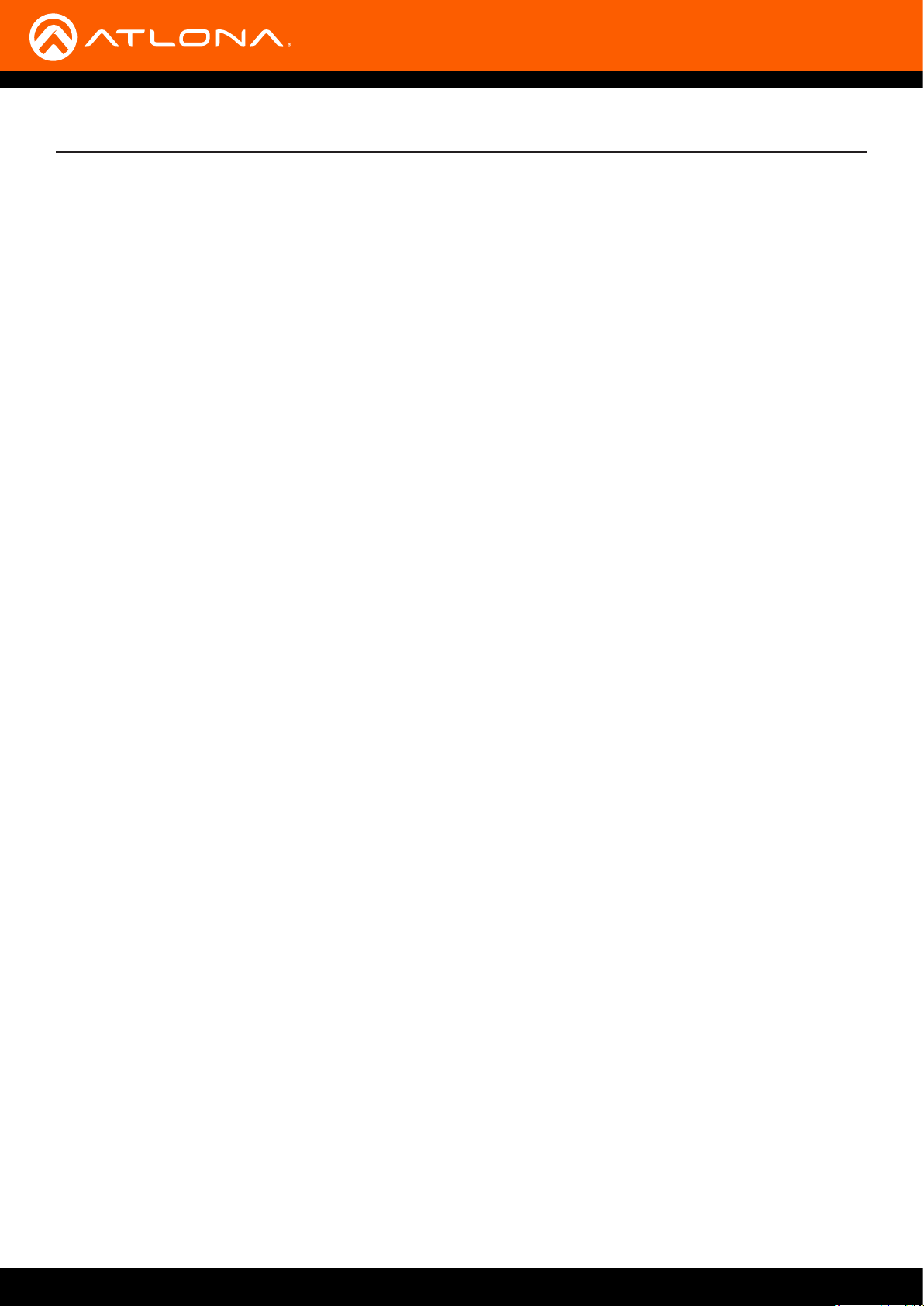
Index
A
Audio
muting 20
C
Conguration
IP. SeeIP conguration
Connection
diagram 11
instructions 11
Contents
package 8
Customer support 3
D
Default setttings 29
Description
front / rear panel 9
E
EDID
presets 22
saving 22
Password
default 16
R
RS-232
settings 21
S
Safety information 6
Settings
auto-switching 19
HDCP 19
Specications 30
U
Updating rmware 27, 28
W
Warranty 4
Web GUI 16
F
FCC statement 6
Features 8
Firmware
updating
using the web GUI 27
using USB 28
H
HDBaseT
testing 26
I
Input
selecting 19
Installation 11
IP conguration 14, 24
O
Operating notes 3
P
Panel descriptions 9
AT-JUNO-451-HDBT
45
Page 46

atlona.com • 408.962.0515 • 877.536.3976
© 2018 Atlona Inc. All rights reserved. “Atlona” and the Atlona logo are registered trademarks of Atlona Inc. All other brand names and trademarks or registered trademarks are the property of their respective owners. Pricing, specications and availability
subject to change without notice. Actual products, product images, and online product images may vary from images shown here.
