Atlona AT-OMNI-512, OmniStream R-Type User Manual
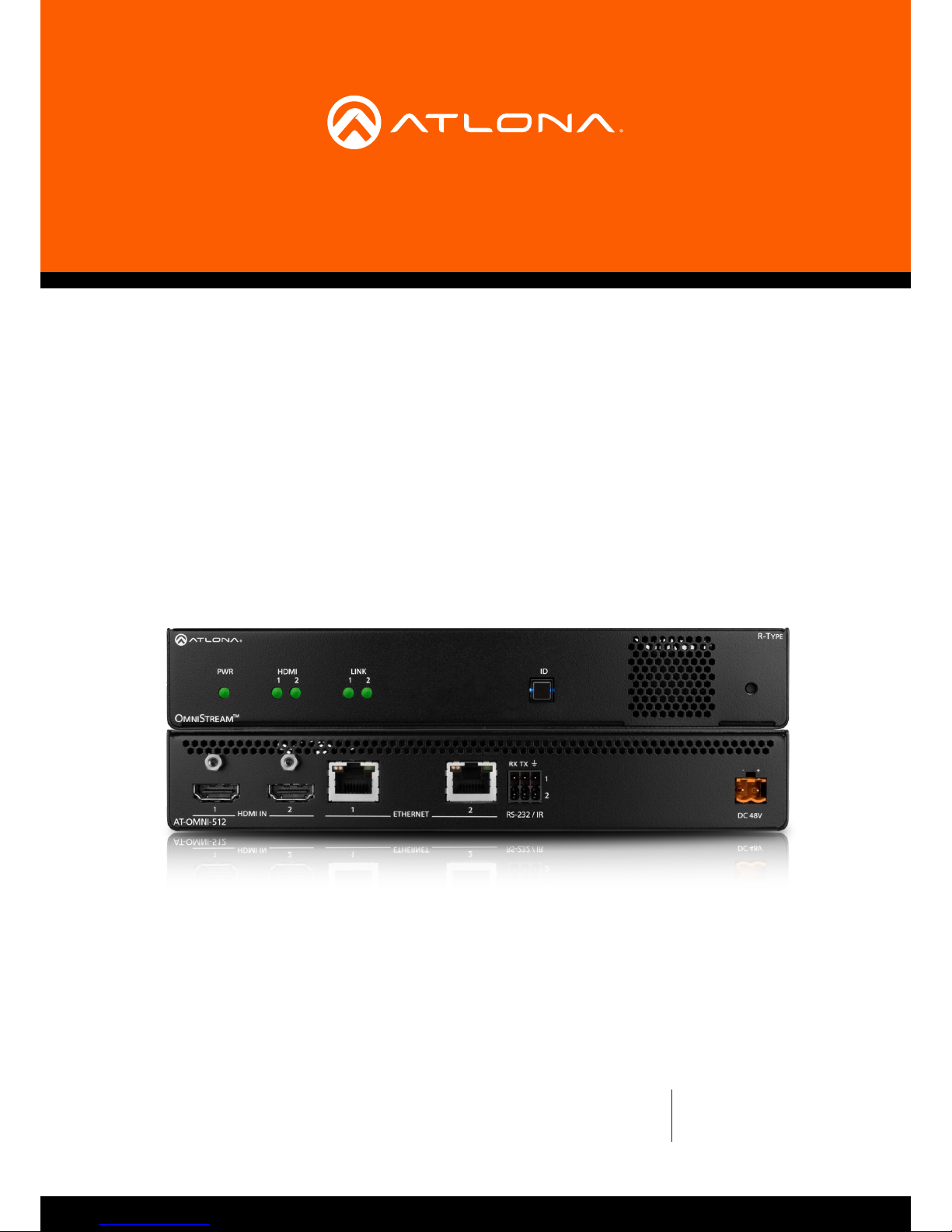
Atlona Manuals
Networked AV
AT-OMNI-512
Dual-Channel Networked AV Encoder
OmniStream™ R-Type
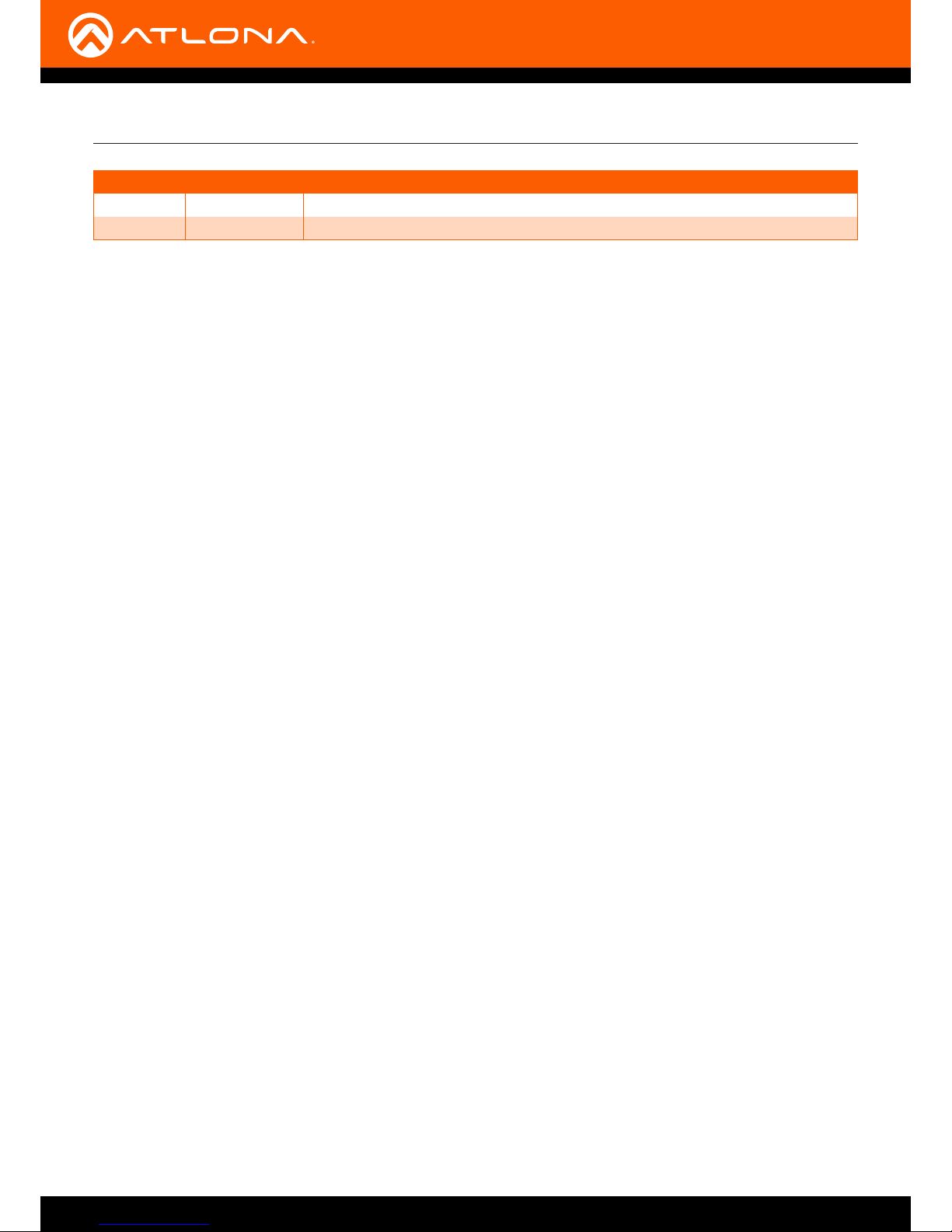
AT-OMNI-512
2
Version Information
Version Release Date Notes
1 4/17 Initial release
2 7/18 Includes updates to 1.2.1 firmware

AT-OMNI-512
3
©2018 Atlona, Inc. All Rights Reserved. All trademarks are the property of their respective owners.
Atlona reserves the right to make changes to the hardware, packaging, and documentation without notice.
Thank you for purchasing this Atlona product. We hope you enjoy it and will take a extra few moments to register
your new purchase.
Registration only takes a few minutes and protects this product against theft or loss. In addition, you will receive
notications of product updates and rmware. Atlona product registration is voluntary and failure to register will not
aect the product warranty.
To register your product, go to http://www.atlona.com/registration
Sales, Marketing, and Customer Support
Welcome to Atlona!
Operating Notes
IMPORTANT: Visit http://www.atlona.com/product/AT-OMNI-512 for the latest rmware updates
and User Manual.
Main Oce
Atlona Incorporated
70 Daggett Drive
San Jose, CA 95134
United States
Oce: +1.877.536.3976 (US Toll-free)
Oce: +1.408.962.0515 (US/International)
Sales and Customer Service Hours
Monday - Friday: 6:00 a.m. - 4:30 p.m. (PST)
http://www.atlona.com/
International Headquarters
Atlona International AG
Ringstrasse 15a
8600 Dübendorf
Switzerland
Oce: +41 43 508 4321
Sales and Customer Service Hours
Monday - Friday: 09:00 - 17:00 (UTC +1)
• The Atlona Management System (AMS) is a free downloadable application from Atlona that provides network
conguration assistance for this product. This application is available only for the Windows® Operating System
and can be downloaded from the Atlona web site.

AT-OMNI-512
4
Atlona, Inc. (“Atlona”) Limited Product Warranty
Coverage
Atlona warrants its products will substantially perform to their published specications and will be free from defects
in materials and workmanship under normal use, conditions and service.
Under its Limited Product Warranty, Atlona, at its sole discretion, will either:
• repair or facilitate the repair of defective products within a reasonable period of time, restore products to their
proper operating condition and return defective products free of any charge for necessary parts, labor and
shipping.
OR
• replace and return, free of charge, any defective products with direct replacement or with similar products
deemed by Atlona to perform substantially the same function as the original products.
OR
• refund the pro-rated value based on the remaining term of the warranty period, not to exceed MSRP, in cases
where products are beyond repair and/or no direct or substantially similar replacement products exist.
Repair, replacement or refund of Atlona products is the purchaser’s exclusive remedy and Atlona liability does not
extend to any other damages, incidental, consequential or otherwise.
This Limited Product Warranty extends to the original end-user purchaser of Atlona products and is non-transferrable
to any subsequent purchaser(s) or owner(s) of these products.
Coverage Periods
Atlona Limited Product Warranty Period begins on the date of purchase by the end-purchaser. The date contained on
the end-purchaser ‘s sales or delivery receipt is the proof purchase date.
Limited Product Warranty Terms – New Products
• 10 years from proof of purchase date for hardware/electronics products purchased on or after June 1, 2013.
• 3 years from proof of purchase date for hardware/electronics products purchased before June 1, 2013.
• Lifetime Limited Product Warranty for all cable products.
Limited Product Warranty Terms – Refurbished (B-Stock) Products
• 3 years from proof of purchase date for all Refurbished (B-Stock) hardware and electronic products purchased
on or after June 1, 2013.
Remedy
Atlona recommends that end-purchasers contact their authorized Atlona dealer or reseller from whom they
purchased their products. Atlona can also be contacted directly. Visit www.atlona.com for Atlona’s contact
information and hours of operation. Atlona requires that a dated sales or delivery receipt from an authorized dealer,
reseller or end-purchaser is provided before Atlona extends its warranty services. Additionally, a return merchandise
authorization (RMA) and/or case number, is required to be obtained from Atlona in advance of returns.
Atlona requires that products returned are properly packed, preferably in the original carton, for shipping. Cartons not
bearing a return authorization or case number will be refused. Atlona, at its sole discretion, reserves the right to reject
any products received without advanced authorization. Authorizations can be requested by calling 1-877-536-3976
(US toll free) or 1-408- 962-0515 (US/international) or via Atlona’s website at www.atlona.com.
Exclusions
This Limited Product Warranty excludes:
• Damage, deterioration or malfunction caused by any alteration, modication, improper use, neglect, improper
packaging or shipping (such claims must be presented to the carrier), lightning, power surges, or other acts of
nature.
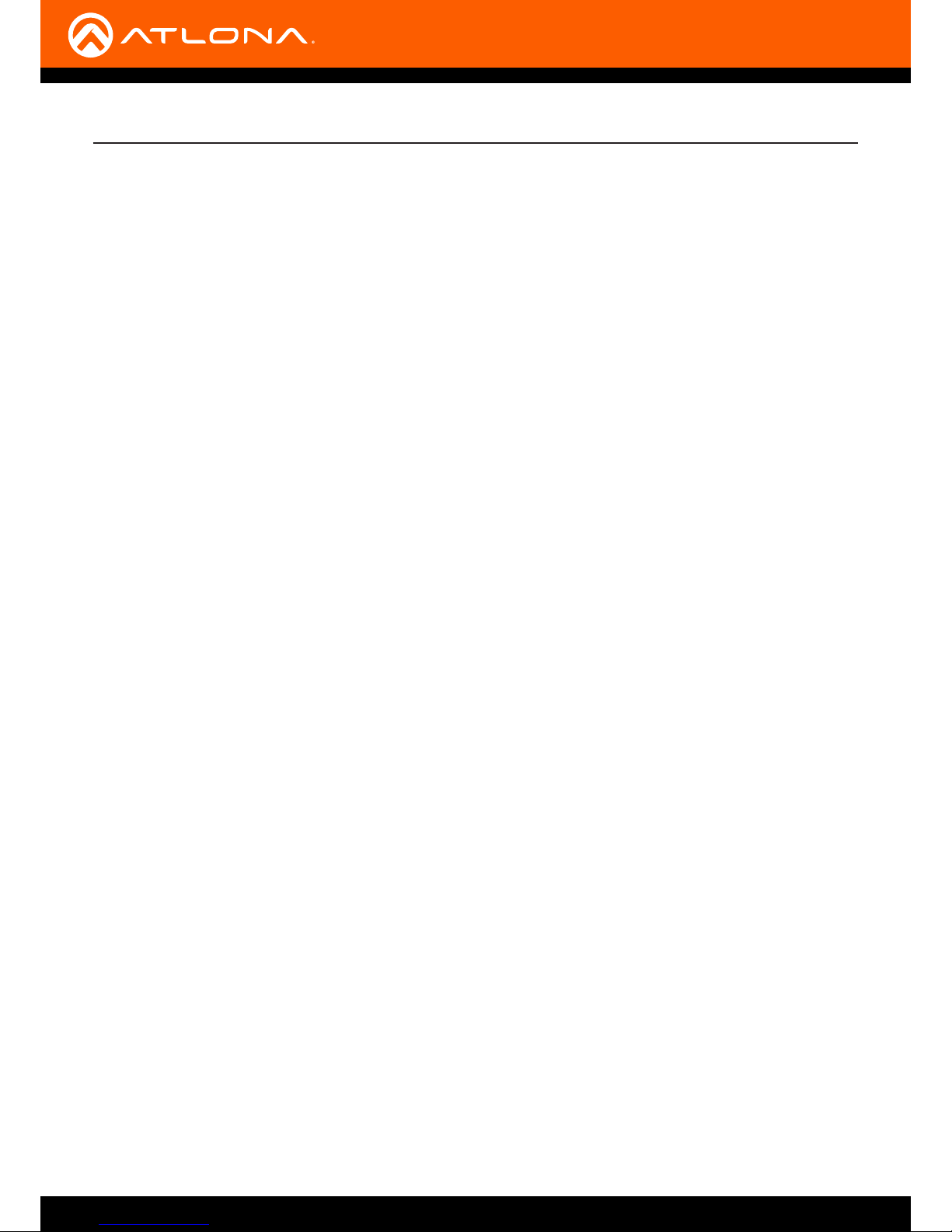
AT-OMNI-512
5
• Damage, deterioration or malfunction resulting from the installation or removal of this product from any
installation, any unauthorized tampering with this product, any repairs attempted by anyone unauthorized by
Atlona to make such repairs, or any other cause which does not relate directly to a defect in materials and/or
workmanship of this product.
• Equipment enclosures, cables, power supplies, batteries, LCD displays, and any accessories used in conjunction
with the product(s).
• Products purchased from unauthorized distributors, dealers, resellers, auction websites and similar unauthorized
channels of distribution.
Disclaimers
This Limited Product Warranty does not imply that the electronic components contained within Atlona’s products
will not become obsolete nor does it imply Atlona products or their electronic components will remain compatible
with any other current product, technology or any future products or technologies in which Atlona’s products may
be used in conjunction with. Atlona, at its sole discretion, reserves the right not to extend its warranty oering in
instances arising outside its normal course of business including, but not limited to, damage inicted to its products
from acts of god.
Limitation on Liability
The maximum liability of Atlona under this limited product warranty shall not exceed the original Atlona MSRP for
its products. To the maximum extent permitted by law, Atlona is not responsible for the direct, special, incidental or
consequential damages resulting from any breach of warranty or condition, or under any other legal theory. Some
countries, districts or states do not allow the exclusion or limitation of relief, special, incidental, consequential or
indirect damages, or the limitation of liability to specied amounts, so the above limitations or exclusions may not
apply to you.
Exclusive Remedy
To the maximum extent permitted by law, this limited product warranty and the remedies set forth above are
exclusive and in lieu of all other warranties, remedies and conditions, whether oral or written, express or implied.
To the maximum extent permitted by law, Atlona specically disclaims all implied warranties, including, without
limitation, warranties of merchantability and tness for a particular purpose. If Atlona cannot lawfully disclaim
or exclude implied warranties under applicable law, then all implied warranties covering its products including
warranties of merchantability and tness for a particular purpose, shall provide to its products under applicable law.
If any product to which this limited warranty applies is a “Consumer Product” under the Magnuson-Moss Warranty
Act (15 U.S.C.A. §2301, ET SEQ.) or other applicable law, the foregoing disclaimer of implied warranties shall not
apply, and all implied warranties on its products, including warranties of merchantability and tness for the particular
purpose, shall apply as provided under applicable law.
Other Conditions
Atlona’s Limited Product Warranty oering gives legal rights, and other rights may apply and vary from country to
country or state to state. This limited warranty is void if (i) the label bearing the serial number of products have been
removed or defaced, (ii) products are not purchased from an authorized Atlona dealer or reseller. A comprehensive
list of Atlona’s authorized distributors, dealers and resellers can be found at www.atlona.com.
Atlona, Inc. (“Atlona”) Limited Product Warranty
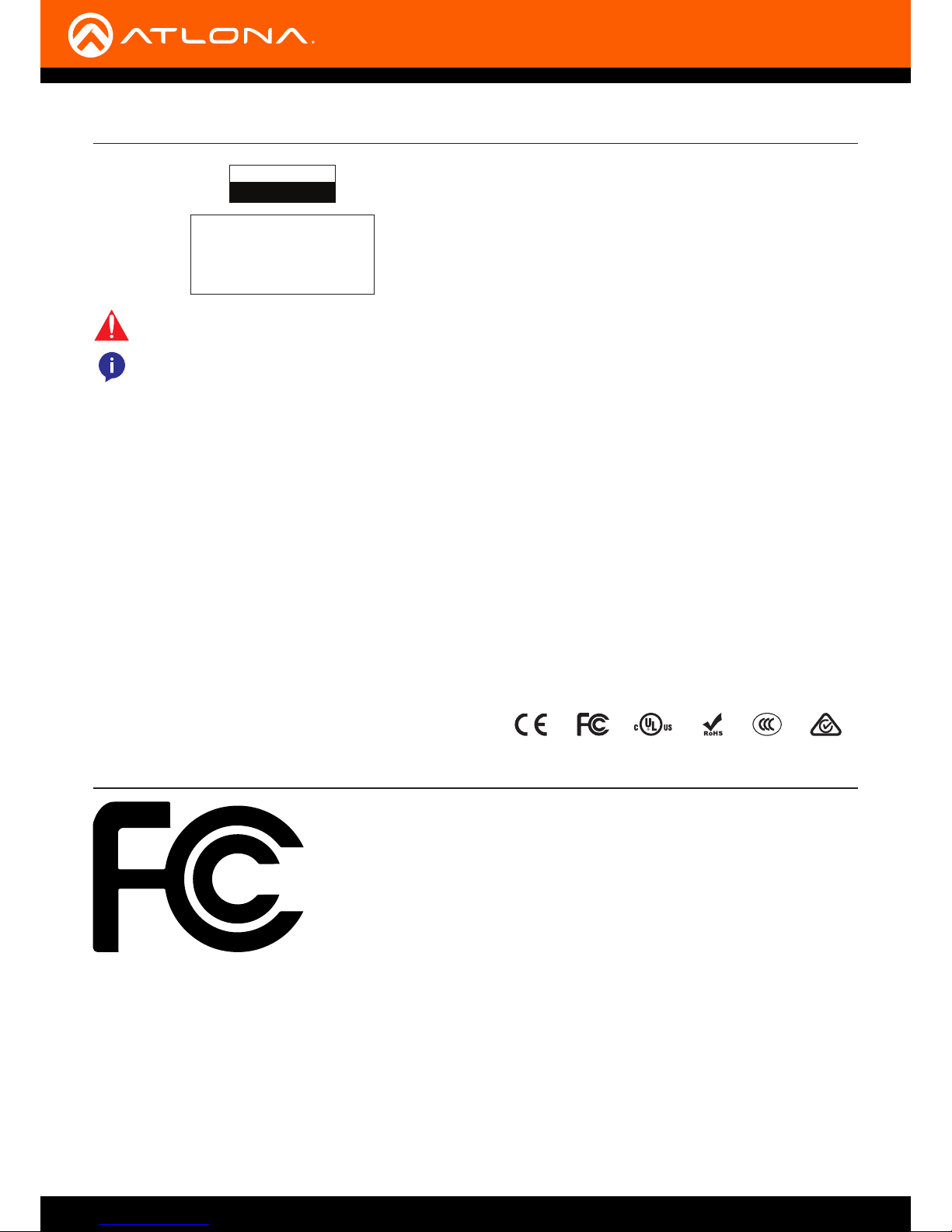
AT-OMNI-512
6
FCC Statement
FCC Compliance and Advisory Statement: This hardware device complies with
Part 15 of the FCC rules. Operation is subject to the following two conditions: 1)
this device may not cause harmful interference, and 2) this device must accept any
interference received including interference that may cause undesired operation. This
equipment has been tested and found to comply with the limits for a Class A digital
device, pursuant to Part 15 of the FCC Rules. These limits are designed to provide
reasonable protection against harmful interference in a commercial installation.
This equipment generates, uses, and can radiate radio frequency energy and, if not
installed or used in accordance with the instructions, may cause harmful interference
to radio communications. However there is no guarantee that interference will not occur in a particular installation. If
this equipment does cause harmful interference to radio or television reception, which can be determined by turning
the equipment o and on, the user is encouraged to try to correct the interference by one or more of the following
measures: 1) reorient or relocate the receiving antenna; 2) increase the separation between the equipment and the
receiver; 3) connect the equipment to an outlet on a circuit dierent from that to which the receiver is connected;
4) consult the dealer or an experienced radio/TV technician for help. Any changes or modications not expressly
approved by the party responsible for compliance could void the user’s authority to operate the equipment. Where
shielded interface cables have been provided with the product or specied additional components or accessories
elsewhere dened to be used with the installation of the product, they must be used in order to ensure compliance
with FCC regulations.
1. Read these instructions.
2. Keep these instructions.
3. Heed all warnings.
4. Follow all instructions.
5. Do not use this product near water.
6. Clean only with a dry cloth.
7. Do not block any ventilation openings. Install in
accordance with the manufacturer’s instructions.
8. Do not install or place this product near any heat
sources such as radiators, heat registers, stoves, or
other apparatus (including ampliers) that produce
heat.
9. Do not defeat the safety purpose of a polarized
or grounding-type plug. A polarized plug has two
blades with one wider than the other. A grounding
type plug has two blades and a third grounding
prong. The wide blade or the third prong are
provided for your safety. If the provided plug does
not t into your outlet, consult an electrician for
replacement of the obsolete outlet.
10. Protect the power cord from being walked on
or pinched particularly at plugs, convenience
receptacles, and the point where they exit from the
product.
11. Only use attachments/accessories specied by
Atlona.
12. To reduce the risk of electric shock and/or damage
to this product, never handle or touch this unit or
power cord if your hands are wet or damp. Do not
expose this product to rain or moisture.
13. Unplug this product during lightning storms or when
unused for long periods of time.
14. Refer all servicing to qualied service personnel.
Servicing is required when the product has been
damaged in any way, such as power-supply cord or
plug is damaged, liquid has been spilled or objects
have fallen into the product, the product has been
exposed to rain or moisture, does not operate
normally, or has been dropped.
CAUTION: TO REDUCT THE RISK OF
ELECTRIC SHOCK
DO NOT OPEN ENCLOSURE OR EXPOSE
TO RAIN OR MOISTURE.
NO USER-SERVICEABLE PARTS
INSIDE REFER SERVICING TO
QUALIFIED SERVICE PERSONNEL.
CAUTION
RISK OF ELECTRIC SHOCK
DO NOT OPEN
The exclamation point within an equilateral triangle is intended to alert the user to
the presence of important operating and maintenance instructions in the literature
accompanying the product.
The information bubble is intended to alert the user to helpful or optional operational instructions in the literature accompanying the product.
Important Safety Information
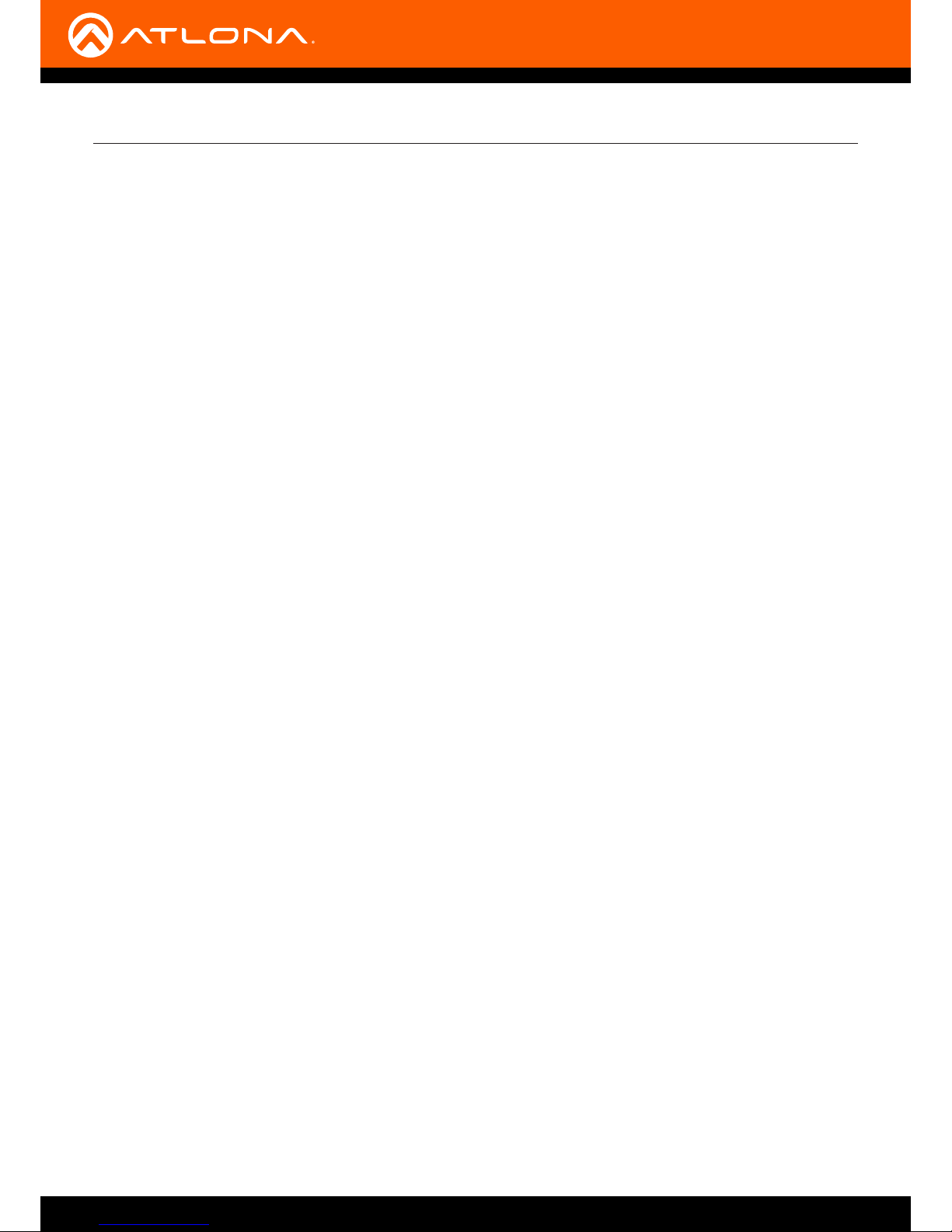
AT-OMNI-512
7
Introduction 9
Features 9
Package Contents 9
Panel Description 10
Installation 11
RS-232 Connections 11
IR Connections 12
Connection Instructions 14
Connection Diagram 15
Conguration 16
Discovery using AMS 16
Accessing Encoders in AMS 16
Conguring a Static IP Address 19
Manual Setup 20
Checking the Input 20
Input Selection 21
Session Conguration 22
Basic Operation 23
LED Indicators 23
ID Button 24
Broadcast Messaging 24
Reset to Factory-Default Settings. 24
Rebooting OmniStream 24
Unicast Mode 25
Multicast Mode 27
AES67 Audio 29
IR Control 31
EDID Management 33
Selecting an EDID Preset 33
Using a Custom EDID 33
Scrambling 35
Standard Method 35
Using the Virtual Matrix 36
Slate / Logo Insertion 38
Deleting Slates / Logos 39
Text Insertion 40
The AMS Interface 41
Device Info tab 41
Input tab 43
Input 43
Video Generator 44
Encoding tab 46
Encoder 46
Serial tab 47
Serial Port 47
Serial Conguration 48
Command 48
Session tab 49
Video 50
Audio 50
Text tab 52
Color 53
Size 53
Logo tab 54
Table of Contents
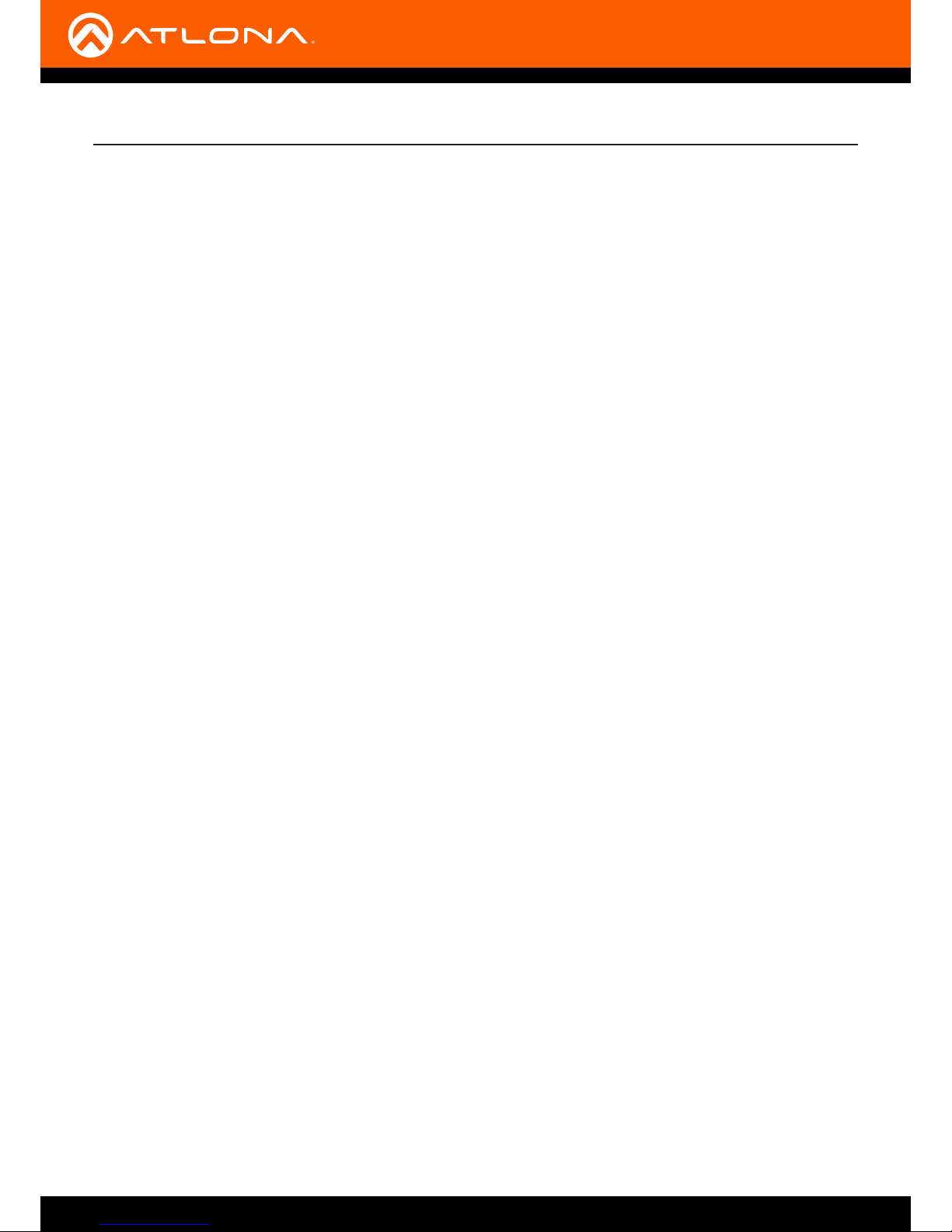
AT-OMNI-512
8
Table of Contents
PTP tab 56
Network tab 57
The Virtual Matrix 58
Layout and Operation 59
Appendix 61
Updating the Firmware 61
Mounting Instructions 63
Rack Tray for OmniStream 64
Specications 65
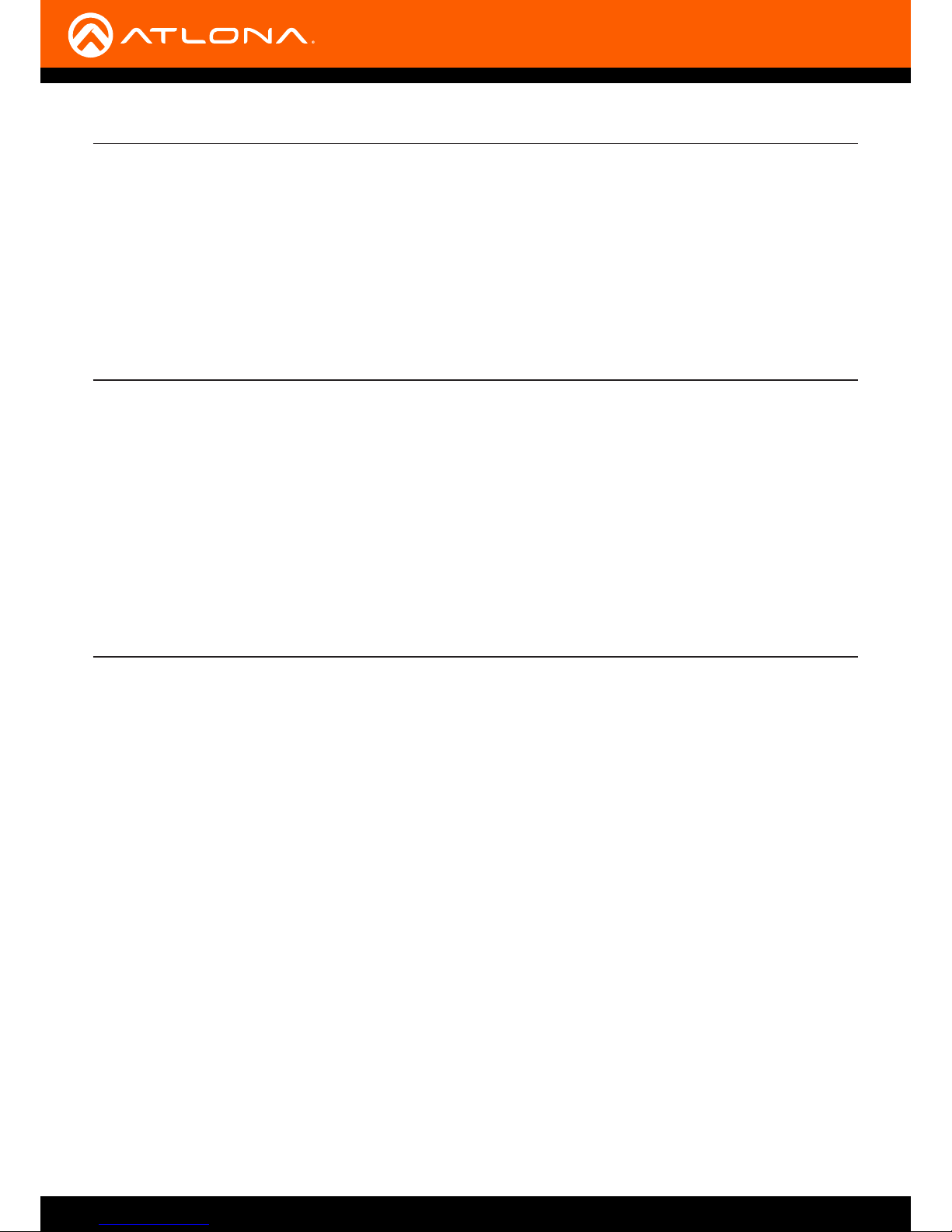
AT-OMNI-512
9
The Atlona OmniStream™ R-Type (AT-OMNI-512) is a networked AV encoder with two independent channels of
encoding for two HDMI sources up to UHD @ 60 Hz and HDR, plus embedded audio and RS-232 or IR control passthrough. It is part of the OmniStream R-Type Series, designed for high performance, exible distribution of AV over
Gigabit Ethernet in residential and light commercial applications. The OmniStream 512 is HDCP 2.2 compliant
and ideal for the latest as well as emerging UHD and HDR sources. It features visually lossless compression with
pristine-quality video and graphics performance, plus extremely low, subframe latency from encode to decode
– critical for demanding applications such as gaming. This dual-channel encoder is housed in a half-width rack
enclosure and is ideal for high-density, compact installation in a centralized equipment location.
Introduction
Features
Package Contents
1 x AT-OMNI-512
1 x 6-pin push spring connector
1 x Wall/table mounting brackets
4 x Rubber feet
1 x Installation Guide
• AV encoder for HDMI up to 4K/UHD, plus embedded audio and RS-232 or IR control pass-through
• Dual-channel AV encoding
• Supports UHD @ 60 Hz plus HDR formats
• HDCP 2.2
• Simplify integration with plug-and-play network switch compatibility
• Local or PoE (Power over Ethernet) powering
• AES67-compatible audio over IP streaming
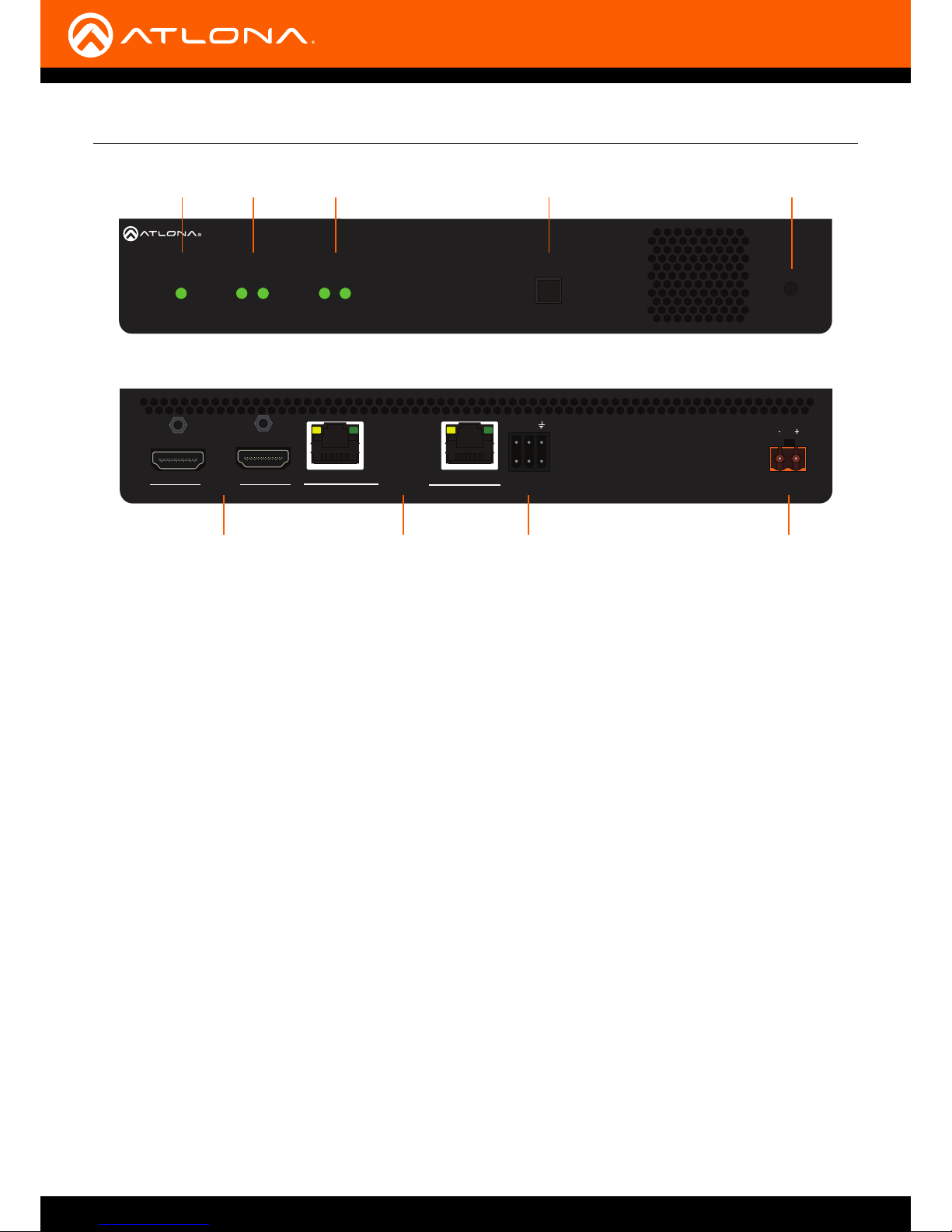
AT-OMNI-512
10
HDMI
PWR
LINK
TM
OMNISTREAM
ID
1 2 1 2
R-TYPE
HDMI
PWR
LINK
TM
OMNISTREAM
ID
1 2 1 2
R-TYPE
AT-OMNI-512
ETHERNET
RS-232 / IR
DC 48V
RX
TX
1
2
HDMI IN
2
1
21
Front
Rear
1 2 3
86 7 9
54
Panel Description
1 PWR
This LED indicator glows bright green when the unit
is powered.
2 HDMI 1 / HDMI 2
These LED indicators show the active input status.
3 LINK 1 / LINK 2
These LED indicators show the link status of the
encoder.
4 ID
Press this button to send a broadcast message to
any network devices that are listening. This button
is also used to set the encoder to factory-default
settings. Refer to ID Button (page 24) for more
information.
5 Reboot button
Press this button, using a small, pointed object to
reboot the unit.
6 HDMI IN 1 / HDMI IN 2
Connect HDMI cables from these ports to an HD
source.
7 ETHERNET 1 / ETHERNET 2
Connect Ethernet cables from these ports to the
Local Area Network (LAN).
8 RS-232 / IR
Connect the included 6-pin push spring block to
connect an automation system and an IR emitter or
extender. RS-232 Connections (page 11) and IR
Connections (page 12) for more information.
9 DC 48V
Connect the optional 48V DC power supply to
this receptacle. This power supply is available,
separately, and can be purchased through Atlona.
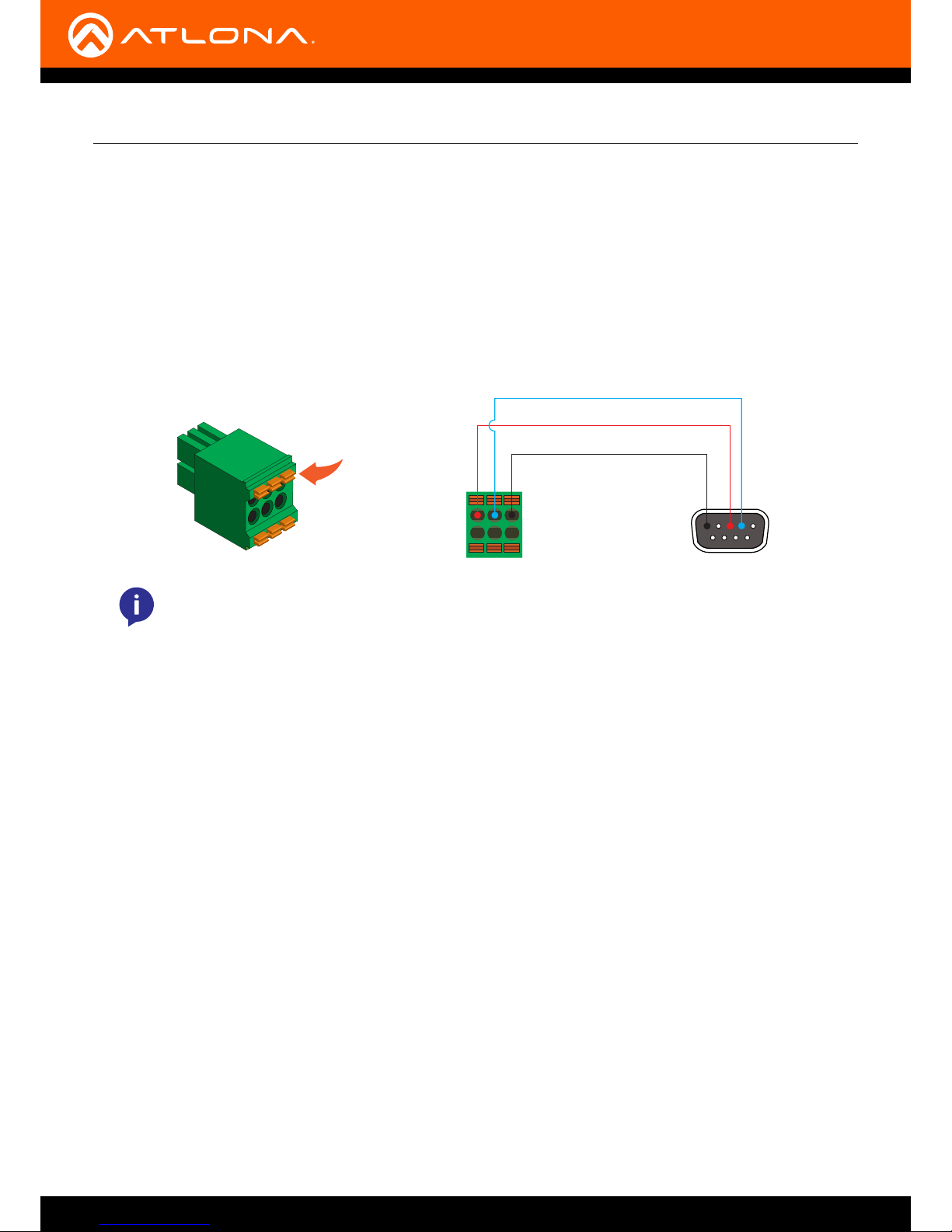
AT-OMNI-512
11
Installation
The AT-OMNI-512 provides RS-232 over IP which allows communication between an automation system and an RS232 device. This step is optional. Either the top three or bottom three set of terminals can be used for RS-232.
1. Use wire strippers to remove a portion of the cable jacket.
2. Remove at least 3/16” (5 mm) from the insulation of the RX, TX, and GND wires.
3. Insert the TX, RX, and GND wires into correct terminal on the included Phoenix block. If using non-tinned
stranded wire, press the orange tab, above the terminal, while inserting the exposed wire. Repeat this step for
the TX, RX, and GND connections.
Push tab
to unlock
GND
RX
TX
RS-232 Connections
NOTE: Typical DB9 connectors use pin 2 for TX, pin 3 for RX, and pin 5 for ground. On some
devices, pins 2 and 3 are reversed.
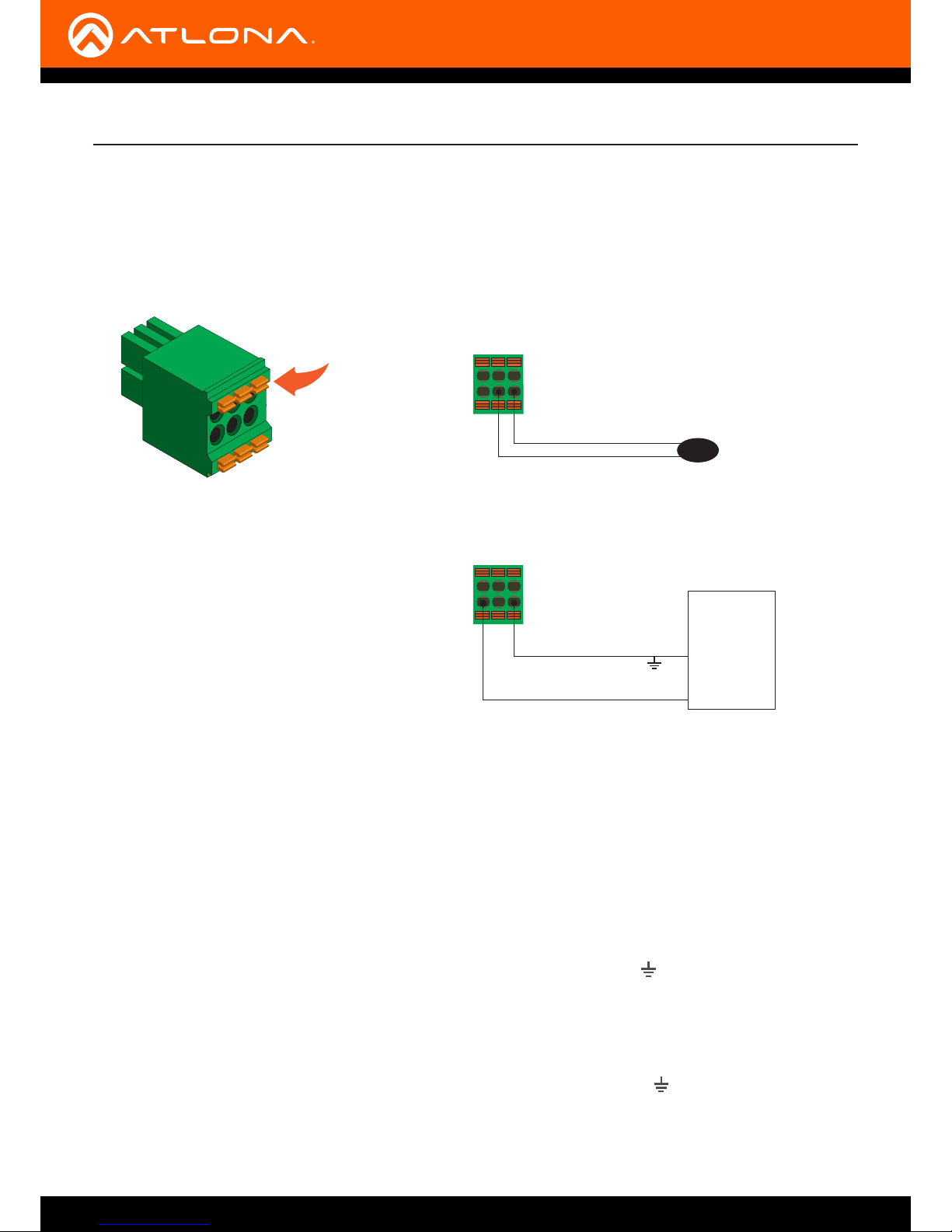
AT-OMNI-512
12
Installation
The same port that provides RS-232 connections also supports bidirectional IR pass-through, allowing a device to
be controlled from either the headend or the decoder endpoint. This step is optional. Either the top three or bottom
three set of terminals can be used for IR. Only the RS-232 2 port (bottom set of connectors) supports both RS-232
and IR. Therefore, this port must be used for IR connections.
IR emitter conguration
IR extender conguration
Decoder
Encoder
GND (black)
IR emitter
SIGNAL (white/black)
RX TX GND
GND (black)
SIGNAL (white/black)
Control
Unit
TX out
GND
RX TX GND
IR Connections
The following components are required. Note that other components may also be used. However, Atlona has tested
and veried the following components for this application:
• Xantech CB12 1 Zone Connecting Block
• Xantech 12 V PSU
• Atlona AT-IR-CS-RX
• Atlona AT-OMNI-IR-TX
1. Connect the SIGNAL, GROUND, and POWER leads from the Xantech CB12 to the AT-IR-SC-RX.
2. On the Xantech CB12, connect the SIGNAL and GROUND leads to the RX and pins, respectively, of the RS-
232 2 port.
3. Connect the Xantech 12 V power supply (or other compatible 12 V DC power supply) to the Xantech CB12.
4. Connect the SIGNAL and GROUND pins, from the AT-OMNI-IR-TX, to the TX and pins, respectively, of the
RS-232 2 port.
5. Refer to the illustration on the next page to verify that the correct connections have been made.
Push tab
to unlock
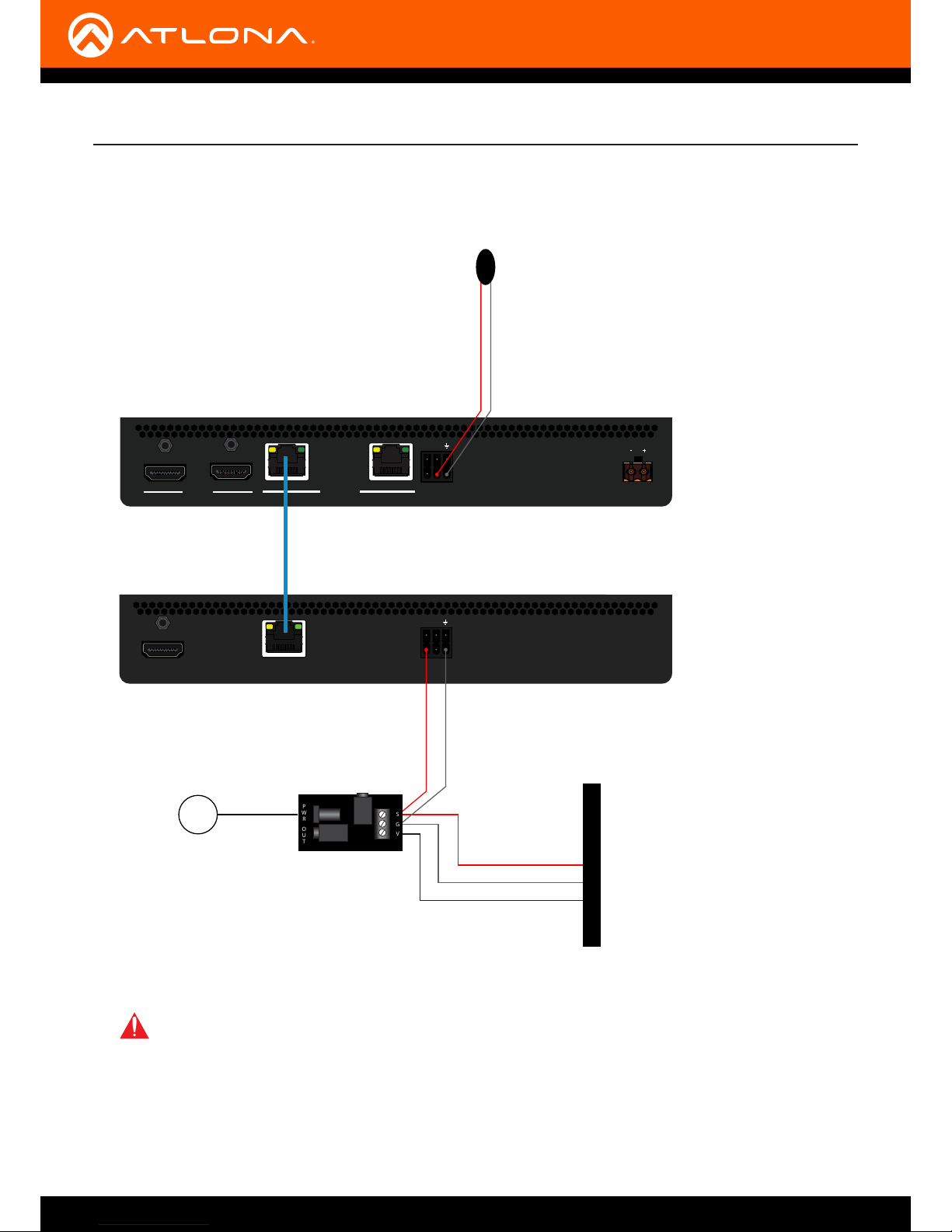
AT-OMNI-512
13
AT-OMNI-512
ETHERNET
RS-232 / IR
DC 48V
RX
TX
1
2
HDMI IN
2
1
21
AT-OMNI-521
ETHERNET
RS-232 / IR
RX
TX
1
HDMI OUT
AT-IR-SC-RX
12 V DC
AT-OMNI-IR-TX
GROUND
Ethernet
SIGNAL
GROUND
GROUND
SIGNAL
Xantech CB12
SIGNAL
POWER
+
-
S
G
V
OUT
PWR
IR
RCVR
IMPORTANT: The IR emitter must be placed no more than 1” from the IR sensor on the device, in
order to function properly.
For downstream IR control, either multicast or unicast mode can be used. However, when controlling a source from
the decoder (viewing location), unicast mode should be used. Refer to Unicast Mode (page 25) and Multicast
Mode (page 27) for more information.
Installation
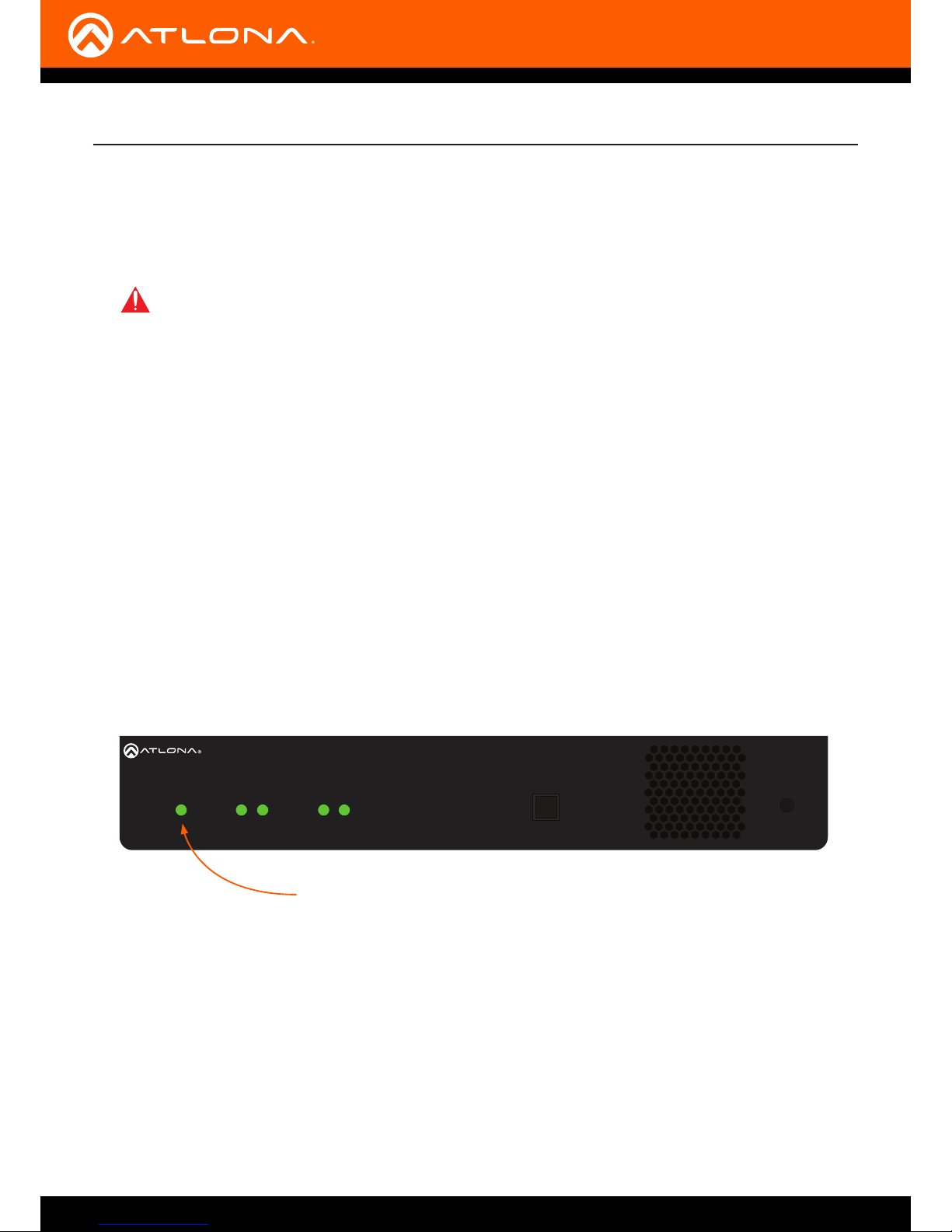
AT-OMNI-512
14
Connection Instructions
Installation
HDMI
PWR
LINK
TM
O
MNISTREAM
ID
1 2 1 2
R-T
YPE
PWR indicator
1. Connect an Ethernet cable from the ETHERNET 1 and ETHERNET 2 ports on the encoder to a PoE-capable
switch on the Local Area Network (LAN). Note that if a PoE-capable switch is not available, the 48V DC power
supply (sold separately) must be connected to the encoder.
2. Connect an HDMI cable from each source to the HDMI ports on the encoder.
3. RS-232 (optional)
Refer to RS-232 Connections (page 11) for wiring information.
• Connect the RS-232 controller/automation system to the RS-232 port on the encoder.
• Connect the RS-232 device to the RS-232 port on the decoder.
4. IR (optional)
Refer to IR Connections (page 12) for wiring information.
• IR emitter
Connect the IR emitter to the TX and GND pins of the RS-232 2 port. The IR emitter must be placed no
more than 1” from the IR sensor on the device, in order to function properly.
• IR extender
Connect the IR extender from the RX and GND pins of the RS-232 2 port to the associated pins on the
control system.
5. Once power is applied, the PWR indicator, on the front panel, will turn red, then amber, then green.
IMPORTANT: If a PoE-capable switch is not available, then the 48V DC power supply (sold
separately) must be connected to the encoder.

AT-OMNI-512
15
Connection Diagram
Installation
AT-OMNI-512
Blu-ray Player
Projector
Automation
Control System
AT-OMNI-521
RS-232 Control
RS-232 Control
Ethernet / PoE
Ethernet
LAN
2
COM
NC
NO
COM
NC
NO
COM
NC
NO
COM
NC
NO
+12V
SIG
GND
+12V
SIG
GND
+12V
SIG
GND
+12V
SIG
GND
1
COMPONENT
HDMI
1
2
3
4
5
6
SERIAL 1
IR OUT
SERIAL 2
L
R
DIGITAL
COAX OUT
AUDIO OUT AUDIO IN
ETHERNET
2 3 4
VIDEO OUT
48V DC
FACTORY
RESET
HDMI
PWR
LINK
TM
O
MNI
S
TREAM
ID
1 2 1 2
R
-
T
YPE
TM
O
MNI
S
TREAM
LINKPWR
R
-
T
YPE
ID
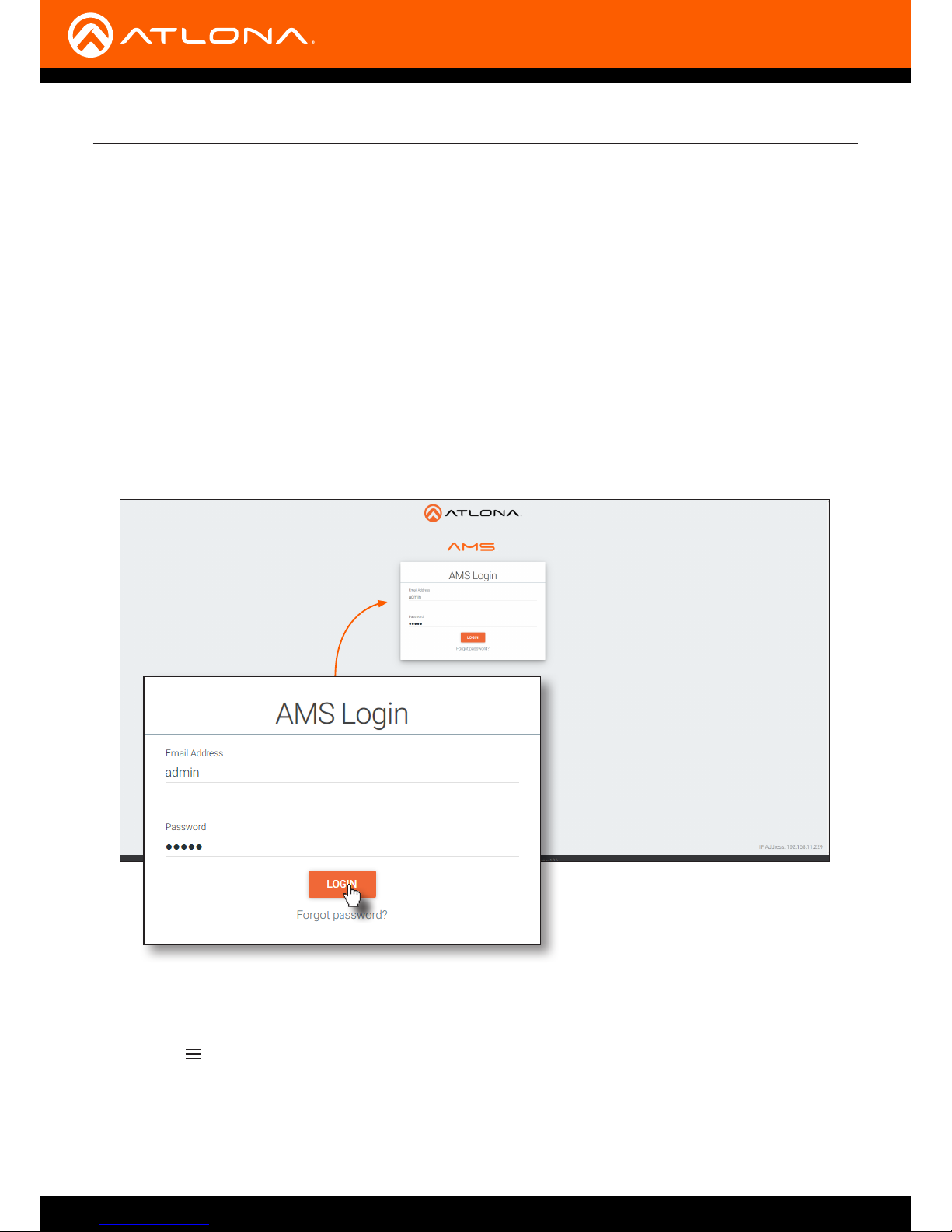
AT-OMNI-512
16
Conguration
Discovery using AMS
It is recommended that the Atlona Management System (AMS) be used to congure and control OmniStream
devices. AMS uses multicast Domain Name Server (mDNS) to automatically congure each AT-OMNI-512 on the
network. AMS is free and can be downloaded from https://www.atlona.com/ams.
By default, the AT-OMNI-512 is set to DHCP mode, allowing a DHCP server (if present) to assign the encoder an IP
address. Once an IP address has been assigned, the Atlona Management System (AMS) can be used to manage the
product on the network. Note that AMS will only be able to discover encoders if they are on the same VLAN.
Accessing Encoders in AMS
1. Launch a web browser and enter the IP address of AMS, in the address bar.
2. Enter the required login credentials.
3. Click the Login button.
4. The AMS Dashboard will be displayed.
5. Click the icon, in the upper-left corner of the AMS Dashboard.
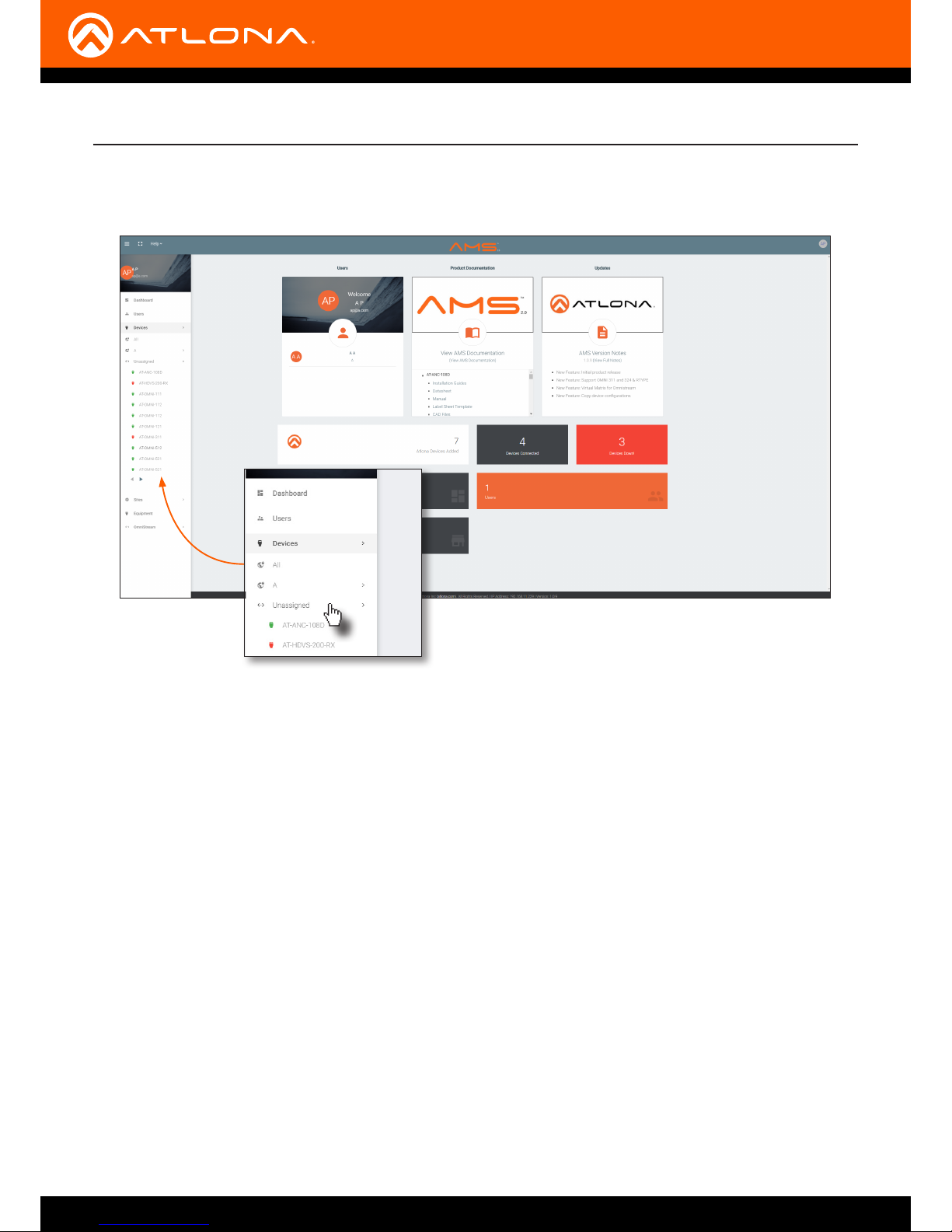
AT-OMNI-512
17
Conguration
6. Click Devices from the y-out menu.
7. Click the Unassigned option.
All available OmniStream encoders will be displayed under the Unassigned category. When a device is
unassigned, it means that the device has not yet been assigned to a site, building, and/or room. Refer to the
AMS User Manual for more information on these topics.
If a DHCP server is not found within 60 seconds, the encoder will be placed in Auto IP mode and assigned an IP
address within the range of 169.254.xxx.xxx. If this occurs, congure the network interface of the computer that
is running AMS, located on the same subnet (169.254.xxx.xxx, subnet mask 255.255.0.0). Refer to Conguring a
Static IP Address (page 14) for more information on conguring an encoder in Auto IP mode.
If no AT-OMNI-512 encoders are found, then verify the following:
• The computer that is running AMS must be on the same network as the AT-OMNI-512.
• Remove any network restrictions that may be in place. In order for mDNS to function properly, there must
not be restrictions applied to the network.
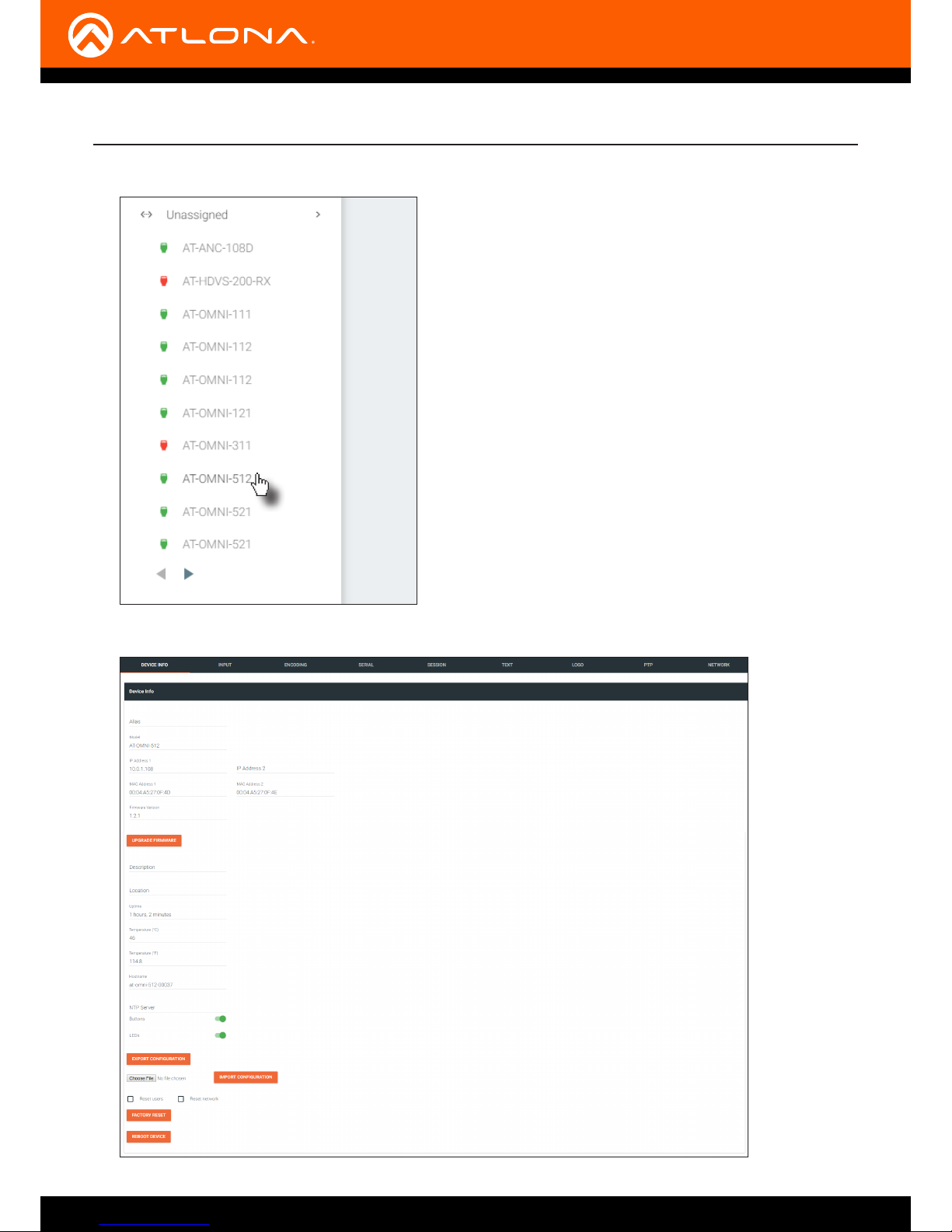
AT-OMNI-512
18
Conguration
8. Click the desired AT-OMNI-521 from the Unassigned device list.
Once the unit is selected, the control interface for the AT-OMNI-512 will be displayed.
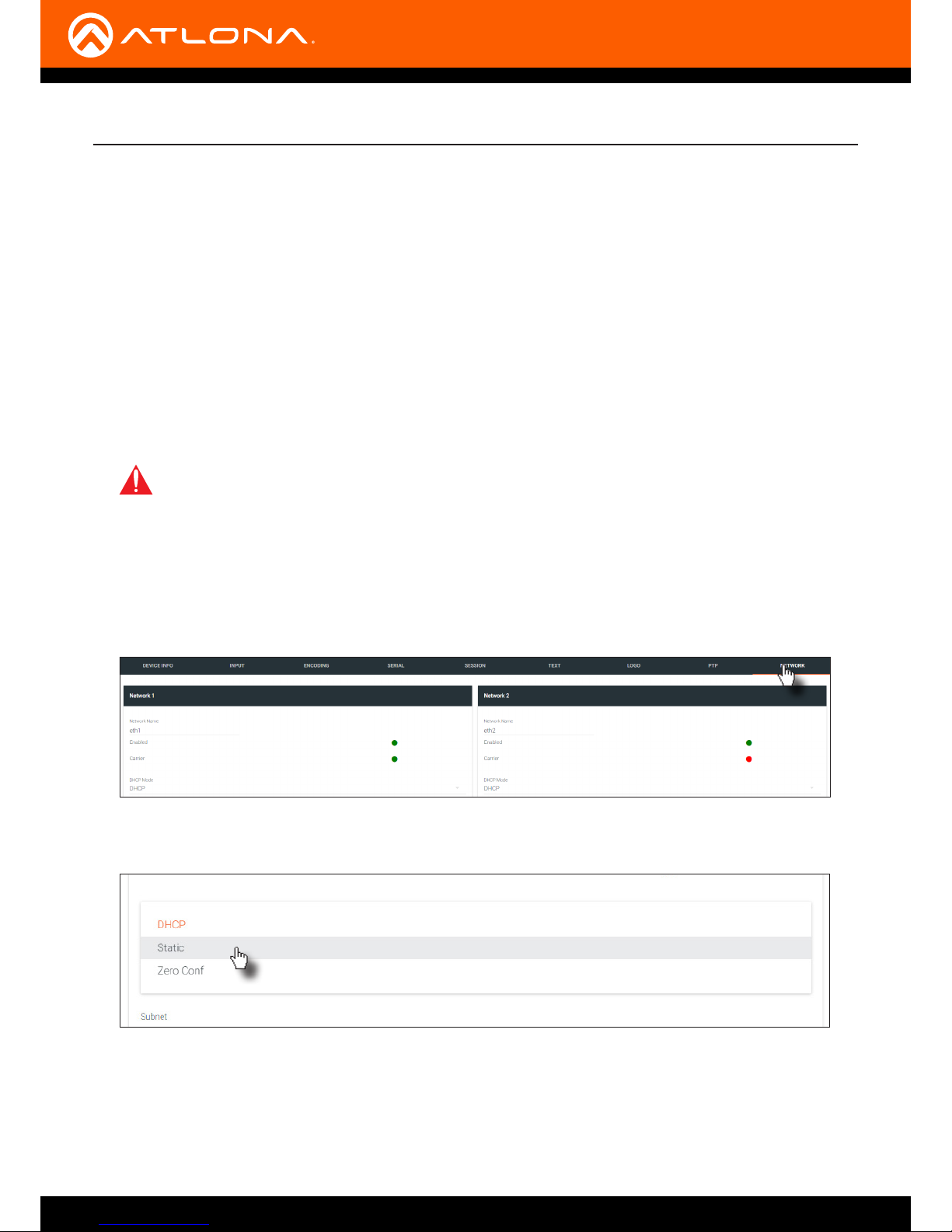
AT-OMNI-512
19
Conguration
Conguring a Static IP Address
The following section is only required to set the AT-OMNI-512 encoder, currently in Auto IP mode, to a static IP
address. If a DHCP server is not found within 60 seconds, encoders are automatically placed in Auto IP mode and
will be assigned an IP address within the range 169.254.xxx.xxx. If this occurs, a static IP address can be assigned
to the encoder in order for AMS to locate it on the network.
1. Make sure that the AT-OMNI-512 is powered. Power will need to be supplied either by the included external 48
V DC power supply or by connecting an Ethernet cable from the encoder to a PoE-capable switch. The Ethernet
cable can be connected to either ETHERNET 1 or ETHERNET 2.
2. Connect an Ethernet cable from the PC, directly to one of the Ethernet ports on the encoder. Make sure that the
computer being used has AMS installed.
3. Congure the PC to a static IP address that is on the same subnet as the encoder.
4. Login to AMS. Refer to Accessing Encoders in AMS (page 16) for information on the login process.
5. Locate the AT-OMNI-512 encoder under the Unassigned section within AMS.
6. Click on the device.
7. Under AMS, click the NETWORK tab.
8. Click the DHCP Mode drop-down list and select Static.
IMPORTANT: Before continuing, write down the current IP settings in order to restore them, later.
If Obtain an IP address automatically and Obtain DNS server automatically are selected, then this
step is not required.
9. Enter the required network information for the encoder in the IP Address, Subnet, and Gateway elds.
10. Click the Save button in the bottom-right corner, to apply the changes.
11. Disconnect the encoder from the PC and connect it to the network.
12. The encoder is now ready for use.
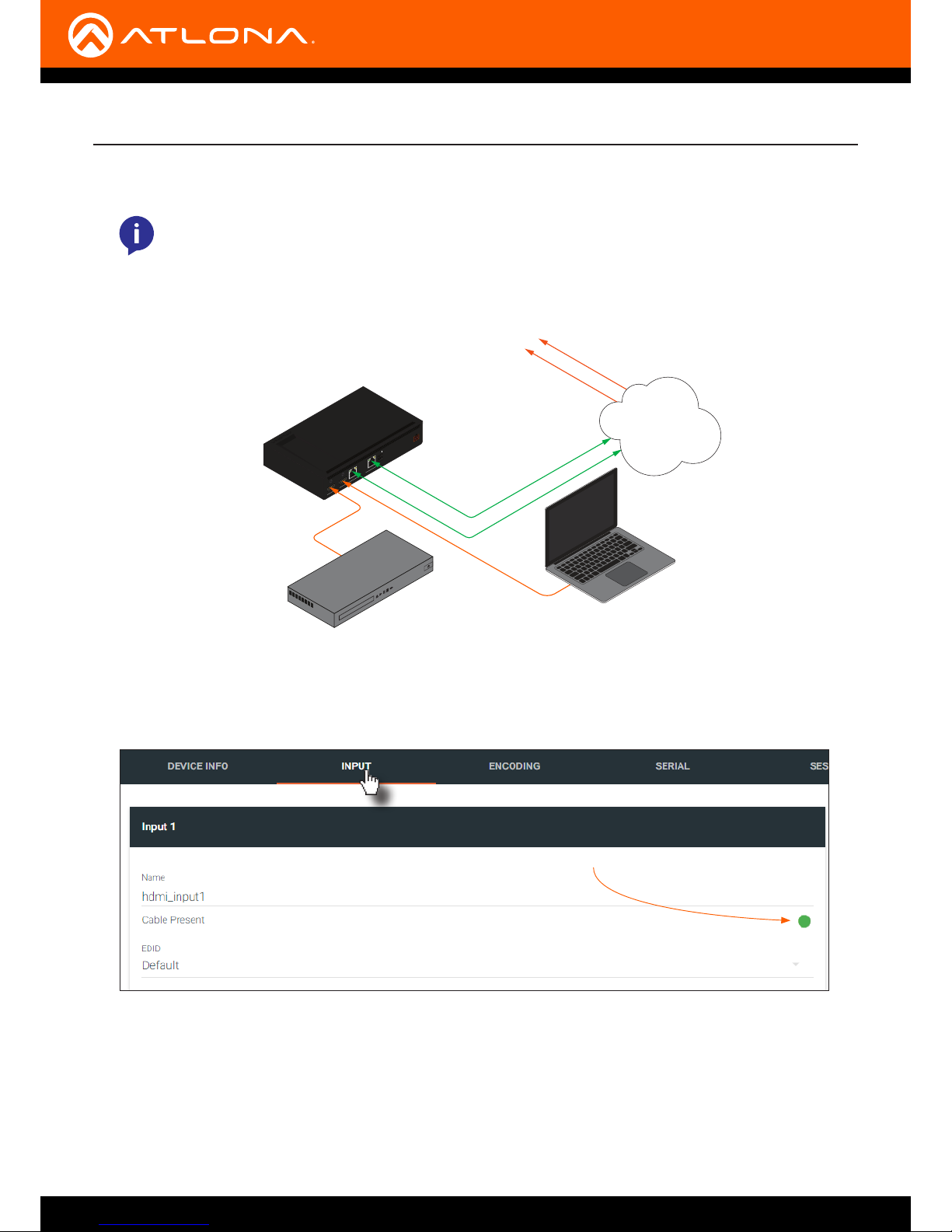
AT-OMNI-512
20
1. Under AMS, click the INPUT tab.
2. Check the Cable Present indicator. If a cable is connected from a source to an input on the encoder, then the
indicator will be green. If no cable is connected, then the indicator will be red.
Note that this indicator may also reect the integrity of the cable: if the cable is bad or does not maintain a
secure connection, then the Cable Present indicator may also be displayed as red.
Conguration
Manual Setup
Checking the Input
Cable Present indicator
DC 48V
RS-232
ETHERNETHDMI IN
AT-OMNI-512
22 11
RXTX
1
2
+
-
Video
to decoder
to decoder
Video
Ethernet
Ethernet
OmniStream 512
Encoder
Laptop
DVD Player
LAN
NOTE: The following section is optional and should only be performed if manual conguration
of each encoder is desired. AMS automatically congures OmniStream products once they are
connected to the network. Therefore, manual conguration is not required.
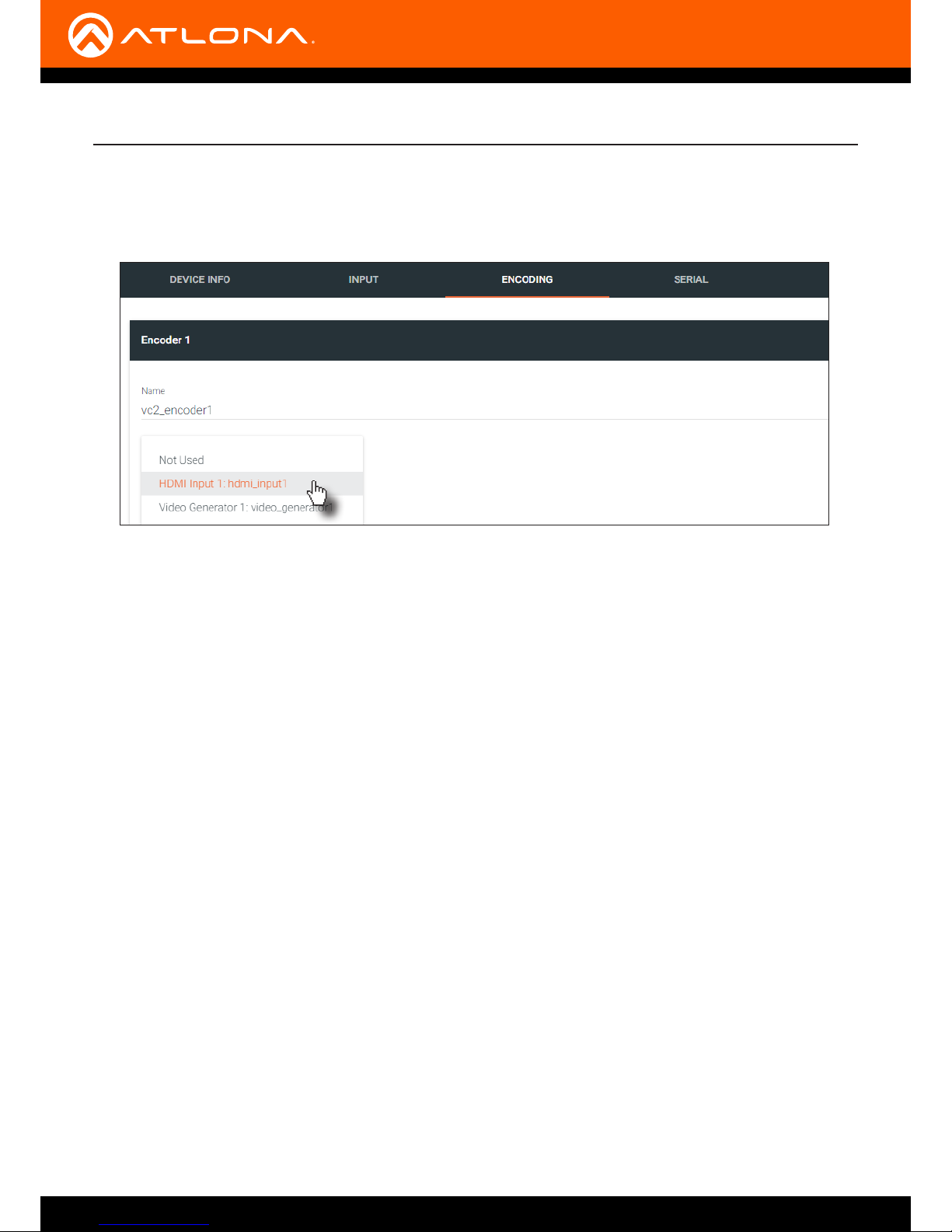
AT-OMNI-512
21
1. Under AMS, click the ENCODING tab.
2. Click the Input drop-down list and select the input for the desired source.
3. Select the bit depth from the Bit Depth drop-down list.
4. Repeat the above steps for the Encoder 2 section. If a secondary HDMI source is not connected, then these
elds may be left at their current settings.
5. Click the Save button, near the bottom of the page, to save all changes.
Conguration
Input Selection
