Atlona OMEGA AT-OME-ST31 Manuals

4K / UHD
Three-Input Switcher
for HDMI and USB-C with HDBaseT™ and HDMI Outputs
AT-OME-ST31
Atlona Manuals
Switchers
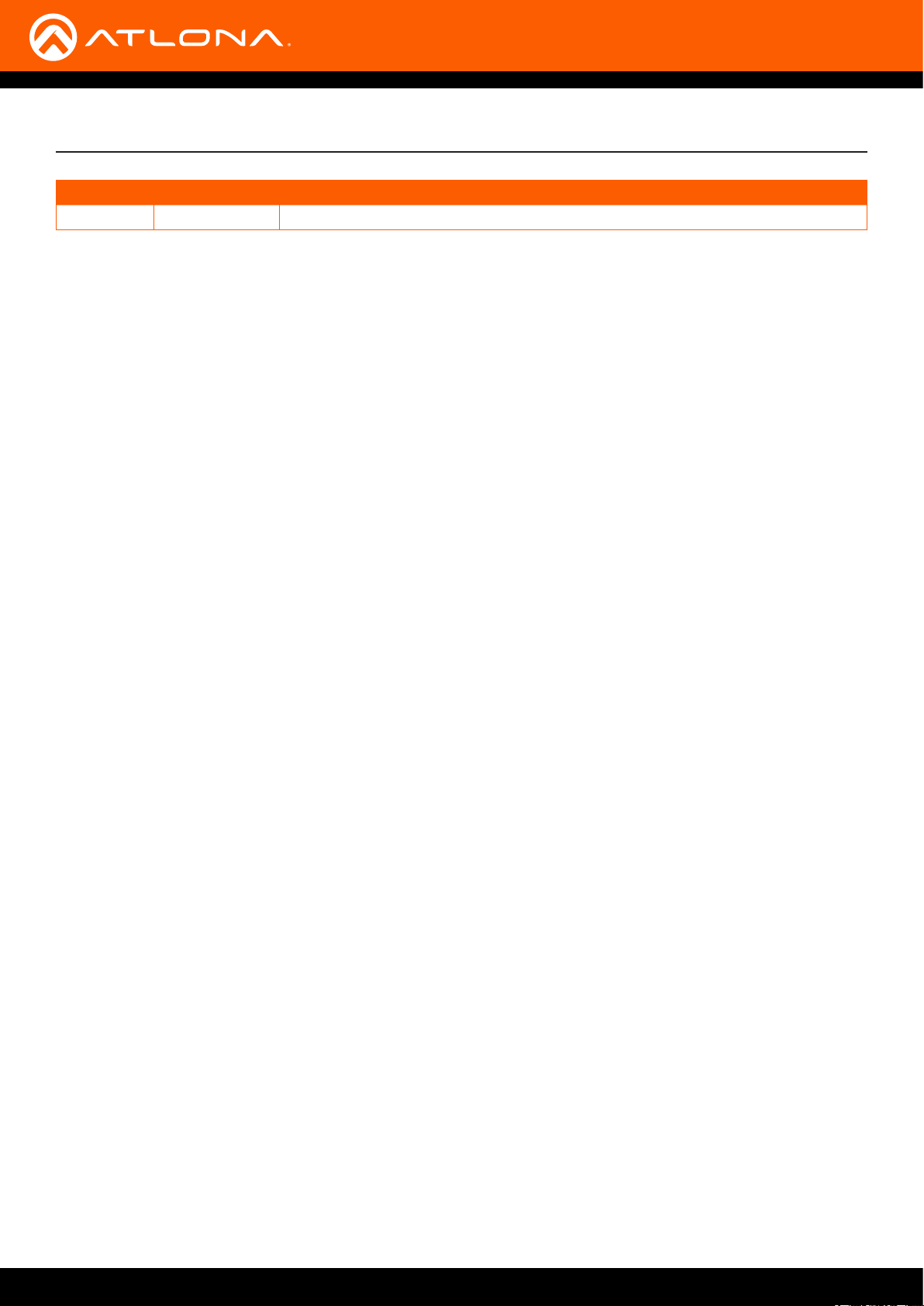
Version Information
Version Release Date Notes
1 10/18 Initial release
AT-OME-ST31
2
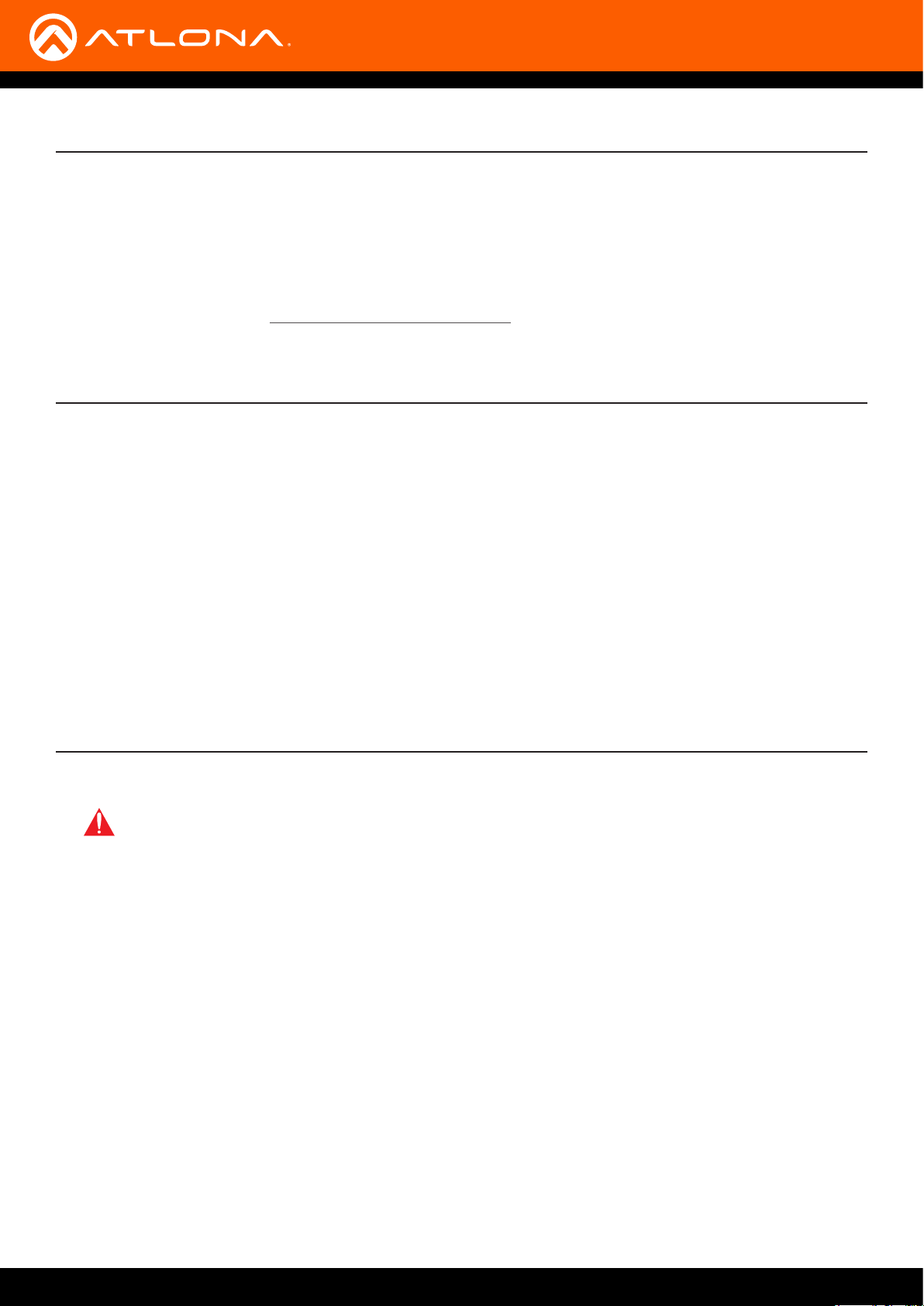
Welcome to Atlona!
Thank you for purchasing this Atlona product. We hope you enjoy it and will take a extra few moments to register
your new purchase.
Registration only takes a few minutes and protects this product against theft or loss. In addition, you will receive
notications of product updates and rmware. Atlona product registration is voluntary and failure to register will not
aect the product warranty.
To register your product, go to http://www.atlona.com/registration
Sales, Marketing, and Customer Support
Main Oce
Atlona Incorporated
70 Daggett Drive
San Jose, CA 95134
United States
Oce: +1.877.536.3976 (US Toll-free)
Oce: +1.408.962.0515 (US/International)
Sales and Customer Service Hours
Monday - Friday: 6:00 a.m. - 4:30 p.m. (PST)
http://www.atlona.com/
Operating Notes
IMPORTANT: Visit http://www.atlona.com/product/AT-OME-ST31 for the latest rmware updates
and User Manual.
International Headquarters
Atlona International AG
Ringstrasse 15a
8600 Dübendorf
Switzerland
Oce: +41 43 508 4321
Sales and Customer Service Hours
Monday - Friday: 09:00 - 17:00 (UTC +1)
©2018 Atlona, Inc. All Rights Reserved. All trademarks are the property of their respective owners.
Atlona reserves the right to make changes to the hardware, packaging, and documentation without notice.
AT-OME-ST31
3
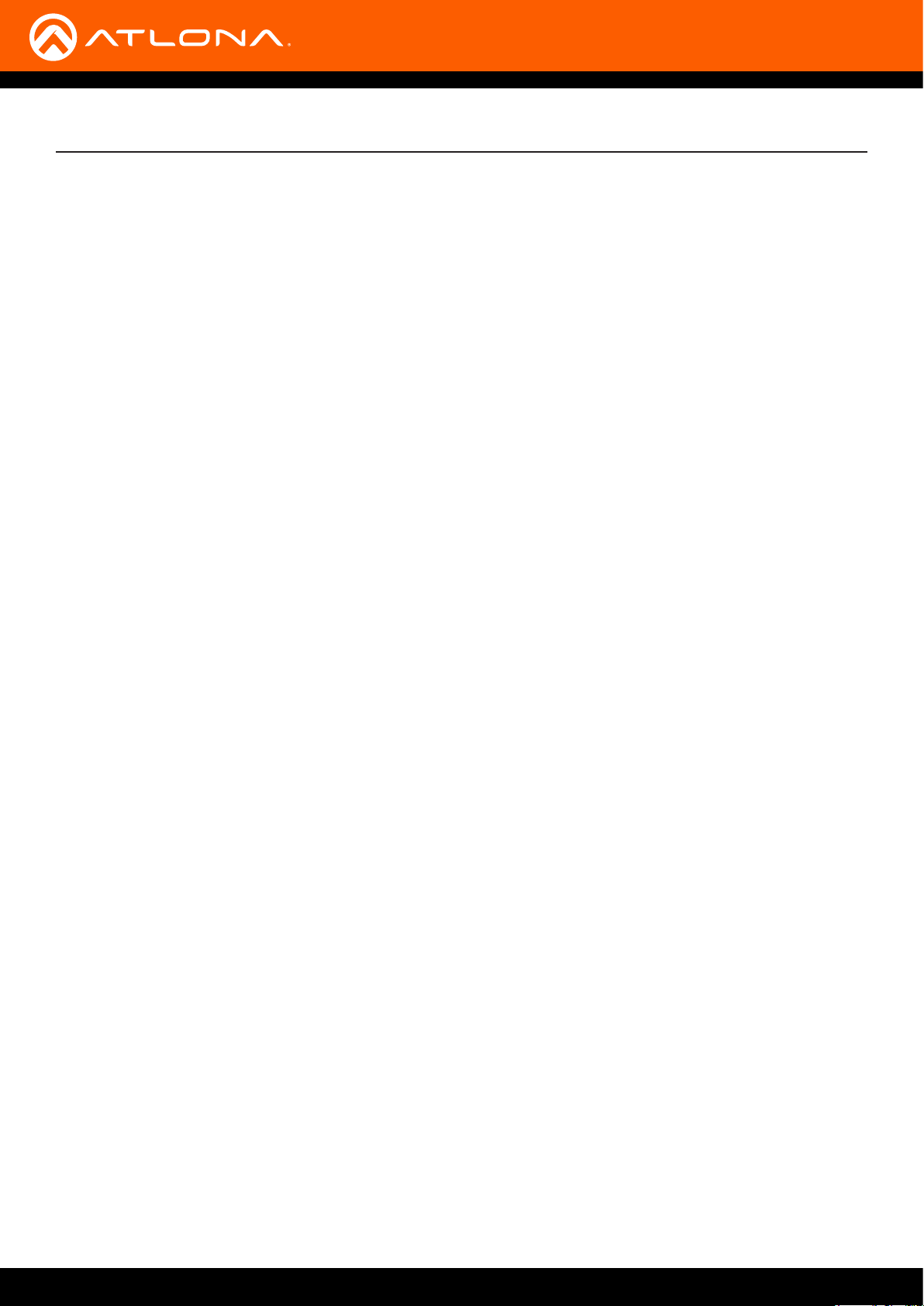
Atlona, Inc. (“Atlona”) Limited Product Warranty
Coverage
Atlona warrants its products will substantially perform to their published specications and will be free from defects
in materials and workmanship under normal use, conditions and service.
Under its Limited Product Warranty, Atlona, at its sole discretion, will either:
• repair or facilitate the repair of defective products within a reasonable period of time, restore products to their
proper operating condition and return defective products free of any charge for necessary parts, labor and
shipping.
OR
• replace and return, free of charge, any defective products with direct replacement or with similar products
deemed by Atlona to perform substantially the same function as the original products.
OR
• refund the pro-rated value based on the remaining term of the warranty period, not to exceed MSRP, in cases
where products are beyond repair and/or no direct or substantially similar replacement products exist.
Repair, replacement or refund of Atlona products is the purchaser’s exclusive remedy and Atlona liability does not
extend to any other damages, incidental, consequential or otherwise.
This Limited Product Warranty extends to the original end-user purchaser of Atlona products and is non-transferrable
to any subsequent purchaser(s) or owner(s) of these products.
Coverage Periods
Atlona Limited Product Warranty Period begins on the date of purchase by the end-purchaser. The date contained on
the end-purchaser ‘s sales or delivery receipt is the proof purchase date.
Limited Product Warranty Terms – New Products
• 10 years from proof of purchase date for hardware/electronics products purchased on or after June 1, 2013.
• 3 years from proof of purchase date for hardware/electronics products purchased before June 1, 2013.
• Lifetime Limited Product Warranty for all cable products.
• NOTE: Data cable (USB-C) and Wi antenna coverd by 1 year warranty.
Limited Product Warranty Terms – Refurbished (B-Stock) Products
• 3 years from proof of purchase date for all Refurbished (B-Stock) hardware and electronic products purchased
on or after June 1, 2013.
Remedy
Atlona recommends that end-purchasers contact their authorized Atlona dealer or reseller from whom they
purchased their products. Atlona can also be contacted directly. Visit www.atlona.com for Atlona’s contact
information and hours of operation. Atlona requires that a dated sales or delivery receipt from an authorized dealer,
reseller or end-purchaser is provided before Atlona extends its warranty services. Additionally, a return merchandise
authorization (RMA) and/or case number, is required to be obtained from Atlona in advance of returns.
Atlona requires that products returned are properly packed, preferably in the original carton, for shipping. Cartons not
bearing a return authorization or case number will be refused. Atlona, at its sole discretion, reserves the right to reject
any products received without advanced authorization. Authorizations can be requested by calling 1-877-536-3976
(US toll free) or 1-408- 962-0515 (US/international) or via Atlona’s website at www.atlona.com.
Exclusions
This Limited Product Warranty excludes:
• Damage, deterioration or malfunction caused by any alteration, modication, improper use, neglect, improper
packaging or shipping (such claims must be presented to the carrier), lightning, power surges, or other acts of
nature.
AT-OME-ST31
4
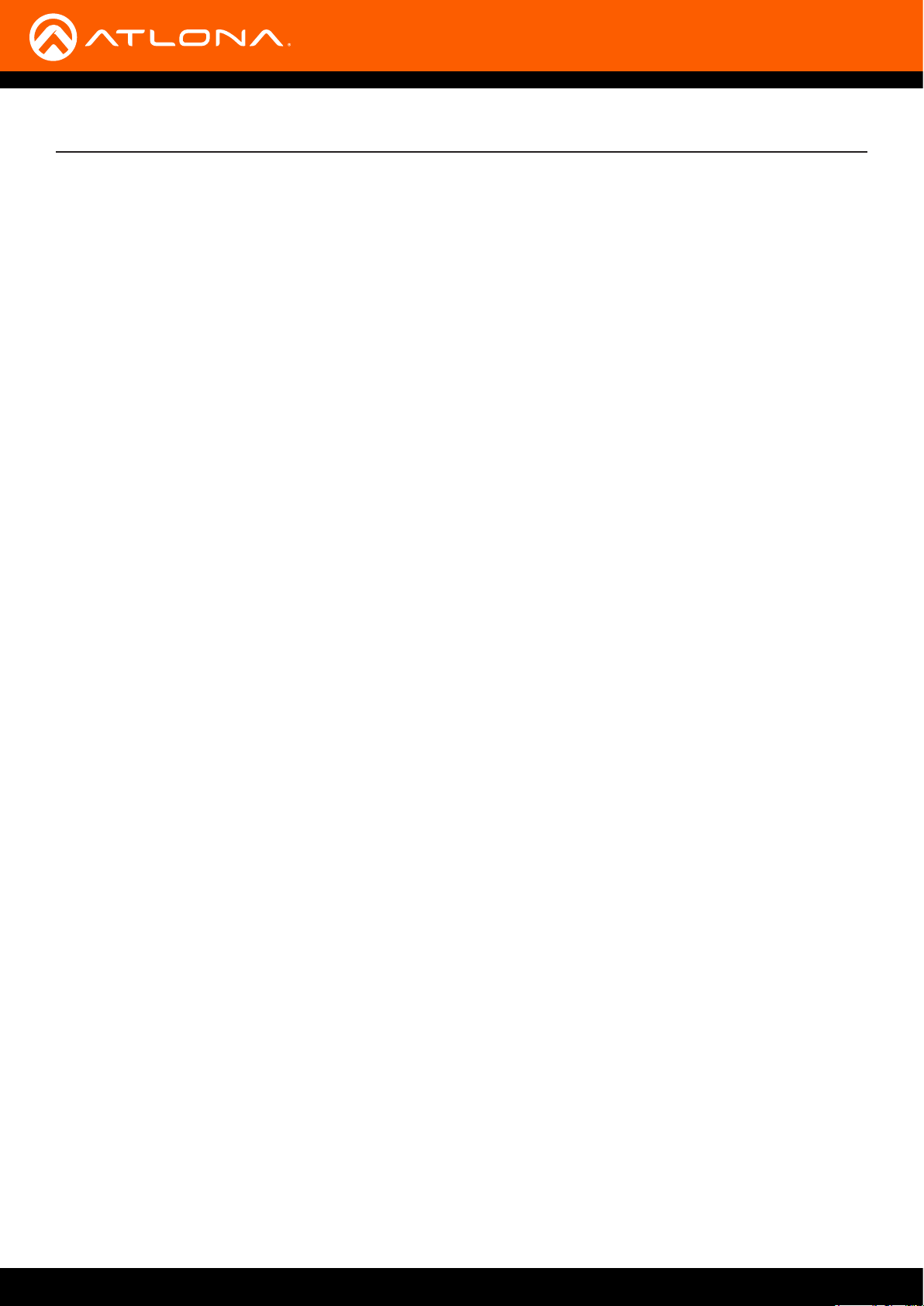
Atlona, Inc. (“Atlona”) Limited Product Warranty
• Damage, deterioration or malfunction resulting from the installation or removal of this product from any
installation, any unauthorized tampering with this product, any repairs attempted by anyone unauthorized by
Atlona to make such repairs, or any other cause which does not relate directly to a defect in materials and/or
workmanship of this product.
• Equipment enclosures, cables, power supplies, batteries, LCD displays, and any accessories used in conjunction
with the product(s).
• Products purchased from unauthorized distributors, dealers, resellers, auction websites and similar unauthorized
channels of distribution.
Disclaimers
This Limited Product Warranty does not imply that the electronic components contained within Atlona’s products
will not become obsolete nor does it imply Atlona products or their electronic components will remain compatible
with any other current product, technology or any future products or technologies in which Atlona’s products may
be used in conjunction with. Atlona, at its sole discretion, reserves the right not to extend its warranty oering in
instances arising outside its normal course of business including, but not limited to, damage inicted to its products
from acts of god.
Limitation on Liability
The maximum liability of Atlona under this limited product warranty shall not exceed the original Atlona MSRP for
its products. To the maximum extent permitted by law, Atlona is not responsible for the direct, special, incidental or
consequential damages resulting from any breach of warranty or condition, or under any other legal theory. Some
countries, districts or states do not allow the exclusion or limitation of relief, special, incidental, consequential or
indirect damages, or the limitation of liability to specied amounts, so the above limitations or exclusions may not
apply to you.
Exclusive Remedy
To the maximum extent permitted by law, this limited product warranty and the remedies set forth above are
exclusive and in lieu of all other warranties, remedies and conditions, whether oral or written, express or implied.
To the maximum extent permitted by law, Atlona specically disclaims all implied warranties, including, without
limitation, warranties of merchantability and tness for a particular purpose. If Atlona cannot lawfully disclaim
or exclude implied warranties under applicable law, then all implied warranties covering its products including
warranties of merchantability and tness for a particular purpose, shall provide to its products under applicable law.
If any product to which this limited warranty applies is a “Consumer Product” under the Magnuson-Moss Warranty
Act (15 U.S.C.A. §2301, ET SEQ.) or other applicable law, the foregoing disclaimer of implied warranties shall not
apply, and all implied warranties on its products, including warranties of merchantability and tness for the particular
purpose, shall apply as provided under applicable law.
Other Conditions
Atlona’s Limited Product Warranty oering gives legal rights, and other rights may apply and vary from country to
country or state to state. This limited warranty is void if (i) the label bearing the serial number of products have been
removed or defaced, (ii) products are not purchased from an authorized Atlona dealer or reseller. A comprehensive
list of Atlona’s authorized distributors, dealers and resellers can be found at www.atlona.com.
AT-OME-ST31
5
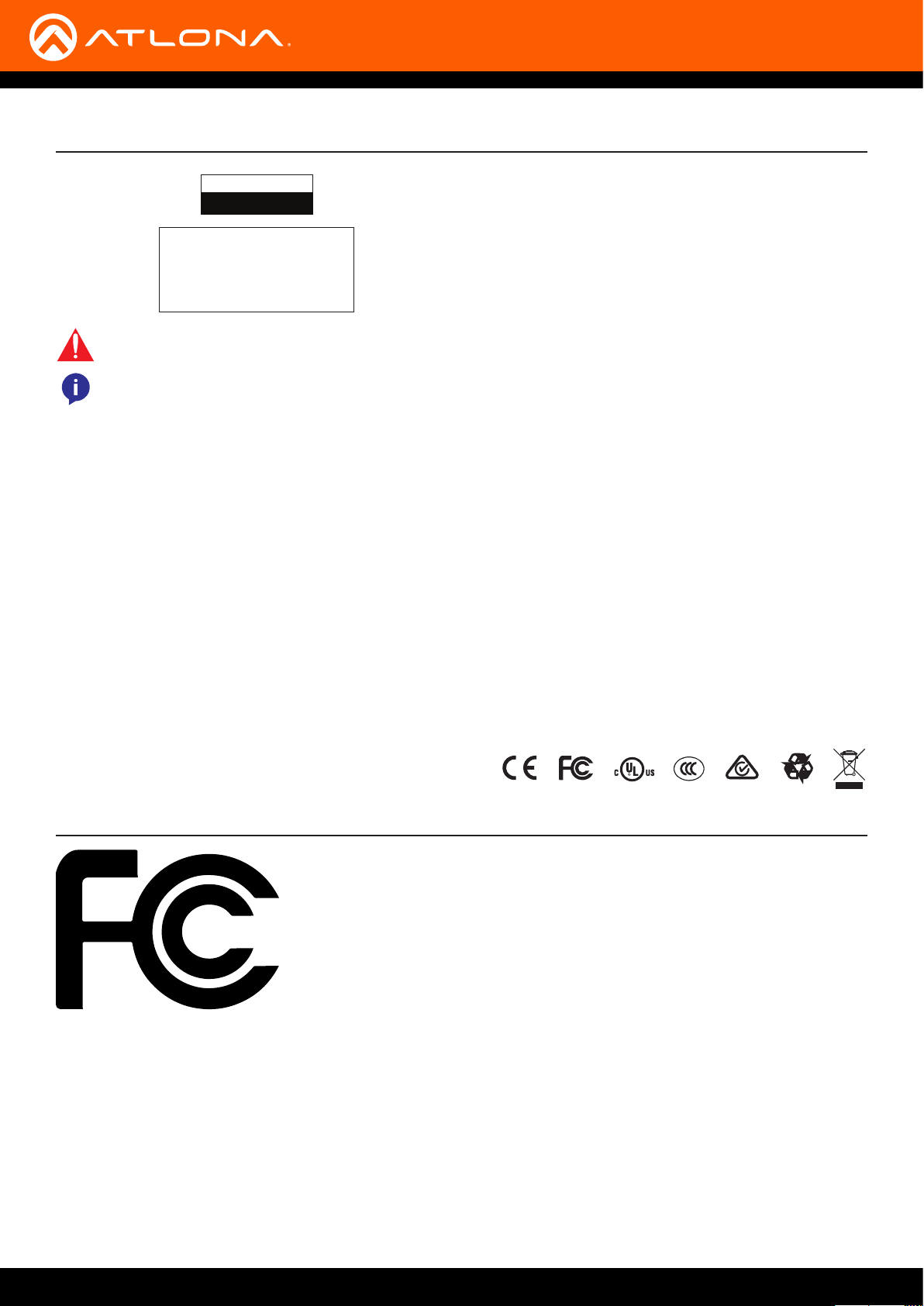
Important Safety Information
CAUTION
RISK OF ELECTRIC SHOCK
DO NOT OPEN
CAUTION: TO REDUCT THE RISK OF
DO NOT OPEN ENCLOSURE OR EXPOSE
The exclamation point within an equilateral triangle is intended to alert the user to
the presence of important operating and maintenance instructions in the literature
accompanying the product.
The information bubble is intended to alert the user to helpful or optional operational instructions in the literature accompanying the product.
ELECTRIC SHOCK
TO RAIN OR MOISTURE.
NO USER-SERVICEABLE PARTS
INSIDE REFER SERVICING TO
QUALIFIED SERVICE PERSONNEL.
1. Read these instructions.
2. Keep these instructions.
3. Heed all warnings.
4. Follow all instructions.
5. Do not use this product near water.
6. Clean only with a dry cloth.
7. Do not block any ventilation openings. Install in
accordance with the manufacturer’s instructions.
8. Do not install or place this product near any heat
sources such as radiators, heat registers, stoves, or
other apparatus (including ampliers) that produce
heat.
9. Do not defeat the safety purpose of a polarized
or grounding-type plug. A polarized plug has two
blades with one wider than the other. A grounding
type plug has two blades and a third grounding
prong. The wide blade or the third prong are
provided for your safety. If the provided plug does
not t into your outlet, consult an electrician for
replacement of the obsolete outlet.
10. Protect the power cord from being walked on
or pinched particularly at plugs, convenience
receptacles, and the point where they exit from the
product.
11. Only use attachments/accessories specied by
Atlona.
12. To reduce the risk of electric shock and/or damage
to this product, never handle or touch this unit or
power cord if your hands are wet or damp. Do not
expose this product to rain or moisture.
13. Unplug this product during lightning storms or when
unused for long periods of time.
14. Refer all servicing to qualied service personnel.
Servicing is required when the product has been
damaged in any way, such as power-supply cord or
plug is damaged, liquid has been spilled or objects
have fallen into the product, the product has been
exposed to rain or moisture, does not operate
normally, or has been dropped.
FCC Statement
FCC Compliance and Advisory Statement: This hardware device complies with
Part 15 of the FCC rules. Operation is subject to the following two conditions: 1)
this device may not cause harmful interference, and 2) this device must accept any
interference received including interference that may cause undesired operation. This
equipment has been tested and found to comply with the limits for a Class A digital
device, pursuant to Part 15 of the FCC Rules. These limits are designed to provide
reasonable protection against harmful interference in a commercial installation.
This equipment generates, uses, and can radiate radio frequency energy and, if not
installed or used in accordance with the instructions, may cause harmful interference
to radio communications. However there is no guarantee that interference will not occur in a particular installation. If
this equipment does cause harmful interference to radio or television reception, which can be determined by turning
the equipment o and on, the user is encouraged to try to correct the interference by one or more of the following
measures: 1) reorient or relocate the receiving antenna; 2) increase the separation between the equipment and the
receiver; 3) connect the equipment to an outlet on a circuit dierent from that to which the receiver is connected;
4) consult the dealer or an experienced radio/TV technician for help. Any changes or modications not expressly
approved by the party responsible for compliance could void the user’s authority to operate the equipment. Where
shielded interface cables have been provided with the product or specied additional components or accessories
elsewhere dened to be used with the installation of the product, they must be used in order to ensure compliance
with FCC regulations.
AT-OME-ST31
6
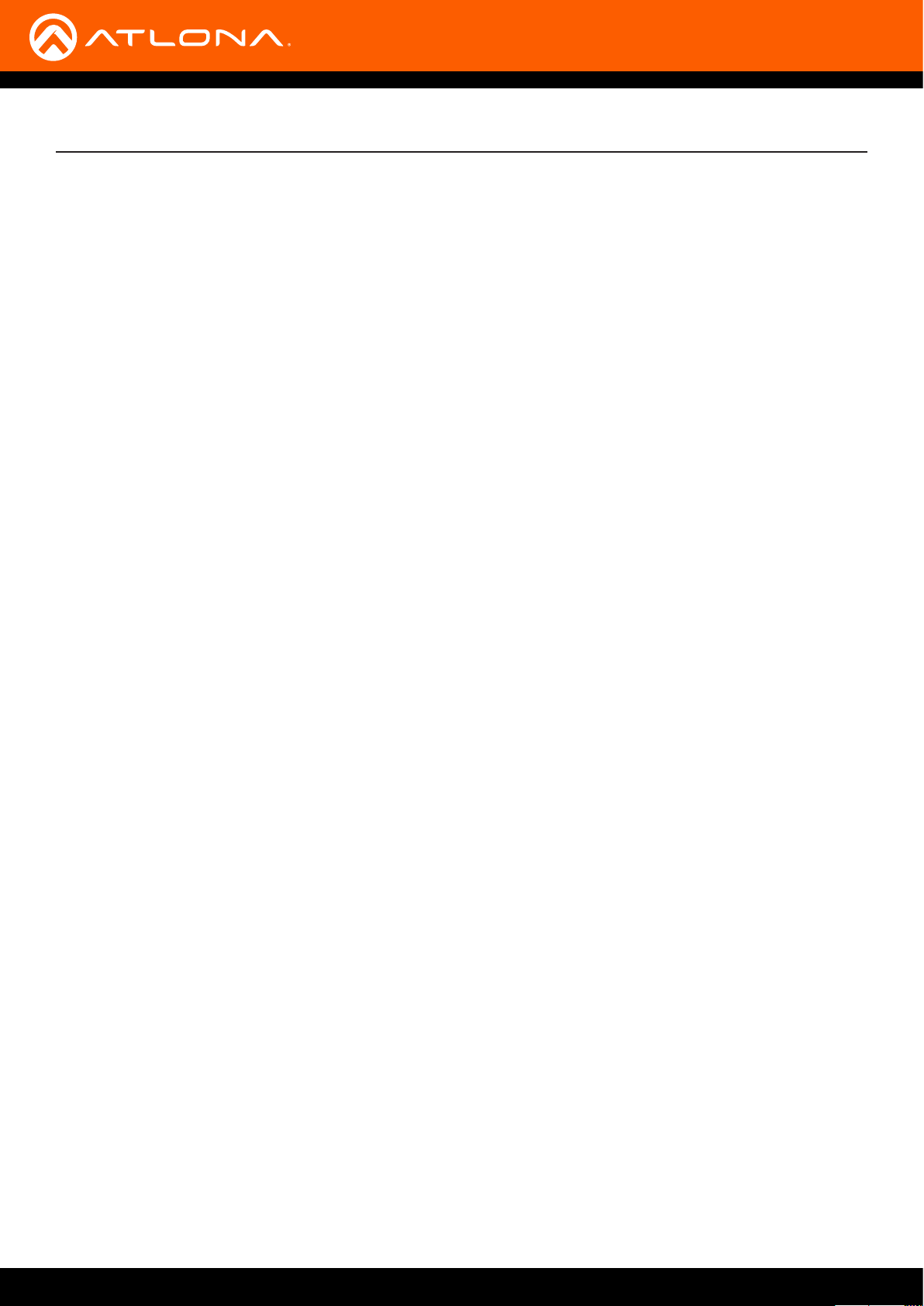
Table of Contents
Introduction 8
Features 8
Package Contents 8
Panel Description 9
Installation 10
Connection Instructions 10
Connection Diagram 11
IP Conguration 12
Switching the IP Mode Using the Front Panel 12
Setting the IP Address using the Web GUI 12
Auto IP Mode 13
Basic Operation 14
LED Indicators 14
Input Switching 15
Manual Switching 15
Auto Switching 16
HDCP Information 17
Controlling Audio 18
Audio Output Muting 18
Embedding External Analog Audio 18
Managing Users 20
Adding Users 20
Resetting to Factory Defaults 21
Using the Rear Panel 21
Using the web GUI 21
Advanced Operation 22
RS-232 Control 22
Determining the Port Type 22
Cable Assembly 23
Pass-through mode 24
Control mode 26
The Web GUI 27
Introduction to the Web GUI 27
Menu Bar 28
Info 29
A/V Settings page 30
Display page 32
RS-232 page 35
EDID page 36
Cong page 37
System page 38
Appendix 40
Updating the Firmware 40
Using the Web GUI 40
Using USB 41
Default Settings 43
Mounting Instructions 45
Specications 47
Index 49
AT-OME-ST31
7
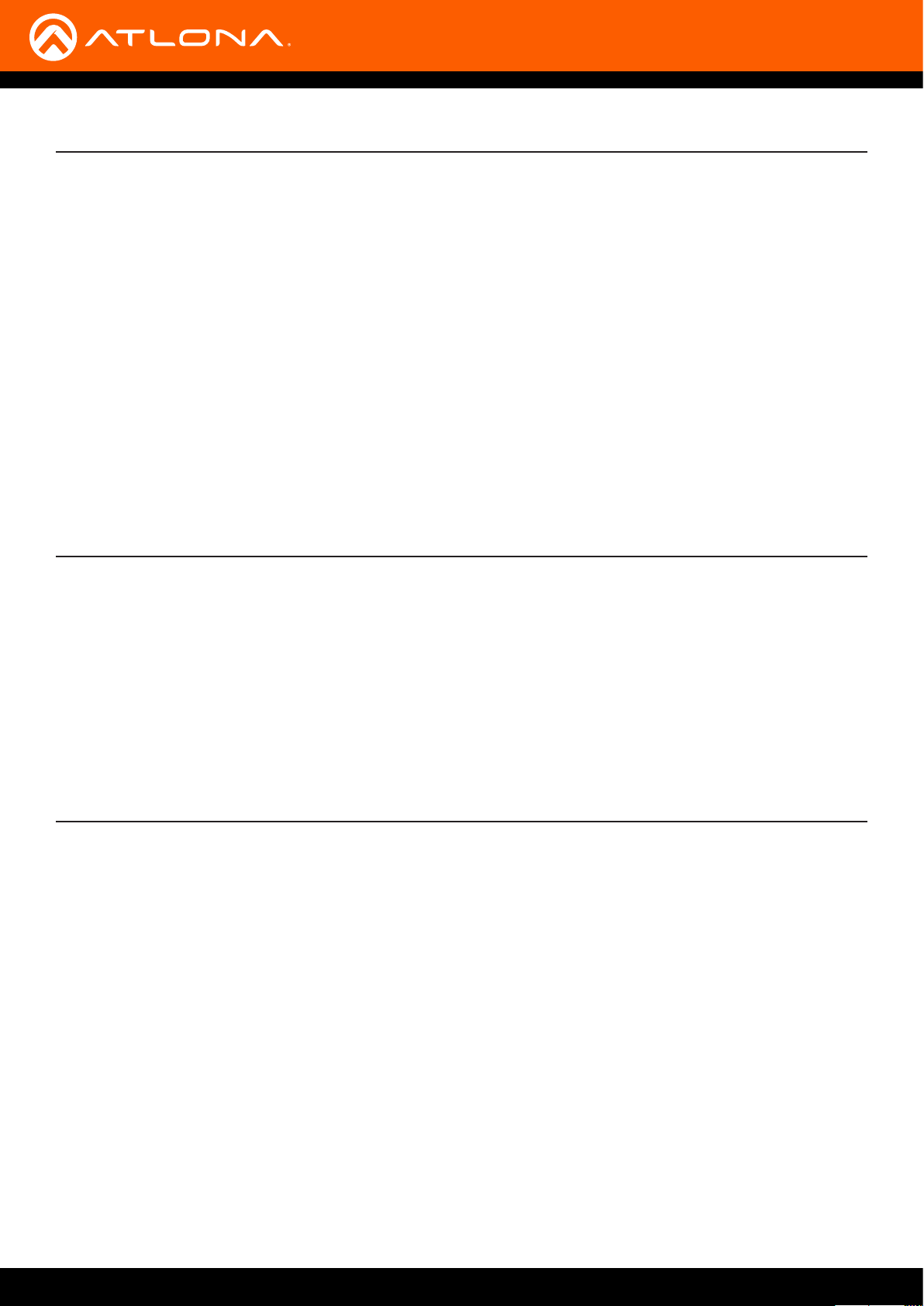
Introduction
The Atlona AT-OME-ST31 is a 3×1 switcher and HDBaseT transmitter with HDMI and USB-C inputs. It features
mirrored HDMI and HDBaseT outputs and is HDCP 2.2 compliant. The USB-C input is ideal for AV interfacing for
newer Mac®, Chromebook™, and Windows® PCs, as well as smartphones and tablets. Video signals up to 4K/60
4:2:0 can be transmitted over HDBaseT up to 330 feet (100 meters). All inputs and the local HDMI output support
4K HDR and 4K/60 4:4:4 at HDMI data rates up to 18 Gbps. Additionally, 4K downscaling to 1080p is available for
the HDMI output when connected to an HD sink. The OME-ST31 is designed for use with Omega™ Series receivers
and switchers, select HDVS Series receivers, the AT-UHD-EX-100CE-RX receiver, and other Atlona switchers with
HDBaseT inputs.
This switching transmitter can serve as an integral component of a fully automated AV system, with the convenience
of automatic input selection and display control. It can be remotely powered by Atlona HDBaseT-equipped devices
through Power over Ethernet (PoE). With the optional power supply (Part no. AT-PS-245-D4), the OME-ST31 can
provide PoE-powering to a compatible receiver, and also charge laptops and mobile devices through the USB-C
port. For additional integration convenience, the OME-ST31 features analog audio embedding (to replace the HDMI
or USB-C input audio), control via TCP/IP and RS-232, RS-232 insertion over HDBaseT and remote management
with AMS (Atlona Management System).
Features
• 3×1 HDBaseT switcherwith HDMI and USB-C inputs
• Mirrored HDBaseT and HDMI outputs
• Selectable 4K to 1080p downscaling
• Remote PoE (Power over Ethernet) or local powering
• Automatic input selection and automatic display control
• Audio embedding
Package Contents
1 x AT-OME-ST31
1 x USB-C cable
2 x Mounting brackets
4 x Mounting screws
1 x Installation Guide
AT-OME-ST31
8

OMEGA
TM
PWR
LINK
FW
1
2
3
INPUT DISPLAY
AT-OME-ST31
Panel Description
OMEGA
Front
Rear
1 PWR Indicator
This LED indicator glows solid green when the unit is
powered.
2 LINK Indicator
This LED indicator glows solid amber when the unit is
being powered remotely, over PoE.
3 FW
Connect a mini-USB cable from this port to update
the rmware. Refer to Updating the Firmware (page
40) for more information.
4 INPUT button
Press and release this button to cycle through each
of the inputs. The LED indicators will display the
currently active input, and correspond to each of the
numbered inputs on the rear panel of the unit.
5 DISPLAY button
Press this button to power-on or power-o the
connected display.
6 AUDIO
Connect a 3.5 mm mini-stereo jack from an analog
audio source to this port. This port provides the
option of replacing the HDMI source audio, and
embedding analog audio on the outputs, using the
web GUI.
7 INPUT ports
Connect a USB-C cable from a video source to
INPUT 1. Connect HDMI cables to INPUT 2 and
INPUT 3 from HD/UHD sources.
1
TM
3 4 5
PWR
LINK
FW
2
6 7 8 9
AUDIO
1 2 3
INPUT
OUTPUT RESET
8 OUTPUT ports
Connect an HDMI from the HDMI port to a display or
other sink device. Connect an Ethernet cable (CAT5e or better), from the HDBaseT port to a compatible
HDBaseT receiver. These ports are mirrored.
9 IP MODE
Press and release this button to set the IP mode.
Refer to IP Conguration (page 12) for more
information.
10 RESET
Press and release this button to reset the unit to
factory-default settings. Refer to Resetting to Factory
Defaults (page 21) for more information.
11 RS-232
Connect the included 3-pin captive screw block to
this port. Refer to RS-232 Control (page 22) for
more information.
12 LAN
Connect an Ethernet cable from this port to the
network.
13 DC 24V
Connect the optional 24 V DC power supply to this
power receptacle.
IP MODE
10
1
2
3
INPUT
11 12 13
RX TX
RS-232 LAN DC 24V
AT-OME-ST31
DISPLAY
AT-OME-ST31
AT-OME-ST31
9
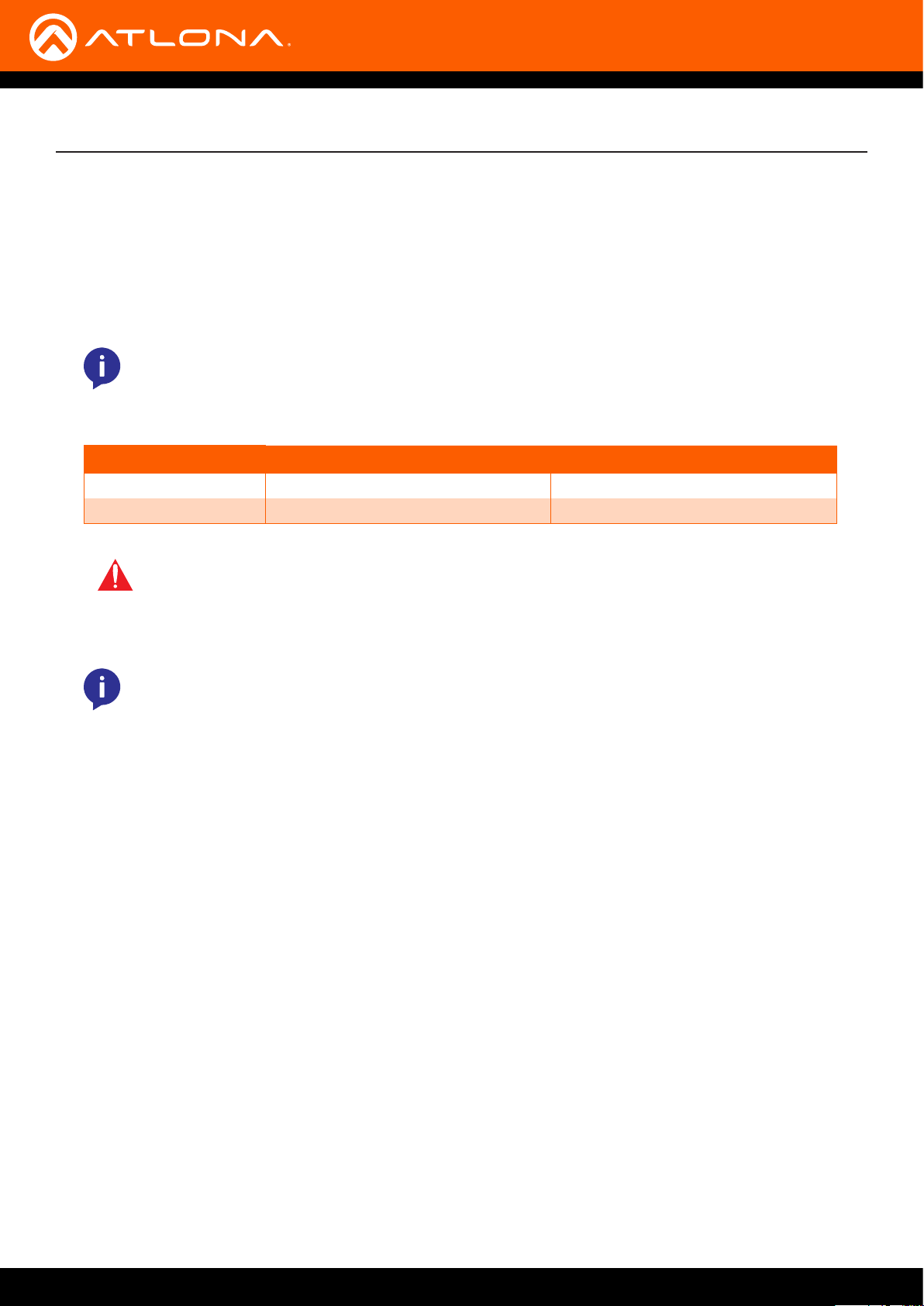
Installation
Connection Instructions
1. Connect HDMI cables from HD/UHD sources to INPUT 2 and INPUT 3.
2. Connect a USB-C cable from a source to INPUT 1 on the switcher.
3. Connect an Ethernet cable, from the HDBaseT port to a compatible HDBaseT receiver.
NOTE: The AT-OME-ST31 is powered over HDBaseT, by a PoE receiver unit. If a PoE HDBaseT
receiver is not used, then the AT-OME-ST31 must be powered using the optional 24 V DC power
supply* (not included). When used with the external power supply, the AT-OME-ST31 can provide
power to the connected USB-C device as well as a PoE receiver. The power supply (part no. AT-PS245-D4) can be purchased from Atlona.
Cable Max. Distance @ 4K Max. Distance @ 1080p
CAT5e / CAT6 230 feet (70 meters) 330 feet (100 meters)
CAT6a / CAT7 330 feet (100 meters) 330 feet (100 meters)
IMPORTANT: Stranded or patch cable is not recommended due to performance issues.
Sheilded cables are strongly recommended to minimize signal noise and interference.
4. Connect an HDMI cable from the HDMI output port to a display or other sink device.
NOTE: The HDMI and HDBaseT OUTPUT ports are mirrored, meaning that the same A/V signal is
transmitted over both ports.
5. Connect an Ethernet cable from the LAN port to the Local Area Network. This will allow access to the built-in
web server, and provide remote control of the AT-OME-ST31.
OPTIONAL
6. Connect an RS-232 cable from the control device to the RS-232 port on the AT-OME-ST31. Refer to RS-232
Control (page 22) for more information.
AT-OME-ST31
10
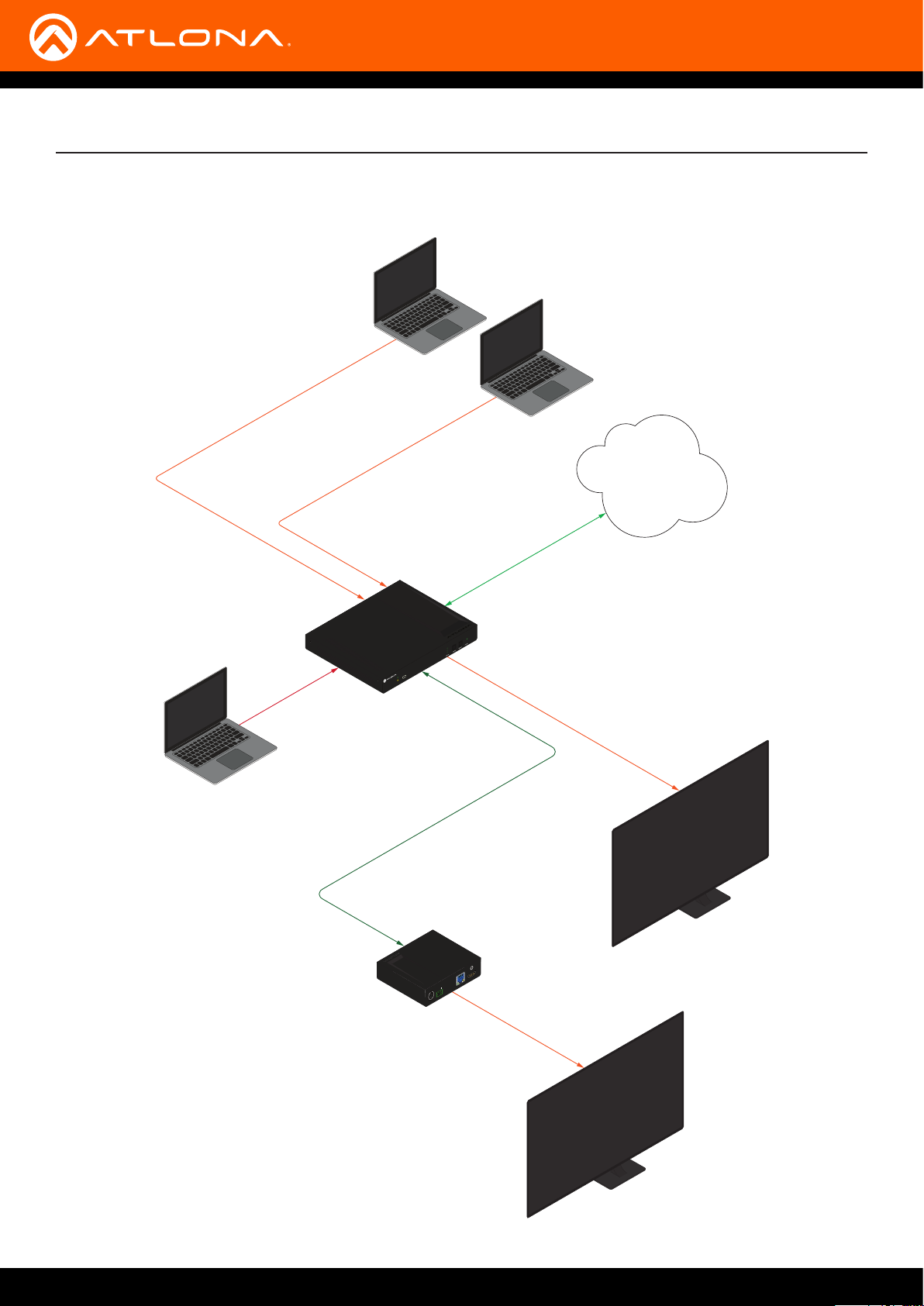
HDMI
Installation
Connection Diagram
Laptop
Laptop
HDMI
LAN
Ethernet
USB-C
1
2
3
INPUT
PWR
LINK
FW
TM
OMEGA
AT-OME-ST31
HDBaseT
RXTX
DC 48V RS-232 HDBaseT IN HDMI OUT
AT-UHD-EX-100CE-RX-PSE
AT-OME-ST31
TEST
HDMI
Display
HDMI
AT-OME-ST31
Display
11
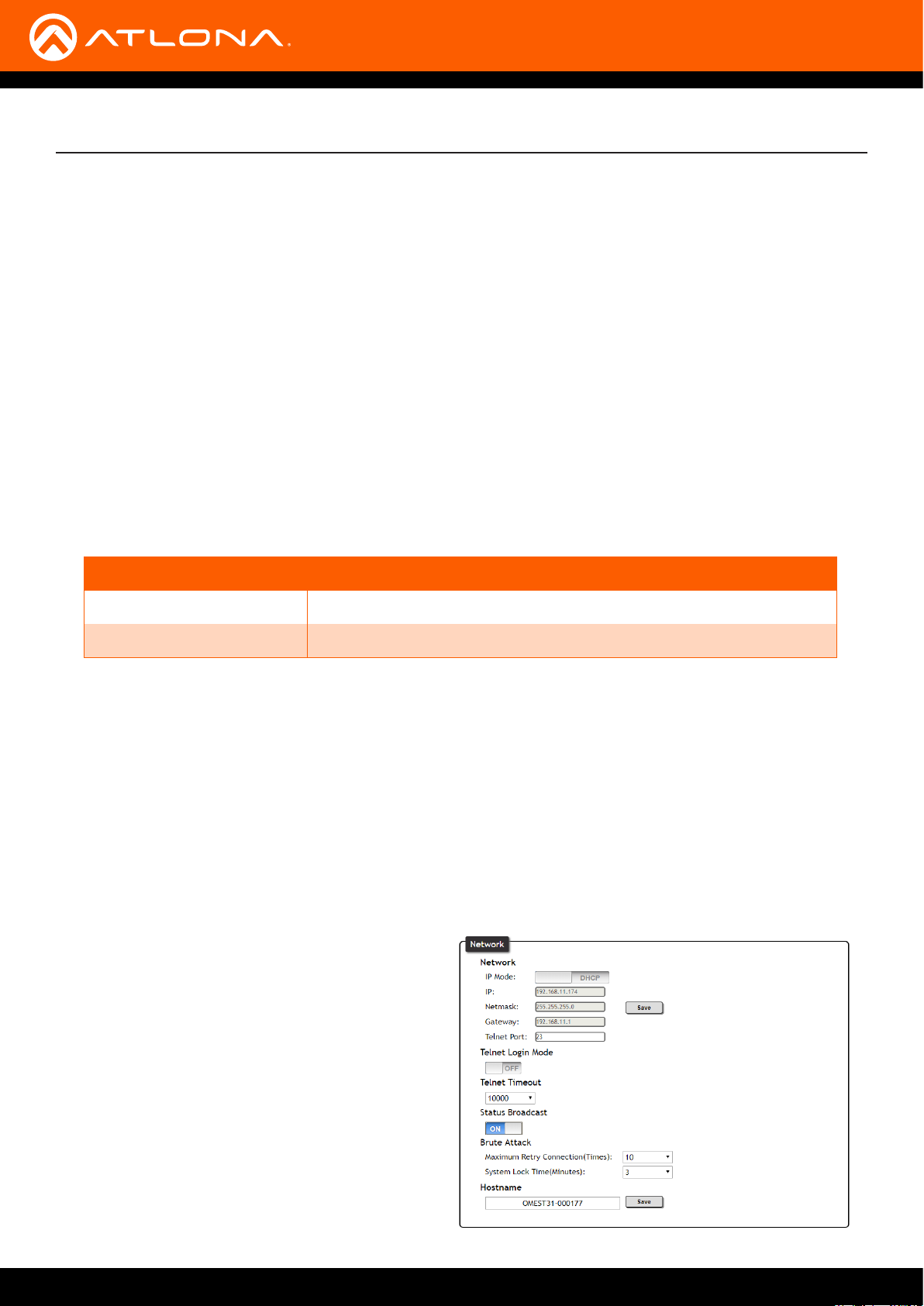
Installation
IP Conguration
The AT-OME-ST31 is shipped with DHCP enabled. Once connected to a network, the DHCP server (if available),
will automatically assign an IP address to the unit. If the AT-OME-ST31 is unable to detect a DHCP server within 15
seconds, then the unit will use a self-assigned IP address within the range of 169.254.xxx.xxx.
Use an IP scanner, along with the MAC address on the bottom of the unit, to identify the unit on the network.
If a static IP address is desired, the unit can be switched to static IP mode. The default static IP address is
192.168.1.254.
Switching the IP Mode Using the Front Panel
1. Make sure the AT-OME-ST31 is powered, by connecting an Ethernet cable between a compatible HDBaseT
receiver, such as the AT-UHD-EX-RX-PSE or AT-HDVS-SC-RX, and the HDBaseT port on the back of the unit.
2. Press and hold the IP MODE button, on the rear of the unit.
3. Release the button once the LED indicator, next to the IP MODE button, begins to ash green. The number of
ashes will indicate the currently selected IP mode.
PW LED ashes Description
Two Factory Static IP mode (IP address set to 192.168.1.254)
Four DHCP mode
Setting the IP Address using the Web GUI
Refer to the System page (page 38) in the web GUI, to set the AT-OME-ST31 to either DHCP or static IP mode. In
order to access the web GUI, the IP address of the AT-OME-ST31 must be known. By default, the AT-OME-ST31 is
set to DHCP mode and will automatically be assigned an IP address by a DHCP server.
1. Open the desired web browser and enter the IP address of the AT-OME-ST31. Refer to Introduction to the Web
GUI (page 27) for more information.
2. Log in, using the required credentials. The factory-default username and password are listed below.
Username: admin
Password: Atlona
3. Click System in the menu bar.
4. Click the IP Mode toggle and set it to the STATIC
IP position.
5. Enter the IP address, subnet mask, and gateway
in the IP, Netmask, and Gateway elds,
respectively.
6. Click the Save button, next to the Netmask eld,
to commit all changes. To undo changes and
revert to DHCP mode, click the IP Mode toggle.
AT-OME-ST31
12
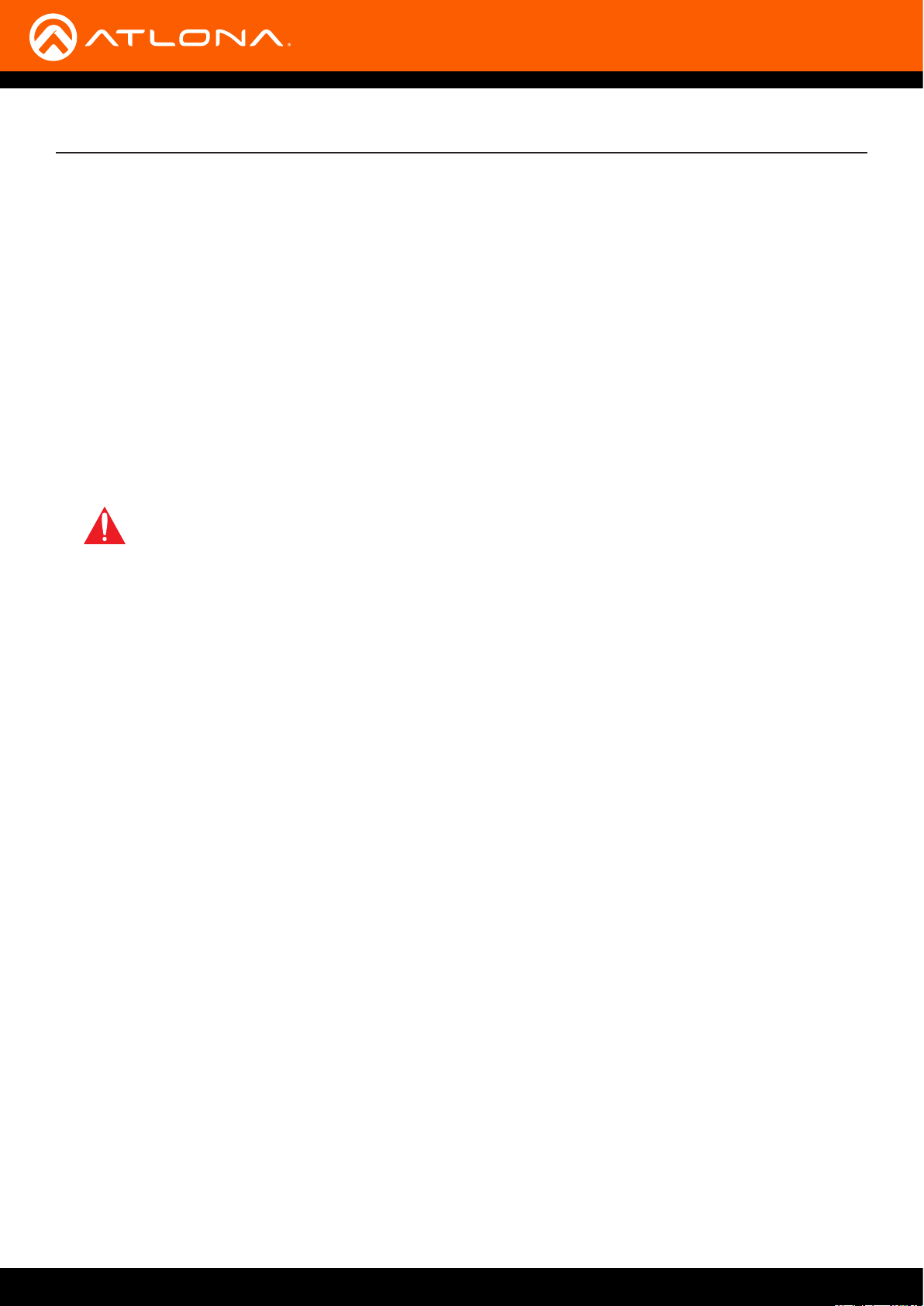
Installation
Auto IP Mode
If the AT-OME-ST31 is unable to detect a DHCP server within 15 seconds, then the unit will use a self-assigned
IP address within the range of 169.254.xxx.xxx. If this occurs, connect the AT-OME-ST31 to a computer running
Microsoft Windows® and follow the procedure below.
1. Click Start > Settings > Control Panel > Network and Sharing Center.
2. Click Change adapter settings.
3. Right-click on the adapter that is used to establish a wired connection to the network, and select Properties
from the context menu.
4. Under the Ethernet Properties dialog box, select Internet Protocol Version 4 and then click the Properties
button.
5. Click the Use the following IP address radio button.
IMPORTANT: Before continuing, write down the current IP settings in order to restore them, later.
If Obtain an IP address automatically and Obtain DNS server automatically are selected, then
this step is not required.
6. Enter the desired static IP address or the IP address provided by the network administrator. If the PC does not
require Internet access or if a statically-assigned IP address is being used, then an IP address of 169.254.xxx.xxx
can be entered.
7. Set the subnet mask to 255.255.0.0.
8. Click the OK button then close all Control Panel windows.
AT-OME-ST31
13

Basic Operation
LED Indicators
The LED indicators on both the front and rear of the unit provide basic information on the current status of the AT-
OME-ST31.
LED Description
PWR Solid green • Unit is receiving power using the optional 24 V DC power supply (not
included) or the Ethernet cable connected between the HDBaseT
OUTPUT port and a PoE-compatible receiver.
Off • Unit is not powered.
LINK Solid yellow • The AT-OME-ST31 is receiving power remotely, from the HDBaseT
receiver.
Off • The link integrity between the AT-OME-ST31 and the HDBaseT
receiver is compromised.
• Check the HDBaseT connections and/or try a dierent cable.
1, 2, 3 Solid green • The input is the currently selected (active) input.
Off • The input is not active.
AT-OME-ST31
14
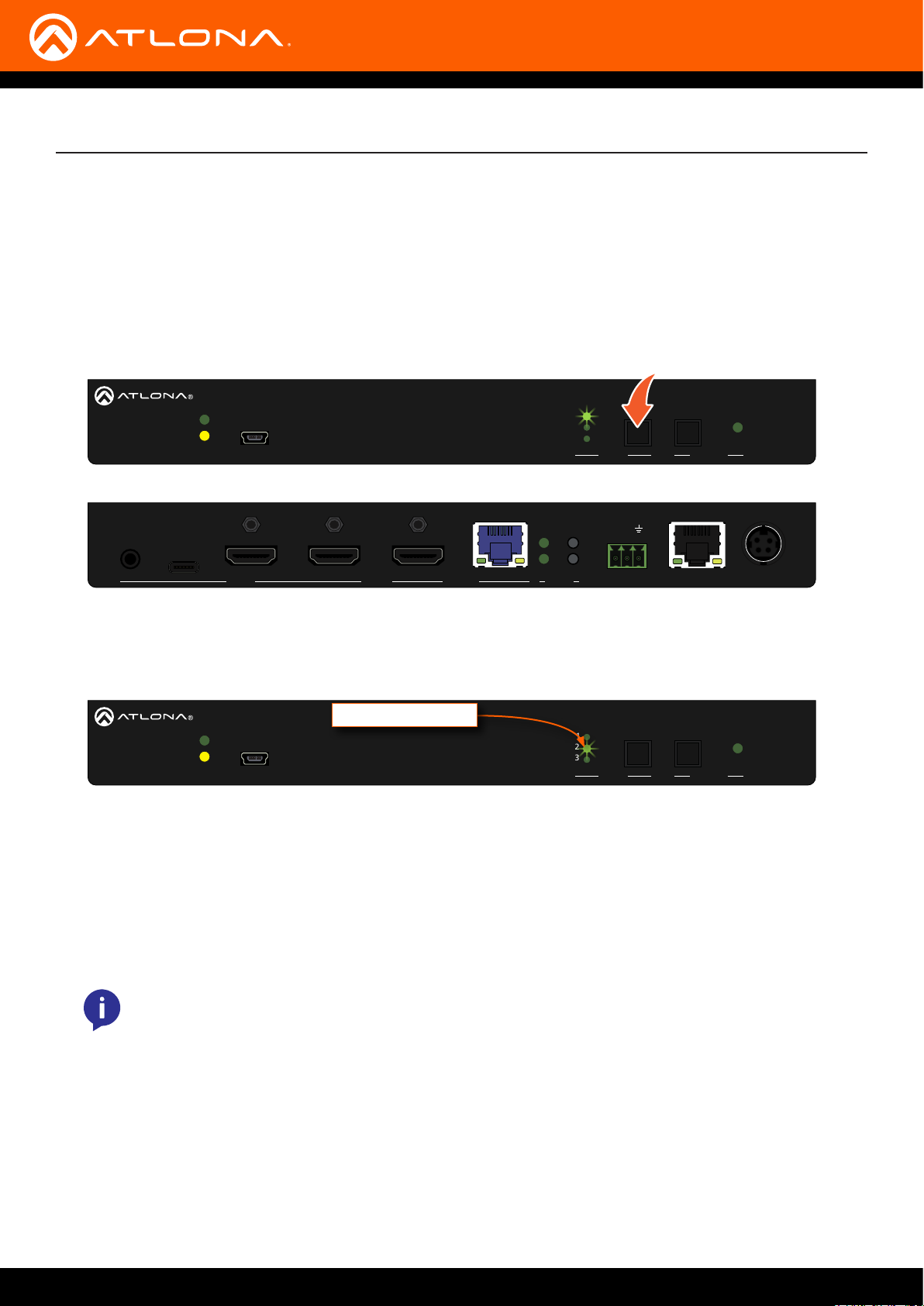
Basic Operation
Input Switching
Switching between any of the three input ports can be performed either manually or automatically. The following
section covers both methods.
Manual Switching
1. Press and release the INPUT button on the front panel to cycle between INPUT 1 (USB-C), INPUT 2 (HDMI), and
INPUT 3 (HDMI) inputs. The USB-C input (INPUT 1) is the factory-default setting.
AT-OME-ST31
IP MODE
1
2
3
INPUT
RX TX
DISPLAY
AT-OME-ST31
OMEGA
AUDIO
PWR
TM
LINK
FW
1 2 3
INPUT
OUTPUT RESET
RS-232 LAN DC 24V
After the INPUT button is pressed, the INPUT LED indicator will display the currently active input. In this
example, INPUT 2 (HDMI) is the active input and is indicated by LED indicator 2, on the front panel.
AT-OME-ST31
OMEGA
INPUT 2 LED indicator
PWR
TM
LINK
FW
1
2
3
INPUT
DISPLAY
2. Press the INPUT button again to switch to INPUT 3.
3. Press the INPUT button once more to return to INPUT 1.
Manual input switching can also be performed under the A/V Settings page (page 30) of the web GUI, by
clicking the Input Selection drop-down list and selecting the desired input. In addition, the x1AVx1 command
can also be used. Refer to the Application Programmer’s Interface for more information.
NOTE: The AT-OME-ST31 retains the currently selected input, even after the unit is powered-o then
powered-on.
AT-OME-ST31
15
