Page 1

User Manual
VGA ( PC ) TO COMPONENT / COMPOSITE / S-VIDEO
CONVERTER
AT-PC-AVSCOMP
Toll free: 1-877-536-3976
Local: 1-408-962-0515
www.atlona.com
Page 2
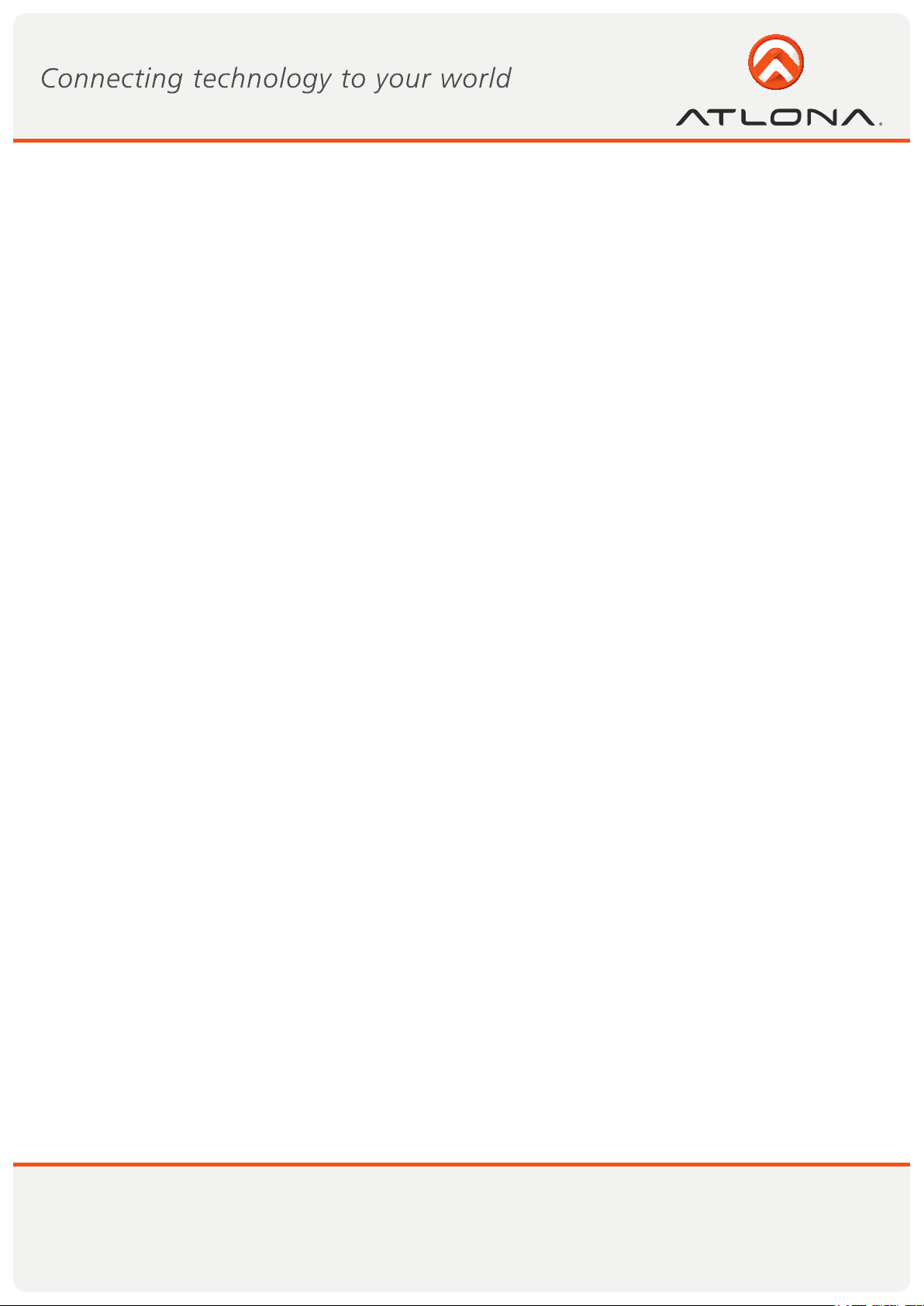
TABLE OF CONTENTS
1. Introduction .................................................. 2
2. Features .................................................. 2
3. Operation Controls and Functions .................................................. 3
3.1 Front Panel. .................................................. 3
3.2 Rear Panel .................................................. 4
3.3 Remote Control .................................................. 5
4. RS-232 Software Operation .................................................. 6
6. Connection and Installation .................................................. 9
7. Specifications .................................................. 10
8. RS-232 Remote Control Protocol .................................................. 11
8. Safety Information .................................................. 14
9. Warranty .................................................. 15
10. Atlona Product Registration .................................................. 16
Toll free: 1-877-536-3976
Local: 1-408-962-0515
1
www.atlona.com
Page 3
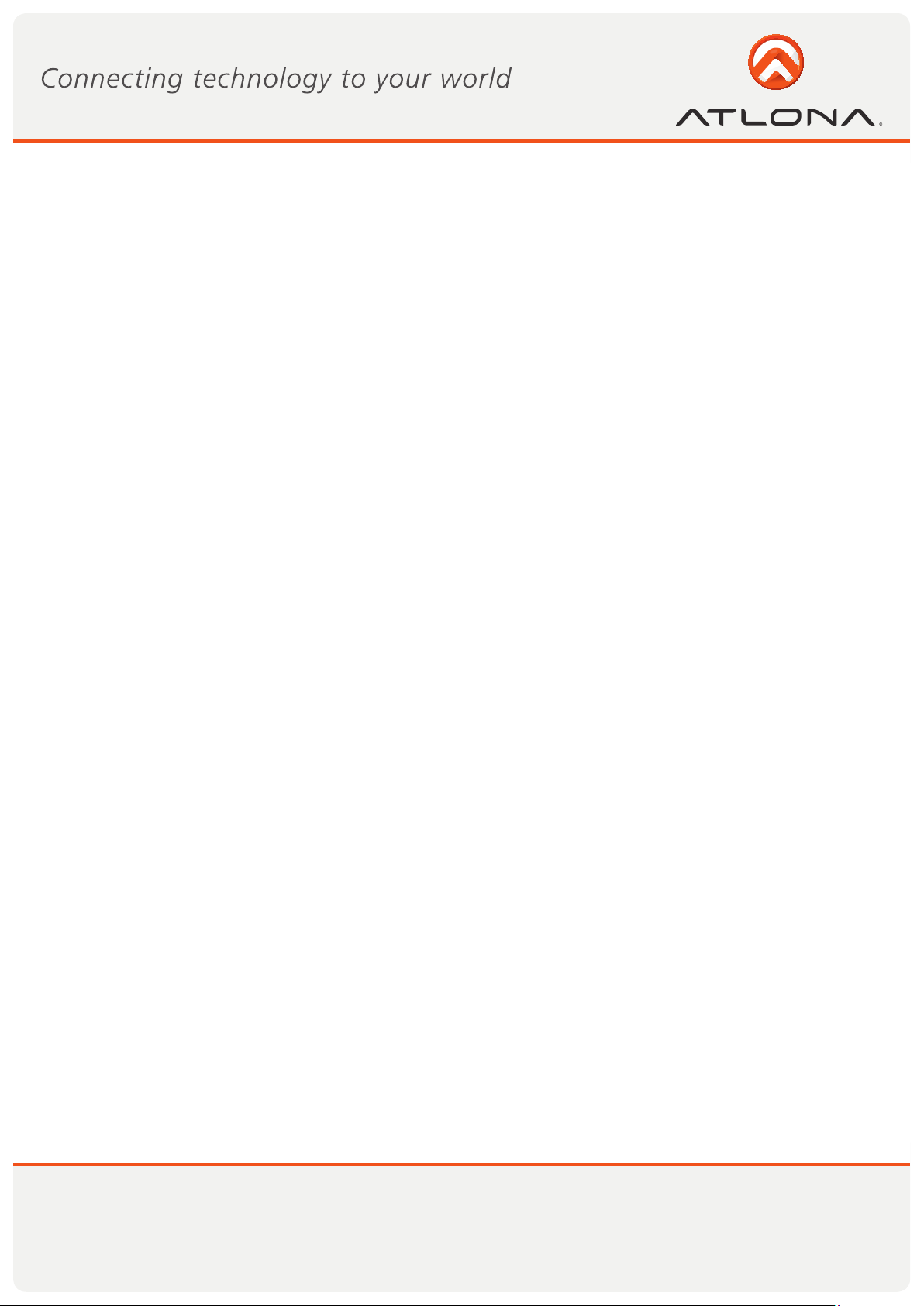
INTRODUCTION
The AT-PC-AVSCOMP PC to Video scan converter is designed to convert a variety of computer images,from
640x480 up to 1600x1200, to interlaced NTSC or PAL video. It offers a variety of output formats including composite, S-Video, YUV and RGBS. It is ideal for use in applications like video conference, home theater,business
presentation,lecturing room or viewing PC image on TV.
FEATURES
• Automatically detects and down converts the incoming PC images to NTSC, PAL, RGB or YUV.
• Support high resolution PC input up to UXGA(1600x1200@60Hz).
• Output video format is selectable between composite/S-Video,YUV,and RGBS through a control button
on the remote.
• Support high input refresh rate up to 140Hz(VGA).
• Adjustable image scaling.
• Pan, Position and Zoom.
• Advance 2-D flicker filter ensures flicker-free picture.
• Adjustable contrast, brightness, color, sharpness.
• Last memory.
• Adjustment and control through RS-232 interface.
• Useful functions, overscan, freeze, test pattern, magnifier.
• Remote control.
• OSD operation display.
• Wide/Standard screen.
Toll free: 1-877-536-3976
Local: 1-408-962-0515
2
www.atlona.com
Page 4

OPERATION CONTROLS AND FUNCTION
Front Panel
71
2 3 4 6 5 8 9
1. Standby/On indicator: The indicator illuminates in red when it is in Standby mode, illuminates in green
when it is in ON mode.
2. Power button: Push the button to turn power ON or Standby.
3. Remote control sensor.
4. Button : Under zoom mode push the button to adjust the picture leftward.
5. Button : Under zoom mode push the button to adjust the picture rightward.
6. Button : Under zoom mode push the button to adjust the picture downward.
7. Button : Under zoom mode push the button to adjust the picture upward.
8. Zoom button: Push the button to zoom in or zoom out of a picture.
9. Overscan button: Push the button to overscan/underscan the picture.
Toll free: 1-877-536-3976
Local: 1-408-962-0515
3
www.atlona.com
Page 5

Rear Panel
3
6 7 5 4
1. DC power supply 12V 800mA.
2. PC input VGA connector.
3. PC loop-through output connector.
4. Composite video out RCA connector.
5. S-video out connector.
6. RS-232 DB-9 connector.
7. RGB or YUV out connector.
2 1
Toll free: 1-877-536-3976
Local: 1-408-962-0515
4
www.atlona.com
Page 6
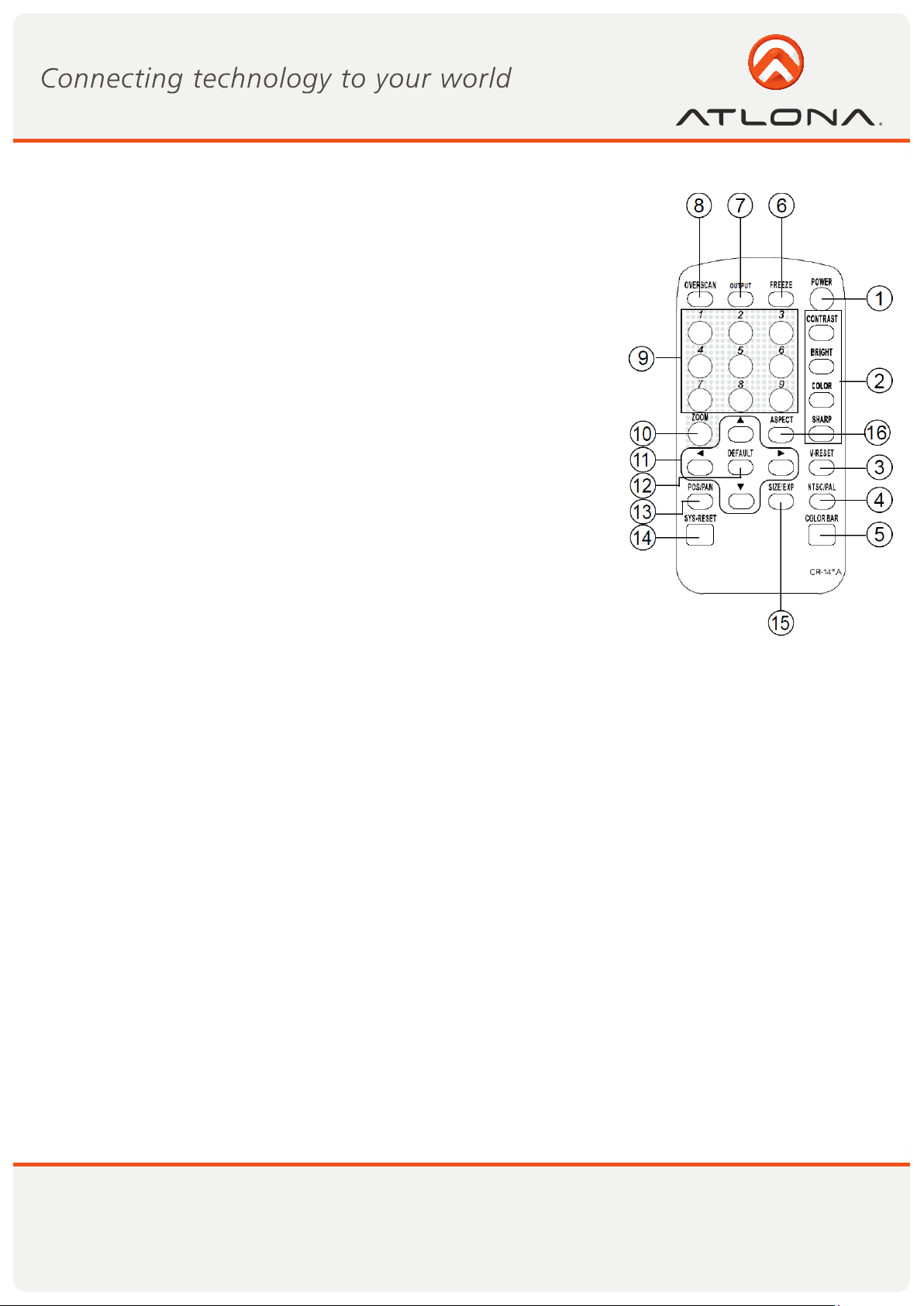
Remote Control
1. Power: Power ON/Off.
2. Video setting adjustments for picture,contrast, bright,color and
sharpness.
3. V-Reset: Press the button to reset picture adjustment 2 to factory
default vaule.
4. NTSC/PAL: Press the button to select NTSC or PAL as video output.
5. Color bar pattern ON/Off: Press the button to show color bar pattern on the screen. Press again to close color bar.
6. Image freeze ON/Off: Press the button to freeze/unfreeze an image.
7. Output format: Press the button to select your desired output format.
Press repeatedly to toggle through CV/SV RGB YUV
8. Under/Over Scan: Press the button to choose a underscan image or
overscan image.
9. 9-blocks selection(Zoom): Under zoom mode press one of the buttons to select its corresponding sub-area which is 1/9 of of the full
screen.
10. Zoom ON/Off: Press the button to zoom in an picture, press again
to zoom out.
11. Horizontal/Vertical adjust knob:
- Adjust the size or position of a image when it is under Zoom, Pan/Position, or Size/EXP mode.
- Adjust setting value of picture adjustment in 2 .
12. Default: Press the button to revert the following parameters to factory preset value:
- Zoom
- Position
- Size
- Picture adjust
13. Pos/Pan: When a picture is in underscan mode, press the button to do position adjustment. When a picture is in overscan mode,press the button to do pan adjustment.
14. System reset: Press the button to revert all system parameters back to factory preset value.
The system parameters are default as follows:
- Overscan
- NTSC output
- 4:3 aspect
- Normal brightness
- Video settings reset, position/ pan/size /expand reset.
15. Size/EXP: When a picture is in underscan mode, press the button to do size adjustment. When a picture is
in overscan mode, press the button to do expand adjustment.
16. Aspect: Press the button to switch between standard 4:3 and widescreen 16:9 aspect ratio.
Toll free: 1-877-536-3976
Local: 1-408-962-0515
5
www.atlona.com
Page 7

RS-232 SOFTWARE OPERATION
PC OS: Windows 98/ME/2000/XP
Software installation:
1. Place installation CD on CD-ROM drive.
2. Execute setup.exe on installation CD.
3. OS maybe requires to update some files.Please re-start PC. After starting PC ready, execute setup. exe again.
4. Click taskbar menu (START)->(Programs)->(AT-PC-AVSCOMP) to execute software.
If RS-232 is not ready then software enters virtual mode.
After RS-232 connection being ready, start the software again and enters real mode.
Main Panel
1. Power: Power ON/Off.
2. Mode indicator:
Grey icon:Virtual mode operation.
Colored icon: Real mode operation.
3. System reset: Reset AT-PC-AVSCOMP unit.
4. Zoom: Drag and move (TV-screen) to the place where you want to see. If the PC screen image is changed,
then click(refresh).
Toll free: 1-877-536-3976
Local: 1-408-962-0515
6
www.atlona.com
Page 8

5. Magnifier: Drag and move magnifier to the place where you want to see. If the screen image is changed,
then click (refresh).
6. Over/Under scan:
TV overscan adjustments are “pan“ and “expand“; underscan adjustments are “position“ and “size“.
7. Option:
TV system: NTSC or PAL output.
Aspect pattern: 4:3 or widescreen.
Test pattern: colorbar test pattern ON/OFF.
Window ON Top: Application software window always on top ON/OFF.
8/9. Position/Pan and Size/Expand adjustments
Position/Size for underscan
Pan/Expand for overscan
Toll free: 1-877-536-3976
Local: 1-408-962-0515
7
www.atlona.com
Page 9

10. Output Format: Select output format-Press repeatedly to circle through CV/SV RGB YUV
11. Screen freeze: Still screen.
12. Video settings: Contrast, Brightness, Color, Sharpness adjustment.
13. Close: Terminate application software.
14. Minimize: Shrink application software to window taskbar.
15. System tray: Shrink application software to system tray click the icon and return to normal window.
16. About: Display application software version and firmware version.
Toll free: 1-877-536-3976
Local: 1-408-962-0515
8
www.atlona.com
Page 10

CONNECTION AND INSTALLATION
A. Connecting the RGB output to the scart input of the TV using enclosed VGA to SCART cable.
Select RGB as output mode:
B. Connecting the RGB out to the TV through enclosed VGA to 4 BNC cable.
Select RGB as output mode:
C. Connecting the YUV out to the TV through enclosed VGA to 4 BNC cable.
Select YUV as output mode:
Toll free: 1-877-536-3976
Local: 1-408-962-0515
9
www.atlona.com
Page 11

SPECIFICATIONS
Input terminal: HD-15 R/G/B/H/V
Input resolution:
Common resolution lists:
VGA@60Hz up to 140Hz refresh rate
SVGA@60Hz up to 120Hz refresh rate
XGA@60Hz up to 85Hz refresh rate
SXGA@60Hz refresh rate
UXGA@60Hz refresh rate
Output terminal:
Composite video RCA,
S-Video mini-din,
PC-Out (pass through) HD-15,
PC- In HD-15,
RGB/YUV-Out HD-15
Output system:
NTSC or PAL TV system
R/G/B/H/V (PC pass through)
R/G/B/Sync Fh=15 KHz, Fv=50/60Hz
Ys/U/V Fh= 15KHz, Fv=50/60Hz
RGB/YUV HD-15 pins definition:
a. RBG out b. YUV out
The Sync pin is composite sync(H+V)
Controls: Front panel control, IR remote control, RS-232 control.
Last memory.
Accessories:
HD-15(male) to HD-15(male) VGA cable x 1
1R to 1R video cable x 1
IR remote control x 1
Application software CD x 1
Power: DC 12V 800mA center:positive
Dimensions: 204(W) x 155(D) x 50(H)mm
Weight: 1kg
Toll free: 1-877-536-3976
Local: 1-408-962-0515
10
www.atlona.com
Page 12

RS-232 REMOTE CONTROL PROTOCOL
The connection between PC-AVCOMP and remote controller with RS-232 modem cable.
Pins definition of modem cable
AT-PC-AVSCOMP Remote Controller
PIN Definition PIN Definition
1 NC 1 NC
2 TxD 2 RxD
3 RxD 3 TxD
4 NC 4 NC
5 GND 5 GND
6 NC 6 NC
7 NC 7 NC
8 NC 8 NC
9 NC 9 NC
RS-232 transmission format:
Baud Rate: 9600 bps
Data Bit: 8 bits
Parity: None
Stop Bit: 1 bit
Command / Response codes of RS-232 transmission:
“ The command / response codes are the combination of 3 bytes. the 1st, 2nd byte are text and the 3rd byte
is value.”
Remote Controller Command Codes to AT-PC-AVSCOMP
Code Comment
‘PW’+0
‘PW’+1
‘NP’+0
‘NP’+1
‘FZ’+0
‘FZ’+1
‘OV’+0
‘OV’+1
‘ZM’+0
‘ZM’+1
‘MU’+0
‘MU’+1
POWER power off
power on
N/P NTSC output
PAL output
FREEZE freeze image off
freeze image on
OVERSCAN underscan
overscan
ZOOM zoom off
zoom on
move UP move UP button release
move UP button press
Toll free: 1-877-536-3976
Local: 1-408-962-0515
11
www.atlona.com
Page 13

Code Comment
‘MD’+0
‘MD’+1
‘ML’+0
‘ML’+1
‘ML’+0
‘ML’+1
‘SU’+0
‘SU’+1
‘SD’+0
‘SD’+1
‘SL’+0
‘SL’+1
‘SR’+0
‘SR’+1
‘RS’+0
‘RS’+1
‘RS’+2
‘RS’+3
‘TP’+0
‘TP’+1
‘0F’+0
‘0F’+1
‘0F’+2
‘AR‘+value zoom AREA ‘AR’+1 ~ ‘AR’+9 zoom area1 ~ area9
‘AS’+0
‘AS’+1
‘CO‘+value
‘BR‘+value
‘SA‘+value
‘FF‘+value
‘VR’+1 VERSION require AT-PC-AVSCOMP unit firmware version
‘AL’+1 ALL retrive AT-PC-AVSCOMP all status
move DOWN move DOWN button release
move DOWN button press
move LEFT move LEFT button release
move LEFT button press
move RIGHT move RIGHT button release
move RIGHT button press
size UP shorter height image button release
shorter height button press
size DOWN higher height image button release
higher height image button press
size LEFT narrower width image button release
narrower width image button press
size RIGHT wider width image button release
wider width image button press
RESET system reset
reset image location
reset image size
reset video settings
PATTERN test pattern off
test pattern on
Output Format CV/SV output
RGB output
YUV output
ASPECT aspect is 4:3
aspect is wide screen
CONTRAST value = 0 ~ 63
BRIGHTNESS value = 0 ~ 255
SATURATION value = 0 ~ 63
FLICKER value = 0 ~ 21
retrive ‘PW’+0 only when unit power off
‘PW’+1 ‘NP’+?
‘OV’+? ‘AS’+?
‘ZM’+? ‘CO’+?
‘BR‘+? ‘SA’+?
‘SH’+? ‘FF’+?
Toll free: 1-877-536-3976
Local: 1-408-962-0515
12
www.atlona.com
Page 14

Converter transmits codes to Remote Controller when AT-PC-AVSCOMP operating.
Code Comment
‘PW’+0
‘PW’+1
‘NP’+0
‘NP’+1
‘FZ’+0
‘FZ’+1
‘OV’+0
‘OV’+1
‘ZM’+0
‘ZM’+1
‘RS’+0
‘RS’+1
‘RS’+2
‘RS’+3
‘TP’+0
‘TP’+1
‘0F’+0
‘0F’+1
‘0F’+2
‘AR‘+value
‘AS’+0
‘AS’+1
‘VR‘+value
POWER power off
power on
N/P NTSC output
PAL output
FREEZE freeze image off
freeze image on
OVERSCAN underscan
overscan
ZOOM zoom off
zoom on
RESET system reset
reset image location
reset image size
reset video settings
PATTERN test pattern off
test pattern on
Output Format CV/SV output
RGB output
YUV output
zoom AREA ‘AR’+1 ~ ‘AR’+9 zoom area1 ~ area9
ASPECT aspect is 4:3
aspect is wide screen
VERSION firmware version
Toll free: 1-877-536-3976
Local: 1-408-962-0515
13
www.atlona.com
Page 15

SAFETY INFORMATION
Safeguards
To reduce the risk of electric shock, do not
expose this product to rain or moisture
If the wall plug does not fit into your local
power socket, hire an electrician to replace
your obsolete socket.
Do not modify the wall plug. Doing so will
void the warranty and safety features.
This equipment should be installed near
the socket outlet and the device should
be easily accessible in the case it requires
disconnection.
Precautions
FCC regulations state that any unauthorized changes or modifications to this equipment, not expressly
approved by the manufacturer, could void the user’s authority to operate this equipment.
Operate this product using only the included external power supply. Use of other power supplies could impair
performance, damage the product, or cause fires.
In the event of an electrostatic discharge this device may automatically turn off. If this occurs, unplug the device
and plug it back in.
Protect and route power cords so they will not be stepped on or pinched by anything placed on or against
them. Be especially careful of plug-ins or cord exit points from this product.
Avoid excessive humidity, sudden temperature changes or temperature extremes.
Keep this product away from wet locations such as bathtubs, sinks, laundries, wet basements, fish tanks, and
swimming pools.
Use only accessories recommended by Atlona to avoid fire, shock, or other hazards.
Unplug the product before cleaning. Use a damp cloth for cleaning and not cleaning fluid or aerosols.
Such products could enter the unit and cause damage, fire, or electric shock. Some substances may also
mar the finish of the product.
Never open, remove unit panels, or make any adjustments not described in this manual. Attempting to
do so could expose you to dangerous electrical shock or other hazards. It may also cause damage to your
AT-PC-AVSCOMP. Opening the product will void the warranty.
Do not attempt to service the unit. Disconnect the product and contact your authorized Atlona reseller or
contact Atlona directly.
Toll free: 1-877-536-3976
Local: 1-408-962-0515
14
www.atlona.com
Page 16

WARRANTY
Limited Warranty
Atlona Technologies warrants that (a) its products (the AT-PC-AVSCOMP) will perform
substantially in accordance with the accompanying written materials for a period of 3 years from
the date of receipt and (b) that the product will be free from defects in materials and workmanship
under normal use and service for a period of 3 years. In the event applicable law imposes any
implied warranties, the implied warranty period is limited to 3 years from the date of receipt. Some
jurisdictions do not allow such limitations on duration of an implied warranty, so the above limitation
may not apply to customers that fall within those areas.
Customer Remedies
Atlona Technologies’ and its suppliers’ entire liability and Customer’s exclusive remedy shall
be, at Atlona Technologies’ decision, either return of the price paid for the product, repair, or
replacement of the product that does not meet this Limited Warranty and which is returned to Atlona
Technologies with a copy of the Customer’s receipt. This Limited Warranty is void if failure of the
product has resulted from accident, abuse, misapplication, or natural occurrence. In example but not
limited to: power surges (electrical storms, local power outage), dropping the product (or items on
the product), contact with fluids, and physical misconduct (i.e. kicking or punching). Any replacement
product will be warranted for the remainder of the original warranty period.
No other warranties
To the maximum extent permitted by applicable law, Atlona Technologies and its suppliers
disclaim all other warranties, either expressed or implied, including, but not limited to, implied
warranties of merchantability and fitness for a particular purpose, with regard to the product and any
related written materials. This Limited Warranty gives customer specific legal rights. Customers may
have other rights depending on the jurisdiction.
No liability for damages
To the maximum extent permitted by applicable law, in no event shall Atlona Technologies or
its suppliers be liable for any damages arising out of the use of or inability to use this product, even
if Atlona Technologies has been advised of the possibility of such damages. Such damages include
but are not limited to: special, incidental, consequential, or indirect damages for personal injury, loss
of business profits, business interruption, loss of business information, or any other pecuniary loss.
Atlona Technologies’ and its suppliers’ entire liability under any provision of this agreement shall
be limited to the amount actually paid by you for the product. Some Jurisdictions do not allow the
exclusion or limitation of liability for consequential or incidental damage. The above limitations may
not apply to you in such jurisdictional cases.
Toll free: 1-877-536-3976
Local: 1-408-962-0515
15
www.atlona.com
Page 17

ATLONA PRODUCT REGISTRATION
Thank you for purchasing this Atlona product. - We hope you enjoy it and will take an extra few
moments to register your new purchase.
Registration creates an ownership record if your product is lost or stolen and helps ensure you’ll
receive notification of performance issues and firmware updates.
At Atlona, we respect and protect your privacy, assuring you that your registration information
is completely secure. Atlona product registration is completely voluntary and failure to register will not
diminish your limited warranty rights.
To register go to: http://www.atlona.com/registration
Toll free: 1-877-536-3976
Local: 1-408-962-0515
16
www.atlona.com
