Atlona AT-OME-SR21 Installation Manual
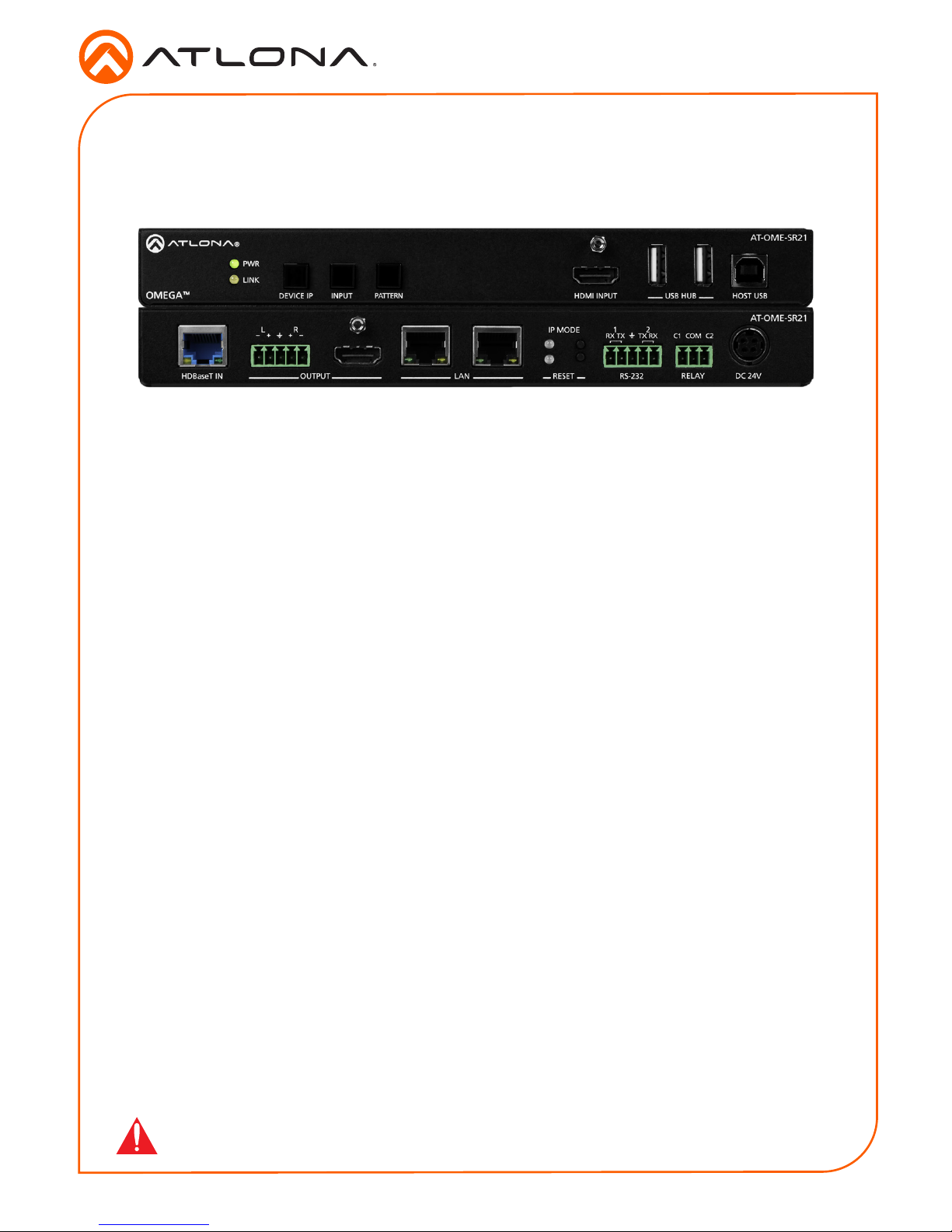
Installation Guide
1
AT-OME-SR21
Omega 4K/UHD Scaler for HDBaseT and HDMI with USB
AT-OME-SR21
1 x AT-OME-SR21
2 x Captive screw connector, 5-pin
1 x Captive screw connector, 3-pin
4 x Mounting screws
1 x Pair rack mount ears
1 x 24V DC power supply
1 x IEC power cord
1 x Installation Guide
Package Contents
The Atlona AT-OME-SR21 is an HDBaseT receiver and 4K/UHD scaler with a local HDMI
input. Part of the Omega™ Series of integration products for modern AV communications and
collaboration, the OME-SR21 receives HDBaseT for video up to 4K/60 4:2:0, plus embedded
audio, control, Ethernet, and USB over distances up to 330 feet (100 meters). The HDMI input
supports video up to UHD/60 4:4:4. The OME-SR21 is HDCP 2.2 compliant and features 4K/60
upscaling and downscaling with frame rate conversion. Additionally, it receives USB over
HDBaseT and includes a USB 2.0 hub for integration with PCs, cameras, microphones, speakers,
DSPs, and touch or interactive displays. The OME-SR21 is ideal for 4K presentation applications
with Omega, HDVS-200, or UHD-EX Series transmitters, as well as Atlona AV presentation
switchers with HDBaseT outputs, local HDMI sources, and the Gain™ Series ampliers.
The OME-SR21 combines the benets of 4K/UHD scaling, auto-switching for HDBaseT and
HDMI inputs, integrated display control, USB extension, and more. It incorporates many popular
integration convenience features, while delivering excellent performance and value for 4K
presentation and video conferencing applications. The OME-SR21 can remotely power an Atlona
HDBaseT transmitter through Power over Ethernet (PoE). For additional integration convenience,
the OME-SR21 features audio de-embedding, integrated two-port Ethernet switch, contact
closure ports for controlling a motorized screen or display lift, internal video test patterns for
setup and troubleshooting, and remote management with AMS (Atlona Management System).
IMPORTANT: Visit https://atlona.com/product/AT-OME-SR21 for the latest rmware
updates and User Manual.
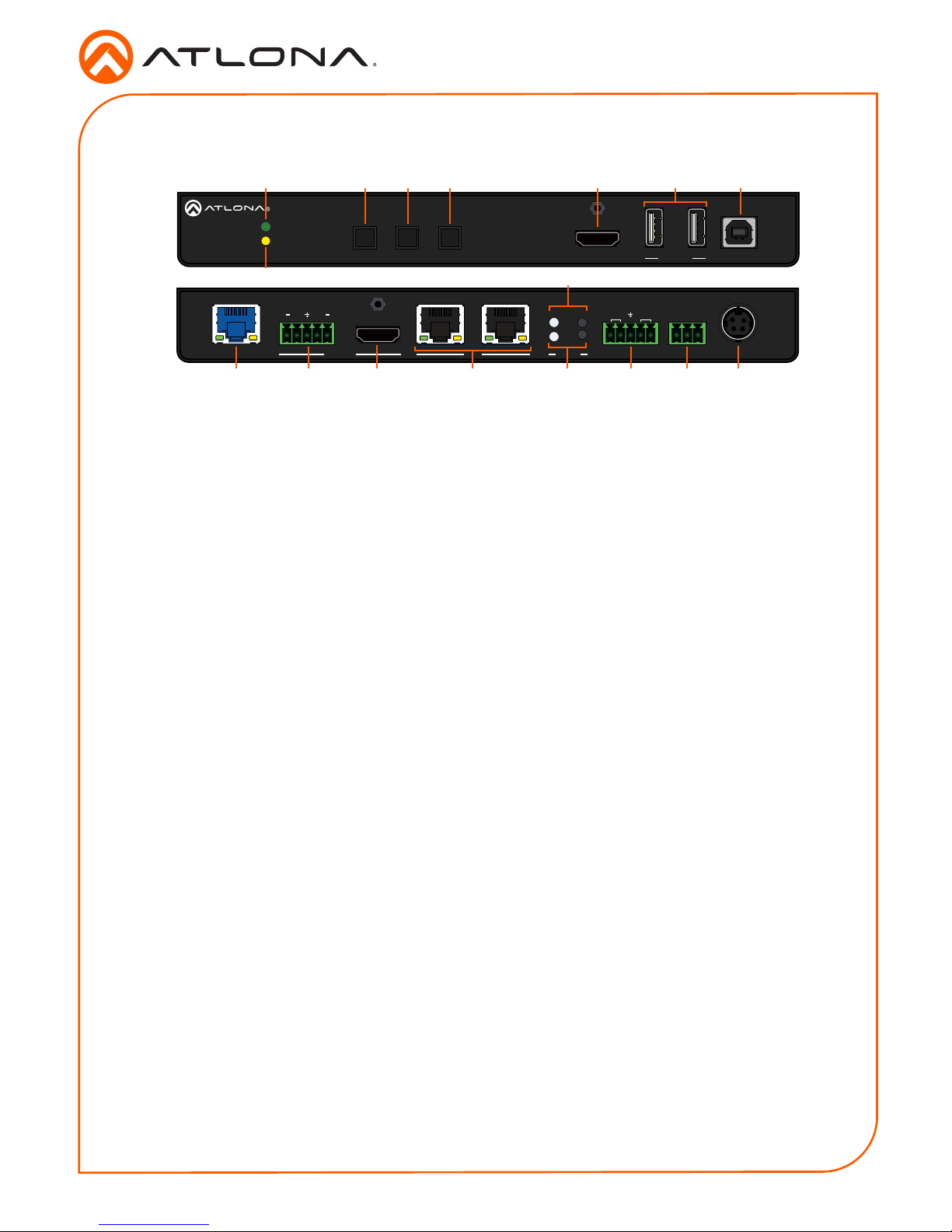
Installation Guide
2
AT-OME-SR21
AT-OME-SR21
OUTPUT
LAN DC 24VRELAY
C1 COM C2
HDBaseT IN
L R
+
+
1
IP MODE
RESET RS-232
1 2
RX RXTX TX
2
AT-OME-SR21
OMEGA
TM
PWR
LINK
HOST USBHDMI IN
USB HUBOMEGA
TM
INPUT PATTERNDEVICE IP
Panel Descriptions
10
14
1311 12 15 16 17
1 2 3 4 5 7
98
6
1 PWR LED
Illuminates green when receiving power.
2 DEVICE IP button
Press to display the unit IP in the top left
corner of the connected display.
3 INPUT button
Use to switch between the HDMI and
HDBaseT inputs. If the device is currently
showing a pattern for source, pressing the
input button will bring up the last selected
input.
4 PATTERN button
Use to send one of the three source
patterns built into the unit. Press to cycle
through all three patterns.
5 HDMI IN
Connect an HDMI cable from an HDMI
source to this port.
6 USB HUB
Connect USB devices to these ports. e.g.
usb camera, mouse, etc.
7 HOST USB
Connect to a computer using a USB B to
USB A cable.
8 LINK LED
Illuminates yellow when receiving signal
from the HDBaseT input port.
9 IP MODE button and LED
Press and hold the button for 5 seconds
until the LED blinks to switch the IP mode
between DHCP and Static IP modes. The
LED will blink 2 times for DHCP and 3
times for static IP.
10 HDBaseT IN
Connect a compatible HDBaseT
transmitter to this port.
11 AUDIO OUT
Connect to an audio DSP, amplier, or
other audio distribution devices.
12 HDMI OUT
Connect an HDMI cable from here to an
HDMI display.
13 LAN
Connect Ethernet cables to these ports for
control of the unit and/or to pass Ethernet
to a local device.
14 RESET button and LED
Press and hold the button for 5 seconds
until the unit resets. The LED will blink as
the unit resets to factory default settings.
15 RS-232
Use for device and display control.
16 RELAY
Dual low-voltage signal relay to control
devices such as electric screens and
display lifts.
17 DC 24V
Connect the included DC 24V power
supply to this port.
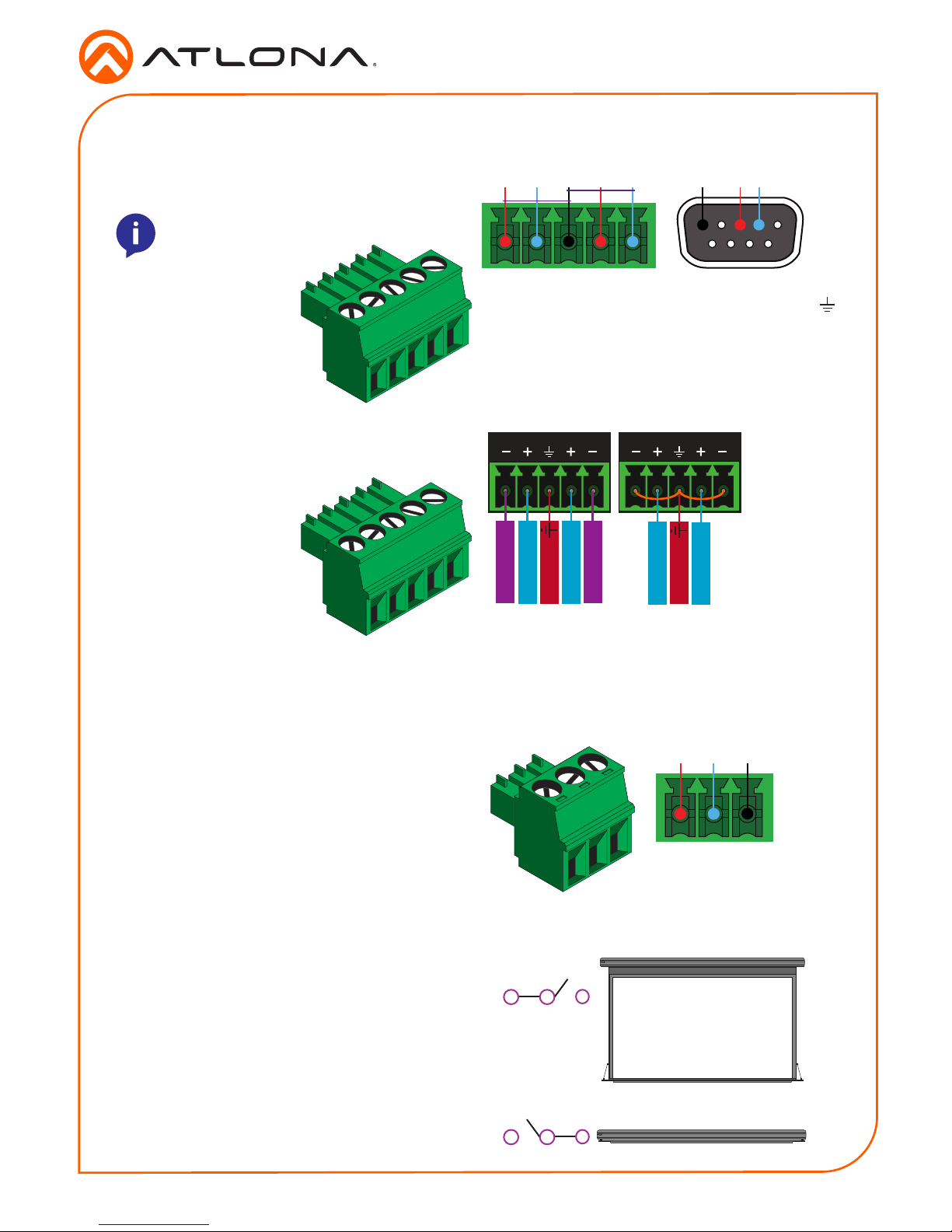
Installation Guide
3
AT-OME-SR21
Audio
Connect to an audio DSP, amplier, or other
audio distribution devices.
RS-232
A 3-pin captive screw connector has been
included for RS-232.
Pin out will be determined by the RS-232 cable
and connect as RX (receive), TX (transmit) and
(Ground). Ground will be shared between port 1
and port 2.
GND RX
TX
GNDRX TX
RX TX
1 2
Use a jumper between the negative and
ground pins when using an unbalanced
connection.
Balanced
Unbalanced
L R
Negative
-
Negative
-
+
Positive
+
Positive
Ground
L R
+
Positive
+
Positive
Ground
Relay
A dual low-voltage signal relay is built into
the OME-SR21 for control of devices such
as electric screens and display lifts. A 3-pin
captive screw connector has been included
for connection.
When using a dual signal relay with an electric
projection screen, it allows for two dierent
circuits to be controlled: up and down
(pictured to the right).
The relay will default to follow the display. When
the unit turns on the relay will close C1 and
open C2. When the display is turned o and
signal is no longer being received C1 will open
and C2 will close.
There are 3 connections for the relay: C1, COM,
and C2 (Circuit 1, Common, and Circuit 2.)
C2C1 COM
C1
C1
C2
C2
COM
COM
Down
Closed
Open
Open
Closed
Up
NOTE: Port 1 is for unit control and port
2 will control the display.
