Atlona AT-HDVS-200-RX User Manual
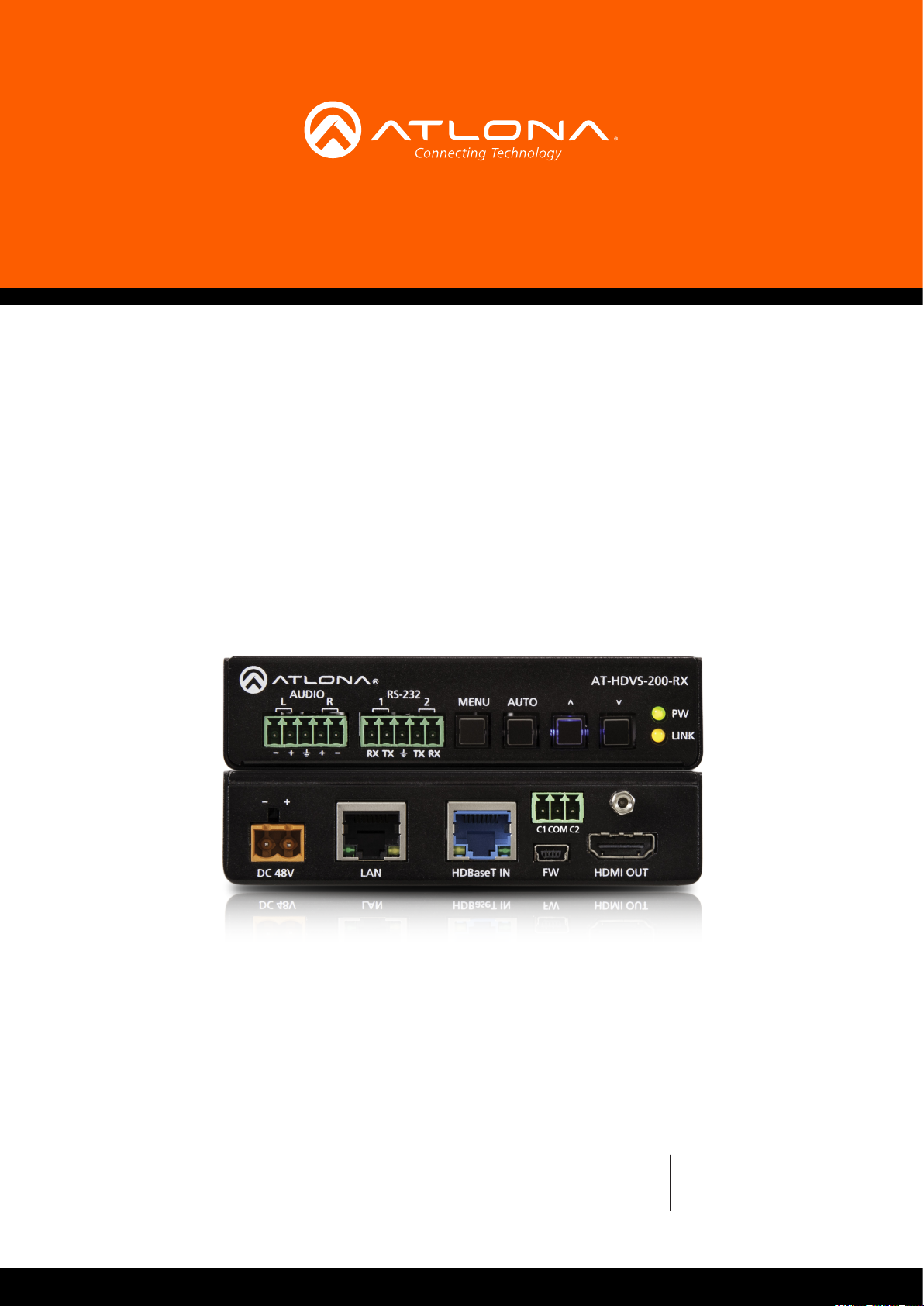
Ethernet-Enabled
HDBaseT™ Scaler
with HDMI and Analog Audio Outputs
AT-HDVS-200-RX
Atlona Manuals
Scalers
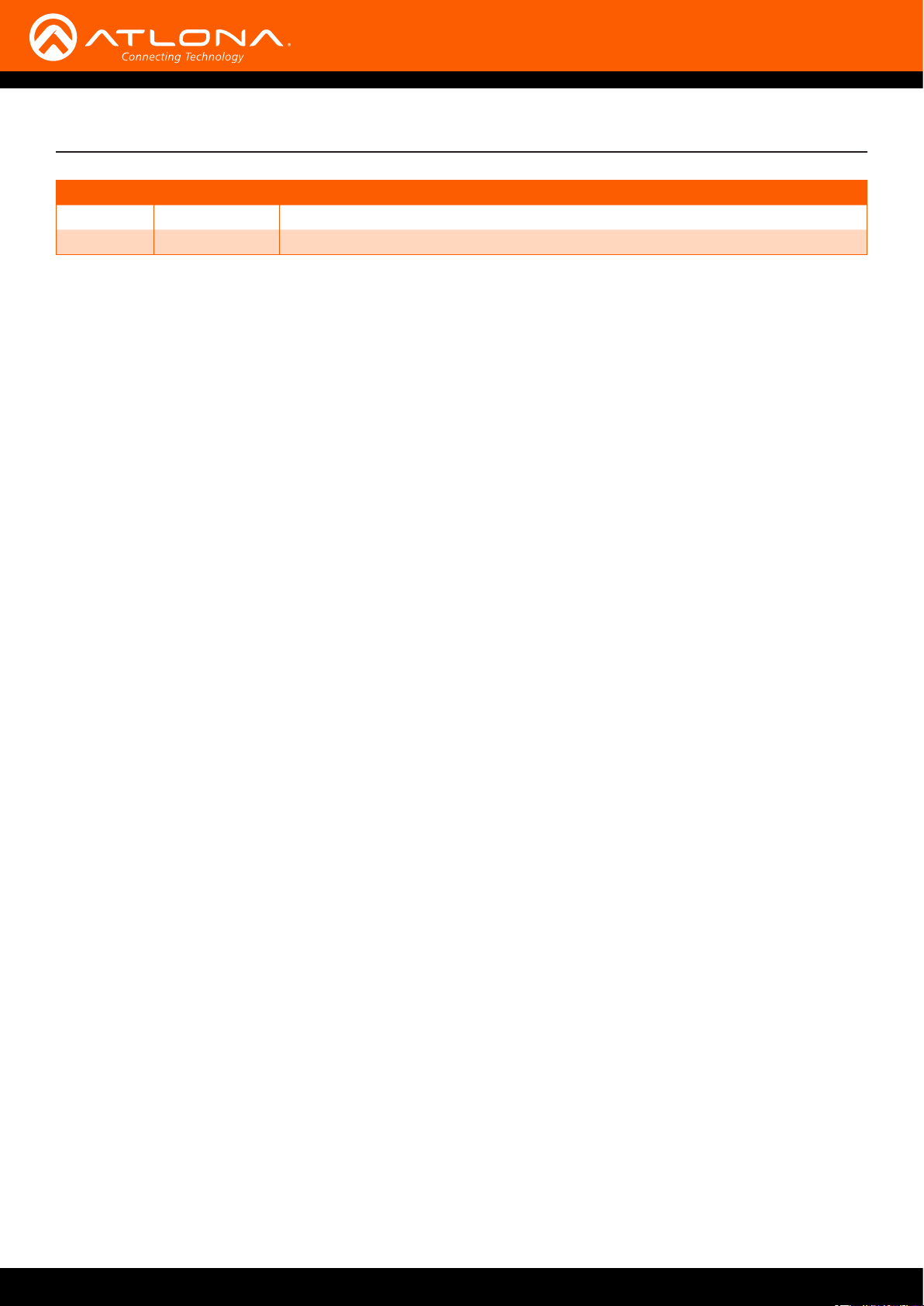
Version Information
Version Release Date Notes
1 01/16 Initial release
2 06/17 New format
AT-HDVS-200-RX
2
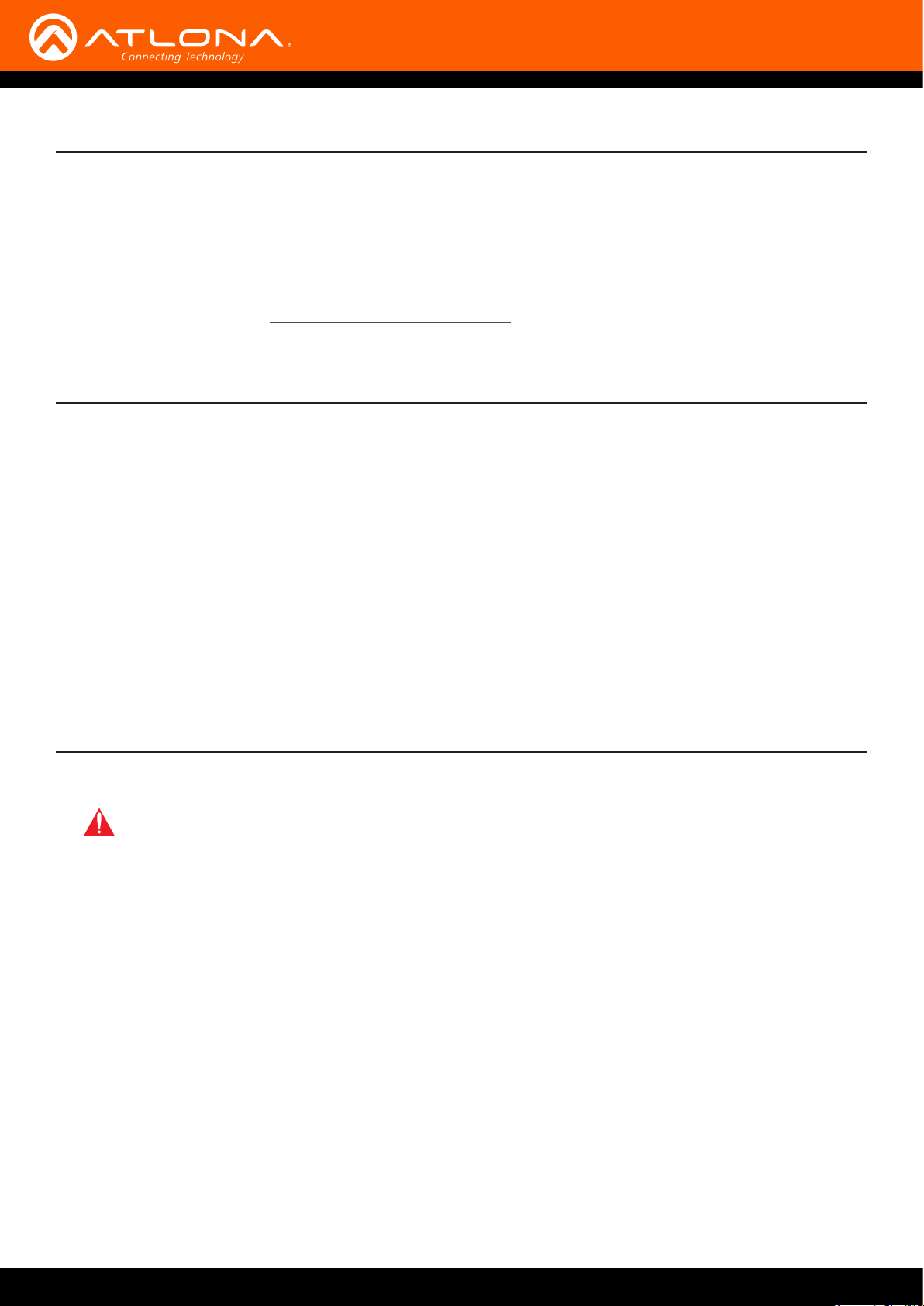
Welcome to Atlona!
Thank you for purchasing this Atlona product. We hope you enjoy it and will take an extra few moments to register
your new purchase.
Registration only takes a few minutes and protects this product against theft or loss. In addition, you will receive
notications of product updates and rmware. Atlona product registration is voluntary and failure to register will not
aect the product warranty.
To register your product, go to http://www.atlona.com/registration
Sales, Marketing, and Customer Support
Main Oce
Atlona Incorporated
70 Daggett Drive
San Jose, CA 95134
United States
Oce: +1.877.536.3976 (US Toll-free)
Oce: +1.408.962.0515 (US/International)
Sales and Customer Service Hours
Monday - Friday: 6:00 a.m. - 4:30 p.m. (PST)
http://www.atlona.com/
International Headquarters
Atlona International AG
Ringstrasse 15a
8600 Dübendorf
Switzerland
Oce: +41 43 508 4321
Sales and Customer Service Hours
Monday - Friday: 09:00 - 17:00 (UTC +1)
Operating Notes
IMPORTANT: Visit http://www.atlona.com/product/AT-HDVS-200-RX for the latest rmware updates
and User Manual.
• Consumer Electronics Control (CEC): Atlona has conrmed proper CEC functionality with several current models
of Samsung, Panasonic, and Sony displays. However, it is not guaranteed that CEC will work with all displays.
Many manufacturers do not support the CEC “o” command, and older displays use proprietary commands.
Atlona only supports displays that use the CEC command structure dened in HDMI 1.2a. It is recommended
that dealers request an evaluation product from Atlona, before designing a system using the CEC protocol. If this
is not possible, then other control methods will need to be considered, in order to control displays using Atlona
products.
©2017 Atlona, Inc. All Rights Reserved. All trademarks are the property of their respective owners.
Atlona reserves the right to make changes to the hardware, packaging, and documentation without notice.
AT-HDVS-200-RX
3
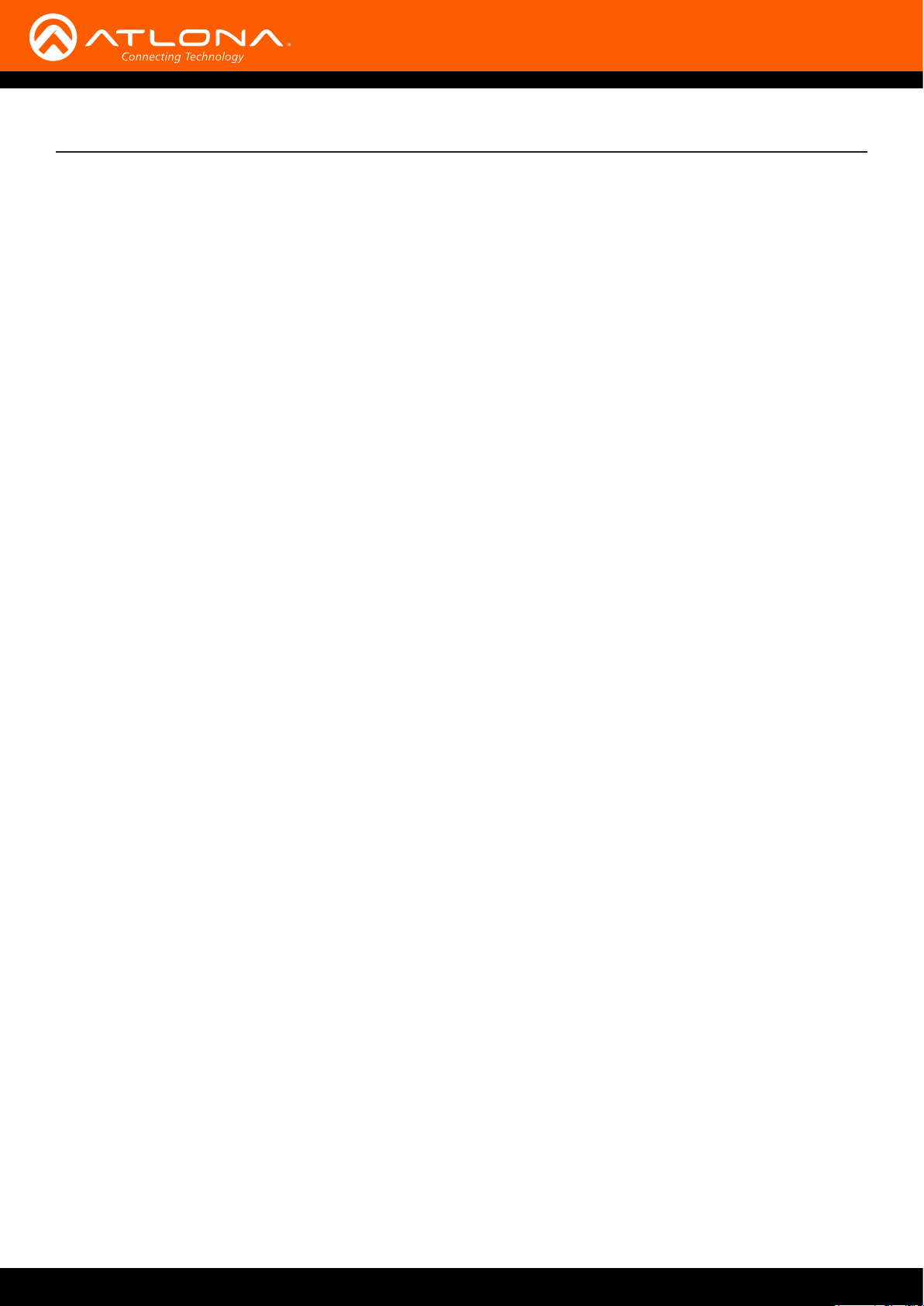
Atlona, Inc. (“Atlona”) Limited Product Warranty
Coverage
Atlona warrants its products will substantially perform to their published specications and will be free from defects
in materials and workmanship under normal use, conditions and service.
Under its Limited Product Warranty, Atlona, at its sole discretion, will either:
• repair or facilitate the repair of defective products within a reasonable period of time, restore products to their
proper operating condition and return defective products free of any charge for necessary parts, labor and
shipping.
OR
• replace and return, free of charge, any defective products with direct replacement or with similar products
deemed by Atlona to perform substantially the same function as the original products.
OR
• refund the pro-rated value based on the remaining term of the warranty period, not to exceed MSRP, in cases
where products are beyond repair and/or no direct or substantially similar replacement products exist.
Repair, replacement or refund of Atlona products is the purchaser’s exclusive remedy and Atlona liability does not
extend to any other damages, incidental, consequential or otherwise.
This Limited Product Warranty extends to the original end-user purchaser of Atlona products and is non-transferrable
to any subsequent purchaser(s) or owner(s) of these products.
Coverage Periods
Atlona Limited Product Warranty Period begins on the date of purchase by the end-purchaser. The date contained on
the end-purchaser ‘s sales or delivery receipt is the proof purchase date.
Limited Product Warranty Terms – New Products
• 10 years from proof of purchase date for hardware/electronics products purchased on or after June 1, 2013.
• 3 years from proof of purchase date for hardware/electronics products purchased before June 1, 2013.
• Lifetime Limited Product Warranty for all cable products.
Limited Product Warranty Terms – Refurbished (B-Stock) Products
• 3 years from proof of purchase date for all Refurbished (B-Stock) hardware and electronic products purchased
on or after June 1, 2013.
Remedy
Atlona recommends that end-purchasers contact their authorized Atlona dealer or reseller from whom they
purchased their products. Atlona can also be contacted directly. Visit www.atlona.com for Atlona’s contact
information and hours of operation. Atlona requires that a dated sales or delivery receipt from an authorized dealer,
reseller or end-purchaser is provided before Atlona extends its warranty services. Additionally, a return merchandise
authorization (RMA) and/or case number, is required to be obtained from Atlona in advance of returns.
Atlona requires that products returned are properly packed, preferably in the original carton, for shipping. Cartons not
bearing a return authorization or case number will be refused. Atlona, at its sole discretion, reserves the right to reject
any products received without advanced authorization. Authorizations can be requested by calling 1-877-536-3976
(US toll free) or 1-408- 962-0515 (US/international) or via Atlona’s website at www.atlona.com.
Exclusions
This Limited Product Warranty excludes:
• Damage, deterioration or malfunction caused by any alteration, modication, improper use, neglect, improper
packaging or shipping (such claims must be presented to the carrier), lightning, power surges, or other acts of
nature.
AT-HDVS-200-RX
4
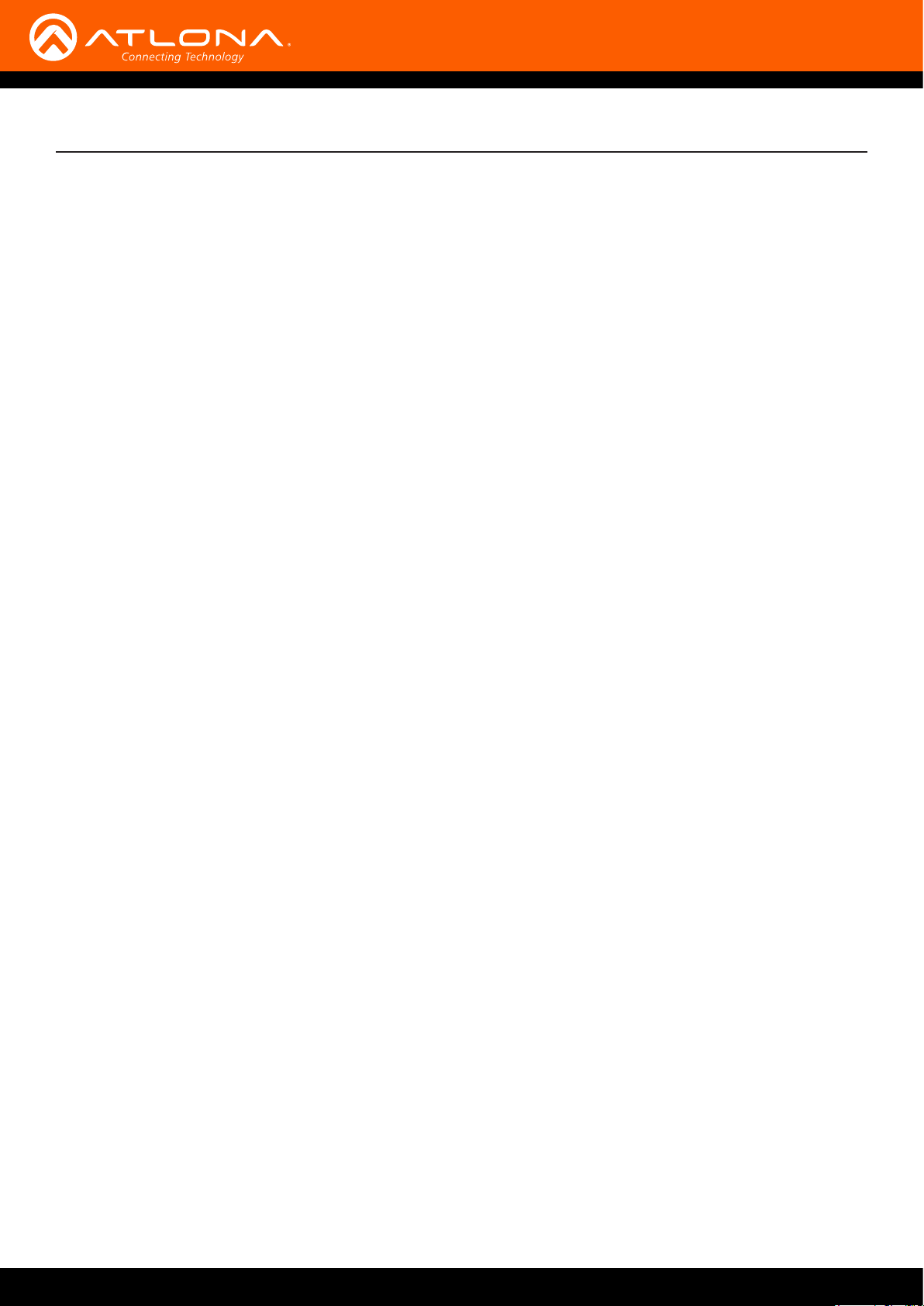
Atlona, Inc. (“Atlona”) Limited Product Warranty
• Damage, deterioration or malfunction resulting from the installation or removal of this product from any
installation, any unauthorized tampering with this product, any repairs attempted by anyone unauthorized by
Atlona to make such repairs, or any other cause which does not relate directly to a defect in materials and/or
workmanship of this product.
• Equipment enclosures, cables, power supplies, batteries, LCD displays, and any accessories used in conjunction
with the product(s).
• Products purchased from unauthorized distributors, dealers, resellers, auction websites and similar unauthorized
channels of distribution.
Disclaimers
This Limited Product Warranty does not imply that the electronic components contained within Atlona’s products
will not become obsolete nor does it imply Atlona products or their electronic components will remain compatible
with any other current product, technology or any future products or technologies in which Atlona’s products may
be used in conjunction with. Atlona, at its sole discretion, reserves the right not to extend its warranty oering in
instances arising outside its normal course of business including, but not limited to, damage inicted to its products
from acts of god.
Limitation on Liability
The maximum liability of Atlona under this limited product warranty shall not exceed the original Atlona MSRP for
its products. To the maximum extent permitted by law, Atlona is not responsible for the direct, special, incidental or
consequential damages resulting from any breach of warranty or condition, or under any other legal theory. Some
countries, districts or states do not allow the exclusion or limitation of relief, special, incidental, consequential or
indirect damages, or the limitation of liability to specied amounts, so the above limitations or exclusions may not
apply to you.
Exclusive Remedy
To the maximum extent permitted by law, this limited product warranty and the remedies set forth above are
exclusive and in lieu of all other warranties, remedies and conditions, whether oral or written, express or implied.
To the maximum extent permitted by law, Atlona specically disclaims all implied warranties, including, without
limitation, warranties of merchantability and tness for a particular purpose. If Atlona cannot lawfully disclaim
or exclude implied warranties under applicable law, then all implied warranties covering its products including
warranties of merchantability and tness for a particular purpose, shall provide to its products under applicable law.
If any product to which this limited warranty applies is a “Consumer Product” under the Magnuson-Moss Warranty
Act (15 U.S.C.A. §2301, ET SEQ.) or other applicable law, the foregoing disclaimer of implied warranties shall not
apply, and all implied warranties on its products, including warranties of merchantability and tness for the particular
purpose, shall apply as provided under applicable law.
Other Conditions
Atlona’s Limited Product Warranty oering gives legal rights, and other rights may apply and vary from country to
country or state to state. This limited warranty is void if (i) the label bearing the serial number of products have been
removed or defaced, (ii) products are not purchased from an authorized Atlona dealer or reseller. A comprehensive
list of Atlona’s authorized distributors, dealers and resellers can be found at www.atlona.com.
AT-HDVS-200-RX
5

Important Safety Information
CAUTION
RISK OF ELECTRIC SHOCK
DO NOT OPEN
CAUTION: TO REDUCT THE RISK OF
DO NOT OPEN ENCLOSURE OR EXPOSE
The exclamation point within an equilateral triangle is intended to alert the user to
the presence of important operating and maintenance instructions in the literature
accompanying the product.
The information bubble is intended to alert the user to helpful or optional operational instructions in the literature accompanying the product.
ELECTRIC SHOCK
TO RAIN OR MOISTURE.
NO USER-SERVICEABLE PARTS
INSIDE REFER SERVICING TO
QUALIFIED SERVICE PERSONNEL.
1. Read these instructions.
2. Keep these instructions.
3. Heed all warnings.
4. Follow all instructions.
5. Do not use this product near water.
6. Clean only with a dry cloth.
7. Do not block any ventilation openings. Install in
accordance with the manufacturer’s instructions.
8. Do not install or place this product near any heat
sources such as radiators, heat registers, stoves, or
other apparatus (including ampliers) that produce
heat.
9. Do not defeat the safety purpose of a polarized
or grounding-type plug. A polarized plug has two
blades with one wider than the other. A grounding
type plug has two blades and a third grounding
prong. The wide blade or the third prong are
provided for your safety. If the provided plug does
not t into your outlet, consult an electrician for
replacement of the obsolete outlet.
10. Protect the power cord from being walked on
or pinched particularly at plugs, convenience
receptacles, and the point where they exit from the
product.
11. Only use attachments/accessories specied by
Atlona.
12. To reduce the risk of electric shock and/or damage
to this product, never handle or touch this unit or
power cord if your hands are wet or damp. Do not
expose this product to rain or moisture.
13. Unplug this product during lightning storms or when
unused for long periods of time.
14. Refer all servicing to qualied service personnel.
Servicing is required when the product has been
damaged in any way, such as power-supply cord or
plug is damaged, liquid has been spilled or objects
have fallen into the product, the product has been
exposed to rain or moisture, does not operate
normally, or has been dropped.
FCC Statement
FCC Compliance and Advisory Statement: This hardware device complies with
Part 15 of the FCC rules. Operation is subject to the following two conditions: 1)
this device may not cause harmful interference, and 2) this device must accept any
interference received including interference that may cause undesired operation. This
equipment has been tested and found to comply with the limits for a Class A digital
device, pursuant to Part 15 of the FCC Rules. These limits are designed to provide
reasonable protection against harmful interference in a commercial installation.
This equipment generates, uses, and can radiate radio frequency energy and, if not
installed or used in accordance with the instructions, may cause harmful interference
to radio communications. However there is no guarantee that interference will not occur in a particular installation. If
this equipment does cause harmful interference to radio or television reception, which can be determined by turning
the equipment o and on, the user is encouraged to try to correct the interference by one or more of the following
measures: 1) reorient or relocate the receiving antenna; 2) increase the separation between the equipment and the
receiver; 3) connect the equipment to an outlet on a circuit dierent from that to which the receiver is connected;
4) consult the dealer or an experienced radio/TV technician for help. Any changes or modications not expressly
approved by the party responsible for compliance could void the user’s authority to operate the equipment. Where
shielded interface cables have been provided with the product or specied additional components or accessories
elsewhere dened to be used with the installation of the product, they must be used in order to ensure compliance
with FCC regulations.
AT-HDVS-200-RX
6
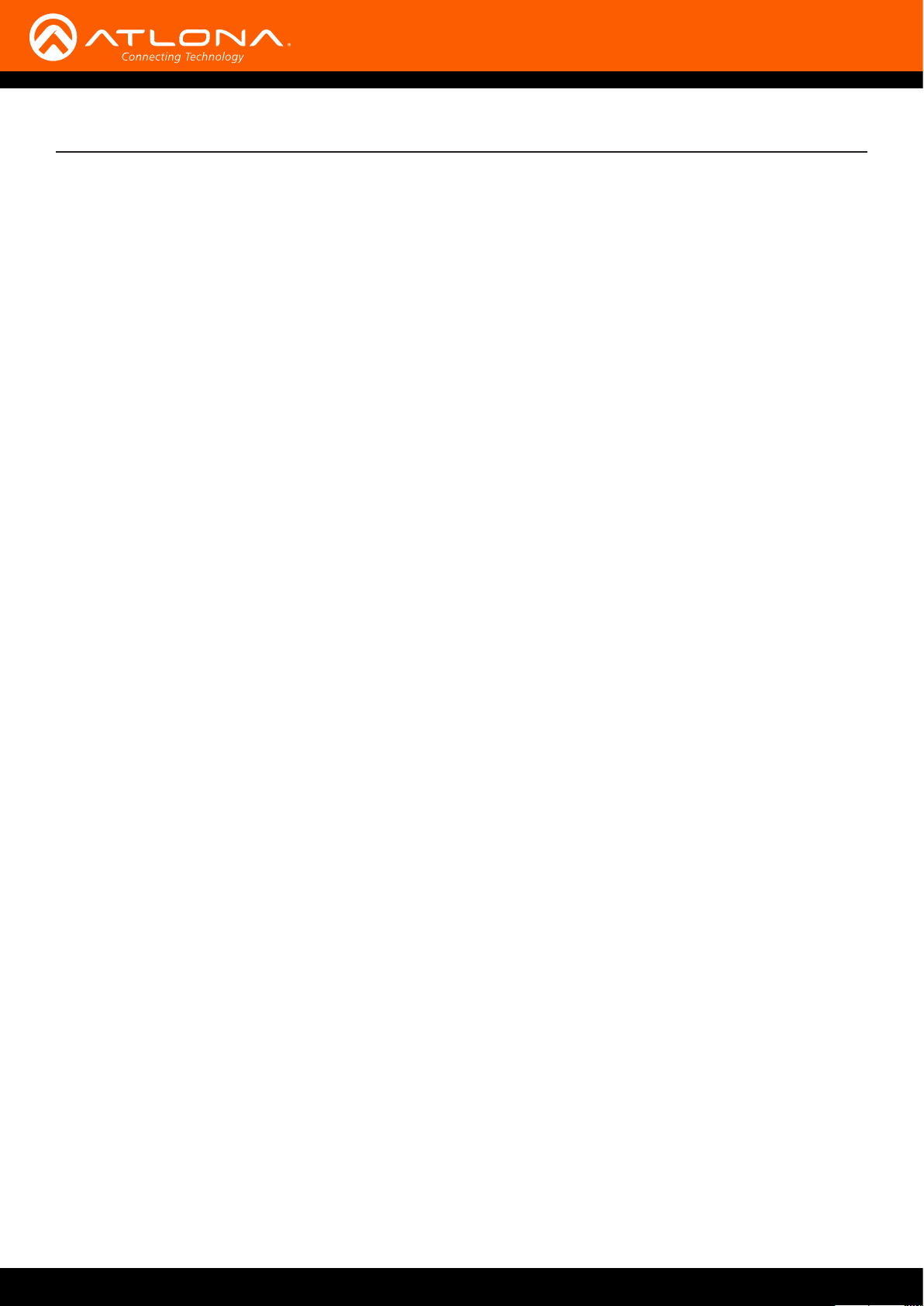
Table of Contents
Introduction 8
Features 8
Package Contents 8
Panel Description 9
Installation 10
RS-232 Connector 10
Audio Connector 10
Relay Connector 11
Power Connector 11
Connection Instructions 12
Connection Diagram 12
Menu System 13
Accessing the On-Screen Display 13
Input Select 14
Input Resolution 14
Output Resolution 15
Picture Adjust 15
Aspect 16
Overscan 16
Audio 17
OSD 18
Others 19
Information 20
System Setup 22
The Web GUI 23
Introduction to the Web GUI 23
Menu Bar 24
Toggles 25
Sliders 25
Buttons 25
Info page 26
Video page 27
Input 27
Output 27
Audio page 29
Picture page 30
RS-232 page 31
Cong page 32
System page 33
Relay 33
System 33
Commands 35
Appendix 53
Updating the Firmware 53
Using the Web GUI 53
Using USB 54
Default Settings 56
Specications 58
Index 60
AT-HDVS-200-RX
7
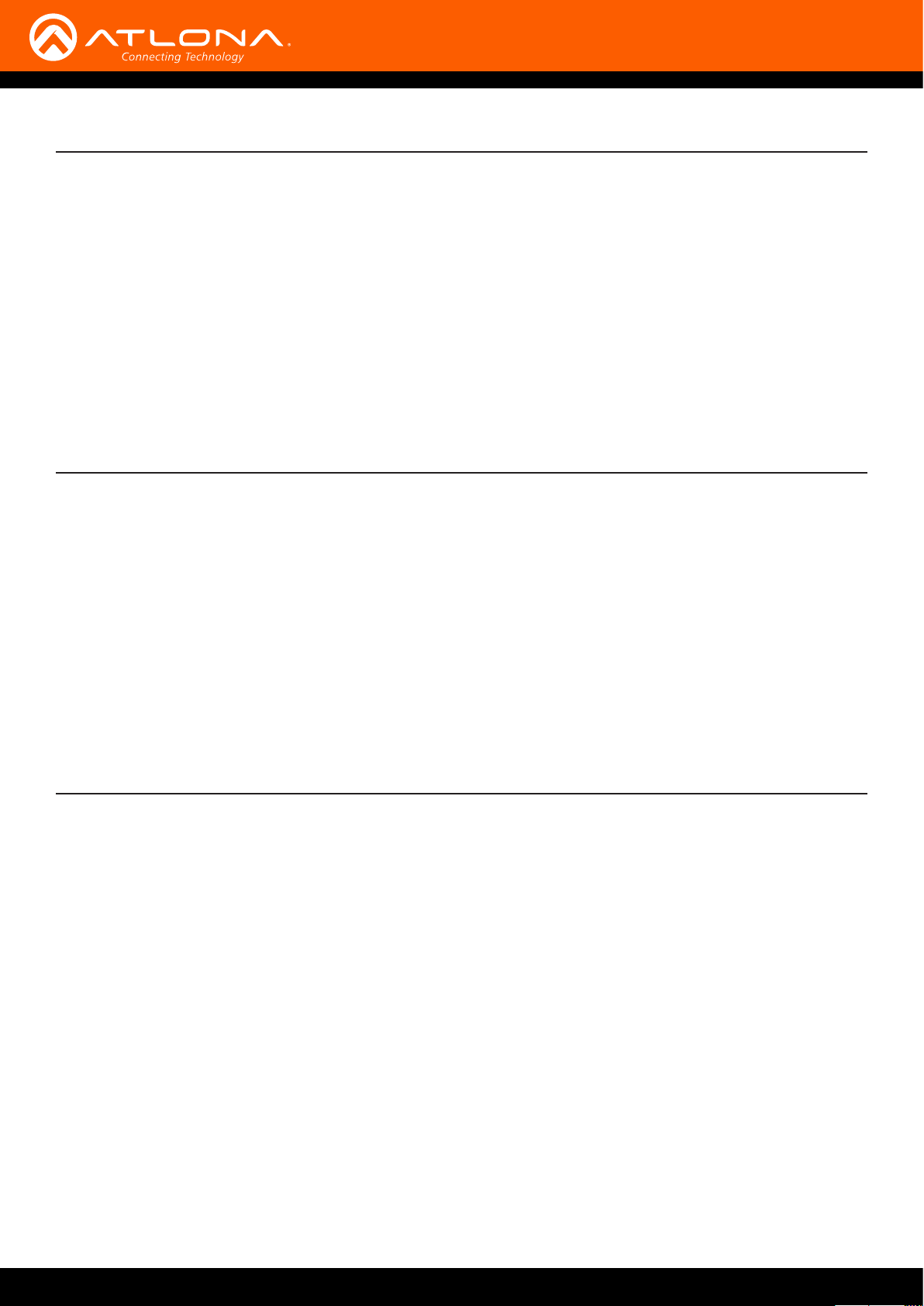
Introduction
The Atlona AT-HDVS-200-RX is an HDBaseT receiver and HD scaler for video signals up to 1080p, plus embedded
audio, control, and Ethernet over distances up to 330 feet (100 meters). The HDVS-200-RX is designed for use
with the HDVS-200-TX switching transmitters, but can also be used with Atlona switchers, matrix switchers, and
distribution ampliers with HDBaseT outputs. The HDVS-200-TX and HDVS-200-RX together serve as a compact,
automated AV system with the convenience of automatic input selection, display control, and HD scaling. The HDVS-
200-RX remotely powers the HDVS-200-TX through Power over Ethernet (PoE).
The HDVS-200-RX oers advanced scaling capabilities including image adjustment capability, and a feature for
automatically matching incoming signals to the display’s native resolution. Integrated scaling and video processing
help optimize image quality and switching performance. This receiver also features audio de-embedding, and thirdparty TCP/IP and RS-232 control of the scaler and display. Additionally, the HDVS-200-RX includes contact closure
ports for controlling a motorized screen or display lift.
Features
• HD video scaler with HDMI® output and input resolution control
• Ideal for an HDVS-200-TX switching transmitter and Atlona HDBaseT-equipped switchers
• HDBaseT™ receiver for AV, Ethernet, power, and control up to 330 feet (100 meters)
• Automatic display control (when used with the HDVS-200-TX or compatible Atlona switcher)
• TCP/IP and RS-232 scaler and display control
• Contact closure for screen or display lift control
• Audio de-embedding
• Local AC powering – PoE (Power over Ethernet) source for HDVS-200-TX
• On-screen display with front panel menu controls
Package Contents
1 x AT-HDVS-200-RX
2 x Captive screw connectors, 5-pin
1 x Captive screw connectors, 3-pin
1 x Captive screw connectors, 2-pin
1 x Mounting brackets
1 x 48V DC power supply
1 x Installation Guide
AT-HDVS-200-RX
8
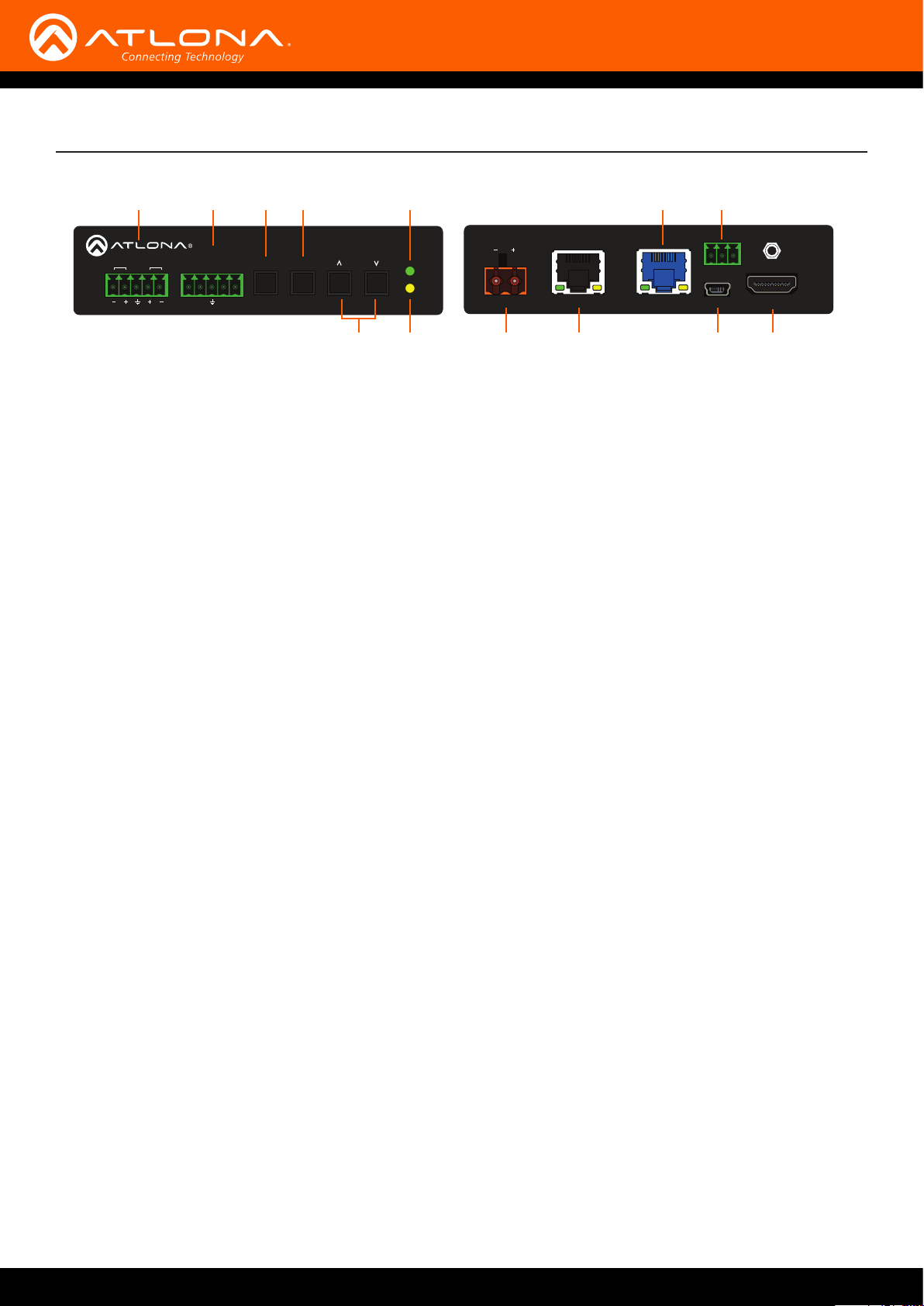
MENU
RS-232
21RL
AUDIO
PW
LINK
AUTO
AT-HDVS-200-RX
RX TX TX RX
Panel Description
1 2 3 4 6 10 11
Front Rear
AUDIO
RS-232
RX TX TX RX
21RL
MENU
AUTO
AT-HDVS-200-RX
1 AUDIO
Connect the included 5-pin Phoenix block from this
connector to an audio amplier.
2 RS-232
Use the included 5-pin captive screw connector to
connect up to two RS-232 controllers or automation
systems. Port 1 is used for controlling a display or
other sink device. Port 2 is used for controlling the
AT-HDVS-200-RX.
3 MENU
Press this button to display the built-in On-Screen
Display (OSD).
4 AUTO
Press this button to perform an auto-adjust on VGA
signals, connected to the transmitter. This feature
automatically corrects the clock and phase of the
VGA source.
5 Cursor buttons
Press these buttons to select items within the OSD.
6 PW
This LED indicator will glow bright green when the
scaler is powered.
PW
LINK
C1C2COM
DC 48V LAN HDBaseT IN HDMI OUTFW
87 9 12 135
8 DC 48V
Connect the included 48V DC power supply to this
power receptacle.
9 LAN
Connect an Ethernet cable from this port to the
network.
10 HDBaseT IN
Use an Ethernet cable to connect an HDBaseT PoE
transmitter to this port.
11 RELAY
Connect the included 3-pin captive screw connector
to this port to control screens, drapes, lights, or other
devices.
12 FW
Connect a mini USB type-B cable to this port to
update the rmware. Refer to Updating the Firmware
(page 53) for more information.
13 HDMI OUT
Connect an HDMI cable from this port to a display or
other sink device.
7 LINK
This LED indicator will glow bright amber when a link
is established between the transmitter and receiver.
AT-HDVS-200-RX
9
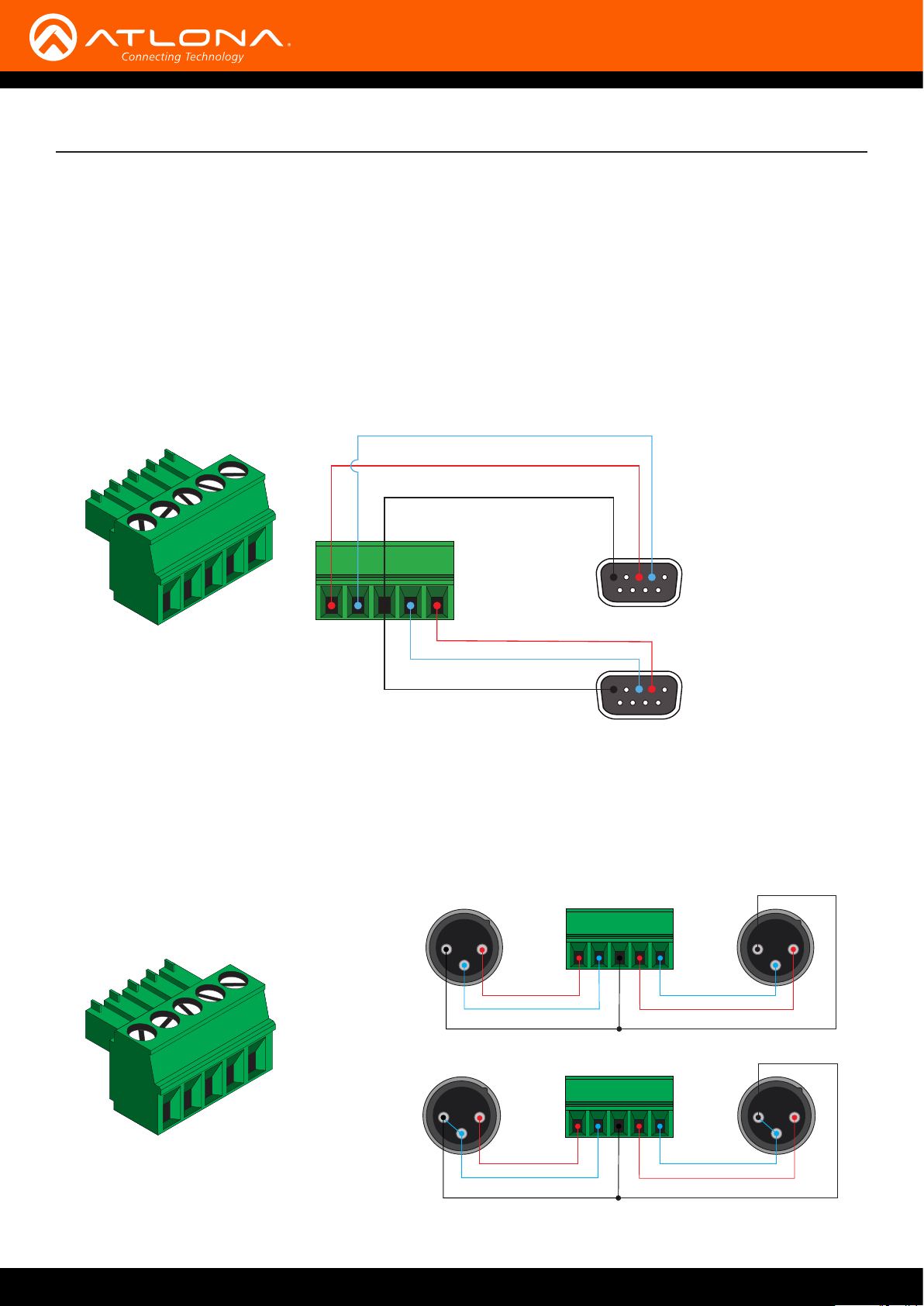
Installation
RS-232 Connector
The AT-HDVS-200-RX provides two RS-232 ports. Port 1 is used for controlling a display or other sink device. Port 2
is used to control the AT-HDVS-200-RX. This step is optional.
1. Use wire strippers to remove a portion of the cable jacket.
2. Remove at least 3/16” (5 mm) from the insulation of the RX, TX, and GND wires.
3. Insert the TX, RX, and GND wires into correct terminal on the included Phoenix block. If using non-tinned
stranded wire, presss the orange tab, above the terminal, while inserting the exposed wire. Repeat this step for
the TX, RX, and GND connections. The illustration below, shows how to connect both RS-232 cables.
TX
RX
GND
RS-232 2
RS-232 1
RX
TX
GND
Audio Connector
The AUDIO OUT connector on the AT-HDVS-200-RX provides the connection of either balanced or unbalanced
audio outputs using XLR connectors. Use the included 5-pin Phoenix terminal block.
Balanced audio connections use two signal wires and a ground to minimize interference in audio signals. Unbalanced
audio connections use one signal wire and a ground and are used if system components don’t support balanced
signals.
1 2
3
Balanced
+
-
GND GND
+
-
1 2
3
AT-HDVS-200-RX
1 2
3
Unbalanced
+
-
GND GND
+
1 2
3
-
10
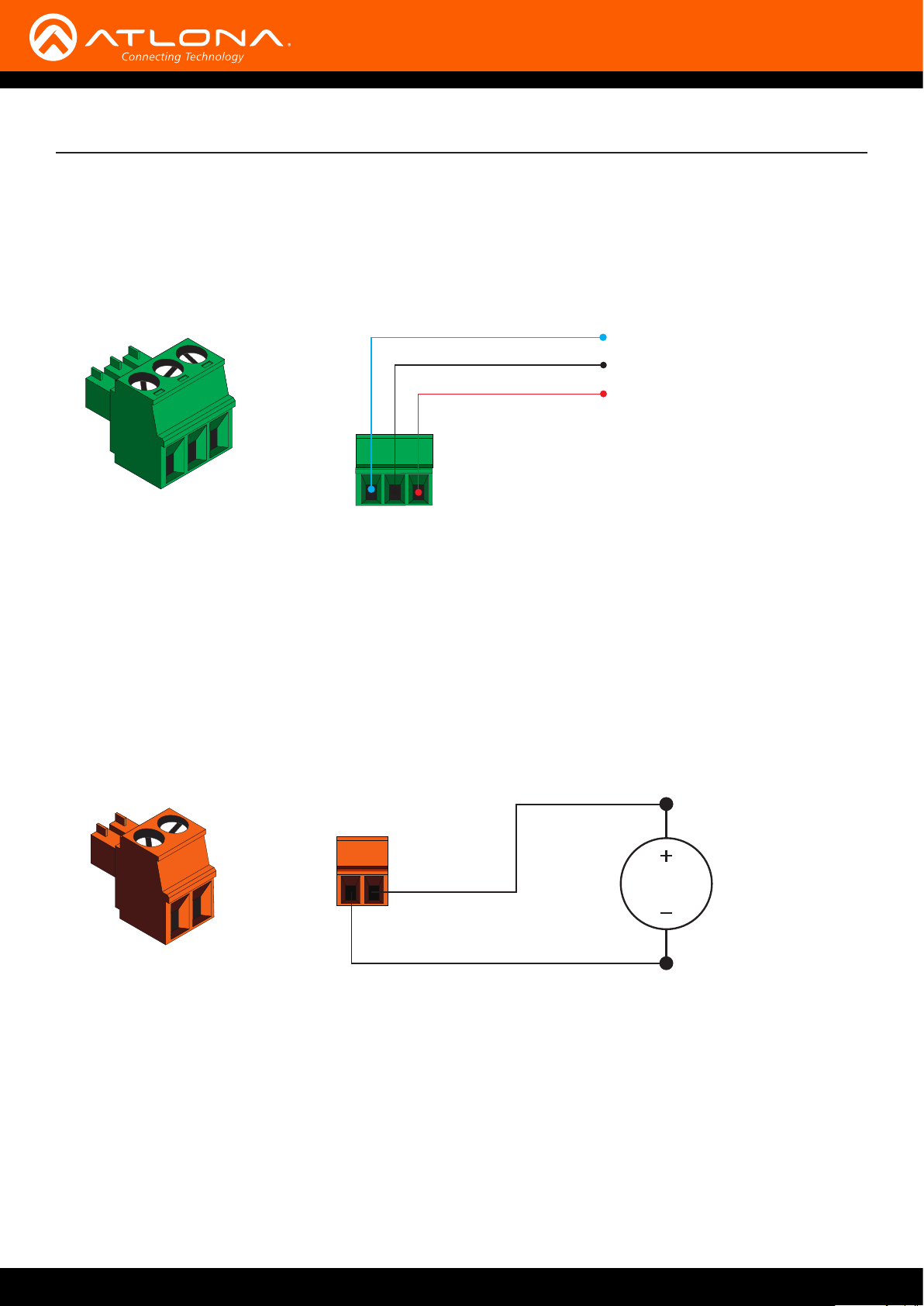
Installation
Relay Connector
The AT-HDVS-200-RX provides a RELAY port, allowing the control of screens, curtains, and other devices.
Use a 48 V DC relay with no more than 1 A current draw.
When the AT-HDVS-200-RX is powered-on or rebooted, C1 and C2 are set to the Normally Open (NO) state.
C1
COM
C2
Power Connector
Locate the included orange Phoenix terminal block and wire the included power supply to the block, as shown
below. Do not use high-torque devices, when securing the wires to the Phoenix terminal block, as this may damage
the screws and/or block.
1. Insert the wires into the correct terminal on the included Phoenix block, as shown below.
2. Tighten the screws to secure the wires. Do not use high-torque devices as this may damage the screws and/or
connector block.
White
48V DC
power supply
Black
AT-HDVS-200-RX
11
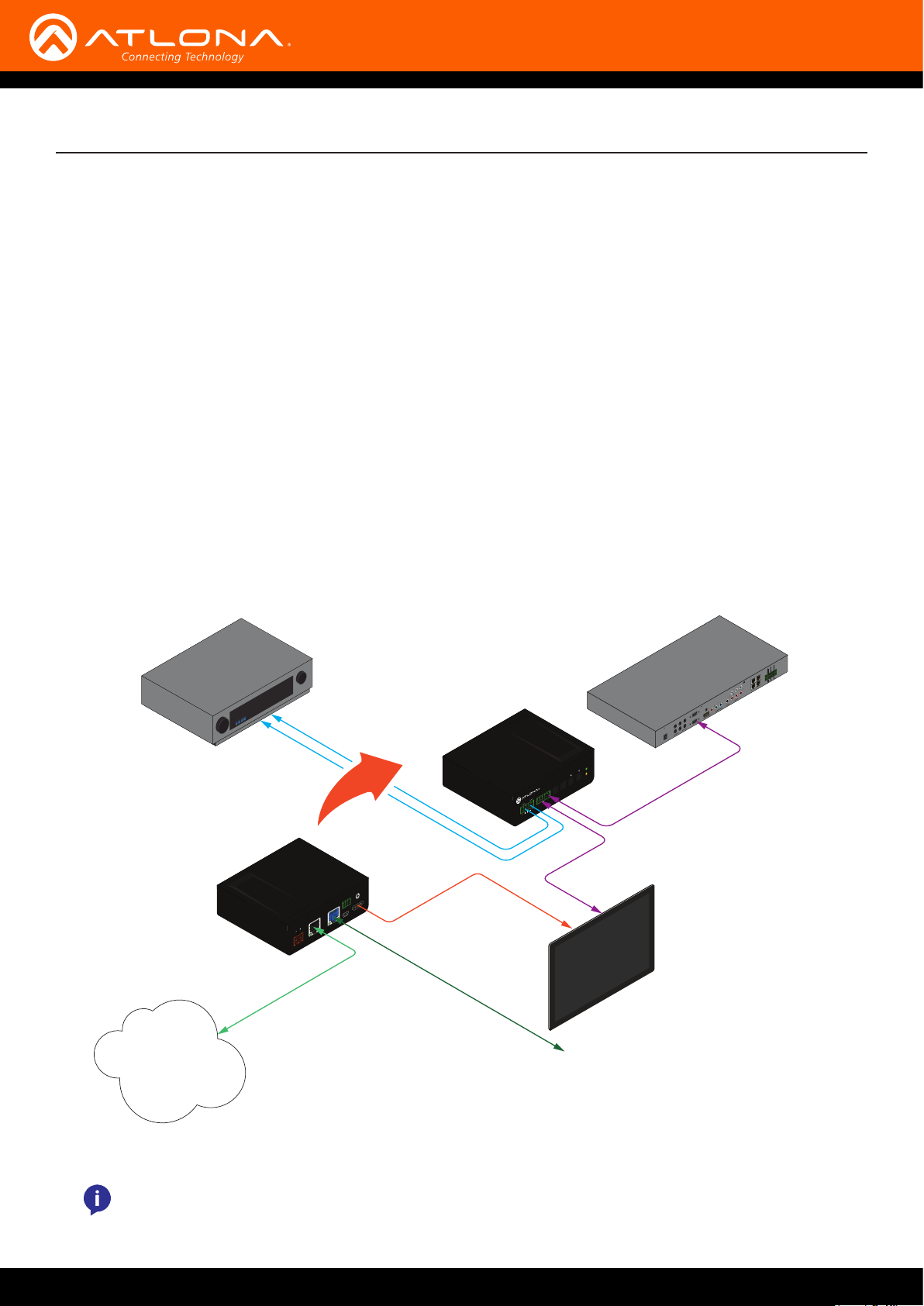
Installation
Connection Instructions
1. Use an HDMI cable to connect an HDMI display to the HDMI OUT port on the unit.
2. Connect an Ethernet cable, up to 230 feet (70 meters), from the HDBaseT IN port on the unit to a
PoE-compatible transmitter (not included). Ethernet cables should use EIA/TIA-568B termination.
3. Connect an Ethernet cable, up to 330 feet (100 meters), from the LAN port to the network.
4. Optionally connect the RS-232 1 port to a display or other sink device. Connect the RS-232 2 port to an
automation control system.
5. Connect the included power supply to the DC 48V port.
Connection Diagram
AT-HDVS-200-RX
LAN
SOURCE: DVD
Audio Amplifier
AAX DEC
BNE XOR
DC 48V LAN HDBaseT IN HDMI OUTFW
NO
COM
NC
2 3 4
NO
COM
NC
1
NO
COM
NC
NO
COM
NC
GND
+12V
SIG
GND
+12V
SIG
GND
+12V
SIG
GND
+12V
SIG
ETHERNET
Automation
L
DIGITAL
R
AT-HDVS-200-RX
AUDIO
1
FACTORY
2
RESET
IR OUT
48V DC
PW
AT-HDVS-200-RX
LINK
AUTO
MENU
21RL
RS-232
RX
TX
TX
RX
Control
COAX OUT
COMPONENT
AUDIO OUT AUDIO IN
HDMI
VIDEO OUT
SERIAL 1
5
3
6
SERIAL 2
4
Control
System
Audio (L/R)
Control
HDMI
C2
COM
C1
to HDBaseT-transmitter
Display (Sink)
NOTE: The AT-HDVS-200-RX is designed to be used with the AT-HDVS-200-TX.
AT-HDVS-200-RX
12
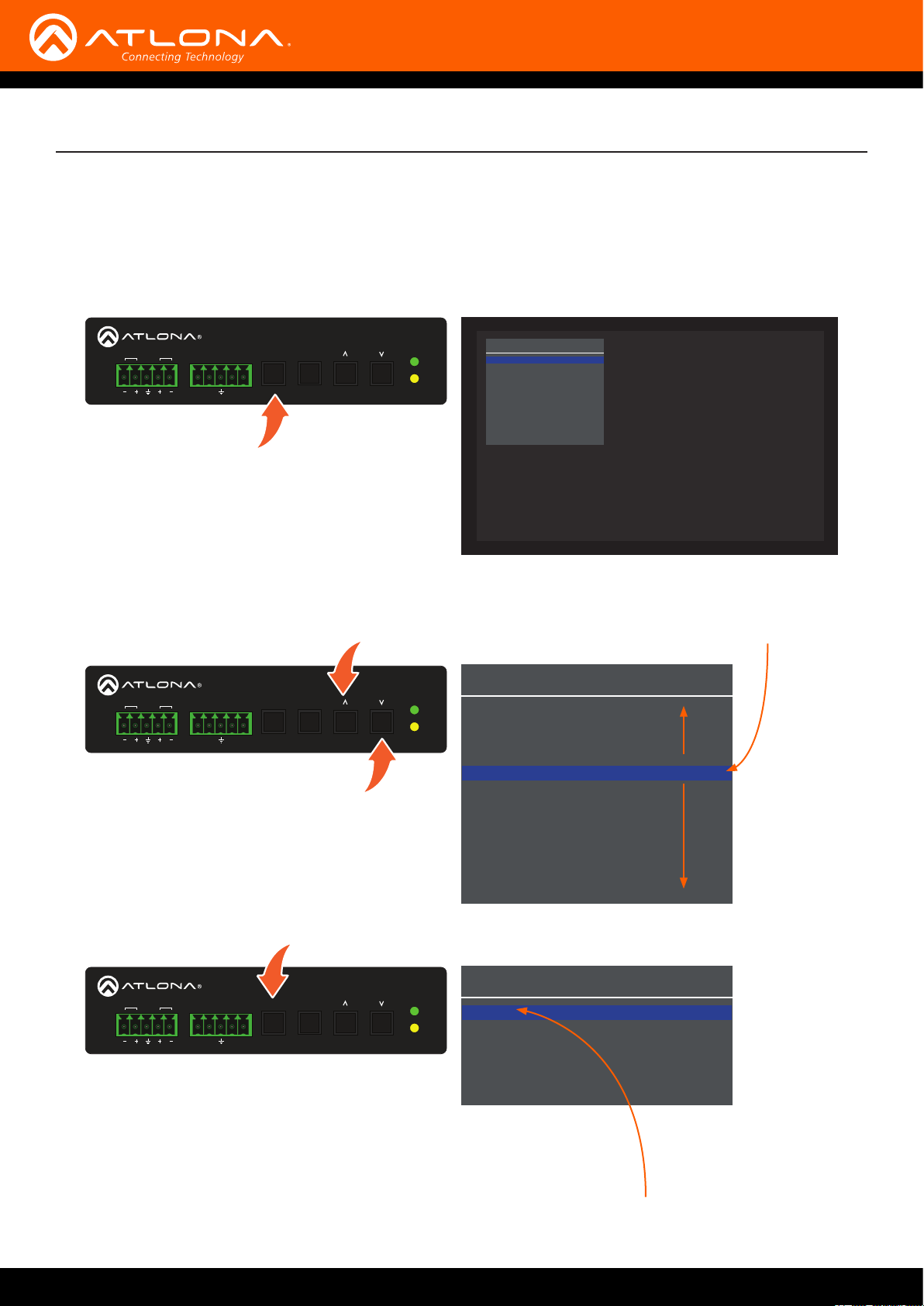
Menu System
Accessing the On-Screen Display
The AT-HDVS-200-RX includes a built-in On-Screen Display (OSD) menu system to manage and control all video
features.
1. Press and release the MENU button to display the OSD.
AUDIO
RS-232
RX TX TX RX
21RL
MENU
AUTO
2. Press the UP/DN buttons to highlight the various menu options. The currently selected menu item will be
highlighted with a blue cursor bar. Press the UP button to move the cursor up through the menu system and
press the DN button to move down.
AUDIO
RS-232
RX TX TX RX
21RL
MENU
AUTO
AT-HDVS-200-RX
AT-HDVS-200-RX
PW
LINK
PW
LINK
Main Menu
Input Select
Input Resolution
Output Resolution
Picture Adjust
Aspect
Overscan
Audio
OSD
Others
Information
System Reset
Menu Exit
Main Menu
Input Select
Input Resolution
Output Resolution
Picture Adjust
Aspect
Overscan
Audio
OSD
Others
Information
System Reset
Menu Exit
Cursor
3. Once the desired menu item is highlighted, press the MENU button to access its settings.
AUDIO
RS-232
21RL
MENU
AUTO
RX TX TX RX
AT-HDVS-200-RX
PW
LINK
Within the menu item, the current setting will always
Aspect
Full
16:9 TV
16:10 TV
4:3 TV
Keep Ratio
Menu Back
be highlighted in green.
In this illustration, the Aspect menu item indicates that Full is the
currently selected aspect ratio setting. Refer to Aspect (page 16) for
more information.
Current setting
AT-HDVS-200-RX
13

Menu System
Input Select
Selects the desired input.
1. Under the Main Menu, highlight the Input Select menu item using the UP/DN buttons on the front panel.
2. Press the MENU button.
3. The Input Select menu will be displayed.
4. Press the UP/DN buttons to highlight the desired input.
Input Select
HDMI
VGA
Menu Back
5. Press the MENU button to conrm the selection.
6. Press the Menu Back option to return to the Main Menu.
Input Resolution
Selects the desired input resolution.
1. Under the Main Menu, highlight the Input Select menu item using the UP/DN buttons on the front panel.
2. Press the MENU button.
3. The Input Resolution menu will be displayed.
4. Press the UP/DN buttons to highlight the desired input.
5. Press the MENU button to conrm the selection and display the list of available input resolutions.
Input Resolution
HDMI
VGA
Menu Back
Input Resolution
1280x800
1920x1080
1024x768
1280x720
1920x1200
1366x768
800x600
1600x900
Native
Menu Back
6. Press the UP/DN buttons to select the desired resolution.
7. Press the MENU button to conrm the selection.
8. Press the Menu Back option to return to the Main Menu.
AT-HDVS-200-RX
14

Menu System
Output Resolution
Selects the desired output resolution. The default output resolution is 720p (1280x720). The Output Resolution
menu consists of three pages.
1. Under the Main Menu, highlight the Output Resolution menu item using the UP/DN buttons on the front panel.
2. Press the MENU button.
3. The Output Resolution menu will be displayed.
4. Press the UP/DN buttons to highlight the desired resolution.
Output Resolution 1
720p30
720p50
720p59.94
720p60
1080i50
1080i59.94
1080i60
1080p23.98
1080p24
1080p25
1080p29.97
1080p30
5. Press the MENU button to conrm the selection.
6. Scroll down and select the Menu Back option, under Output Resolution 3, then press the MENU button to
return to the Main Menu.
Picture Adjust
Provides custom adjustment of picture brightness, contrast, saturation, hue, sharpness, and color space.
1. Under the Main Menu, highlight the Output Resolution menu item using the UP/DN buttons on the front panel.
2. Press the MENU button.
3. The Picture Adjust menu will be displayed.
4. Press the UP/DN buttons to highlight the desired option.
Picture Adjust
Brightness 64
Contrast 64
Saturation 64
Hue 64
Sharpness 32
Picture Reset
Menu Back
5. Press the MENU button to conrm the selection.
6. The current value will be highlighted in green and surrounded by brackets and two arrowheads.
AT-HDVS-200-RX
15

Menu System
Aspect
Allows the aspect ratio of the output image to be changed.
1. Under the Main Menu, highlight the Output Resolution menu item using the UP/DN buttons on the front panel.
2. Press the MENU button.
3. The Aspect menu will be displayed.
4. Press the UP/DN buttons to highlight the desired aspect ratio.
5. Press the MENU button to conrm the selection.
Aspect
Full
16:9 TV
16:10 TV
4:3 TV
Keep Ratio
Menu Back
Setting Description
Full The output signal will be scaled to fill the screen.
16:9 TV The output signal will be scaled to fit as 16:9.
16:10 TV The output signal will be scaled to fit as 16:10.
4:3 TV Output signal will be set to 4:3. If the input is HD, approximately 35% of
the total horizontal resolution will be lost.
Keep Ratio The input aspect ratio is preserved on the output.
6. Select the Menu Back option, then press the MENU button, to return to the Main Menu.
Overscan
Adjusts the overscan setting of the output video signal. By default, overscan is disabled.
1. Under the Main Menu, highlight the Overscan menu item using the UP/DN buttons on the front panel.
2. Press the MENU button.
3. The Overscan menu will be displayed.
4. Press the UP/DN buttons to highlight the Enable option.
5. Press the MENU button to change the Enable value
Overscan
Enable [No ]
H Size % 0
V Size % 0
Menu Back
AT-HDVS-200-RX
Overscan
Enable Yes
H Size % 0
V Size % 0
Menu Back
16
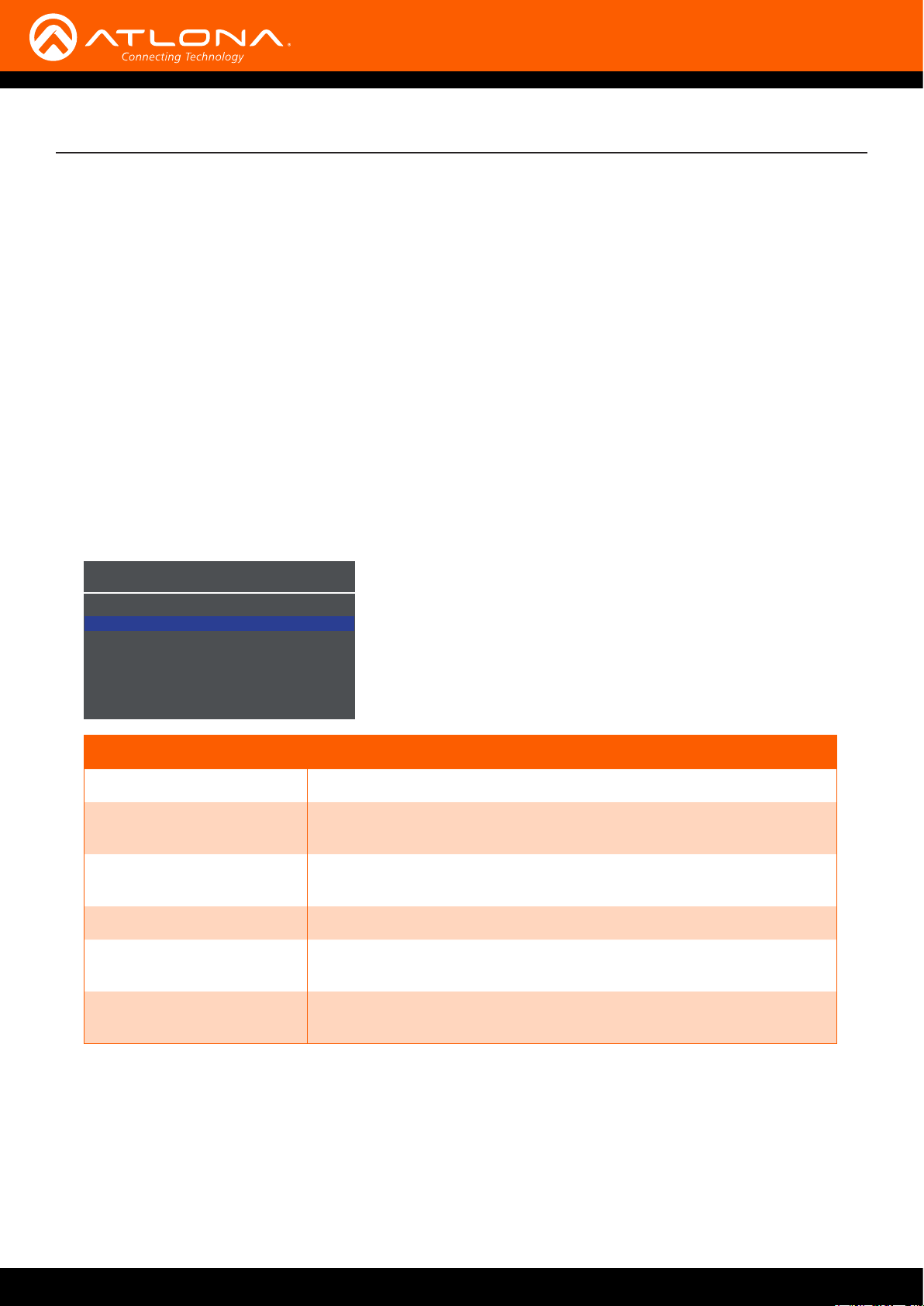
Menu System
6. When overscan is enabled, the H Size % and V Size % elds can be adjusted. Press the UP/DN buttons to
highlight the desired eld.
7. Press the MENU button to select the eld.
8. Press the UP/DN buttons to change the value. Press the UP button to increase the value; press the DN button
to decrease the value.
9. Press the MENU button to conrm the change.
10. Highlight the Menu Back option, then press the MENU button to return to the Main Menu.
Audio
The Audio menu allows adjustment of all audio settings.
1. Under the Main Menu, highlight the Audio menu item using the UP/DN buttons on the front panel.
2. Press the MENU button.
3. The Audio menu will be displayed.
Audio
HDMI Audio Enable
L/R Audio Enable
Mute O
Volume 0dB
Treble 0
Bass 0
Menu Back
Setting Description
HDMI Audio Controls the HDMI audio, only. Set to Disable to mute the HDMI audio.
L/R Audio Toggles the analog audio output Enable or Disable. Set to Disable to
mute the analog audio output.
Mute Provides muting of both HDMI and analog audio outputs. Set this value
to Disable to mute all audio.
Volume Controls the output volume. This value can be set from -80 dB to 0dB.
Treble Set the amount of treble applied to the output. Both HDMI and analog
audio are affected. This value can be set from -12 to +15.
Treble Set the amount of bass applied to the output. Both HDMI and analog
audio are affected. This value can be set from -12 to +15.
4. Press the UP/DN buttons to highlight the desired option.
5. Press the MENU button to conrm the selection. The current value will be highlighted in green and surrounded
by brackets and two arrowheads.
7. Press the UP/DN buttons to select the desired value. Press the UP button to increase the value; press DN to
decrease the value.
8. Press the MENU button to conrm the value.
9. Highlight the Menu Back option, then press the MENU button to return to the Main Menu.
AT-HDVS-200-RX
17
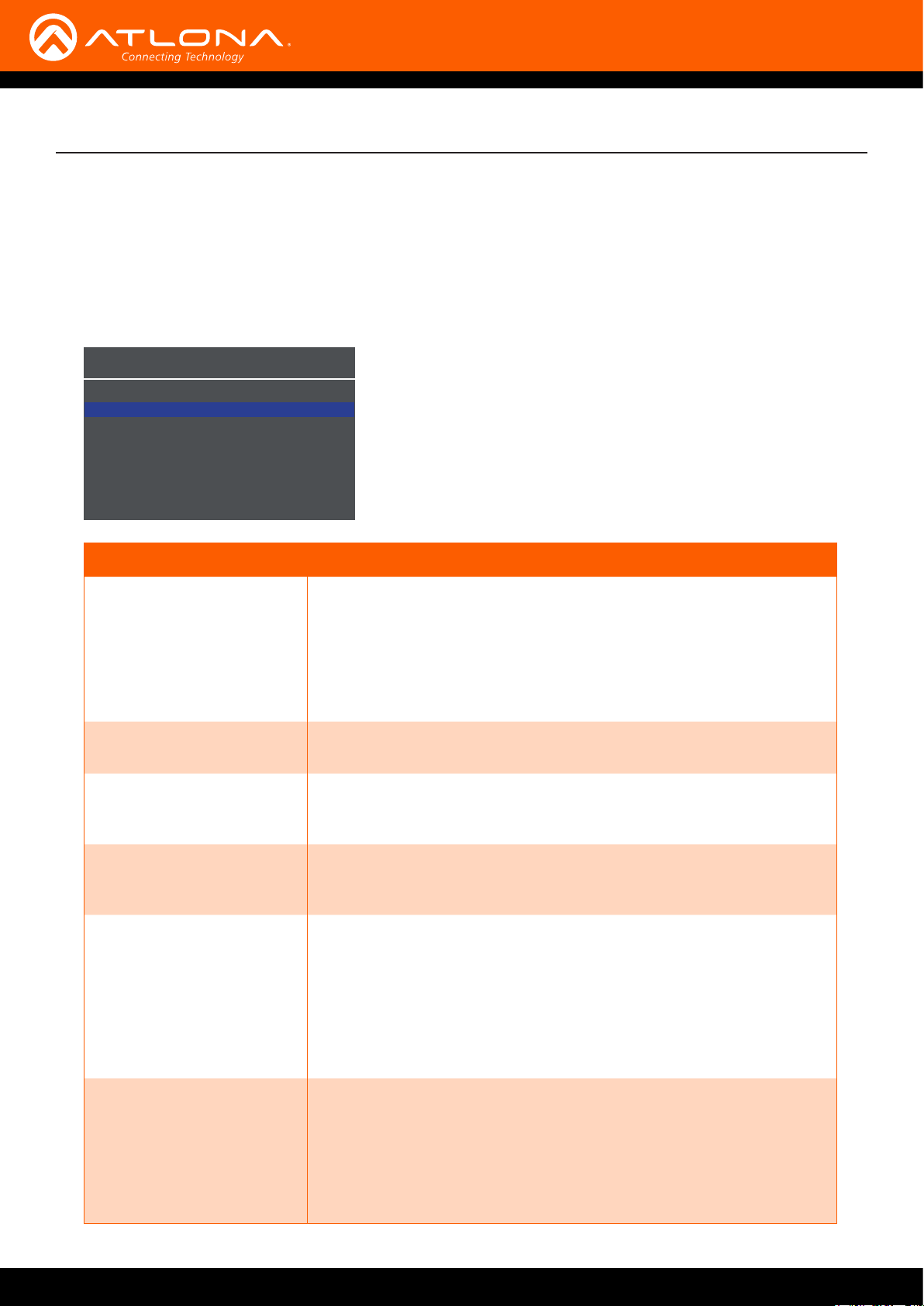
Menu System
OSD
Adjusts the appearance and position of the On-Screen Display (OSD) on the screen.
1. Under the Main Menu, highlight the Audio menu item using the UP/DN buttons on the front panel.
2. Press the MENU button. The OSD menu will be displayed.
3. Press the UP/DN buttons to highlight the desired option.
OSD
Position Left Top
Transparency 12
Info. Timer 10
Menu Timer 20
Info. Display Auto
Menu Display Auto
Background Grey
Menu Back
Setting Description
Position Sets the position of the OSD on the display. The following options are
available:
• Left Top
• Right Top
• Right Bottom
• Left Bottom
• Center
Transparency Adjusts the transparency setting of the OSD.
• Range: 5 to 100
Info. Timer The duration, in seconds, of how long the Info Display screen is
displayed.
• Range: 5 to 100
Menu Timer The duration, in seconds, of how long the OSD remains on the screen,
after no activity.
• Range: 5 to 100
Info. Display Adjusts the display settings of the Info Display screen, which indicates
the input and output resolution. Refer to the illustration below for an
example of the Info Display screen. The following options are available:
• Auto - Automatically displays the Info Display screen when a
change is made to the input or output signal. The screen will
automatically be hidden after approximately ve seconds.
• O - Prevents the Info Display screen from being displayed.
• On - The Info Display screen is always displayed.
Menu Display Controls the behavior of the main menu after the MENU button is
pressed.
• Auto - After the MENU button is pressed, the Main Menu will
be displayed for the length of time, specied in the Menu Timer
eld.
• On - Overrides the Menu Timer value. To exit the Main Menu,
the Menu Exit option must be selected, within the Main Menu.
AT-HDVS-200-RX
18
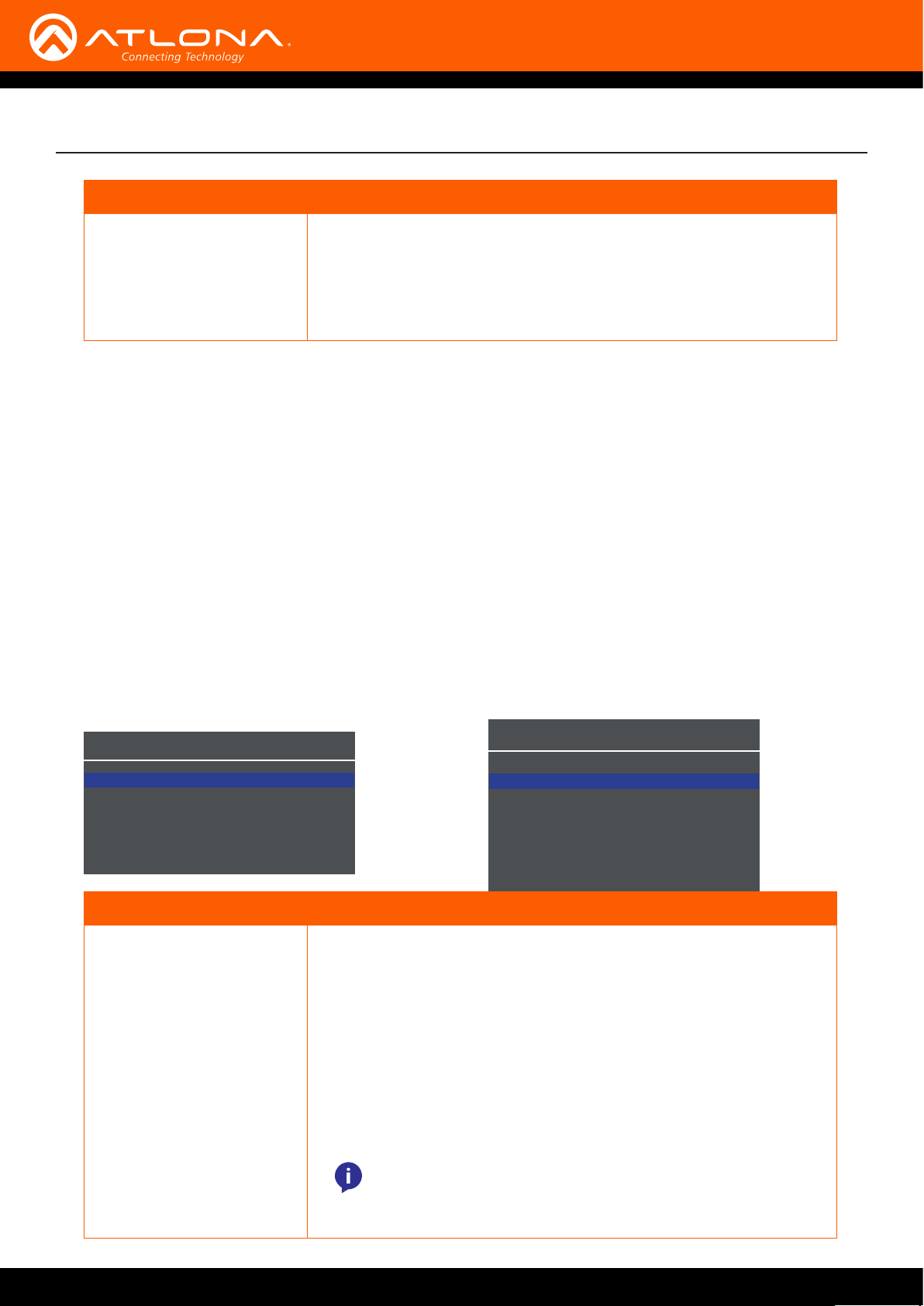
Menu System
Setting Description
Background Sets the background color of the OSD. The following options are
available:
• Grey
• Cyan
• Magenta
• Yellow
4. Press the MENU button to conrm the selection.
5. The current value will be highlighted in green and surrounded by brackets and two arrowheads.
6. Press the UP/DN buttons to change the value. For settings that contain a value, press the UP button to increase
the value; press the DN button to decrease the value.
7. Press the MENU button to conrm the change.
8. Highlight the Menu Back option, then press the MENU button to return to the Main Menu.
Others
This menu provides control for various other settings, such as auto-switching, HDCP, and vertical mirroring.
1. Under the Main Menu, highlight the Others menu item using the UP/DN buttons on the front panel.
2. Press the MENU button. The Others menu will be displayed.
3. Press the UP/DN buttons to highlight the desired option.
Others
Display HDCP Compliant
In Auto Switch On
VGA Auto Adjust
Mirror-V O
ASP Background Grey
Menu Back
OSD
Position Left Top
Transparency 12
Info. Timer 10
Menu Timer 20
Info. Display Auto
Menu Display Auto
Background Grey
Menu Back
Setting Description
Display HDCP Provides control over the transmission of HDCP content for the HDMI IN
port on the transmitter (TX). The following options are available:
• Compliant - Reports to the source that the AT-HDVS-200-RX is
an HDCP-compliant sink device.
• Noncompliant - Reports to the source that the AT-HDVS-200-RX
is an HDCP-compliant sink device.
• Auto - Automatically detects the presence of HDCP-compliant
sink devices. If an HDCP-compliant display is detected, then
HDCP content will be sent. Otherwise, non-HDCP content will
be sent.
NOTE: Some source devices will enable HDCP if an HDCPcompliant display (sink) is detected. However, there may be
applications where sending HDCP content is not desired.
This feature does not provide decryption of HDCP content to
non-HDCP sink devices
AT-HDVS-200-RX
19
