Page 1

Atlona VGA to HDMI
Converter/Scaler
AT-HD500
atlona.com
User Manual
Toll free: 1-877-536-3976
Local: 1-408-962-0515
Page 2
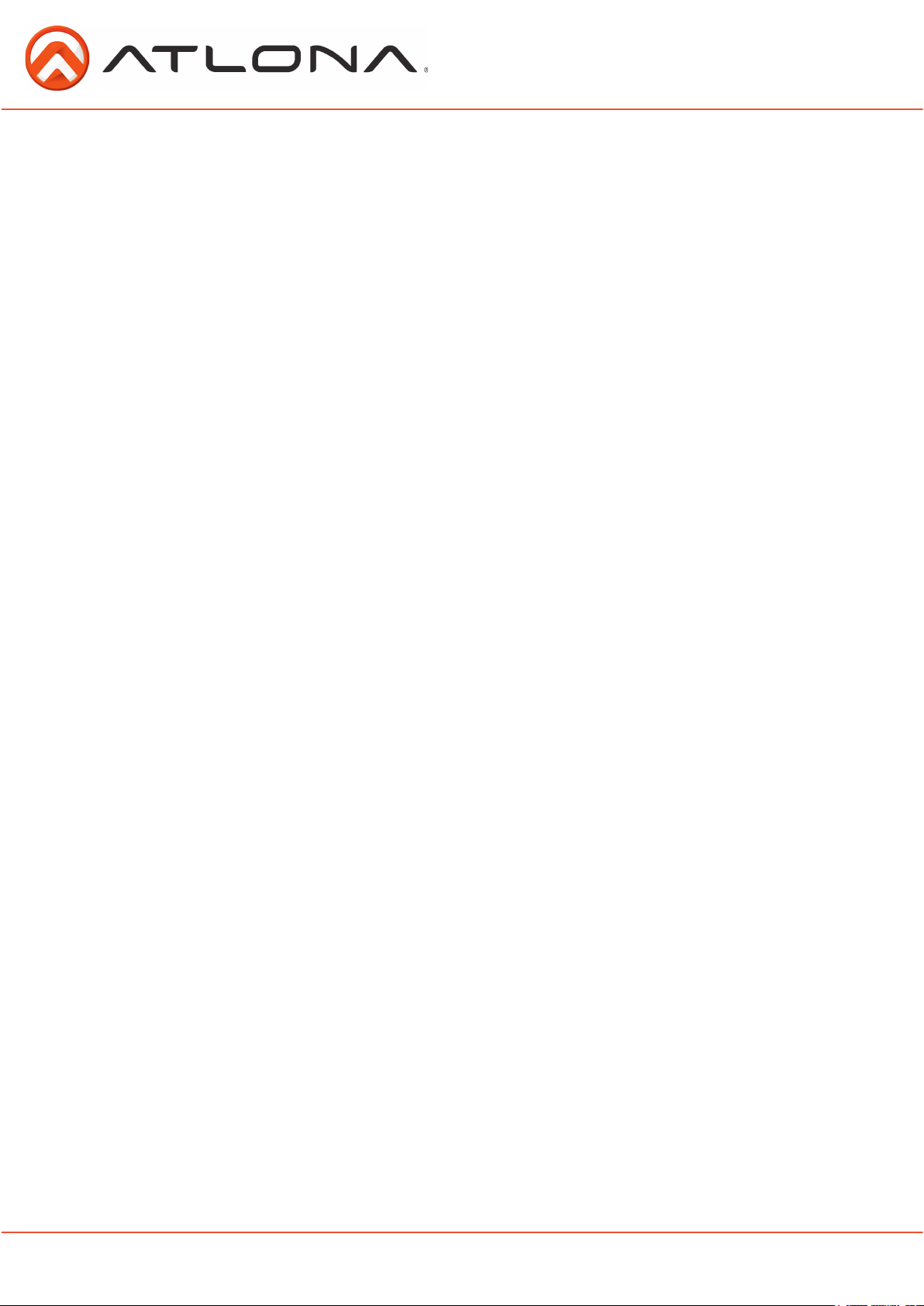
Table of Contents
1. Introduction .................................................................................... 3
2. Package Contents .................................................................................... 3
3. Features .................................................................................... 3
4. Panel Descriptions
a. Front Panel .................................................................................... 4
b. Rear Panel .................................................................................... 4
5. OSD Menu .................................................................................... 5
6. Laptop Set Up .................................................................................... 6
7. Connection and Installation .................................................................................... 7
8. Device Reset .................................................................................... 7
9. Specifications .................................................................................... 8
10. Supported Resolutions .................................................................................... 8
9. Safety Information .................................................................................... 9
10. Warranty .................................................................................... 10
11. Atlona Product Registration .................................................................................... 11
atlona.com
2
Toll free: 1-877-536-3976
Local: 1-408-962-0515
Page 3
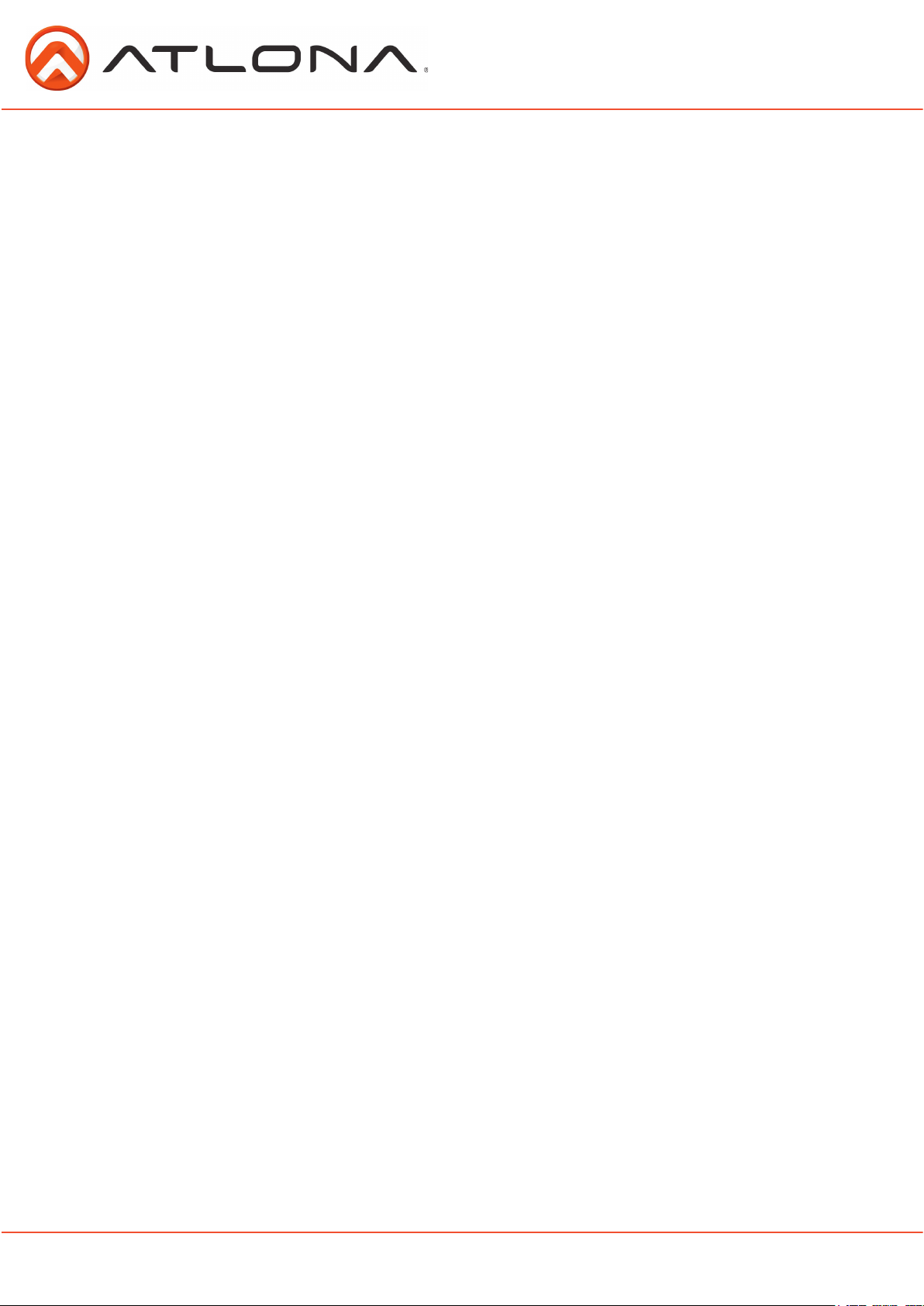
Introduction
The Atlona VGA to HDMI converter/scaler can receive VGA signals at VESA resolutions as low as
640x480, convert to HDMI, and scale up to 1920x1200 or 1080p. Audio isn’t forgotten, with
3.5mm (L/R analog) and TOSLink (digital) inputs, the AT-HD500 outputs analog and digital audio
over 3.5mm, TOSLink, and HDMI; simultaneously. The Atlona VGA to HDMI Converter w/Scaler is a
high quality solution for your legacy devices.
Package Contents
• AT-HD500
• 5v power supply
• User manual
Features
• Scales any VESA resolution from 640x480 up to 1920x1200 (or 1080p)
• Native option adjusts resolution and refresh rate to match the HDMI display’s factory default
settings.
• Provides output picture adjustment for contrast, brightness, hue, saturation, sharpness,
RGB (color tone) level and aspect ratio size.
• Supports VESA resolutions: VGA (640x480), SVGA (600x800), XGA (1024x768),
SXGA (1200x1024), UXGA (1600x1200), WXGA (1280x800), WSXGA (1680x1050),
WUXGA (1920x1200)
• Supports Video resolutions: 480i, 480p, 576i, 576p, 720p, 1080i and 1080p
• Supports stereo PCM analog/digital audio input and stereo PCM analog/digital output.
• Auto standby mode when no signal is present. Choice between a color bar or a black screen
for standby mode through the OSD menu.
atlona.com
3
Toll free: 1-877-536-3976
Local: 1-408-962-0515
Page 4

Panel Description
Front Panel
1
2
3
4
5
1. HDMI Output: Connect to an HDMI display
2. Optical Output: Connect to a digital audio device
3. Audio Output: Connect to an analog audio device
4. Menu Button: Press the MENU button to bring up OSD operation menu and confirm selections
5. +/- Button: Use the + and - buttons to navigate through the OSD menu.
Note: When not using the OSD menu the “Menu”, “+”, and “-” buttons have different functions.
“-” when pressed will center the image on the screen (fixing many video alignment issues).
“Menu” and “-” pressed together will switch the output resolution to 480p.
“Menu” and “+” pressed together will switch to 1024x768.
Back Panel
1. PC Input: Connect to a VGA source
2. Audio Input: Connect analog audio from a source device
3. Optical Input: Connect digital audio from a source device.
4. DC 5V Port: Connect the included power supply to this port.
atlona.com
1
2
3
4
Toll free: 1-877-536-3976
4
Local: 1-408-962-0515
Page 5

OSD Menu
1st Tier Option 2nd Tier Option Adjustment
CONTRAST 0 ~ 100 of Contrast Level
BRIGHTNESS 0 ~ 100 of Contrast Level
FINETUNE - PHASE
- CLOCK
- H-POSITION
- V-POSITION
COLOR - RED
- GREEN
- BLUE
SIZE FULL / OVERSCAN / UNDERSCAN /
OUTPUT NATIVE /
AUDIO - SOURCE
- DELAY
- SOUND
OSD - HPOSITION
- VPOSITION
- TIMER
- BACKGROUND
- DISPLAY
- COLOR BAR
FACTORY RESET YES MENU
INFORMATION SOURCE (Input)
0 ~ 100 of Phase Level
0 ~ 100 of Clock Level
0 ~ 100 of H-Position Level
0 ~ 100 of V-Position Level
0 ~ 100 of Red Color Level
0 ~ 100 of Green Color Level
0 ~ 100 of Blue Color Level
LETTERBOX / PANSCAN / FOLLOW INPUT
VGA (640x480) / SVGA (600x800) / XGA (1024x768) /
SXGA (1200x1024) / UXGA (1600x1200) /
480i / 480p / 720p@60Hz / 1080i@60Hz /
1080p@60Hz / 576i /576p / 720p@50Hz /
1080i@50Hz / 1080p@50Hz /
WXGA (1280x800) / WSXGA (1680x1050) /
WUXGA (1920x1200) / WXGA+ (1680x1050)
SXGA+ (1400x1050)
L/R / OPTICAL
ON / OFF
ON / OFF
0 ~ 100 of OSD Horizontal Position
0 ~ 100 of OSD Vertical Position
0 ~ 100 of OSD Existing Time (sec.)
0 ~ 100 of OSD Transparent Level Back to 1st Tier
INFO / ON / OFF
On: Color bar will display when the source is
disconnected
Off: After the source is disconnected, a black screen
will be active for 50 seconds before the output
signal is shut off
Timeon 15min: Once the source is discontinued,
a color bar will be active for 15 minutes before
the output signal is shut off
INPUT (Resolution)
OUTPUT (Resolution)
VERSION (Firmware)
MIRROR ON / OFF
EXIT Close OSD Menu
atlona.com
5
Toll free: 1-877-536-3976
Local: 1-408-962-0515
Page 6

Laptop Set Up
VGA ports by default are disabled on most
laptops. To enable the port, the function and
display buttons would need to be pressed
simultaneously. The function button is
usually found at the bottom of the keyboard
near the “CTRL” and “Alt” buttons. The
display button is found among the 12
function buttons at the top of the keyboard.
See picture to the right -->
When using two displays on a computer or laptop there are two choices on how content is
displayed: Mirrored or Extended.
Mirrored: Duplicates the desktop on both screens, all actions performed on the computer will
mirror on the second display.
Extended: Be able to drag and drop certain windows and programs from one screen to the
other, enabling one screen to have a program running while the other one is running something
completely different. (Ex. Play a movie/slideshow on one screen and work on a spreadsheet or
document on the other)
To set up multiple displays, you need to right click on the desktop and select the “Screen
resolution” option (as seen below). A window will pop up, and if the VGA port was successfully
enabled, there will be two displays labeled 1 and 2 (pictured below). From this menu you can
choose to duplicate, extend, or even just use one display.
Note: If doing extended mode and you want the second display to be on the left click on the
display in the menu and drag it to the left. The displays should read 2 then 1 on the screen
(pictured below).
atlona.com
6
Toll free: 1-877-536-3976
Local: 1-408-962-0515
Page 7

Connection and Installation
VGA and Audio source
AT-PA100-G2 (optional amp)
HDTV
Integrated Amplifier
Purchase at atlona.com
Resetting the unit
To reset the HD500 use the following steps:
1. Press and hold the menu button for five seconds
2. While still holding the menu button, unplug the HD500
3. After 5 seconds of holding the menu button while the HD500 is unplugged, plug the HD500
back in.
4. Hold the Menu button for 5 more seconds as the HD500 comes on
5. Release the menu button and the reset is complete
Note: Re-establishing the connection between the source, HD500, and display may take up to a
minute after the reset is complete
atlona.com
7
Toll free: 1-877-536-3976
Local: 1-408-962-0515
Page 8

Specifications
Ports Inputs
Resolution Outputs VESA: up to 1920x1200
Dimensions (HxWxD) 0.98 x 3.94 x 6.06 (inch)
Weight 0.75 lbs
Operating Temperature 32°F to 118.4°F
Supported Resolutions
INPUT (VGA) 50 56 60 70 72 75/85
VESA: 640x480 X X X
800x600 X X X X
1024x768 X X X
1280x1024 X X
1 x VGA
1 x 3.5mm audio
1 x optical audio
Video: up to 1080p
25 x 100 x 154 (mm)
0/34 kg
0°C to 48°C
Outputs
1 x HDMI
1 x 3.5mm audio
1 x optical audio
1600x1200 X
1280x800 X
1680x1050 X
1920x1200 X
OUTPUT (HDMI)
VESA: 640x480 X
800x600 X
1024x768 X
1280x1024 X
1600x1200 X
1280x800 X
1680x1050 X
1920x1200 X
VIDEO: 480i X
480p X
576i X
576p X
atlona.com
720p X X
1080i X X
1080p X X
Toll free: 1-877-536-3976
8
Local: 1-408-962-0515
Page 9

Safety Information
Safeguards
To reduce the risk of electric shock, do not
expose this product to rain or moisture
If the wall plug does not fit into your local
power socket, hire an electrician to replace
your obsolete socket.
Do not modify the wall plug. Doing so will
void the warranty and safety features.
This equipment should be installed near
the socket outlet and the device should
be easily accessible in the case it requires
disconnection.
Precautions
FCC regulations state that any unauthorized changes or modifications to this equipment, not
expressly approved by the manufacturer, could void the user’s authority to operate this equipment.
Operate this product using only the included external power supply. Use of other power supplies
could impair performance, damage the product, or cause fires.
In the event of an electrostatic discharge this device may automatically turn off. If this occurs,
unplug the device and plug it back in.
Protect and route power cords so they will not be stepped on or pinched by anything placed on or
against them. Be especially careful of plug-ins or cord exit points from this product.
Avoid excessive humidity, sudden temperature changes or temperature extremes.
Keep this product away from wet locations such as bathtubs, sinks, laundries, wet basements, fish
tanks, and swimming pools.
Use only accessories recommended by Atlona to avoid fire, shock, or other hazards.
Unplug the product before cleaning. Use a damp cloth for cleaning and not cleaning fluid or
aerosols. Such products could enter the unit and cause damage, fire, or electric shock. Some
substances may also mar the finish of the product.
Never open, remove unit panels, or make any adjustments not described in this manual.
Attempting to do so could expose you to dangerous electrical shock or other hazards. It may also
cause damage to your AT-HD500. Opening the product will void the warranty.
Do not attempt to service the unit. Disconnect the product and contact your authorized Atlona
reseller or contact Atlona directly.
atlona.com
9
Toll free: 1-877-536-3976
Local: 1-408-962-0515
Page 10

Warranty
Limited Warranty
Atlona Technologies warrants that (a) its products (AT-HD500) will perform substantially
in accordance with the accompanying written materials for a period of 3 years from the date of
receipt and (b) that the product will be free from defects in materials and workmanship under
normal use and service for a period of 3 years. In the event applicable law imposes any implied
warranties, the implied warranty period is limited to 3 years from the date of receipt. Some
jurisdictions do not allow such limitations on duration of an implied warranty, so the above
limitation may not apply to customers that fall within those areas.
Customer Remedies
Atlona Technologies’ and its suppliers’ entire liability and Customer’s exclusive remedy
shall be, at Atlona Technologies’ decision, either return of the price paid for the product, repair,
or replacement of the product that does not meet this Limited Warranty and which is returned to
Atlona Technologies with a copy of the Customer’s receipt. This Limited Warranty is void if failure
of the product has resulted from accident, abuse, misapplication, or natural occurrence. In example
but not limited to: power surges (electrical storms, local power outage), dropping the product (or
items on the product), contact with fluids, and physical misconduct (i.e. kicking or punching). Any
replacement product will be warranted for the remainder of the original warranty period.
No other warranties
To the maximum extent permitted by applicable law, Atlona Technologies and its suppliers
disclaim all other warranties, either expressed or implied, including, but not limited to, implied
warranties of merchantability and fitness for a particular purpose, with regard to the product and
any related written materials. This Limited Warranty gives customer specific legal rights. Customers
may have other rights depending on the jurisdiction.
No liability for damages
To the maximum extent permitted by applicable law, in no event shall Atlona Technologies
or its suppliers be liable for any damages arising out of the use of or inability to use this product,
even if Atlona Technologies has been advised of the possibility of such damages. Such damages
include but are not limited to: special, incidental, consequential, or indirect damages for personal
injury, loss of business profits, business interruption, loss of business information, or any other
pecuniary loss. Atlona Technologies’ and its suppliers’ entire liability under any provision of this
agreement shall be limited to the amount actually paid by you for the product. Some Jurisdictions
do not allow the exclusion or limitation of liability for consequential or incidental damage. The
above limitations may not apply to you in such jurisdictional cases.
atlona.com
10
Toll free: 1-877-536-3976
Local: 1-408-962-0515
Page 11

Atlona Product Registration
Thank you for purchasing this Atlona product. - We hope you enjoy it and will take an extra
few moments to register your new purchase.
Registration creates an ownership record if your product is lost or stolen and helps ensure
you’ll receive notification of performance issues and firmware updates.
At Atlona, we respect and protect your privacy, assuring you that your registration information
is completely secure. Atlona product registration is completely voluntary and failure to register will not
diminish your limited warranty rights.
To register go to: http://www.atlona.com/registration
atlona.com
11
Toll free: 1-877-536-3976
Local: 1-408-962-0515
