Page 1

DVI MATRIX USERS MANUAL
AT-DVI0808/AT-DVI0808-A
AT-DVI1616/AT-DVI1616-A
AT-DVI3232/AT-DVI3232-A
AT-DVI3216/AT-DVI3216-A
Page 2
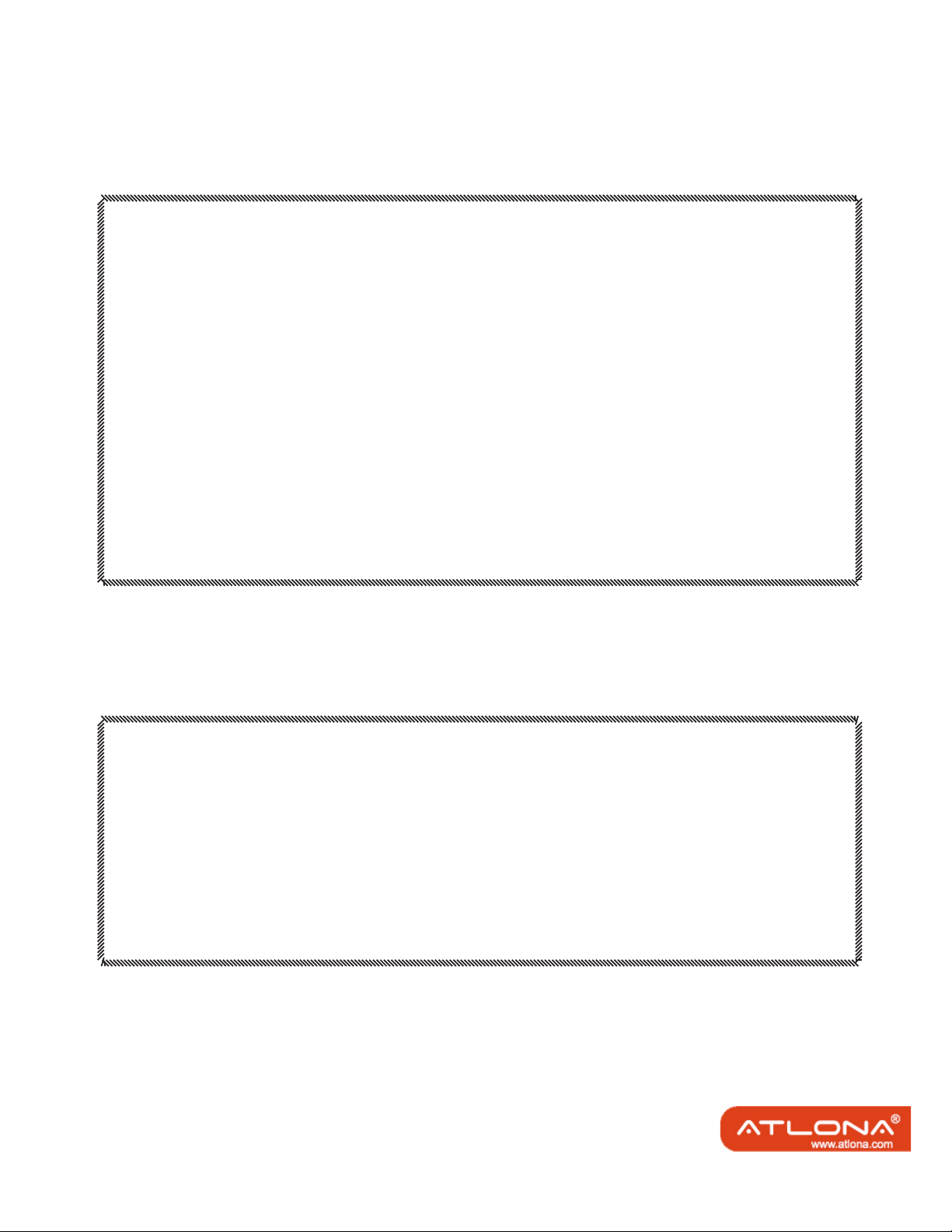
Safety Operation Guide:
1.0 Safety Operation Guide
**************************************************************************
In order to ensure the credibility and the user’s safety, please comply with the following
items during installation, maintenance and operation of the switch.
1) The switch must be in stable position. Use only the power supply that
comes with unit. Do not use an alternate as it may damage it.
2) Do not place the switcher near hot or cold surfaces or sources.
3) To avoid any damage by over heating, please keep the environment in good
ventilation to radiate the heat when running the switcher.
4) The switcher should be turned off when it is not used.
5) Please do not attempt to take cover off the switcher for there is a high-volt
age component inside that could cause electric shock.
6) Do not splash any liquid or chemical on or near the equipment.
7) Please make sure all the wiring are in working condition and are not cut or
damaged.
1.1 Notice
**************************************************************************
This DVI Switchers User Manual can be used for other DVI matrix switcher models.
This manual is only an instruction for operators, not for any maintenance usage.
Any changes of functions and parameters since then will be informed separately. This
manual is copyright Atlona Technologies. All rights reserved. No part of this publication
may be copied or reproduced without the prior written consent of Atlona Technologies.
Please check Atlona website updates.
http://www.Atlona.com
Atlona Technologies www.atlona.com
Atlona Technologies www.atlona.com 2
Page 3

Contents:
Safety Operation Guide............................................................................2
1. Introduction..........................................................................................4
1.1 About the DVI Matrix Switch............................................................4
1.2 DVI Matrix Switch Model..................................................................4
2. Package Contents..................................................................................5
3. Installation............................................................................................5
4. Front and Rear View on the Product.....................................................6
5. Operation and Control..........................................................................6
5.1 RS232, LAN and 3rd Party Control ..................................................6
5.2 Connecting using Input and Output Terminals...................................7
5.3 Connecting and Setting up Audio.......................................................7
5.4 Front Control/ Operation.....................................................................9
5.5 Remote Control Operarion................................................................12
5.6 Operarion Of Application Software..................................................12
5.7 Keyboard Tab...................................................................................14
5.8 Auto Tab...........................................................................................14
5.9 Cusome Code Tab............................................................................15
5.10 Code Group Tab.............................................................................16
5.11 Send/Receive Code List Tab...........................................................17
6. Operation of RS232............................................................................17
7. Technical Specifications......................................................................19
8. Troubleshooting..................................................................................21
Atlona Technologies www.atlona.com 3
Page 4

1. Introduction:
A
A
1.1 About the DVI Matrix Switch
DVI series Matrix switcher is a high-performance professional computer and audio signal
switcher that can be used for cross switching of multi computer and audio signals. Independent DVI component and balance/unbalance I/O terminals make each component signal transmit and switch separately; this design can reduce signal transmission to minimum
and output the image and audio signal in high-fidelity quality.
DVI series switcher mostly apply in broadcasting TV engineering, multi-media meeting
room, big screen display engineering, television education, command control center or
other fields. It provides power-fail locale protection function, LCD displaying, A/V timing
or separate switching function. It also has a adaptable compensation to extend the input
distance to 70 feet. With RS232 interface, it can be worked with PC, remote control
system and any other 3rd party control system devices. The user manual takes DVI0808-A
as an example, other models can take reference from it too.
1.2 DVI Matrix Switch Model
Specification
Model
AT-DVI0808-A 8888
AT-DVI1616-A 16 16 16 16
tlona Technologies www.atlona.com 4
Video Inputs Video Outputs Audio Inputs Audio Outputs RS232
Page 5

A
2. Package Contents
RS232 Communication Cable
Power Supply Cable
User Manual and Quality Guarantee
CD with Application Software for DVI Switch
3. Installation
DVI matrix switchers adopt metal shell and can be stacked with other devices. They are
rack-mountable and can be installed on a standdard 19 inches rack. It is recommended to
leave a 1U space between the units to have easy access for installation of the cables.
tlona Technologies www.atlona.com 5
Page 6

4. Front and Rear View on the Product
5. Operation and Control
5.1 RS232, LAN and 3rd Party Control
The Switchers can be controlled by front controls or PC, CRESTRON control system,
AMX control system, ) or through the Ethernet control via the RS-232 communication port.
The RS232 is female 9-pin D connector. It can be switched b y several control systems.
When the switcher connects to the COM1 or COM2 of the computer with control software,
users can control it by that computer. To control the switcher, users may use the application
SWITCHER 2.0 in the supplied CD or develop their own control software.
Atlona Technologies www.atlona.com 6
Page 7

5.2 Connecting using Input and Output Terminals
The DVI matrix switch may take DVD players, computers, graphic workstations
and other digital NON HDCP SIGNALS as their input signal source. The switch
can out to projectors, video recorders, displays and other DVI NON HDCP displays
depending on the application.
5.3 Connecting and Setting up Audio
“AUDIO INPUTS”, “AUDIO OUTPUTS” audio network interface in DVI matrix switchers can be connected to the audio signal and amplify sources. Audio connection is little
more complicated than video. It has two types of connection: balanced and unbalanced. The
balanced connection transmits a pair of balanced signals with two cables. Because Interferences will have the same intensity and the opposite phases on the two cables; it will be
counteracted in the end. For the low frequency extent of the audio signal, it would be easily
interfered under long distance transmission. Therefore as an anti-interference connection, it
is mostly used in Audio connection of special high end devices.
Atlona Technologies www.atlona.com 7
Page 8

The unbalanced connection transmits signals only with one cable. Without counteraction,
it can be interfered more easily. Accordingly, it is adopted for household appliance or some
cases with low technical demand. Take the audio signal line for example: 1.Unbalanced: pin
“G” connect to SLEEVE, pin “+” connect to TIP, pin “–” connect to pin “G”; 2.Balanced:
pin “G” connect to SLEEVE, pin “–” connect to RING, pin “+” Connect to TIP.
To select which connection is up to the interface of the device. When available, the balanced
Connection is the first choice.
Before connecting, please read the command or relevant demand in the user manual carefully. In some cases, there is balanced in source signal end but unbalanced in the destination
end. If in a nonstandard case, it is done to connect balanced for the balanced end and unbalanced for unbalanced end. But if in a standard one, the converter must be used to switch the
signals as the same, balanced or unbalanced.
Example of connection
Atlona Technologies www.atlona.com 8
Page 9

5.4 Front Control/ Operation
LCD display: Real time monitor of the operations and status
“0, 1,9” Keypad: Keys to select I/O channels and save/recall preset commands
“AV” AV synchronal button: To transfer video and audio signal synchronously by the switcher.
Example: To transfer both the video and the audio signals from input channel No.3 to
output channel No.6.
Operation: Press buttons in the following order “3”, “AV”, “6”, “END”, “ENTER”
“VIDEO” Video button: To transfer only video signals from input channel to output channel.
Example: To transfer video signals from input channel No.3 to output channel No.10.
Operation: Press buttons in the following order “3”, “VIDEO”, “1”, “0”, “END”, “ENTER”
“AUDIO” Audio button: To transfer only audio signals from input channel to output channel.
Example: To transfer audio signals from input channel No.12 to output channel No.6.
Operation: Press buttons in the following order “1”, “2”, “AUDIO”, “6”, “END”, “ENTER”
“ / ” Break button: To break different channels in a command
Example: To transfer video and audio signals from input channel No.1 to output
Channel No.2, 13, 6 at the same time
Operati on: Press buttons in the following order “1”, “AV”, “2”, “/”, “1”,“3”, “/”, “6”, “END”,
“ENTER”
“END” Ending command button: Use when the command input has been finished.
“ENTER” Execute Command: To perform a command after inputting it
“ALL” All button: To transfer an input channel to all output channels or switch off all output channels.
Example 1: To transfer video and audio signals from input channel No.7 to all output channels
Operation: Press buttons in the following order “7”, “ALL”
Note: Commands “END” & “ENTER” do not need to be used after this command.
Example 2: To transfer all input signals to the corresponding output channels
In another word, to switch to this status: 1->1, 2->2, 3->3, 4->4……16->16.
Operation: Press buttons in the following order “ALL”, “1”
Example 3: To switch off all the output channels.
Operation: Press buttons in the following order “ALL”, “2”
“SAVE” Save button: To save the present operation to a preset command
Example: To save the present operation to the preset command No.2
Operation: Press buttons in the following order “SAVE”, “2”
Note: There are altogether 10 preset commands ranged from No.0 to No.10.
Atlona Technologies www.atlona.com 9
Page 10

“RECALL” Recall button: To recall the preset command
Example: To recall the preset command No.2
Operation: Press buttons in the following order “RECALL”, “2”
“CANCEL” Cancel button: To return to the standby status without performing any commands.
Example: To cancel the input instructions “1”, “AV”, “2”, “END”
Operation: Just press the “CANCEL” button after the above inputs.
“STATUS” Inquiring status button: To inquire the present status
Example1: To inquire the status of output channel No.7
Operation: Press buttons in the following order “7”, “STATUS”
Example2: To inquire the status of all the output channels one by one
Operation: Press the “STATUS” button.
“UNDO” Undo button: To resume to the previous status of the command.
“PROGRAM” Group programming button: To define, recall and clear a group of output channels.
Example 1: To group the output channels No.1, 2,3,4,5 under the Group 1
Operation: Press buttons in the following order “1”, “Program”, “Program”, “1”, “2”, “3”,
“4”,“5”
Example 2: To transfer signal from input channel No.1 to Group 2
Operation: Press buttons in the following order “1”, “Program”, “2”
Example 3: To clear the output channels under Group 1
Operation: Press buttons in the following order “1”, “Program”, “0”
Note: Please clear the group to be set before grouping it.
“ ← ” Backspace button: To erase the last input entry that was entered.
“THROUGH” Through button: To transfer signals directly to the corresponding output channels.
Example: To transfer signals from input channels No.1, 2, 3 to their corresponding
output channels.
Operation: Press buttons in the following order “1”, “/”, “2”, “/”, “3”, “THROUGH”
“CLOSE” Close button: To switch off the output channels
Example: To switch off the output channels No.1, 2
Operation: Press buttons in the following order “1”, “END”, “2”, “END”, “CLOSE”
“LOCK” Lock button: To lock buttons on the front control panel hold it for 3 seconds.
Note: When the control panel is being locked, the switcher still can be controlled via RS232
port. To unlock it, a password is needed.
“DEMO” Demo button: To demonstrate the commands one by one every 3 seconds.
The Switch can be controlled directly by entering the following command:
“Input Channel” + “Switching Mode” + “Output Channel” + “END”+ “ENTER”
Atlona Technologies www.atlona.com 10
Page 11

Display feedback on LCD: The video signal of output channel No.4 is transferred from the input channel
No.3 and the audio signal is from the input channel No.2
Atlona Technologies www.atlona.com 11
Page 12

5.5 Remote Control Operarion
The Matrix can be controlled with the infrared remote control. The function
buttons on the remote are the same as the ones on the front control panel, the
remote uses the same commands and in the same order you would input them.
5.6 Operarion Of Application Software
Switcher 2.0 is a switcher control application compatible with switchers with different inputs
and outputs.
Requirements to run the software
Operating System: Window98/2000/NT/XP
Memory: At least 32mb
Space in hard disk: At least 10M
CD-ROM
COM Port
According to practical needs, user can select and operate at different function tabs such as
SYSTEM, AUTO, KEYBOARD, CUSTOM CODE, CODE GROUP and SEND/RECEIVE
CODE LIST.
Atlona Technologies www.atlona.com 12
Page 13

On the right hand side of the main window, there are 256
buttons representing for the 256 output channels. When
clicking on the button output 1, the text OutPort 1 will appear
“SIGNAL”: Select the switching mode “AV”, “VIDEO” and “AUDIO”
“INPUT A/V PORT”: Select an input A/V channel
“INPUT AUDIO PORT”: Select an input audio channel\
Once the selections have been entered, click “OK”
“MODE”: Select the communication mode between “COM” or “TCP/IP”
“COM”: Select a COM port to control the switcher (if selecting “TCP/IP” as the
communication mode, a sub-page will appear to input the IP address of the switcher)
“Set Password”: Set the password for the control panel on the Matrix (The password must
be an 8 digit number)
“Unlock Keyboard”: Unlock the keyboard of the control panel on the Matrix.
Atlona Technologies www.atlona.com 13
Page 14

5.7 Keyboard Tab
Because the function buttons on this tab are the same with the ones on the front control
panel, it shares the same control operation and command format with the control panel.
Please refer the details in Chapter 7 Operation of the Control Panel
5.8 Auto tab
This tab is used to test the switcher after connecting it to all the input and outputs device. For
example, to test the function of an DVI32X32 matrix switcher, the Auto Tab is set as below
after finishing all the con¬nection.
Switch Mode: “AV”
INPUT: From 1 to 32
OUTPUT: From 1 to 32
Delay: 1000ms (1 second)
Click on the button “START” to perform the test, the matrix switcher will:
Transfer the signals from input channel No.1 to output channel No.1-32;
Transfer the signals from input channel No.2 to output channel No.1-32;
Transfer the signals from the input channel No.32 to the output channel No.1-32;
This switching test will perform this way one by one every second until the test is over.
Atlona Technologies www.atlona.com 14
Page 15

5.9 Cusome Code Tab
Select between ASCII and HEX format command codes ( for command details, please refer
to section)
Help: Displays the list of command codes.
Send: Sends out the typed command codes.
For example, to transfer the video and audio signals from the input channel No.1 to the
output channel No.7, and the audio signals from the input channel No.2 to the output channel
No.4, just perform the following steps below.
1. Select the “ASCII” as the command codes format;
2. Input the command codes “1B7.2A4.” at the blank of Codes;
3. Click the button “Send” to perform the commands.
Atlona Technologies www.atlona.com 15
Page 16

5.10 Code Group Tab
New: Create new a group of preset commands
Open: Opens a group of preset commands
Save: Saves the present group of preset commands
Execute: Executes a selected preset command or a selected group of preset commands
Clear: Clears the feedback window
Add Code ltem: To add another new group of preset commands
Edit: To edit the User’s name (User),
Delete: Deletes the selected group.
Atlona Technologies www.atlona.com 16
Page 17

5.11 Send/Receive Code List Tab
Send List window: Lists sent command code
Received List window: Lists feedback from the switcher
Clear: Clears either of the two lists
6. Operation of RS232
Command Types Command Codes Functions
System Command
/*Type; Acquires the models information.
/+xxxxxxxx; Rewrites the passwords: must be 8 digits.
/%Lock; Locks the keyboard.
/%Unlock; Unlocks the keyboard.
/:BellOff; Turn off the buzzer.
/:BellOn; Turn on the buzzer.
/^Version; Acquires the version of software
/
[x1]All Transfer signals from input channel [x1] to all output
channels
Operation Command
All# Transfer all input signals to matching output channels.
All$ Switch off all output channels.
[x1]# Transfer signals from input channel [x1] to output
Atlona Technologies www.atlona.com 17
channel [x1].
Page 18

Command Types Command Codes Functions
[X1]*[X2]$ Transfer audio signals from input channel [x1] to output
channel [x2].
[X1]*[X2]% Transfer video signals from input channel [x1] to output
channel [x2].
[X1]*[X2]& Transfer video signals from input channel [x1] to output
channel [x2].
Operation Command
All# Transfer all input signals to matching output channels.
All$ Switch off all output channels.
[x1]# Transfer signals from input channel [x1] to output
channel [x1].
[x1]$ [x1]$. Switch off output channel [x1].
[x1] V[x2] Transfer the video signals from input channel [x1] to
output channel [x2].
[x1] V[x2],[x3],[x4] Transfer the video signals from input channel [x1] to
output channels [x2], [x3] and [x4].
[x1] A[x2] Transfer the audio signals from input channel [x1] to
output channel [x2].
[x1] A[x2],[x3],[x4] Transfer the audio signals from input channel [x1] to
output channels [x2], [x3] and [x4].
[x1] B[x2] Transfer both video and audio signals from input
channel [x1] to output channel [x2].
[x1] B[x2],[x3],[x4] Transfer both video and audio signals from input
channel [x1] to output channels [x2], [x3] and [x4].
[x1]P[x2] Transfer signals from input channel [x1] to all output
channels in group [x2].
[x1]PP[x2],[x3],[x4] Group output channels [x2], [x3] and [x4] under group
[x1].
S[x] Acquires the output channels in Group[x].
Status[x1] Acquires the input channel to the output channel [x1].
Status Acquires the input channel to the output channels one
by one.
Save[Y] Save the present operation to the preset command [Y].
[Y] ranges from 0 to 9.
Recall[Y] Recall the preset command [Y].
Clear[Y] Clear the preset command [Y].
[X1]*[X2]! Transfer both video and audio signals from input
channel [x1] to output channel [x2].
Atlona Technologies www.atlona.com 18
Page 19

7. Technical Specifications
Mode
Specification
Video
Gain 0 dB
Bandwidth 165MHz, All digital
Max resolution 1600x1200@60
Clock Jitter <0.15 Tbit
Rise time <0.3Tbit (20%--80%)
Fall time <0.3Tbit (20%--80%)
Max transfer delay 5nS(±1nS)
Switching speed 200 ns(Longest time)
Signal type DVI-D digital T.M.D.S signal
Video input
Port DVI-D female port
Signal strength T.M.D.S +/- 0.4Vpp
Maximum/Minimum
level
Resistance 50 Ω
Input EDID Default EDID
Max error in DC
offset
Max distance Less than 36 meters1600x1200@60
Video output
Port DVI-D female port
Maximum/Minimum
level
Impedance 50 Ω
Max distance
Audio signal
I/O port 5 3.8mm screw connector
Gain 0dB
Frequency 20 Hz ~ 20 kHz,
Noise
S/N >90dB
Stereo separate >80dB @ 1 kHz
CMRR >75dB @: 20 Hz ~ 20 kHz
Signal type Stereo, balance or unbalance
Resistance
1920x1200
T.M.D.S 2.9V/3.3V
15mV
1920x1200
T.M.D.S 2.9V/3.3V
Less than 7 meters1600x1200@60
0.03% @ 1 kHz rating voltage
Input>10 kΩbalance or unbalance
Output50 Ω unbalance,100Ω balance
1920x1200
DVI0808-A
Atlona Technologies www.atlona.com 19
Page 20

Mode
Specification
Max input level
Gain offset ±0.1dB
Max output level
Control
Serial control port RS-232, 9-pin female D
Baud rate and
protocol
Serial control
poling protocol
Connector
Protocol
Speed Full/half-duplex 10/100M
Control application
Features
Power supply 100VAC ~ 240VAC, 50/60 Hz, universal international power supply
Temperature Storing and operating temperature: -20° ~ +70°C
Humidity Storing and operating humidity: 10% ~ 90%
Size (mm) 430(L)X260(W)X133.5 (H)
weight 4.2kg
MTBF 30,000 hours
Quality guarantee 1 year free guarantee
Warranty
AT-DVI0808/A
+19.5dBu, balance or unbalance
+19.5dBu, balance or unbalance
Baud rate: 9600 Data bit: 8 Stop bit: 1 Parity bit: none
2 = TX, 3 = RX, 5 = GND
RJ-45 Female(Optional accessory)
Switch 2.0
AT-DVI1616/A AT-DVI3232/A
DVI0808-A
266(L)x485(W)x311(H)
3 Year Warranty
266(L)x485(W)x620(H)
Atlona Technologies www.atlona.com 20
Page 21

8. Troubleshooting
Output image is displayed with a ghost Check display settings, try another high quality
cable
Color loss or no video on output signal Check both the input and output connections
Remote control doesnt work Check batteries, If borken, contact dealer
The switcher cannot be controlled by computer
through COM port.
NO sound when switching with I/O signal. Make sure the beeper is switched on. If it is it may
NO image on output signal Check the Input and Output connectors they may be
Power Indicator doesnt work, no display on LCD no
response to any operation.
Interference in the output image Check to see if the unit is well grounded.
Static gets stronger when connecting BNC connec-
tors
Beepr makes sound. LCD is displaying normally
and there is a returning code. But there isnt any
Video or Audio out.
The swticher cannot be controlled by front panel
keys, RS-232 port or remote control
Check the COM pot in the software.
Make sure the COM is working
be broken inside, contact dealer
lose. Check the connection cord it may be borken.
Check the output device and make sure it is con-
nected to the output channel.
Check the power cord to see it is connected and not
damaged.
The unit is not grounded correctly. Correct issue
immeditaly or damage may be caused to the switch.
Check connections, and replace if are damaged
The unit may be broken, contact dealer for repair.
ATLONA
2151 O’toole Ave, Ste D
San Jose CA 95131
Toll Free: 1-877-536-3976
International: 408-954-8782
FAX: 408-954-8792
Website: www.atlona.com
E-MAIL: info@atlona.com
Atlona Technologies www.atlona.com 21
