Page 1
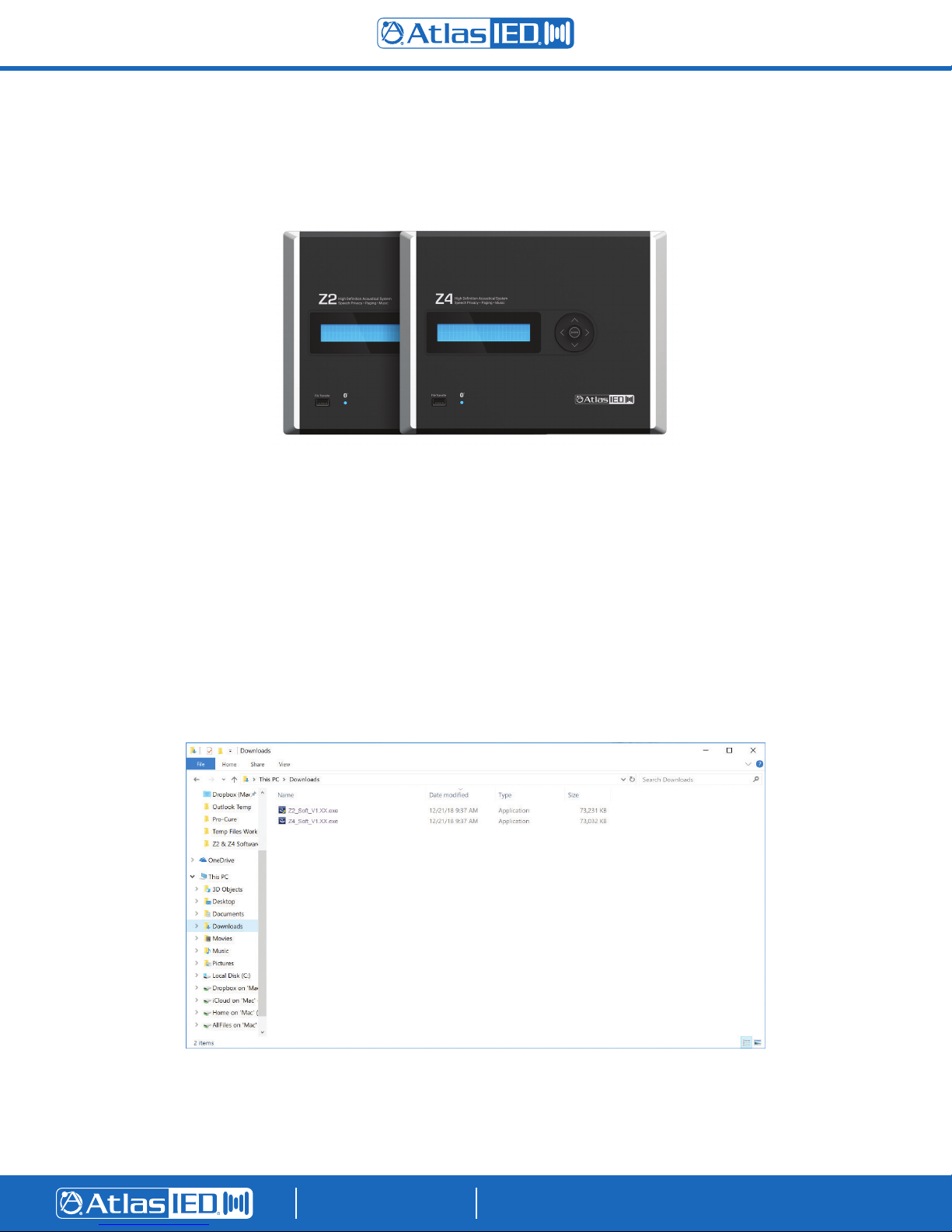
Z Series
Project Design Guide
AtlasIED Z Series Z2 and Z4 models can store 10 different programs called Presets. These presets are designed to be used in many general
applications. For a detailed list of their functions and a list of other predeveloped presets visit www.atlasied.com/z-series-overview. Any of
these presets / projects can be modified or a new preset / project can be created by using the Z2 or Z4 Project Design software. Note: There is
different design software for the Z2 and Z4 models.
PC Requirements
• Windows 64 bit
• For Mac users, the software will work using Parallels software or a similar type macOS / PC software.
Downloading and Installing the Z2 & Z4 Project Design Software
1. Visit www.atlasied.com/SoftwareLibrary
2. Locate and download the Z2 or Z4 Project Design software. The file names are “Z2_SOFT V1.XX.exe” or “Z4_SOFT V1.XX.exe”.
Note: This is an (.exe) type file and could get blocked by computer virus software.
3. Download the software to the desktop or another easily accessable location.
4. If a previous version of the software is already installed on the PC, it needs to be uninstalled before loading the newer version.
5. Open the file and the software will begin the installation process.
©2019 Atlas Sound LP. The Atlas “Circle A”, Soundolier, and Atlas Sound are trademarks of Atlas Sound L.P. IED is a Registered Trademark of Innovative Electronic Designs LLC. All rights reserved.
All other Trademarks are property of their respective owners. No endorsement is implied. Due to continual product development, specifications are subject to change without notice. ATS005922 RevA 3/19
1601 JACK MCKAY BLVD.
ENNIS, TEXAS 75119 U.S.A.
TELEPHONE: (800) 876-3333
SUPPORT@ATLASIED.COM
AtlasIED.com
Page 2

Opening the Software
After the software has been installed, click on the AtlasIED Z2 or Z4 icon to open it. The software is not password protected. The software will
open to the Mixer Levels Page. Note: It is important to maximize the software GUI interface to view all of the features.
Identifying your Software or Firmware Revision
It is always good practice to use the latest firmware and software to be assured the latest feature releases or to fix any bugs that are found in a DSP
product.
Updating the firmware on a Z2 or Z4 is not difficult, but the steps must be followed exactly or the update will not occur. This is done at the Z2 or Z4
using the USB interface. Read the Z2 / Z4 firmware update guide for the process. This guide and firmware can be found on the website in the Z Series
support files section.
The Z2 or Z4 Project Design software version is located in the upper left corner of the GUI, as shown below. If the Z2 or Z4 software has been
previously installed, check and make sure the latest version is being used or some of the features may not work.
Note: It is important to maximize the software GUI interface to view all of the features. Click on the Maximize button to expand the software GUI.
©2019 Atlas Sound LP. The Atlas “Circle A”, Soundolier, and Atlas Sound are trademarks of Atlas Sound L.P. IED is a Registered Trademark of Innovative Electronic Designs LLC. All rights reserved.
All other Trademarks are property of their respective owners. No endorsement is implied. Due to continual product development, specifications are subject to change without notice. ATS005922 RevA 3/19
1601 JACK MCKAY BLVD.
ENNIS, TEXAS 75119 U.S.A.
TELEPHONE: (800) 876-3333
SUPPORT@ATLASIED.COM
AtlasIED.com
Page 3
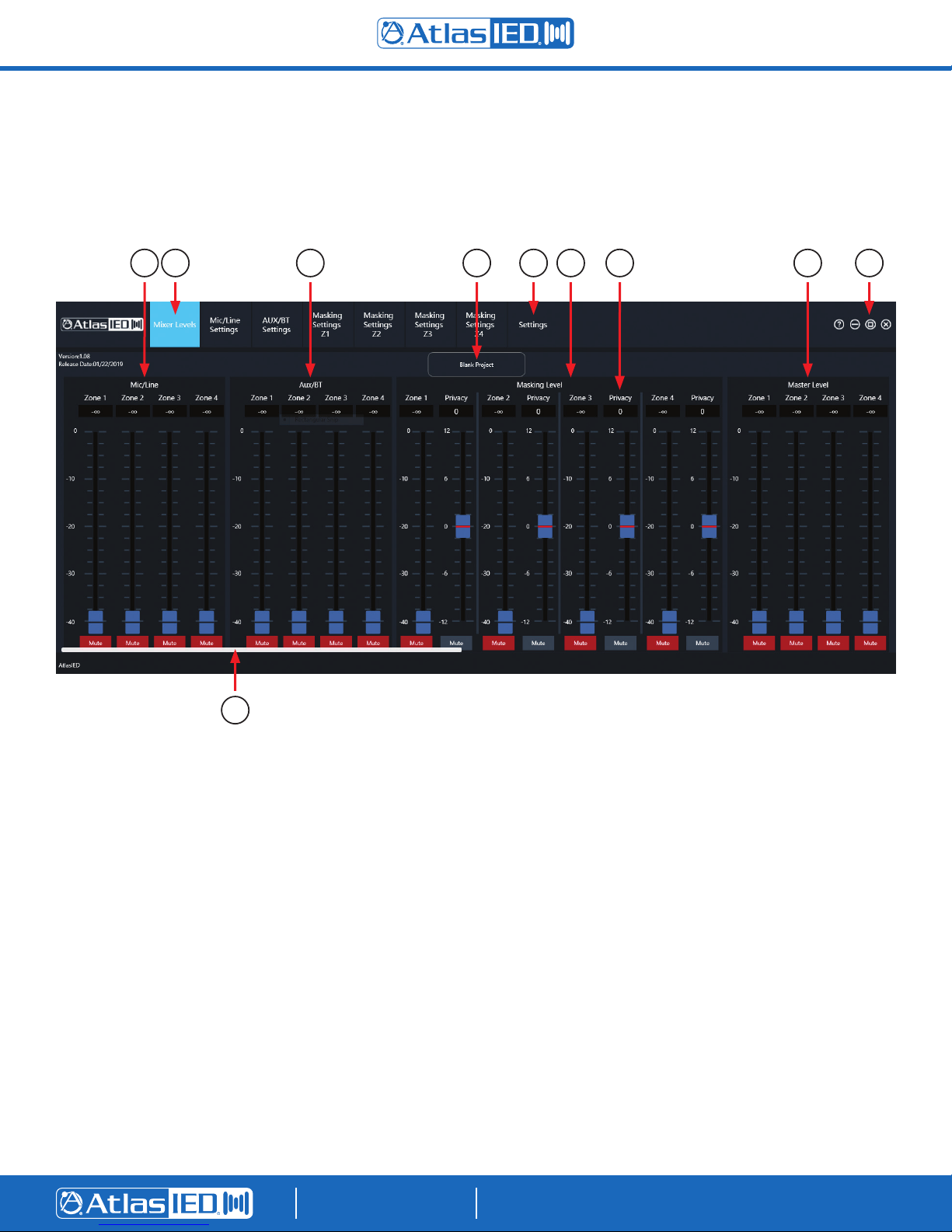
Overview of the Z2 & Z4 Mixer Page (Home)
When opening the Z2 / Z4 Project Design software for the first time, the EQ settings are set to 0dB (flat) or not enabled, the levels are muted
and the specialized functions are turned off. This preloaded project file is called “Blank Project”. Adjustments can be made to this file and then it
can be saved with a new name. A file can also be preconfigured to the needed application and then uploaded and saved. For more information
go to the section “Creating Project Files”.
4
3 126 7 8 109
5
1. GUI Maximize button – It is important to maximize the software GUI interface to view all of the features. Click on the Maximize button to expand
the software GUI.
2. Project File – This box indicates the Project file that is currently loaded into the Z2 or Z4 software. The factory default for the software is called
“Blank Project”. All the settings are turned off or set to “0”. Adjustments can be made to this file, saved and exported onto the computer.
The Z2 & Z4 have preconfigured files that are called Projects stored in the device. Out of the box the project that is active is called “Factory
Default File”. These preloaded projects are designed to work with most masking applications. Any of these files can be uploaded in the Z2 or Z4
software, reconfigured and saved as a new project. Refer to the “Creating Custom Presets” section for more information.
3. Setting Tab button – When selected, a drop-down menu will appear with the following: “Reset To Default”, ‘Open”, Save”, “About”. Refer to
“Setting Menu” for details.
4. Mixer Levels Page Tabs – The tabs along the top will change pages Mixer Levels, Mic / Line (Paging), BT / AUX (Music), Masking Settings Zone 1,
Masking Settings Zone 2, Masking Settings Zone 3 (Z4 Only), Masking Settings Zone 4 (Z4 Only)
5. Navigation Bar – There are two navigational bars for scrolling the GUI interface from Right / Left and Up / Down.
6. Mic / Line Page – This page allows for the input to be Mic or Line, Phantom On / Off, EQ settings, VOX Mute Sensitivity, Input Limiter.
Note: In the Z2 & Z4 panel display menu, it is referred to as the Paging Input.
7. Music Bluetooth (BT) / AUX Page – This page controls the Bluetooth / Auxiliary 3.5mm Stereo summed input, input sensitivity, Level, EQ, Limiter.
Note: In the Z2 & Z4 panel display menu, it is referred to as the Music Input
8. Masking Settings Zone 1,2,3,4 – This page controls Zone Masking levels, noise generators Pink or White selection, EQ, Privacy Enhancement level
and the 24 / 7 scheduler. Note: Zone 3 & 4 are only in the Z4 model.
9. Privacy Levels Zone 1,2,3,4 – This feature is designed to change the Masking Level between two rooms when activated. This feature is ideal to use
in a doctor’s office, conference room or any area that needs more secure speech environment to prevent conversations from being over heard.
Refer to the Privacy Levels Section for more details on the feature. Note: Zone 3 & 4 Privacy Levels are only in the Z4 model.
10. Master Levels Zone 1,2,3,4 - This fader adjust takes the Paging, Music and Masking Levels assigned to the associated Zone, sums them together
and adjusts the overall summed levels together. Note: Zone 3 & 4 are only in the Z4 model.
©2019 Atlas Sound LP. The Atlas “Circle A”, Soundolier, and Atlas Sound are trademarks of Atlas Sound L.P. IED is a Registered Trademark of Innovative Electronic Designs LLC. All rights reserved.
All other Trademarks are property of their respective owners. No endorsement is implied. Due to continual product development, specifications are subject to change without notice. ATS005922 RevA 3/19
1601 JACK MCKAY BLVD.
ENNIS, TEXAS 75119 U.S.A.
TELEPHONE: (800) 876-3333
SUPPORT@ATLASIED.COM
AtlasIED.com
Page 4

Settings Menu
When selecting this tab, a drop-down menu will appear with the following:
• Reset To Default – When Selected, this will automatically load the Project file called “Blank Project”. Note: Any previous loaded file settings will
not be saved.
• Open – Click on this button and the file browser page will open. Select a previously created project and it will upload into the software for
adjustments.
• Save – Click on this button to save the project to a file location on the computer.
• About – This window gives the Software revision number, release date and any feature update information.
Creating Custom Presets
Custom project files can be created by using the Z2 and Z4 PC design software. This software can be downloaded via the AtlasIED web site under the
Z2 / Z4 section. Files can be custom created or modified to meet the application’s needs. Note: There is separate software for the Z2 & the Z4 units.
Refer to the Z2 / Z4 Preset Design software guide for software operation.
Creating a Project file on the PC and uploading it into a Z2 / Z4
A. Create a design in the Z2 or Z4 PC software. Note: There is separate software for each model.
B. Save it to a location on the computer.
C. Save the file to a USB drive. Note: The File for upload needs to be in the root directory.
D. Insert the USB drive into the Z2 / Z4 USB File Transfer Port located on the front panel. Navigate through the menu tree and upload it to the Z2 or
Z4. Note: When uploaded, this file automatically becomes the active file.
E. Z2 / Z4 file preset locations 1-9 have to be loaded via firmware update.
Creating a Project file in the Z2 or Z4, saving it to a drive, and uploading it into the software.
A. Modifying a design in the Z2 or Z4 PC software. Note: There is separate software for each model.
B. Insert a USB drive into the Z2 / Z4.
C. Navigate through the Z2 / Z4 menu to save a file.
D. Save the file to a USB drive. Note: The Z Series will automatically create a project folder on the USB the first time a project is saved.
E. Load it into the PC. Upload the file to Z2 or Z4 software. Modify as needed.
F. Save the file to the PC. Place the project file onto the root directory of an external USB drive and upload into the Z2 / Z4.
©2019 Atlas Sound LP. The Atlas “Circle A”, Soundolier, and Atlas Sound are trademarks of Atlas Sound L.P. IED is a Registered Trademark of Innovative Electronic Designs LLC. All rights reserved.
All other Trademarks are property of their respective owners. No endorsement is implied. Due to continual product development, specifications are subject to change without notice. ATS005922 RevA 3/19
1601 JACK MCKAY BLVD.
ENNIS, TEXAS 75119 U.S.A.
TELEPHONE: (800) 876-3333
SUPPORT@ATLASIED.COM
AtlasIED.com
Page 5

Page Input - Mic / Line Settings Page
This page allows the adjustment of the parameters of the Microphone (Mic) or Line Input and is referred to in the Z2 / Z4 menu display as the
Page Input. All faders that have the corresponding name are the same no matter the page they are in.
1 12 1053 74 6
2 8 911
1. Frequency Adjust – Select + / - buttons or type in a value, Q3.25 (0.44 BW), press the Up / Down buttons to select the frequency or type in the
number
2. EQ Filter Level – ±12dB
3. Hi & Lo Cut Filters – Frequency Adjust - Select + / - buttons, 12dB, Butterworth, Enable / Bypass button, press the Up / Down buttons to select
the frequency or type in the number
4. Feedback Filter – Adjustable Frequency 200Hz to 6KHz, Fixed Cut -20dB, Fixed Q14 (0.1 BW)
5. Mic or Line Level Selection – Select between microphone or line input
6. Phantom Power – On / Off selection, 24VDC
7. VOX Music Bluetooth / Aux – Mute receive On / Off, when On and a signal is present at the Mic input, the AUX input will be muted
8. VOX Mute Threshold – This is the mute threshold adjustment of the Mic input signal to mute the Music BT / AUX signal
9. Limiter Adjust – Threshold 0db to -15dB
10. Paging Mic / Line Output Zone Levels
11. Bypass EQ – When On the EQ settings will be bypassed
12. SHS EQ - Custom EQ setting for SHS Speakers - Some speakers require unique EQ processing to maximize their performance. This does not
mean the speaker will not function without the specific EQ settings. When using an SHS speaker with a Z2 / Z4 for background audio or paging
applications, use this simple SHS EQ On or Off setting for Paging or Music. This setting is also located in the Z2 or Z4 navigation tree. When On,
this SHS EQ will be applied to all zones. The Music & Paging EQ are still available for room tuning. Note: This feature only works with firmware
v1.64 or higher and software v1.10 or higher.
©2019 Atlas Sound LP. The Atlas “Circle A”, Soundolier, and Atlas Sound are trademarks of Atlas Sound L.P. IED is a Registered Trademark of Innovative Electronic Designs LLC. All rights reserved.
All other Trademarks are property of their respective owners. No endorsement is implied. Due to continual product development, specifications are subject to change without notice. ATS005922 RevA 3/19
1601 JACK MCKAY BLVD.
ENNIS, TEXAS 75119 U.S.A.
TELEPHONE: (800) 876-3333
SUPPORT@ATLASIED.COM
AtlasIED.com
Page 6

Music Bluetooth (BT) / AUX Settings Page
This page allows adjustments of the parameters of the Bluetooth (BT) and Auxiliary (AUX) 3.5mm Stereo Summed Input. All faders that have the
corresponding name are the same no matter the page they are in.
1 8 63
2 4 57
1. Frequency Adjust – Select + / - buttons or type in a value, Q1.4 (1.0 BW), press the Up / Down buttons to select the frequency or type in the
number
2. EQ Filter Level – ±12dB
3. Hi & Lo Cut Filters – Frequency Adjust - Select + / - buttons, 12dB, Butterworth, Enable / Bypass button, press the Up / Down buttons to select
the frequency or type in the number
4. Limiter Adjust – Threshold 0db to -15dB
5. Input Sensitivity Adjust – Music BT / AUX input sensitivity, adjustment can be made from 1V, 775mV, 500mV, 316mV
6. Music BT/ AUX Output Levels
7. Bypass EQ – When On the EQ settings will be bypassed
8. SHS EQ - Custom EQ setting for SHS Speakers - Some speakers require unique EQ processing to maximize their performance. This does not
mean the speaker will not function without the specific EQ settings. When using an SHS speaker with a Z2 / Z4 for background audio or paging
applications, use this simple SHS EQ On or Off setting for Paging or Music. This setting is also located in the Z2 or Z4 navigation tree. When On,
this SHS EQ will be applied to all zones. The Music & Paging EQ are still available for room tuning. Note: This feature only works with firmware
v1.64 or higher and software v1.10 or higher.
©2019 Atlas Sound LP. The Atlas “Circle A”, Soundolier, and Atlas Sound are trademarks of Atlas Sound L.P. IED is a Registered Trademark of Innovative Electronic Designs LLC. All rights reserved.
All other Trademarks are property of their respective owners. No endorsement is implied. Due to continual product development, specifications are subject to change without notice. ATS005922 RevA 3/19
1601 JACK MCKAY BLVD.
ENNIS, TEXAS 75119 U.S.A.
TELEPHONE: (800) 876-3333
SUPPORT@ATLASIED.COM
AtlasIED.com
Page 7

Masking Zone 1, 2, 3, 4
Masking Zones 1,2,3,4 pages operate independently of each other, but the features and functionality are the same. Zone 3 and Zone 4 are only
used in the Z4 model. All faders that have the corresponding name are the same no matter the page they are in.
1 3
54268 7
1. EQ Filter Level – ±12dB, Q4.3 (0.33 BW)
2. Hi & Lo Cut Filters – Frequency Adjust - Select + / - buttons, 12dB, Butterworth, Enable / Bypass button, press the Up / Down buttons to select the
frequency or type in the number
3. Pink / White Noise Generator – Select either pink or white noise
4. Masking Zone Output Level – Zone Level Control fader
5. Privacy Level Fader – The Level setting is “relative” to the Masking Zone Output Level. This feature is designed to change the Masking Level
between two rooms when activated. This feature is ideal to use in a doctor’s office, conference room or any area that needs more secure speech
environment to prevent conversations from being over heard.
This fader is not active regardless of the position of the fader until the Speech Privacy Enhancement function is activated. Activation can be from
a Z-SIGN, the Z Series App, or by shorting together the “G” & “Enhance” ports on the Phoenix connector. When shorted, the Masking A amplifier
output level will change by the amount of the of the Privacy Level fader setting.
Privacy Level Example: The Masking Zone 1 Level fader is to -10dB and the Zone 1 Privacy Level Fader is set to +6dB. When the Privacy Port
is engaged by contact closure or wirelessly, the amplified Masking Level for Zone 1 will increase to -4dB. When the short is removed the amplified
Masking level resumes back to original setting of -10dB. Note: The Masking Level fader for Zone 1 does not change because it is PRE (Before) the
Privacy Level fader.
6. Bypass EQ – When On the EQ settings will be bypassed
7. Navigation Bar – This navigational bar is for scrolling the GUI interface when it exceeds the window
©2019 Atlas Sound LP. The Atlas “Circle A”, Soundolier, and Atlas Sound are trademarks of Atlas Sound L.P. IED is a Registered Trademark of Innovative Electronic Designs LLC. All rights reserved.
All other Trademarks are property of their respective owners. No endorsement is implied. Due to continual product development, specifications are subject to change without notice. ATS005922 RevA 3/19
1601 JACK MCKAY BLVD.
ENNIS, TEXAS 75119 U.S.A.
TELEPHONE: (800) 876-3333
SUPPORT@ATLASIED.COM
AtlasIED.com
Page 8

8. System Commissioning Ramp (SCR) – Each Zone has it is own SCR On / Off function and they operate independently from each other. When using
the Factory Default program and when the SCR function lit is turned On, the SCR is set for 14 days with each day representing 1dB of change. The
display will show number 14 representing the numbers of SCR days left. The Masking Level will be down -14dB from the set Masking Level. Note:
The SCR is a countdown timer that displays the “days left” number until it turns to 0 days and the SCR will then automatically turn Off. At this
point the Masking level is where the Masking fader is set to. The number of SCR days can be programed from 1-14 days when creating a custom
project using the Z2 or Z4 Project Design Software. Note: The clock must be set for the SCR to function. The change takes place at midnight.
SCR Example: If the Masking A Level is -10dB and the ramping set to take place over 6 days, when the SCR is turned on the Masking A Level
is -16dB. The next day the SCR changes to 5 Days and the Masking Zone output level increases by 1dB making the Masking level -15dB. This will
continue until the SCR reaches 0 Days and the Masking A level reaches -10dB. The SCR will turn Off automatically.
©2019 Atlas Sound LP. The Atlas “Circle A”, Soundolier, and Atlas Sound are trademarks of Atlas Sound L.P. IED is a Registered Trademark of Innovative Electronic Designs LLC. All rights reserved.
All other Trademarks are property of their respective owners. No endorsement is implied. Due to continual product development, specifications are subject to change without notice. ATS005922 RevA 3/19
1601 JACK MCKAY BLVD.
ENNIS, TEXAS 75119 U.S.A.
TELEPHONE: (800) 876-3333
SUPPORT@ATLASIED.COM
AtlasIED.com
