Page 1
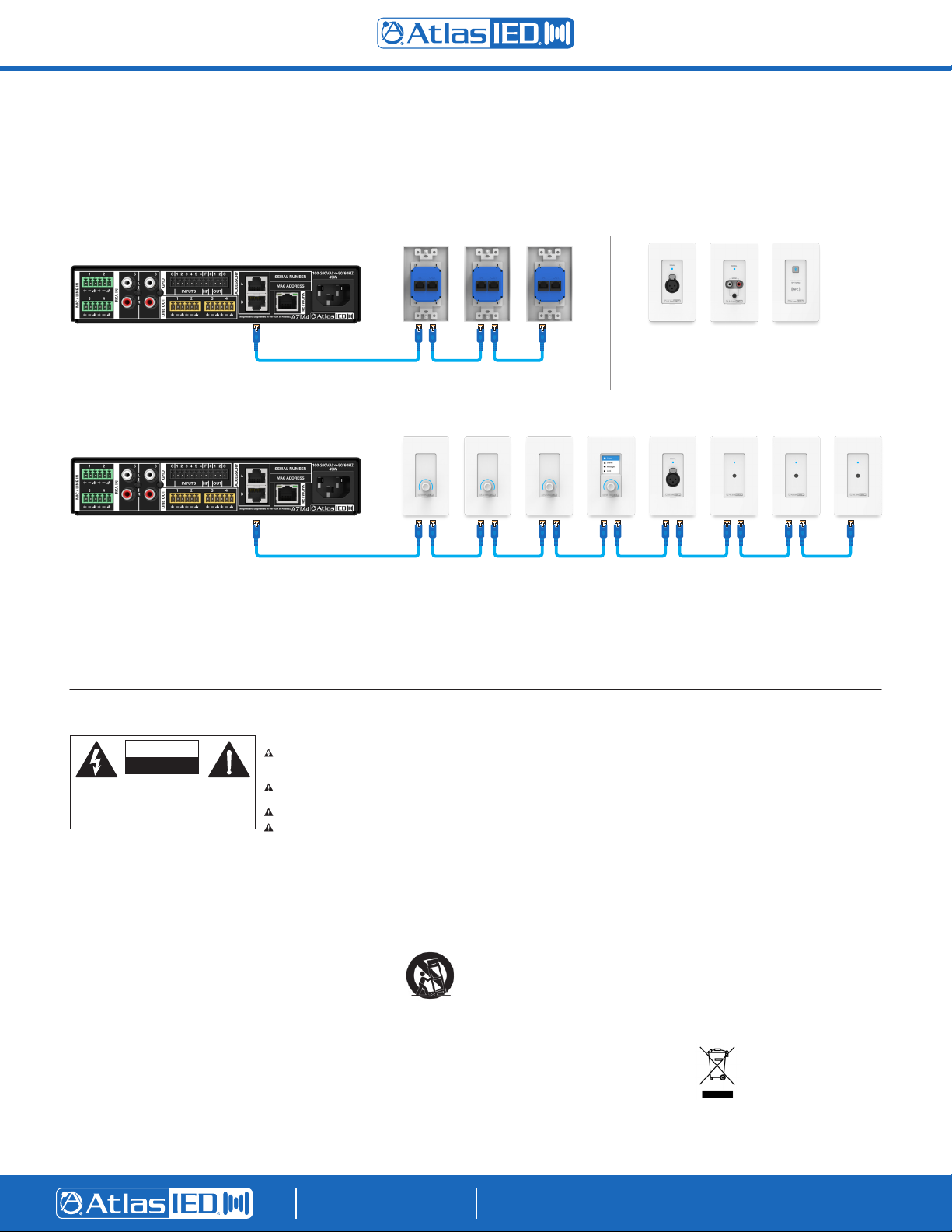
Atmosphere AZM4 / AZM8
TO REDUCE THE RISK OF ELECTRIC SHOCK
DO NOT REMOVE COVER (OR BACK)
NO USER SERVICEABLE PARTS INSIDE
REFER SERVICING TO QUALIFIED PERSONNEL
RISQUE DE CHOC ELECTRIQUE
NE PAS OUVRIR
RISK OF ELECTRIC SHOCK
DO NOT OPEN
CAUTION
Quick Start Guide
Connecting Accessories
All accessories are plug and play and are recognized by the AZM when plugged in. Below are rules that need to be followed in order to guarantee
adequate and reliable performance of all connected accessories.
A-XLR A-RCA A-BT
• CAT5e or CAT6 cable should be used to connect accessories to the host processor
• Up to 8 accessories can be daisy chained from a single port
• Up to 16 accessories can be connected to a single AZM (a maximum of 8 X-ANS accessories can be used per AZM)
• The maximum cable length from the AZM to the last accessory on the chain is 1000' (305m)
• There are no cable length restrictions between accessories
• The “IN” port is connected to the upstream device (AZM or other accessory)
Important Safety Instructions
Labeling on products and the Installation Instructions & User Manual may use safety related graphical symbols as shown below to note safety requirements.
Lightning Bolt: lightning flash with arrowhead symbol, within an equilateral triangle, WARNING symbol, is intended to alert the user to the presence
of un-insulated dangerous voltage within the product’s enclosure that may be sufficient in magnitude to constitute a risk of electric shock to persons or
domestic animals.
Exclamation Point: The exclamation point within an equilateral triangle, CAUTION symbol, is intended to alert the user to the presence of important
operating and maintenance (servicing) instructions, or a hazard that can damage equipment.
Do not proceed beyond a WARNING or CAUTION notice until you have understood the hazardous condition and have taken appropriate steps.
Ne continuez pas avant d’avoir pris connaissance du danger et prendre les mesures appropriées.
1. Read these instructions.
2. Keep these instructions.
3. Heed all warnings.
4. Follow all instructions.
5. Do not use this device near water.
6. Clean only with dry cloth.
7. Do not block any ventilation openings. Install
in accordance with the manufacturer’s
instructions.
8. Do not install near any heat sources such
as radiators, heat registers, stoves, or other
device that produce heat.
9. This product is equipped with a three-wire
grounding-type plug, a plug having a third
(grounding) pin. This plug will only fit into
a grounding-type power outlet. This is a
safety feature. If you are unable to insert
the plug into the outlet, contact your
electrician to replace your obsolete outlet.
Do not defeat the safety purpose of the
grounding-type plug.
10. To completely disconnect this equipment
from the mains, disconnect the power
supply cord plug from the receptacle.
©2020 Atlas Sound LP. The Atlas “Circle A”, Soundolier, and Atlas Sound are trademarks of Atlas Sound L.P. IED is a Registered Trademark of Innovative Electronic Designs LLC. All rights reserved.
All other Trademarks are property of their respective owners. No endorsement is implied. Due to continual product development, specifications are subject to change without notice. ATS006162 RevB 8/20
11. The mains plug of the power supply cord
shall remain readily operable.
12. Protect the power cord from being walked
on or pinched particularly at plugs, convenience receptacles, and the point where
they exit from the device.
13. Only use attachments / accessories specified by the manufacturer.
14. Use only with the cart,
stand, tripod, bracket,
or table specified by the
manufacturer, or sold with
the device. When a cart is
used, use caution when
moving the cart / device
combination to avoid injury from tip-over.
15. Unplug this device during lightning storms
or when unused for long periods of time.
16. Refer all servicing to qualified service
personnel. Servicing is required when the
device has been damaged in any way, such
as power-supply cord or plug is damaged,
liquid has been spilled, or objects have
fallen into the device, the device has been
exposed to rain or moisture, does not
operate normally, or has been dropped.
1601 JACK MCKAY BLVD.
ENNIS, TEXAS 75119 U.S.A.
WARNING: To reduce the risk of fire or
electric shock, do not expose this apparatus
to rain, moisture, dripping, splashing, or place
objects filled with liquids on the equipment.
AVERTISSEMENT: Afin de réduire le risque
d’incendie ou de choc électrique, n’exposez
pas cet appareil à la pluie, à l’humidité, à
l’égouttement, aux éclaboussures, et ne
posez pas des objets remplis de liquide sur
l’appareil
WARNING: If apparatus is equipped with
Class I grounding plugs for safety purposes, it
must be connected to MAINS that employ a
protective earth ground connection.
AVERTISSEMENT: si l’appareil est équipé
de prises de terre classe I, pour des raisons
de sécurité, il doit être branché sur un réseau
ayant une prise de terre de protection.
WARNING: The MAINS plug on this device
may be used as the DISCONNECT DEVICE
for MAINS power and must remain readily
operable.
AVERTISSEMENT: La prise principale de cet
appareil peut être utilisé comme DISPOSITIF
de DECONNEXION du courant principal et doit
rester facilement accessible.
TELEPHONE: (800) 876-3333
SUPPORT@ATLASIED.COM
• One audio wall plate (A-XLR, A-RCA, A-BT)
can be used per accessory port
WARNING: Installation and maintenance of
AtlasIED equipment is to be made by trained
/ qualified personnel and must conform to all
applicable local codes.
AVERTISSEMENT: l’installation et la
maintenance des équipements AtlasIED doit
être faite par du personnel formé / qualifié et
doivent être conformes à toutes les réglementations locales en vigueur.
WARNING: If unit contains a lithium battery,
there is a danger of explosion. Replace only
with the same or equivalent type.
AVERTISSEMENT: Si l’unité contient une
pile au lithium, il y a un danger d’explosion.
Remplacez-la uniquement avec un modèle
identique ou équivalent.
should not be disposed of with household
waste. It should be deposited at an appropriate facility to enable recovery and recycling.
WEEE NOTICE: This appliance
is labeled in accordance with
European Directive 2012/19/EU
concerning waste of electrical and
electronic equipment (WEEE). This
label indicates that this product
AtlasIED.com
Page 2
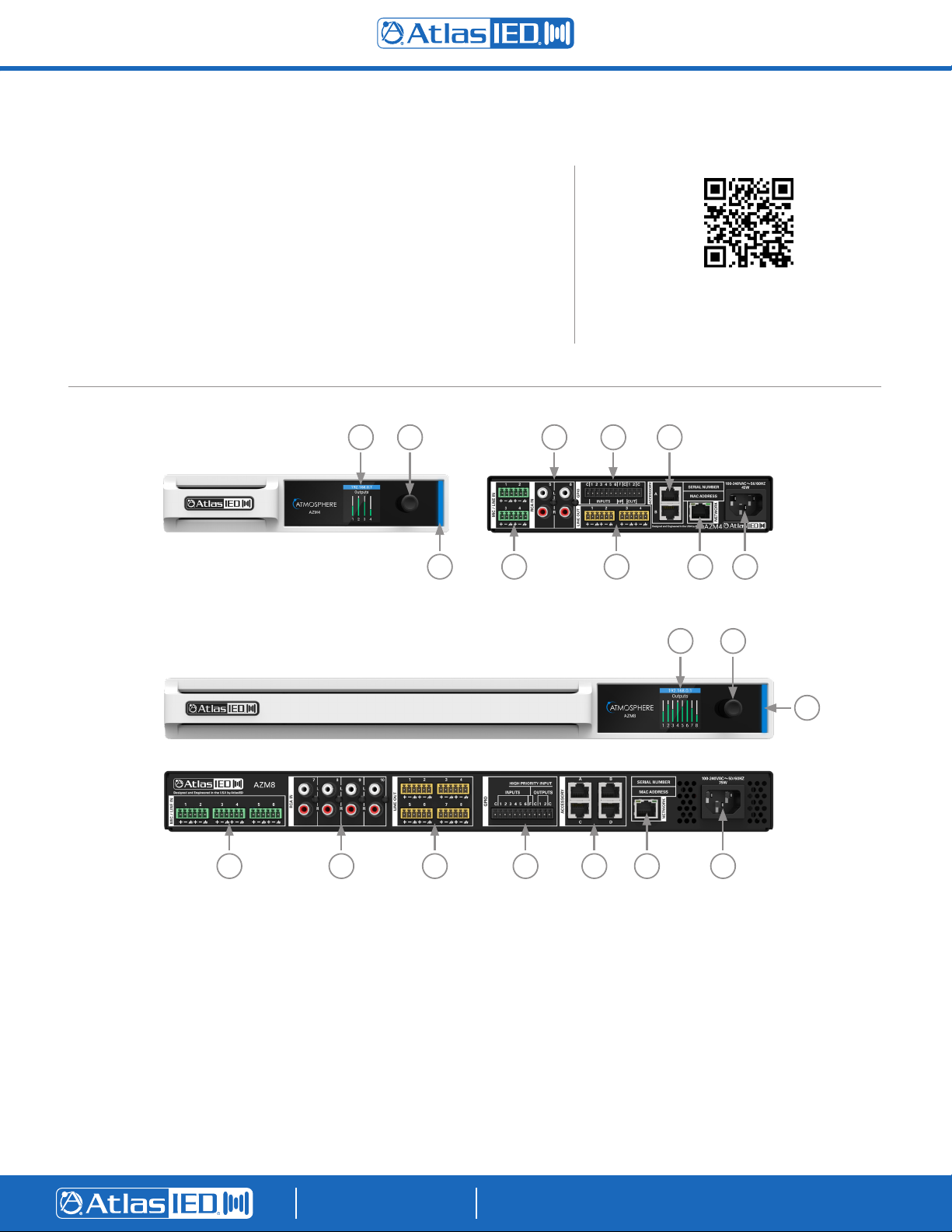
Atmosphere AZM4 / AZM8
Quick Start Guide
Welcome
Thank you for choosing AtlasIED and the Atmosphere line of signal processors for your
project. The Atmosphere family of products are designed to meet the highest standards
for design, quality, and value that our customers have come to expect from AtlasIED.
The flexibility and breadth of available accessories that the Atmosphere ecosystem
offers is unmatched in the industry and makes it the perfect solution for a wide variety
of applications. With a new approach to solving real world customer problems, the
Atmosphere line of products sets the new standard for the fixed architecture zone
based processing market. From all of us at AtlasIED, we once again thank you for your
purchase and look forward to working with you in the future.
Scan QR code to download the full user manual.
The user manual can also be found at the following
address: www.atlasied.com/AZM8
AZM4
AZM8
3
4
4 5 6 7
51
72
6
8 9 10
8
9
10
1
2
3
Front and Back Panel Controls/Connections
1. Color screen displays the IP address, shows
system information, and allows changes to
network settings
2. Push button encoder for navigating front panel menu
3. Status Light Bar
• Blue – Unit is powered on and operating normally
• Flashing Red – Fault detected
4. Balanced Mic/Line inputs with phantom power
5. Unbalanced Mono Summed RCA Inputs
6. Balanced Line Outputs
1601 JACK MCKAY BLVD.
ENNIS, TEXAS 75119 U.S.A.
7. GPIO and High Priority Inputs
• Recall scenes
• Interface with external equipment via GPO
• Trigger messages
• Trigger system wide mute
• Force system wide source selection
• Play high priority message
8. Accessory ports for Atmosphere accessories
9. Network Port
10. IEC Inlet
TELEPHONE: (800) 876-3333
SUPPORT@ATLASIED.COM
AtlasIED.com
Page 3

Atmosphere AZM4 / AZM8
Logging Into The AZM
1. Open a web browser on a device that
is on the same network as the AZM
2. Navigate to the IP address shown on
the front panel using the web browser
address bar
3. Login using the username “admin”
and password “admin”
4. Follow the on screen instructions to
change the default login credentials
User Interface
Quick Start Guide
2
1 3 4
1
2 3 4 5 6 7 8 9 10
1. Dashboard General system information
2. Inputs Configuration for every input
3. Outputs Configuration for every zone
4. Messages Create custom message events
5. GPIO Configure GPIO port behavior
6. Scenes Create preset scenes (volume, source,
mute, set GPO, recall message event)
Available Accessories
C-V
Volume
controller
C-ZSV
Multi zone,
source, message
recall, and volume
controller
A-XLR
Single balanced
mic line XLR with
phantom power
7. Accessories View and configure all accessories
8. Scheduler Schedule a scene recall or message event
9. Diagrams View and print connection and system
10. Settings View and set global parameters for the AZM
11. User Add/remove/update user accounts
12. Full Screen Uses entire screen to display the user interface
A-RCA
Mono summed
unbalanced
RCA/3.5mm
block diagrams
A-BT
Commercial
Bluetooth
endpoint
with NFC
X-ANS
Ambient noise
compensation
sensor
11 12
X-GEM
Placard for
printed virtual
wall controller
QR Code
1601 JACK MCKAY BLVD.
ENNIS, TEXAS 75119 U.S.A.
TELEPHONE: (800) 876-3333
SUPPORT@ATLASIED.COM
AtlasIED.com
Page 4

Atmosphere AZM4 / AZM8
Quick Start Guide
Connecting Devices To The AZM For Configuration
Out of the box, the AZM is configured to connect to an existing network via the back panel Ethernet port. However, there are two additional
methods for connecting to the AZM for configuration. If no existing network is available, it is recommended that the onboard Wi-Fi be used in
access point mode for initial configuration.
1 – Ethernet Connection (Wired connection)
• Connect an RJ45 cable (CAT5e or CAT6) from the AZM network port to an existing network
• Using a web browser enabled device on the network, navigate to the IP address that appears on the AZM front panel screen using
the address bar located in the web browser
2 – Wi-Fi Connection (Connect to existing wireless network)
• From the front panel menu enable Wi-Fi mode (Network>WiFi>Change Mode>WiFi then confirm the change)
• Select the Wi-Fi network you would like to connect to (Network>WiFi>WiFi Networks)
• Enter the password and then select the green check-mark to connect to the network
Note: The Wi-Fi connection can be set up in the user interface if the AZM is connected via the Ethernet port
3 – Access Point Connection (On board Wi-Fi creates a local wireless network for connection)
• From the front panel menu enable Access Point mode (Network>WiFi>Change Mode>Access Pt then confirm the change
• The unit will now broadcast an SSID (AtlasIED_AZM will be the default SSID) that can be found using Wi-Fi enabled devices
• Select the now available network from the settings page on your device and connect (The default password is AtlasIED.
This can be changed in the user interface)
• Using a web browser on the device, navigate to the IP address that appears on the AZM front panel screen using the address
bar located in the web browser
1601 JACK MCKAY BLVD.
ENNIS, TEXAS 75119 U.S.A.
TELEPHONE: (800) 876-3333
SUPPORT@ATLASIED.COM
AtlasIED.com
