Page 1

Atlas
Executive Display Speakerphone
Easy Reference Guide
The features and functions described herein are
presented in condensed form, enabling you to easily
understand the operation of the Atlas System.
However, the configuration of your particular system
and telephone may introduce differences in operation.
It is important that your installer provide you with
some introductory training to familiarize you with
feature explanations and the specific parameters of
your system
.
Page 2

Atlas Executive Display User Guide
- 2 -
Page 3

Atlas Executive Display User Guide
Atlas Executive Display User Guide
70 00 Redial
70 # Redial
8 Trunk Hunt Group 8
9, 91-98 Trunk Hunt Groups (1-8)
0 Call the Attendant
* System Call Pickup
# + 1-8 Page an External Zone (1-8)
# 8 + 1 Turn Music over External
Page On/Off
# 9 Page All Internal
# 0 Page All External
# * Page All Internal &
External
# # To Answer a Paging Call
Table of Contents
KEYPHONE LAYOUT................................................... 6
EXPLANATION OF KEYS ............................................7
DEDICARED FEATURE KEYS .................................... 7
LIQUID CRYSTAL DISPLAY ........................................7
VARIABLE FUNCTION KEYS ..................................... 7
PROGRAMMABLE KEYS .............................................. 8
VOLUME CONTROL..................................................... 8
GENERAL INFORMATION......................................... 9
HANDSFREE OPERATION ......................................... 9
AUTOMATIC OUTSIDE LINE SELECTION............. 9
PROGRAMMABLE KEYS .............................................. 9
LED (LIGHTS) INDICATIONS.................................... 9
TO PLACE AN INTERCOM CALL .............................10
TO RECEIVE AN INTERCOM CALL ........................10
TO MAKE AN OUTSIDE CALL................................... 11
TO ANSWER AN INCOMING CALL ON YOUR
PHONE...........................................................................11
TO ANSWER A CALL RINGING AT ANOTHER
PHONE...........................................................................11
MUTE THE SPEAKERPHONE...................................12
TO PUT A CALL ON HOLD ........................................12
TO RETRIEVE A CALL PUT ON HOLD...................12
DIRECTED HOLD PICK-UP .......................................13
HOLD RECALL (Timer for recall must be
programmed) ...................................................................13
TO TRANSFER A CALL ...............................................13
TO TANSFER CALL TO VOICEMAIL (Requires
Voicemail)........................................................................14
TO WHISPER PAGE .....................................................14
SYSTEM SPEED DIAL..................................................15
PERSONAL SPEED DIAL ............................................15
PROGRAM PERSONAL SPEED DIAL .......................15
SPEED DIAL DIRECTORY (Programmable)..............15
LAST NUMBER REDIAL .............................................16
SCRATCH PAD – SAVE A NUMBER WHILE ON A
LINE................................................................................16
AUTO REDIAL (Programmable) ..................................16
TO PARK A CALL ..........................................................17
TO RETRIEVE A PARKED CALL ...............................17
- 42 -
- 3 -
Page 4

Atlas Executive Display User Guide
Atlas Executive Display User Guide
CONFERENCE..............................................................18
UNSUPERVISED CONFERENCE..............................18
RE-ENTER UNSUPERVISED CONFERENCE........18
PRIVACY RELEASE – Add on Conference ..................18
PAGE A GROUP OF KEYPHONES.............................19
PAGE ALL KEYPHONES .............................................19
EXTERNAL PAGE ........................................................19
PAGE ALL EXTERNAL ZONES ................................ 20
PAGE ALL INTERNAL & EXTERNAL ZONES ...... 20
ANSWERING A PAGING CALL (Meet-Me Page)...... 20
MUSIC OVER EXTERNAL PAGING......................... 20
CALL FORWARDING – ALL CALLS...........................21
To Call Forward to another Station:................................ 21
To Call Forward to an External Number:........................21
To Call Forward to a Station Hunt Group:......................21
CALL FORWARD – BUSY / NO ANSWER.................21
To Call Forward to another Station:................................ 21
To Call Forward to an External Number:........................21
To Call Forward to a Station Hunt Group ......................22
TO CANCEL CALL FORWARDING .......................... 22
CALL FORWARD – FOLLOW ME.............................. 22
TO SET A MESSAGE.................................................... 23
TO CLEAR A MESSAGE .............................................. 23
TO RESPOND TO A MESSAGE ................................. 23
MESSAGE SCROLL ...................................................... 23
TO CALL A STATION HUNT GROUP...................... 24
TO TRANSFER A CALL TO A STATION HUNT
GROUP........................................................................... 24
SET WAKE-UP / REMIND CALL .............................. 25
SET DISPLAY MESSAGES........................................... 25
SET DISPLAY MESSAGES (CONTINUED).............. 26
AUTOMATIC OUTSIDE LINE (Programmable)....... 27
RESERVE AN OUTSIDE LINE.................................. 27
RESERVE A BUSY STATION (Automatic Callback). 27
VOLUME CONTROL................................................... 27
SMDR ACCOUNT CODE ............................................ 28
VOICE ANNOUNCE / SIGNAL CALLING .............. 28
CAMP ON BUSY CALL ................................................ 28
TO RESPOND TO A CAMPED ON CALL: ............... 28
DO-NOT-DISTURB...................................................... 29
DEFAULT FEATURES & DIAL CODES
DIAL
: FEATURE:
10 – 69 Station Intercom Dialing
100 – 699
1000 – 6999
1 – 7 * Group Call Pickup
1 – 7 # Page a Group of Keyphones
71 * + Station No. Call Forward – Follow Me
71 + Station No. Call Forwarding – All Calls
72 + Station No. Call Forwarding – Busy /
No Answer
73 + Station Hunt Group No. Transfer Call to all Stations
in Station
741 + HHMM Daily Wake-Up / Remind
Call
742 + HHMM Once only Wake-Up /
Remind Call
743 + Station No. To Set a Message
744 To Respond to a Message
745 To Answer a Paging Call
746 + 01-09 Program Personal Speed Dial
747 Do-Not-Disturb
748 SLP Conference
749 + Lock Code To Lock / Unlock your
phone
740 + Station No. To Clear a Message
75 + Station No. Hold Pickup
76 + 0-9 Access Call Park bin
77 + Trunk No. To Access an Outside Line
78 + Station Hunt Group No. Call station in Station Hunt
Group (1-9)
79 + 1 or 2 Call the Door Phone 1 or 2
70 + Speed Dial Bin System / Personal Speed
Dial
- 4 -
- 41 -
Page 5
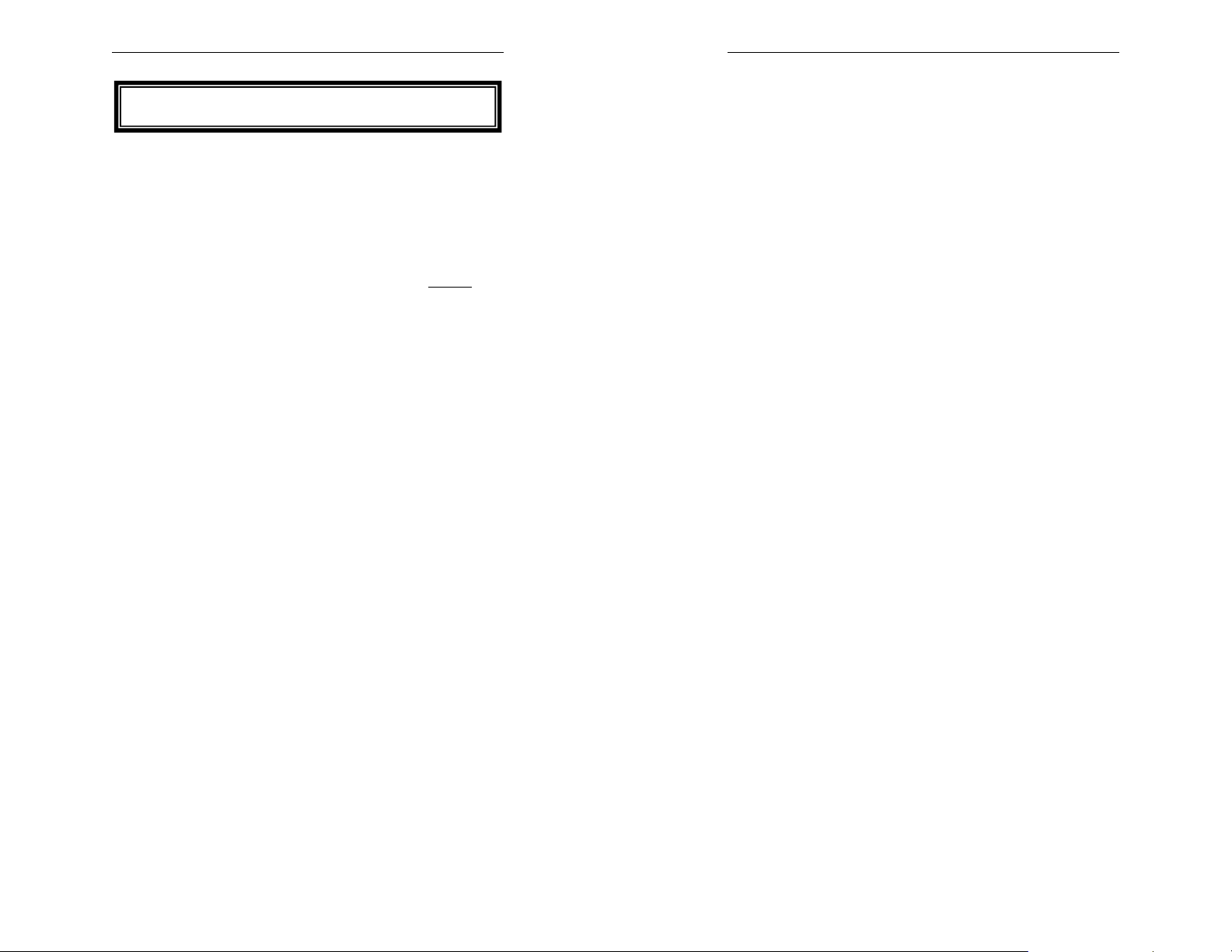
Atlas Executive Display User Guide
32 ALTERNATE FLEXIBLE KEYS
The number of Flexible Keys can be increased from 32 to 64 through the
use of a “SHIFT” key. This “SHIFT” key will allow you to move
between the standard Flexible Key Assignments and the alternate Flexible
Key Assignments.
The “SHIFT” key is actually the FLASH key on your Key phone.
While your key phone is idle, press the FLASH key – the PROG key
will flash on and off indicating that you are working on the alternate
assignments for the 32 flexible keys. Pressing the FLASH key again (the
PROG key will stop flashing) will return you to the original 32 key
assignments
PROGRAMMING ALTERNATE FLEXIBLE KEYS
• Key phone must be idle
• Press the FLASH key
• Make sure the LED on the PROG key is flashing
• Follow the same procedures for programming the
Standard Flexible Key assignments
set of
Atlas Executive Display User Guide
AUTOMATIC ROUTE SELECTION (Programmable)
......................................................................................... 29
MICROPHONE DEFAULT......................................... 29
BACKGROUND MUSIC............................................... 29
WARNING TONE (Programmable) ............................. 30
TOLL RESTRICTION OVERRIDE PASSWORD ..... 30
BARGE-IN (OUTSIDE LINE OR STATION)
(Programmable).............................................................. 30
EXECUTIVE MONITORING (Programmable)......... 30
LOCK YOUR KEYPHONE ...........................................31
CALL A DOOR PHONE ...............................................31
EXAMPLES OF DISPLAY SCREENS…..................... 33
TO CHECK THE CURRENT KEY ASSIGNMENT . 37
TO PROGRAM THE KEY WITH A NEW FUNCTION
......................................................................................... 37
DSS / BLF....................................................................... 37
STATION HUNT GROUP........................................... 37
INDIVIDUAL TRUNK ................................................. 38
TRUNK HUNT GROUP .............................................. 38
SPEED DIAL BIN......................................................... 38
CALL PARK BIN ........................................................... 38
CALL FORWARD.......................................................... 38
AUTOMATIC WAKE-UP.............................................. 39
CHECK IN / CHECK OUT ......................................... 39
RECORD (OUTSIDE CALL) Requires voicemail....... 39
PROGRAMMING ALTERNATE FLEXIBLE KEYS . 40
- 40 -
- 5 -
Page 6
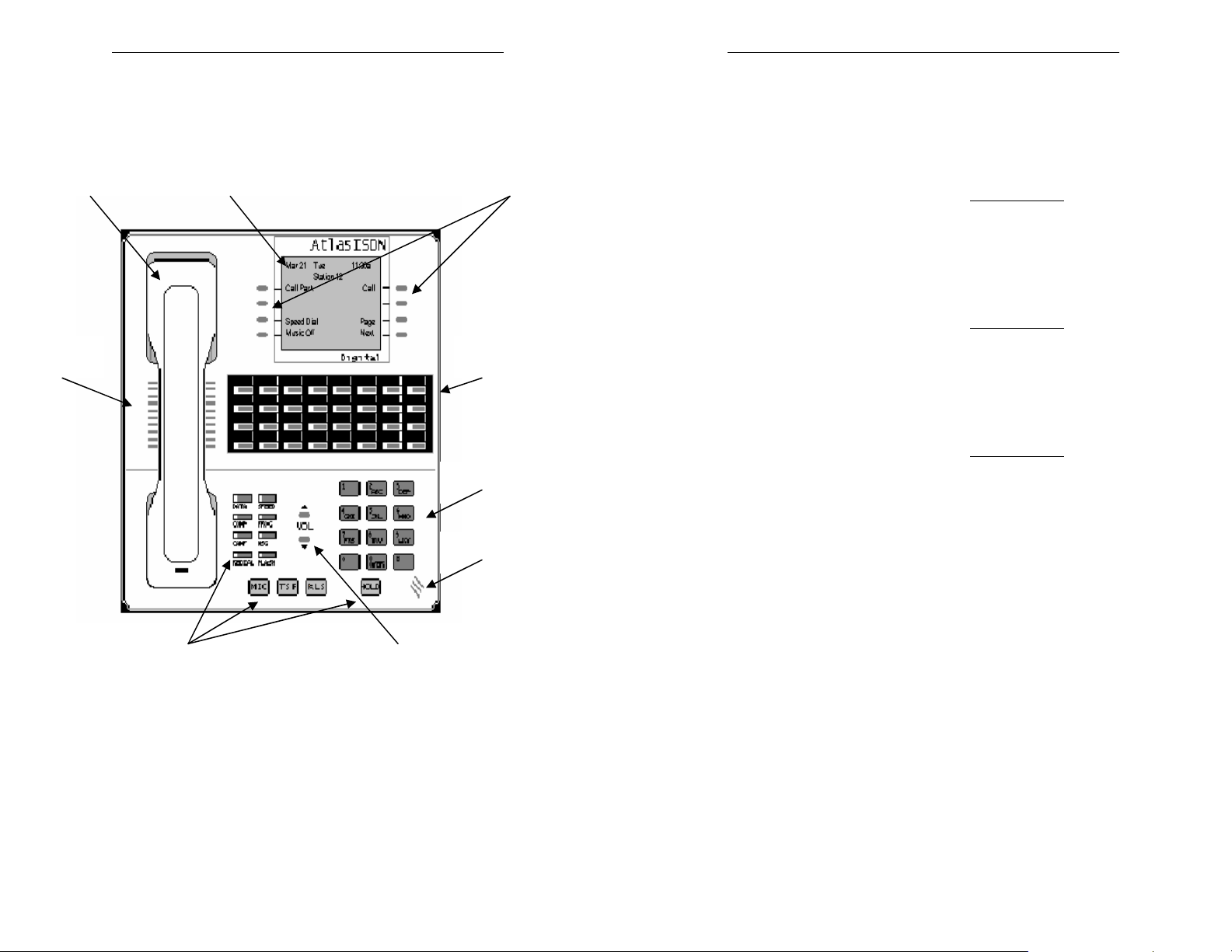
Atlas Executive Display User Guide
Atlas Executive Display User Guide
Hearing aid-
compatible handset
Internal
Speaker
KEYPHONE LAYOUT
Display with six
20-character lines
Dedicated
Feature keys
Ring and Voice Volume
Control
Variable
Function keys
Programmable
keys
Dial Pad
Microphone
AUTOMATIC WAKE-UP
• Press the MSG key SEVEN times
The Display will show “WAKEUP “
• Press the HOLD key to save the change
CHECK IN / CHECK OUT
• Press the MSG key EIGHT times
The Display will show “CHKOUT “
• Press the HOLD key to save the change
RECORD (OUTSIDE CALL) Requires voicemail
• Press the MSG key NINE times
The Display will show “RECORD “
• Press the HOLD key to save the change
When you have finished programming the key then press the RLS key to
terminate programming.
NOTE: Only one station can be programming keys at a time. If someone
else is programming and you press the PROG key and a Flexible Key, the
Flexible Key will perform its normal function (DSS, Trunk Access, etc.).
Wait a few minutes and try again.
- 6 -
- 39 -
Page 7

Atlas Executive Display User Guide
Atlas Executive Display User Guide
INDIVIDUAL TRUNK
• Press the MSG key TWICE
The Display will show “TK: “
• Dial the individual Trunk number
• Press the HOLD key to save the change
TRUNK HUNT GROUP
• Press the MSG key THREE times
The Display will show “TKGP: “
• Dial the Trunk Hunt Group number (1-8)
• Press the HOLD key to save the change
SPEED DIAL BIN
• Press the MSG key FOUR times
The Display will show “SD-> “
• Dial the Speed Dial Bin number (01-09, 100-499)
• Press the HOLD key to save the change
CALL PARK BIN
• Press the MSG key FIVE times
The Display will show “Park “
• Dial the Call Park Bin number (0-9)
• Press the HOLD key to save the change
CALL FORWARD
• Press the MSG key SIX times
The Display will show “FWRD “
• Dial “1” for all calls or “2” for busy/no answer
• Press the HOLD key to save the change
EXPLANATION OF KEYS
DEDICARED FEATURE KEYS
• DND Do Not Disturb
• CONF Conference; Privacy Release
• CAMP Camp on Busy Station
• PROG Programming
• SPEED Speed Dialing
• REDIAL Redial; Auto Redial
• MSG Setting Message; Message Waiting
Indication; Reply to a Station Message
• FLASH Disconnect a call without losing dial tone;
using Centrex type features
• MIC Activate Speaker Phone
• TRF Transfer, Exclusive Hold
•
RLS Terminating the call
• HOLD Placing a call on hold
LIQUID CRYSTAL DISPLAY
Six line with 20 characters on each showing date, time, number
dialed, duration of call, calling station or trunk, call forwarding
information, LCD messages, Caller I.D. etc. on the top two lines
of the display. The additional four lines indicate the function of
the eight Variable Function Keys (described below).
VARIABLE FUNCTION KEYS
These keys change function to provide one-touch features
depending upon the activity of the telephone. The function is
indicated on the LCD display next to the button that will
perform that function. Once a button is pushed the buttons
may then be redefined with new functions indicated on the LCD
display. To operate simply press the button next to the function
desired.
- 38 -
- 7 -
Page 8

Atlas Executive Display User Guide
Atlas Executive Display User Guide
PROGRAMMABLE KEYS
All of the keys may be programmed to do one of the following
functions:
• Direct Station Selection / Busy Lamp Field
• Direct Line Selection
• Line Hunting Group Access
• Station Hunt Group Access
• Speed Dial (Personal / System)
• Call Park
• Call Forwarding
• Automatic Wake-up **
• Check-in / check-out **
• Record **
• Volume control
• Caller ID **
** May be optional features
VOLUME CONTROL
Will raise and lower the volume of the following:
• Handset Volume (while using the handset)
• Speakerphone Volume (while using the
speakerphone)
• Ringer Volume (while phone is idle)
• Background Music Volume (while listening to
background music)
TO CHECK THE CURRENT KEY ASSIGNMENT
• Press the PROG key
• Press the KEY to be programmed
The upper right corner of the Keyset Display will show the current
function assigned to the key.
TO DELETE THE CURRENT KEY ASSIGNMENT
• Press the FLASH key to delete the existing
function
If the upper right corner of the Keyset Display is blank then there is
nothing assigned to the key.
• Press the HOLD key to save the change
This will leave the key with no assignment
TO PROGRAM THE KEY WITH A NEW FUNCTION
• Press the PROG key
• Press the KEY to be programmed
• Then select one of the following functions:
DSS / BLF
• Press the flashing PROG key
The Display will show “ST: “
• Dial the Station Number
• Press the HOLD key to save the change
STATION HUNT GROUP
• Press the MSG key
The Display will show “STGP: “
• Dial the Station Hunt Group number
• Press the HOLD key to save the change
- 8 -
- 37 -
Page 9

Atlas Executive Display User Guide
Atlas Executive Display User Guide
There are 32 Flexible Keys on your Key phone. Each of those keys may
individually programmed by the station user for one of the following
functions:
• STATION DSS / BLF
• STATION HUNT GROUP
• INDIVIDUAL LINE
• LINE HUNT GROUP
• SPEED DIAL BIN
• CALL PARK BIN
• CALL FORWARD
• AUTOMATIC WAKEUP
• CHECK IN / CHECK OUT
• RECORD (Outside Call)
FLEXIBLE KEY ASSIGNMENTS
(Direct Station Selection / Busy Lamp Field)
(Hotel / Motel Front Desk Feature)
(Hotel / Motel Front Desk Feature)
GENERAL INFORMATION
HANDSFREE OPERATION
Throughout this guide indicates where hands free can
be used
(All Key phones can operate Hands free)
For hands free operation, press the MIC key the Speaker and
Microphone will turn on automatically to allow conversation.
Press the RLS key to end the call.
To switch from using the handset to the speakerphone, press the
MIC key and replace the handset on its cradle.
To switch to the handset for privacy, simply lift the handset and
continue the conversation. The speaker and microphone will
turn off when the handset is lifted.
Hands free operation is not available for paging calls (Internal or
External).
AUTOMATIC OUTSIDE LINE SELECTION
If an Outside Line has not already been accessed for Redial or
Speed Dial, the system will access an Outside Line automatically.
This feature must be programmed to operate on your phone.
PROGRAMMABLE KEYS
Pressing the programmable keys can access some of the features
of the Atlas system. All features can be used by dialing access
codes. Default access codes can be found at the end of this
guide.
LED (LIGHTS) INDICATIONS
LEDs for Outside Lines and Stations you are connected to or
have on HOLD will show Green
Stations in use by other stations will show Red
. LEDs for outside lines and
.
- 36 -
- 9 -
Page 10

Atlas Executive Display User Guide
Atlas Executive Display User Guide
INTERNAL (INTERCOM) CALLS
TO PLACE AN INTERCOM CALL
• Dial an Extension Number (either on or off hook)
(Dial “0” for the Attendant)
• If the call goes through hands free to the called
key set’s speakerphone, simply speak after you
hear the tone
• If you hear ringing, wait for the call to be answered
• If no response, leave a message by pressing the
programmed voicemail key (Optional and requires
voicemail)
• When finished hang up or press RLS ( if using
the speakerphone)
TO RECEIVE AN INTERCOM CALL
• If the call comes through your speaker (hands free)
you may just talk
or
• Lift the handset for privacy
or
• If your phone is ringing you may lift the handset
(for privacy) to answer the call…
or
• Press MIC to answer the call hands free
Pressing the key beside “Next” will advance to the
next screen and pressing the key beside “Prev” will
return to the previous screen.
Pressing a key beside any feature shown on a screen
will bring up another screen with self-explanatory
prompts. Pressing the appropriate keys or entering
the required numbers will activate the features.
- 10 -
- 35 -
Page 11

Atlas Executive Display User Guide
Atlas Executive Display User Guide
Station Features
Call Forward Prev
Station Hold Pickup
Station Settings
Lock Station Next
Pressing the key beside the “Station Settings” prompt will bring
up the following screen:
Station Settings
Volume Control Prev
Ring Control
Station Defaults
LCD Contrast <5>
Pressing the key beside the “Station Defaults” prompt will
bring up the following screen:
Station Defaults
Voice Announce
Short Ring
Intercom Mic ON
Idle Trunk Mic ON
TO MAKE AN OUTSIDE CALL
• Lift the Handset
TO ANSWER AN INCOMING CALL ON YOUR
PHONE
For a call ringing on your phone:
or
TO ANSWER A CALL RINGING AT ANOTHER
PHONE
Directed Call Pickup: Answer a specific ringing phone
Group Call Pickup: Answer any ringing phone in a
or
• Dial your number
• Hang up the handset or press RLS when finished
• Lift the handset (you will be automatically
• Press the MIC key to answer hands free
• Call the ringing station
• Press the * key
• Example dial (113 *)
Station group
• Dial the Station Group Number ( 1 – 7 )
• Press the * key
OUTSIDE CALLS
• Press a Outside Line Key
(if programmed on your phone)
• Dial Outside Line Hunt Group access code
connected to the ringing line)
- 34 -
- 11 -
Page 12

Atlas Executive Display User Guide
Atlas Executive Display User Guide
System Call Pickup: Answer any ringing phone
• Press the * key
MUTE THE SPEAKERPHONE
To turn the microphone on or off: (While on a call)
• Press the MIC key
The microphone will turn off
Press the MIC key again to turn the microphone
on
TO PUT A CALL ON HOLD
System Hold: (Outside Lines and Station Calls)
• Press the HOLD key
(The appropriate Trunk or Station DSS key will
flash green
from any station)
Exclusive Hold: (Outside Lines only)
• Press the HOLD key
(The appropriate Trunk key will flash green
at a steady rate)
• Press the TRF key
(The appropriate Trunk key will flash green
your phone but will be lit steady (red
phones – it can only
be retrieved from your station)
TO RETRIEVE A CALL PUT ON HOLD
When your phone is idle:
• Press the flashing green
(if it appears on your phone)
at a steady rate – it can be retrieved
key
on
) on all other
display will redefine the buttons with the new functions that are
now available.
Most of the functions will be features that you can activate
however, you will also see NEXT and PREV (previous) appear
when you can move to the next or previous screen.
EXAMPLES OF DISPLAY SCREENS….
Display Screen when Key phone is idle
Apr 27 Thu 4:05p
Station 106
Call
Call Park
Speed Dial Page
Music Off Next
Pressing the key beside the “Next” prompt will bring up the
following screen:
Station Features
Call Station Group
Trf to Station Group
Set Message Next
Pressing the key beside the “Next” prompt will bring up the
following screen:
- 12 -
- 33 -
Page 13

Atlas Executive Display User Guide
Atlas Executive Display User Guide
The Executive Display Speakerphones are equipped with a sixline LCD display. When the Keyset is idle, the display shows the
Month, Date and Day of the Week. It also shows the Time and
the Station Number of the Key phone. The Station Number can
be replaced with Call Forwarding information (if you have call
forwarded your phone) or with Message waiting information (if
you have a message waiting).
6 LINE X 20 CHARACTER
DISPLAY
Each line of the display can have up to 20 characters. The
bottom four lines of the LCD display are used to show functions
that are available to you. To select a function simply press the
button next to that function. When a button is pressed, the
EXECUTIVE KEYSET DISPLAY
FUNCTION BUTTONS
or
• Press the HOLD key
You will be connected to whichever Trunk or
Station
you put on HOLD
DIRECTED HOLD PICK-UP
To Retrieve a call put on hold from another station:
• Dial 75 + Station Number that put call on hold
You will be connected to the last line the Station
put on HOLD.
HOLD RECALL (Timer for recall must be programmed)
When a call has been on hold beyond the programmed call hold timer, it
will recall (ring) the station which put it on hold.
To answer the recall:
• Lift the handset
or
• Press the MIC key
• To speak handsfree
TO TRANSFER A CALL
To an idle Station:
• Put the call on HOLD or
• Dial the station number
• Announce the call (optional)
• Press the TRF key
or
• Press the station DSS key
• Announce the call (optional)
• Press the TRF key
Press TRF
- 32 -
- 13 -
Page 14
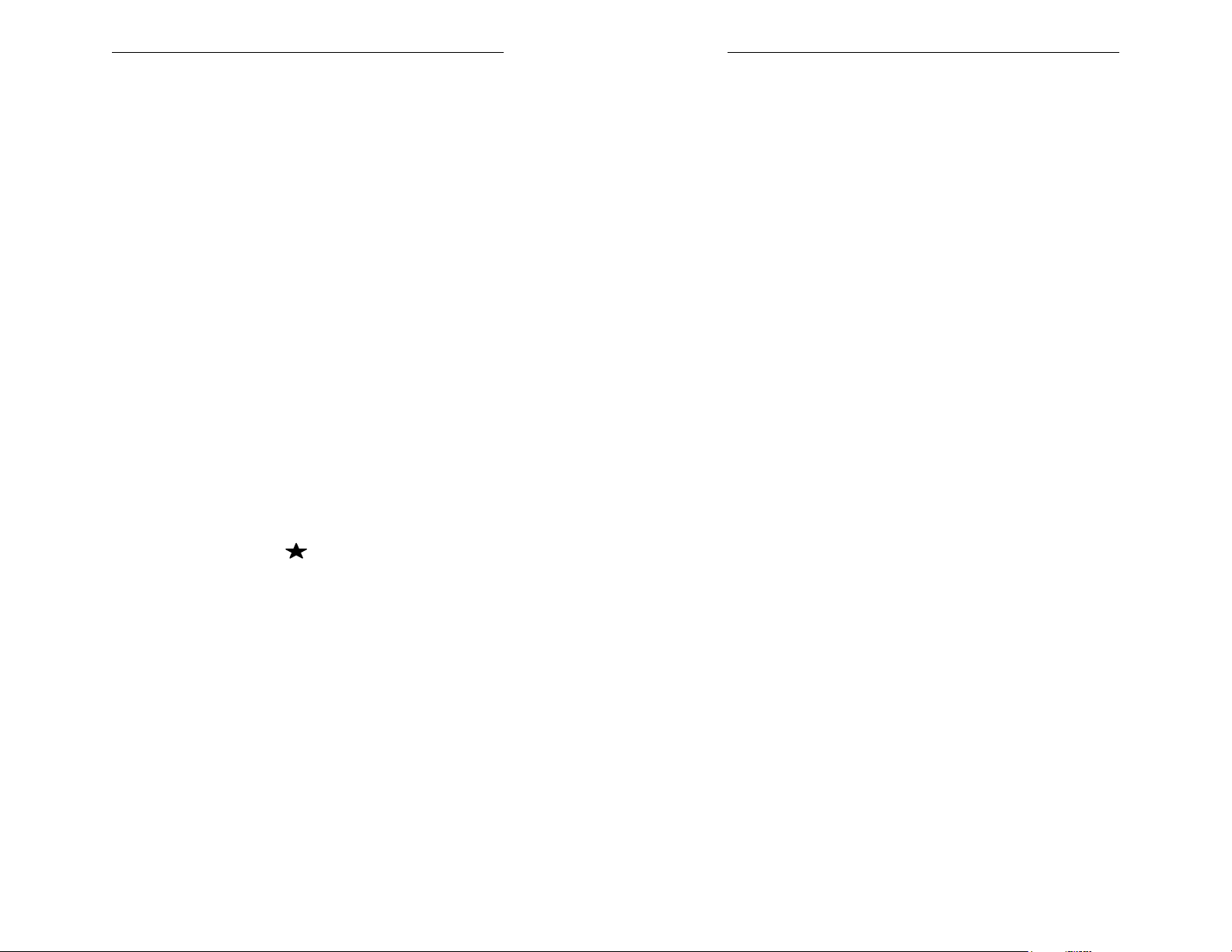
Atlas Executive Display User Guide
Atlas Executive Display User Guide
To a busy Station:
• Put the call on HOLD
• Dial the station number (hear busy tone)
• Press the TRF key
When transferring a call to a busy station, the call will be
camped on.
The station will get an alert tone and when the handset is replaced
the phone will ring. When the ringing phone is answered, it will be
automatically connected to the transferred Trunk.
TO TANSFER CALL TO VOICEMAIL (Requires
Voicemail)
• Press the DSS Key of the station you wish to
transfer the call to
• Press the Voicemail Key (programmable)
• Press TRF Key
TO WHISPER PAGE
• Lift handset
• Dial Station number (station is busy)
• Press the # key
• Announce call
• The paged station can press the MIC key to
respond and the MIC key again to return to the
original conversation
• Dial a station (station is busy)
• Press the CONF key
• You can now monitor the call
• Press the MIC key to barge-in to the call
• Press the MIC key again to return to monitoring
If the handset is lifted, the Barge-In feature will be in effect
LOCK YOUR KEYPHONE
To lock your Key phone: (Outgoing Trunk calls
cannot be placed)
• Press the PROG key
• Press the FLASH key
• Dial your code ( 1-6 Digits )
• Press the HOLD key
To unlock your Key phone: Repeat the same procedure
CALL A DOOR PHONE
• Dial 791 (First Door Phone)
• Dial 792 (Second Door Phone)
- 14 -
- 31 -
Page 15

Atlas Executive Display User Guide
Atlas Executive Display User Guide
WARNING TONE (Programmable)
When activated, a tone will be received at programmed Intervals
while talking on an Outside Line
TOLL RESTRICTION OVERRIDE PASSWORD
• Access an Outside Line
• Press the MSG key
• Dial the Toll Override password
• Press the FLASH key
• Dial your number
SHIFT KEY (Programmable)
To access an alternate Softkey Plan with different Trunk
keys or DSS keys programmed:
• Press the FLASH key (PROG light flashes)
• Press the DSS key or Trunk key
To return to normal Softkey Plan:
• Press the FLASH key again
The Softkey Plan can only be changed when the Key phone is
idle. The Shift Key is used only when the Key phone has an
Alternate Softkey Plan programmed.
BARGE-IN (OUTSIDE LINE OR STATION)
(Programmable
• Lift handset
• Access an Outside Line (Line is busy)
or
• Dial a station (station is busy)
• Press the CONF key
• You can now converse on the call
EXECUTIVE MONITORING (Programmable)
• DO NOT lift handset
• Access an Outside Line (Line is busy)
or
)
SPEED DIAL
SYSTEM SPEED DIAL
• Press the INT/SPEED key
• Enter Speed Dial Storage Location (100-499)
PERSONAL SPEED DIAL
• Press the INT/SPEED key
• Enter Speed Dial Storage Location (01-09)
PROGRAM PERSONAL SPEED DIAL
• Press the PROG key
• Press the INT/SPEED key
• Dial Speed Dial Storage Location (01-09)
• Dial number or press the FLASH key to clear
• Press the HOLD key
To insert a pause in the number sequence press the
CAMP key. To switch between Pulse and DTMF dialing
press PROG key. Press CONF key to insert a flash
SPEED DIAL DIRECTORY
To preview a Speed Dial number before dialing
• DO NOT access an Outside Line
• Press the SPEED key
• Enter Speed Dial Storage Location (01 – 09 for
station speed dial numbers, or scroll system speed
dial 100-499)
• Press the TRF key to scroll forward
or
• Press the MIC key to scroll backward
• Press the SPEED key or the REDIAL key to
access
An outside line and auto dial
(Programmable)
- 30 -
- 15 -
Page 16

Atlas Executive Display User Guide
Atlas Executive Display User Guide
LAST NUMBER REDIAL
• Access an Outside Line
• Press the REDIAL key
or
• Just Press the REDIAL key
Outside Line will automatically be accessed
(Progamable)
SCRATCH PAD – SAVE A NUMBER WHILE ON A
LINE
To save a number while on an Outside Line:
• Press the DATA key
• Enter the number to be saved
To call the number :
• Press the SPEED key
• Press the DATA key
AUTO REDIAL
• Press the MIC key (Do not lift the hanset)
• Make an Outside Call (number is busy)
• Press the REDIAL key
• The system will automatically release the line and
• Lift handset or press mic key when your call is
If Auto Redial has not been programmed, the system will redial only
once.
(Programmable)
automatically redial the number up to 99 times
based on the programmed interval.
ringing
REDIAL
DO-NOT-DISTURB
To set or clear Do-Not-Disturb:
• Press the PROG key
• Press the DATA key
The DND lamp flashes when set
AUTOMATIC ROUTE SELECTION (Programmable)
• Lift handset
• Dial Trunk Access Code (8 or 9)
or
• Press the Trunk Hunt Group (pool) key
or
• Press the SPEED key
• Dial number
The system will determine which Trunk to access and then
dial the number.
MICROPHONE DEFAULT
To set your Key phone to automatically turn on (or off) the
microphone when receiving a Voice Announce Call:
• Press the PROG key
• Press the MIC key
• Press the MSG key to set the default to ON
or
• Press the FLASH key to set the default to OFF
BACKGROUND MUSIC
To play or cancel Background Music:
• Press the # key
- 16 -
- 29 -
Page 17

Atlas Executive Display User Guide
Atlas Executive Display User Guide
• Press UP or DOWN VOL (Volume) key while
using that particular feature
• Pressing the PROG key will select personal ring
tones
SMDR ACCOUNT CODE
To enter an account code while on an outside call. The account
Code may include 0 – 9, *, #
• Press the MSG key
• Dial account code (up to 8 digits long)
VOICE ANNOUNCE / SIGNAL CALLING
When an Intercom Call is made to a Key phone, the caller can
switch between Voice Announce and Signal Calling (ringing).
To switch between Voice Announce and Signal Calling:
• Press the # key
CAMP ON BUSY CALL
• Call station (station is busy)
• Press the CAMP key
• Wait for station to respond
• Each time the camp key is pressed a tone will
sound on the earpiece of the called station.
TO RESPOND TO A CAMPED ON CALL:
• Press the HOLD key
• You will be connected to the calling station
• When finished – Press the RLS key
• Press the HOLD key – you will be connected to
your
original call
CALL PARK
TO PARK A CALL
• Put Call on Hold
• Dial 76
• Dial the Call Park bin number (0-9)
• If bin is occupied you will hear an interrupted
tone just select the next higher number e.g. if
park 1 is busy press 2 for park 2.
• If bin is unoccupied you will hear silence and
may park the call
• Press the TRF key to park the call
If the Park bin is occupied dial another Call Park bin number
If you have a Park key programmed you may press it
instead of
Dialing 76 and the bin number
TO RETRIEVE A PARKED CALL
• Dial 76
• Dial the Call Park bin number (0-9)
• If the bin is occupied you will hear an interrupted
tone
• Press the * key to retrieve the call
If you have a Park key programmed you may press it
instead of
Dialing 76 and the bin number
- 28 -
- 17 -
Page 18

Atlas Executive Display User Guide
Atlas Executive Display User Guide
CONFERENCE
UNSUPERVISED CONFERENCE
• Press the # key to exit
RE-ENTER UNSUPERVISED CONFERENCE
PRIVACY RELEASE – Add on Conference
CONFERENCE CALLS
• Make first call (internal or external)
• Press the HOLD key
• Make second call (internal or external)
• Press the CONF key
• Make first call (internal or external)
• Press the HOLD key
• Make second call (internal or external)
• Press the CONF key
• Press busy CO line
• Press CONF key
• Make initial call (internal or external)
• Press the CONF key
• The next station calling your station will
join the conference
• Press the CONF key again for each additional
station
AUTOMATIC OUTSIDE LINE
• Lift handset
• An Outside Line is automatically accessed
Keyphones with this feature will have to press the RLS key after
lifting the handset to access some features such as paging.
RESERVE AN OUTSIDE LINE
• Access an Outside Line (Line is busy)
• Press REDIAL key
• System will ring your phone when line is available
• Lift handset or press the MIC key (for handsfree)
RESERVE A BUSY STATION (Automatic Callback)
• Call Station (Station is busy)
• Press the REDIAL key
• System will ring your phone when Station is
available
• Lift handset or press the MIC key (for handsfree)
• The Station will be automatically called
The callback will automatically cancel if not answered within the
programmed time.
VOLUME CONTROL
You may increase or decrease the volume of your headset, ringer,
speakerphone speaker, paging speaker and background music
ADDITIONAL FEATURES
(Programmable)
- 18 -
- 27 -
Page 19

Atlas Executive Display User Guide
Atlas Executive Display User Guide
SET DISPLAY MESSAGES (CONTINUED)
To Set:
• Press the PROG key
• Press the MSG key
• Dial the Message number (1-9)
(Press the FLASH key to cancel)
• Enter Date or Time ( * for “:” or # for “/” )
• Press the RLS key
The message you set on your phone will appear on the display of
any keyphone that calls your phone.
PAGE A GROUP OF KEYPHONES
• Lift the handset
• Dial the Station Group number (1-7)
• Press the # key
• Pause (for tone)
• Announce your Page
• Press Release key (RLS) to end page
PAGE ALL KEYPHONES
• Lift the handset
• Press the # key
• Dial 9
• Pause (for tone)
• Announce your Page
• Press Release key (RLS) to end page
EXTERNAL PAGE
(Through External Speakers)
• Lift the handset
• Press the # key
• Dial External Zone number (1-8)
• Pause (for tone)
• Announce your Page
• Press Release key (RLS) to end page
PAGING
- 26 -
- 19 -
Page 20

Atlas Executive Display User Guide
W
Atlas Executive Display User Guide
PAGE ALL EXTERNAL ZONES
• Lift the handset
• Press the # key
• Dial 0
• Pause (for tone)
• Announce your Page
• Press Release key (RLS) to end page
PAGE ALL INTERNAL & EXTERNAL ZONES
• Lift the handset
• Press the # key
• Press the * key
• Pause (for tone)
• Announce your Page
• Press Release key (RLS) to end page
ANSWERING A PAGING CALL (Meet-Me Page)
• Lift the handset
• Press the # key twice
• Press Release key (RLS) to end page
MUSIC OVER EXTERNAL PAGING
To turn the music on or off:
• Page External Zone 8
Can also Page All External & Page All
External and Internal
• Press the 1 key
SET WAKE-UP / REMIND CALL
Daily Wake-Up / Remind Call:
• Dial 741
• Enter Time (HHMM) e.g. 1700 = 5:00PM
Once only Wake-Up / Remind Call:
• Dial 742
• Enter Time (HHMM)
To Cancel:
• Dial 741 or 742
• Press the FLASH key
SET DISPLAY MESSAGES
Messages: (The numbers in parentless following each alpha
Message is a variable that is input by the station –
e.g. time or date or ext. number or telephone number)
1) Call (4329988)
2) Call ST: (24)
3) Meeting (5:30)
4) Be Back (4:30 or 7/19)
5) Day Off (7/30)
6) Lunch (12:00)
7) Vacation (7/23)
8) Off Duty (5:00)
9) (Personal Message)
For personal message: Press 1 for “QqZz”, press 2 for
“AaBbCc”, press 3 for “DdEeFf”, etc. The * key moves one
space to the left and the # key one space to the right.
AKE-UP / REMIND CALLS
- 20 -
- 25 -
Page 21

Atlas Executive Display User Guide
Atlas Executive Display User Guide
TO CALL A STATION HUNT GROUP
To call an available station in the Hunt Group:
or
TO TRANSFER A CALL TO A STATION HUNT
GROUP
To transfer a call to an available station in the Hunt Group:
To transfer a call and ring all idle stations in the Hunt Group:
STATION HUNT GROUPS
• Lift the handset
• Dial 78
• Dial the Station Hunt Group Number (1-8)
• Lift the handset
• Press the Station Hunt Group key (if
programmed)
• Put the Outside Call on Hold
• Dial 78
• Dial the Station Hunt Group Number (1-8)
• Announce the call (optional)
• Press the TRF key
• Put the Outside Call on Hold
• Dial 73
• Dial the Station Hunt Group Number (1-8)
• Press the TRF key
CALL FORWARDING – ALL CALLS
(Setting from forwarded phone)
To Call Forward to another Station:
• Dial 71
• Dial Station Number
To Call Forward to an External Number:
(Only works for Intercom Calls to the forwarded station)
• Dial 71
• Press the SPEED key
• Enter the Speed Dial bin number (01-09, 100-499)
To Call Forward to a Station Hunt Group:
• Dial 71
• Dial 78
• Dial the Station Hunt Group number (1-8)
The DND lamp flashes when Call Forward – All Calls is set
CALL FORWARD – BUSY / NO ANSWER
To Call Forward to another Station:
• Dial 72
• Dial Station Number
To Call Forward to an External Number:
• Dial 72
• Press the SPEED key
• Enter the Speed Dial bin number (01-09, 100-499)
CALL FORWARDING
- 24 -
- 21 -
Page 22

Atlas Executive Display User Guide
Atlas Executive Display User Guide
To Call Forward to a Station Hunt Group:
• Dial 72
• Dial 78
• Dial the Station Hunt Group number (1-8)
Calls will be forwarded when not answered after the Call Forward No
Answer Time. Only stations will be forwarded to an External number
when the forwarding station is busy.
TO CANCEL CALL FORWARDING
• Dial 71 or 72
• Press the FLASH key
Call Forwarding can only be cleared from the forwarding station.
CALL FORWARD – FOLLOW ME
(Setup from receiving phone)
To forward calls from another station:
• Dial 71
• Press the * key
• Dial the Station Number
This sets Call Forwarding – All Calls for the Station number dialed to
The Station doing the setting.
TO SET A MESSAGE
The MSG Lamp on a Keyphone will flash when there is a
Message Waiting
TO CLEAR A MESSAGE
This can only be done from the Station that set the message
TO RESPOND TO A MESSAGE
The Station that set the message will be automatically called
MESSAGE SCROLL
To preview the Station(s) which set the message:
To preview the next Station (if any):
To call the Station:
.
MESSAGES (MESSAGE WAITING)
• Call the Station
• Press MSG key
• Call the Station
• Press the FLASH key
• Press the flashing MSG key
• Press the CAMP key
• Press the CAMP key again
• Press the REDIAL key or the MSG key
- 22 -
- 23 -
