Page 1

NetFly U-108
Wireless 108Mbps USB Adapter
A02-UP-W108
Company certified ISO 9001:2000
Quick Start Guide
A02-UP-W108_GE01
Page 2
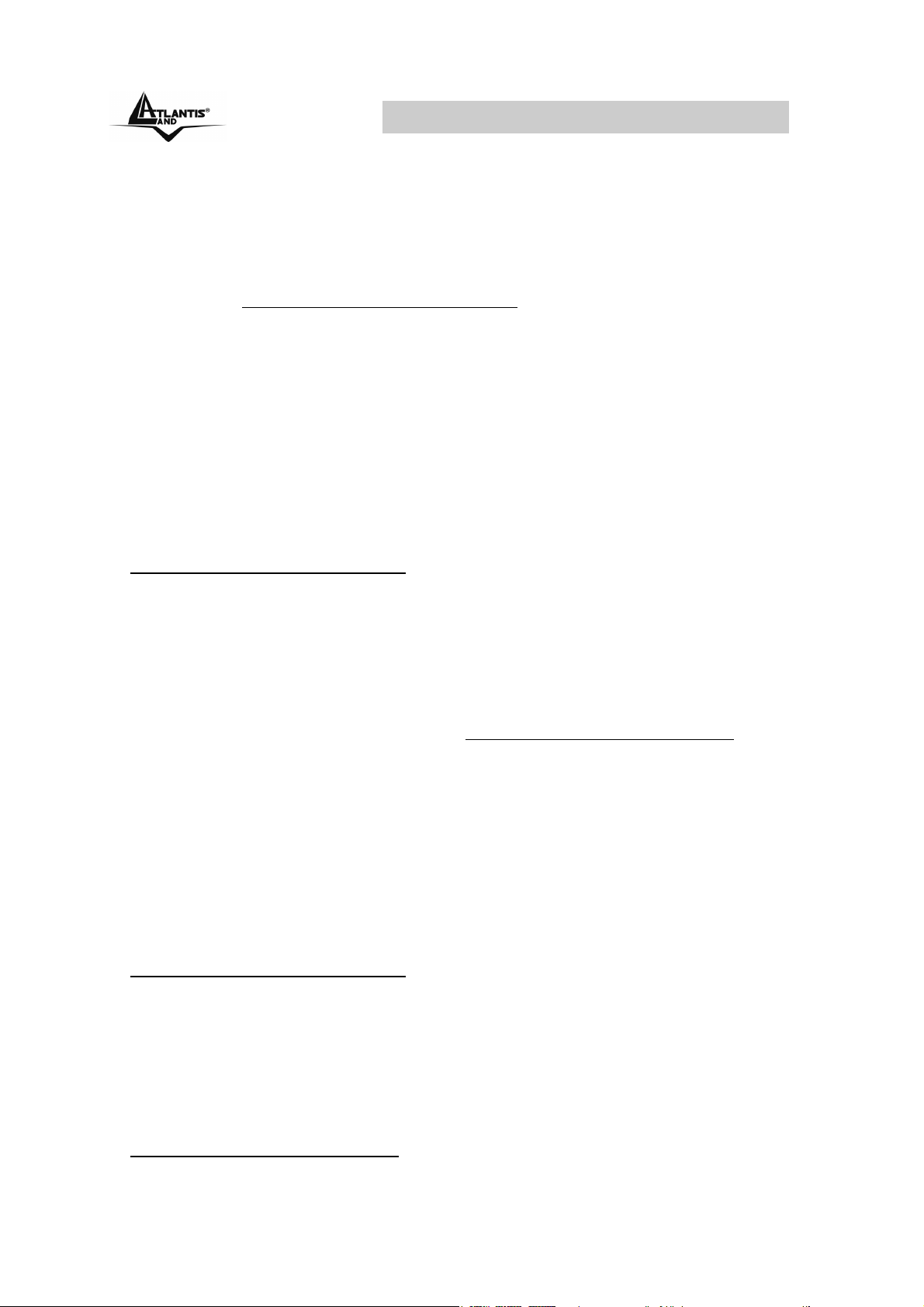
Wireless 108Mbps USB Adapter
ENGLISH
This product is covered by Atlantis Land 3 years Fast-Swap
warranty. For more detailed informations please refer to the
web site www.atlantis-land.com.
For more detailed instructions on configuring and using the
Switch , please refer to the online manual.
ITALIANO
Questo prodotto è coperto da garanzia Atlantis Land
Fast-Swap della durata di 3 anni. Per maggiori dettagli in
merito o per accedere alla documentazione completa in
Italiano fare riferimento al CDRom o al sito
www.atlantis-land.com.
FRANCAIS
Ce produit est couvert par une garantie Atlantis Land
Fast-Swap de 3 ans. Pour des informations plus détaillées,
référez-vous svp au site Web www.atlantis-land.com
.
Le manuel complet en Francais est disponible dans le
CDRom ou sur le WEB.
DEUTSCH
Dieses Produkt ist durch die Atlantis Land 3 Jahre
Fast-Swap Garantie gedeckt. Für weitere Informationen,
beziehen Sie sich bitte auf Web Site
www.atlantis-land.com.
ESPAÑOL
Este producto està cubierto de garantía Atlantis Land
Fast-Swap por 3 años. Para una información más
detallada, se refiera por favor al Web site
www.atlantis-land.com
.
Page 3
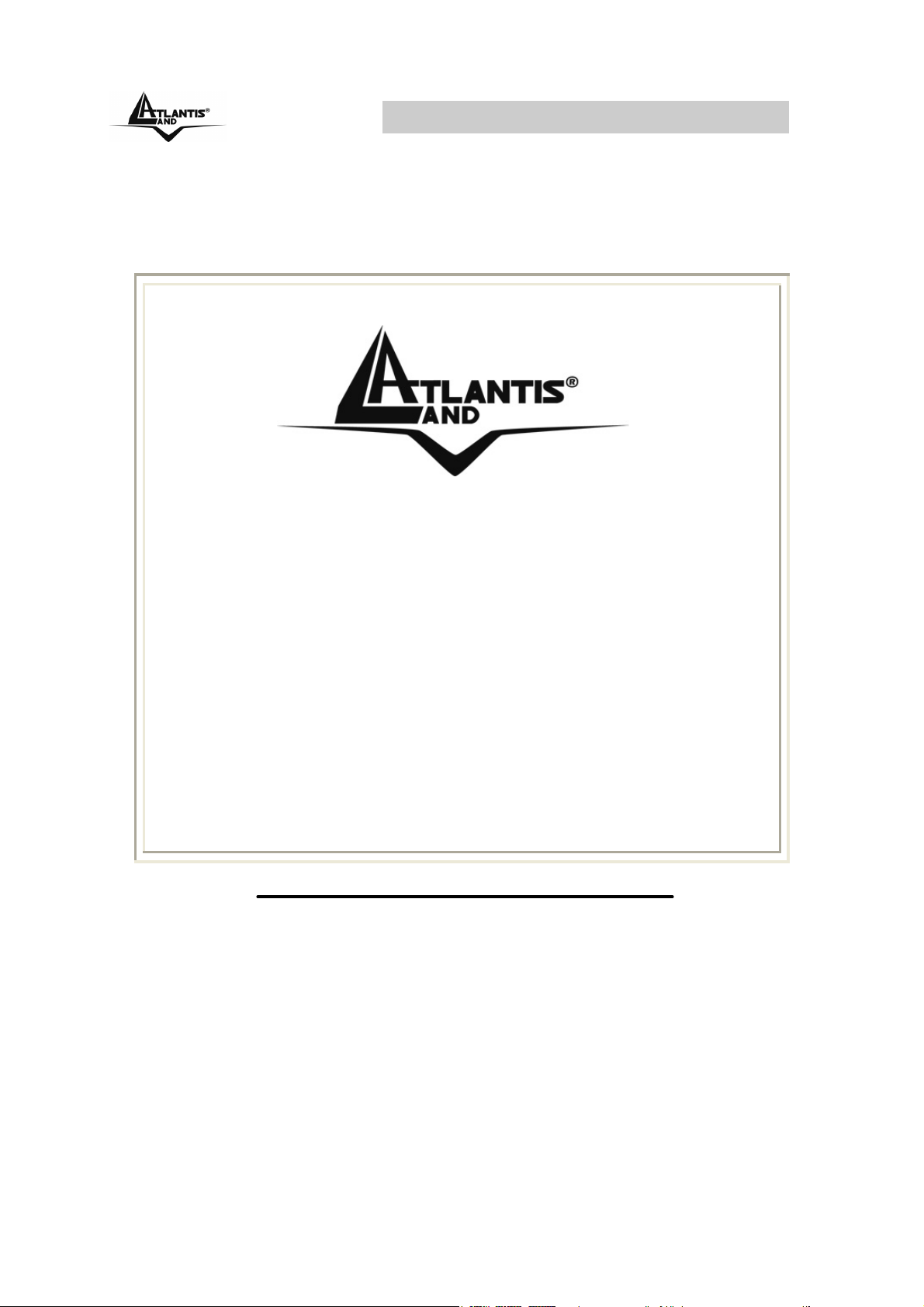
Wireless 108Mbps USB Adapter
R
e
g
i
s
t
e
r
y
o
u
r
p
r
o
d
u
c
t
!
R
R
e
e
g
g
i
s
t
e
r
y
o
u
r
p
r
o
d
i
s
t
e
r
y
o
u
r
p
r
o
d
u
u
c
c
t
!
t
!
w
w
w
.
a
t
l
a
n
t
i
s
-
l
a
n
d
.
c
o
m
w
w
w
.
a
t
l
a
n
t
i
s
-
l
a
n
d
.
c
w
w
w
.
a
t
l
a
n
t
i
s
-
l
a
n
d
Registration on the web site www.atlantisland.com within 15 days from the purchase of
the product dismiss the customer from showing a
valid proof of purchase (Sale Receipt or Invoice)
in case of the request of intervention. For further
information we invite you to look at our web site
at the section WARRANTY.
o
.
c
o
m
m
Page 4

Wireless 108Mbps USB Adapter
Thank you for purchasing the IEEE 802.11g Wireless
108Mbps USB Adapter that provides the easiest way to
wireless networking. For more detailed instructions on
configuring and using the Wireless 108Mbps USB
Adapter, please refer to the online manual.
1.1 System Requirements
Before installing the Adapter, your PC should meet the
following:
• Desktop PC with available USB V2.0 or V1.1*
• Intel® Pentium®III 600Mhz or compatible
processor with 128MB RAM
• Windows 2000/XP operating system
• Minimum 15 Mbytes free disk space for installing
the driver and utilities
• CDRom drive
*When plug the device in the USB 1.1/1.0 port, the real
throughput will be up to 6Mbps only when running 11Mbps
or higher speed
1.2 Package Contents
Unpack the package and check all the items carefully. If any
item contained is damaged or missing, please contact your
local dealer as soon as possible. Also, keep the box and
packing materials in case you need to ship the unit in the
future. The package should contain the following items:
• One IEEE802.11g Wireless 108Mbps USB
Adapter.
• One A-type USB male to female extension cable
• One Quick Start Guide
• One CD with driver/utilities and user’s manual
Page 5

Wireless 108Mbps USB Adapter
1.3. Utility Installation
This section describes the procedures of installing the driver
and utility. Before insert USB Dongle into the PC USB of
your computer, please install the Utility Program first.
Make sure that the 108Mbps Wireless Network USB Dongle
is NOT inserted into the USB slot.
Go to your Windows Start menu and choose Run, type
“CDRom:\Setup.exe” in the dialog box and click OK.
Follow the instruction step by step to finish the installation.
The USB extension cable that comes with the Adapter has
Type A connectors on both ends. One is a male Type A
connector that plugs into the PC’s USB port, and the other
is a female Type A connector that plugs into the Adapter.
This USB extension cable have a special function, it can be
twist to any direction to have the best connection in the air.
It is recommended that the Pen Size Wireless USB Adapter
was vertically plane with the ground.
Page 6

Wireless 108Mbps USB Adapter
After restarting the computer, insert the USB dongle into
USB port. Few seconds later, there will be a window popup.
1.3.1 Installing on Windows XP
• After the opening banner, Windows will tell you
that the new device has been detected. Click
“Next >”.
• Select “Install the software automatically
(recommended)” then click “Next>”. In next
window, click “Continue Anyway” then click
“Finish”.
Page 7

Wireless 108Mbps USB Adapter
• After installing the driver of USB, there will be
another pop-up window to guide you to keep
installing the driver of USB Dongle.
• Click “Next >”. Select “Install the software
automatically (recommended)” then click
“Next>”. In next window, click “Continue
Anyway” then click “Finish”.
• To make sure if the installation is successful,
you could check it through the device
management.
1.4 Utility
Once the installation is successful, a utility program icon will
show on your desktop (108Mbps Wireless Network USB
Dongle Configuration Utility). To lunch the utility, just double
click the icon.
In the Configuration Utility, select “Site Survey” tab, and
click “Refresh” button to search the available wireless
network(s). Select the network you want.
1. If you have not enabled wireless encryption on
your network, then just click “Connect” button to
activate wireless connection immediately.
2. If the wireless encryption is enabled click
“Connect” button then choose encryption and
put correct password on the next page, then
click on Apply.
3. If doesn’t show any available wireless network,
click “Add” button to setup encryption and SSID.
Page 8

Atlantis Land S.p.A.
Viale De Gasperi, 122
Mazzo di Rho – MI – Italy
info@atlantis-land.com
sales@atlantis-land.com
www.atlantis-land.com
Where solutions begin
