Page 1
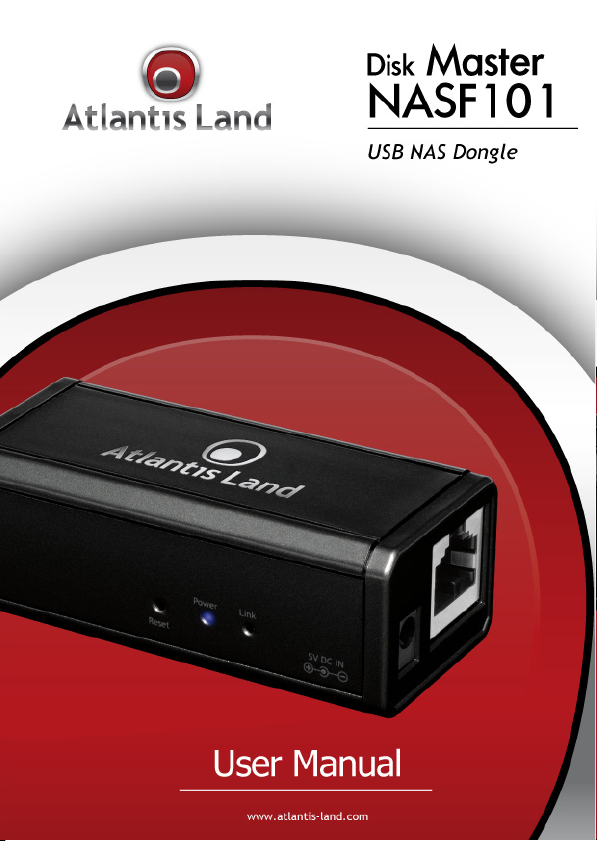
Page 2
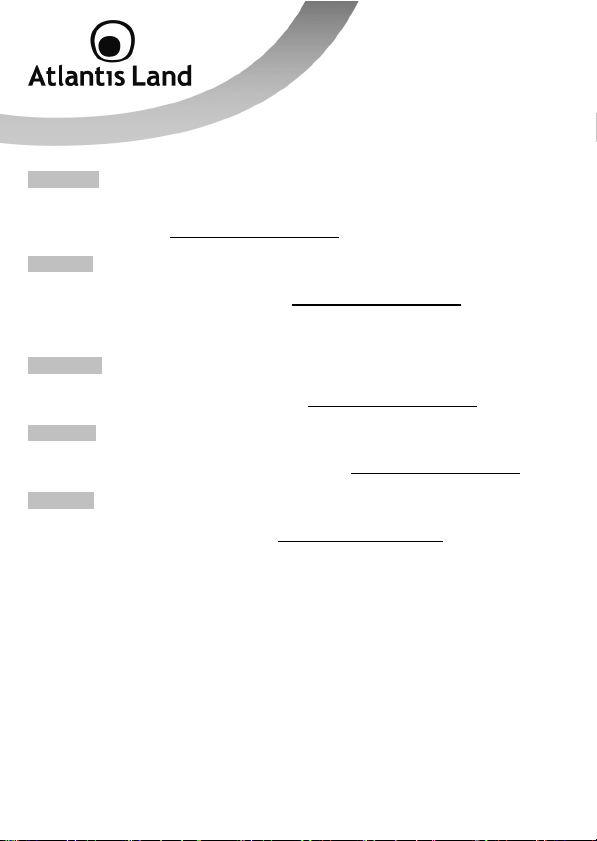
ITALIANO
Questo prodotto è coperto da garanzia Atlantis Land della durata di 2 anni. Per
maggiori dettagli in merito o per accedere alla documentazione completa in Italiano
fare riferimento al sito www.atlantis-land.com.
ENGLISH
This product is covered by Atlantis Land 2 years warranty. For more detailed
informations please refer to the web site www.atlantis-land.com.
For more detailed instructions on configuring and using this device, please refer to the
online manual.
FRANCAIS
Ce produit est couvert par une garantie Atlantis Land de 2 ans. Pour des informations
plus détaillées, référez-vous svp au site Web www.atlantis-land.com.
DEUTSCH
Dieses Produkt ist durch die Atlantis Land 2 Jahre Garantie gedeckt. Für weitere
Informationen, beziehen Sie sich bitte auf Web Site www.atlantis-land.com.
ESPAÑOL
Este producto esta cubierto por Atlantis Land con una garantía de 2 años. Para mayor
información diríjase a nuestro sitio Web www.atlantis-land.com
.
Page 3
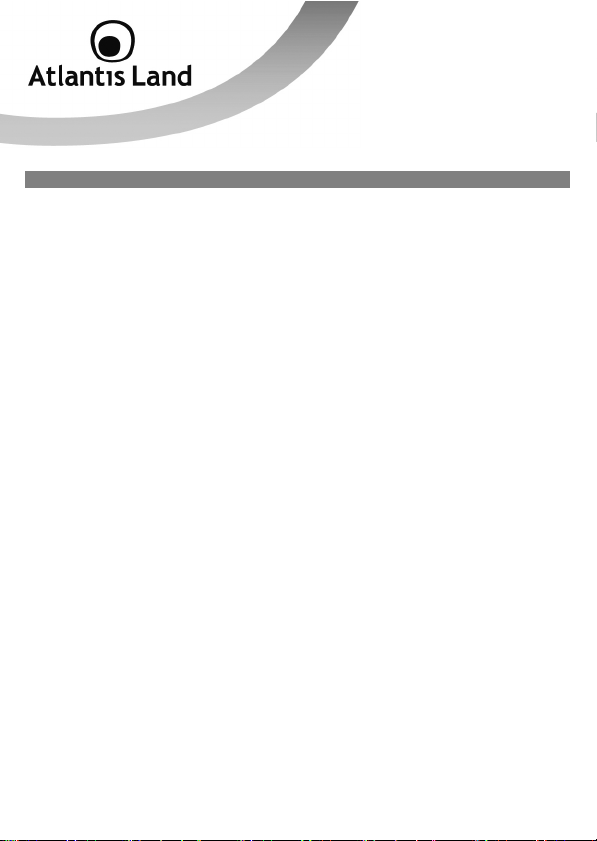
INDEX
1. Product Overview ............................................................................................... 7
1.1 Key Features .............................................................................................. 7
1.2 Network Scheme......................................................................................... 7
2. Cabling and Setup .............................................................................................. 8
2.1 Package Contents ....................................................................................... 8
2.2 Choosing a place for your Disk Master .......................................................... 8
2.3 Cabling……. ................................................................................................ 9
2.4 Front Panel and LEDs ................................................................................. 10
2.5 Factory Default Settings ............................................................................. 11
2.6 Searching Disk Master NASF101 ................................................................. 11
3. Quick Configuration ........................................................................................... 12
3.1 Set a fixed IP address ................................................................................ 12
3.2 Disk Format ............................................................................................... 13
3.2 Map a network drive .................................................................................. 14
4. Advanced Configuration ..................................................................................... 15
4.1 Status………. .............................................................................................. 15
4.2 Identification ............................................................................................. 15
4.3 Data/Time Setting ...................................................................................... 17
4.4 IP Config………. .......................................................................................... 17
4.5 Disk Utility…….. ......................................................................................... 19
4.6 Maintenance .............................................................................................. 20
4.7 SMB Server. ............................................................................................. .21
4.8 FTP Server… .............................................................................................. 25
4.9 Media Server ............................................................................................. 27
4.10 Print Server ............................................................................................. 28
4.11 BitTorrent.. .............................................................................................. 29
APPENDIX A: Troubleshooting ................................................................................ 32
Technical Specification........................................................................................... 36
HDD Compatibility List ........................................................................................... 37
A06-NASF101_ME01(V1.0 Sep 2009)
3
Page 4

Copyright Statement
No part of this publication may be reproduced, stored in a retrieval system, or
transmitted in any form or by any means, whether electronic, mechanical,
photocopying, recording or otherwise without the prior writing of the publisher.
Windows™ 98SE/2000/ME/XP/VIsta are trademarks of Microsoft® Corp. Pentium is
trademark of Intel. All copyright reserved.
The Atlantis Land logo is a registered trademark of Atlantis Land. All other names
mentioned mat be trademarks or registered trademarks of their respective owners.
Subject to change without notice. No liability for technical errors and/or omissions.
CE/EMC Restriction of Liability
The product described in this handbook was designed, produced and approved
according to the EMC-regulations and is certified to be within EMC limitations.
If the product is used in an uncertified PC, the manufacturer undertakes no warranty
in respect to the EMC limits. The described product in this handbook was constructed,
produced and certified so that the measured values are within EMC limitations. In
practice and under special circumstances, it may be possible, that the product may be
outside of the given limits if it is used in a PC that is not produced under EMC
certification. It is also possible in certain cases and under special circumstances,
which the given EMC peak values will become out of tolerance. In these cases, the
user himself is responsible for compliance with the EMC limits.
CE Mark Warning
This is a Class B product. In a domestic environment, this product may cause radio
interference, in which case the user may be required to take adequate measures.
Declaration of Conformity ( )
Hereby, We declare that this Dual Bay NAS is in compliance with the essential
requirements and other relevant provisions of Directive 2004/108/EC “Electromagnetic
Compatibility” within CE Marking Requirement.
Norma:EN 55022:2006: Class B, EN 61000-3-2: 2006, EN 61000-33:1995+A1:2001+A2:2005, EN 55024:1998+A1:2001+A2:2003, EN 61000-4-2:2001
EN 61000-4-3:2007 EN 61000-4-4:2004 EN 61000-4-5:2005 , EN 61000-4-6:2006 EN
61000-4-8: 2001 EN 61000-4-11:2004
4
Page 5
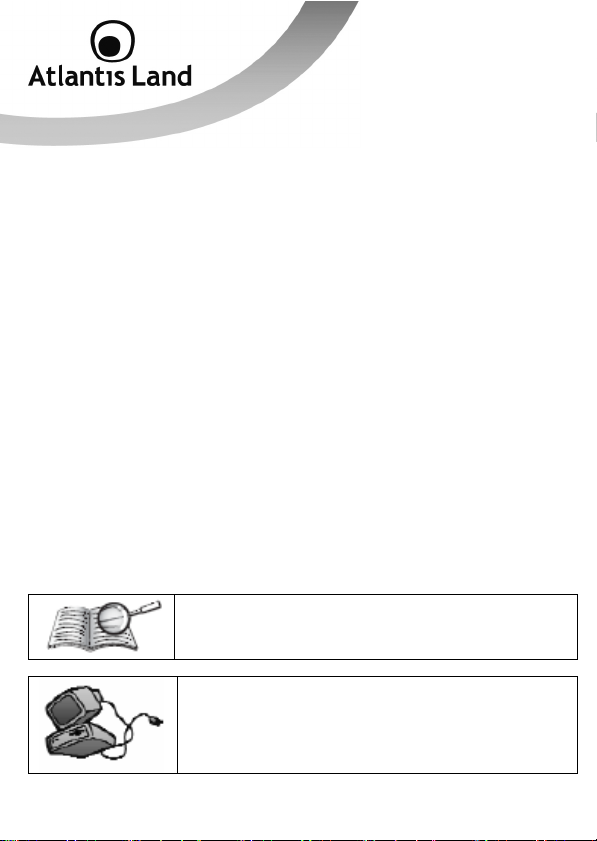
Limited Warranty
Our warranties (for hardware and software) do not cover data loss –
contents of your drive to a separate storage medium on a regular basis
consequential damages; incidental damages; and costs related to data recovery,
removal and installation are not recoverable under our warranties.
Safety Information
• Only qualified personnel should carry out technical work on the device.
• When cleaning, avoid using cleaning sprays and any kinf of solution
containing alcohol or other flammable liquids.
• Avoid overheating. This may reduce the life of the device.
• Protect your device from humidity, direct sunlight as well as high and
extremely low temperatures.
• Do no place any liquids on or close to the unit.
• If the device is brought from a cold environment into a warmer installation
site, bedewing may occur. Wait until the temperature of the device has
equalised and it is completely dry before you connect to AC main.
• Please use the supplied AC/DC Adapter included into g-box. If it is
connected to other devices, this product or power supply unit may be
damaged.
• We recommend that you place the device on a non-slip surface.
• Check the cable regularly for damage. Damaged cables must be replaced
immediately.
• Ensure that no objects enter the connection sockets.
Before starting, take a few minutes to read this manual.
Read all of instructions and save this manual for later
reference.
Protect the NAS System from being bumped or dropped. Do
not place the NAS on an unstable cart, stand, or table. It
may fall, causing serious damage to the product.
back up the
. Also,
5
Page 6
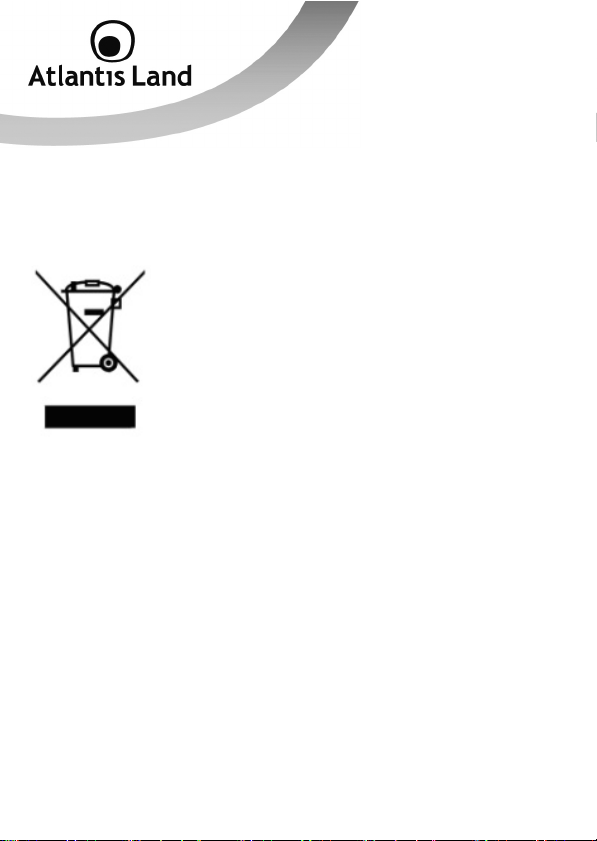
Important information for the correct recycle/treatment procedures of this
equipment
The crossed-out wheeled bin symbol printed on the unit label or unit packaging indicates that this
equipment must not be disposed of as unsorted municipal waste but it should be collected
If you are replacing the old equipment with a new equivalent product, the distributor must take-back
the old equipment free of charge on a one-to one basis as long as the equipment is of equivalent
type and fulfilled the same functions as the supplied equipment.
Your rôle in participating to the separate collection of waste of electric and electronic equipment is
essential to ensure that environmental protection and human health objectives connected to a
responsible treatment and recycling activities are achieved.
PS.: The above mentioned information are reported herewith in compliance with Directive 2002/96/CE, which requires a
separate collection system and specific treatment and disposal procedures for the waste of electric and electronic
equipments (WEEE). For further and more detailed information, we invite you to visit our website at www.atlantisland.com
separately.
The waste of electric and electronic equipment must be treated
separately, in order to ensure that hazardous materials contained inside
the equipment are not buried thereby providing potential future problems
for the environment and human health. Moreover, it will be possible to
reuse and recycle some parts of the waste of electric and electronic
equipment, contributing to reduce the quantities of waste to be disposed
of and the depletion of natural resources.
As user of this equipment, you are responsible to return this waste of
electronic equipment to an authorised collection facility set up by your
Municipality. More detailed information on your nearest collection centre
can be obtained from your Municipality or from other competent local
entities.
6
Page 7

1. Product Overview
Thank you for purchasing USB2.0 NAS Dongle storage device.
1.1 Key Features
• Support USB mass storage device
• Support Auto IP (DHCP server or DHCP Client)/ Fixed IP
• Under network environment, it supports one 10/100Mbps Ethernet port
• Password management provides secure access to HDD and web
management
• Support Samba/FTP server
• Support Bit Torrent download server
• Support UPnP AV media Server & Apple i-Tunes® music server
• Support USB Printer server
• Compatible with Windows 2000/XP/VISTA, Mac 10.5.4 above
1.2 Network Scheme
When you have completed the steps in this Quick installation Guide, your connected
network should look similar to one of these 2 network configuration:
7
Page 8
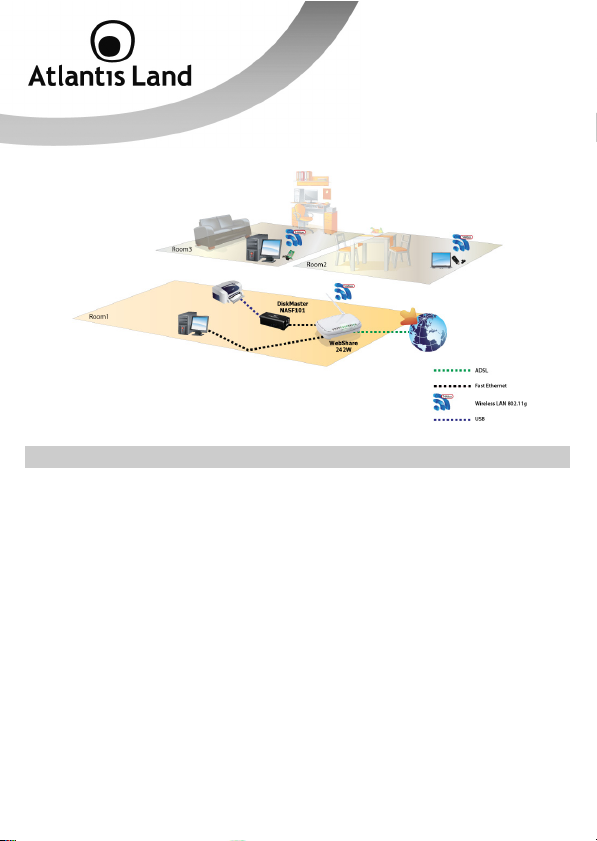
2. Cabling and Setup
2.1 Package Contents
The package should contain the following items:
• Disk Master USB NAS Dongle
• RJ45 CAT 5 cable
• One Quick Start Guide (English, Italian)
• One CD with driver, software, utility and manuals
• Power Adapter AC-DC (5VDC, 1.2A)
If any item contained is damaged or missing, please contact your local dealer as soon
as possible.
2.2 Choosing a place for your Disk Master
When selecting a place to set up your Disk Array, be sure to follow these guidelines:
• Place on a flat and stable surface capable of supporting at least 5Kg.
8
Page 9
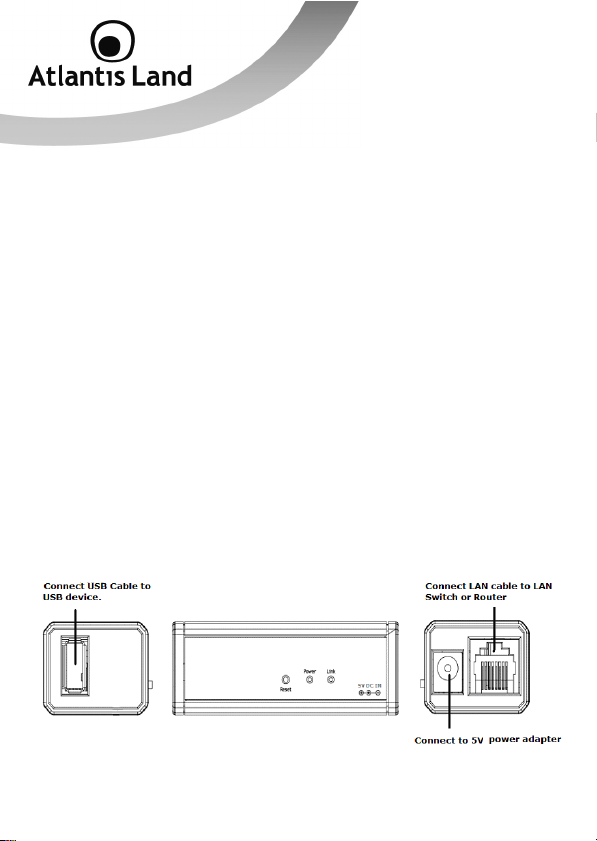
• Place the Disk Master close enough to a network jack for the Ethernet
cable to reach it.
• Leave at least 10cm of space at the rear of the device for ventilation.
• Use a grounded wall outlet (uninterruptible online power supply with AVR
is recommended.)
• Avoid an electrical outlet controlled by wall switches or automatic timers.
Accidental disruption of the power source may wipe out data in the
memory of your computer or Disk Array.
• Keep the entire system away from potential sources of electromagnetic
interference, such as loudspeakers, cordless telephones, etc.
• Avoid direct sunlight, excessive heat, moisture, or dust.
2.3 Cabling
Following is a quick installation guide to get you up and running. For further details on
each of the settings, please refer to manual on CD.
• Please plug HDD Enclosure by USB 2.0 port on rear panel.
• Please use the ethernet cable to connect the device and the Router/Switch
in the network.
• Please turn on the Power Switch.
Please check the following pictures.
9
Page 10
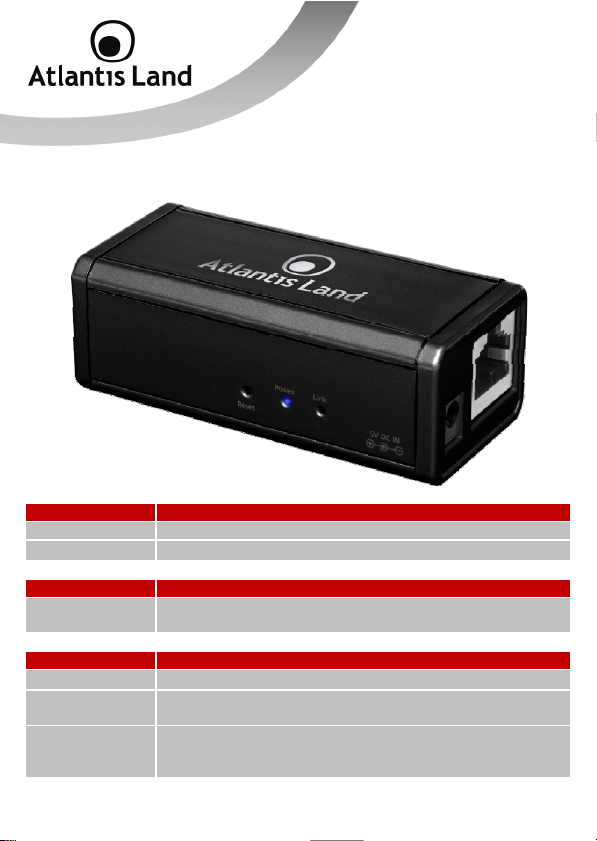
2.4 Front Panel and LEDs
LED MEANING
Power Lit blue if powered on.
Link
TASTO MEANING
Reset Push RESET button for 30s to recovery default values on NAS
PORT MEANING
Power Jack Connect the supplied power adapter to this jack.
LAN Please use the Ethernet cable to connect the Disk Master to
USB Please use the USB cable provided to connect an HDD
Flashes yellow when sending/receiving data.
Dongle.
network.
enclosure or the printer cable to connect the device’s USB port
(for printer server).
10
Page 11
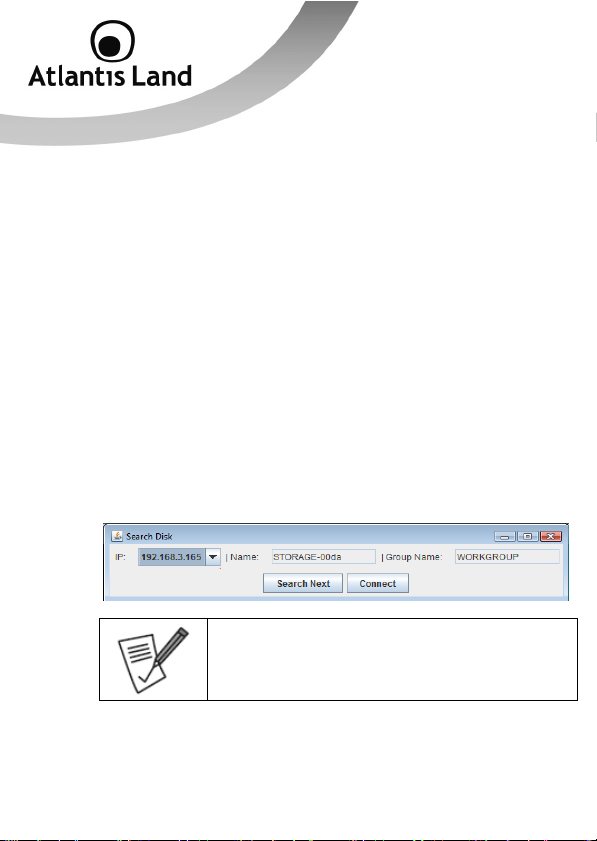
2.5 Factory Default Settings
The TCP/IP protocol stack and Ethernet network adapter must be installed. If not,
please refer to MS Windows relative manuals.
Before you configure this device you need to know the following default settings:
• Username: admin
• Password: atlantis
• IP Address: Obtained by DHCP Server (if a DHCP isn’t available, the
device will be reacheable with the following IP address: 192.168.1.1).
• Server name: DISKMASTER
2.6 Searching Disk Master NASF101
To run SearchUtility:
1. Insert the Cd-Rom provided and wait for autorun.
2. Select the product Disk Master NASF101 and after click on SearchUtility
icon.
3. Now, the utility will discovery the NAS dongle and it show it. Press
Connect to access to the web management.
If SearchUtility will not show any device, please check
cabling.
4. Log on the web interface using default credential (username=”admin”,
password=”atlantis”) and press OK to confirm.
11
Page 12
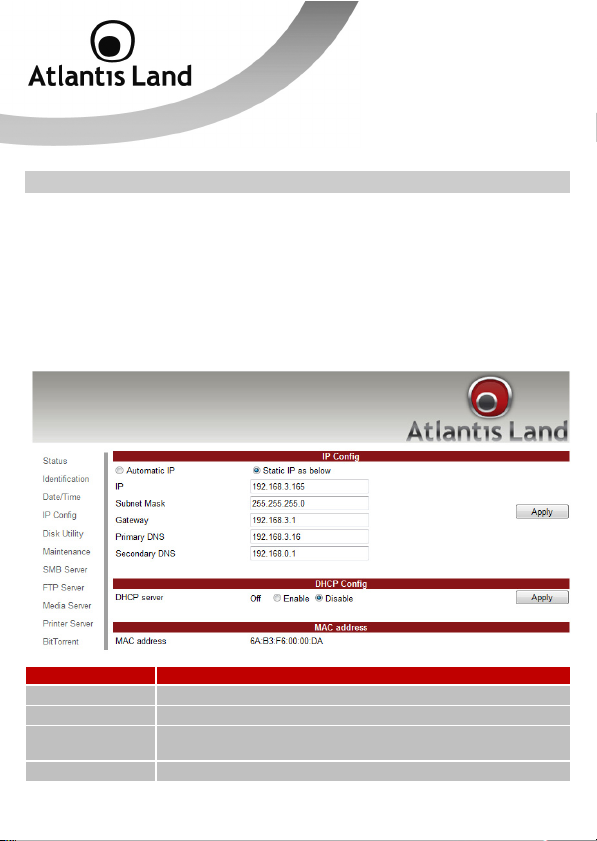
3. Quick Configuration
3.1 Set a fixed IP address
In order to map network drive permanently on any PCs that require them, we suggest
to fix an IP Address to the LAN interface of NAS Dongle.
To set a fixed IP address on the NAS dongle, click on IP Config menu’ and set this
function on Static IP as below; after, insert the IP Address, Subnet Mask and
Gateway to the NAS dongle. If you would like to use the BT client/server, you must set
also the primary and secondary DNS Server and press Apply to confirm all
configuration.
FIELD MEANING
IP
Subnet Mask
Gateway Insert the Default Gateway (eg: Router’s IP Address) to assign
Primary DNS
Insert the IP Address to assign to the NAS dongle.
Insert the Subnet Mask to assing to the NAS dongle.
to the NAS dongle.
Insert the primary DNS address.
12
Page 13

Secondary DNS
Insert the secondary DNS address.
3.2 Disk Format
During the first installation, it is necessary to format the disk contained into HDD
enclosure in order to create some default folder and save configuration (for BT client).
Please select Disk Utility and press Format to start the formatting procedure.
FIELD MEANING
Disk ID
Format Disk
Show disk type ID and some disk information.
Press this button to format disk.
13
Page 14

Scan Disk Press this button to start a diagnosys procedure of the disk
connected to the NAS dongle.
3.2 Map a network drive
To create a new network drive, please see following procedure:
• Click Start->Computer (for Windows VISTA) or My Computer->Tools
(for Windows 2000/XP)
• Click on Map Network Drive
• Fullfill the field Folder with the path “//x.y.z.k/PUBLIC” (where x.y.k.z
means the IP Address assigned to the NAS Adapter).
• Click on Different user name ad insert Guest as username and “”
(empty) as password. Click OK to confirm.
• Enable Reconnect at login option and click on Finish.
Now it is possible to use the PUBLIC folder contained on the USB disk as a local
folder.
14
Page 15

4. Advanced Configuration
4.1 Status
Provide the basic information for NAS Dongle.
4.2 Identification
You can change and modify your host & group name, and password from this page.
Click “Apply” to save the setting.
In Window O/S, right click on “My computer”, choose “Properties”, and go to the
computer name tab to see your current workgroup.
For Mac O/S to join windows workgroup, open the directory access utility (under
Applications-> utilities), select SMB and click configure to modify the settings
(administrator access required to access this option.)
15
Page 16

FIELD MEANING
Host Name This is used to identify your device on the network. If you
Group Name This should be same as your workgroup. In general, the
Press Apply to save configuration.
prefer a different name, type in the new name and click
“Apply” to save setting.
default “WORKGROUP” will be OK. But if your workstation
belongs to different workgroup, type in the correct group name
to modify.
We strongly suggest you to change the password as soon as you
logged in, to prevent unauthorized access.
16
Page 17

4.3 Data/Time Setting
You can change time setting form this page. Clicks “Apply” to save the setting. By
default SNTP is in network time service, your can also select “Synchronize to PC”. If
internet access is available we recommended setting SNTP to Network time service
instead.
4.4 IP Config
By default, the “IP config” is set to “Automatic IP”. This is the recommended setting
and will allow NAS Dongle to obtain its IP address automatically. If you prefer setting
it manually, select the static IP option, enter your own value and click apply to confirm
the new setting.
Setting it manually is useful when it often obtain a different IP address but you have a
static IP address in order to mount the network drive or setup port forwarding as an
example.
17
Page 18

18
Page 19

4.5 Disk Utility
In this page, you can manage the hard disk setting.
FIELD MEANING
Format Disk For the first time installation, you need to format hard disk into
FAT32 system file, this procedure applies to either new or
used hard disk.
Scan Disk After the scan, it will show the number of file content and
health status for the hard disk.
19
Page 20

4.6 Maintenance
This page allows you to update NAS dongle firmware, to go back to default setting or
to reboot NAS system.
Follow the steps below to update the loader and firmware for NAS Dongle:
1. Obtain the latest firmware from your vendor.
2. Store the firmware file in your computer and decompress them if
necessary.
3. Browse your system and locate the firmware (BIN file).
4. Click on “Upload”.
5. Confirm the pop-up massage to start the update.
6. Wait and DO NOT click anywhere else or turn off the power! This might
take a few minutes.
7. Once the update is done, it will prompt you to reboot the device.
8. Click on ”Reboot” to restart the device.
9. Wait for about one minute and then go to the status page to confirm the
update is successful.
20
Page 21

Click on Reset and go back to default password setting. Besides SAMBA/FTP account
setting will still remain in the NAS Dongle, rest of setting will go back to factory
default.
Press Reboot button to restart the USB NAS Dongle.
4.7 SMB Server
SMB server allows you to share data or files through LAN environment. A default
“guest” folder is created and shared to all from NAS Dongle.
Use ONLY English alphabet for folder names and no special
characters when creating new folders.
21
Page 22

How to create a SMB user
Click on the “Add” button and type new account name/password and than “Next”.
In the same time, NAS Dongle will also crate a SAMBA folder named “atlantis”; now
You have to select “atlantis” and add in to “Sharing List”.
22
Page 23

You can “Run” from window start button, type \\ follow by the IP address
(eg:\\192.168.1.121), and click OK to continue.
Type “atlantis” and password to login.
Now you have set up the folder that you wish to share on your NAS Dongle. The
shared folder can be accessed from other computer on your local network.
23
Page 24

How to modify account password
Select the “atlantis” and than click “Modify”.
Enter new password and click “Apply” to save setting.
24
Page 25

How to delete a SMB (SAMBA) account
Select an account you wish to delete, click “Delete” to proceed. Please note that all
the data inside the folder will be lost after the delete.
4.8 FTP Server
Remember to “Enable” the FTP service on the status page, when you plan on using
the FTP server.
The standard port for FTP service is 21. If required, you can change it into any port
ranging from 1025-6550. But in general, we recommended using the default port of
21.
FIELD MEANING
FTP Status
Enable or disable FTP Server.
25
Page 26

Port
File Language
Support
Select the listening service port for FTP server.
By default, the encoding is set to English. If you want to store
or transfer files with a different encoding (different language),
choose the corresponding language for the drop down list.
In order to transfer and view the files correctly, it is important that
you select the correct language.
To be able to share FTP resource via internet, you need a router
to assign the external IP to your NAS Dongle. Contact your router
vendor on how to assign the external IP.
Procedures to create, editing and remove FTP account are the
same explained for SMB Server (please refer to SMB Server).
26
Page 27

4.9 Media Server
The Media server on NAS Dongle can be used to share your photo and music files with
a XBOX360® video game console from Microsoft that is connected to the same local
network. Before you start, make sure both devices are connected to the same local
network and turned on.
On your NAS Dongle, go to the XBOX360® media page and make sure photo and are
set to share folder and not disable, e.g. the “PUBLIC” is enabled Photo directory.
1. Go to media, select either Music or Pictures, and press A to continue on
your XBOX 360®.
2. Press X to change the source and select your network drive, it should
show up as storage-xxx and display the folder that you have set up earlier
on your NAS Dongle.
3. Inside the shared folder, you can access to your picture or music files,
depending on which mode you are currently using. Select the files you
would like to see or to listen, and start playback.
27
Page 28

4.10 Print Server
1. Install your Printer driver into your computer, (for example. if Epson PL6200L Printer is connected to the NAS, you must install PL-6200L driver in
to the computer first). After driver installation, please click “Start” →
“Setting” “→ Printer and Faxes” “→ Add a printer” “→ Next”.
2. Connect the USB printer in to NAS Dongle, your network environment
should looks like diagram below:
3. Select “Local printer” and click “next” to continue.
4. Select “Create a new port type of port:” , choose “Standard TCP/IP
Port”, and click “next” to continue.
5. Enter the NAS Dongle IP address than click “next” to continue.
6. Select “Custom” and go to “setting”.
7. Select LPR in protocol, and give a queue name eg:LRxxx; select LPR byte
enable and click “OK” to finish the port setting.
8. Click “Finish” to complete TCP/IP printer setup.
9. Go to Pinter server page and check printer server status. If status shows
“OK”, the printer is setting up successfully.
28
Page 29

g
The NAS Don
printers. For some Multi Function Printers (MFP); scanning
functions might not be functional probably. Please contact Printer
Manufacture for detail Specifications.
le Printer server does not support GDI/Host-based
4.11 BitTorrent
Disk Master NASF101 supports Bit torrent download independently without using PC
resource. Maximum of 4 bit torrent downloads can be running at the same time.
FIELD MEANING
System ID
Download Path
Server Port
Show system ID for BT download.
Set the share folder where donwload BT contents.
Set the listening service port for BT Server.
29
Page 30

Upload Limit
Dowload
Queue
1. Select “Bit torrent” server, choose the “Download Path” you wish to
use, then click “Apply” to save setting. (DO NOT change path setting
while perform BT downloading, otherwise the downloaded job will be
missing).
2. Server port range can be chosen from 6881 to 65535. (6881 is the default
setting)
3. Create a upload speed limit: 0=unlimited upload speed (4 KBps is the
minimum speed), and click “Set” to save setting.
4. Click “Browse”, select .torrent file, and upload to the download queue.
Delete a BT job
After the download complete, click “Remove” to delete the download Jobs form
queue window.
Set the upload limit for BT Server/Client
Show current downloads status.
The jobs listed in the Download Queue will be removed when Disk
Master is turned off or HDD is removed.
Jobs listed in the “Download Queue” will be removed when
Turbo NAS is turned off or HDD is removed.
30
Page 31

Mail Notification
After the download is successful, an email will be send to designated email address.
Click “Mail setup”, input SMTP server, recipient email, SMTP A/C, Password, and click
“Apply” to save setting.
FIELD MEANING
Enable
SMTP Server
Sender Inser the sender mail address that will be shown as email’s
Recipient
Mail
Authentication
Username
Password
Enable email notification function.
Insert SMTP server address.
sender.
Insert the recipient mail address.
Check this option if SMTP server required authentication.
Insert the username required by SMTP server.
Insert the password required by SMTP server.
31
Page 32

APPENDIX A: Troubleshooting
This chapter covers potential problems and the corresponding remedies.
A.1 Using LEDs to Diagnose Problems
The LEDs are useful aides for finding possible problem causes.
A.1.1 Power LED
The PWR LED on the front panel does not light up.
Steps Corrective Action
1 Make sure that the Disk Master’s power adaptor is connected to the
2 Check that the Disk Master and the power source are both turned
3 Check the power jack and verify.
4 If the error persists, you may have a hardware problem. In this
A.1.2 LED Link
The LAN LED on the front panel does not light up.
Steps Corrective Action
1 Check the Ethernet cable connections between the Disk Master and
2 Check for faulty Ethernet cables.
3 Make sure your computer’s Ethernet card is working properly.
4 If these steps fail to correct the problem, contact your local
A.2 Login: Username and Password
I forgot my login username and/or password.
Steps Corrective Action
1 If you have changed the password and have now forgotten it, you
device and plugged in to an appropriate power source. Use only the
supplied power adaptor.
on and the device is receiving sufficient power.
case, you should contact your vendor.
the computer or hub.
distributor for assistance.
will need to upload the default configuration file. This will erase all
32
Page 33

custom configurations and restore all of the factory defaults
2 Before you configure this device you need to know the following
3 It is highly recommended to change the default username and
A.3 WEB Interface
I cannot access the web configurator.
Steps Corrective Action
1 Make sure you are using Internet Explorer 7.0 and later versions.
2 Delete the temporary web files and log in again.
I cannot access the web configurator.
Steps Corrective Action
1 Check Link LED (green).
2 Make sure you are using the correct IP address of the Disk Master.
3 Found the new IP address of the Disk Master with Utility.
4 Reset the device.
including the password.
default settings:
• Username: admin
• Password: atlantis
• IP address: by DHCP, (If a DHCP server isn’t available in
the network, the Disk Master will use 169.254.0.1).
• Server name: DISKMASTER
password. Make sure you store the username and password in a
save place.
In Internet Explorer, click Tools, Internet Options and then click the
Delete Files ... button.
When a Delete Files window displays, select Delete all offline
content and click OK. (Steps may vary depending on the version of
your Internet browser.)
E.G. Internet Explorer 7 (Tools->Internet Options->Advanced>Reset).
33
Page 34

A.4 General
Some of the functions and menus are not available!
Steps Corrective Action
1 Many of the functions require a hard drive to be installed. Make sure
What is the limitation of user on the NAS FTP, Samba and account mode?
Steps Corrective Action
1 There are following limitations.
Does the NAS support Hard disk Power Management?
Steps Corrective Action
1 The NAS uses standby mode for power management (Sleep time), if
What is the protocol of network file sharing system using by Disk Master?
Steps Corrective Action
1 Disk Master has the built-in Samba Server for file sharing, it is using
you have at least one HDD installed and formatted in EXT2 or EXT3.
1. Maximum user number: FTP: 8 Users, Samba: 16 Users (total 64
sessions at the same time).
2. FTP Server: Maximum is able to create 16 users accountsand
maximum 16 folders shared by one account).
3. Samba Server: Share Level Access (maximum 16 folders shared
by root).
there is no any activity ranging 5-60 min. You can go to web base >
Disk Utility > Set Sleep Time function (0 to disable function, range
5-60 to enable function.
SMB (Server Message Block) protocol to integrate TCP/IP, NETBUEI
and IPX/SPX protocol. In other words, if the client PC that can
support TCP/IP, NETBUEI or IPX/SPX, it will be compatible with
DUAL HDD NAS. You can also use the built-in FTP Server for file
sharing with Internet client.
34
Page 35

Why My USB Printer can not be detected by the NAS Printer server?
Steps Corrective Action
1 The NAS Printer server does not support GDI/Host-based printers.
For some Multi Function Printers (MFP); scanning functions might
not be functional probably. Please contact Printer Manufacture for
detail Specifications
A.5 Support
For technical questions and support, please contact our help-desk by ticket on
http://www.atlantis-land.com/ita/supporto.php
For generic informations, please send an e-mail to info@atlantis-land.com
For presales informations, please send an e-mail to prevendite@atlantis-land.com
Atlantis Land
Via Pelizza da Volpedo, 59
20092 Cinisello Balsamo (MI) - Italy
Tel: +39. 02.00.632.300
Fax: +39. 02.66.016.666
Website: http://www.atlantis-land.com
Email: info@atlantis-land.com
.
.
.
35
Page 36

g
g
A
g
Ag
Technical Specification
Interfaces LAN: Rj-45 10/100 Ethernet Port (auto MDI/MDI-X)
HDD Specifications Support USB Storage: USB HDD Enclosure, USB Flash
File System Specifications File System : FAT32 compatible
dvanced Features Built-in FTP Server for file access from over Internet
OS Supported Microsoft® Windows® 2000, XP, VISTA
Dimensions 70mm x 32 mm x 24 mm (W*H*D)
Weight 130
Operating Temperature 0°C to 35°C
Storage Temperature 0°C to 50°C
Operating Humidity 10%-90% (without condensing)
Storage Humidity 5%-95% (without condensing)
Input Power 5V DC @ 1.2A
Power Consumption < 7 watts
ency and Regulatory CE
USB: USB 2.0 Port
LED: 2 diagnostics LEDs (Power, Link)
Button: Reset
Driver (minimum 4GB)
Support HDD Capacity : up to 2TB (for sin
Sin
le File Support: up to 127GB (over FAT32 4GB
limitation)
iTunes® Server (for iTunes® player)
UPNP AV Media Server (for Xbox 360® and PS3®)
BitTorrent Client and Server
USB Print Server
SAMBA Server
DHCP Server
Linux and Unix (over SMB/FTP)
MAC OS 10.5.4
le volume)
36
Page 37

HDD Compatibility List
Brand Product FamilyModel Number Drive Size (GB)
Hitachi Deskstar 7K1000 HDS721010KLA330 1000
Hitachi Deskstar 7K1000 HDS721075KLA330 750
Hitachi Deskstar T7K500 HDT725050VLA360 500
Hitachi Deskstar T7K500 HDT725050VLA380 500
Hitachi Deskstar T7K500 HDT725040VLA360 400
Hitachi Deskstar T7K500 HDT725040VLA380 400
Hitachi Deskstar T7K500 HDT725032VLA360 320
Hitachi Deskstar T7K500 HDT725032VLA380 320
Hitachi Deskstar T7K500 HDT725025VLA360 250
Hitachi Deskstar T7K500 HDT725025VLA380 250
Hitachi Deskstar T7K250 HDT722525DLA380 250
Hitachi Deskstar T7K250 HDT722516DLA380 160
Hitachi Deskstar P7K500 HDP725050GLA380 500
Hitachi Deskstar P7K500 HDP725050GLA360 500
Hitachi Deskstar P7K500 HDP725040GLA380 400
Hitachi Deskstar P7K500 HDP725040GLA360 400
Hitachi Deskstar P7K500 HDP725032GLA380 320
Hitachi Deskstar P7K500 HDP725032GLA360 320
Hitachi Deskstar P7K500 HDP725025GLA380 250
Seagate Barracuda 7200.12 ST31000528AS 1000
Seagate Barracuda 7200.12 ST3750528AS 750
Seagate Barracuda 7200.12 ST3500418AS 500
Seagate Barracuda 7200.12 ST3320418AS 320
Seagate Barracuda 7200.12 ST3250318AS 250
Seagate Barracuda 7200.12 ST3160318AS 160
Seagate Barracuda ES ST3750640NS 750
Seagate Barracuda ES ST3500630NS 500
Seagate Barracuda ES ST3400620NS 400
Seagate Barracuda ES ST3320620NS 320
Seagate Barracuda ES ST3250620NS 250
Seagate Barracuda ES ST3250820NS 250
37
Page 38

Seagate Barracuda ES.2 ST31000340NS 1000
Seagate Barracuda ES.2 ST3750330NS 750
Seagate Barracuda ES.2 ST3500320NS 500
Seagate Barracuda ES.2 ST3250310NS 250
Seagate Barracuda 7200.11 ST31500341AS 1500
Seagate Barracuda 7200.11 ST31000333AS 1000
Seagate Barracuda 7200.11 ST31000340AS 1000
Seagate Barracuda 7200.11 ST3750330AS 750
Seagate Barracuda 7200.11 ST3750630AS 750
Seagate Barracuda 7200.11 ST3640323AS 640
Seagate Barracuda 7200.11 ST3500320AS 500
Seagate Barracuda 7200.11 ST3500620AS 500
Seagate Barracuda 7200.11 ST3320613AS 320
Seagate Barracuda 7200.11 ST3160813AS 160
Seagate Barracuda 7200.10 ST3250620AS 250
Seagate Barracuda 7200.10 ST3250410AS 250
Seagate Barracuda 7200.10 ST3250310AS 250
Seagate Barracuda 7200.10 ST3250820AS 250
Seagate Barracuda 7200.10 ST3200820AS 200
Seagate Barracuda 7200.10 ST3160815A 160
Seagate Barracuda 7200.10 ST3160815AS 160
Seagate Barracuda 7200.10 ST3160215A 160
Seagate Barracuda 7200.10 ST3160215AS 160
Seagate Barracuda 7200.10 ST380815AS 80
Seagate Barracuda 7200.10 ST380215AS 80
WD Caviar Blue WD7500AAKS 750
WD Caviar Blue WD6400AAKS 640
WD Caviar Blue WD5000AAKS 500
WD Caviar Blue WD5000AAJS 500
WD Caviar Blue WD4000AAKS 400
WD Caviar Blue WD4000AAJS 400
WD Caviar Blue WD3200AAKS 320
WD Caviar Blue WD3200AAJS 320
WD Caviar Blue WD2500AAKS 250
38
Page 39

WD Caviar Green WD20EADS 2000
WD Caviar Green WD15EADS 1500
WD Caviar Green WD10EADS 1000
WD Caviar Green WD10EACS 1000
WD Caviar Green WD7500AACS 750
WD Caviar Green WD6400AACS 640
WD Caviar Green WD5000AACS 500
WD Caviar Black WD1001FALS 1000
WD Caviar Black WD7501AALS 750
WD Caviar Black WD6401AALS 640
WD Caviar Black WD5001AALS 500
WD AV-GP WD10EVCS 1000
WD AV-GP WD7500AVCS 750
WD AV-GP WD5000AVVS 500
WD RE3 WD1002FBYS 1000
WD RE3 WD7502ABYS 750
WD RE3 WD5002ABYS 500
WD RE3 WD3202ABYS 320
WD RE3 WD2502ABYS 250
WD RE2 WD7500AYYS 750
WD RE2 WD5001ABYS 500
WD RE2 WD5000ABYS 500
WD RE2 WD4001ABYS 400
WD RE2 WD4000ABYS 400
WD RE2 WD3201ABYS 320
WD RE2 WD2502ABYS 250
WD RE2 WD1601ABYS 160
WD RE2-GP WD1000FYPS 1000
WD RE2-GP WD7500AYPS 750
WD RE2-GP WD5000ABPS 500
WD Caviar SE16 WD6400AAKS 640
WD Caviar SE16 WD7500AAKS 750
WD Caviar SE16 WD5000AAKS 500
WD Caviar SE16 WD4000AAKS 400
39
Page 40

WD Caviar SE16 WD3200AAKS 320
WD Caviar SE16 WD2500AAKS 250
Samsung Spinpoint F1 HD103UJ 1000
Samsung Spinpoint F1 HD753LJ 750
Samsung Spinpoint F1 HD642JJ 640
Samsung Spinpoint F1 HD502IJ 500
Samsung
Samsung EcoGreen F1 DT HD103UI 1000
Samsung EcoGreen F2 HD103SI 1000
Samsung EcoGreen F2 HD502HI 500
All rights registered
Microsoft and Windows are registered trademarks of Microsoft Corporation
All trade names and marks are registered trademarks of respective companies
Specifications are subjected to change without prior notice. No liability for technical
errors and/or omissions.
This product may not work with older generation SATA drives. For more info please
check on the web site (list of Hard Drive/Printer tested).
Embedded printer server does not support GDI/Host-based printers. For some Multi
Function Printers (MFP); scanning functions might not be functional probably.
Performance and Throughput are influenced by many factors
Spinpoint F1 RAID
Class
HE103UJ 1000
40
Page 41

Via Pelizza da Volpedo, 59
Cinisello Balsamo – MI – Italy
info@atlantis-land.com
