Page 1
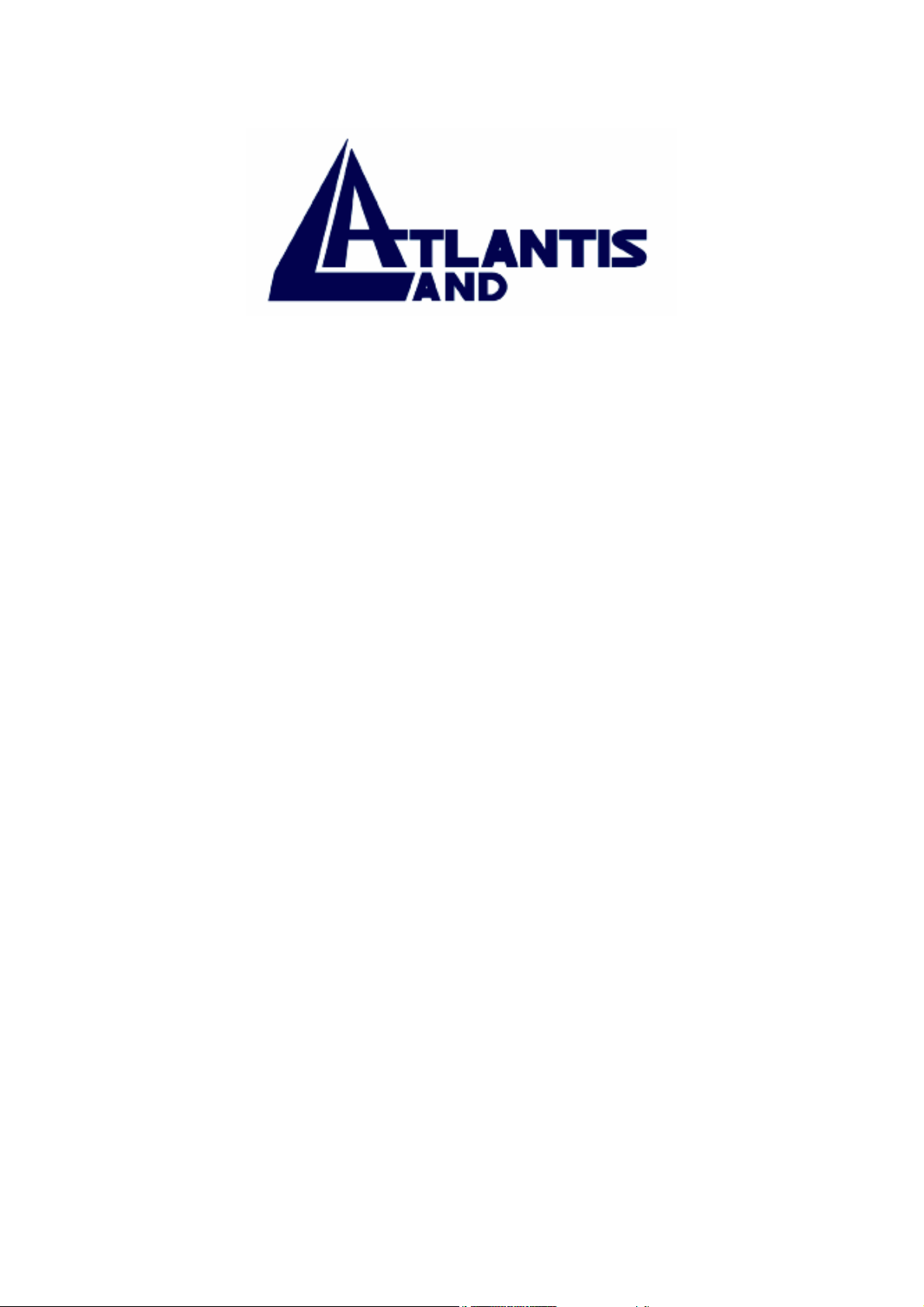
Mistral Lan Router ISDN
with 4 Fast Ethernet ports + Broadband
Interface
Console Commands
A02-RI_ME02(September 2003)
Page 2
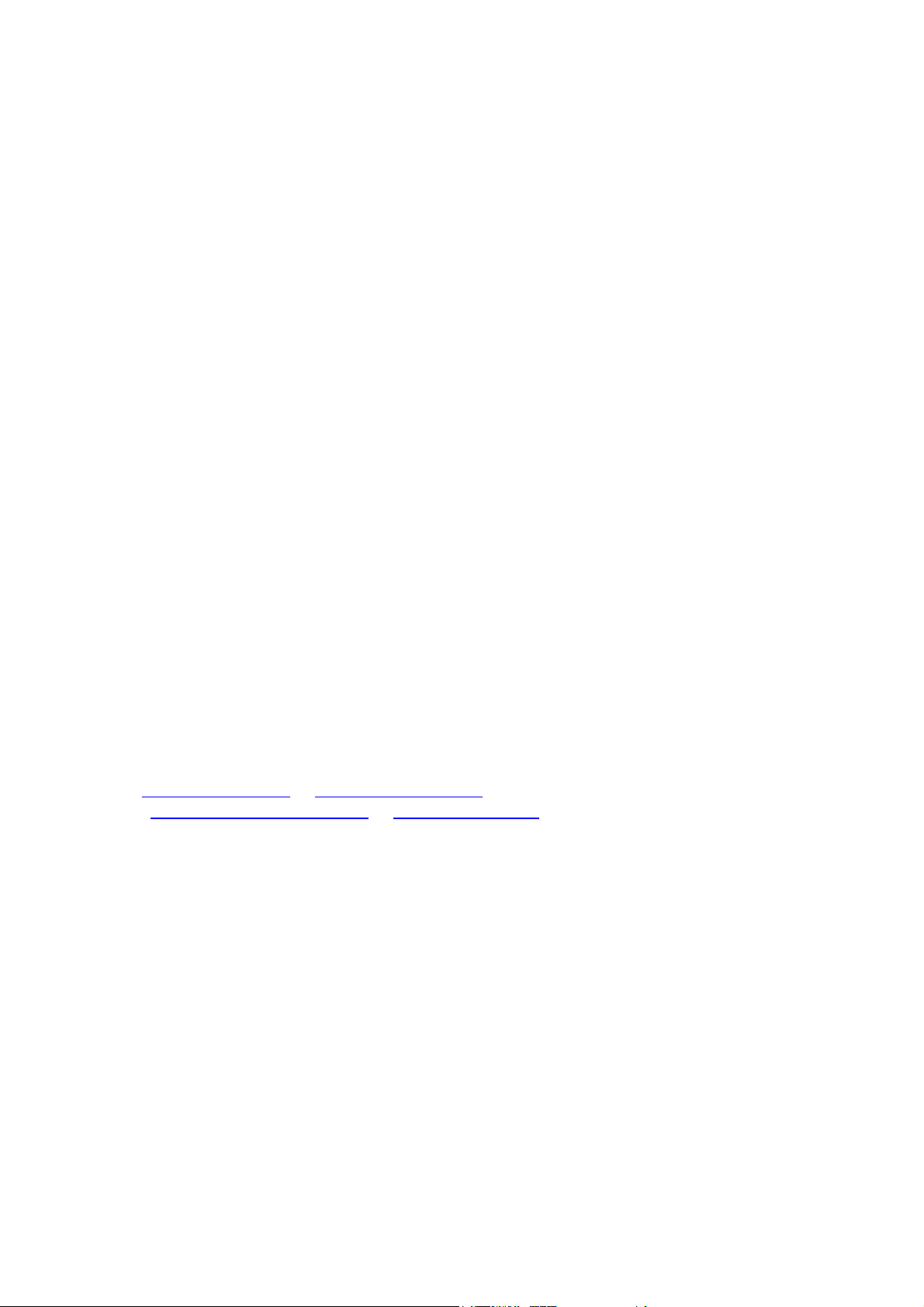
COPYRIGHT
The Atlantis Land logo is a registered trademark of Atlants Land SpA. All other names mentioned
mat be trademarks or registered trademarks of their respective owners. Subject to change without
notice. No liability for technical errors and/or omissions. Copyright 2002 by this company.
DISCLAIMER
This company makes no representations or warranties, either expressed or implied, with respect to
the contents hereof and specifically disclaims any warranties, merchantability or fitness for any
particular purpose. Any software described in this manual is sold or licensed "as is". Should the
programs prove defective following their purchase, the buyer (and not this company, its distributor,
or its dealer) assumes the entire cost of all necessary servicing, repair, and any incidental or
consequential damages resulting from any defect in the software. Further, this company reserves
the right to revise this publication and to make changes from time to time in the contents hereof
without obligation to notify any person of such revision or changes.
SUPPORT
If you have any problems with the ADSL Router, please consult this manual.
If you continue to have problems you should contact the dealer where you bought this ADSL
Router. If you have any other questions you can contact the Atlantis Land company directly
at the following address:
AtlantisLand spa
Via Gandhi 5 Ing2,Scala A
20017 Mazzo di Rho(MI)
Tel: 02/93906085, 02/93907634(help desk)
Fax: 02/93906161
Email: info@atlantisland.it or tecnici@atlantisland.it
WWW: http://www.atlantis-land.com or www.atlantisland.it
All brand and product names mentioned in this manual are trademarks and/or registered trademarks
of their respective holders.
Page 3
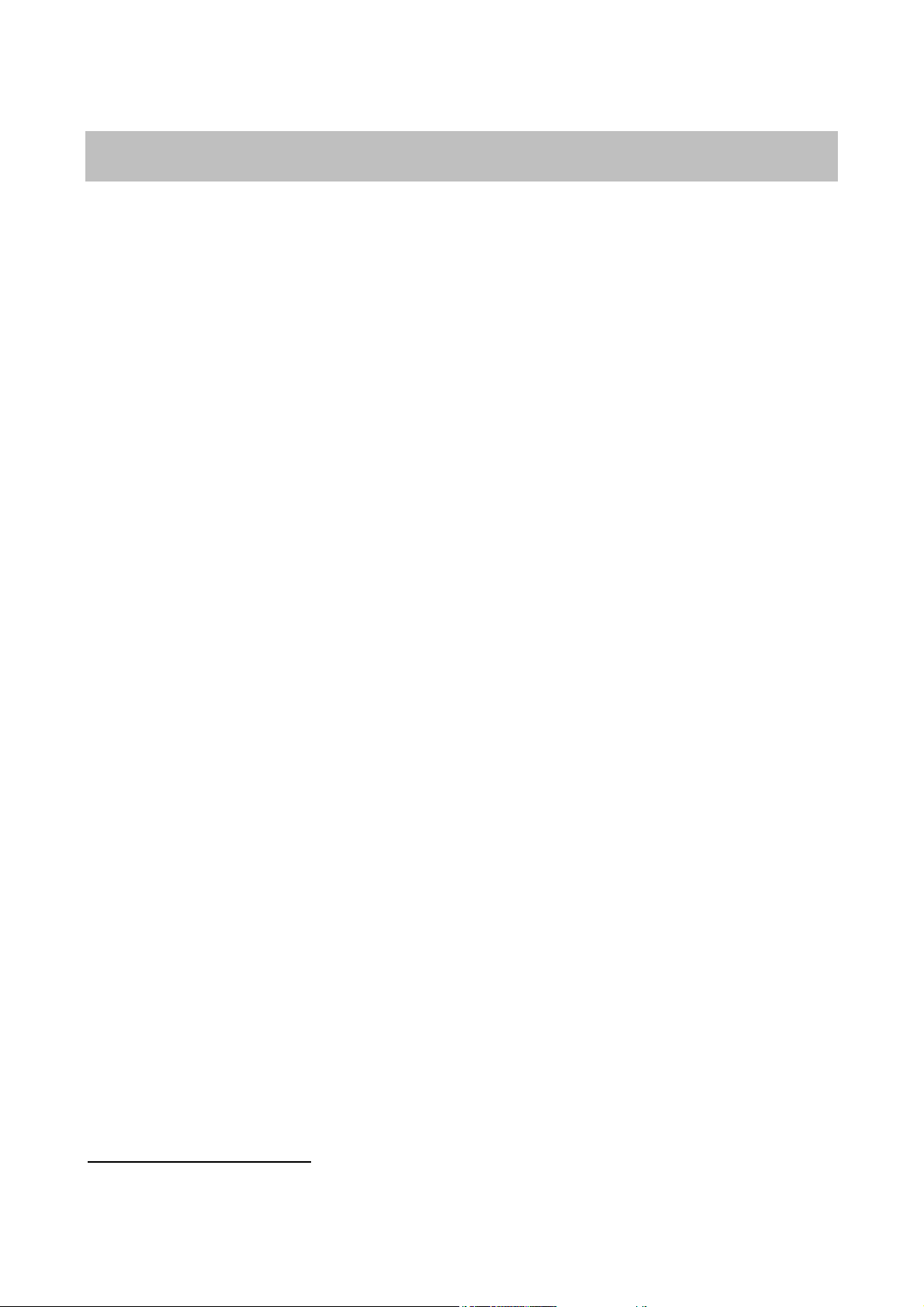
Console Commands
General Guidelines
When the router is powered up, the user can connect a terminal (or the PC running terminal emulation
software) to the auxiliary (console) port to perform configuration and management functions.
Alternatively, the Command Line Interface may be accessed via a standard telnet application. When
properly connected, setting the console speed to a baud rate of 19200 bits per second, eight data bits,
no parity, one stop bit, and pressing a carriage return key, the user will see a system sign-on message
followed by a password prompt as follows.
Local Router Manager Console Version
Please enter your password: ********
A default password “password” has been pre-configured with the system. The user should use it to log
into the system until the password is explicitly changed using the change password command. Note
that the entered password is case-sensitive. This password may also be changed using the browserbased GUI configuration utility.
The password entered will be echoed as asterisks (*). After the Carriage Return is entered, if the
password string is validated, the command prompt Router> will be displayed, and the user can then
issue other commands. Otherwise, the password prompt will be redisplayed.
Many commands are single-line commands, and commands are not context sensitive: each command
is independent of other commands before or after it. Exceptions to the single line mode are indicated in
this manual by the prefix “⊕”. These commands invoke an interactive user dialog.
The command syntax is straightforward.
The following briefly summarizes the guideline for the interface.
1
: rev_no
• At any time, the user can type a “ ?” (preceded by a space) to request context-sensitive help on
what the user can enter next.
• At any time, the user can type control-p (^p, by pressing both the Ctrl key and the p key at the
same time) to repeat the previous command, or control n to return to the following (next)
command. At startup, typing ^p or ^n will not cause anything to happen - since previous
commands do not yet exist. In normal operation typing ^p will cause the previous command to
show, and the cursor will sit at the end of the command. At this point, the user can either type
a carriage return to accept the command, or type backspaces to edit the command from the
end, or ^p to get to its previous command, or ^n to get to its following command (if
applicable). Up to 15 previously entered commands can be invoked through ^p’s and ^n’s.
Page 4
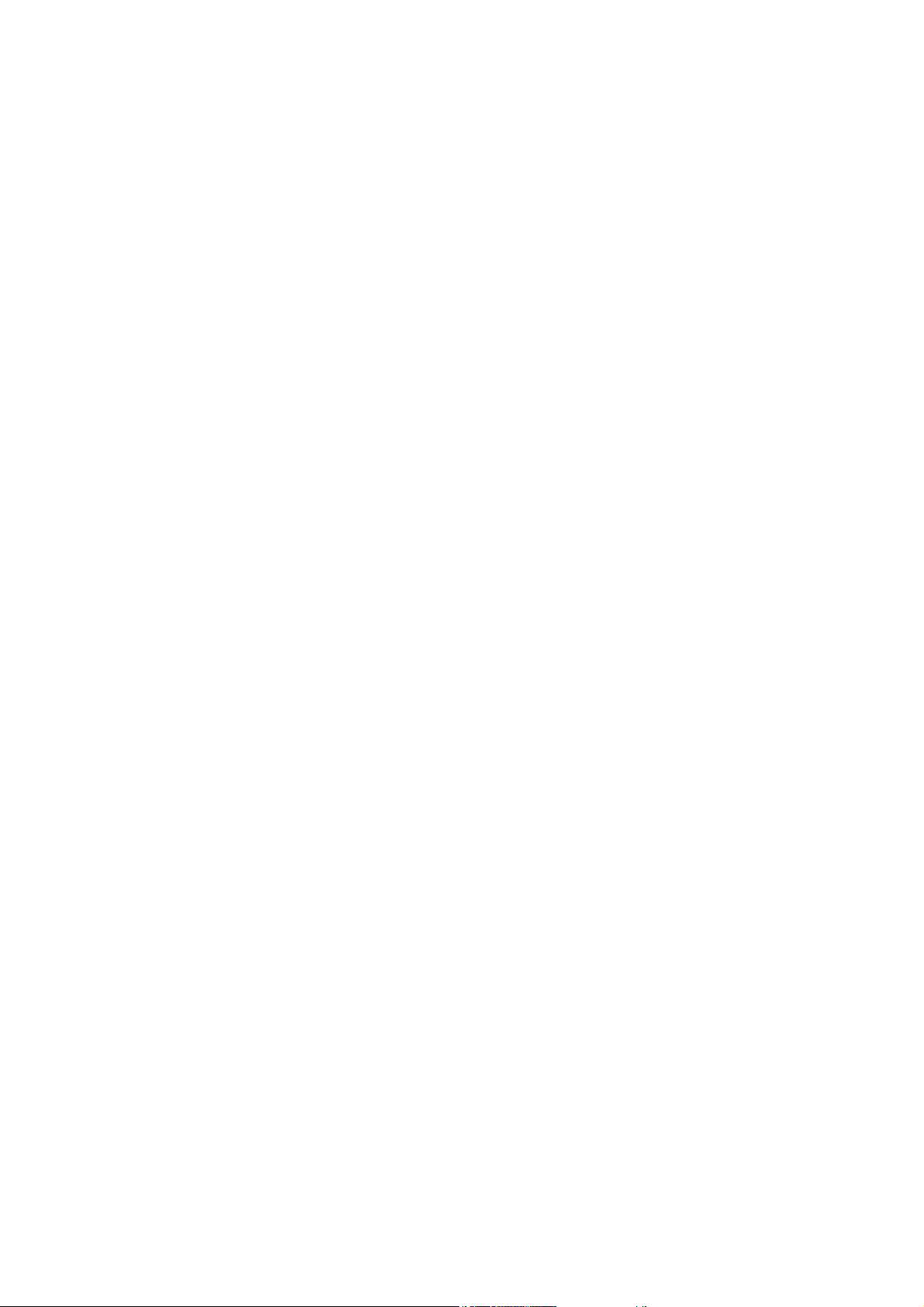
• If a keyword is expected when the user types “ ?”, all valid keywords will be displayed, then
the command typed so far will be re-displayed, with the cursor sitting at the end (waiting for
the user to continue).
• If the user had previously typed part of the keyword but did not finish it, and if the characters
typed so far uniquely identify the keyword, if the user types a tab (or a space) character, and
the system will complete the keyword automatically. If the characters typed so far do not
uniquely identify a keyword, nothing will happen.
If the user is not sure what to type next, he can type “ ?”, which will cause those keywords that match
the characters typed so far to be displayed.
If an interactive mode is entered, the system will prompt for each parameter required, such as:
…
enter Link management protocol (none, none/Annex-D):
enter polling interval in seconds (10, 5 - 30):
…
The first prompt means there are two choices (none and Annex-D), with none being the default. The
second prompt means a number between 5 and 30 is expected, with 10 being the default.
If it is the first time a particular parameter is configured, typing a carriage return will cause the default
value to be selected. Otherwise, typing a carriage return means no change to the existing value.
Some interactive commands will query the user for the type of parameter to be entered. For example,
…
enter Day-of-the-week (all, (a)ll/(d)ay-range): d
enter dd1-dd2 (Unspecified): mon-sat
…
“Express Mode” vs. “Advanced Mode”
The Command Line Interface operates in one of two modes: Express Mode or Advanced Mode. In
Express Mode, not all parameters may be displayed. Default values are set for parameters not
displayed in multi-line commands. In Advanced Mode, users have the option to modify all possible
values appropriate to each operation.
The user can toggle between Express Mode and Advanced Mode by typing ^E (Control-E) at any time.
Normally, the system prompt will be changed by appending “>>” to the configured prompt when in Advanced
Mode.
Page 5
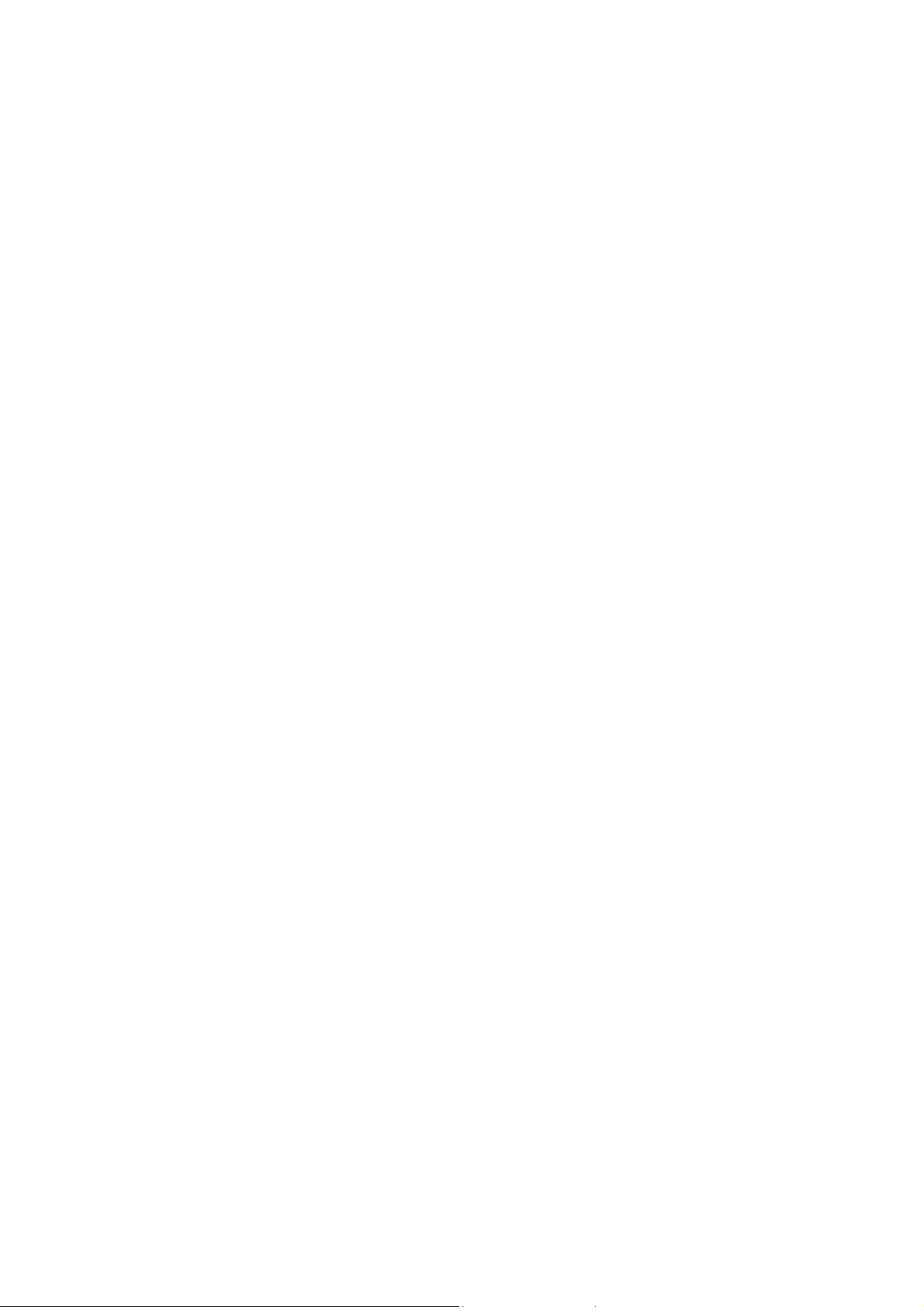
Conventions
Note that the meaning of “port n” may differ depending upon the model being managed. Examples
using the terminology are model-specific.
The following notations will be used:
1. lan means the LAN port;
2. <> specifies the arguments of the command, <1-4> means a number between 1 to 4;
3. [ ] indicates a required or optional parameter, or choice of parameters;
• Interface Name or ifName represents a profile interface, which can be the LAN port
(lan), a PPP profile, a PPPoE profile, an ISDN connection profile, or a modem profile.
4. Profile Name means a WAN profile, such as a PPP profile, LAN-to-LAN profile,
Internet profile, or Single User Dial-in profile, not the LAN port.
5. xxx/yyy means xxx, or yyy;
6. num means any integer number (such as 19200, 9600, ...);
7. MacAddr, or nn-nn-nn-nn-nn-nn means any MAC address in hexadecimal format, where
each nn can be 00, 01, ... 09, 0A, 0B, 0C, 0D, 0E, 0F, 10, 11,… FF;
8. ipAddr, netMask, or xxx.xxx.xxx.xxx means any ip address or network mask, where xxx
is a decimal integer between 0 and 255
9. the term string means a string of characters up to the specified length, which may be
enclosed in double quotes (“) (required if the string contains embedded blanks
Command Categories
From a functional point of view, commands can be grouped into the following functional categories:
(1) Bridging (2) Compression (3) Diagnostics
(4) Filtering (5) IP (6) Port
(7) Profile (8) Security (9) SNMP
(10) Statistics (11) System
This list may vary depending upon the router model and the installed features.
For convenience, the section Command List summarizes all commands using the following categories:
Bridging
Compression
Diagnostics
DHCP
Dial-In Users
IP
Port Commands
Profile Commands
Security Command
SNMP
Statistics
Page 6
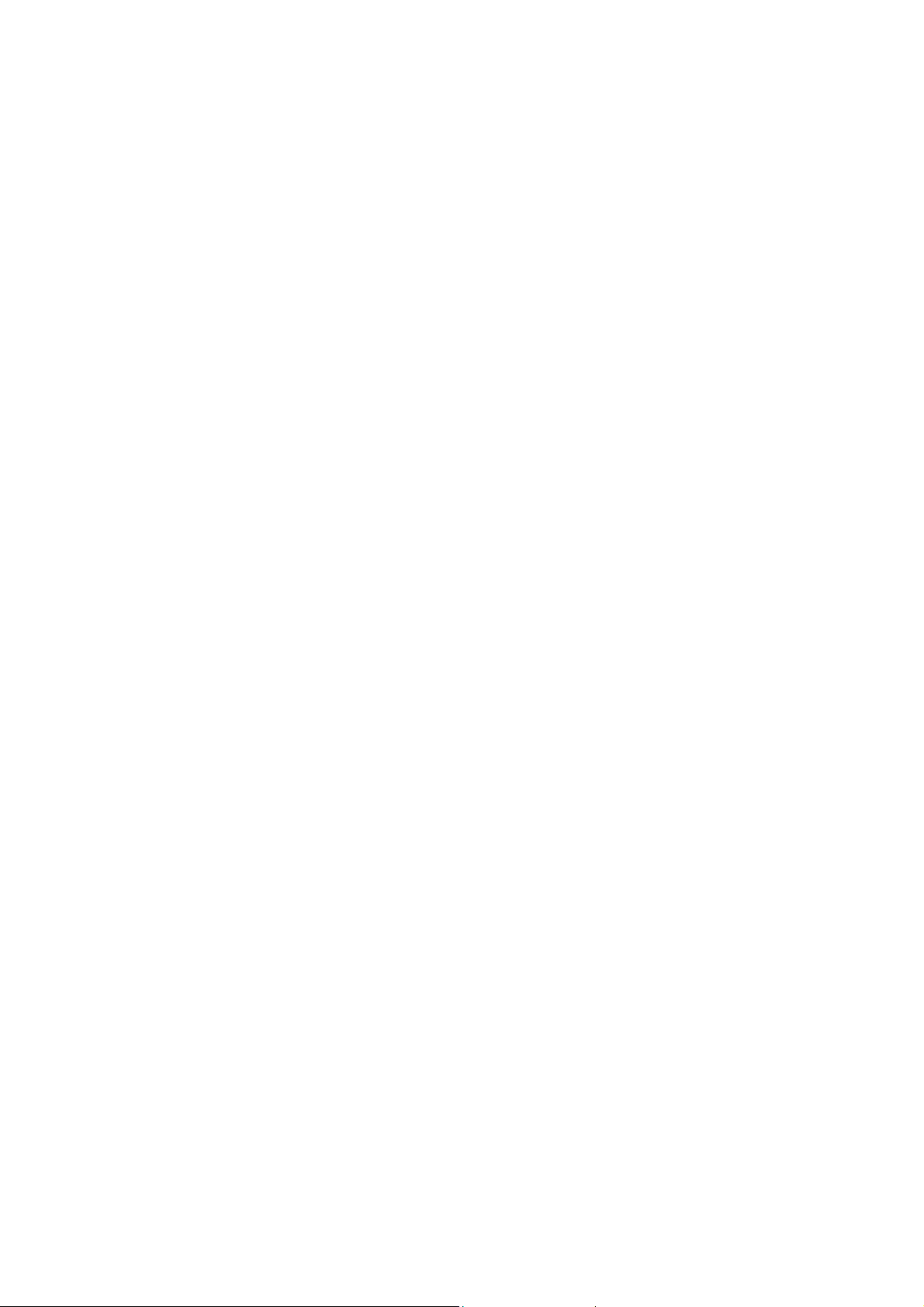
System
This summary is followed by examples in subsequent sections. Examples will be given in the following format:
Command Syntax
Description: the description of the command is given here.
Example:
Router> command (with parameters)
Output …
Command List
Note that commands may apply either to a specific router model or with a particular Feature Key
enabled. Each command below which is affected, is identified by a symbol which is associated with
either a router model or a Feature Key as follows:
In addition, those commands which involve an interactive user dialog are prefixed with the symbol,
“⊕”.
Bridging Commands
Disable bridging <Interface Name>
Disable learning
Enable bridging <Interface Name>
Enable learning
Show bridging
Show learning
Show learning <Interface Name>
Compression Commands
clear compression statistics <Profile Name>
disable compression <Profile Name>
enable compression <Profile Name>
show compression statistics <Profile Name>
Page 7
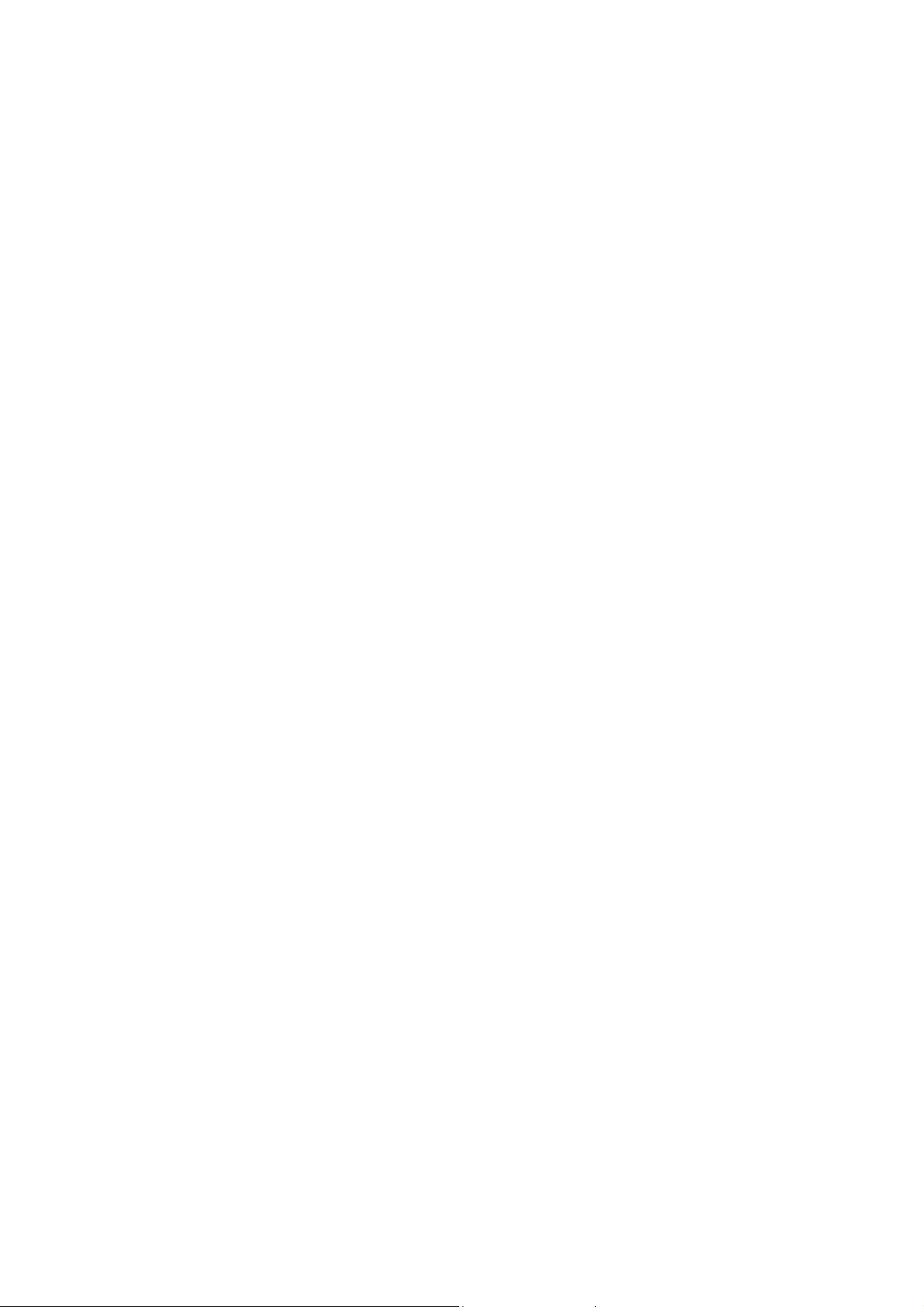
DHCP Commands
⊕add dhcp entry <entry name>
add dns <primary/secondary> <IP_addr>
delete dhcp entry <entry name>
delete dns <primary/secondary>
disable dhcp
enable dhcp
⊕set dhcp
⊕set range
show dhcp
show dhcp table
show range
Diagnostic Commands
connect profile <Profile Name>
disable trace
disconnect profile <Profile Name>
enable trace
ping <ip_addr> [integer greater than 0][packet length, greater than or equal to 56]
set log level <1-10>
test isdn <dial name> <64k/56k>
Dial-in User Commands
⊕add user <profile name>
delete user <profile name>
Page 8
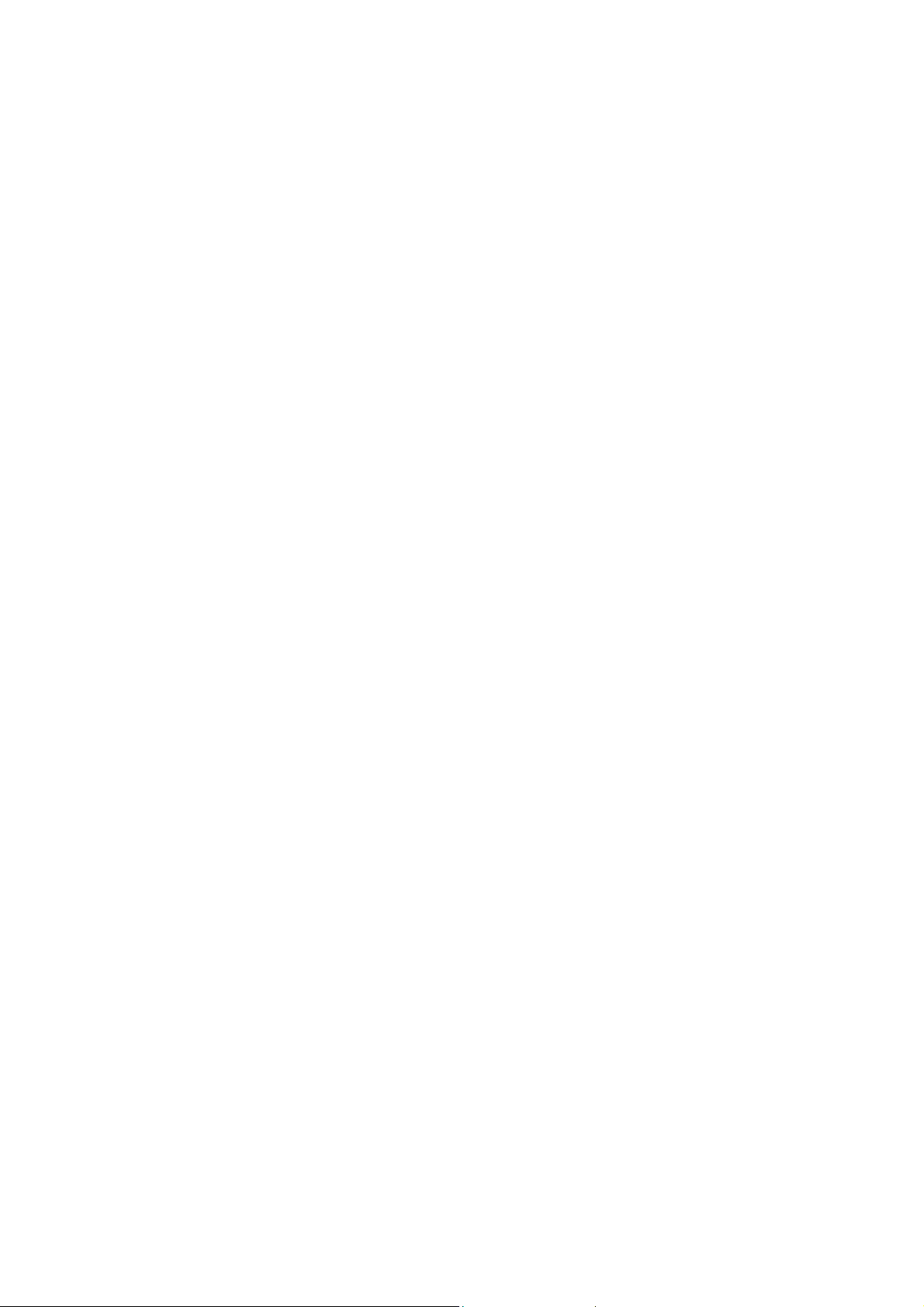
show user [profile name]
Filtering Commands
⊕add filter <1-8>
delete filter <1-8>
⊕set filter default
show filter
show filter <1-8>
IP Commands
add ip route <ip_addr> <Network Mask> <ip_addr> <hop count, 1-15>
add ip route <ip_addr> <Network Mask> <Profile Name> <hop count, 1-15>
⊕add pat entry <public port #>
⊕add pat entry default
delete ip default route
delete ip route <ip_addr> <network mask>
delete ip <Interface Name>
delete pat entry <public port #>
delete pat entry default
disable spoofing <Interface Name> <iprip>
enable spoofing <Interface Name> <iprip>
ping <ip_addr> [integer >=1] [packet length, >=56]
set ip default route <ip_addr>
set ip default route <Profile Name>
set ip lan <ip_addr> <network mask>
Page 9
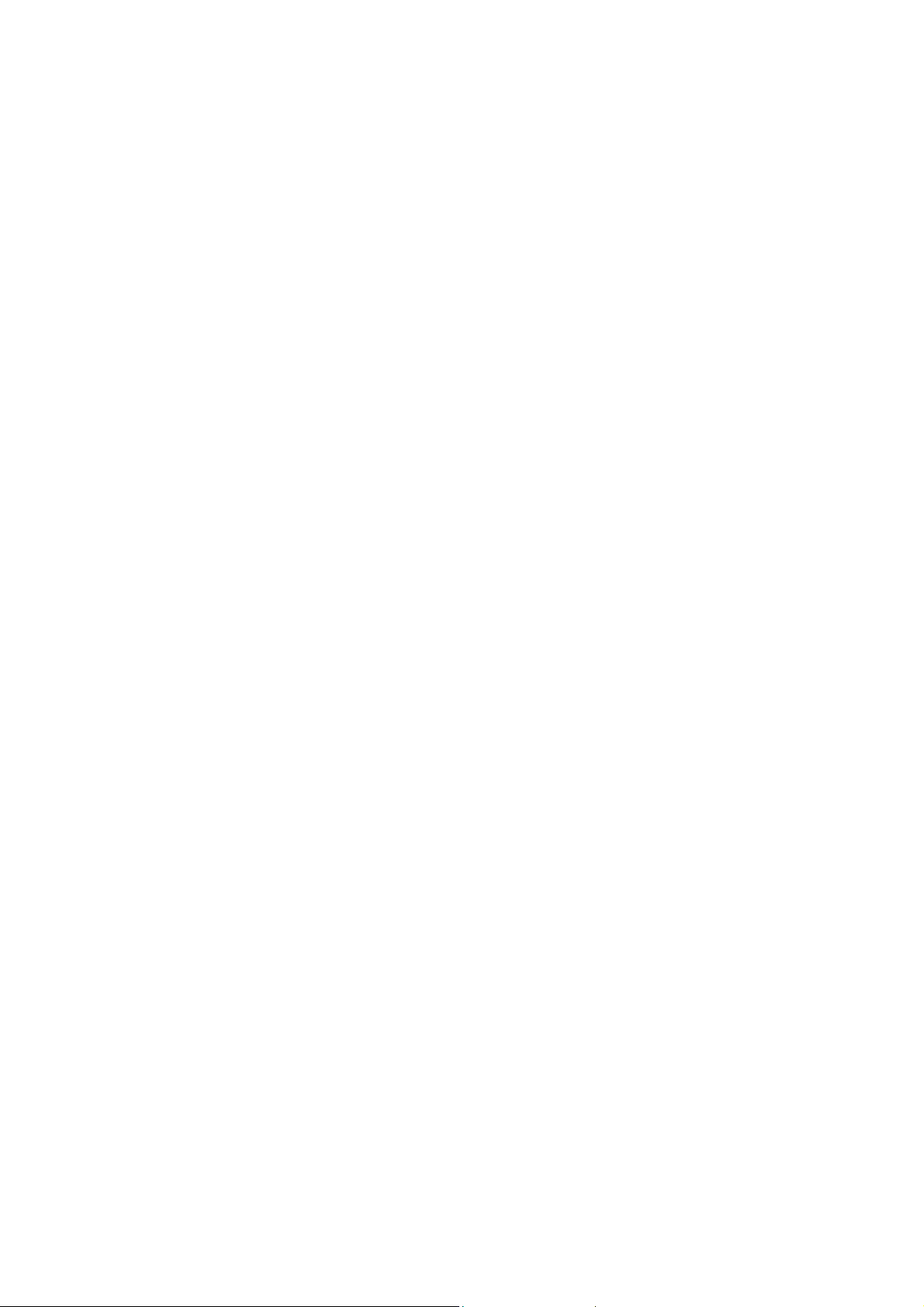
set ip private <ip_addr> <network mask>
set ip rip <disabled / passive / active> <rip1/rip2>
set ip rip [Interface Name] <disabled / passive / active> <RIP1/RIP2>
set ip <Profile Name>
set ip <Profile Name> <ip_addr> <network mask> <ip_addr>
show arp table
show icmp statistics
show ip
show ip <interface name>
show ip routing table
show ip statistics
show pat
show tcp statistics
show udp statistics
Port Commands
clear port statistics [port name]
disable port <port name>
enable port <port name>
⊕set port <port name>
show port
show port <port name>
show port statistics <port name>
Page 10
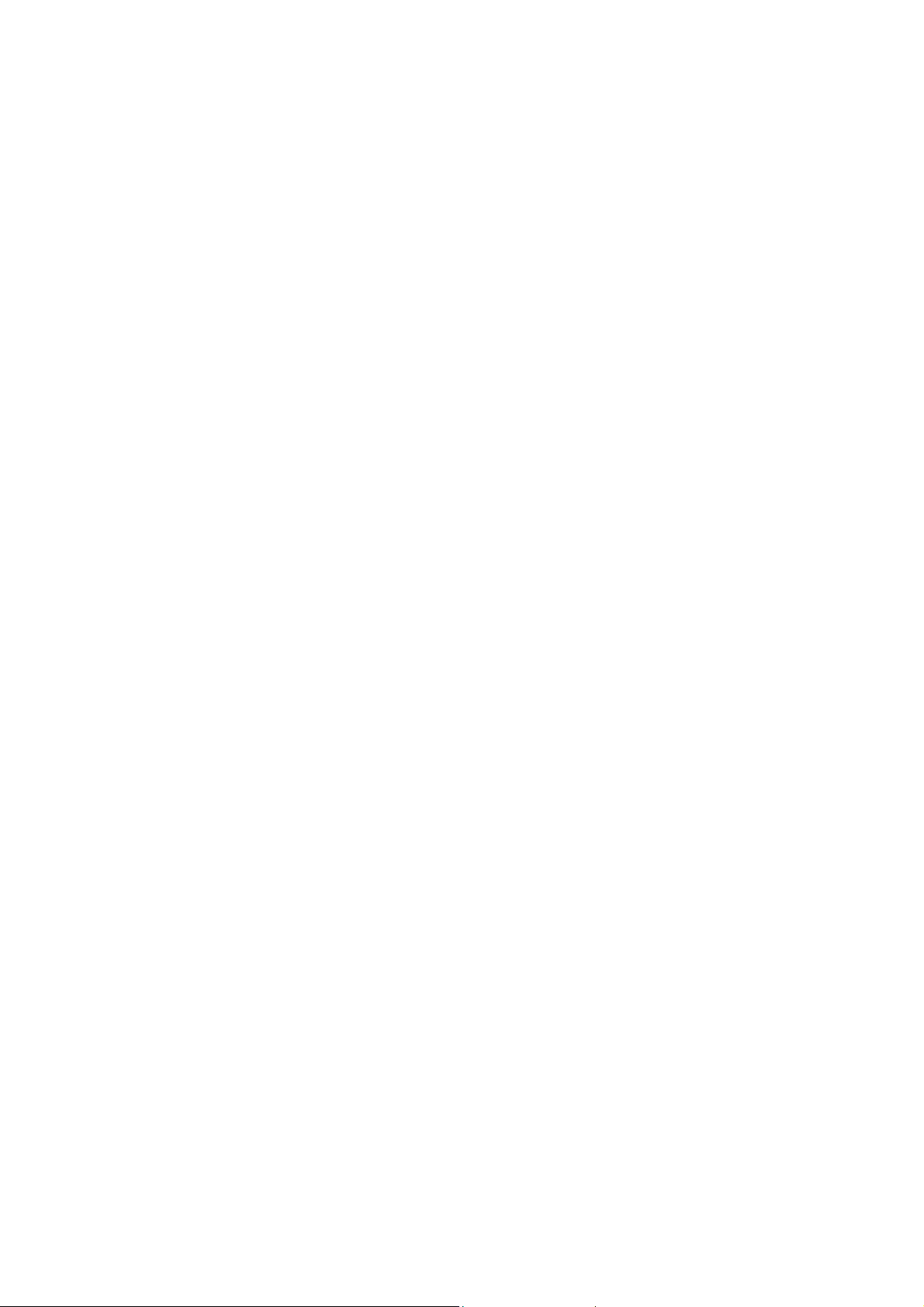
Profile Commands
⊕add profile <Profile Name>
clear profile statistics [Profile Name]
connect profile <Profile Name>
delete profile <Profile Name>
disable profile <Profile Name>
disconnect profile <Profile Name>
enable profile <Profile Name>
show profile
show profile <Profile Name>
show profile statistics
show profile statistics <Profile Name>
Security Command
set ip private <ip_Addr><netMask>
SNMP Commands
clear trap manager <1-5>
disable trap
enable trap
set community string read <string up to 30 characters, inclusive>
set trap manager <1-5> <ip_addr>
show snmp statistics
show trap manager [1-5]
Page 11
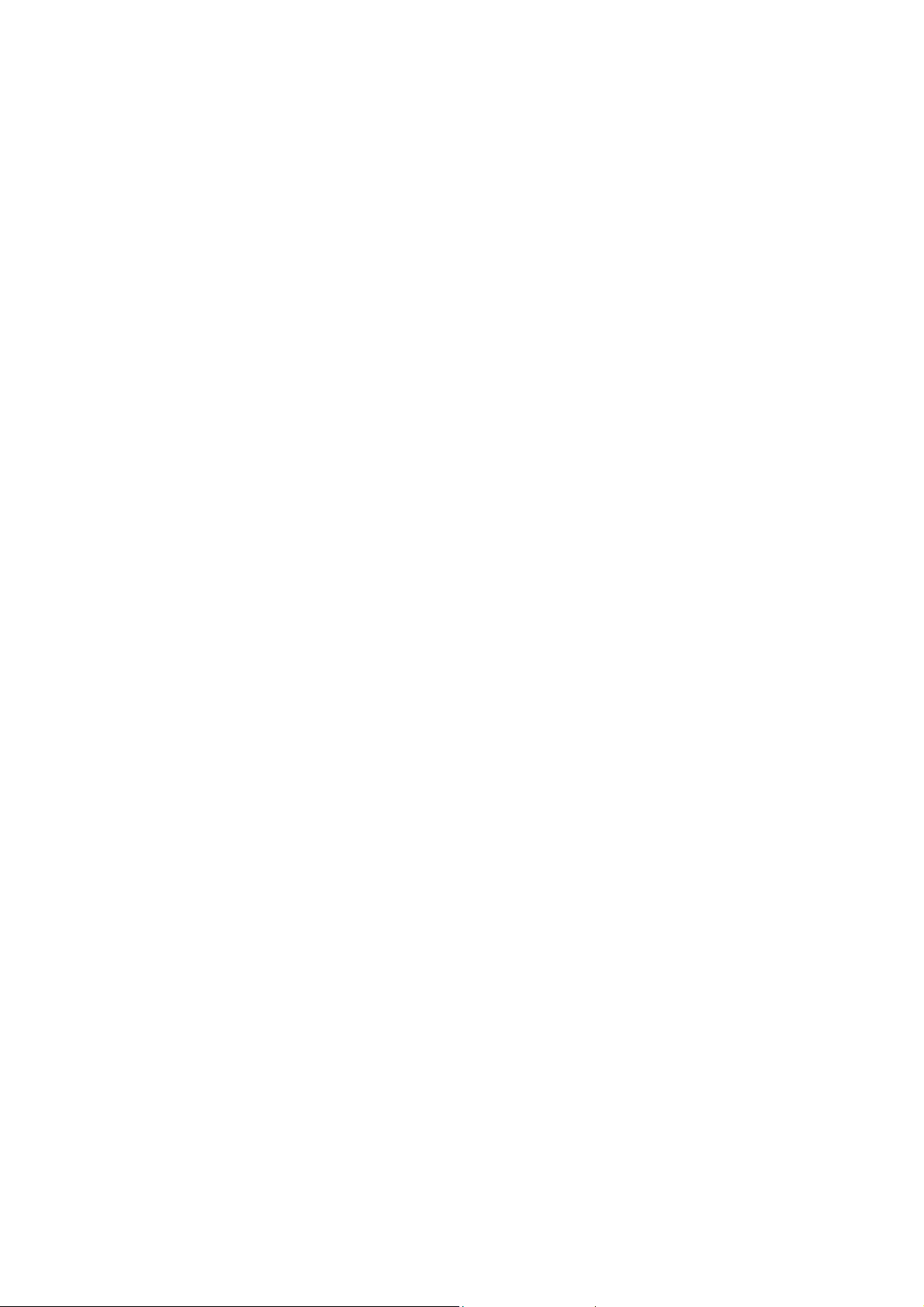
Statistics Commands
clear compression statistics [Interface Name]
clear port statistics [port name]
clear profile statistics [Profile Name]
show compression statistics <Profile Name>
show icmp statistics
show ip statistics
show port statistics <port name>
show profile statistics [Profile Name]
show snmp statistics
show tcp statistics
show udp statistics
show <Interface Name> statistics
System Commands
change password
clear config
disable remote-mgt
enable remote-mgt
disconnect telnet session <1-5>
download config <file_name> from <ip_addr>
download firmware
help
logout
Page 12
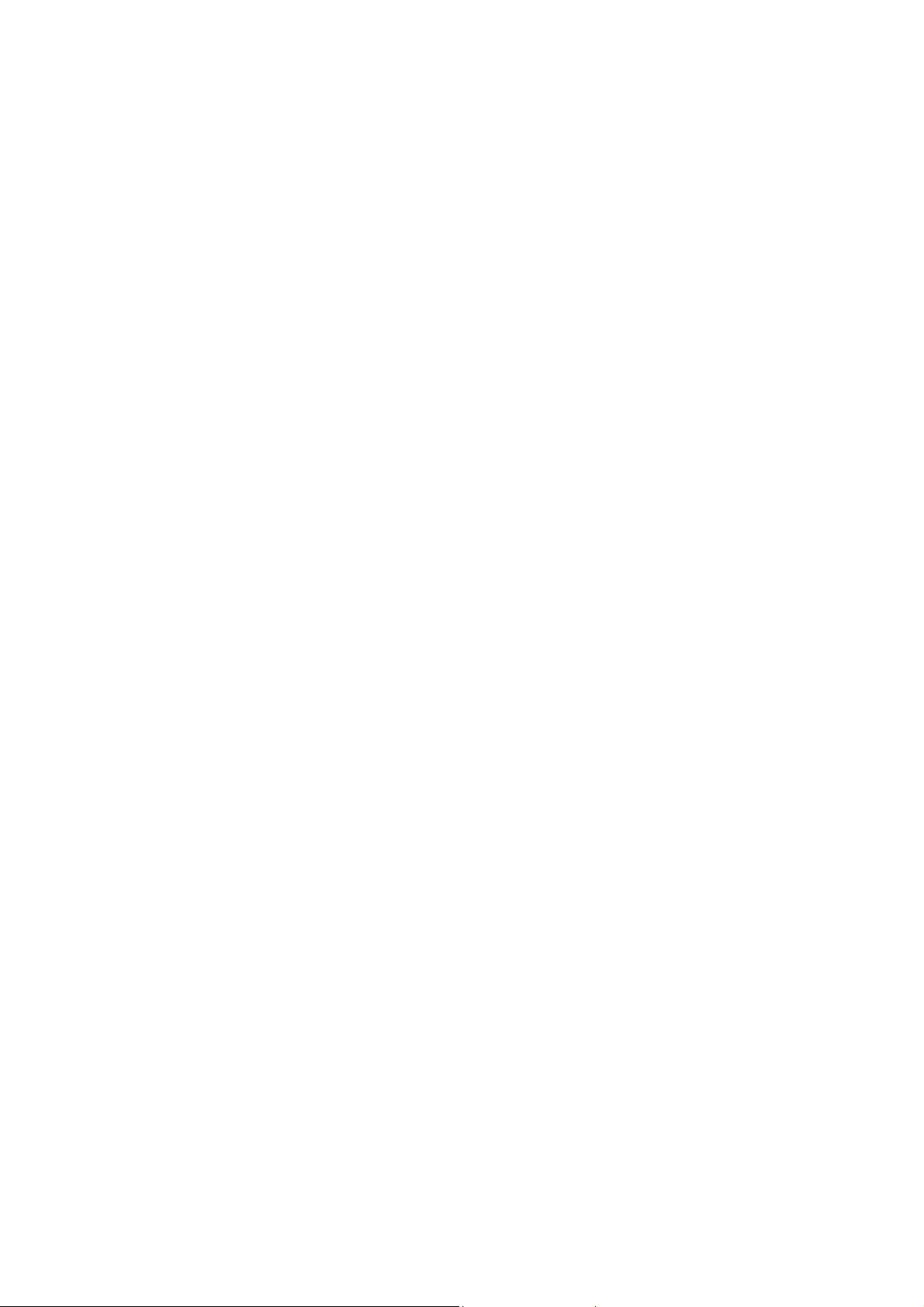
reset system
save config
set console baud <baudrate>
set console timeout <timeout value, 1- 60>
set date <mm-dd-yy>
set daylight time <on/off>
⊕set internet access time
set log level <1-10>
set prompt <string up to 15 characters, inclusive>
set system contact <string up to 60 characters, inclusive>
set system location <string up to 60 characters, inclusive>
set system name <string up to 30 characters, inclusive>
set time <hh:mm:ss>
set timezone <-12:00 - +12:00>
show config
show connection log
show interface list
show internet access time
show system
show system log
show telnet session
show time
upload config <string up to 60 characters, inclusive> to <ip_addr>
Page 13
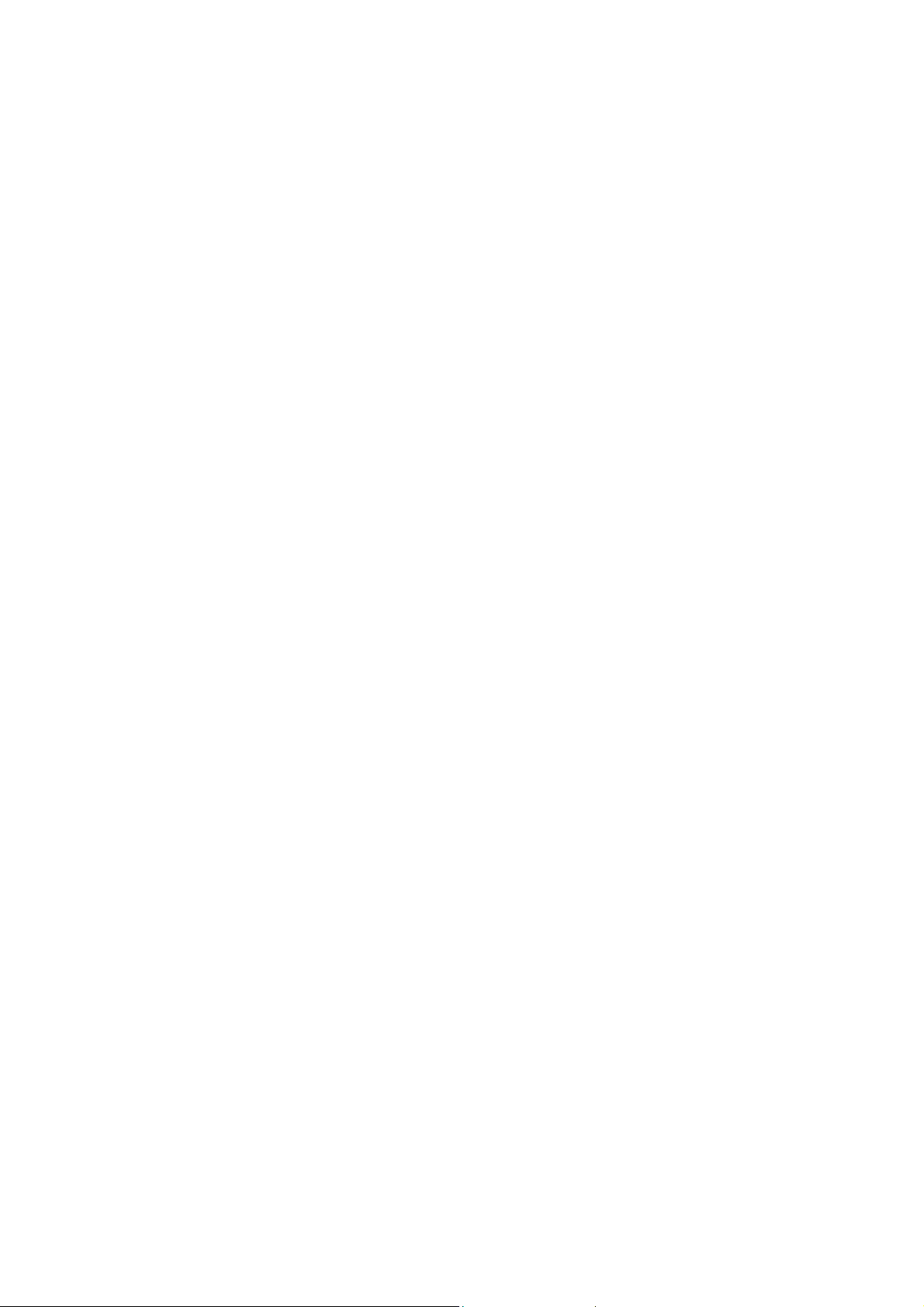
Command Detail
Bridging Commands
Although routing is preferred over bridging for transmitting data across wide area connections,
occasionally bridging is required. For example, when the data packets to be transmitted are neither IP
nor IPX (such as NetBEUI, SNA or AppleTalk), or when the other end of the WAN connection only
supports bridging.
Bridging uses an intelligent learning algorithm to build up a MAC-address-to-interface mapping,
which it then uses to make forwarding or filtering decisions for each packet it receives, whether the
packet is from the LAN side or from one of the WAN connections.
disable bridging <Interface Name>
Description: This command disables bridging over the specified interface. If the interface already has
IP/IPX routing enabled, then routing will take precedence. For example, if both bridging and IP
routing are enabled over interface profile1, IP data will be routed, and all non-IP data will be bridged.
Example:
Router> disable bridging profile1
disable learning
Description: This command enables or disables address learning for all bridging ports. The default
mode is enabled.
When learning is enabled, MAC addresses will be learned and maintained in the address table.
However, an entry will be “aged out” (removed) if the same address is not re-learned within a fixed
time period, When learning is disabled, all addresses learned so far will no longer be aged out.
enable bridging <Interface Name>
Description: This command enables bridging over the specified interface.
enable learning
Description: This command enables or disables address learning for all bridging ports.
show bridging
Description: This command displays the bridging configuration over all interfaces.
Example:
IfName IP Other
------------------------------------------------------------
ppp2 disabled enabled
isp1 enabled disabled
lan enabled enabled
Page 14
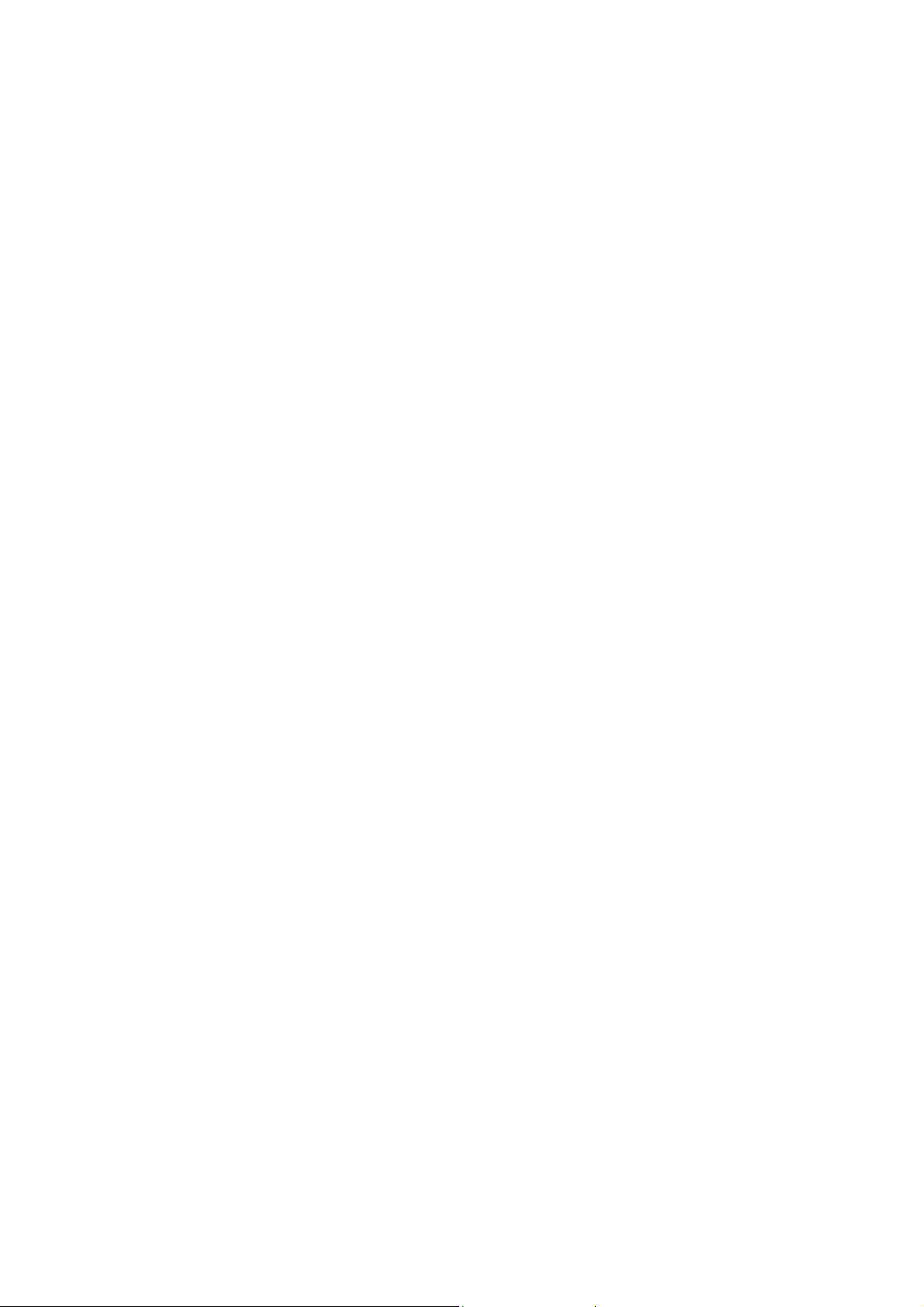
show learning
Description: This command displays MAC addresses learned from all bridging-enabled interfaces.
Example:
Router> show learning
lan: MAC Address
------------------------------------------------
12-22-33-3D-D5-00
00-60-54-16-67-01
00-96-33-58-BD-DE
Total MAC addresses: 3
newyork: MAC Address
------------------------------------------------
00-40-33-3D-D5-DB
00-60-20-16-00-01
00-40-33-58-07-DE
Total MAC addresses: 3
show learning <Interface Name>
Description: This command displays MAC addresses learned from a specified interface.
Example:
Router> show learning lan
MAC Address
---------------------------
00-40-33-3D-D5-DB
00-60-20-16-00-01
00-40-33-58-07-DE
Total MAC addresses: 3
Compression Commands
Compression can be enabled over serial interfaces running the PPP protocol in order to allow more
efficient use of the WAN bandwidth. Currently, STAC based compression is supported. In units
containing hardware-assisted compression, these commands will automatically utilize this resource.
Note that these commands cannot manage the operation of modem-based compression (MNP5/V.42).
Modem initialization strings manage this type of compression.
clear compression statistics <Profile Name>
Description: The statistics counters associated with compression over the specified interface are reset.
Page 15

disable compression <Profile Name>
Description: This command disables compression over the specified interface.
enable compression <Profile Name>
Description: This command enables compression over the specified interface.
show compression statistics <Profile Name>
Description: This command displays compression related statistics for the specified interface.
DHCP Commands
The Dynamic Host Control Protocol (DHCP) is a client/server protocol2 that defines an efficient and
convenient means of dynamically assigning IP addresses and other networking parameters for a period
of time upon request. In a router environment, this means either the dynamic assignment of “private”
IP addresses to PCs co-residing on the LAN segment with the router or a static assignment of these
addresses according to the station identification (the MAC address) of the requesting client.
Since the routers are, by default, configured with a private IP address for its LAN connection, the
DHCP server is automatically enabled. (The DHCP function is disabled if the router discovers another
DHCP server at initialization time, or if the user has explicitly disabled this function.) DHCP clients
residing in LAN-resident machines, such as those running Windows 95/98, may then request a lease
on an IP address from a DHCP server. As the term implies, the assignment of the address is temporary.
The default lease period in a router’s DHCP server is ten hours. The DHCP client is responsible for the
renewal of the lease.
Both static and dynamic DHCP assignments are supported. The range of IP addresses in the dynamic
pool from which the server selects an address to satisfy a request depends upon the currently
configured private address and network mask of the router. The router’s defaultIP private address is
192.168.168.230 with a network mask of 255.255.255.0. This private address may be changed to any
private address and network mask as specified in the following table:
Class Network Address Network
Prefix
A 10.0.0.0 8 bits 255.0.0.0 16,777,214 10.0.0.1/10.255.255.254
B 172.xx.0.0
12 bits 255.255.0.0 65534 172.xx.0.1/172.xx.255.254
Default
Network Mask
Maximum
Number of
Host
Addresses
Lowest/Highest Address
31 ≥ xx ≥ 16
C 192.168.xx.0 16 bits 255.255.255.0 254 192.168.xx.1/192.168.xx.254
2
The Internet Engineering Task Force (IETF) defines DHCP in RFC-2131 and RFC-2132.
31 ≥ xx ≥ 16
Page 16

255 ≥ xx ≥ 0 255 ≥ xx ≥ 0
Once configured, the DHCP server will assign private addresses from within the defined private
address range with the highest available address being assigned first. This address range may be
modified using the “set range” command. Statically assigned addresses must be within this range as
well. Up to 20 static DHCP assignments may be configured and saved.
If the Default Network Mask is modified, the DHCP address range is likewise modified, with the
highest configurable address being assigned first, by default (also modifiable via the “set range”
command).
⊕add dhcp entry <entry name>
Description: This command adds or edits a static DHCP assignment entry. An entry added to the
Static DHCP Assignment Table causes a DHCP client to be assigned the same IP address whenever a
DHCP client request is received from a machine with the specified MAC address.
Example:
Router> add dhcp entry daniel
enter IP address (Unspecified): 192.168.168.134
enter MAC address (Unspecified): 00-40-05-35-db-4f
Note that the format of the MAC address uses embedded dashes
add dns <primary/secondary> <IP_addr>
Description: This command allows the specific assignment of Domain Name Server (DNS) IP
addresses that will be subsequently assigned to requesting DHCP clients. Note that these addresses
also can be automatically obtained via protocol negotiation when connecting to a remote IP network,
e.g., a connection to an ISP. Both a primary DNS server address and a secondary DNS server address
may be assigned using separate commands.
delete dhcp entry <entry name>
Description: This command deletes the specified entry from the Static DHCP Assignment Table.
delete dns <primary/secondary>
Description: The specified Domain Name Server IP address will no longer be assigned by the DHCP
server to requesting clients. Note that a subsequent connection to an ISP may once again cause these
values to be assigned to requesting clients.
disable dhcp
Description: This command disables the Dynamic Host Control Protocol server functions within the
router. The router will no longer respond to lease requests. Existing leaseholders will not be able to
renew their leases after the lease term expires, unless another DHCP server resides within the network.
Page 17

enable dhcp
Description: This command enables the Dynamic Host Control Protocol server functionality within
the router. When enabled, the router will service a client request for IP address and net mask
assignment, as well as assignments of default gateway, DNS server addresses, WINS server addresses
and NetBIOS Node Type. The pool of addresses from which the router selects is defined in the table
above.. The default is 192.168.168.230, unless re-configured with the “set ip private…” command (or
its HTTP equivalent). The term of the lease is 10 hours. The factory default is enabled.
⊕set dhcp
Description: This command configures the global parameters to be supplied to all requesting DHCP
clients. Note that the DHCP service can also be enabled or disabled from this command.
Example:
Router> set dhcp
enable DHCP (Yes, Yes/No): yes
configure WINS server (No, Yes/No): yes
enter primary WINS server address (Unspecified): 63.221.98.5
enter secondary WINS server address (Unspecified): 63.221.98.7
enter NetBIOS node type (none, none/b/p/m/h): h
Router>
⊕set range
Description: This command sets the bounds for dynamic assignment of IP addresses to both DHCP
clients and dial in users. A dialog ensues wherein the user is asked first to enter the upper bound
address, and then the lower bound address. The default upper bound is the highest address in the
configured private IP subnet. For example, if the configured private IP subnet is
192.168.168.0/255.255.255.0, then the default upper bound for dynamic assignment is
192.168.168.254. The default lower bound is the high address less 253, which, in our example, is
192.168.168.1. Any address lower than the lower bound is not assigned automatically by the router to
requesting DHCP clients or dial-in users and may be used for manual configuration of a LAN device
(unless used by another router elsewhere on the LAN).
The administrator may alter these addresses to any address that is valid within the configured private
IP subnet. The upper bound address must be greater than the lower bound address.
Note that dial in users will be assigned addresses in pairs.
The router will check before assignment of any dynamic address to ensure that it is not in use
elsewhere in the network.
If the router’s private IP network is modified, the range values that are in conflict with the new IP
network settings will revert to the above mentioned defaults until manually altered by the
administrator.
Example:
Router> set range
Page 18

enter upper bound address (192.168.168.254):
enter lower bound address (192.168.168.1):
show dhcp
Description: This command displays the current status of the Dynamic Host Control Protocol server.
Example:
Router> show dhcp
Admin Status: Enable Default Lease: 10 hours
Network address: 192.168.168.0 Netmask: 255.255.255.0
Default gateway: 192.168.168.230
Primary DNS: 199.191.129.139 Secondary DNS: 199.191.144.75
Primary WINS: 63.221.98.5 Secondary WINS:63.221.98.7
Node Type h-node
IP-Address Mac-Addr Lease-Expires Entry Type
-----------------------------------------------------------------
192.168.168.134 00400535db4f 06-15-99 14:24:5 Static
192.168.168.254 222222222222 06-15-99 16:43:7 Dynamic
show dhcp table
Description: This command displays the entries currently configured in the Static DHCP Assignment
Table
Example:
Router> show dhcp table
Static DHCP Assignments
Name IP-Address Mac-Address
----------------------------------------------------------------
daniel 192.168.168.134 00-40-05-35-DB-4F
show range
Description: This command displays the upper and lower bound addresses currently being used for
the dynamic assignment of private IP addresses to DHCP clients and dial in users. (See “set range”,
above)
Example:
Router> show range
IP address assignment range: 192.168.168.1 – 192.168.168.254
Page 19

Diagnostic Commands
connect profile <Profile Name>
Description: For switched profiles, this command activates the profile as if a trigger occurred. This
command has no effect on leased line profiles.
disable trace
Description: This command disables the debug trace messages.
disconnect profile <Profile Name>
Description: For active switched profiles, this command terminates the connection as if an idle
timeout occurred. This command has no effect on leased line profiles.
enable trace
Description: This command enables the debug trace messages. When enabled, all log messages
entered into the system log will appear in the console session from which this command is issued.
ping ipAddr [<n_times> < n_size>]
Description: This command allows the user to ping an IP device (send a diagnostic message to be
echoed by the receiving device). If n_times and n_size are optionally specified, the ping will be
performed n_times times, and each time with size equal to n_size. Otherwise, ping will only be
executed once with the packet size equal to 56 bytes. The maximum value of n_times is 100: any value
larger than this will be set to 100. The maximum value of n_size is 1932: any value larger than this
will be set to 1932.
Example:
Router> ping 10.0.0.2 100 1000
repeating times = 100, data length = 1000
Ping packets -- total: 100 sent: 100 received: 100
Router> ping 10.0.0.2
repeating times = 1, data length = 56
Ping packets -- total: 1 sent: 1 received: 1
set log level <1-10>
Description: For a description of this command, see “set log level <1-10>” under System Commands.
Page 20

test isdn <dial name> <64k/56k>
Description: This command causes a modem call to the specified telephone number. The call is
cleared immediately after a connection is established. This command is only valid when the ISDN port
has been configured and enabled. Please refer to “Set Port” and “Enable Port” commands for details.
Dial-in User Commands
Dial-in user profiles are used by stand-alone remote workstations connecting via a switched
connection through an ISDN line. A user workstation effectively becomes a LAN node for the
duration of its connection. Its ARP information is proxied by the router.
When a switched call is answered, the local profile database is searched for a match with the received
name. If an appropriate profile is not found, the call is rejected. If a profile is found, the information in
the entry is used to authenticate and configure the connection.
⊕add user <profile name> (where “profile name” is a string <= 30 chars)
Description: This command configures an entry in the local profile database. The users added with
this command might be single workstations dialing in through the ISDN line. The following examples
illustrate the dialog that ensues and the items of information that the router needs for these profiles:
Example 1:
Add the following Single Workstation dialing into a router using the CLI Express Mode (you can
toggle between Express Mode and Advanced Mode by using the Ctrl-E key combination)
Router> add user u1
Add new user profile "u1" ...
user name (Unspecified): user1
user password (Unspecified): ***
password confirm (***): ***
The Express method of configuring a dial-in user will use the following defaults:
10. PPP Authentication: Either CHAP or PAP
11. Multilink: No
12. Callback: No
13. Caller ID Authentication: No
14. IP Enabled
15. IP RIP Disabled
Example 2:
16. No Compression
17. Default Idle Timeout (model-dependent)
Page 21

Add the following Single Workstation dialing into the router using the CLI Advanced Mode
Router>>> add user u2
Add new user profile "u2" ...
user name (Unspecified): user2
user password (Unspecified): ***
password confirm (***): ***
enable call back (No, yes/no): y
call back number (Unspecified): 5554444
enable caller ID authenticatication (N0, yes/no): yes
caller ID (Unspecified): 5556666
multilink option (No, no/loadsharing/overflow): over
second caller ID (Unspecified): 5557777
second call back number (Unspecified): 5557777
compression (No, no/stac):
idle timeout (120, 0[none]-3600):
enable IP (Yes, yes/no):
use dynamic IP address assignment? (Yes, yes/no): yes
bridging (No, yes/no):
delete user <profile name>
Description: Deletes a dial-in user entry from the local user database.
show user [profile name]
Description: Displays the current local profile database.
Example 1: Without the user name parameter the output appears as follows.
Router> show user
profile name: u2
user name: user2 dial in from: Workstation
enable IP: Yes IP RIP: Disable
profile name: u1
user name: user1 dial in from: Workstation
enable IP: Yes IP RIP: Disable
Example 2: When a specific user is named, the output appears as follows:
Router> show user u1
Profile name: u1
User Name: user1 Dial In From: Workstation
Port Type: ISDN Multilink: No
Page 22

Caller ID: None Callback #: None
Auth Method: Either Compression: No
Encryption: No Idle Timeout: 300
Enable IP: Yes IP RIP: Disable
IP Address: Dynamic
Bridging: No
Filtering Commands
⊕add filter <1-8>
Description: This command adds or modifies the nth IP filter rule in the system
Packet Filtering allows each IP packet exiting a router interface to be examined for a match with a
configured set of rules. If all of the conditions in any rule do not match the contents of the packet, then
the packet is either forwarded or discarded, depending upon the filter default for that interface.
Otherwise, the exception action is taken, i.e., the packet is discarded or forwarded, the opposite of the
default action. The default action for an interface is set by the set filter default command described
below.
The total number of rules system-wide in this version of the firmware is limited to eight. Each of these
rules may be assigned to one specific interface.
The conditions that may be specified are:
Conditions Values
IP Protocol 1. Any Protocol
2. TCP
3. UDP
4. ICMP
5. IGMP
Source IP Address 1. Any value (wildcard)
2. Individual IP Address (xxx.xxx.xxx.xxx)
3. Range of consecutive IP Addresses
4. A Network of IP Addresses (and its associated subnet mask).
Destination IP Address 1. Any value (wildcard)
2. Individual IP Address (xxx.xxx.xxx.xxx)
3. Range of consecutive IP Addresses
4. A Network of IP Addresses (and its associated subnet mask).
Source TCP/UDP Port 1. Any value (wildcard)
2. A TCP or UDP Port Number
3. A consecutive range of TCP/UDP Port Numbers
Destination TCP/UDP Port 1. Any value (wildcard)
2. A TCP or UDP Port Number
3. A consecutive range of TCP/UDP Port Numbers
Filter is specified by a number.
Note: Incorrect or mistyped filtering entries may cause undesired or unpredictable
behavior. It is strongly recommended that this feature be used with the utmost care and
(xxx.xxx.xxx.xxx-yyy.yyy.yyy.yyy)
(xxx.xxx.xxx.xxx/mmm.mmm.mmm.mmm)
(xxx.xxx.xxx.xxx-yyy.yyy.yyy.yyy)
(xxx.xxx.xxx.xxx/mmm.mmm.mmm.mmm)
Page 23

planning. For a more detailed description of Filtering, please refer to the User Guide for
your particular model.
Example:
Router> add filter 1
enter filter name (Unspecified):
enter interface (Unspecified):
enter IP protocol (any, (a)ny/TCP/UDP/ICMP/IGMP):
enter Source IP Address (any, (a)ny/(s)ingle/(r)ange/(n)etwork):
enter single ip_addr (Unspecified):
enter ip_addr1-ip_addr2 (Unspecified):
enter ip_net_addr/netmask (Unspecified):
enter Destination IP Address (any, a)ny/(s)ingle/(r)ange/(n)etwork):
enter Source TCP/UDP Port(any, (a)ny/(s)ingle/(r)ange):
enter Destination TCP/UDP Port(any, (a)ny/(s)ingle/(r)ange):
/* if “s” or “single” specified */
/* endif “single” */
/*if “r” or “range” specified */
/* endif “range” */
/* if “n” or “network” specified */
/* endif “network” */
delete filter <1-8>
Description: This command deletes the specified rule.
Example:
Router> delete filter 1
⊕set filter default
Description: This command sets the default action to be taken when an IP packet does not match any
rule on the specified interface. See the description for the add filter command above.
Example:
Router> set filter default
enter interface (Unspecified): isp
enter default action (forward, forward/discard) : forward
show filter
Description: This command displays the entire configured rule set.
Example:
Router> show filter
Interface Name : abc
Default action is forward, and current exception rules are :
Filter 1:
Filter Name: Rule1
Page 24

Interface Name: ppp2 IP Protocol: any
Src. IP: 212.54.104.1 Src. Port: 136
Dest. IP: any Dest. Port: any
show filter <1-8 >
Description: This command displays the definition of the nth rule.
Example:
Router> show filter 1
Filter 1:
Filter Name: Rule1
Interface Name: ppp2 IP Protocol: any
Src. IP: 212.54.104.1 Src. Port: 136
Dest. IP: any Dest. Port: any
IP Commands
add ip route <dest-ipAddr><netMask><gateway-ipAddr ><hop count, 1-15>
add ip route <dest-ipAddr><netMask><Profile Name>< hop count, 1-15>
Description: This command adds a static route to the IP routing table. The first example means that to
send a packet to the destination IP address 204.71.220.153, the packet should be forwarded to
204.23.0.1 first, and the target is 4 hops away. The second example means that to send a packet to the
destination IP address 204.71.220.153, the packet should be sent out over the frame relay profile isp2
first, and the target is 4 hops away.
Example:
Router> add ip route 204.71.220.153 255.255.255.0 204.23.0.1 4
Router> add ip route 204.71.220.153 255.255.255.0 isp2 4
⊕add pat entry <public port #>
⊕add pat entry default
Description: Each IP packet received from the Internet interface is examined. If the destination
address is the public address of the interface, the Network Address Translation Table is searched for a
match. If the address is found, the destination address is replaced with the associated private address
and port number. The packet is then forwarded to the IP routing process. If no match is found and a
Default Private Receiver is defined, the packet is forwarded to this machine. If no match is found and a
Default Private Receiver is not defined, the packet is discarded.
Static entries may be created in this table by these commands.
Note that static entries are mapped according to port number and therefore multiple protocols using the
same port number will be routed to the mapped entry.
Page 25

Example 1:
IP packets received with the public IP address of the router and a destination port number of 123 will
be translated to port 234 with a destination private IP address of 10.0.1.120. Here, it is assumed that
the private IP network is 10.0.1.0 with a subnet mask of 255.255.255.0.
Router> add pat entry 123
Enter Private IP Address (unspecified): 10.0.1.120
Enter Private Port Number (unspecified): 234
Example 2:
IP packets received with a destination port number not found in the Address Translation Table will be
translated to a destination private IP address of 192.168.168.121. Here, it is assumed that the private IP
network is 192.168.168.0 with a subnet mask of 255.255.255.0.
Router> add pat entry default
Enter Private IP Address (unspecified): 192.168.168.121
delete ip default route
Description: This command deletes the default route from the IP routing table. Packets normally sent
to the default router will then be discarded.
delete ip route <ipAddr> <net_mask>
Description: This command deletes the static route for 204.71.220.153 from the IP routing table.
Example:
Router> delete ip route 204.71.220.153 255.255.255.0
delete ip <Interface Name>
Description: This command deletes the IP protocol configuration from the specified interface. The
corresponding IP routing table entry for this IP address is also deleted.
delete pat entry <public port #>
Description: This command deletes the specified port mapping from the Network Address Translation
Table.
delete pat entry default
Description: This command deletes the default port mapping from the Network Address Translation
Table.
disable spoofing <Interface Name> <iprip>
enable spoofing <Interface Name> <iprip>
Description: These commands enable/disable spoofing over switched connection profiles.
Page 26

Since dial-up connection (e.g. ISDN calls) charges are based on the connection time, a technique
called IP spoofing is often used to limit or prevent unnecessary connection time. This is done by (1)
allowing control packets to be sent only when the connection is already up transmitting user data, or
(2) allowing control packets to be spoofed (faked) so that they don’t add load to the WAN traffic. IP
RIP broadcasts are sent only when the connection is up.
Example:
Router> enable spoofing isdn1 iprip
Router> disable spoofing isp2 iprip
ping <ipAddr> [n_times] [n_size]
Description: See description under Diagnostics.
set ip default route <gateway-ipAddr>
set ip default route <Profile Name>
Description: This command is used to set the IP default route. The default route will be used when an
IP packet’s destination IP address cannot be found in the IP routing table. If the default route is not
defined, such a packet is discarded.
Example:
Router> set ip default route 204.71.220.153
Router> set ip default route isp1
set ip lan <ip_addr> <netMask>
Description: This command assigns a “public” IP address to the LAN port of the router. As a
consequence, the LAN port maps to two IP addresses (one public and one private), and is therefore on
two networks.
Example:
Router> set ip lan 204.71.220.153 255.255.255.0
set ip private <ip_addr> <netMask>
Description: This command is used to modify the “private” IP address on the router’s LAN interface.
The IP network corresponding to the “set ip private” command becomes the private network. Private
addresses are not legal for use on the Internet and therefore, devices in this network are no longer
accessible from public devices on the Internet side. All devices within this “private” network are
represented by one single IP address: the IP address received from an Internet Service Provider at
connect time. Note that 192.168.168.230 is the default private address used for routers, and the private
network address is 192.168.168.0, and therefore all private devices (by default) should have IP
addresses within the range of 192.168.168.1 to 192.168.168.254. Private IP addresses may be any
Class A, B or C address as described in the “DHCP” section of this manual.
Page 27

Note that the router may also communicate with devices in a “public” IP network, as defined in the
command “set ip lan <ip_addr> <netMask>”.
When you modify the private IP network, related routes in the IP Routing Table and all entries in the
Static DHCP table and the Network Address Translation table which conflict with the new address
space will be deleted. You will receive a warning message asking if you would like this to be done.
Example:
Router> set ip private 10.0.1.168 255.255.255.0
set ip rip [Interface Name] <disabled/passive/active> <rip1/rip2>
Description: This command sets the IP RIP state to the disabled mode, passive mode or active mode.
When in the passive mode, the router will receive RIP broadcast data from other routers (but not
transmit); when in active mode, it will receive RIP broadcast data from other routers, and also
broadcast the routing table and routing table updates as necessary. When “Interface Name” is omitted,
the command applies to the entire system. The default mode is Active.
One common way of configuring routers for a central site and a remote (relatively small) site network
is as follows: assume the local site is a small branch network, which is connected to a central site,
through which many other networks can be reached. Instead of allowing both routers to turn on RIP, a
better way is to turn on RIP for the branch, but set the central site to be in the passive mode only.
Thus, the central site will not send its routing table to the branch router, but the branch site will send
the routing table and updates to the central site. Additionally, on the branch router, the user should set
the default route to the WAN connection that leads to the central site.
Now, from the central site’s point of view, since it still sees all networks at the branch site, it has no
problem routing any packet to the remote site. On the other hand, from the remote site’s perspective,
whenever a packet is to be routed, the remote site router will apply the standard routing algorithm to
the packet and, if no route can be found, the packet will just be passed on to the central site for
resolution. The idea is that the central site has the complete routing table, and thus “should” know how
to route the packet. With that assumption, the branch router is relieved of the burden of having to
receive routing table updates from the central site (which, in case of a large network, could be a huge
routing table containing hundreds or thousands of routing entries).
RIP, version 1 (or RIP1) transmits its routing table without subnet or next hop information, while RIP,
version 2 (or RIP2) includes this information. These two versions are not compatible and RIP2 should
only be specified when communicating to other RIP2 routers.
set ip <Profile Name>
set ip <Profile Name> < local-ipAddr> <netMask> <remote-ipAddr>
Description: This command enables IP routing over the connection specified by Profile Name.
Additionally, a WAN connection that supports IP routing, may, either be assigned zero or two IP
addresses. If none are assigned, the connection is termed unnumbered, a popular feature available in
newer routers (since the connection does not consume IP addresses). Numbered connections are
assigned two addresses, one at each end of the connection (complete with the network mask).
Example 1:
Page 28

This example assigns IP addresses to the two sides of the PPP connection ppp2 204.71.220.153 is for
the local side of ppp2, while 204.71.220.151 is for the remote side; both use the same network mask,
255.255.255.0.
Router> set ip ppp2 204.71.220.153 255.255.255.0 204.71.220.151
Example 2:
This command activates IP routing over the ISDN connection profile isdnprofile1. When a connection
is set up using profile isdnprofile1, unnumbered IP routing will be turned on. (Refer to the section
“Profile Commands”)
Router> set ip isdnprofile1
show arp table
Description: This command displays the ARP (Address Resolution Protocol) cache table, which
contains up to 16 most recent MAC-to-IP-address mappings that have not been aged out.
Example:
Router> show arp table
110.0.0.1 at 00:60:20:00:00:15 permanent
110.0.0.2 at 00:40:33:3D:D5:DB
show icmp statistics
Description: This command displays statistical information associated with the Internet Control
Message Protocol (ICMP).
Example:
Router> show icmp statistics
Received Transmitted
------------------------------------------------------------
Dest Unreachable: 0 0
Time Exceeded: 0 0
IP Header Error: 0 0
Source Quench: 0 0
Redirect: 0 0
Echo Request: 0 0
Echo Reply: 0 0
Timestamp Request: 0 0
Timestamp Reply: 0 0
Address Mask Request: 0 0
Address Mask Reply: 0 0
Calls to icmp error: 0
Messages Reflected: 0
Page 29

show ip
Description: This command displays all interfaces on which IP routing has been enabled.
Example:
Router> show ip
Admin. Oper. Destination/
IfName State State IP Address Netmask Broadcast Addr
-------------------------------------------------------------------
ppp2 Enabled Up 20.0.0.1 255.0.0.0 20.0.0.2
lan Enabled Up 110.0.0.1 255.0.0.0 110.255.255.255
dlci16 Enabled Up 10.0.0.1 255.0.0.0 10.0.0.2
dlci17 Enabled Up (Unnumbered)
show ip <interface name>
Description: This command displays the IP configuration over the specified interface.
Example:
Router> show ip lan
Interface: lan
----------------------------------------------------------------
IP Address: 192.168.168.230
Netmask: 255.255.255.0
Dest. IP Address: 192.168.168.255
Opr./Admin. State: Up
RIP State: Active Ver.1
IP Multicast: Disabled
show ip routing table
Description: This command displays the IP routing table. Each entry in the routing table corresponds
to a network or a host, and contains necessary information that is required for routing data packets to
that network or host. For example, entry 8 means that to send a packet to 110.0.0.1, the packet should
be sent to the next hop router (gateway), whose IP address is 40.0.0.5. The destination is, according to
the table, 5 hops away (where a “hop” is a traversal of a link from one router to another).
Any entry whose Interface Name is lo means the corresponding destination network is locally attached
to one of the serial interfaces. Also, if the Gateway field is empty, it means either the destination IP
network is directly attached to the router (i.e., the destination is on the same LAN the router is
connected to), or the destination is reachable through an unnumbered serial interface.
The meanings of the flags are:
Host
S Static Route
G Gateway
C Cloned Entry
Page 30

Example:
Router> show ip routing table
Destination Netmask Gateway Hop IfName Flags
-------------------------------------------------------------------
40.0.0.0 0 lan
192.168.168.0 255.255.255.0 0 lan C
10.0.0.1 0 lo H
20.0.0.1 0 lo H
20.0.0.2 0 ppp2 H
110.0.0.0 255.0.0.0 40.0.0.5 5 lan G S
120.0.0.0 255.0.0.0 40.0.0.5 1 lan G S
show ip statistics
Description: This csommand displays IP routing related statistics.
Example:
Router> show ip statistics
Received
Transmitted
-----------------------------------------------------------------
Packets received 17418
Datagrams generated Locally 123
Packets Forwarded 15768
Datagrams Delivered to Upper Layer 3241
Raw Packets Sent 1650
Redirects Sent: 0
Packet drops:
IP Header Errors 0
Unknown Protocols 0
Not Forwardable: 0
DONT-FRAGMENT Bit ON: 0
No Buffers: 0
No Route: 0
fragmentation:
Total Fragments 0 0
Datagrams Reassembled 0
Datagrams Fragmented for Output 0
Fragments Dropped after Timeout 0
Fragments Dropped (Duplicates/No Space 0
show pat
Description: This command displays the static configuration entries in the Network Address
Translation Table.
Page 31

Example:
Example:
Router> show pat
Public Port Private IP Private Port
Number Address Number
--------------------------------------------------------
Default 192.168.168.121
123 192.168.168.120 234
26 192.168.168.120 26
Router>
show tcp statistics
Router> show tcp statistics
Received Sent
-----------------------------------------------------
Total Packets 0 0
show udp statistics
Example:
Router> show udp statistics
Received Delivered
----------------------------------------------------------
Total datagrams 19368 5424
Datagrams with checksum error 0
Datagrams with incorrect length 0
Datagrams dropped due to buffer full 1133
Datagrams with dest. port unreachable 0
Port Commands
Port related commands allow configuration of a port, the protocol running on the port, and the
corresponding protocol parameters. In addition, commands are available for clearing statistical
counters, enabling/disabling ports, and displaying port configuration and statistics.
There are two modes of operation when setting a port: (1) the advanced mode, which causes detailed
prompts to be displayed, allowing the user to configure all parameters, (2) the express mode, which
assumes default values for most parameters, and therefore causes a minimal number of prompts to
show. The system will come up in the express mode. Typing a Ctrl-E (^E, i.e., pressing both the E and
control key together) will cause the mode to be toggled.
clear port statistics [port name]
Description: This command clears port statistics. If a port is not specified, the statistics counters on all
ports are cleared.
Page 32

disable port <port name>
enable port <port name>
Description: These two commands is used to disable or enable a port.
⊕set port <port name>
The set port command is used to initialize or modify the characteristics of a hardware port on your
router. Hardware ports are identified by port name and are model-specific. The name “ISDN” means
the ISDN BRI interface. πThe name “ewan” stands for Ethernet-based WAN port which is connected
to broadband modem.
ORT TYPE: ISDN
P
Description: This command configures the ISDN port. For European users, select Switch Type as
“Europe (ETSI)” and configure the related parameters.
Example:
Router> set port isdn
enter switch : 1> Japan (INS Net) 2> Europe (ETSI) 3> NT DMS-100
4> NI-1 5> ATT5ESS (MP) 6> ATT5ESS (P2P)
7> Taiwan 8> OCN 9> Permanent 64K
10> IDSL/Perm 128K 0> AutoDetect, [0]: 2
How many directory numbers [DN] are assigned (1, 0-3): 2
enter Directory Number 1 [DN1] [Unspecified]: 5551111
enter Directory Number 2 [DN2] [Unspecified]: 5552222
Port isdn is configured successfully.
Router>
πPORT TYPE: EWAN
Description: This command is used to enable the ewan port.
Example:
Router> set port ewan
Port ewan is configured successfully.
Router>
show port
Description: This command displays the configuration information for all ports.
Example:
Router> show port
Port Name : isdn Port Type : ISDN
Admin Status: Enabled Op State: Down
Page 33

Directory#1: 5551111 Directory#2: 5552222
Sub-addr Req: No
Switch Type: Europe (ETSI)
Advice of Charge
Unit price: Unspecified Currency: Unspecified
π
Port Name : ewan Port Type : EWAN
π
Admin State : Enabled Data Link Type: Ethernet
show port <port name>
Description: This command displays the configuration of a WAN interface port.
Example 1:
Router> show port isdn
Port Name : isdn Port Type : ISDN
Admin Status: Enabled Op State: Down
Directory#1: 5551111 Directory#2: 5552222
Sub-addr Req: No
Switch Type: Europe (ETSI)
Advice of Charge
Unit price: Unspecified Currency: Unspecified
Router>
πExample 2:
Router> show port ewan
Port Name: ewan Port Type: EWAN
Admin State: Enabled
Data Link Type:Ethernet Speed: 10 Mb
MAC Address: 90-00-12-34-56-79
Profile type: EWAN Admin. State: Enabled
Encapsulation: Ethernet MAC Address: 90-00-12-34-56-79
Oper. State: Down Max Receive Unit: 1500
System Name: Local Router
show port statistics <port name>
Example 1:
Router> show port statistics isdn
Received: Transmitted:
----------------------------------------------------------------
D-Channel
Total Octets: 230 347
Total Packets: 14 8
Total Error: 0 0
B1-Channel
Page 34

Total Octets: 2316 375
Total Packets: 46 10
Total Error: 0 0
B2-Channel
Total Octets: 0 0
Total Packets: 0 0
Total Error: 0 0
πExample 2:
Router> show port statistics ewan
interface: e1
----------------------------------------------------------------
Received Transmitted
----------------------------------------------------------------
Total packets 0 368
Total octets 0 217120
Multicast packets 0 0
Error on interface 0 0
CSMA collisions 0
Packets dropped 0
Packets with unsupported protocol 0
Last update time (sec) 4841
Router>
Profile Commands
This section details the commands used to create and manipulate static profiles. Static profiles are
created for connections communicating with a remote router. Examples of this type are Internet
connections and Remote LAN connections. Unlike user profiles (see “Dial-in User Commands”),
which are created dynamically, static profiles are maintained permanently and created at system
initialization time from configuration information stored in Flash ROM. The creation of a static profile
may cause a static routing entry to be added to one or more of the routing tables, if routing is defined
over that profile.
Up to three alternate phone numbers are configurable within a switched connection profile so that if
the primary telephone number cannot be connected, each alternate phone number is tried, in turn. An
alternate number may be used if the previously tried number failed to connect for any reason. After a
disconnection, subsequent connect attempts use the original phone number list.
All other parameters of the Connection Profile will be used for any connected number. A static
route is associated with the profile, not any particular telephone number.
The System Log messages will identify any alternate numbers being used. The Connection Log will
include the phone number used for a successful connection.
For each alternate phone number, there may be an alternate secondary phone number for multilink
connection.
Page 35

Existing profiles are edited also using the “add profile” command. In this case, the defaults shown are
the existing configured values.
πThis router only support one profile over EWAN interface. When an ewan profile is configured, the
following new added profile(s) will select ISDN automatically. User can modify the ewan profile by
using “add profile” command or “delete profile”, then “add profile” again.
⊕add profile <Profile Name>
Example 1 – Set up an Internet Access Profile over ISDN
Router> add profile daniel
The system is currently in Advanced Mode, press Ctrl-E to switch to
Express Mode.
Add new connection profile “daniel” ...
3
Interface type: ISDN
enter access type: 1> internet access only
2> remote office dial in/out (1): 1
enter remote directory number (Unspecified): 5553333
enter ISP account name (Unspecified): user-name
enter ISP account password (Unspecified): ****
enable compression (No, yes/no):
Profile daniel is configured successfully. Configuring Network
Protocol over daniel ...
enable IP routing (Yes, yes/no):
Set this profile as IP default route (Yes, yes/no):
Router>
Example 2 – Set up a Remote Office Profile over ISDN
Router> add profile julia
The system is currently in Advanced Mode, press Ctrl-E to switch to
Express Mode.
Add new connection profile “julia” ...
Interface type: ISDN
enter access type: 1> internet access only
2> remote office dial in/out (1): 2
enter action mode (Dial only, dial only/answer only/both): d
enter remote directory number (Unspecified): 5556666
enter my account name (Unspecified): user1
enter my account password (Unspecified): ****
enable compression (No, yes/no):
Profile julia is configured successfully. Configuring Network
Protocol over julia ...
3
Assume one ewan profile is already configured.
Page 36

enable IP routing (Yes, yes/no):
Set this profile as IP default route (No, yes/no):
enter remote network IP address (Unspecified): 192.168.167.0
enter remote network IP netmask (Unspecified): 255.255.255.0
Router>
πExample 3 – Internet Access through EWAN port:
Router> add profile wilson
The system is currently in Advanced Mode, press Ctrl-E to switch to
Express Mode.
Add new connection profile “wilson” ...
enter interface type (ISDN, ISDN/EWAN): ewan
enter access type: 1> internet access only
2> remote office dial in/out (1): 1
enter encapsulation type (Ethernet, Ethernet/PPPoE):
Profile wilson is configured successfully. Configuring Network
Protocol over wilson ..
enable IP routing (Yes, yes/no):
obtain IP addresses automatically (Yes, Yes/No):
enter host name [system name] (Local Router):
clear profile statistics [Profile Name]
The statistics fields in the specified static profile are reset to initial values when the Profile Name
parameter is provided in command line. If no Profile Name is specified, all profile statistics are
cleared.
connect profile <Profile Name>
For switched profiles, this command activates the profile as if a trigger occurred. This command has
no effect on leased line profiles.
delete profile <Profile Name>
The specified profile is removed from the system.
disable profile <Profile Name>
The administrative state of the specified profile is set to “disabled”. A profile cannot be used unless it
is enabled.
disconnect profile < Profile Name>
For active switched profiles, this command terminates the connection as if an idle timeout occurred.
This command has no effect on leased line profiles.
Page 37

enable profile <Profile Name>
The state of the specified profile is set to “enabled”. Only enabled profiles are available for use. A
profile’s state is set by default to enabled when it is created.
show profile
This command displays a summary of all configured static profiles.
Example:
Router> show profile
Profile Admin Remote Call
Name Type State Number Originator
----------------------------------------------------------------
wilson EWAN Enabled
daniel ISDN Enabled 5553333 Local only
julia ISDN Enabled 5556666 Local only
show profile <Profile Name>
Description: The details of a configured static profile are displayed.
Example 1:
Router> show profile wilson
Profile type: ISDN Admin. State: Enabled
Call Originator: Local only Remote DN: 5553333
Data Service: Autodetect Clid Auth: No
Call Back: No Call Back #:
PPP Oper. State: Down
Max Receive Unit : 1524
My Account Name : user-name
Remote Account Name:
Send Auth. Type: Either Recv Auth. Type: None
TCP/IP VJ Compression: Disabled Inactivity Timeout: 120
Multilink Type: Overflow Second Dial Number:
Second Caller ID: Second Callback Number:
Upper Threshold: 85 Lower Threshold: 45
πExample 2:
Router> show profile wilson
Profile type: EWAN Admin. State: Enabled
Encapsulation: Ethernet MAC Address: 90-00-12-34-56-79
Oper. State: Down Max Receive Unit: 1500
System Name: Local Router
Page 38

Example:
Example:
show profile statistics
Router> show profile statistics
Prof Oper. Packets Packets Errors Errors Q-full
Name State Sent Rcv'ed Sent Rcv'ed Discard
-----------------------------------------------------------------
wilson Down 0 0 0 0 0
show profile statistics <Profile Name>
Router> show profile statistics wilson
wilson Received Transmitted
---------------------------------------------------------------
Total octets: 0 0
Total packets: 0 0
Total errors: 0 0
Security Command
set ip private <ip_addr> <netMask>
Description: This command is used to modify the “private” IP address on the router’s LAN interface.
Please refer to IP command category for details.
SNMP Commands
Remote SNMP management consoles can access the set of MIBs implemented in the router. MIB
information is transferred from the router’s SNMP Agent to the SNMP Management console via
SNMP Gets and Traps (Set commands are not supported).. Traps are unsolicited status messages sent
from the router to report management events asynchronously. Trap Managers must be configured in
order to receive these messages.
clear trap manager <1-5>
Description: This command clears the IP address for the specified trap manager. When an SNMP trap
condition is met, and if trap generation has been enabled, a trap message will automatically be sent out
to each trap manager whose IP address has been defined. A total of five trap managers can be defined
in the system.
Page 39

disable trap
enable trap
Description: This command is used to enable or disable trap message generation. When trap
generation is disabled, no SNMP trap messages will be generated. When it is enabled, any SNMP traps
will be sent to each of the trap managers that have been defined.
set community string read <"password">
Description: This command sets the community string used for authenticating SNMP get and getnext
requests.
The default for the read community string is “public”. The community string is case sensitive.
set trap manager <1-5> <ipAddr>
Description: This command sets the IP address of the nth trap manager (n=1-5).
Example:
Example:
Router> set trap manager 1 203.23.12.71
show snmp statistics
Router> show snmp statistics
Received Transmitted
-------------------------------------------------------------------
Total Packets 0 0
Request Variables 0
SET Variables 0
GET Requests 0
GETNEXT Requests 0
GET-RESPONSEs 0 0
Errors:
Bad Versions 0
Bad Community Uses: 0
ASN1 Parse Errors 0
Packet Too Long 0
NO-SUCH-NAME Errors 0
BAD-VALUE Errors 0
READ-ONLY Errors 0
GENERAL-ERR Errors 0
Page 40

show trap manager [1-5]
Description: This command displays the trap managers that are currently defined. If a trap number is
used, only that trap manager is displayed.
Example:
Router> show trap manager
No Trap Manager IP-Address
------------------------------------------
1 11.22.33.44
2 55.66.77.88
Statistics Commands
clear compression statistics <Profile Name>
Description: Refer to this command under Compression Commands.
clear port statistics [port name]
Description: Refer to this command under Port Commands.
clear profile statistics [Profile Name]
Description: Refer to this command under Profile Commands.
show compression statistics <Profile Name>
Description: Refer to this command under Compression Commands.
show icmp statistics
Description: Refer to this command under IP Commands.
show ip statistics
Description: Refer to this command under IP Commands.
show port statistics <port name>
Description: Refer to this command under Port Commands.
show profile statistics [Profile Name]
Description: Refer to this command under Profile Commands.
Page 41

show snmp statistics
Description: Refer to this command under SNMP Commands.
show tcp statistics
Description: Refer to this command under IP Commands.
show udp statistics
Description: Refer to this command under IP Commands.
show <Interface Name> statistics
Description: This command displays statistical information associated with the specified profile or the
LAN.
System Commands
change password
Description: This command allows the user to change the password used to log on to the Command
Line Interface or the HTTP. A password is a character string that starts with a letter and contains at
least 6 and up to a total of 15 alphanumeric characters. The password is case sensitive. The default
factory setting is “password”.
If you forget the password, the only way to recover is clear the entire configuration and return the unit
to its original state as shipped from the factory. Unfortunately, this means that you have to re-enter all
of your configuration data.
To clear the configuration and restore the password to the default, follow these steps:
Connect a console to the Console port.
Turn off the router, then turn it on again. In the console window, you’ll see the message
“Loading firmware...”
When you see the message "Ready", immediately (within one second) press Control-C.
The router will now reset. When this is complete, the router will return all settings to the factory
default. The password will once again be “password”.
Example:
Router> change password
Please enter the old password:
Please enter the new password:
Please re-enter the new password:
Page 42

clear config
Description: This command is used to clear the configuration data in the flash memory. After clearing,
the system will reboot. All user-configured data are lost. The configuration will return to the factory
default settings.
disable remote-mgt
enable remote-mgt
Description: This command allows the administrator to lock out or enable both HTTP and telnet
management connections. Only a direct console connection is supported if remote management is
disabled.
disconnect telnet session <1-5>
Description: This command disconnects an existing telnet session. This command is only valid in
Console port.
Example:
Router> disconnect telnet session 1
download config <fileName> from <ipAddr>
Description: This command causes configuration file router.cfg to be downloaded to the system from
a tftp server with the specified IP address.
Example:
Router> download config router.cfg from 205.51.23.12
download firmware
Description: This command causes the product firmware to be downloaded to the system from a
directly attached PC running the terminal emulation software (one with file download capability). Note
that this command cannot be used from a telnet session. This is an alternative to downloading the
software using the HTTP browser.
Since the router will reset after this operation is complete, the system will first prompt for the
confirmation. The system will ask the user to select the download speed. The user may then change the
terminal baud rate for a faster download and press enter to continue (some terminal emulators require a
“disconnect” followed by a “connect” in order for the changed parameters to take effect). Select the Zmodem protocol for use in downloading the firmware. The user then selects (opens) the firmware file
for actual downloading.
help
(This list may differ depending upon the router model):
Router> help
Commands are categorized as follows:
Page 43

(1) Bridging (2) Compression (3) Diagnostics
(4) Filtering (5) IP (6) Port
(7) Profile (8) Security (9) SNMP
(10) Statistics (11) System
Please enter a selection number [1..11] for more detail information: 1
disable bridging <ifName>
disable learning
enable bridging <ifName>
enable learning
show bridging
show learning
show learning <ifName>
Please enter a selection number [1..11] for more detail information:
logout
Description: This command logs the user out of the system.
reset system
Description: This command allows the user to reset the system. A confirmation will be displayed.
save config
Description: This command saves any configuration changes to the flash memory.
In the background, the system is already periodically checking to see if any configuration changes have been
made. If so, the entire configuration will be automatically saved to the flash memory. However, this command
can also be used to execute the save operation immediately after some configuration changes, e.g., when the user
intends to power down the system.
set console baud <baudrate>
Description: This command is used to set the baud rate for the auxiliary (console) port. The default
baud rate is 19200 bits per second. After the baud rate is changed, the console will no longer work
properly until the terminal baud rate is changed accordingly. Other allowed speeds include 115.2K,
57.6K, 38.4K, 28.8K, 19.2K, 14.4K, 9.6K, 4.8K, 2.4K, and 1.2K.
Example:
Router> set console baud 19200
set console timeout <1-60>
Description: This command is used to set the console time-out value (in minutes). The default value is
10 minutes. That means if the user does not type anything on the console for 10 minutes, the console
session will automatically be terminated.
This timeout value also applies to telnet sessions.
Page 44

Example:
Router> set console timeout 20
set date <mm-dd-yy>
Description: This command sets the current date in the router.
Example:
Router> set date 4-12-01
set daylight time <on/off>
Description: This command sets the setting for Daylight Savings Time. This is only used for display
purposes and has no effect on the System Time. Normally this parameter would be learned from a
managing browser session.
⊕set internet access time
Description: This is the time during which access to the Internet (an ISP switched profile) will be
enabled and triggered. Outside of this time range, this connection profile will not be enabled. For this
purpose the connection to the Internet is defined as the default IP route. The router time is set either
manually through the set time command, or automatically via a connection to an HTTP browser. Of
course, this restriction only makes sense for switched connections. Leased line connections are not
affected.
Note that the router may lose its time setting in the event of a reset or a power cycle. If this is the case, until the
system time is once again set, then Internet Access is either enabled or disabled until depending upon the
response to the last question.
Example:
Router> set internet access time
enter Day-of-the-week (all, (a)ll/(d)ay-range): d
enter dd1-dd2 (Unspecified): mon-sat
enter Time-of-day (all, (a)ll/(t)ime-range): t
enter hh1:mm1-hh2:mm2 (Unspecified): 07:00-18:00
If the system loses its time setting, allow Internet Access ? (Yes, Yes/No):
set log level <1-10>
Description: This command changes the system log level, causing different events to be logged into
the system log table. It is often used for debugging purposes. The default log level is 2, which means
all events belonging to log level 2 or below will be logged into the system log.
set prompt <”prompt”>
Description: This command defines a new command prompt. A prompt of up to 15 characters may be
entered. The default prompt is “Router>”.
Example:
Page 45

Router> set prompt "Yes, Master"
Yes, Master>
set system contact <”name”>
Description: This command sets the system contact information. The maximum number of characters
allowed is 60. This information is displayed in the “show system” command, as well as in the “System
Information” screen in the HTTP browser screen.
Example:
Router> set system contact "John Doe, pager: (408) 731-4567"
set system location <”location information”>
Description: This command sets the system location. The maximum number of characters allowed is
60. This information is displayed in the “show system” command, as well as in the “System
Information” screen in the HTTP browser screen.
Example:
Router> set system location "480 Mercury Drive, Sunnyvale, CA 94086"
set system name <”system name”>
Description: This command sets the system name. The maximum number of characters allowed is 30.
This information is displayed in the “show system” command, as well as in the “System Information”
screen in the HTTP browser screen.
Example:
Router> set system name "Home Gateway1"
set time <hh:mm:ss>
Description: This command sets the time of the day (24-hour clock). Note that the time will normally
be set automatically when an HTTP browser first connects to the router.
Example:
Router> set time 20:33:00
set timezone <-12 - +12>
Description: This command specifies the time zone for the location as an offset from Greenwich
Mean Time (GMT). The time zone is normally set automatically when an HTTP browser first connects
to the router.
Example:
Router> set timezone -8
Time Zone is set to GMT-8 hours.
Page 46

show config
o
Description: A concise summary of the router configuration is displayed.
Example:
Router> show config
IP Addr: 192.168.168.230 NetMask: 255.255.255.0 IP RIP: D
Port 1: ISDN PPP ENABLED Europe (ETSI)
Ewan : EWAN ENABLED Speed = 10 Mb
show connection log
Description: The connection log is displayed by the system. Up to 128 entries are maintained by the
router in wraparound fashion. For a complete description of these entries, refer the User Guide for
your system.
Example:
Router> show connection log
1 9/14/99 22:15:38 N/A(N/A): Triggered Detail: IP/TCP 192.168.168.240->63.192.
151.44 1905->139
2 9/14/99 22:16:28 Modem 3(Office): Connected Detail: Outgoing Call to 14085553456
show interface list
Description: This command displays the status of all interfaces in the system, including their
encryption status.
Router> show interface list
Oper. IP BRG C
IfName Type State MTU Status Status Status
-------------------------------------------------------------------
lo LOOPBACK Up 1536 Enable Disable n/a
lan ETHERNET Up 1500 Enable Enable n/a
show internet access time
Description: The current setting of the Internet time restriction is displayed. See set internet access time for details.
Example:
Router> show internet access time
Day-of-the-week : Mon-Sat
Time-of-day : 13:30- 5:00
show system
Description: This command displays system and SNMP related configuration. All of them can be
changed through individual commands, except for the S/W and H/W version numbers that are constant
for each version of the product.
Page 47

Example:
Router> show system
System Name: Router Up Time: 0 months 1 days 21:21:05
----------------------------------------------------------------------
system description: IP Brouter Over ISDN Line
system contact: Unknown
system location: Unknown
community string (read): public
Trap generation: Disabled
Total Serial Ports: 1 S/W Version: 1.03 H/W Version: 1.0
MAC Address: 00-60-20-10-00-70
Console Baud Rate : 19200
Console Timeout: 10(min) Learning State: Enabled
Remote Management State: Enabled
DHCP State: Enabled
IP RIP Mode: Active Ver.1
IP address: 0.0.0.0 network mask: 0.0.0.0
Private IP address: 192.168.168.230 network mask: 255.255.255.0
Enabled features: HTTP Compression SNMP Filter NAS CLI L2L Bridging
show system log
Description: The system log contains logs of various events of interest, depending on the log level set
at the time. Common events include login, a PPP connection goes up or down (log level 2), a frame
relay DLCI connection goes up or down (log level 2), … as well as certain protocol progress messages
for debugging purposes.
This command shows the next 22 entries of the system log. For example, if there are 60 entries in the
log, the first “show system log” command will show log entries 1 through 23, the next command will
show entries 24 through 46, and the next command will show entries 47 through 60, followed by 1
through 9. When the system powers up, the log is re-initialized and contains no entries. As time passes,
when the 128-entry log table becomes full, new entries will simply replace the oldest entries, thus a
first-in, first-out scheme is used.
Example:
1 Sep-03-99 16:52:48 PPP Network Protocol Event: mdm3.2 IPCP Inactivity
2 Sep-03-99 17:21:59 ISDN: ACTV REQ
3 Sep-03-99 17:22:11 ISDN: T3 Expire State = F4
4 Sep-03-99 17:22:11 ISDN: Line De-activated
5 Sep-03-99 17:27:40 ISDN: ACTV REQ
6 Sep-03-99 17:27:50 ISDN: ACTV REQ
7 Sep-03-99 17:27:52 ISDN: T3 Expire State = F4
8 Sep-03-99 17:27:52 ISDN: Line De-activated
Page 48

show telnet session
Description: This command is used to display all existing telnet sessions.
Example:
Session Id Remote IP Remote Port
-----------------------------------------------------
1 204.71.212.38 2052
2 204.71.212.39 2564
show time
Description: This command shows the time zone, daylight savings time setting, date and time of the
day. For router systems, the time is only correct after an HTTP session has accessed this system or the
time has been manually set using the “set time” command.
Example:
Time (GMT-8) (Daylight Saving Time) : Thu Apr 22 11:20:24 1999
upload config <fileName> to <ipAddr>
Description: This command causes the system configuration to be uploaded to the specified tftp server
(whose IP address is 205.51.23.12) as a file called router.cfg.
Example:
Router> upload config router.cfg to 205.51.23.12
