Page 1

I-Fly Wireless Broadband Router
with 4 Fast Ethernet ports + 1 Wan port
Quick Start Guide
A02-WR-54G/G2 (November 2003)V1.00
Page 2
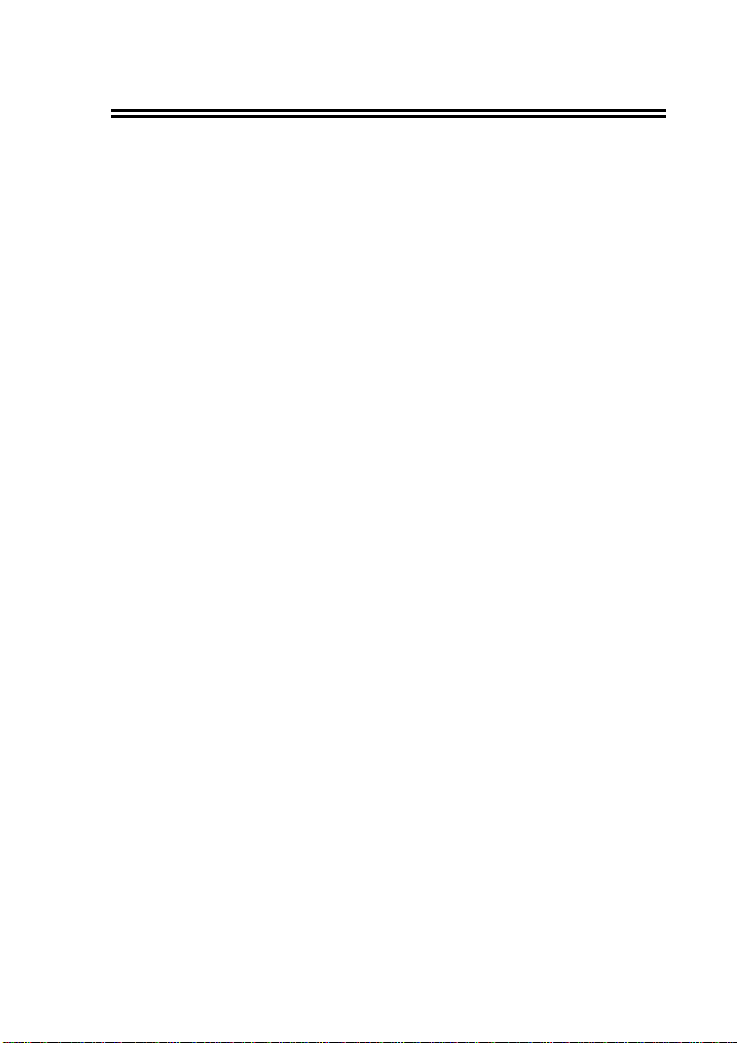
I-Fly Wireless Broadband Router
2
For more detailed instructions on configuring and using the I-
Storm Lan Router ADSL, please refer to the online manual.
1.1 Package contents
Make sure that you have the following items:
• I-Fly Wireless Broadband Router
• Network cable (CAT 5)
• Power Adapter AC-DC (5V, 2A)
• CD -ROM (with manual, software and driver)
• This Quick Start Guide
If any of the above items are missing, please contact your reseller.
1.2 Cabling
Connect to RJ45 ports by an Ethernet cable your PCs or Switch.
Finally connect the Adapter to power inlet. Now the I-Fly Router
will enter a self-test phase for about ten seconds. After this phase
the STATUS led will be flashed to indicate that router is in normal
operation. Now you should see the LAN (WLAN/WAN) is solid
or blinking. A solid light (POWER Led) indicates a proper
connection to the power supply.
Page 3
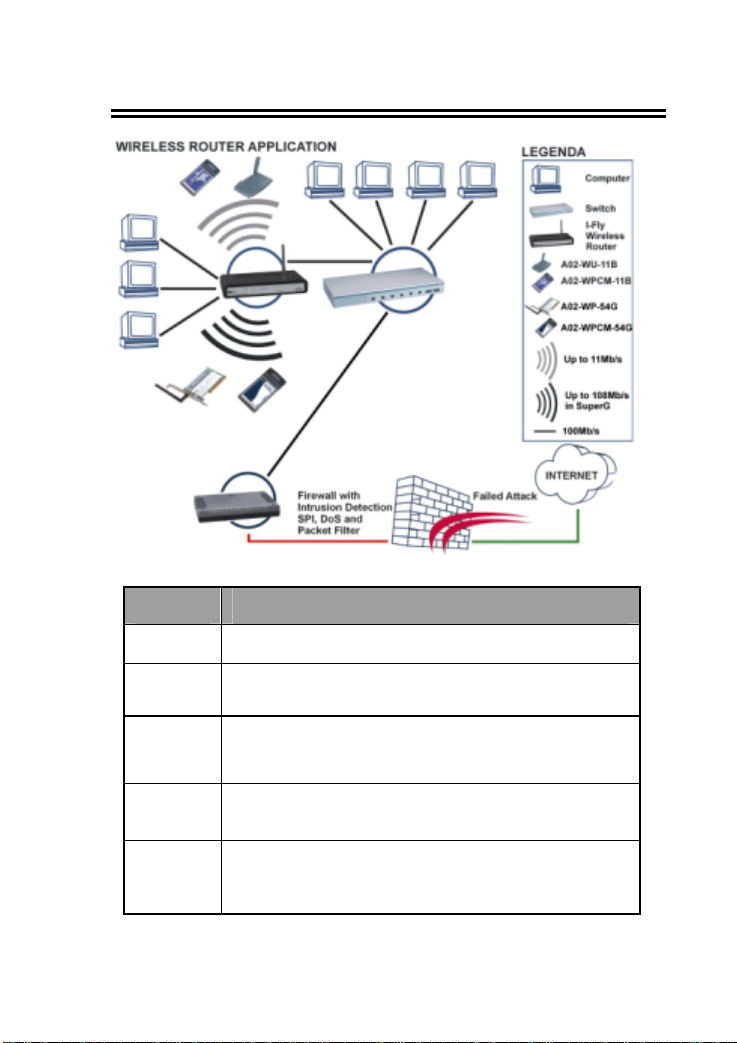
I-Fly Wireless Broadband Router
3
POWER
1.3 The Front Panel LEDs
LED MEANING
ON=Indicates proper connection to power supply.
OFF= The unit is not receiving power
STATUS BLINKING=Indicates that the device is ready.
WAN
WLAN
LAN
ON= Indicates connection to the WAN port
BLINKING= Data transmission.
ON= Link is established
BLINKING= Packet tra nsmit or receive activity
OFF= No Link activity
ON= Indicates connection is established.
BLINKING= Data transmissions
OFF= No LAN connections
Page 4

I-Fly Wireless Broadband Router
4
1.4 The Rear Ports
PORT MEANING
LAN
(4 *RJ-45)
WAN
RESET
POWER (Jack)
Auto MDI/MDIX LAN ports automatically sense the
cable type when connecting to
Ethernet-enabled computers.
The Auto MDI/MDIX WAN port is the connection for
the Ethernet cable to the Cable or DSL modem
After the device has turned on, press it (10s) to reset the
device or restore to factory default sett ings.
Receptor for the Power Adapter
1.5 Default Settings
Before you configure this I-Fly Wireless Broadband Router, you
need to know the following default settings.
Leaving these settings, configuring the PCs such as DHCP client
(follow the instructions below) . You can configure the I-Fly
Router quickly. For a more detailed configuration refer to manual
on Installation CD.
Page 5

I-Fly Wireless Broadband Router
5
Below the I-Fly default settings:
• User Name: admin
• Password:admin
• IP Address (192.168.1.1)
• Subnet Mask (255.255.255 .0)
• DHCP Server active
1.6 IE Configuration
Now open IE, go to Instruments menu, select the Connections
tab and select one of the following options:
• Never use remote connection
• Use remote connection if another network connection
isn’t available
Page 6

I-Fly Wireless Broadband Router
6
1.7 TCP/IP Configuration
Configuring PC (Windows 95/98/ME)
1. Go to Start / Settings / Control Panel. In the Control
Panel, double-click on Network and choose the
Configuration tab.
2. Select TCP / IP -> NE2000 Compatible, or the name of
any Network Interface Card (NIC) in your PC.
3. Click Properties .
4. Select the IP Address tab. In this page, click the Obtain
an IP address automatically radio button.
5. Then select the DNS Configuration tab.
6. Select the Disable DNS radio button and click “OK” to
finish the configuration.
Configuring (PC in WindowsXP)
1. Go to Start / Control Panel (in Classic View). In the
Control Panel, double -click on Network Connections.
2. Double-click Local Area Connection.
3. In the LAN Area Connection Status window, click
Properties.
4. Select Internet Protocol (TCP/IP) and click Properties .
5. Select the Obtain an IP address automatically and the
Obtain DNS server address automatically radio
buttons. Click OK to finish the configuration.
Page 7

I-Fly Wireless Broadband Router
7
1.6 Browser configuration
Open the web browser, enter the local port IP addre ss of this
I-Fly Router, which default at 192.168.1.1, and click “Go” to
get the login page.
The default username is admin, password admin and click
“OK” to continue.
1.9 Quick Setup with Wizard
Setup wizard is provided as the part of the web configuration
utility. You can simply follow the step-by-step process to get
your wireless router configuration ready to run in 6 easy steps
by clicking on the “Wizard” button on the function menu. The
following screen will appear. Please click “Next” to continue.
Page 8

I-Fly Wireless Broadband Router
8
Step 1: Set your new Password
You can change the password as you like and then click
“Next” to continue.
Page 9

I-Fly Wireless Broadband Router
9
Step2: Choose your time zone
Select your time zone from the drop down list. Please click
“Next” to continue.
Step 3: Set LAN connection and DHCP server
Set your IP address and mask. The default IP is 192.168.1.1.
If you like to enable DHCP, please click “Enabled”. DHCP
enabled is able to automatically assign IP addresses. Please
assign the range of IP addresses in the fields of “Range start”
and “Range end”. Please click “Next” to continue.
Page 10

I-Fly Wireless Broadband Router
10
Step 4: Set Internet connection
Select how the router will set up the Internet connection:
Obtained IP automatically; Fixed IP address; PPPoE to obtain
IP automatically; PPPoE with a fixed IP address; PPTP.
Obtain IP automatically (DHCP client):
If you have enabled DHCP server, choose "Obtain IP
automatically (DHCP client)" to have the router assign IP
addresses automatically.
Fixed IP Address:
If Fixed IP address is assigned, the below screen will pop up.
Please set the WAN address and DNS server.
Page 11

I-Fly Wireless Broadband Router
11
PPPoE to obtain IP automatically or PPPoE with a fixed IP
address
Enter in the username, password (and IP address) provided to
you by your ISP.
PPTP:
Enter IP adresses and password.
Page 12

I-Fly Wireless Broadband Router
12
Step 5: Set Wireless LAN connection
Click “enable” to enable wireless LAN. If you enable the
wireless LAN, type the SSID in the text box and select a
communications channel. The SSID and channel must be the
same as wireless devices attempting communication to the
router.
Step 6: Restart
The Setup wizard is now completed. The new settings will be
effective after the Wireless router restarted. Please click
“Restart” to reboot the router. If you do not want to make any
changes, please click “exit” to quit without any changes. You
also can go back to modify the setting by clicking “Back”.
Page 13

I-Fly Wireless Broadband Router
13
1.10 Test Internet Connection
Then relaunch your Web browser, to link to your favorite Web
site to test your Internet connection.
For additional settings or information, refer to the Manual
located on the CD.
