Page 1

Wireless 108Mbps
Multi-Function Access Point
A02-WAP-54G
MANUAL
A02-WAP-54G(V1.1) _ME01
Where solutions begin
Page 2
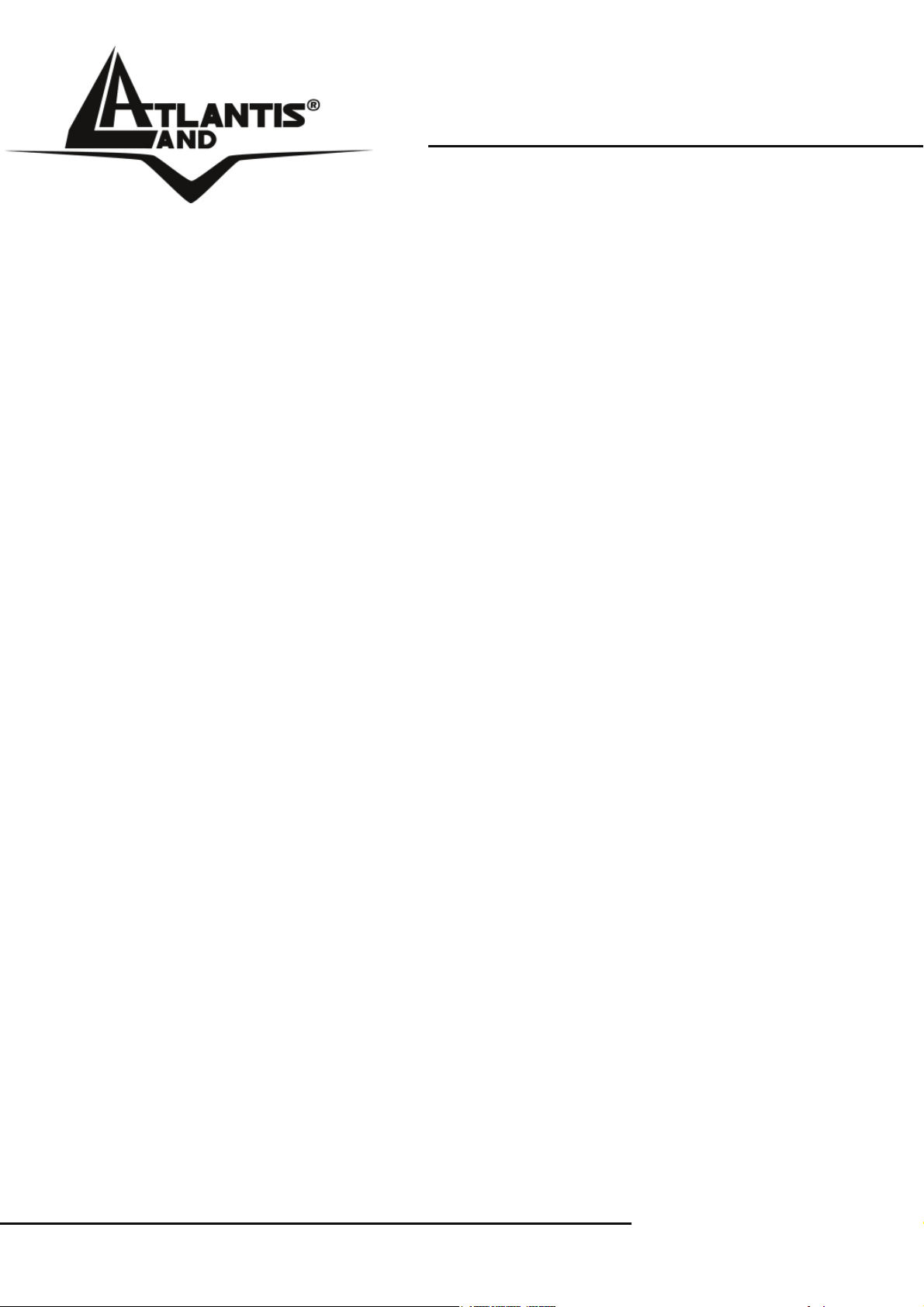
Where solutions begin
Page 3
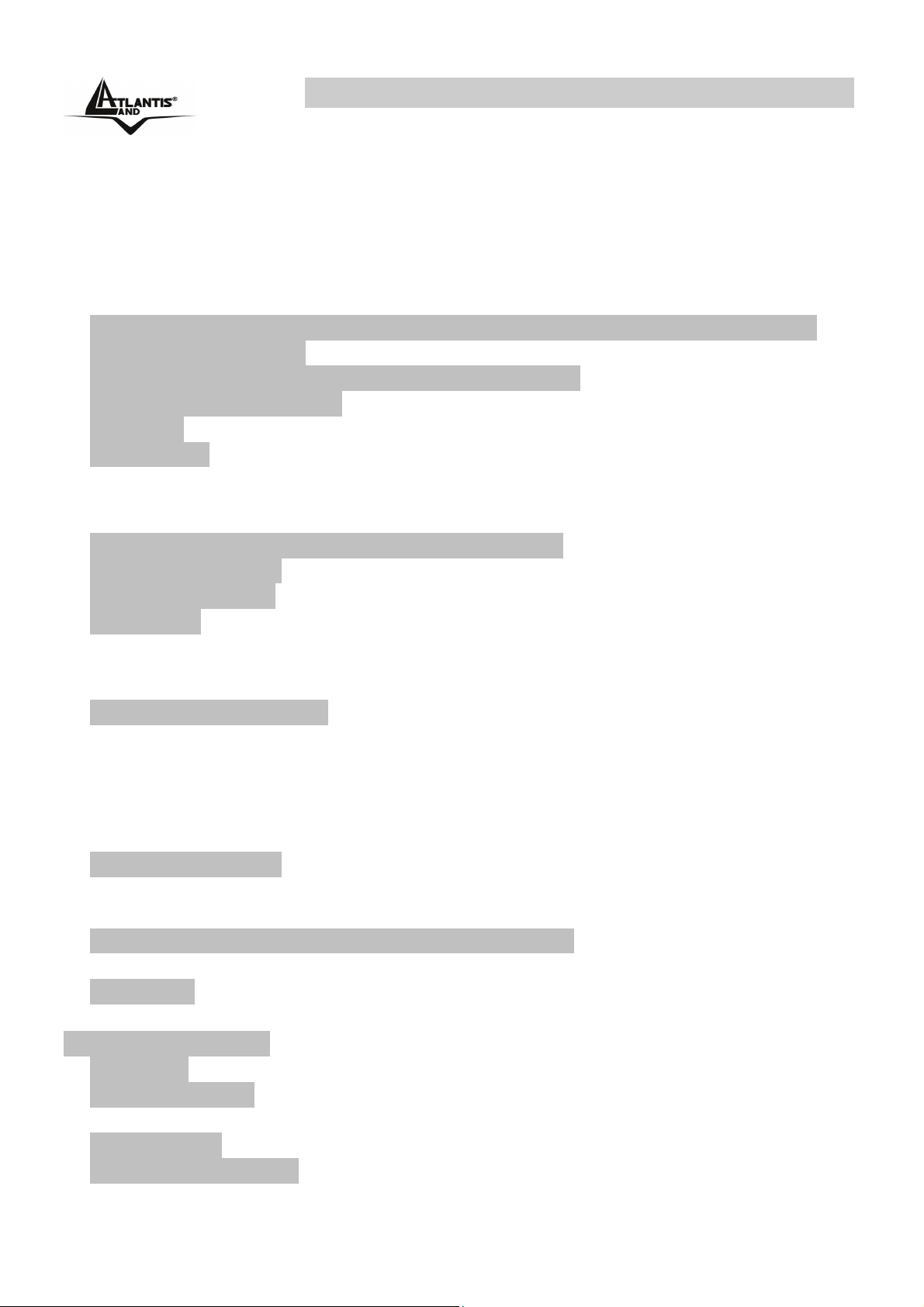
Wireless 108Mbps Multi-Function Access Point
INDEX
CHAPTER 1: INTRODUCTION 1
1.1 An Overview of the del Wireless 108Mbps Multi-Function Access Point 1
1.2 Package Contents 2
1.3 Wireless Multi-Function Access Point Features 2
1.4 System Requirements 3
1.5 Setup 3
1.6 Location 4
CHAPTER 2: USING WIRELESS ACCESS POINT 5
2.1 Cautions for using the Wireless Access Point 5
2.2 The Front LEDs 6
2.3 The Rear Ports 6
2.4 Cabling 7
CHAPTER 3: CONFIGURATION 8
3.1 Before Configuration 8
3.1.1 Windows 95/98/ME 9
3.1.2 Windows NT4.0 10
3.1.3 Windows 2000 11
3.1.4 Windows XP 12
3.1.5 Windows Vista 13
3.2 Default Settings 13
3.2.1 Password 13
3.2.2 LAN WLAN 13
3.3 Accessing the Access Point Web Configurator 14
3.3.1 Navigating the Access Point Web Configurator 15
3.4 Wizard 16
Quick Wizard Setup 16
3.5 Status 21
3.6 Basic Setting 22
3.6.1 Authentication 24
3.7 IP Setting 26
3.8 Advanced Setting 27
Page 4
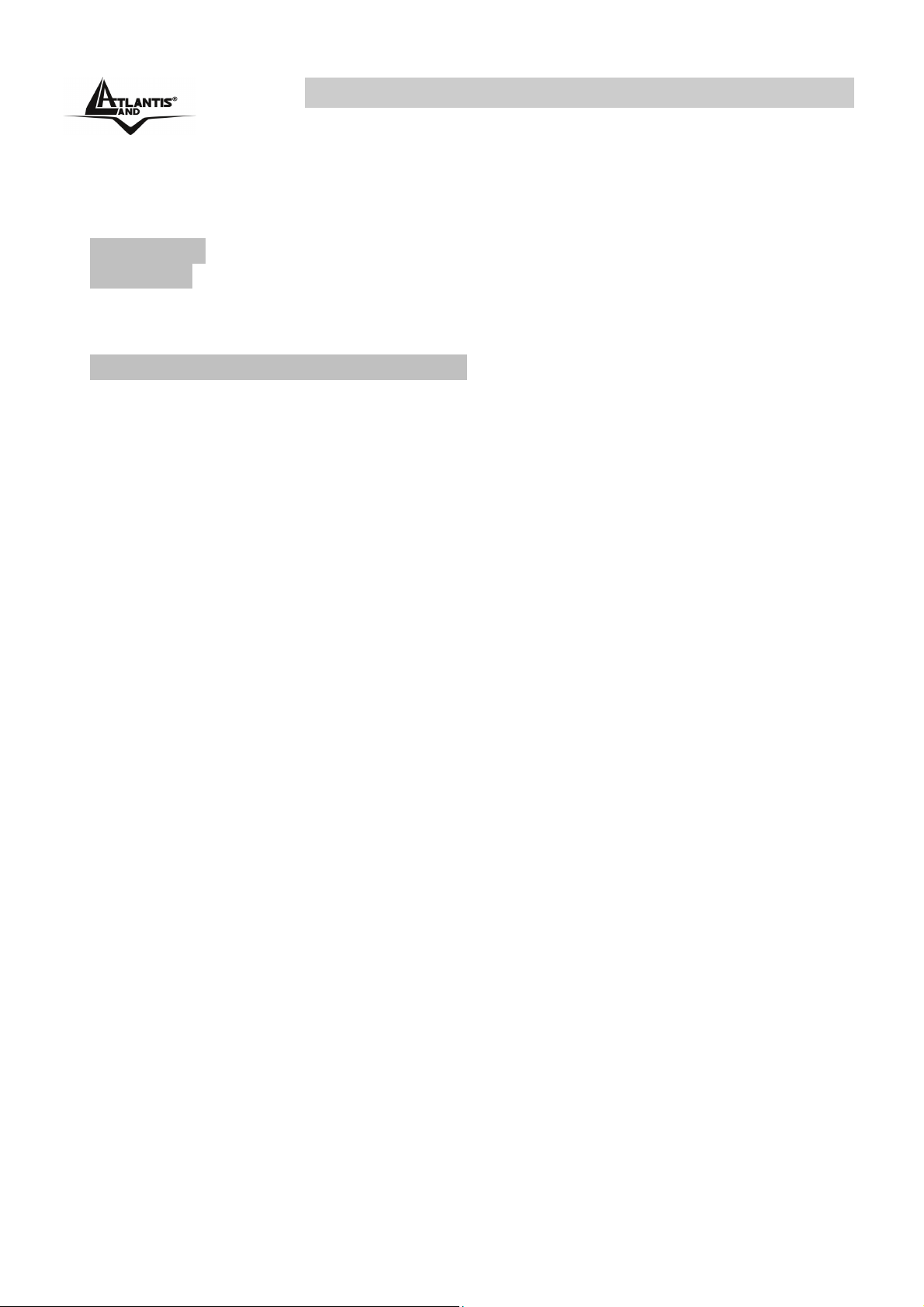
Wireless 108Mbps Multi-Function Access Point
3.8.1 AP Mode 29
3.8.2 AP Client Mode 30
3.8.3 Wireless Bridge / Multiple Bridge 31
3.8.4 Repeat Mode 33
3.9 Security 34
3.10 Tools 36
APPENDIX A: TROUBLESHOOTING 38
A.1 Using LEDs to Diagnose Problems 38
A.1.1 LED Power 38
A.1.2 LED LAN 38
A.1.3 LED WLAN 39
A.2 WEB 39
A.3 Login 39
A.4 FAQ 41
APPENDIX B: TECHNICAL FEATURES 45
APPENDIX C: SUPPORT 46
A02-WAP-54G(V1.1)_ME01 (V1.0 May 2007)
Page 5
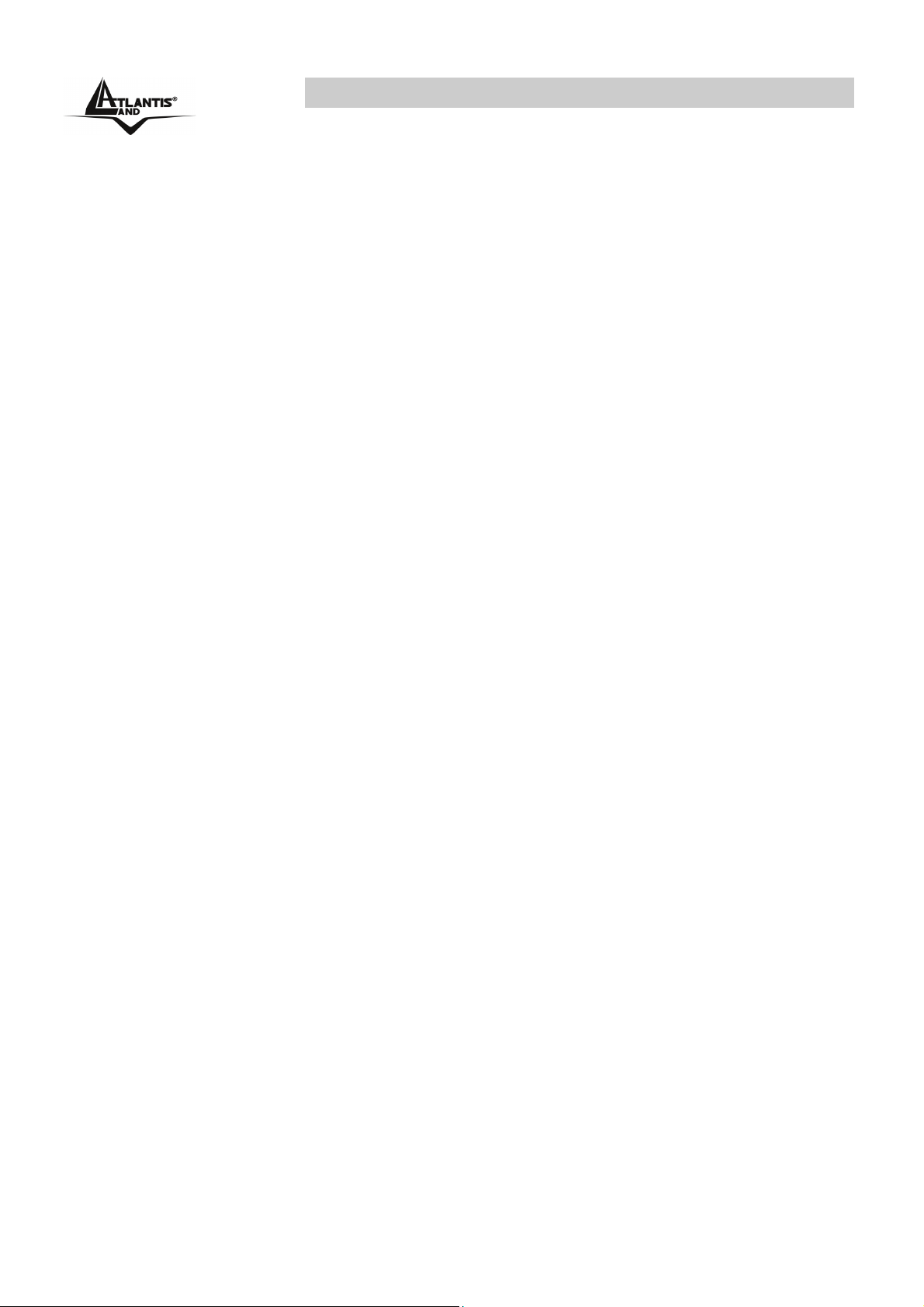
Wireless 108Mbps Multi-Function Access Point
Copyright Statement
No part of this publication may be reproduced, stored in a retrieval system, or
transmitted in any form or by any means, whether electronic, mechanical,
photocopying, recording or otherwise without the prior writing of the publisher.
Windows™ 98SE/2000/ME/XP are trademarks of Microsoft® Corp. Pentium is
trademark of Intel. All copyright reserved.
The Atlantis Land logo is a registered trademark of Atlantis Land SpA. All other
names mentioned mat be trademarks or registered trademarks of their respective
owners. Subject to change without notice. No liability for technical errors and/or
omissions.
Wireless LAN, Health and Authorization for use
Radio frequency electromagnetic energy is emitted from Wireless LAN devices.
The energy levels of these emissions however are far much less than the
electromagnetic energy emissions from wireless devices like for example mobile
phones. Wireless LAN devices are safe for use frequency safety standards and
recommendations. The use of Wireless LAN devices may be restricted in some
situations or environments for example:
·On board of airplanes, or
·In an explosive environment, or
·In case the interference risk to other devices or services is perceived or identified
as harmful
In case the policy regarding the use of Wireless LAN devices in specific
organizations or environments (e.g. airports, hospitals, chemical/oil/gas industrial
plants, private buildings etc.) is not clear, please ask for authorization to use
these devices prior to operating the equipment.
Regulatory Information/disclaimers
Installation and use of this Wireless LAN device must be in strict accordance with
the instructions included in the user documentation provided with the product. Any
changes or modifications made to this device that are not expressly approved by
the manufacturer may void the user’s authority to operate the equipment. The
Manufacturer is not responsible for any radio or television interference caused by
unauthorized modification of this device, of the substitution or attachment.
Manufacturer and its authorized resellers or distributors will assume no liability for
any damage or violation of government regulations arising from failing to comply
with these guidelines.
Page 6

Wireless 108Mbps Multi-Function Access Point
CE Mark Warning
This is a Class B product. In a domestic environment, this product may cause
radio interference, in which case the user may be required to take adequate
measures.
CE in which Countries where the product may be used freely:
Germany, UK, Italy, Spain, Belgium, Netherlands, Portugal, Greece, Ireland,
Denmark, Luxembourg, Austria, Finland, Sweden, Norway and Iceland.
France: except the channel 10 through 13, law prohibits the use of other
channels.
Federal Communication Commission Interference Statement
This equipment has been tested and found to comply with the limits for a Class B
digital device, pursuant to Part 15 of the FCC Rules. These limits are designed to
provide reasonable protection against harmful interference in a residential
installation.
This equipment generates, uses and can radiate radio frequency energy and, if
not installed and used in accordance with the instructions, may cause harmful
interference to radio communications. However, there is no guarantee that
interference will not occur in a particular installation. If this equipment does cause
harmful interference to radio or television reception, which can be determined by
turning the equipment off and on, the user is encouraged to try to correct the
interference by one of the following measures:
Reorient or relocate the receiving antenna.
Increase the separation between the equipment and receiver.
Connect the equipment into an outlet on a circuit different from that to which
the
receiver is connected.
Consult the dealer or an experienced radio/TV technician for help.
FCC Caution: To assure continued compliance, (example - use only shielded
interface cables when connecting to computer or peripheral devices) any changes
or modifications not expressly approved by the party responsible for compliance
could void the user's authority to operate this equipment.
This device complies with Part 15 of the FCC Rules. Operation is subject to the
following two conditions:
1) This device may not cause harmful interference, and
Page 7
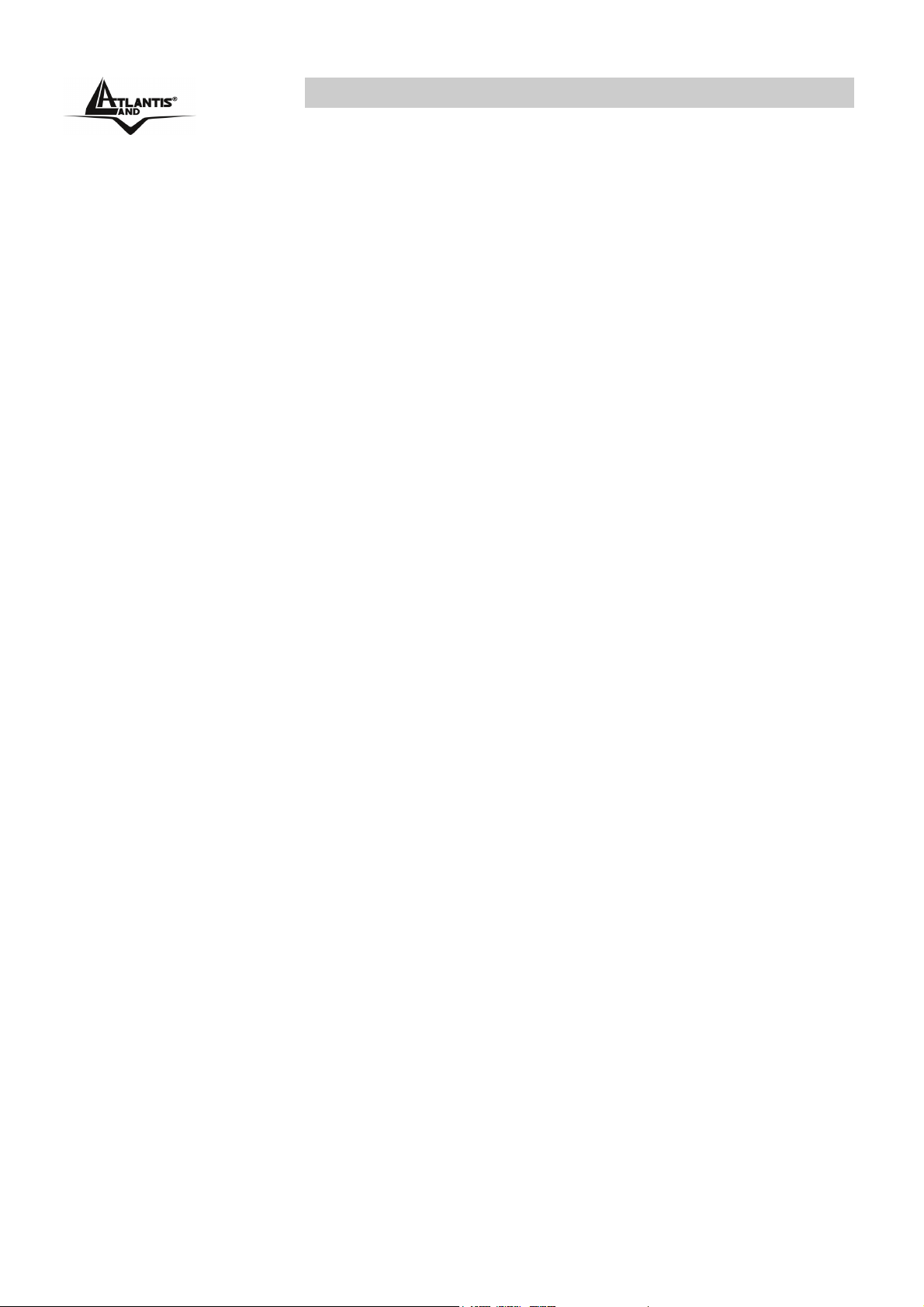
Wireless 108Mbps Multi-Function Access Point
2) This device must accept any interference received, including interference that
may cause undesired operation.
Page 8
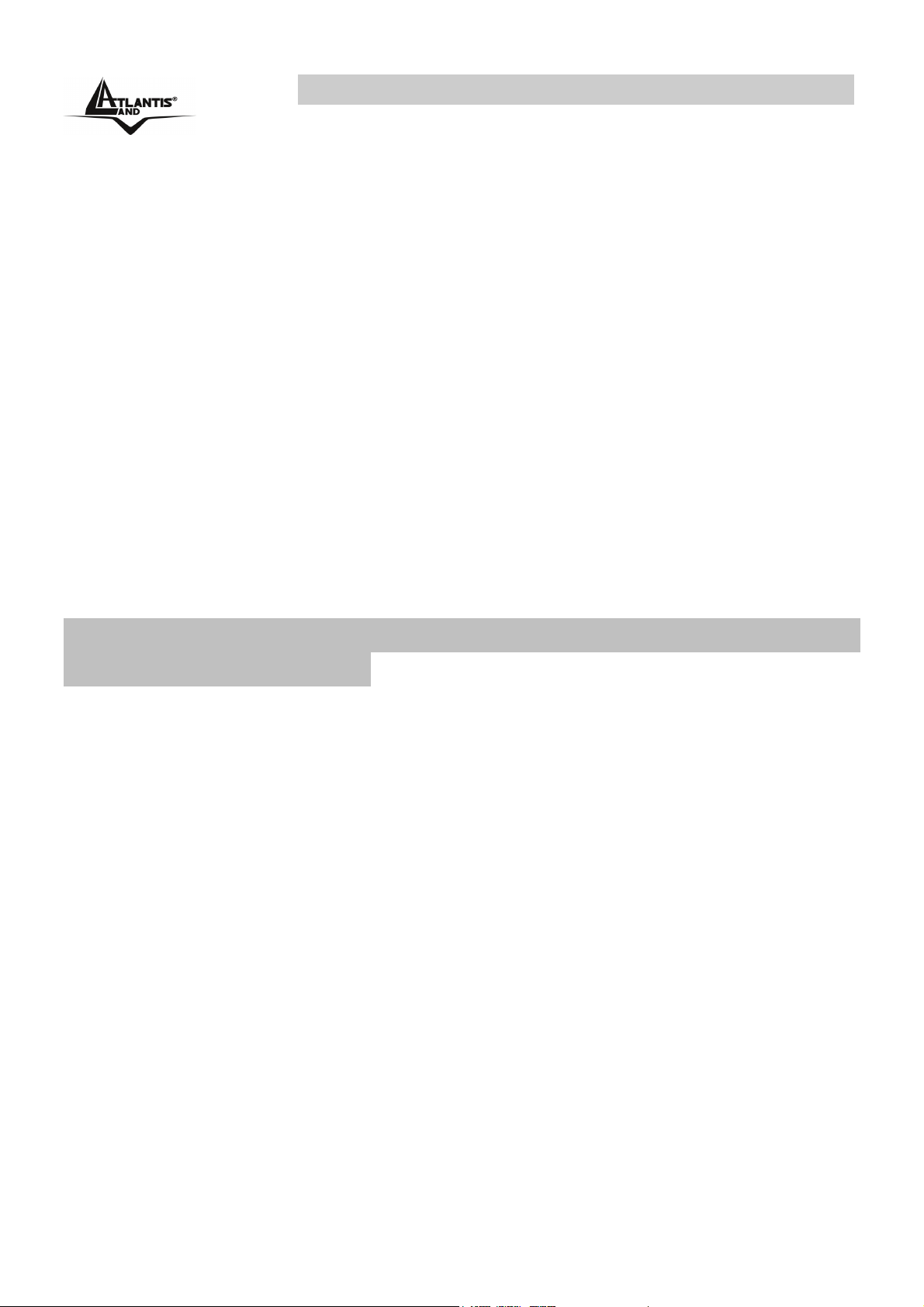
Wireless 108Mbps Multi-Function Access Point
CHAPTER 1: Introduction
Congratulations on your purchase of this IEEE 802.11g Wireless LAN Access
Point. This manual helps to features the innovating wireless technology that can
help you build a wireless network easily! This manual contains detailed
instructions in operation of this product. Please keep this manual for future
reference.
With a WLAN (IEEE 802.11g) Access Point, a mobile computer can share data
with another mobile computer in a wireless way. Easy-to-use utilities are bundled
with WLAN Access Point for configuration and monitoring purposes.
WLAN networking can wirelessly transmit and receive data, minimizing the need
for wired connections, at a speed of up to Fifty-four megabit per second. With
WLAN networking, you can locate your PC wherever you want without wires and
cables.
WLAN networking provides users with an access to real-time information
anywhere in their organization. The mobility provides productivity and service,
which are not available under wired networks.
1.1 An Overview of the del Wireless 108Mbps Multi-
Function Access Point
The device for a total freedom of movement without losing the connection. Easy
to be installed and fast and flexible, with Wireless Multi-Function Access Point
there is no more obligation for a fixed working place: you can easily work or
navigate for fun from your own garden or in different rooms of your office, always
in wireless connection.
The Roaming function gives you a complete freedom of movement and two or
more Wireless Multi-Function Access Point can serve wireless also large
headquarters.
A pair of Wireless Multi-Function APs operating under Bridge mode to act as the
bridge that connect two Ethernet networks or Ethernet enabled clients together.
Repeat Mode is able to extend the effective range and coverage of the wireless
network. Last but not least the AP will be a wireless Ethernet adapter transforms
any Ethernet-enabled devices to have the wireless function.
Thanks to advanced security functions which are integrated and thanks to the
troughput of the protocol IEE802.11G you are going to have a fast and flexible
wireless net, hacker safe.
The chipsets fully support Wi-Fi Protected Access (WPA/WPA2) and the
IEEE802.11i draft security standards in hardware and high-speed encryption
engines with no performance degradation.
A02-WAP-54G Pag. 1
Page 9
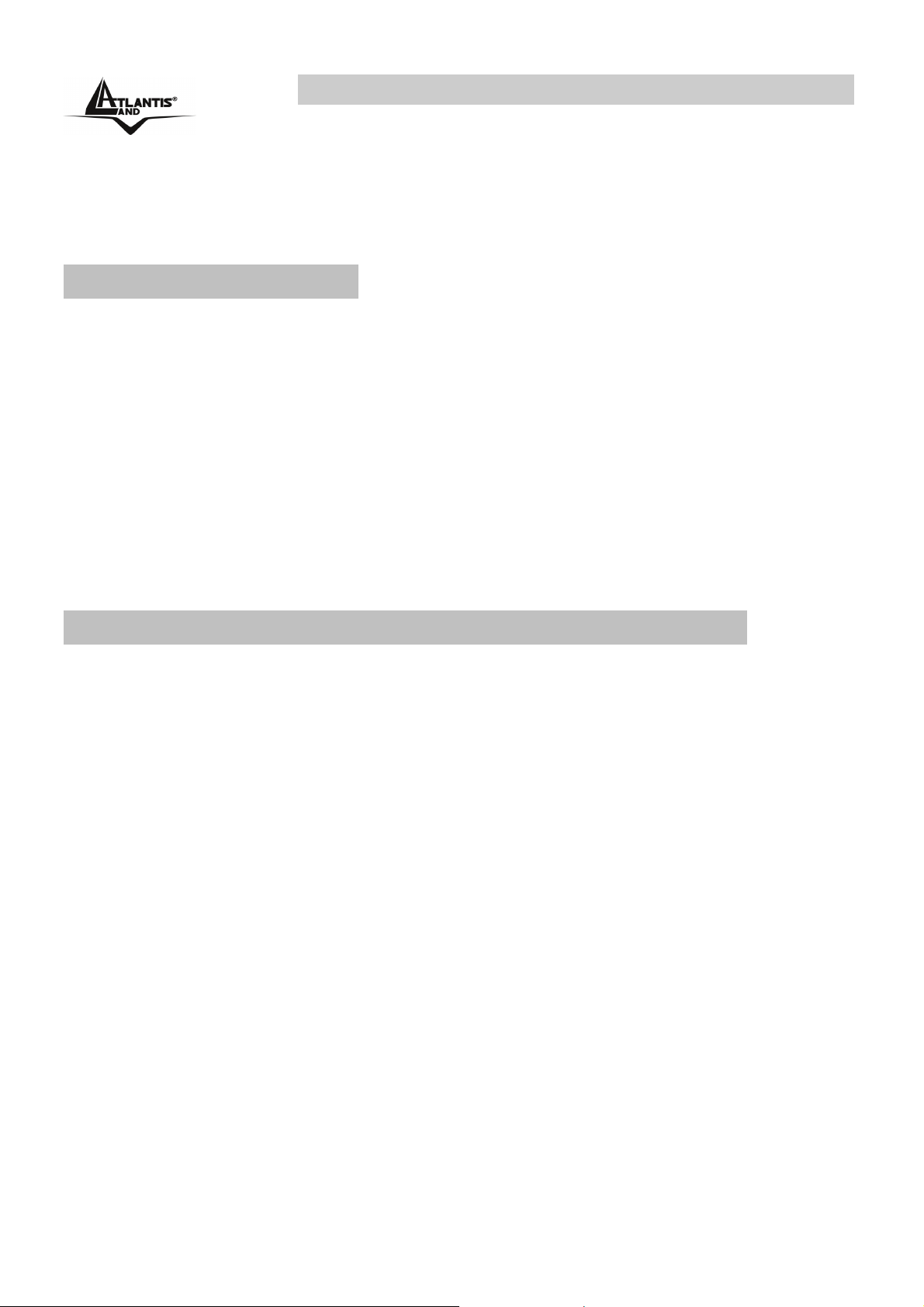
Wireless 108Mbps Multi-Function Access Point
Last, but not least, this product implements Atheros Super G™ (available for
devices with chipset Atheros) capabilities to deliver 108 Mbps raw data rates for
802.11g wireless LANs.
1.2 Package Contents
Unpack the package and check all the items carefully. If any item contained is
damaged or missing, please contact your local dealer as soon as possible. Also,
keep the box and packing materials in case you need to ship the unit in the future.
The package should contain the following items:
Wireless 108Mbps Multi-Function Access Point
2 dBi Antenna
CDRom with online manual
Quick Start Guide (English, French, Italian)
AC/DC power adapter (5 V, 1A)
1.3 Wireless Multi-Function Access Point Features
Wireless Multi-Function Access Poin provides the following features:
• IEEE 802.11g and IEEE 802.11b: With built-in 802.11g access point for
extending the communication media to WLAN while providing the WEP
and WPA for securing your wireless networks.
• SuperG™: This product implements Atheros Super G™ (available for
devices with chipset Atheros) capabilities to deliver 108 Mbps raw data
rates for 802.11g wireless LANs.
• Wi-Fi Protected Access (WPA) and WEP encryption: Thanks to
advanced security functions which are integrated and thanks to the
troughput of the protocol IEE802.11G you are going to have a fast and
flexible wireless net, hacker safe. The chipsets fully support Wi-Fi
Protected Access (WPA) and the IEEE 802.11i draft security standards in
hardware and high-speed encryption engines with no performance
degradation.
• Wireless Bridge: A pair of Wireless Multi-Function APs operating under
Bridge mode to act as the bridge that connect two Ethernet networks or
Ethernet enabled clients together.
• Repeater: Repeat Mode is able to extend the effective range and
coverage of the wireless network.
• Client Wireless: the AP will be a wireless Ethernet adapter transforms
any Ethernet-enabled devices to have the wireless function.
A02-WAP-54G Pag. 2
Page 10
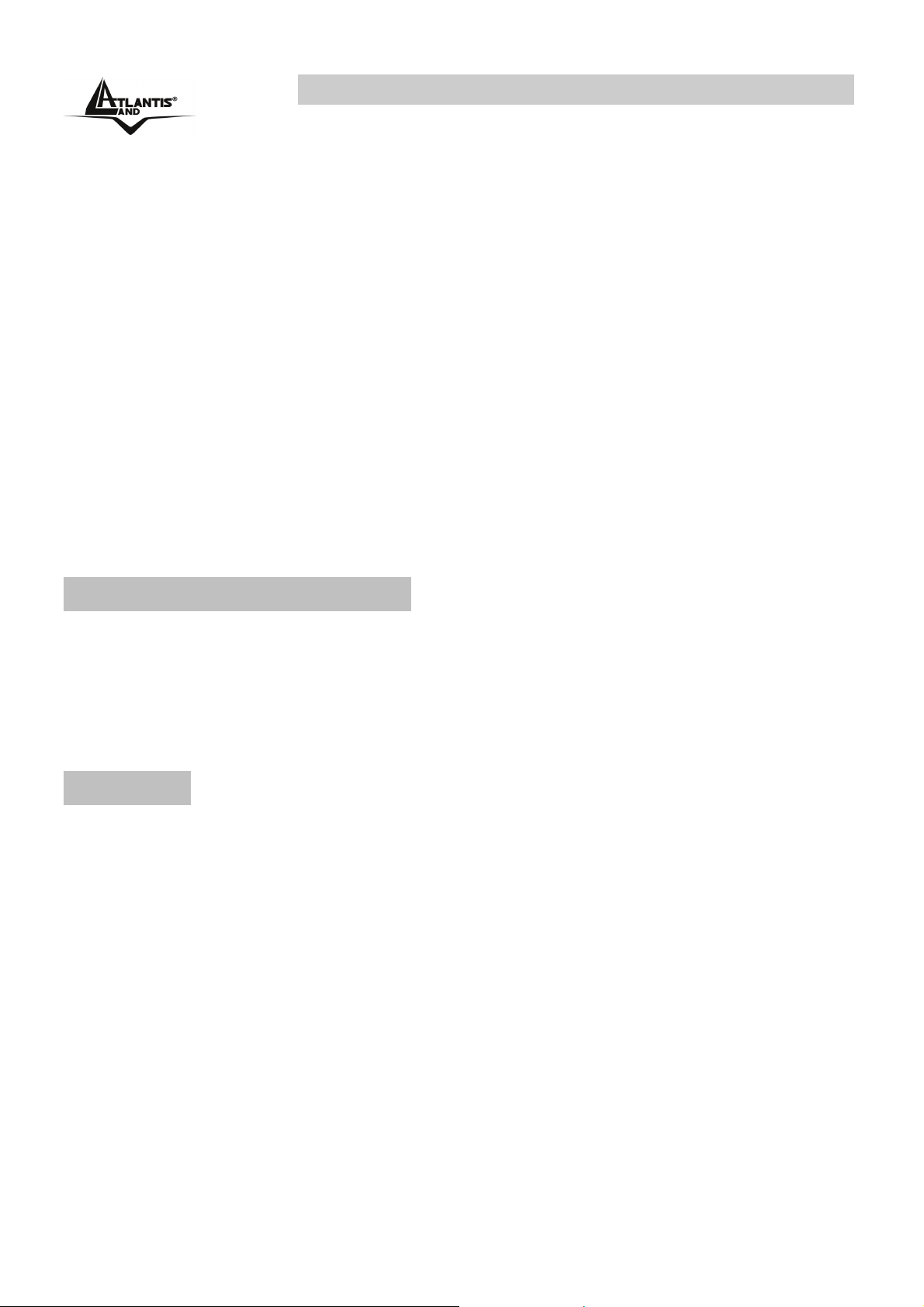
Wireless 108Mbps Multi-Function Access Point
• 1 Antenna: 1 x 2 dBi Dipole detachable Antenna1 (SMA)
• 1 port Fast Ethernet: A fast Ethernet 10/100Mbps port is supported in
the LAN site and automatic switching between MDI and MDI-X for
10Base-T and 100Base-TX ports is supported. An Ethernet straight or
cross-over cable can be used directly, this fast Ethernet switch will detect
it automatically.
• Mac Filtering (ACL): Access Control function allows clients whose MAC
addresses in the list will be able to connect to this Access Point.
• Web based GUI: supports web based GUI for configuration and
management. It is user-friendly with an on-line help, providing necessary
information and assist user timing. It also supports remote management
capability for remote users to configure and manage this product.
• Firmware Upgrade: the device can be upgraded to the latest firmware
through the WEB based GUI.
1.4 System Requirements
Before installing the device, your PC should meet the following:
Intel® Pentium®III 600Mhz or compatible processor with TCP/IP stack
Iinternet Explorer V6.0 on Netscape V6.0
CDRom
1.5 Setup
The setup of the Wireless Access Point can be performed using the following
steps:
• Visually inspect the Ethernet RJ45 port connector and make sure that it is
fully plugged in to the system’s Ethernet switch/hub port.
• Fix the direction of the antennas. Try to place the AP in a position that
can best cover your wireless network. Normally, the higher you place the
antenna, the better the performance will be. The antenna’s position
enhances the receiving sensitivity.
• Visually inspect if the Power Adapter was fully plugged to the device
power jack.
A02-WAP-54G Pag. 3
Page 11
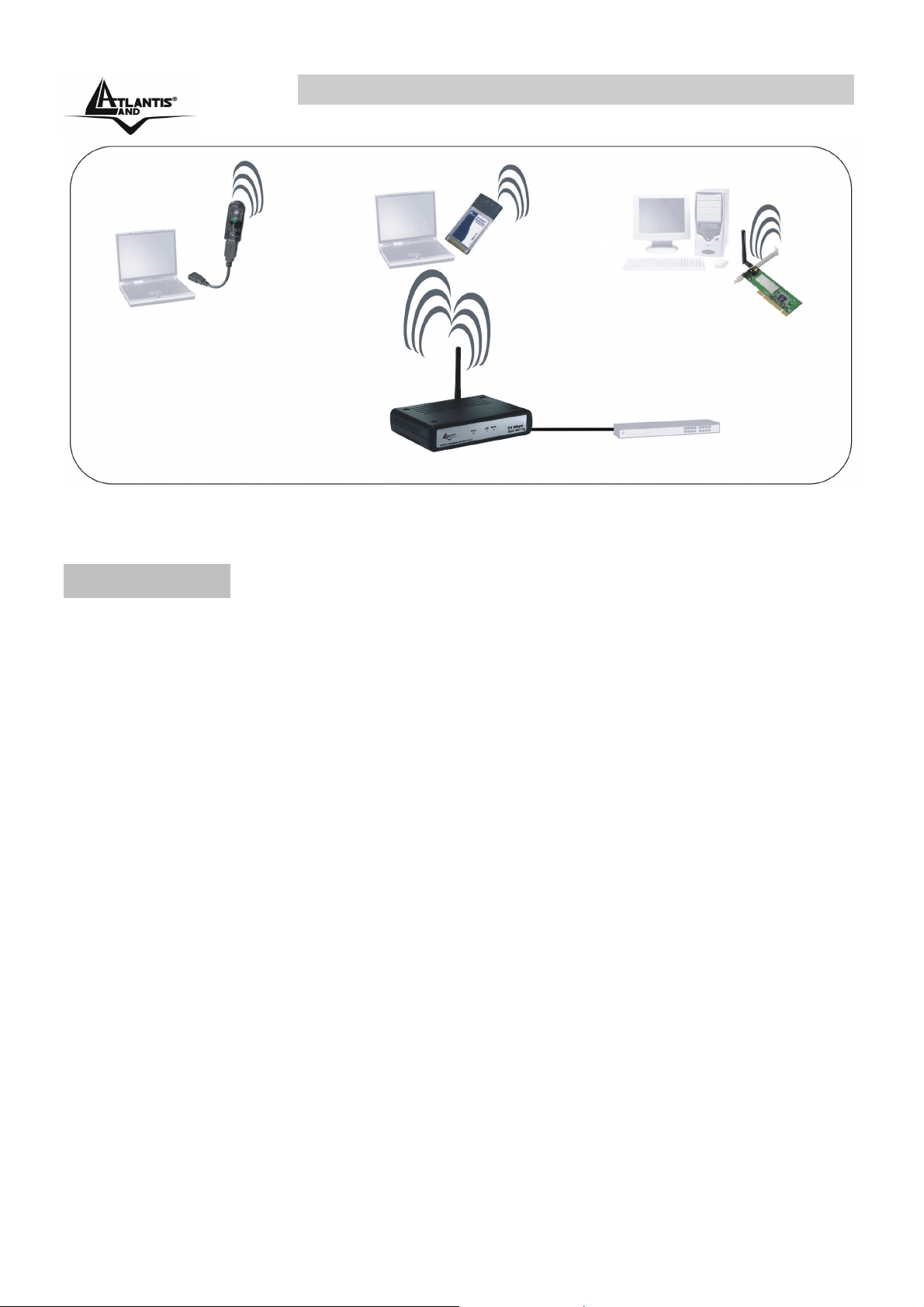
Wireless 108Mbps Multi-Function Access Point
1.6 Location
Locate an optimum location for the Wireless LAN Access Point (AP). The best
place for your AP is usually the center of your wireless network, with line of sight
to all of your mobile stations.
Try to place the AP in a position that can best cover your wireless network.
Normally, the higher you place the antenna, the better the performance will be.
The antenna’s position enhances the receiving sensitivity.
A02-WAP-54G Pag. 4
Page 12
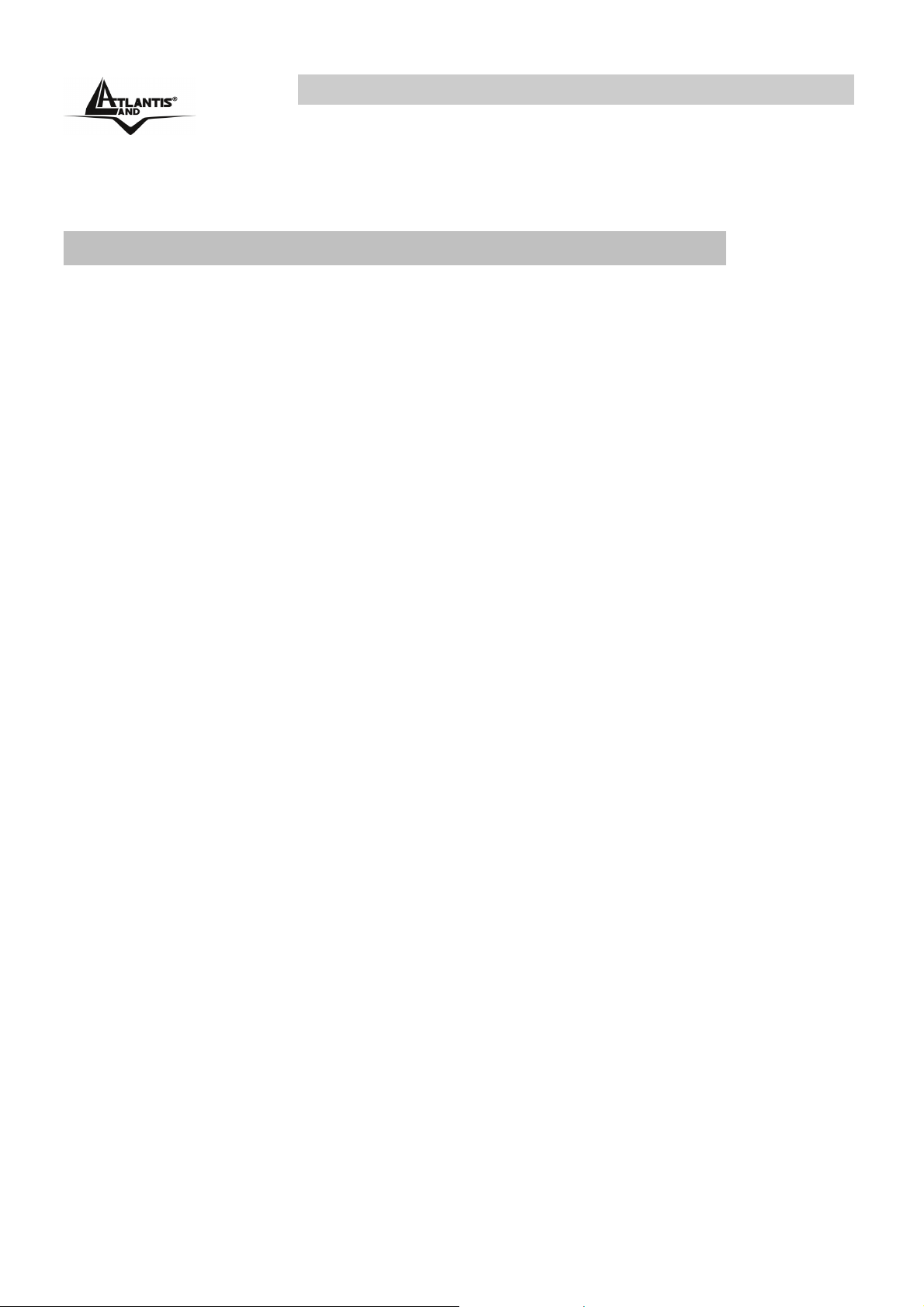
Wireless 108Mbps Multi-Function Access Point
CHAPTER 2: Using Wireless Access Point
2.1 Cautions for using the Wireless Access Point
Do not place the Wireless Access Point under high humidity and high
temperature.
Do not use the same power source for Wireless Access Point with other
equipment.
Do not open or repair the case yourself. If the Wireless Access Point is too
hot, turn off the power immediately and have a qualified serviceman repair it.
Place the Wireless Access Point on a stable surface.
Only use the power adapter that comes with the package.
Do NOT upgrade firmware on any Atlantis Land product over a wireless
connection. Failure of the device may result. Use only hard-wired network
connections.
A02-WAP-54G Pag. 5
Page 13
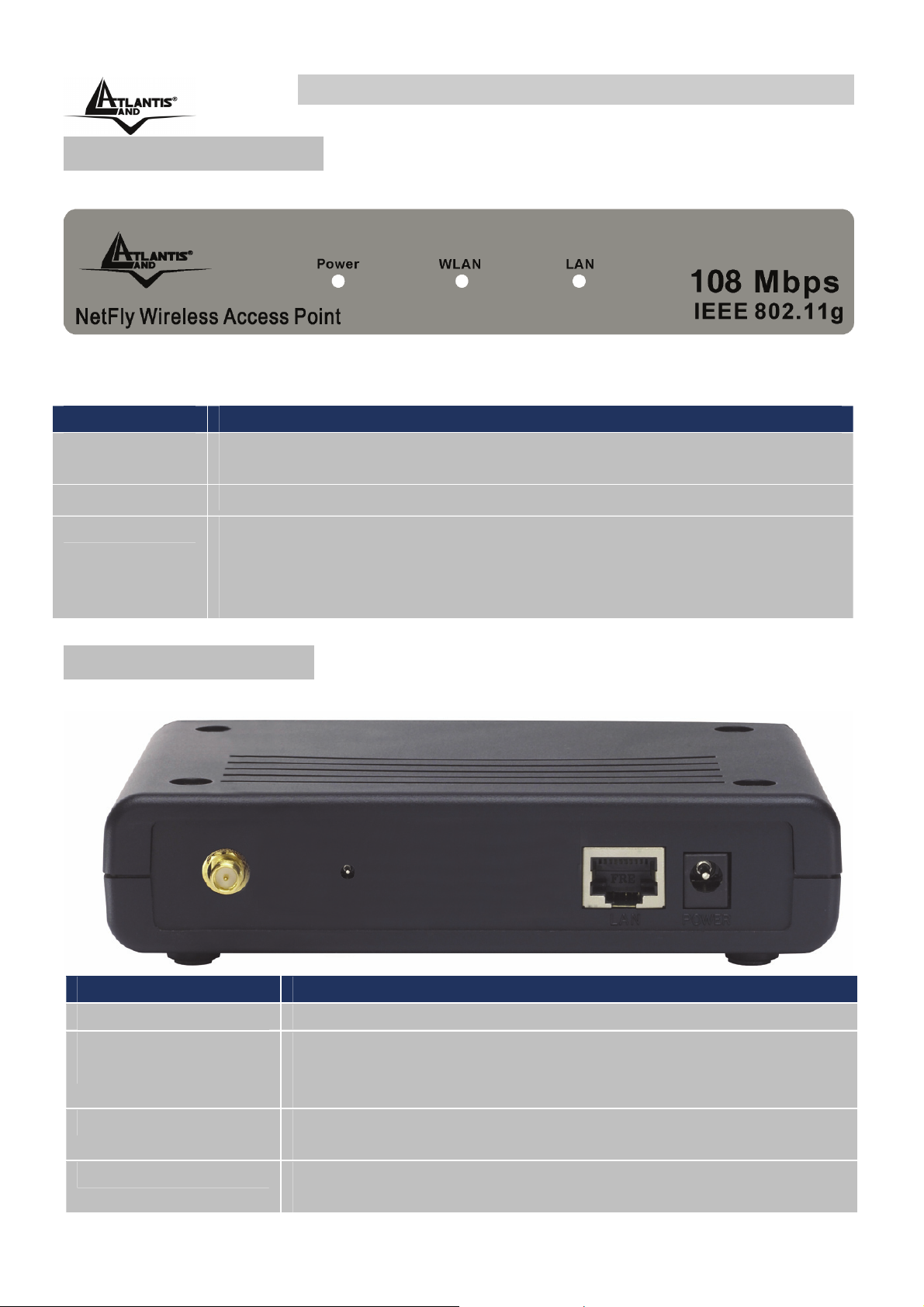
Wireless 108Mbps Multi-Function Access Point
2.2 The Front LEDs
The table below shows the LED Indicator of the Wireless Access Point.
LED Meaning
POWER
WLAN
LAN
This indicator lights green when the Access Point receives
power. Otherwise, it turns off.
The indicator blinking green whiles the wireless LAN activity.
The indicator lights green when the LAN port is connected to a
Ethernet network successful. Otherwise, the indicator blinking
green while transmitting or receiving data on the Ethernet
network.
2.3 The Rear Ports
The figure below shows the rear panel of the Wireless Access Point.
Port Meaning
ANTENNA
RESET
LAN
POWER
One external dipole antenna.
The Reset function is to reset the setting back to factory
default setting, once you press the “RESET” button more
than 10 seconds.
Ethernet port with 10/100Mbps Fast Ethernet
connections, connect this port to switch/hub.
Connect the Power Adapter DC plug to the AP’s power
jack.
A02-WAP-54G Pag. 6
Page 14
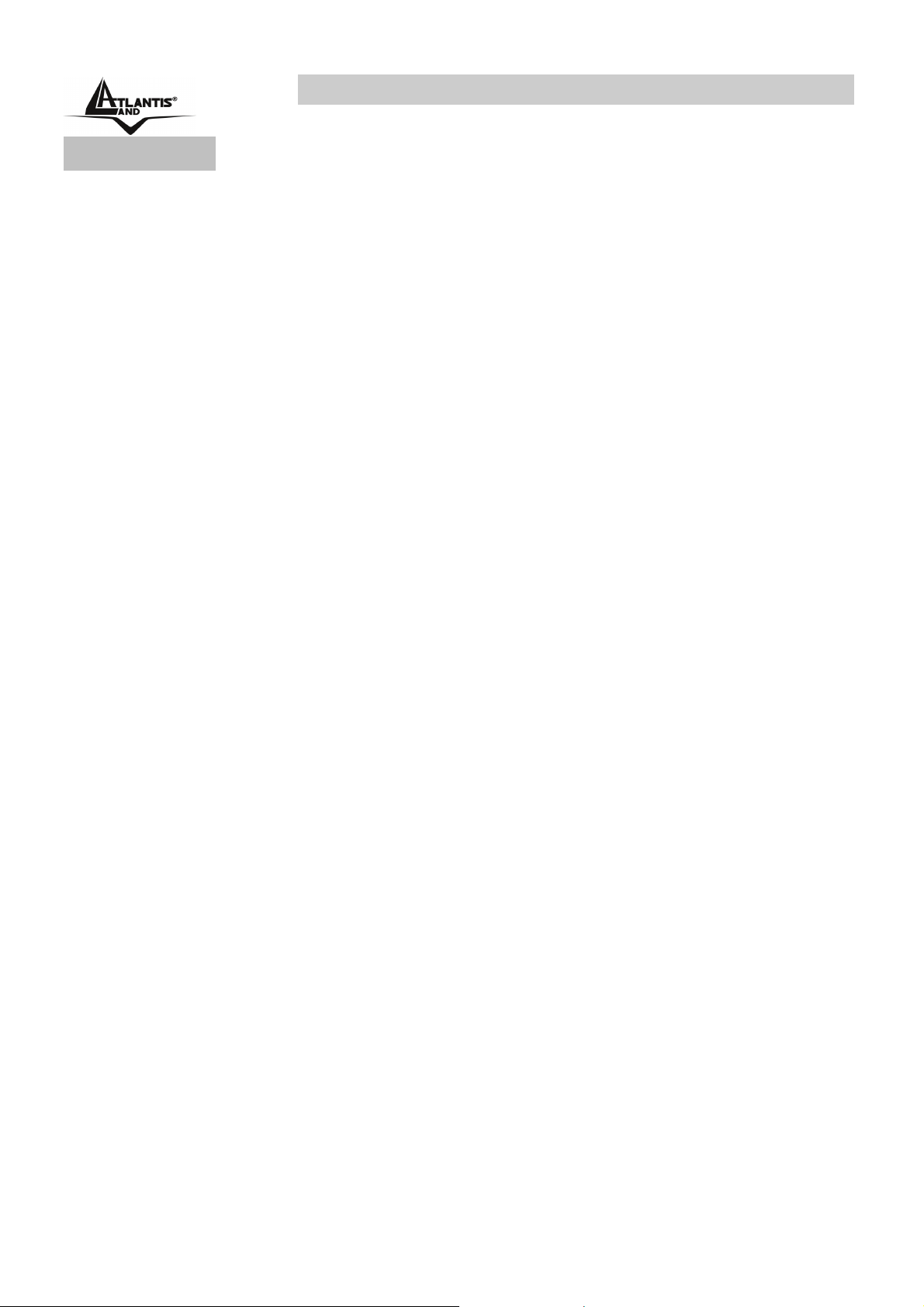
Wireless 108Mbps Multi-Function Access Point
2.4 Cabling
Connect to the Switch/Hub
• Plug in one end of the RJ45 network cable to the Switch/Hub port
• Plug in the other end of the RJ45 network cable to the Wireless Access
Point
Check the installation
The LEDs of the Access Point are clearly visible and the status of the network link
can be seen instantly:
• With the power source on, once the device is connected, the Power, LAN
and WLAN port LEDs will light up indicating a normal status.
• If the LAN Port’s Link indicator does not light up then check the RJ-45
cable if it is firmly feed to the RJ45 port, while the LAN is link up to the
Switch/Hub, the LAN port’s LED will light up.
A02-WAP-54G Pag. 7
Page 15
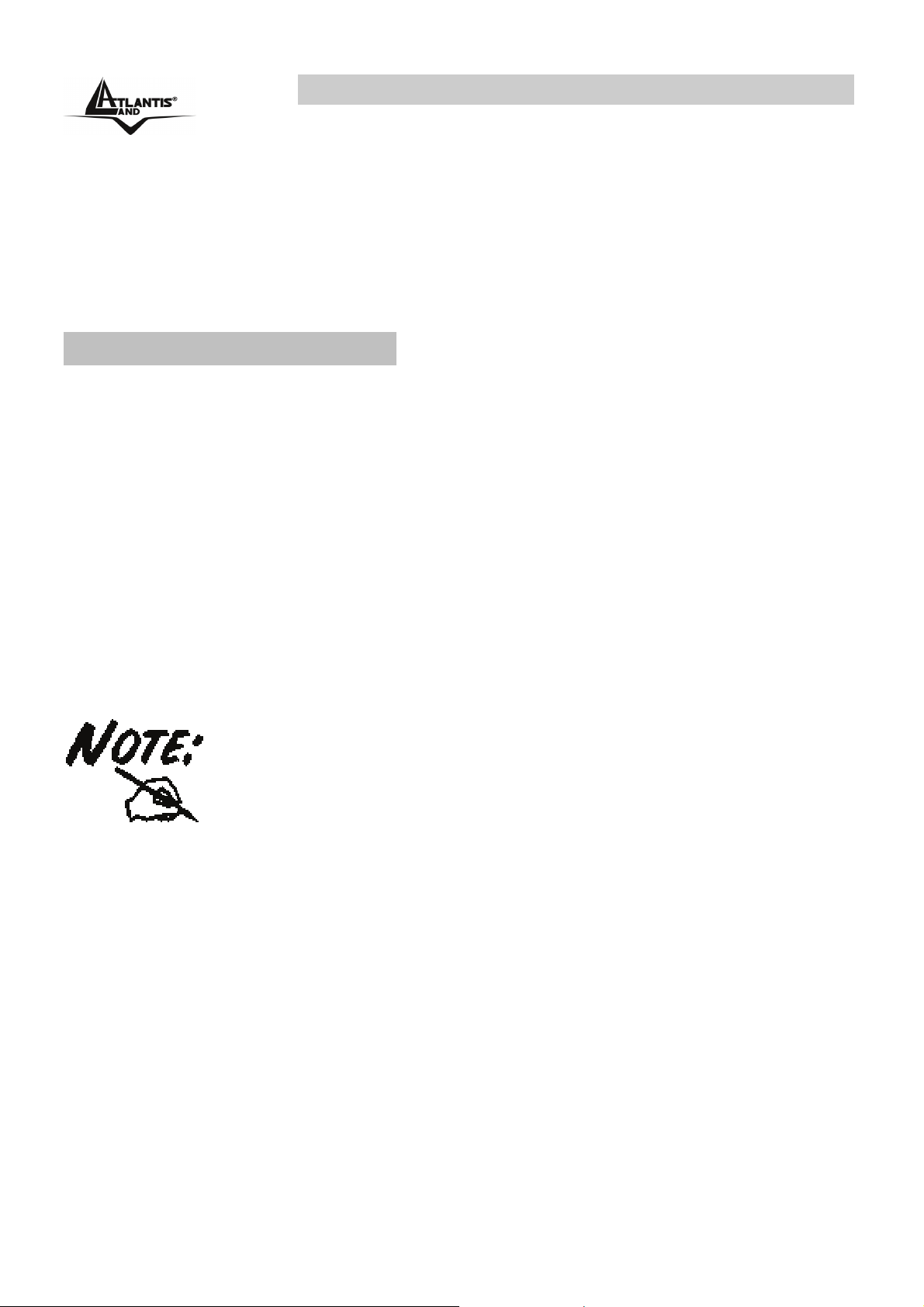
Wireless 108Mbps Multi-Function Access Point
CHAPTER 3: Configuration
The Wireless Access Point has a Web GUI interface for the configuration. The AP
can be configured through the Web Browser. A network manager can manage,
control and monitor the AP from the local LAN. This section indicates how to
configure the AP to enable its functions.
3.1 Before Configuration
This section describes the configuration required by LAN-attached PCs that
communicate with the Wireless Access Point, either to configure the device or for
network access. These PCs must have an Ethernet interface (or wireless adapter)
installed properly, be connected to the Wireless Access Point either directly or
through an external repeater hub or by wireless, and have TCP/IP installed and
configured with a fixed IP address that must be in the same subnet of the
Wireless Access Point. The default IP address of the Wireless Access Point is
192.168.1.1 and subnet mask is 255.255.255.0.
Please follow the steps below for PC’s network environment installation. First of
all, please check your PC’s network components. The TCP/IP protocol stack and
Ethernet network adapter must be installed. If not, please refer to MS Windows
related manuals.
Any TCP/IP capable workstation can be used to communicate
with or through the Wireless Access Point to configure other
types of workstations, please consult the manufacturer’s
documentation.
A02-WAP-54G Pag. 8
Page 16
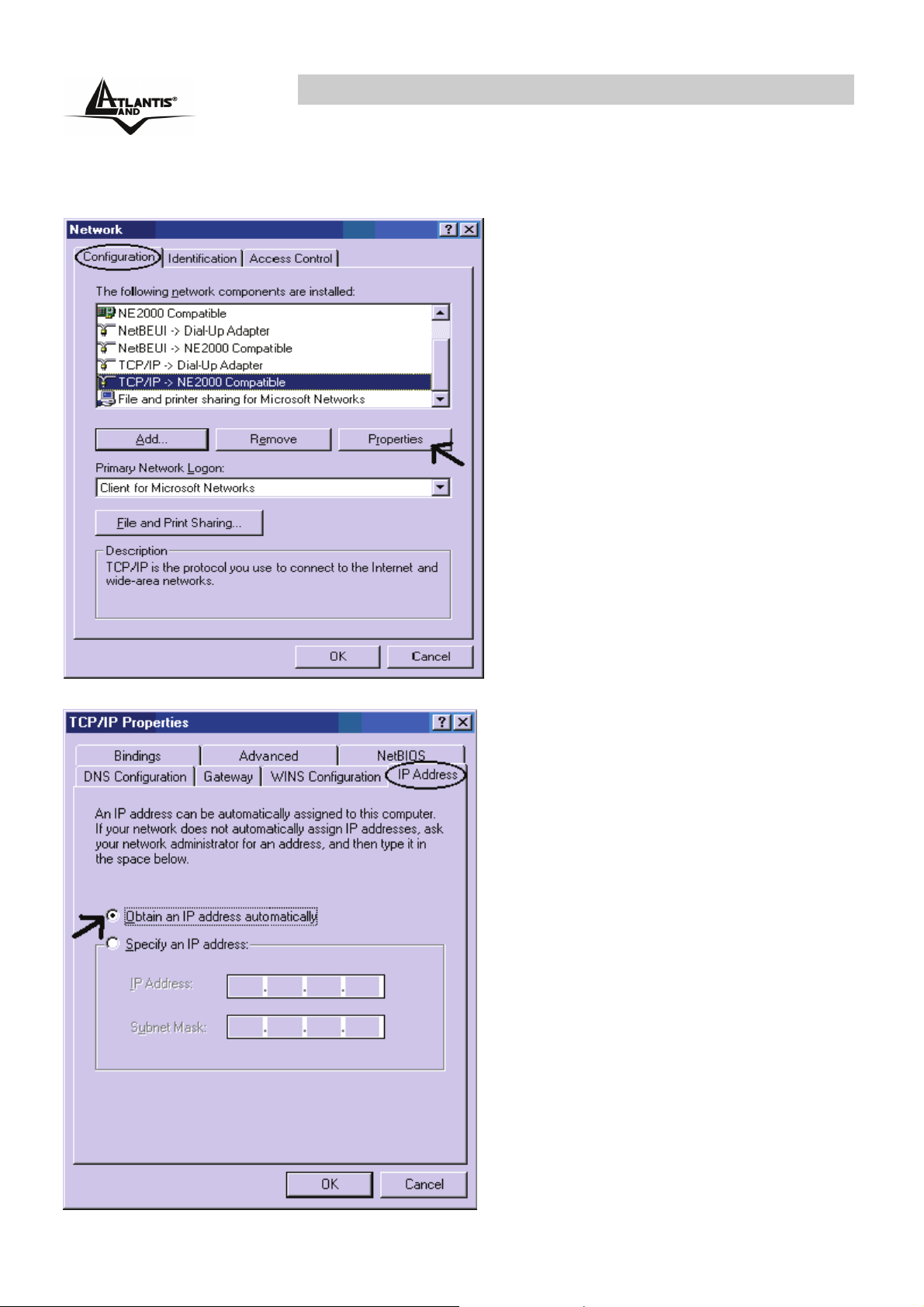
Wireless 108Mbps Multi-Function Access Point
3.1.1 Windows 95/98/ME
1. Go to Start / Settings /
Control Panel. In the Control
Panel, double-click on
Network and choose the
Configuration tab.
2. Select TCP / IP -> NE2000
Compatible, or the name of
any Network Interface Card
(NIC) in your PC.
3. Click Properties.
4. Select the IP Address tab. In
this page, click the Specify an
IP address radio button (EG
IP=192.168.1.2 and subnet
Mask=255.255.255.0).
A02-WAP-54G Pag. 9
Page 17

Wireless 108Mbps Multi-Function Access Point
3.1.2 Windows NT4.0
1. Go to Start / Settings / Control
Panel. In the Control Panel, double-
click on Network and choose the
Protocols tab.
2. Select TCP/IP Protocol and click
Properties.
3. Select the IP Address tab. In this
page, click the Specify an IP
address radio button (EG
IP=192.168.1.2 and subnet
Mask=255.255.255.0).
A02-WAP-54G Pag. 10
Page 18

Wireless 108Mbps Multi-Function Access Point
3.1.3 Windows 2000
1. Go to Start / Settings / Control
Panel. In the Control Panel,
double-click on Network and
Dial-up Connections.
2. Double-click LAN Area
Connection.
3. In the LAN Area Connection
Status window, click Properties.
4. Select Internet Protocol
(TCP/IP) and click Properties.
5. Select Use the Following IP
Address (EG IP=192.168.1.2
and subnet
Mask=255.255.255.0).
6. Click “OK” to finish the
configuration.
A02-WAP-54G Pag. 11
Page 19

Wireless 108Mbps Multi-Function Access Point
3.1.4 Windows XP
1. Go to Start / Control
Panel (in Classic View). In
the Control Panel, doubleclick on Network
Connections.
2. Double-click Local Area
Connection
3. In the LAN Area
Connection Status window,
click Properties.
4. Select Internet Protocol
(TCP/IP) and click
Properties.
5. Select the Use the
following IP address
radio buttons (EG
IP=192.168.1.2 and
subnet
Mask=255.255.255.0).
6. Click “OK” to finish the
configuration.
A02-WAP-54G Pag. 12
Page 20

Wireless 108Mbps Multi-Function Access Point
3.1.5 Windows Vista
1. Go to Start / Control Panel (in Classic View). In the Control Panel,
double-click on Network and Sharing Center.
2. Click Manage network connections then double click on Local Area
Connection.
3. Click Continue (Windows needs your permission to continue).
4. Select Internet Protocol Version 4(TCP/IPv4) and click Properties
5. Select the Use the following IP address radio buttons (EG IP=192.168.1.2
and subnet Mask=255.255.255.0).
6. Click OK to finish the configuration
3.2 Default Settings
Before configuring the Wireless AP through WLAN, make sure that the SSID,
Channel and the WEP was set properly.
The default setting of the Wireless AP that you will use:
User: admin
Password: admin
IP Address: 192.168.1.1
Subnet Mask: 255.255.255.0
Wep Encryption: disable
SSSID: default
Channel:6
3.2.1 Password
When there is a screen needs to enter the Network password, it means that there
is a password settle, type in the password you entered before.
3.2.2 LAN WLAN
The parameters of LAN and WLAN ports are pre-set in the factory. The default
values are shown below.
LAN WLAN
IP address
Subnet Mask
192.168.1.1
255.255.255.0
A02-WAP-54G Pag. 13
Channel=6
SSID=default
Encryption=none
Page 21

Wireless 108Mbps Multi-Function Access Point
3.3 Accessing the Access Point Web Configurator
Before you configure this device, note that when the AP is configured through an
Ethernet connection, make sure the manager PC must be set on same the IP
network. For example, when the default network address of the default IP
address of the AP is 192.168.1.1, then the manager PC should be set at
192.168.1.x (where x is a number between 2 and 254), and the default subnet
mask is 255.255.255.0.
Open Internet Explorer 5.0 or above Web browser.
Enter IP address http://192.168.1.1 (the factory-default IP address setting) to the
address location.
When there is a screen needs to enter the User name and Password, both of the
default Username and Password is “admin”.
Click OK.
The screen will show the station summary of the AP when you login to the AP.
A02-WAP-54G Pag. 14
Page 22

Wireless 108Mbps Multi-Function Access Point
3.3.1 Navigating the Access Point Web Configurator
The screen will show the status of the AP when you login to the AP.
There are seven main functions included in the top side of the main screen:
• Wizard
• Status
• Basic Setting
• IP Setting
• Advanced Setting
• Security
• Tools
Point the selections in the top side of the menu screen.
A02-WAP-54G Pag. 15
Page 23

Wireless 108Mbps Multi-Function Access Point
3.4 Wizard
Quick Wizard Setup
The following screen will appear. Please click Next to continue.
You also can go back to modify the setting by clicking Back (when available).
A02-WAP-54G Pag. 16
Page 24

Wireless 108Mbps Multi-Function Access Point
Step 1: Set Password
You can change the password as you like and then click Next to continue.
A02-WAP-54G Pag. 17
Page 25

Wireless 108Mbps Multi-Function Access Point
Step 2: Set Wireless LAN connection
Click enable to enable wireless LAN. If you enable the wireless LAN, type the
SSID in the text box and select a communications channel. The SSID and
channel must be the same as wireless devices attempting communication to the
Access Point. Select a channel number and click on Next.
A02-WAP-54G Pag. 18
Page 26

Wireless 108Mbps Multi-Function Access Point
Step 3: Set WEP Encryption
If user wants to enable WEP, please click Enabled. Then, select the key size of
WEP encryption and enter the key value in the key text box. Please click Next to
continue.
A02-WAP-54G Pag. 19
Page 27

Wireless 108Mbps Multi-Function Access Point
Step 4: Restart
The Setup wizard is now completed. The new settings will be effective after the
Wireless 108Mbps Access Pointrestarted. Please click Restart (then Close) to
reboot the Access Point. If you do not want to make any changes, please click
exit to quit without any changes.
A02-WAP-54G Pag. 20
Page 28

Wireless 108Mbps Multi-Function Access Point
3.5 Status
This page as below shows the following information.
Firmware Version: Shows the current firmware version and released date
code.
LAN: Shows the Mac address, IP address (default: 192.168.1.1), Subnet
Mask, Gateway Address. The current LAN traffic calculated in terms of
number of packets sent and received by AP through wired connection is also
displayed.
Wireless: Shows the Mac address, current SSID, the status of Encryption
Function (Enable or Disable), the current using channel. The current wireless
A02-WAP-54G Pag. 21
Page 29

Wireless 108Mbps Multi-Function Access Point
traffic calculated in terms of number of packets sent and received by AP
through wireless communication is also displayed.
View Log: Once clicked, the page will change to login page. The login page
records every event and the time that it happens.
NOTE: User may clear the entries recorded in the log by clicking the Clear Log
button, and refresh the screen to show the latest log entries by clicking the
Refresh button.
3.6 Basic Setting
This is the page allow user to change the access point settings.
AP Name: The name of the AP, which can be used to identify the Access
Point among the all the Access Points in the wireless network.
SSID: Service Set Identifier, which is a unique name shared among all clients
and nodes in a wireless network. The SSID must be identical for each clients
and nodes in the wireless network.
A02-WAP-54G Pag. 22
Page 30

Wireless 108Mbps Multi-Function Access Point
Channel: The channel that AP will operate in. User can select the channel
range from 1 to 11 for North America (FCC) domain, 1 to 13 for European
(ETSI) domain and 1 to 14 for Japanese domain.
Extended Range: When you enable this function, AP will reduce data rate
with a long distance.
Authentication: Please check next section.
The range of radio frequencies used by IEEE 802.11g wireless devices is
called a “channel”. Channels available depend on your geographical
area. You may have a choice of channels (for your region) so you should
use a different channel than an adjacent AP (access point) to reduce
interference. Interference occurs when radio signals from different access
points overlap causing interference and degrading performance.
Adjacent channels partially overlap however. To avoid interference due to
overlap, your AP should be on a channel at least five channels away from
a channel that an adjacent AP is using. For example, if your region has
11 channels and an adjacent AP is using channel 1, then you need to
select a channel between 6 or 11.
A02-WAP-54G Pag. 23
Page 31

Wireless 108Mbps Multi-Function Access Point
3.6.1 Authentication
Authentication Type: The authentication type default is set to Open system.
There are 4 options: Disable, WEP, WPA and WPA2. All the nodes and hosts on
the network must use the same authentication type.
WEP Key: To disable WEP security, click on the “Disable” option. To enable
WEP security, there are 2 types to select – 64bits and 128 bits. When it is
selected, the key value must be entered in ASCII or HEX format.
Note: When the WEP security is enabled, all the wireless clients that wish to
connect to the Access Point must also have WEP enabled with the identical WEP
Key value entered.
WEP is not completely secure. If possible please use WPA-PSK.
WPA-PSK / WPA2-PSK: If WPA-PSK or WPA2-PSK is selected, user needs
to set the key in the passphrase field as the below screen. The key length
should be 8 characters at least.
A02-WAP-54G Pag. 24
Page 32

Wireless 108Mbps Multi-Function Access Point
WPA / WPA2(EAP): If WPA or WPA2 is selected, the below screen is shown.
Please set the length of the encryption key and the parameters for the
RADIUS server.
1. RADIUS Server 1: Enter the IP address of and the Port used by
the Primary Radius Server, enter the Shared Secret, which is
used by the Radius Server.
2. RADIUS Server 2(optional): Enter the IP address of and the
Port used by the Secondary Radius Server, enter the Shared
Secret, which is used by the Radius Server.
Apply: For the changes made to any of the items above to be effective, click
“Apply”. The new settings are now been saved to Access Point and will be
effective once the Access Point restarts.
A02-WAP-54G Pag. 25
Page 33

Wireless 108Mbps Multi-Function Access Point
3.7 IP Setting
This page allows user to configure the IP and DHCP settings of the Access Point.
The default IP address of this access point is 192.168.1.1 with the subnet mask of
255.255.255.0. User can type in other values for IP Address, Subnet Mask and
Gateway and click “Apply” button for the changes to be effective.
User can also set the Access Point to obtain the IP from a DHCP server, but it is
not recommended. Select the option “Obtain IP Automatically” and click “Apply”
button for the changes to be effective.
DHCP Server: It is not recommended to enable the DHCP Server if user has
a DHCP server running in LAN network because it probably will cause
possible the conflict of IP assignment. Enable the DHCP server function by
selecting the option “On”, and enter the IP range.
DNS Server: Type up to DNS IP address in the text boxes. Your ISP will
provide you with this information.
Click “Apply” for the changes to be effective.
A02-WAP-54G Pag. 26
Page 34

Wireless 108Mbps Multi-Function Access Point
3.8 Advanced Setting
This page contains configurations for advanced users, which the change reflects
the wireless performance and operating modes.
Beacon Interval: To set the period of time in milliseconds that AP sends out
a beacon. Default is 100 milliseconds.
RTS Threshold: To set the size of RTS/CTS packet size. Default is 2346
bytes.
Fragmentation Threshold: To set the number of bytes used for the
fragmentation boundary for directed messages. Default is 2346 bytes.
DTIM Interval: This value indicates the interval of the Delivery Traffic
Indication Message (DTIM). A DTIM field is a countdown field informing
clients of the next window for listening to broadcast and multicast messages.
A02-WAP-54G Pag. 27
Page 35

Wireless 108Mbps Multi-Function Access Point
When the access point has buffered broadcast or multicast messages for
associated clients, it sends the next DTIM with a DTIM interval value. Access
point clients hear the beacons and awaken to receive the broadcast and
multicast messages.
SSID Broadcast: While SSID Broadcast is enabled, all wireless clients will be
able to communicate with the access point. For secure purpose, user may
want to disable SSID broadcast to allow only those wireless clients with the
AP SSID to communicate with the access point.
TX Rates: Select one of the wireless communications transfer rates,
measured in megabytes per second, based upon the speed of wireless
adapters connected to the WLAN.
CTS Mode:
None: Disable CTS function.
Always: Regardless of wireless environment (11b or 11g), platform will
always transfer 11b packet.
Auto: AP soon detected the wireless environment and decided the
transmission packet, either 11b or 11g.
11g Only Mode: To setting the AP operation mode for 802.11g only or
802.11b/802.11g mix mode.
SuperG Mode: From the drop list, if you like to use Super-GTM to enhance
the speed, there are three options on Super-GTM mode: Super G without
turbo; Super G with Dynamic turbo and Super G with Static turbo. The turbo
mode indicates the combination of two channels to enhance the throughput.
Super G without turbo indicates that it is on Super G mode without the
channel’s combination. Dynamic turbo is able to automatically detect if any
‘Super-GTM based’ product is available. If no, the connection is via ‘normal’
G. Static turbo means it will not go back to ‘normal’ G once it starts.
Antenna transmit power: Adjust the power of the antenna transmission by
selecting from the drop down list for full, half (-3dB), quarter (-6dB), eighth (9dB) and min.
Aging Interval: To limited STA connect timing.
A02-WAP-54G Pag. 28
Page 36

Wireless 108Mbps Multi-Function Access Point
3.8.1 AP Mode
Configure the AP to Access Point mode; with this mode, WLAN clients can
access LAN or other WLAN clients through this AP.
AP Mode: Select Access Point.
A02-WAP-54G Pag. 29
Page 37

Wireless 108Mbps Multi-Function Access Point
3.8.2 AP Client Mode
Configure the AP to AP Client mode; the AP will be a wireless Ethernet adapter
transforms any Ethernet-enabled devices to have the wireless function.
AP Mode: Select AP Client.
Click Site Survey.
Chose the correct Wireless network, then click on Connect.
You must make sure that Encryption is set the same as that AP you wish
to connect.
A02-WAP-54G Pag. 30
Page 38

Wireless 108Mbps Multi-Function Access Point
3.8.3 Wireless Bridge / Multiple Bridge
Configure to the wireless bridge mode; these APs will be a LAN to LAN wireless
Ethernet bridge between two separated Ethernet LAN segments.
AP Mode: Select Wireless Bridge.
Remote Bridge MAC: Enter the MAC address of the opposite AP here.
Note: These two APs must using same wireless channel setting (SSSID,
Encryption, Channel).
You must make sure that the SSID, Encryption and Channel is set the
same as that AP you wish to connect.
When Wireless Bridge / Wireless MultiBridge is enable only WEP
ecryption is supported.
A02-WAP-54G Pag. 31
Page 39

Wireless 108Mbps Multi-Function Access Point
When there are three APs joined to the WDS group, one of the AP in WDS mode
will be the Master, the other two APs will be the Slave, all of the APs in the WDS
group must use the same wireless channel and the same security setting, the
Master need to fill all the Slave’s MAC address in the “Remote Bridge Mac” list,
and the Slave need to fill the Master’s MAC address in the “Remote Bridge Mac”
list.
In this example, LAN-A can communicate with LAN-B and LAN-C, and LAN-B can
communicate with LAN-C through the AP-A. All of LANs will be at the same LAN
environment coming through LAN-A.
A02-WAP-54G Pag. 32
Page 40

Wireless 108Mbps Multi-Function Access Point
3.8.4 Repeat Mode
Configure the AP to Repeater mode; the AP will be a wireless LAN repeater that
will be extended the WLAN coverage range.
AP Mode: Select Repeat Mode.
Click Site Survey.
Chose the correct Wireless network, then click on Connect.
You must make sure that Encryption is set the same as that AP you wish
to connect.
When Repeat Mode is enable only WEP ecryption is supported.
A02-WAP-54G Pag. 33
Page 41

Wireless 108Mbps Multi-Function Access Point
3.9 Security
This page is where user configures the security features supported by this Access
Point.
Password: Allow user to change the new login password. Here are the necessary
steps:
1. Enter the new password in the “AP Password New:” field.
2. Enter the new password again in the “Confirm” field.
3. Click “Apply”
A02-WAP-54G Pag. 34
Page 42

Wireless 108Mbps Multi-Function Access Point
MAC Filter: MAC Filter function controls the MAC of the network devices that are
listed in this table for access authorization or denial. There have three choices:
1. Disable MAC Filters
2. Only allow PCs with MAC listed below to access device
3. Only deny PCs with MAC listed below to access device
The maximum number of MAC addresses that can be stored is 50. User can
browse through the MAC address saved by selecting the MAC Filter List.
For any changes made in the security page, click “Apply” for the changes to be
effective.
A02-WAP-54G Pag. 35
Page 43

Wireless 108Mbps Multi-Function Access Point
3.10 Tools
Four functions are provided in this page, Backup, Restore Settings, Restore
default settings and Firmware Upgrade.
Save Settings to Local Hard Drive: Click on “Save Settings to Local Hard
Drive” button, which will open a FileSave Dialog box, where user gets to save
all the current settings and configurations to a file.
Restore Settings: Click on the “Browse” button to open a FileOpen Dialog
box, where user gets to select the file, which saves previous settings and
configurations. Upon selecting the saved file, click “Restore” and complete
the restore process when the access point re-operates after it restarts.
A02-WAP-54G Pag. 36
Page 44

Wireless 108Mbps Multi-Function Access Point
Restore to default settings: Click on “Default” button to restore the access
point back to its manufacture default settings.
Firmware Upgrade: Click on the “Browse” button to open a FileOpen Dialog
box, where gets to select the firmware file, which download from the web for
the latest version. Upon selecting the firmware file, click “Upgrade” and
complete the firmware upgrade process when the Access Point re-operates
after it restarts.
Do NOT upgrade firmware on any Atlantis Land product over a wireless
connection. Failure of the device may result. Use only hard-wired network
connections.
After upgrading you must reset the Access Point to factory default
settings, then manually re-enter your settings.
Please pay attention. In case electrical shutdown, during this procedure,
this product could be not usable.
When uploading software to theWireless Multi-Function Access Point, it is
important not to interrupt the Web browser by closing the window or
loading a new page. If the browser is interrupted, it may corrupt the
software
A02-WAP-54G Pag. 37
Page 45

Wireless 108Mbps Multi-Function Access Point
APPENDIX A: Troubleshooting
This chapter covers potential problems and the corresponding remedies.
A.1 Using LEDs to Diagnose Problems
The LEDs are useful aides for finding possible problem causes.
A.1.1 LED Power
The PWR LED on the front panel does not light up.
Steps
CORRECTIVE ACTION
1
2
3
Make sure that the Wireless Access Point’s power adaptor is
connected to the Access Point and plugged in to an
appropriate power source. Use only the supplied power
adaptor.
Check that the Wireless Access Point and the power source
are both turned on and the Wireless Access Point is receiving
sufficient power.
If the error persists, you may have a hardware problem. In this
case, you should contactAtlantis Land SpA.
A.1.2 LED LAN
The LAN LED on the front panel does not light up.
Steps CORRECTIVE ACTION
1
2
3
Check the Ethernet cable connections between the Access
Point and the computer or hub.
Check for faulty Ethernet cables.
Make sure your computer’s Ethernet card is working properly.
4
If these steps fail to correct the problem, contact your local
distributor for assistance.
A02-WAP-54G Pag. 38
Page 46

Wireless 108Mbps Multi-Function Access Point
A.1.3 LED WLAN
The WLAN LED on the front panel does not light up.
Steps
CORRECTIVE ACTION
1
2
3
Press the “Reset” button on the rear panel of the AP, to set
back to factory default setting.
Please unplug AC Adaptor and replug-it.
If these steps fail to correct the problem, contact your local
distributor for assistance.
A.2 WEB
I cannot access the web configurator.
Steps
1
2 Check Mac Filtering (on Security). Access Control function
Make sure you are using the correct IP address of the
Wireless Multi-Function Access Point. Check the IP address
of the Access Point (192.168.1.1).
allows clients whose MAC addresses in the list will be able to
connect to this Access Point. When this function is activate,
there is no wireless clients will be able to connect to the
Access Point unless they are listed in the Access Control list.
CORRECTIVE ACTION
3
The web configurator does not display properly.
Steps
1
2
Press the “Reset” button on the rear panel of the AP, to set
back to factory default setting.
CORRECTIVE ACTION
Make sure you are using Internet Explorer 5.0 and later
versions.
Delete the temporary web files and log in again.
In Internet Explorer, click Tools, Internet Options and then click
the Delete Files ... button.
When a Delete Files window displays, select Delete all offline
content and click OK. (Steps may vary depending on the
version of your Internet browser.)
A.3 Login
If you forget the password to log in
Steps
CORRECTIVE ACTION
1
The Reset function is to reset the setting back to factory
default setting, once you press the “RESET” button within 10
A02-WAP-54G Pag. 39
Page 47

Wireless 108Mbps Multi-Function Access Point
seconds, the LED of the WLAN will turn off. And when the
Access Point is ready, the WLAN LED will start blinking.
And the other function is when the AP is locked, press the
reset button to unlock it.
2
Before configurating thisWireless Multi-Function Access Point,
you need to know the following default settings.
Username: admin
Password : admin
IP Address : 192.168.1.1
Subnet Mask : 255.255.255.0
Wireless: SSSID= default, Channel=6, WEP=disable
A02-WAP-54G Pag. 40
Page 48

Wireless 108Mbps Multi-Function Access Point
A.4 FAQ
Question
Answer
Question Can I play computer games with other members of the
Answer
Question What is Spread Spectrum?
Answer
Can I run an application from a remote computer over the
wireless network?
This will depend on whether or not the application is designed
to be used over a network. Consult the application’s user
guide to determine if it supports operation over a network.
wireless network?
Yes, as long as the game supports multiple players over a
LAN (local area network).
Refer to the game’s user guide for more information.
Spread Spectrum technology is a wideband radio frequency
technique developed by the military for use in reliable, secure,
mission-critical communications systems. It is designed to
trade off bandwidth efficiency for reliability, integrity, and
security. In other words, more bandwidth is consumed than in
the case of narrowband transmission, but the trade-off
produces a signal that is, in effect, louder and thus easier to
detect, provided that the receiver knows the parameters of the
spread-spectrum signal being broadcast. If a receiver is not
tuned to the right frequency, a spread-spectrum signal looks
like background noise. There are two main alternatives, Direct
Sequence Spread Spectrum (DSSS) and Frequency Hopping
Spread Spectrum (FHSS).
Question What is DSSS? What is FHSS? And what are their
differences?
Answer
Frequency-Hopping Spread-Spectrum (FHSS) uses a
narrowband carrier that changes frequency in a pattern that is
known to both transmitter and receiver. Properly
synchronized, the net effect is to maintain a single logical
channel. To an unintended receiver, FHSS appears to be
short-duration impulse noise. Direct-Sequence SpreadSpectrum (DSSS) generates a redundant bit pattern for each
bit to be transmitted. This bit pattern is called a chip (or
chipping code). The longer the chip, the greater the probability
that the original data can be recovered. Even if one or more
A02-WAP-54G Pag. 41
Page 49

Wireless 108Mbps Multi-Function Access Point
bits in the chip are damaged during transmission, statistical
techniques embedded in the radio can recover the original
data without the need for retransmission. To an unintended
receiver, DSSS appears as low power wideband noise and is
rejected (ignored) by most narrowband receivers.
Question Would the information be intercepted while transmitting
on air?
Answer
Question What is WEP?
Answer
Question What is infrastructure mode?
Answer
Question What is roaming?
WLAN features two-fold protection in security. On the
hardware side, as with Direct Sequence Spread Spectrum
technology, it has the inherent security feature of scrambling.
On the software side, WLAN offers the encryption function
(WEP) to enhance security and access control.
WEP is Wired Equivalent Privacy, a data privacy mechanism
based on a 64-bit or 128-bit shared key algorithm, as
described in the IEEE 802.11 standard.
When a wireless network is set to infrastructure mode, the
wireless network is configured to communicate with a wired
network through a wireless access point.
Answer
Question What is ISM band?
Answer
Roaming is the ability of a portable computer user to
communicate continuously while moving freely throughout an
area greater than that covered by a single access point.
Before using the roaming function, the workstation must make
sure that it is the same channel number with the access point
of dedicated coverage area.
The FCC and their counterparts outside of the U.S. have set
aside bandwidth for unlicensed use in the ISM (Industrial,
Scientific and Medical) band. Spectrum in the vicinity of 2.4
GHz, in particular, is being made available worldwide. This
presents a truly revolutionary opportunity to place convenient
high-speed wireless capabilities in the hands of users around
the globe.
A02-WAP-54G Pag. 42
Page 50

Wireless 108Mbps Multi-Function Access Point
Question What is the IEEE 802.11g standard?
Answer
Approved in June, 2003 as an IEEE standard for wireless
local area networks (WLANs), 802.11g offers wireless
transmission over relatively short distances at up to 54
megabits per second (Mbps) compared with the 11 megabits
per second of the 802.11b (Wi-Fi) standard. Like 802.11b,
802.11g operates in the 2.4 GHz range and is thus compatible
with it.
A02-WAP-54G Pag. 43
Page 51

Wireless 108Mbps Multi-Function Access Point
A02-WAP-54G Pag. 44
Page 52

Wireless 108Mbps Multi-Function Access Point
APPENDIX B: Technical Features
Standards IEEE 802.11b/g
IEEE 802.3u 10/100BASE-TX Fast Ethernet
Advanced Features Wireless Distribution System (Bridge and Repeat)
Client Wireless and Repeater
SuperG™ (up to 108Mbps)
Extended Range XR™ Technology
Signal Type: DSSS (802.11b)
OFDM (802.11g)
Modulation: QPSK / BPSK / CCK / OFDM
LED Indicators: Power, LAN (Link/Activity), WLAN (Link)
Frequency Range 2412 MHz ~ 2462 MHz (FCC)
2412 MHz ~ 2472 MHz (ETSI)
2400 MHz ~ 2484 MHz (Japan)
Channel: 1 ~ 11 Channels (FCC)
1 ~ 13 Channels (ETSI)
1 ~ 14 Channels (Japan)
Data Encryption: 64 bit / 128 bit WEP Encryption, WPA, WPA2,
WPA-PSK, WPA2-PSK
Data Transfer Rate Fast Ethernet: 10/100Mbps
Wireless: Up to 54Mbps (with Automatic Scale
Back)
Receiver Sensitivity 54Mbps: Typical -66 dBm @10% PER
11Mbps: Typical -82 dBm @8% PER
Transmit Power 802.11g: Minimum 13dBm typically
802.11b: Minimum 15dBm typically
Transmission Range: Outdoor: 100~300M (depends on environment)
Indoor: 50~100M (depends on environment)
Network Cables 2-pair UTP/STP Cat. 3,4,5 (100 m)
Interface 1 x 10/100Mbps RJ45 port
Antenna: 1 x 2 dBi Dipole Antenna
DC inputs DC 5V /2.4A
Power Consumption 5W (Max)
Temperature Operating: 0 ~ 40 oC, Storage: -10 ~ 70 oC
Humidity Operating: 10% ~ 90%, Storage: 5% ~ 90%
Dimensions 140 x 98 x 30 mm (W x H x D) without Antenna
EMI FCC Class B, CE Mark B
A02-WAP-54G Pag. 45
Page 53

Wireless 108Mbps Multi-Function Access Point
APPENDIX C: Support
If you have any problems with the Wireless Access Point, please consult this
manual. If you continue to have problems you should contact the dealer where
you bought this device. If you have any other questions you can contact the
Atlantis Land company directly at the following address:
Atlantis Land SpA
Viale De Gasperi 122
20017 Mazzo di Rho(MI)
ITALY
Tel: 039.02.93907634(help desk)
Fax: 039.02.93906161
Email: info@atlantis-land.com
WWW: http://www.atlantisland.it
or tecnici@atlantis-land.com
or www.atlantis-land.com
A02-WAP-54G Pag. 46
