Page 1

Mistral Lan Router ISDN
with 4 Fast Ethernet ports + BroadBand
Interface
Manual (Ver. 1.00)
A02-RI_M02(September 2003)
Page 2
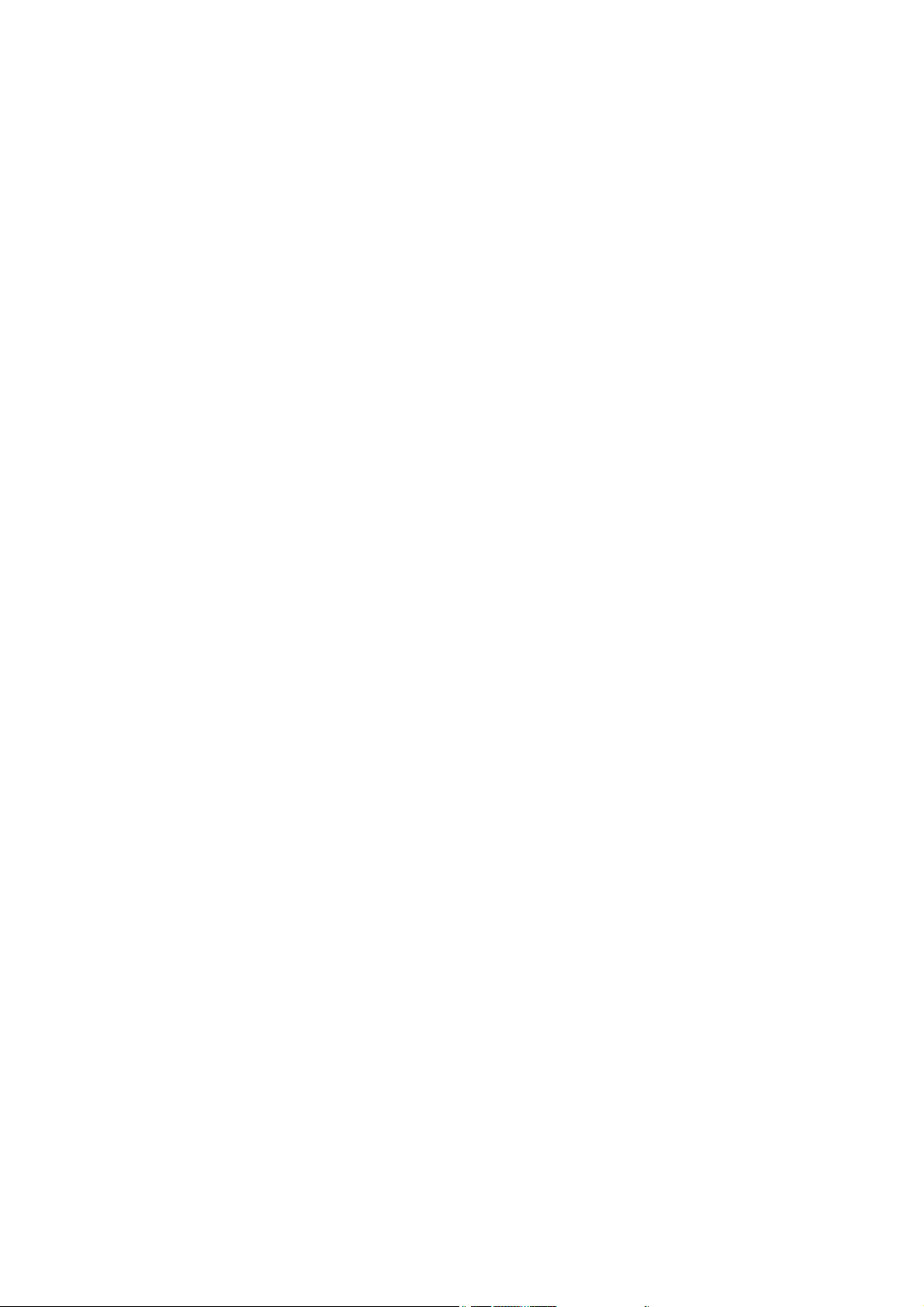
Table of Contents
CHAPTER 1............................................................................................................................................... 1
1.1 AN OVERVIEW OF MISTRAL LAN ROUTER ISDN ........................................................................ 1
1.2 PACKAGE CONTENTS .................................................................................................................... 1
1.3 MISTRAL LAN ROUTER ISDN FEATURES ................................................................................... 1
1.4 THIS ROUTER DEVICE APPLICATION .......................................................................................... 3
CHAPTER 2............................................................................................................................................... 4
2.1 CAUTIONS FOR USING MISTRAL LAN ROUTER ISDN ................................................................. 4
2.2 THE FRONT LEDS......................................................................................................................... 4
HE REAR PORTS .......................................................................................................................... 5
2.3 T
2.4 C
ABLING ....................................................................................................................................... 5
CHAPTER 3............................................................................................................................................... 6
3.1 BEFORE CONFIGURATION ............................................................................................................ 6
3.2 CONFIGURING WITH GUI PROGRAM ......................................................................................... 10
CHAPTER 4............................................................................................................................................. 26
4.1 REMOTE OFFICE ACCESS BY ISDN ........................................................................................... 26
4.2 ADVANCED OPTIONS FOR REMOTE OFFICE ACCESS PROFILES ............................................... 28
4.3 DELETING REMOTE OFFICE ACCESS PROFILE ......................................................................... 29
CHAPTER 5............................................................................................................................................. 31
5.1 CONFIGURING A DIAL-IN USER PROFILE .................................................................................. 31
5.2 DELETING DIAL-IN USER PROFILES .......................................................................................... 32
5.3 PACKET FILTERING .................................................................................................................... 32
CHAPTER 6............................................................................................................................................. 35
6.1 HOW TO VIEW THE CONNECTION LOG ..................................................................................... 35
OW TO UPGRADE THE FIRMWARE........................................................................................... 35
6.2 H
6.3 H
OW TO RESET ........................................................................................................................... 36
OW TO CHANGE THE MISTRAL LAN ROUTER ISDN MANAGER PASSWORD................. 36
6.4 H
6.5 W
HAT IF I FORGET THE PASSWORD? ........................................................................................ 37
CHAPTER 7............................................................................................................................................. 38
Page 3
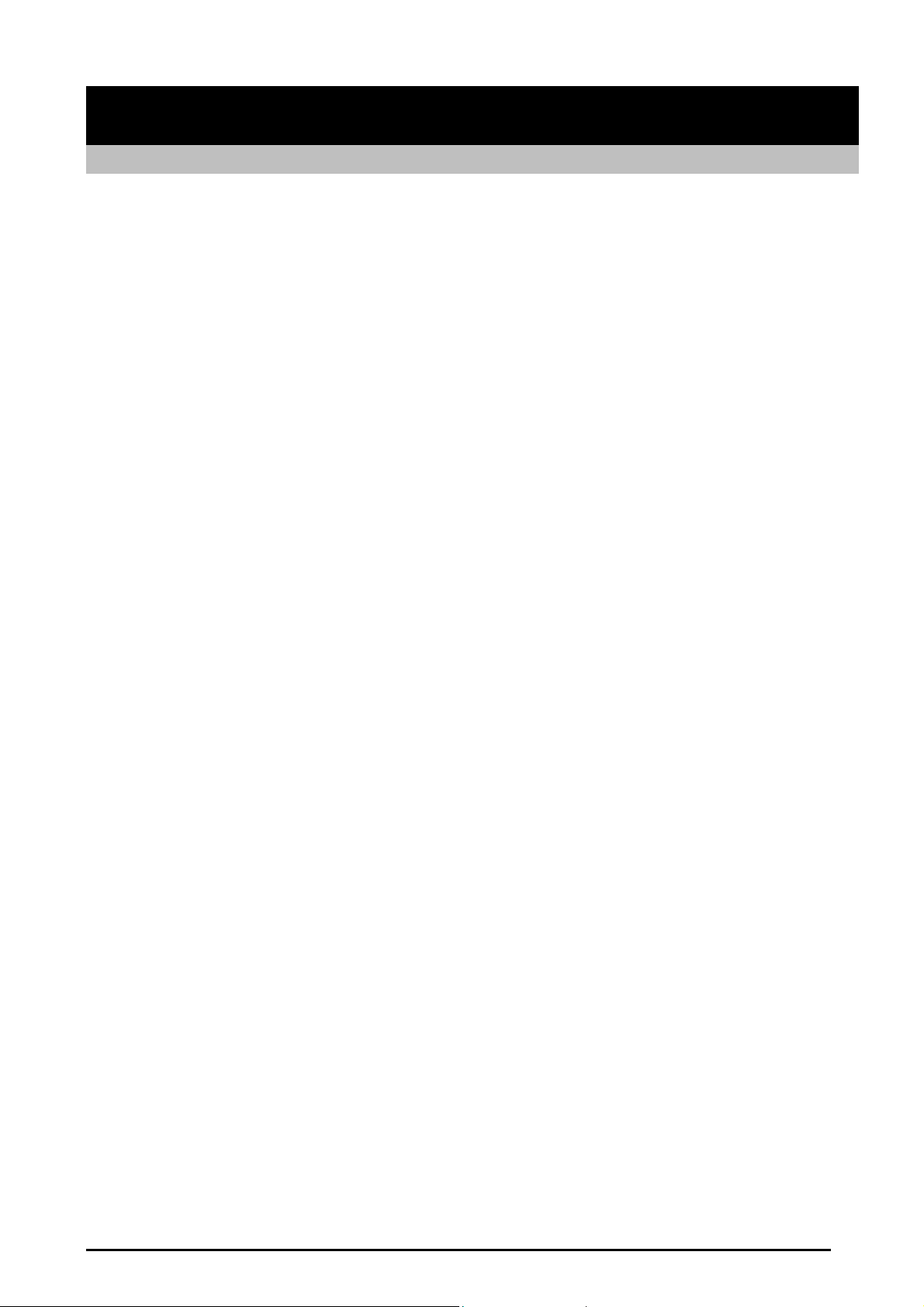
Chapter 1
Introduction
1.1 An overview of Mistral Lan Router ISDN
Mistral Lan Router ISDN provides fast Ethernet port for connecting to ADSL modem or Cable
modem. It allows all users in a local network to be quickly and easily connected to high-speed Internet
(via DSL or Cable service) using PPPoE. The ISDN Router is built-in and acts as a backup when the
DSL/Cable service fails or if the service is not available. In addition, Mistral Lan Router ISDN
supports remote ISDN dial-in and remote access.
Mistral Lan Router ISDN is a small desktop router that sits between your local Ethernet network
and a remote network (For example, the Internet or a remote office). It contains an ISDN S/T interface,
a 10 Mbps WAN port, four 10/100 Base-T LAN ports, and an auxiliary port for a directly connected
management console.
With Mistral Lan Router ISDN, users don’t need to worry about a shortage of IP address
resources. Dozens of network users can surf on the Internet simultaneously by using one ISP account
and a single IP address.
Sitting between your computer and remote network, the device acts as a firewall and protects your
computer from unwanted intruders.
Mistral Lan Router ISDN supports Bandwidth-on-Demand and Dial-on-Demand. Depending on
the data flow through an open B channel, the device will establish another B channel connection to
allow greater data throughput. This extra line will then be dropped again, once the demand decreases,
saving money on phone calls.
1.2 Package contents
1. Mistral Lan Router ISDN
2. AC Power Adapter (9V, 1Amp)
3. RS-232 cable (Null modem type)
4. RJ-45 ISDN cable
5. RJ-45 LAN cable
6. CD containing the on-line manual
7. Quick Start Guide
1.3 Mistral Lan Router ISDN Features
Mistral Lan Router ISDN provides the following features
The 10 Mbps broadband router, equipped with a single ISDN Basic Rate Interface (2B+D) that
supports S/T interface specification, will also support European ISDN requirements.
Supports remote access functions among branch offices and allows remote users to dial-in to your
1
Page 4
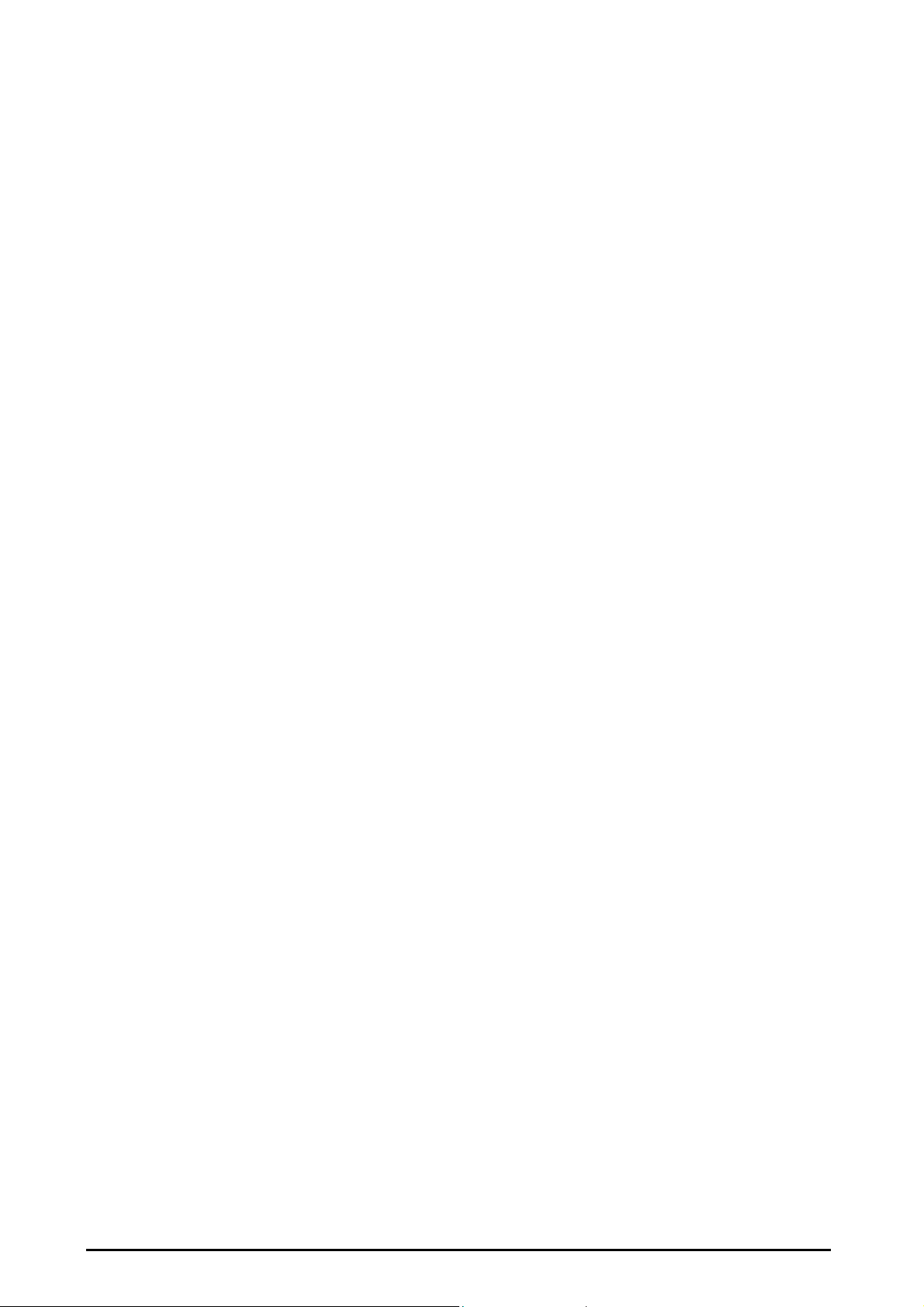
network.
Supports IP sharing function, allowing multiple users share one internet account.
Supports industry standard Point-to-Point Protocol (PPP), Multilink PPP, and PPPoE.
Supports Dial-on-Demand and Bandwidth on Demand function.
User-friendly management through web-based configurator, telnet management, console port
management, and remote upgrades.
PAP/CHAP/MS-CHAP, Call Back, IP Packet Filtering, and Caller ID Authentication for firewall
security.
Supports operating systems such as Windows 95/98/NT/2000/ME, Mac, Unix and Linux
2
Page 5
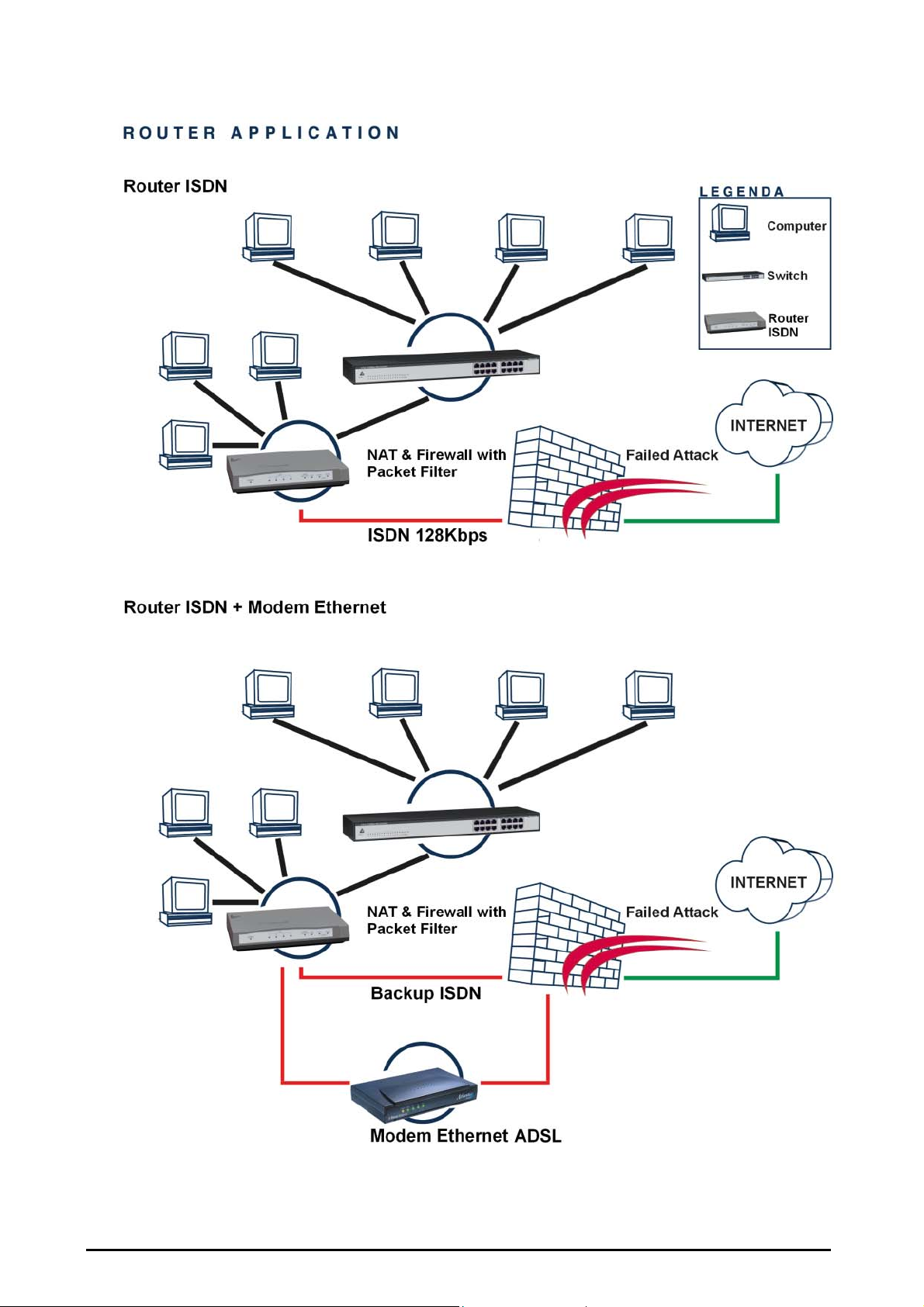
1.4 This Router Device Application
3
Page 6
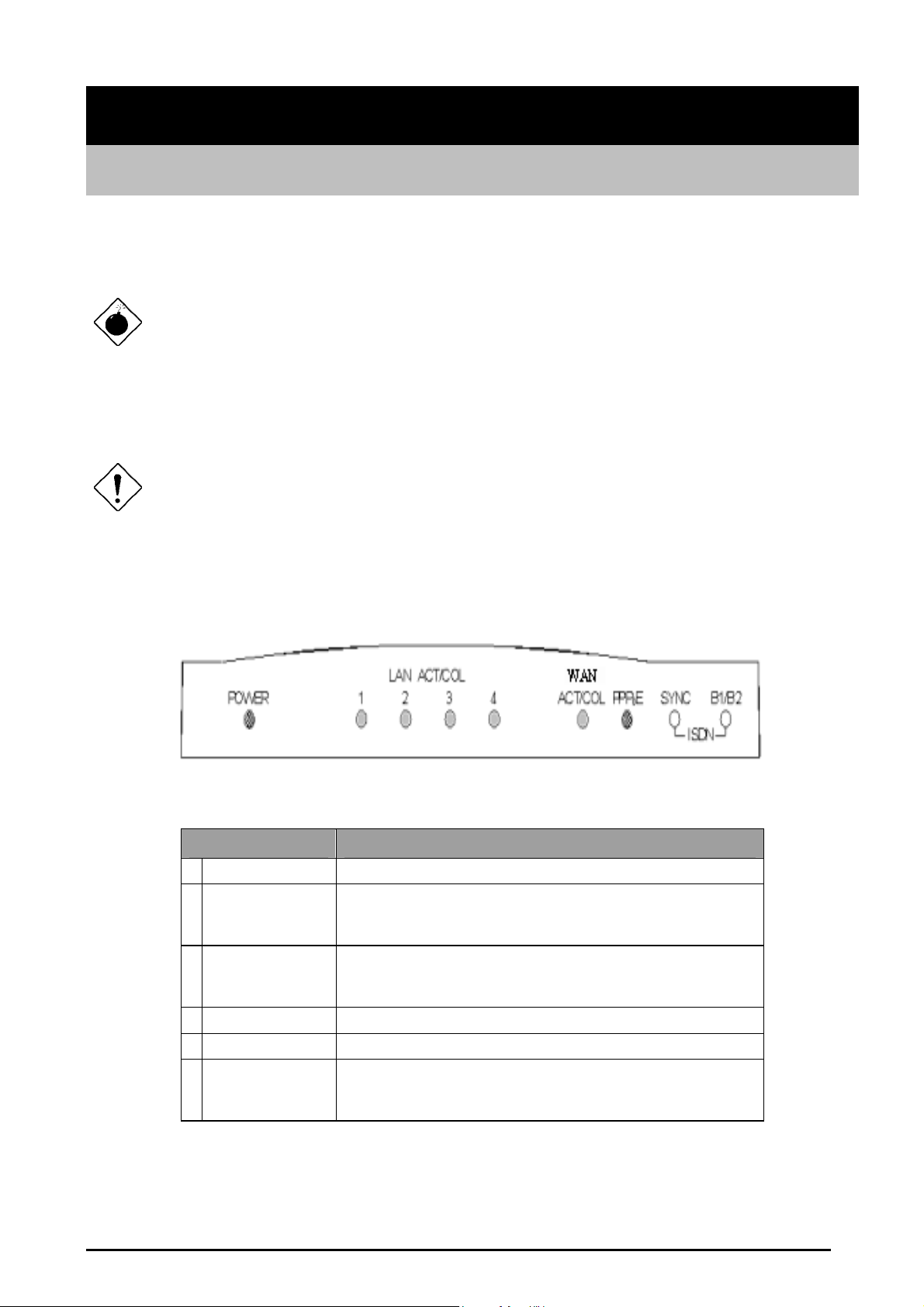
Using Mistral Lan Router ISDN
2.1 Cautions for using Mistral Lan Router ISDN
Do not place Mistral Lan Router ISDN under high humidity and high temperature.
Do not use the same power source for Mistral Lan Router ISDN with other equipment.
Do not open or repair the case yourself. If Mistral Lan Router ISDN is too hot, turn off
the power immediately and have a qualified serviceman repair it.
Place Mistral Lan Router ISDN on the stable surface.
Only use the power adapter that comes with the package.
Chapter 2
2.2 The front LEDs
LED Meaning
1 Power Lit when AC power is connected
LAN 1-4 /
2
ACT/COL
WAN/
3
ACT / COL
PPP Lit when PPPoE connection is activated
4
ISDN / SYNC Lit when ISDN Layer 1 is activated
5
ISDN / B1/B2 Lit Green when B1 channel is activated
6
Lit Green when connected to a LAN device
Flashes Green when sending/receiving data
Flashes Yellow when collisions happen
Lit Green when connected to a WAN device
Flashes Green when sending/receiving data
Flashes Yellow when collisions happen
Lit Yellow when B2 channel is activated
Lit Green +Yellow when B1 and B2 channels are activated
4
Page 7
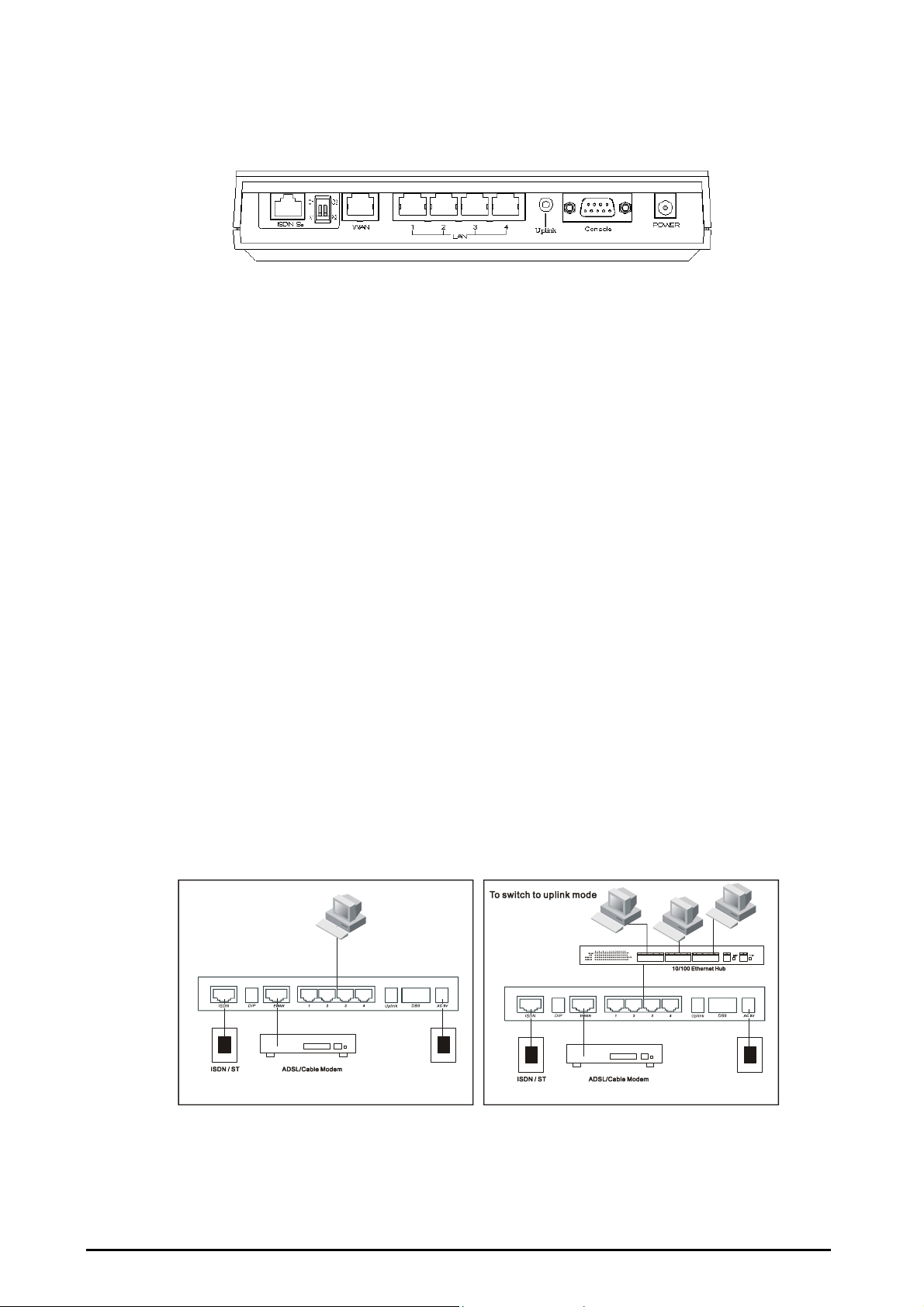
2.3 The rear ports
Power (jack)
Connect the supplied power adapter to this jack
Console (port)
ISDN So
(RJ-45 connector)
LAN 1-4
(RJ-45 connector)
WAN
(RJ-45 connector)
Connect the supplied RS-232 cable to this port when connecting to a
PC’s RS-232 port (9-pin serial port).
Connect an RJ-45 cable to this port when connecting to the ISDN.
Connect an UTP Ethernet cable to this port when connecting to a
LAN such as an office or home network.
Connect an UTP Ethernet cable to this port when connecting to the
Internet or making other WAN connections
2.4 Cabling
Now you should be ready to connect your MISTRAL LAN ROUTER ISDN on your LAN and
WAN or ISDN jacks. Follow these steps to install:
• Connect the router from EWAN port to an ADSL/cable modem, or attach the ISDN line to the
ISDN connector (S/T interface).
• Connect the PC to the RJ-45 LAN connector. Two or more PCs can connect to a multi-port
Hub first and then uplink (cascade) port on the hub must be connected to LAN port.
• Plug the power adapter into a wall outlet and into the AC connector on the back of Mistral
Lan Router ISDN.
5
Page 8
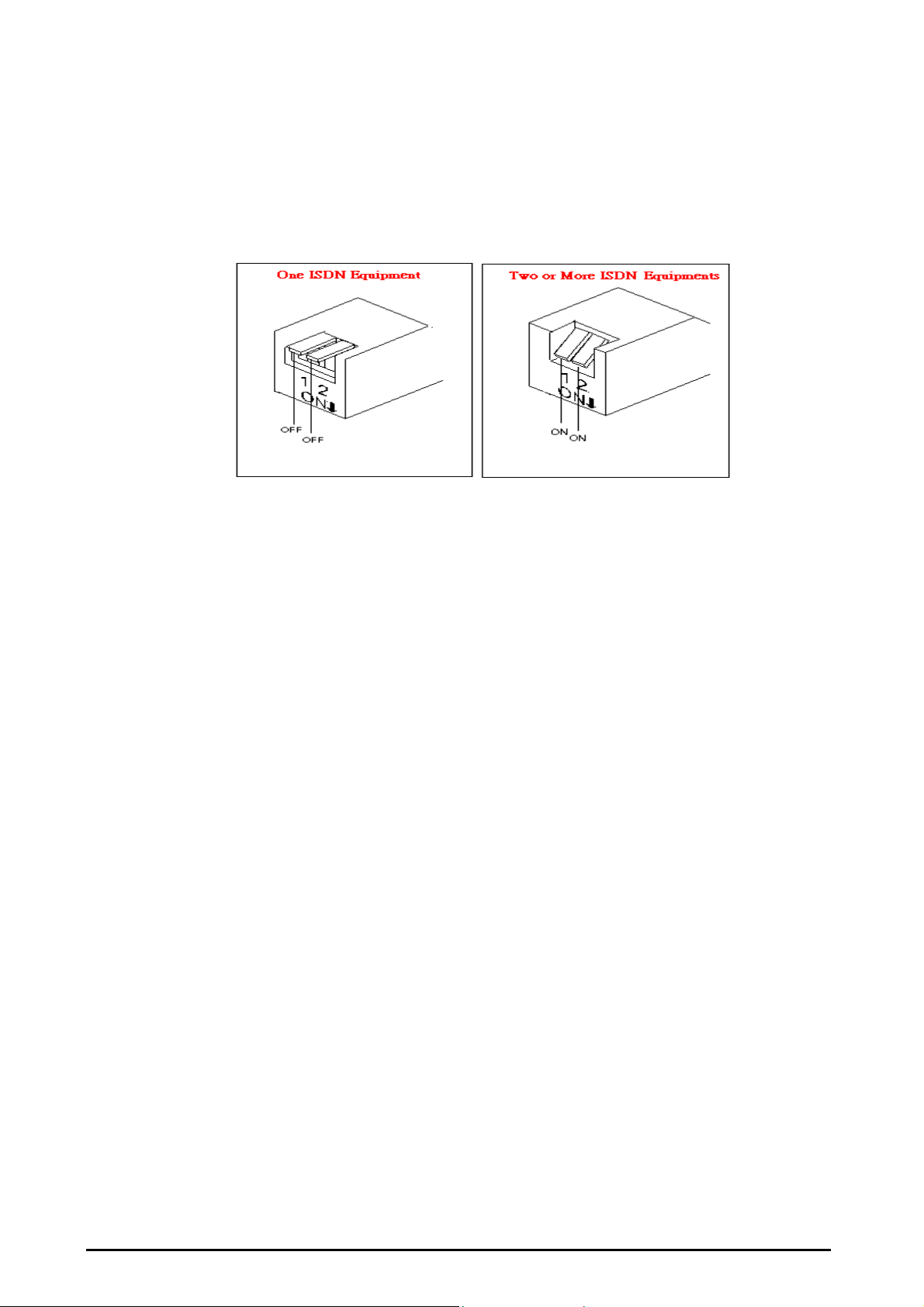
• The Auxiliary connector is only used to connect a terminal to run the Command Line
Interface using the null modem cable. (This is an optional connection.)
• There is a DIPswitch located on the rear panel for setting the terminating resistor.
You only need to adjust this switch if there are two or more external ISDN equipments attached to
the local telephone line.
6
Page 9
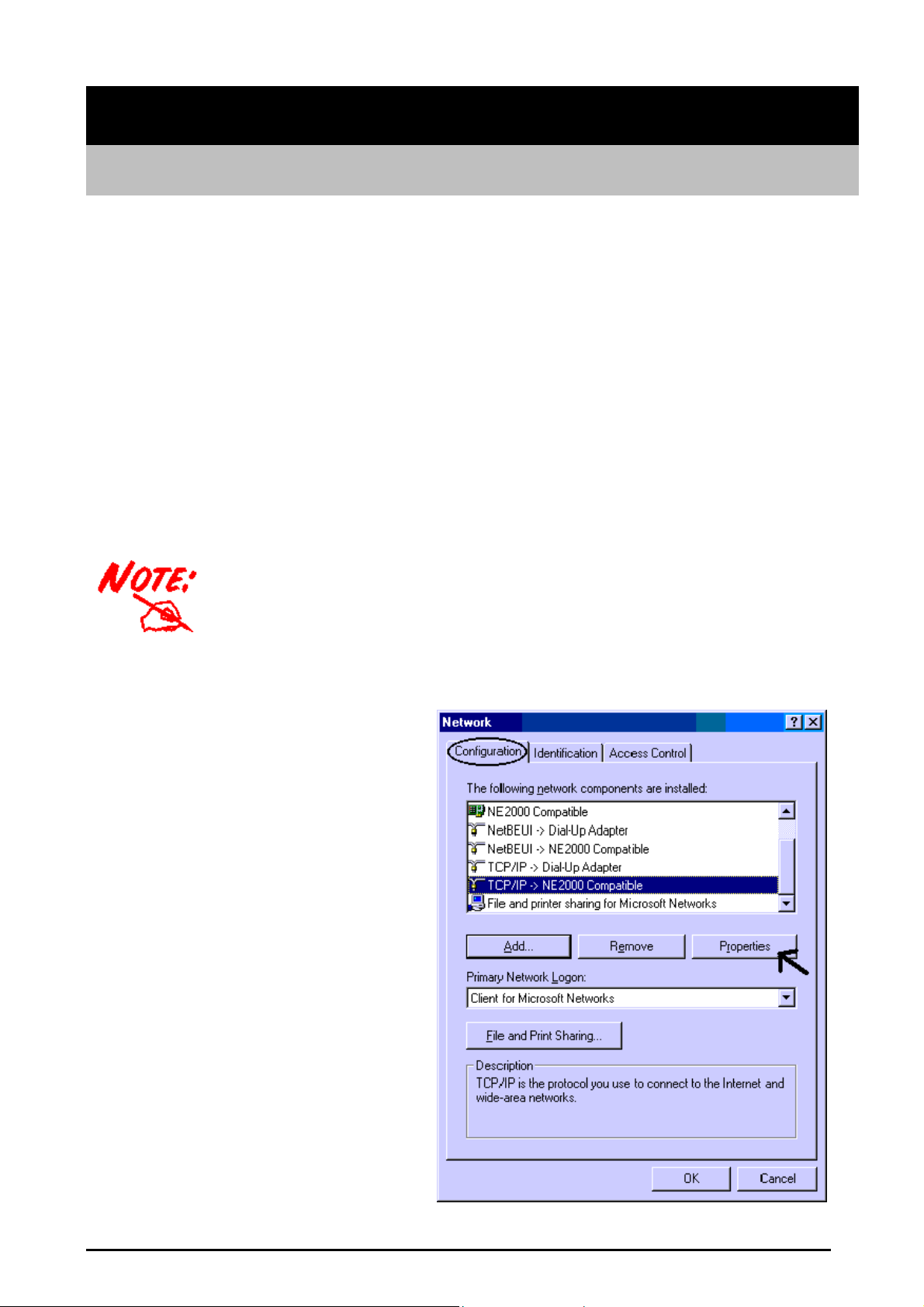
Chapter 3
Configuration
3.1 Before Configuration
This section describes the configuration required by LAN-attached PCs that communicate with
Mistral Lan Router ISDN, either to configure the Mistral Lan Router ISDN , or for network access.
These PCs must have an Ethernet interface installed properly, be connected to the Mistral Lan Router
ISDN either directly or through an external repeater hub, and have TCP/IP installed and configured to
obtain an IP address through a DHCP server.
Directly connect a Windows OS to the Mistral Lan Router ISDN. If TCP/IP is not already
installed, follow the steps below for its installation.
Any TCP/IP capable workstation can be used to communicate with or through
Mistral Lan Router ISDN. To configure other types of workstations, please
consult the manufacturer’s documentation
Configuring PC in Windows 95/98/ME
Go to Start/Settings/Control
Panel. In the Control Panel
double-click on Network and
choose the Configuration tab.
Select TCP/IP -> NE2000
Compatible, or any Network
Interface Card (NIC) in your PC.
6
Page 10

Select the Obtain an IP address
automatically radio button.
Then select the DNS
Configuration tab.
Select the Disable DNS radio
button and click OK to finish the
configuration.
7
Page 11
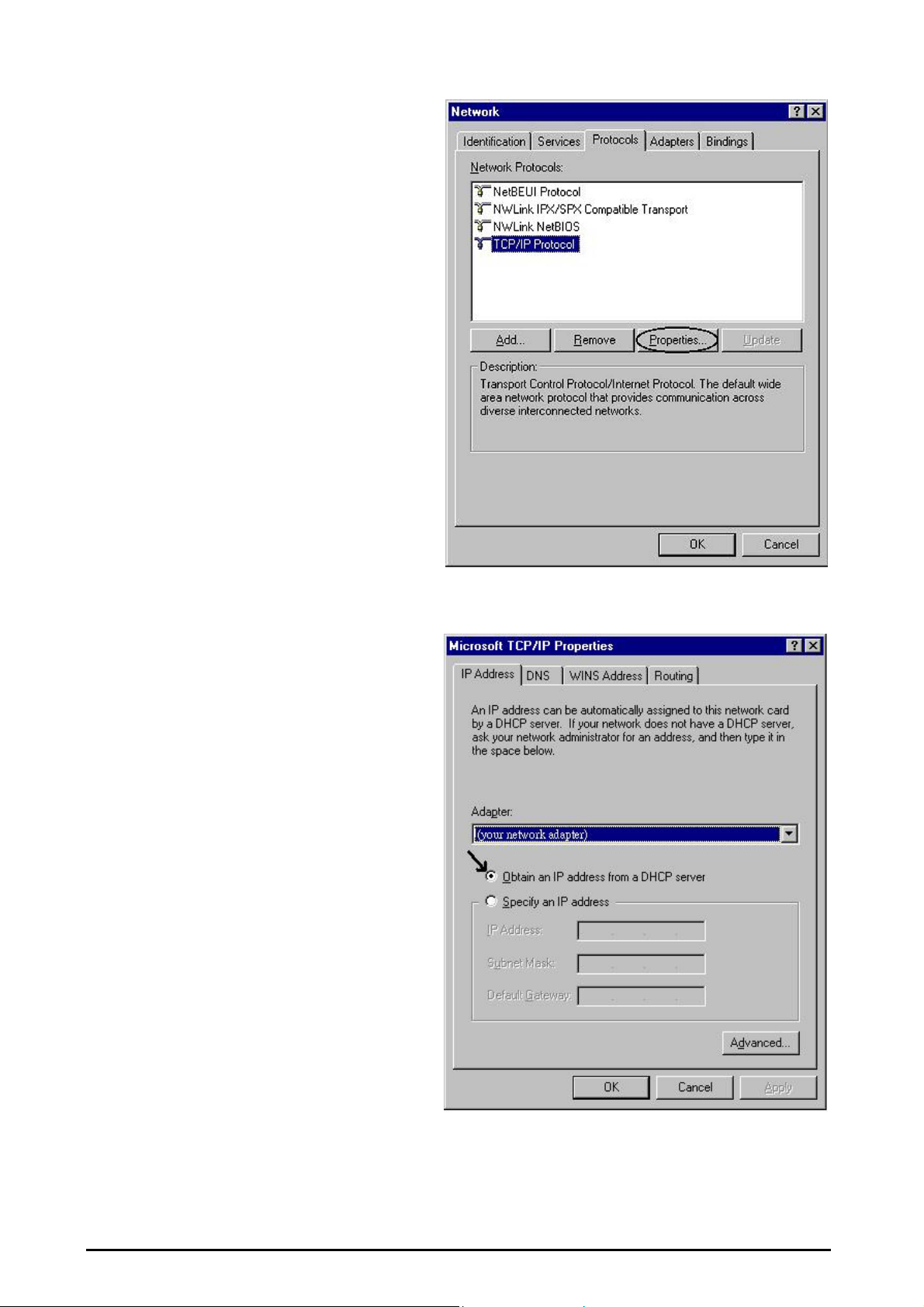
Configuring PC in Windows NT4.0
Go to Start/Settings/ Control
Panel. In the Control Panel
double-click on Network and
choose the Protocols tab.
Select TCP/IP Protocol and click
Properties.
Select the Obtain an IP address
from a DHCP server radio button
and click OK.
8
Page 12

Configuring PC in Windows 2000
Go to Start/Settings/Control
Panel. In the Control Panel
double-click on Network and
Dial-up Connections.
Double-click Local Area
Connection.
In the Local Area Connection
Status window click Properties.
Select Internet Protocol (TCP/IP)
and click Properties.
9
Page 13
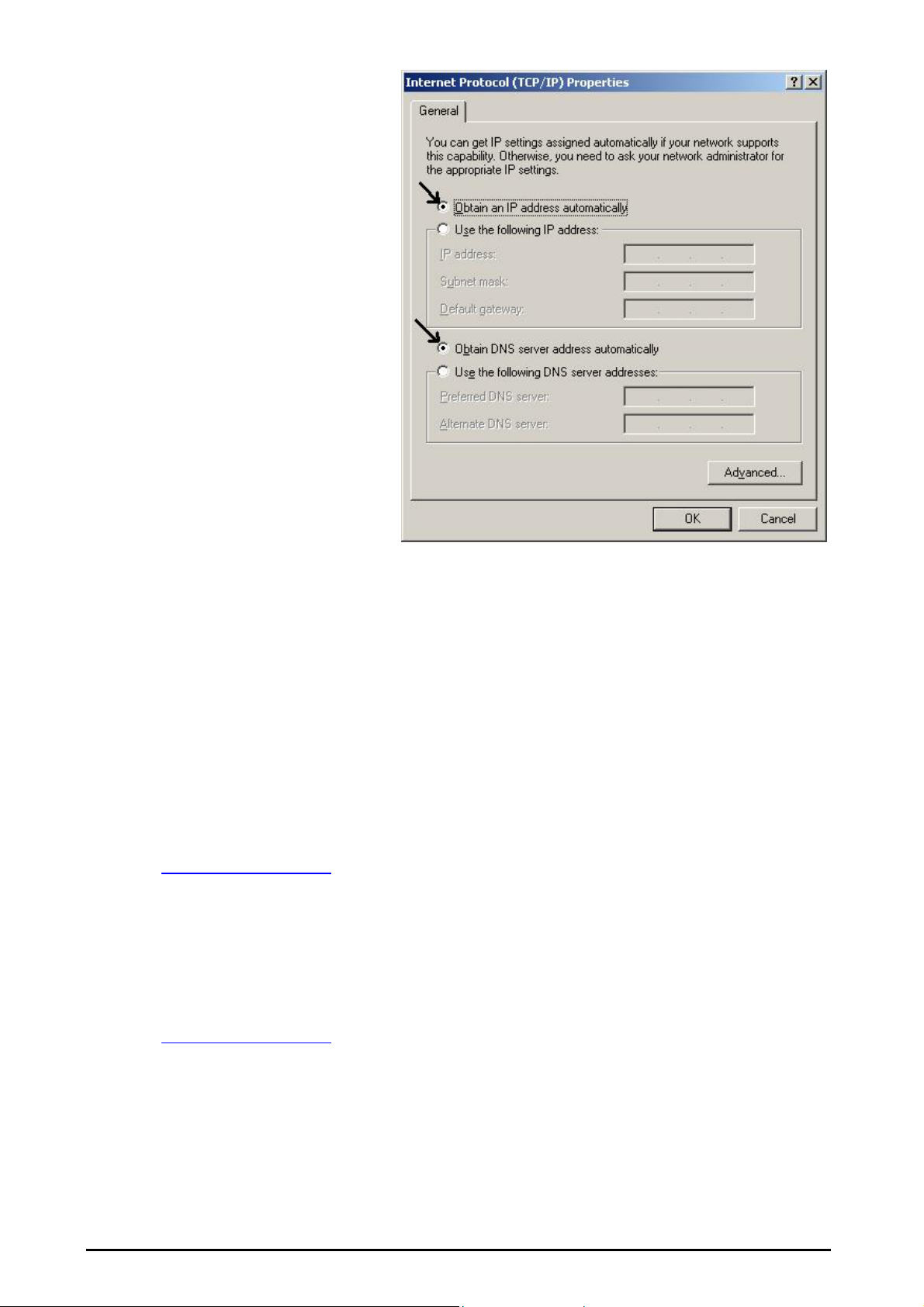
Select the Obtain an IP address
automatically and the Obtain
DNS server address automatically
radio buttons.
Click OK to finish the
configuration.
3.2 Configuring with GUI program
3.2.1 Using Different Browsers for Mistral Lan Router ISDN
To configure your Mistral Lan Router ISDN, you can use a popular browser, such as Netscape 4.x
and Internet Explorer 5.x. The following describes how to use it to start “Local Router Manager”
through IE or Navigator.
Netscape Navigator 4.x:
In the Location box (where you normally enter the URL address), enter the default private IP
address of this Mistral Lan Router ISDN followed by hitting the return key:
http://192.168.168.230
Internet Explorer 5.x:
In the Address box (where you normally enter the URL address), enter the default private IP
address of this Mistral Lan Router ISDN followed by hitting the return key:
http://192.168.168.230
3.2.2 Password
A password screen will ask you to log on after you enter the default IP address described above. If
you are logging on for the first time, you should accept the factory default password (which is
“password”). The password is always displayed as a string of asterisks (“*”). Clicking the Log On
button will begin the Configurations for Mistral Lan Router ISDN.
10
Page 14

The next time you log in, even if you have modified the password, the default password
(“password”) will still be used as the default. You need to change it to the correct password before you
will be let in. No matter what password you use, each character will always be displayed as a “*”. If
you forget the password, you need to follow the steps described in the later chapter to be able to log
on.
After you clicking Log On, the following screen will display, and you must select either ISDN
or EWAN as interface for Internet Access. Click Next to proceed the configuration. Please see the
following context for details.
3.2.3 Customize User Interface
When you enter into the main configuration window, click “Customize User Interface” in the
SYSTEM TOOLS Menu on the left side of the screen, allowing you to customize Local Router
Manager to suit your own specific needs: The selections you make determine what configuration
menus and buttons will appear in the screen. For example, if you select Basic Internet Access only,
the interface will only display buttons that you need for basic Internet access.
If you subsequently use Local Router Manager to configure Mistral Lan Router ISDN for other
applications, you can return to this screen to “re-customize” your interface by selecting Customize
11
Page 15

User Interface from the SYSTEM TOOLS Menu.
Basic Internet Access
Select this option if you need basic Internet access. This will enable you to configure Internet
Access for all of your LAN users. There are two Internet access interface selections provided by
Mistral Lan Router ISDN: through ISDN or through EWAN.
Internet Access with Advanced Configuration
Select this option if you want to configure advanced options, such as changing the private IP
address (for example, when you intend to create your own private WAN between multiple routers), or
adding a public IP address (for example, when you want to install servers on the LAN which are
accessible from the Internet).
Access to/from Remote Site (e.g., Branch Office)
Select this option if you want to create connections to other LAN sites, that is, users at each site
can share resources. If you use Windows PCs, for example, then from Network Neighborhood facility,
you can access files from remote PCs directly. This feature is valid only when you select ISDN as
interface for Internet access.
Dial-in Access for Off-Site Users
Select this option if you want to allow users on a stand-alone computer to dial in and access
resources on your network. This feature is valid only you select ISDN as interface for Internet access.
Click Next when you have selected the options you want. The quantity of selections is not
limited but step-by-step configuration is recommend.
3.2.4 Basic Internet Access Configuration via EWAN
EWAN is Ethernet WAN port that you can use xDSL/Cable modem via
internet access.
12
Page 16

This section describes the steps to set configuration for Basic Internet Access via EWAN.
You will find that Mistral Lan Router ISDN is optimized for Basic Internet Access. You don’t
need to understand, to apply for or to assign any IP addresses in your entire network. Mistral Lan
Router ISDN does these things for you automatically. You need to configure each device on your LAN
in a uniform way described in Chapter 2.
What is Basic Internet Access? It means accessing the Internet, surfing the web, accessing a
remote FTP server (to send or receive files), and sending and receiving e-mail. These are the tasks that
users perform most.
When you apply for an account with your Internet Service Provider (ISP), you will be given the
username, password, and other necessary information. Follow the steps below.
Step 1: When you logon, select Customize User Interface in the SYSTEM TOOLS Menu.
Accept the Basic Internet Access selection and click Next. The following window will be
displayed , and select “ I use Internet access over EWAN “. Click Next.
Step 2: Click EWAN in the CONFIGURATION Menu.
13
Page 17

First you need to make a decision about Obtain IP Address Automatically. Available
options are via PPP over Ethernet, via DHCP, or No. If you choose No go to step 3. If you
choose via DHCP go to step 4, and if you choose via PPP over Ethernet go to step 5. If you
choose via PPTP, go to step 6.
Step 3: If you choose No for the selection of Obtain IP Address Automatically. The following
screen will be displayed. Enter the following information and then Click Apply.
Profile Name: the name that you will use to identify this Internet access profile.
EWAN IP Address: the IP address of your EWAN.
EWAN IP Netmask: the IP Netmask of your EWAN.
ISP Gateway IP Address: the IP Address of your ISP Gateway
Primary DNS IP Address: the IP Address of your Primary DNS.
Secondary DNS IP Address: the IP Address of your Secondary DNS
Step 4: If you choose via DHCP for the selection of Obtain IP Address Automatically. The
following screen will be displayed. Enter the following information and then Click Apply.
Profile Name: the name that you will use to identify this Internet access profile.
(Optional) Host Name (System Name): the Host Name provided by your system.
Step 5: If you choose via PPP over Ethernet for the selection of Obtain IP Address
Automatically. The following screen will be displayed. Enter the following information and then
Click Apply and Test.
14
Page 18

Profile Name: the name that you will use to identify this Internet access profile
Obtain IP Addresses Automatically: get the IP Address via PPP over Ethernet. Some DSL-based
ISPs use PPPoE to establish communications with an end-user. If you are connected to the Internet
through a DSL line, check with your ISP to see if they use PPPoE
ISP Account Name: the username of your ISP account
ISP Account Password: the password of your ISP account
(Optional) Service Name: Enter the Service Name provided by your ISP if it is required.
(Optional) Access Concentrator Name: Enter the Access Concentrator Name provided by your
ISP if it is required.
Idle Timeout (0-3600 seconds): The default value of the idle timeout is 120 seconds. It represents
the number of seconds of inactivity over the connection: when this value is reached, Mistral Lan
Router ISDN will disconnect the connection. You can change the idle timeout value to anything
between 0 to 3600 seconds. But if you select 0, the connection never times out.
Step 6: If you choose via PPTP for the selection of Obtain IP Address Automatically. The
following screen will be displayed. Enter the following information and then click Apply and
Test .
When you click Apply or Apply and Test, MISTRAL LAN ROUTER ISDN
connects to your Internet Service Provider. Watch the Message Window for any
messages. When the test is successful, your users will be ready to access the
Internet.
15
Page 19

3.2.5 Basic Internet Access Configuration via ISDN
This section describes the steps to set configurations for Basic Internet Access via ISDN. When
you apply for an account with your Internet Service Provider (ISP), you will be given the necessary
information, including your account name, account password, and the ISP’s local access ISDN
telephone number. Have these available and then follow the steps below.
Step 1: When you logon, select Customize User Interface in the SYSTEM TOOLS Menu.
Accept the Basic Internet Access selection and click Next. The configuration window will be
displayed,
Step 2: Select I use Internet Access over ISDN and then click Next.
Step 3: Select ISDN in the Configuration Menu and the following screen will appear.
Step 4: Select the ISDN switch type that your ISP will tell you.
Step 5: Select the number of the directory phone numbers and enter the directory phone numbers
16
Page 20

in the corresponding blanks.
Step 6: Enter the following information:
Remote Phone Number: the ISDN telephone number of your ISP.
ISP Account Name: the username of your ISP account.
ISP Account Password: the password of your ISP account.
Step 7: Click Apply and Test.
After the successful Apply and Test, any users in the LAN should restart their PC. Now you can
surf in the Web, receive E-mails, or transmit files. For more advanced configurations, refer to the
following context.
3.2.6 Internet Access with Advanced Configuration
After completing basic Internet access configurations via ISDN, now you can set advanced ISDN
Configuration if you back to the Local Router Manager screen and select Internet Access with
Advanced Configuration.
Step 1: After entering the following parameters as the way described in the previous section.
Click Advanced.
17
Page 21

Step 2: The following configuration window will appear.
Step 3: Set Multilink Usage parameters. This determines how the device utilizes the two B
channels for your Internet connection. Available options are:
One B Channel Only:
Two B Channels Only When Needed:
Always two B Channels:
Step 4: Select Data Service. Available options are Data Over Voice Channel, 64K , 56K , and
Auto. Recommended selection is Auto.
Step 5: Enter Remote Sub Address Number if necessary.
Step 6: Select STAC compression option.
Step 7: Set Idle Timeout number. The range is from 0 to 3600 seconds.
Step 8: Select Advice of Charge Support option and enter the Unit Price and Currency in the
corresponding blanks if the selection is Ye s .
Step 9: Click OK to return to the main configuration screen and skip to next step. Otherwise click
Alternative Number if there is one or more alternative remote phone numbers. Enter the
alternative remote phone number in the corresponding blanks. Then press OK to return to the
previous screen. Again press OK to back to main configuration screen.
Step 10: Click Apply and Test
18
Page 22

After the test is successful, MISTRAL LAN ROUTER ISDN will disconnect from
your ISP. If it is not successful, make any necessary changes based on progress
messages that appear in the message window, and try again.
3.2.7 IP Configuration for Internet Access
Using IP options in the Menu Window, you can assign a public IP address to the MISTRAL LAN
ROUTER ISDN , modify the private IP address, DNS addresses, and enable or disable DHCP.
Step 1: Select Internet Access with Advanced Configuration from Local Router Manager. Then
click IP from the Menu Window.
Step 2: The Advanced Internet Access Setup screen appears:
To install public servers on your network (For Example, Web or ftp servers),
you need to apply for an IP address for each server plus one for the LAN port
of this MISTRAL LAN ROUTER ISDN . All these public IP addresses have to
belong to the same IP network.
Set the following parameters:
Public IP Address: the public IP address for the LAN interface on the MISTRAL LAN
ROUTER ISDN .
Public IP Netmask: the network mask for the public network address on LAN.
Private IP Address: the private IP address for the LAN interface on the MISTRAL LAN
ROUTER ISDN . The default private IP address is 192.168.168.230.
Private IP Netmask: the network mask for your private network. Its value is 255.255.255.0, and
cannot be changed.
Primary DNS IP Address: the IP address of the primary Domain Name Server (DNS). If
properly configured, when a device reboots and acquires the IP address from the MISTRAL
LAN ROUTER ISDN , the IP addresses of both the primary and the secondary DNS server will
be provided for client workstations or PCs.
Secondary DNS IP Address: the IP address of the secondary domain name server.
19
Page 23

DHCP: If you want to act, as a DHCP server and assigns private IP addresses to any requesting
DHCP client, make sure DHCP is enabled. When enabled, it will provide an IP address, network
mask, gateway address (The MISTRAL LAN ROUTER ISDN ’s private IP address), and DNS
addresses to any workstations on the local area network that are configured as a DHCP client.
Devices on your network that are configured with public IP addresses are not DHCP clients.
Therefore, you need to assign their IP addresses, network mask, and default gateway’s IP address,
primary and secondary DNS IP addresses manually.
IP Address Assignment-High & Low: the setting about the maximum and minimum of private
IP address for each client PC or workstation in the LAN. The range is from 1 to 254.
Step 3: Click Routing, Address Translation or Static DHCP if it is necessary to set these
configurations. Otherwise click Apply to confirm the configuration and return to the main
configuration screen.
3.2.8 The IP Routing Table
The IP Routing Table contains all the information that the MISTRAL LAN ROUTER ISDN needs
to route an IP data packet. You can view the IP Routing Table by clicking on the Routing button at the
bottom of the Advanced Internet Access Setup screen (described in the previous section). From this
screen, you can also add new routing entries to the table. The following screen shows an example of
the IP Routing Table.
An entry for a specific host or network may be added manually. An “S” in the Flags field
indicates this “static route”. Other flag field entries are “H” for host, and “G” for gateway.
Follow the steps to add or to change the default route or add a static route:
Step 1: Click the Add button in the IP Routing Table screen to display the following screen:
20
Page 24

Step 2: Enter the following information:
Default Route: select if you want to specify a new default route. Note that the Remote IP
Address and Remote IP netmask fields do not appear if you select this option. CAUTION:
Mis-configuring the default route may result in abnormal system behavior and/or unnecessary
telephone charges.
Static Route: select if you want to add a static route.
Remote IP Address: the remote IP address of the new route.
Remote IP Netmask: the IP netmask of the new route.
Gateway: identifies if the gateway is an IP address or interface.
Hop Count: the maximum number of hops for this route.
Step 3 Click APPLY.
3.2.9 IP Address Translation Configuration
For security and economic purposes, MISTRAL LAN ROUTER ISDN supports Single User
Account feature (SUA). Multiple users in the LAN can share a public IP address from ISP and Internet
users will view the whole LAN as a big “device”. However, severs in the LAN are allowed to provide
services to the Internet users if you properly configure the server’s private IP address “translated” to
the corresponding service port number. For example, you can set the FTP server’s private IP address
mapped to port 21. Follow the steps; it will automatically complete the mapping procedure.
Remember to set a fixed private IP address for each server providing services
to the Internet users, i.e., these servers can’t be DHCP clients.
21
Page 25

3.2.10 Add or Edit IP Address Translation
Step 1: Click Address Translation button in the Advanced Internet Access Setup screen. The
following IP Address Translation Configuration screen will appear.
Step 2: Click Add for adding a set of IP address translation, or click Edit for editing an existing
set of IP address translation after selecting the set of IP address translation that you want to edit.
The Following screen will appear.
Step 3: Enter the following parameters.
Add Address Translation: Available options are Default Enter and Static Entry.
Public Port Number: The public port number corresponding to the service that the specific
server provides.
Private IP Address: The private IP address that you want to assign to the server.
Private Port Number: The private port number corresponding to the service that the specific
server provides. Public Port Number and Private Port Number should be the same.
Step 4: Click Apply.
Delete a Set of IP Address Translation
Step 1: Select the set of IP address translation that you want to delete from the IP Address
Translation Configuration screen.
23
Page 26

Step 2: Click Edit.
3.2.11 Static DHCP Configuration
By built-in DHCP feature, the device can automatically assign a private IP address to each PC or
workstation in the LAN. But under some situations, you need to set a static private IP address for
certain PCs or workstations. Follow the steps to assign a static private IP address to a PC or a
workstation.
Add or Edit a Set of static private IP address
Step 1: Click Static DHCP from Advanced Internet Access Setup Screen. The following screen
will appear.
Step 2: Click Add for adding a set of static private IP address, or click Edit for editing a existing
set of static private IP address after selecting the set of static private IP address. The following
screen will appear.
Name: A name is assigned for router manager identification purpose.
IP Address: The static private IP address that you want to assign.
MAC Address: The MAC address of the physical interface between the device and the PC or
workstation.
Step 3: Click Apply.
Delete a Set of static private IP address
24
Page 27

Step 1: Select the Set of static private IP address that you want to delete form the DHCP
Configuration window.
Step 2: Click Delete.
25
Page 28

Chapter 4
Remote Configuration
The remote site does not have to have a router, and may not be configurable by
the local administrator. Make sure the configuration matches the requirements
of the remote site.
4.1 Remote Office Access by ISDN
To configuring the ISDN interface for Remote Office connectivity, follow these steps:
Step 1: Select Access to/from Remote Site in the Local Router Manager screen and click Next:
Step 2: If you have already configured your ISDN interface, skip to Step 3. Otherwise, configure
your ISDN interface in the way described in the chapter 3.
Step 3: Click Connection Profiles in the Menu Window. The Connection Profile Summary
window will appear if there is already any connection profile configured previously.
Step 4: Select New and Click Next, the Connection Profile Configuration window should
appear as follows,
26
Page 29

Step 5: Enter the following information:
Profile Name: a name associated with this profile.
Call Direction: if the remote site will be dialing in, select Incoming. If the MISTRAL LAN
ROUTER ISDN will dial out to the remote site, select Outgoing. Select Both if either side can
initiate the connection. The default setting is Both.
Call Back: if Call Back is enabled (Ye s is selected), it checks the Remote System Name and
Remote Password. If a call is received and authentication succeeds, it disconnects the incoming
call, and calls the number in the Call Back field. If Call Back is not enabled (No), the Call Back
Number field will not display. If the Call Direction is Outgoing only, Call Back options will not
display.
Remote Phone Number:
My Account Name:
Make sure the remote site is configured with the same values you specify in
My Account Name and My Account Password.
My Account Password:
Remote Account Name:
Remote Account Password:
Step 6: If you selected Outgoing or Both as your Call Direction, click APPLY and TEST, or
select ADVANCED for more options. You must still click Apply and Test even if the other end
of the connection has not been configured. In this case the test will fail, but that can be considered
normal.
27
Page 30

4.2 Advanced Options for Remote Office Access Profiles
If you press the Advanced button from the above Connection Profile Configuration, the
following screen appears.
Step 1: Set any of the following parameters:
Data Service: choose 64K, 56K, or Auto. Select Auto unless you know the speed required by
the other end of the connection requiring either 64K or 56K.
Remote Sub-Address:
Caller ID Authentication: select Ye s if you want to check the caller ID before accepting the call.
This service may require a special agreement with your ISDN service provider.
Caller ID Number:
STAC Compression: allows outgoing data to be compressed to achieve higher throughput, and
compressed incoming data to be recognized. The ability to use compression depends on the
capabilities of the ISP.
Idle Timeout: the number of seconds of inactivity over the connection. When this value is
reached, it will disconnect the call. You can set the idle timeout from 0 to 3600 seconds. The
default setting is 120 seconds. If you select 0, the connection never times out.
Enable IP:
IP RIP:
Remote IP Address:
Remote IP Netmask:
Enable Bridging:
Step 2: If advanced configuration is required for the operation on the ISDN, and its load sharing
28
Page 31

capabilities, then click Multilink. Alternatively skip to step 4.
Step 3: Click OK after completing the parameters in the following windows.
Step 4: Skip to step 6 or click Alternative Numbers if it is required to set more than one choice
of remote phone numbers. The screen will appears as follows,
Step 5: Select the Number of Alternative Remote Phone Numbers and then enter the remote
phone numbers in the corresponding blanks. Click OK to back to the previous screen.
Step 6: Click OK to back to main configuration screen and click Apply and Test.
4.3 Deleting Remote Office Access Profile
Follow the steps to delete a Connection Profile:
Step 1: Select Connection Profiles in the Menu Window.
Step 2: Highlight the entry in the list you want to delete, and click Delete.
29
Page 32

Chapter 5
Dial-in User Access Configuration
5.1 Configuring a Dial-in User Profile
Step 1: Select Dial-in Access for Off-Site Users in the Local Router Manager screen.
Step 2: Select Connection Profiles from the Menu Window. Information about each dial-in user
who is allowed to access is stored in a “connection profile.” When you select Connection
Profiles, the Connection Profile Summary screen appears only if there is any existing
Connection Profile. Select New from the pull-down menu.
Step 3: Click Next to continue and display the Connection Profile Configuration screen. The
following screen will appear.
Step 4: Enter the information of screen:
31
Page 33

Step 5: Select APPLY to add the connection profile to it’s database, or select ADVANCED for
more options and proceed to following steps.
Step 6: Enter the information:
Step 7: Click OK to return to the previous screen and click APPLY to add the connection profile
to its database. Otherwise click Multilink if advanced configuration is required for the operation
on the ISDN, and its load sharing capabilities. Then enter the following parameters.
Step 8: Click OK to back to the previous screen and click OK again to back to Connection
Profile Configuration screen.
5.2 Deleting Dial-in User Profiles
Follow the steps to delete a Dial-in User Connection Profile.
Step 1: Select Connection Profiles from the Menu Window.
Step 2: Highlight the entry in the list you want to delete, and click Delete.
5.3 Packet Filtering
To add a new packet rule or to edit an existing one, select IP Filter from the Configuration Menu.
32
Page 34

Then IP Filtering Configuration window will appear.
Step 1: From the IP Filtering Configuration screen, select the WAN profile of interest from the
pull down menu. For example, if your only need is to access the Internet, you should only select
the Internet access profile.
Step 2: Select send or discarded as desired, which is equivalent to allow and disallow,
respectively.
Step 3: If you are just starting, click Add to add a new selection rule. If you have previously
defined rules, you will see those rules shown as entries in the rule table, and you can edit the rule
by first highlighting the desired entry in the rule table followed by clicking the Edit button.
Step 4: In case of adding a new selection rule, the following screen shows.
If you highlighted an existing entry in the IP Filtering Configuration window and clicked Edit
33
Page 35

instead, a similar screen will display, with all fields already filled out previously. Then you can make
changes if necessary. If you highlighted an existing entry and clicked Delete instead, the
corresponding entry in the rule table will be removed.
34
Page 36

Chapter 6
Management
6.1 How to View the Connection Log
MISTRAL LAN ROUTER ISDN provides a connection log that you can use to track the
telephone connections in and out of your MISTRAL LAN ROUTER ISDN . Connect and disconnect
messages can be useful in determining your telephone costs, and trigger messages are useful in
determining which applications and tasks trigger a connection. These messages contain the IP address
of the PC, which caused the connection to be established, as well as the port number or application
name.
To view the Connection Log, select Connection Log from the Monitoring Menu. The
Connection Log Window will appear.
There are three types of messages that appear in the Connection Log:
Connect and Disconnect messages: Shows the date, time, and port (channel) when a connection
is completed or disconnected.
Trigger messages: Shows the date, time, channel, duration, and details of an event that triggers a
connection.
6.2 How to Upgrade the Firmware
Step 1: Select System Upgrade from the Menu Window. The following screen is displayed:
35
Page 37

Step 2: To update MISTRAL LAN ROUTER ISDN firmware, download the firmware from
Atlantis Land’s web site and install the firmware in your local environment first, then from the
above screen enter a path or filename, or click Browse to select a path to the firmware. Next,
Click the Upgrade button below the file name and follow the onscreen instructions. The new
firmware will begin loading across the network. After the operation is complete, be sure to reset
the system to have the new firmware take effect.
6.3 How to Reset
You can reset the system from the System Tools Menu or by unplugging and plugging back in the
power connector to the MISTRAL LAN ROUTER ISDN . Follow the steps to reset the system:
Step 1: Select Reset System from the System Tools Menu. The following screen displays.
Step 2: Click YES to reset MISTRAL LAN ROUTER ISDN .
6.4 How to Change the MISTRAL LAN ROUTER ISDN Manager
Password
After you start using the MISTRAL LAN ROUTER ISDN , you should change the factory default
password. Follow the steps to change the password.
Step 1: Select Change Password from the System Tools Menu: The following screen displays:
Step 2: Enter the following information:
Current Password:
New Password:
36
Page 38

Confirm Password:
Step 3 Click Submit.
6.5 What if I Forget the Password?
If you forget the MISTRAL LAN ROUTER ISDN Manager password, the only way to recover is
clear the entire configuration and return the unit to its original state as shipped from the factory.
Unfortunately, this means that you have to re-enter all of your configuration data.
To clear the configuration and restore the password to the default, follow these steps:
Step 1: Using the supplied Null Modem Cable, connect a console (or a PC running a terminal
emulation program such as HyperTerminal) to Router Console port. The default port settings are
19200, N, 8, 1, no flow control.
Step 2: Turn off the MISTRAL LAN ROUTER ISDN , and then turn it on again. In the console
window, you’ll see the message “Loading firmware...”.
Step 3: When you see the message "Ready", immediately (within one second) press Ctrl+C.
Step 4: When this is complete, MISTRAL LAN ROUTER ISDN will return all settings to the
factory default. The password will once again be “password”.
37
Page 39

Chapter 7
Troubleshooting
FAQ
What is NAT?
Answer. NAT is Network Address Translation. It is proposed and described in RFC-1631 and is
originally for solving the IP address depletion problem. Basically, "each NAT box has a table
consisting of pairs of locally private IP addresses and globally unique public IP addresses,"
by which the box can "translate" the private IP addresses to public IP address and vice versa.
MISTRAL LAN ROUTER ISDN supports the feature of NAT. With proper configuration,
multiple users can access the Internet using a single account via the NAT device.
How many rules can be used in IP Filtering function?
Answer. There are totally 8 filtering rules can be applied in the LAN and WAN ports.
How do I change the CLI mode form Advanced Prompt Mode into Express Prompt Mode?
And vice versa?
Answer. Press Ctrl +E key under CLI mode, it will show Advanced Prompt Mode, then press Ctrl +E
key again, it will back to Express Prompt Mode.
Why should I need to assign static private IP Address to certain workstations or PCs?
Answer. With built-in DHCP feature, each workstation or PC will be assigned by MISTRAL LAN
ROUTER ISDN a different private IP address whenever power is on. For specific-purpose
workstations, such as Mail server, FTP server, or Mail Server, we need to set up the static
private IP address to prevent from losing connection.
How do I set up the Idle Time?
Answer. The default setting for Idle Time is 120 seconds; meaning that MISTRAL LAN ROUTER
ISDN will shut down ISDN connection automatically once it have no traffic on the
connection over 120 seconds. To keep ISDN on without interruption, reset the Idle Time to 0.
Is there any effect if I add another DHCP server into the local network in which connected
with an existing DHCP server?
Answer. When it hooks up with power and network, it will detect whether there is any DHCP Server
existed automatically. If it does, MISTRAL LAN ROUTER ISDN will shut down DHCP
feature automatically, and will close this detective function as well.
38
Page 40

Meanwhile, it will also detect the DHCP once Private IP changed.
Do I be able to pick up more than one configuration-selection at once while I set up
Customize User Interface function?
Answer. Yes, you do, but we would like to recommend that users should configure MISTRAL LAN
ROUTER ISDN step by manual.
Why does the configuration lost from previous usage?
Answer. Please keep in mind to save all configurations while you complete setting process.
Please choice Configuration Data Options\Save Button.
Why do I spend longer time to update firmware in GUI screen?
Answer. Because the GUI of MISTRAL LAN ROUTER ISDN was written by JAVA program, we
would like to suggest user to use Netscape Navigator, and please enable JAVA function under
Internet Explorer environment. Please also keep in mind to close other application programs
while updating firmware.
What’s Data over Voice Channel?
Answer. In Europe, there is some Tele-company have higher charging in data calls than voice calls.
Using the Data over Voice Channel can save you more money.
Why can’t I use ICQ software under the device?
Answer. With built- in NAT (network address translation), it can’t transfer ICQ packets via default
TCP port to ICQ server. It means ICQ can’t work well under such circumstances.
Solution. In order to solve this problem, we can use ISQ software with the function of automatically
searching TCP port, or we can set up the TCP port to port 21(FTP port). For other games over
the Internet, we must add a set of static network address translation to ensure TCP ports are
used by the game.
If I have several legal IP addresses, how do I use it on WAN to LAN communication?
Answer. The public IP address is used in PC connected with MISTRAL LAN ROUTER ISDN as a
FTP/Mail/Web server, the others PC connected with MISTRAL LAN ROUTER ISDN will
get the private IP address from the DHCP server of Router automatically.
Solution. First of all, to ensure it’s under off-line condition, and complete the profile set up process,
then add another Routing Table entry.
(1) Under GUI Mode:
39
Page 41

Key in correct Public IP address for Gateway / Netmask
(2) Under CLI Mode:
Add a PAT Entry
Set IP LAN “Public Gateway Address” “Netmask”,
For example, set IP LAN to 202.39.52.190 255.255.255.0
What can I do if PCs or workstations in the LAN can’t be connected to Internet after setting
public IP address?
Solution. First, Please make sure that the public IP address you set is a legal public IP address, and
then check that the public IP address has not occupied by other users. Second, make sure
the IP address of each server is static and the IP Address/ Netmask/ Gateway information is
completed.
And to make sure all PC is connects router with correct ISP.
Why can’t I set up IP Filter function in GUI?
Answer. Due to the consideration of security, you only can set up Profile in GUI Mode, and for the
LAN; it only can be revised under the CLI Mode.
Solution. Connect the PC to MISTRAL LAN ROUTER ISDN with a null modem type cable and enter
CLI mode to start IP Filtering by Telnet or Hyper-terminal.
What should I do if the Firmware upgraded fail in the device, and it affects me have trouble
to get into CLI & GUI screen?
Answer. It will go through the process of Vector->Boot Code->App Code once its power on, the CLI
can be used to update Firmware as long as the Boot Code doesn’t expired.
Solution.
1. Open Hyper terminal
2. Make sure baud rate is 19200,n, 8,1,none
3. Connect the cable with both Com Port and Console Port
4. Turn on MISTRAL LAN ROUTER ISDN
5. Choice the connection speed, then you can update the Firmware by delivery the chosen
Firmware file.
40
Page 42

How can I get into Router what if I forgot the password?
Answer. If you forget the password, you can clean the password first, but all configuration will be
disappeared once the password cleaned.
Solution.
1. To get into Hyper Terminal first.
2. Make sure baud rate is 19200,n, 8,1,none
3. Turn off MISTRAL LAN ROUTER ISDN , and connect the Console Port Cable.
4. Turn on MISTRAL LAN ROUTER ISDN .
5. Press Ctrl +C while the message “Loading Firmware” shows up.
6. Then it will show “Clearing System Configuration” once the system is ready.
7. Therefore, it will recover the default password while the router reboot automatically.
Why does MISTRAL LAN ROUTER ISDN connect with ISP sometimes automatically?
Answer. MISTRAL LAN ROUTER ISDN will build up connected function once LAN’s PC has any
packet need to send. This function calls Dial on Demand.
Why didn’t MISTRAL LAN ROUTER ISDN offline automatically even my Idle Time
exceeded?
Answer. There are several reasons for in-completed offline:
1. The setting Idle time is greater than the confirmed connection packet from ISP.
2. If there is any packet flow into the LAN, Idle Time will always recalculated.
3. LAN’s PC is running Program for the Network, And Program send the packet to the Internet.
You could use the window in Show Profile Status to monitor the packet quantity in Network.
Why can’t I connect successfully while I use Remote Dial-in?
Answer. Please be sure both Remote User’s Username and password are correct, and keep the setting
information identically at two sides of Router. The best way is setting the MISTRAL LAN
ROUTER ISDN in MultiPPP.
41
Page 43

Chapiter 8
Support
Support
If you have any problems with the ADSL Router, please consult this manual.
If you continue to have problems you should contact the dealer where you bought this ADSL Router. If you
have any other questions you can contact the Atlantis Land company directly at the following address:
AtlantisLand spa
Via Gandhi 5 Ing2,Scala A
20017 Mazzo di Rho(MI)
Tel: 02/93906085, 02/93907634(help desk)
Fax: 02/93906161
Email: info@atlantis-land.com
WWW: http://www.atlantis-land.com
All brand and product names mentioned in this manual are trademarks and/or registered trademarks of
their respective holders.
or tecnici@atlantis-land.com
42
