Page 1
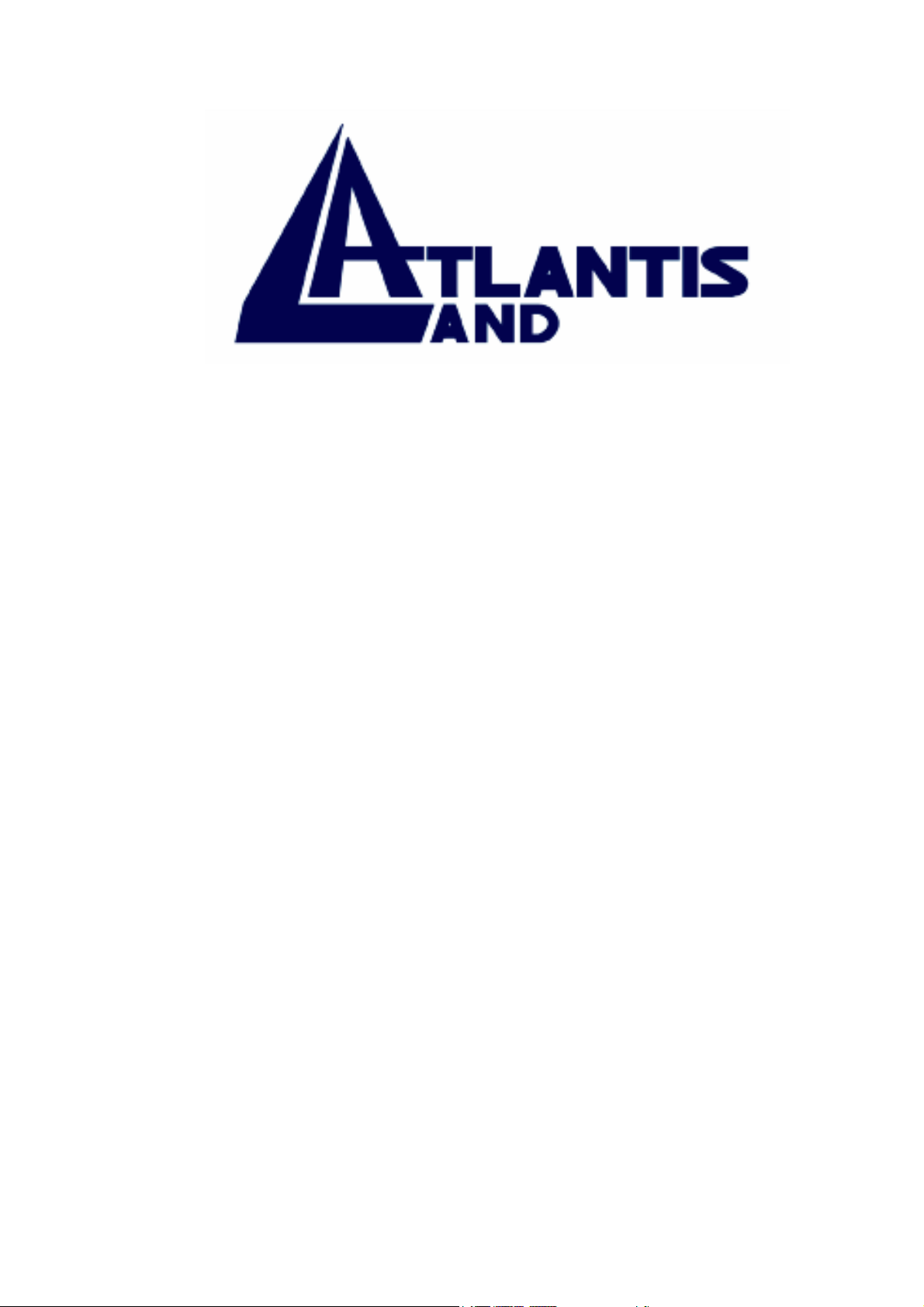
I-Storm ADSL Router
With Firewall Built-in
User’s Manual
Page 2
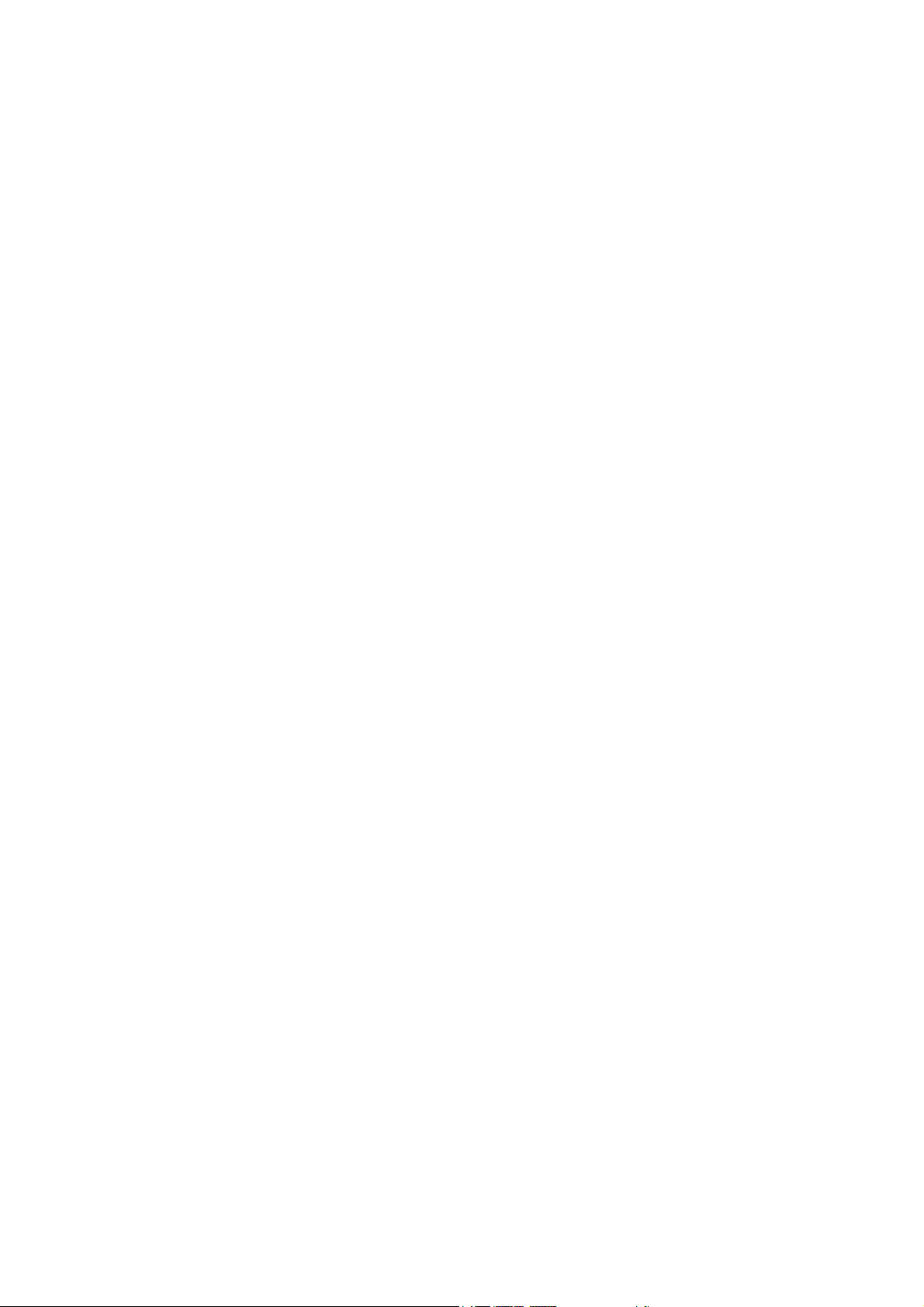
Page 3
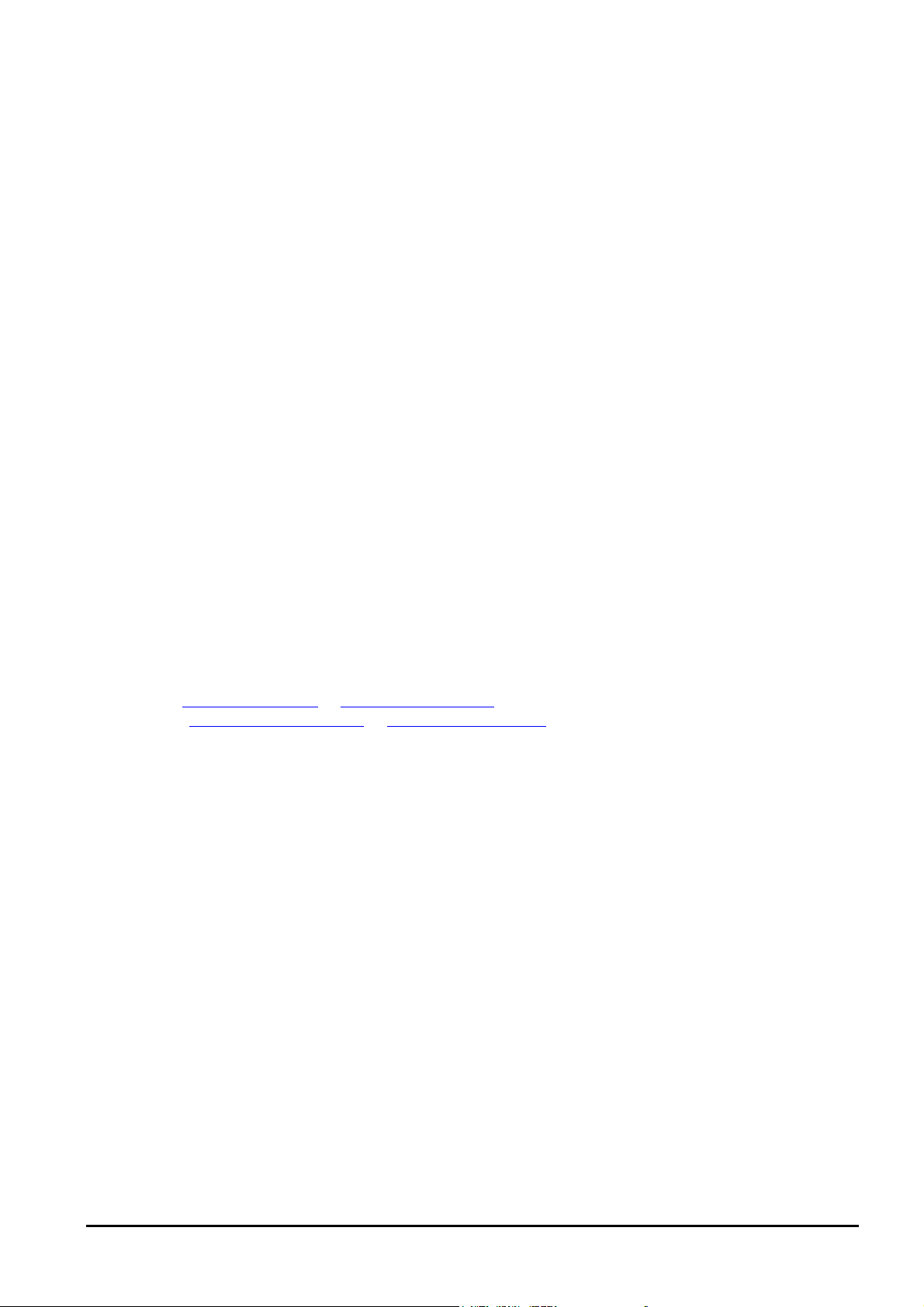
COPYRIGHT
The Atlantis Land logo is a registered trademark of Atlantis Land SpA. All other names mentioned
mat be trademarks or registered trademarks of their respective owners. Subject to change without
notice. No liability for technical errors and/or omissions. Copyright 2002 by this company.
DISCLAIMER
This company makes no representations or warranties, either expressed or implied, with respect to the
contents hereof and specifically disclaims any warranties, merchantability or fitness for any particular
purpose. Any software described in this manual is sold or licensed "as is". Should the programs prove
defective following their purchase, the buyer (and not this company, its distributor, or its dealer)
assumes the entire cost of all necessary servicing, repair, and any incidental or consequential damages
resulting from any defect in the software. Further, this company reserves the right to revise this
publication and to make changes from time to time in the contents hereof without obligation to notify
any person of such revision or changes.
SUPPORT
If you have any problems with the ADSL Router, please consult this manual.
If you continue to have problems you should contact the dealer where you bought this ADSL Router.
If you have any other questions you can contact the Atlantis Land company directly at the following
address:
AtlantisLand spa
Via Gandhi 5 Ing2,Scala A
20017 Mazzo di Rho(MI)
Tel: 02/93906085, 02/93907634(help desk)
Fax: 02/93906161
Email: info@atlantisland.it
WWW: http://www.atlantisland.it
or tecnici@atlantisland.it
or www.atlantis-land.com
All brand and product names mentioned in this manual are trademarks and/or registered trademarks of
their respective holders.
i
Page 4
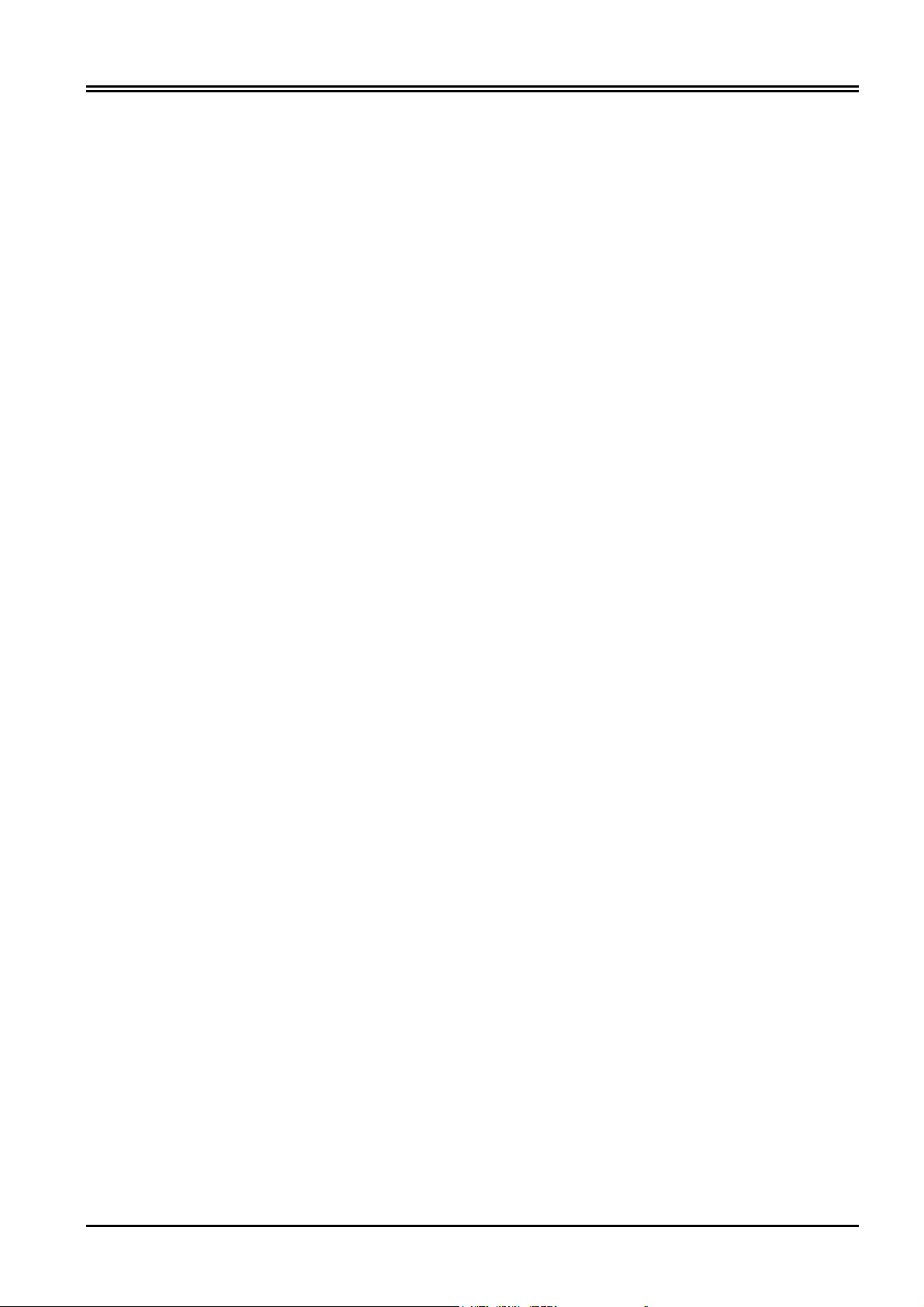
Atlantis Land I-STORM ADSL ROUTER
Table of Content
CHAPTER 1 .......................................................................... 1
INTRODUCTION ................................................................................................................................... 1
1.1 An Overview of I-STORM ADSL ROUTER ....................................................................... 1
1.2 Package Contents ................................................................................................................... 2
1.3 I-STORM ADSL ROUTER Features ................................................................................... 2
1.4 I-STORM ADSL ROUTER Application.............................................................................. 4
CHAPTER 2 .......................................................................... 5
USING I-STORM ADSL ROUTER ................................................................................................. 5
2.1 Cautions for using I-STORM ADSL ROUTER ................................................................... 5
2.2 The front LEDs ...................................................................................................................... 5
2.3 The Rear Ports........................................................................................................................ 6
2.4 Cabling................................................................................................................................... 6
CHAPTER 3 .......................................................................... 7
CONFIGURATION................................................................................................................................. 7
3.1 Before Configuration ............................................................................................................. 7
3.2 Factory Default Settings ...................................................................................................... 14
3.2.1 Router/Bridge Mode ................................................................................................... 15
3.2.2 Password ..................................................................................................................... 15
3.2.3 LAN and WAN Port Addresses.................................................................................. 15
3.3 Information from ISP........................................................................................................... 16
3.4 Configuring with Web Browser in Router Mode ................................................................ 16
3.4.1 LAN ............................................................................................................................ 17
3.4.2 WAN........................................................................................................................... 19
3.4.3 System......................................................................................................................... 25
3.4.4 Firewall ....................................................................................................................... 28
3.4.5 VPN ............................................................................................................................ 32
3.4.6 Virtual Server.............................................................................................................. 33
3.4.7 Advanced .................................................................................................................... 34
3.4.8 Status........................................................................................................................... 37
3.4.9 Help............................................................................................................................. 40
3.5 Configuring with Web Browser in Bridge Mode ................................................................ 40
3.5.1 LAN ............................................................................................................................ 41
3.5.2 WAN........................................................................................................................... 42
3.5.3 System......................................................................................................................... 43
3.5.4 Advanced .................................................................................................................... 45
3.5.5 Status........................................................................................................................... 46
3.5.6 Help............................................................................................................................. 48
3.6 Changing Password.............................................................................................................. 48
3.7 Firmware Upgrade ............................................................................................................... 49
CHAPTER 4 ........................................................................ 50
ii
Page 5
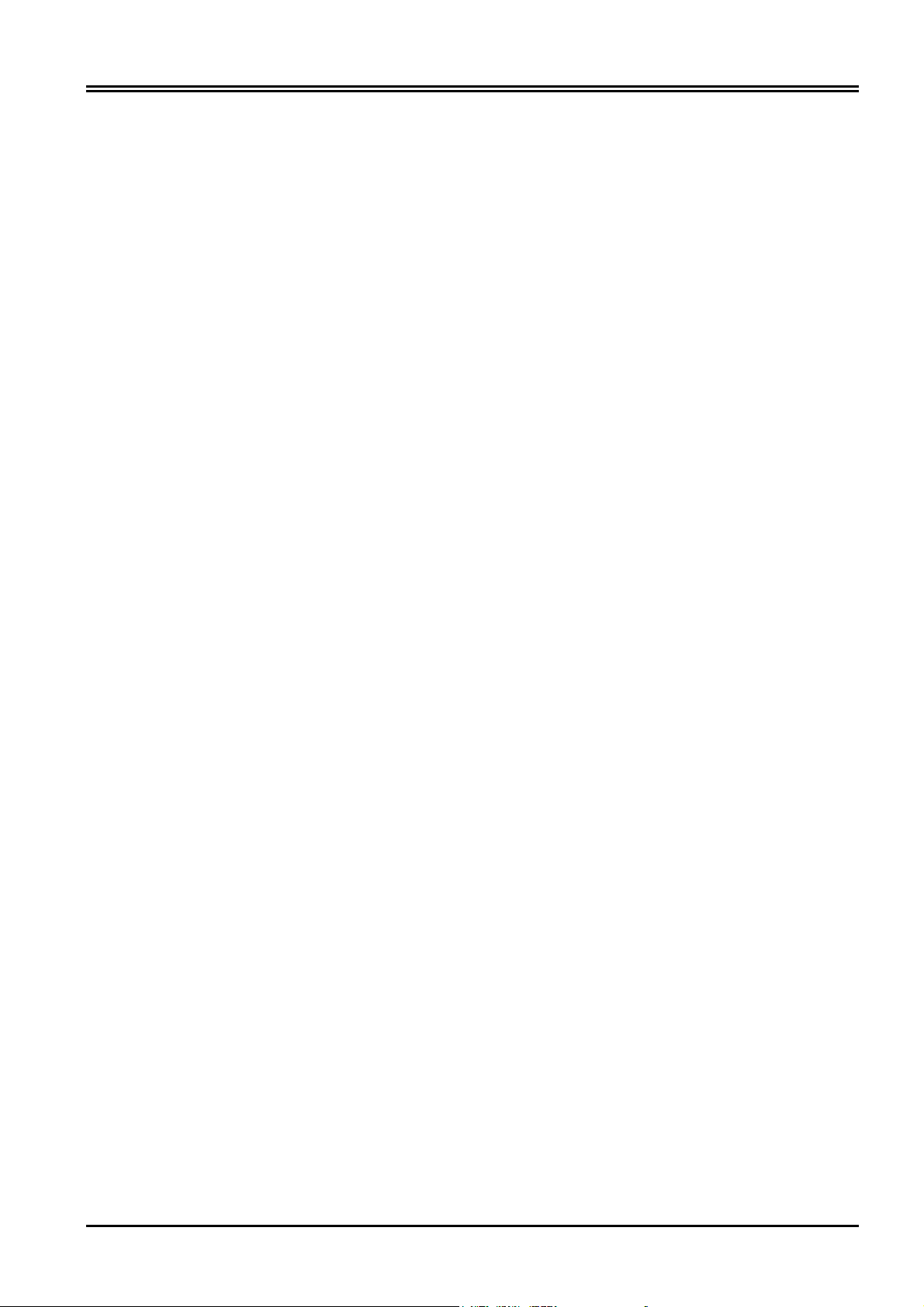
Chapter 1 Introduction
TROUBLESHOOTING ......................................................................................................................... 50
Problems Starting Up the I-STORM ADSL ROUTER ............................................................ 50
Problems with the WAN Interface............................................................................................. 50
Problems with the LAN Interface .............................................................................................. 50
Problems Connecting to a Remote Node or ISP........................................................................ 51
APPENDIX A ..................................................................... 52
SPECIFICATION ................................................................................................................................. 52
APPENDIX B...................................................................... 53
PRODUCT SUPPORT........................................................................................................................... 53
A02-RA/M2 (october2002)
iii
Page 6
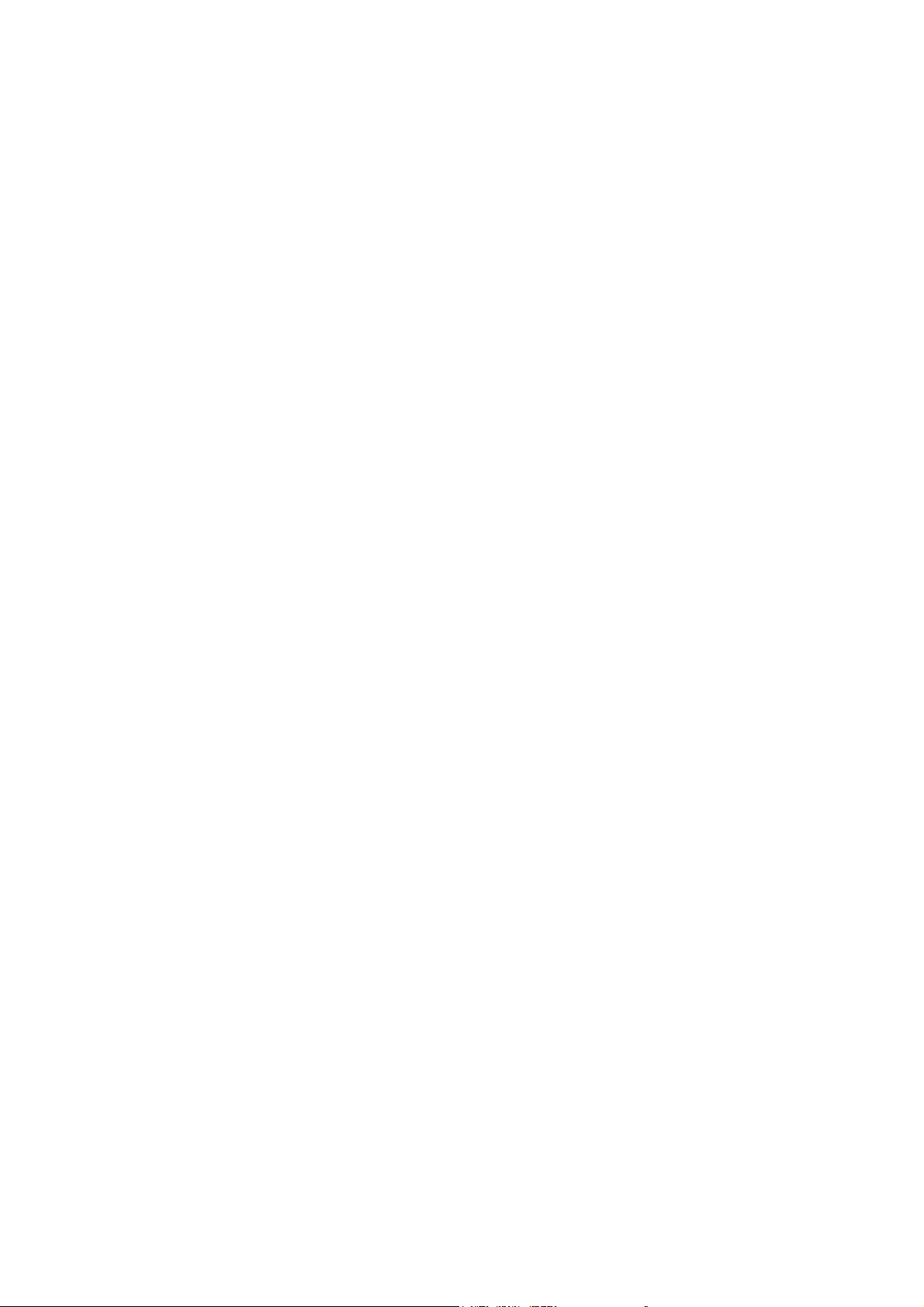
Page 7
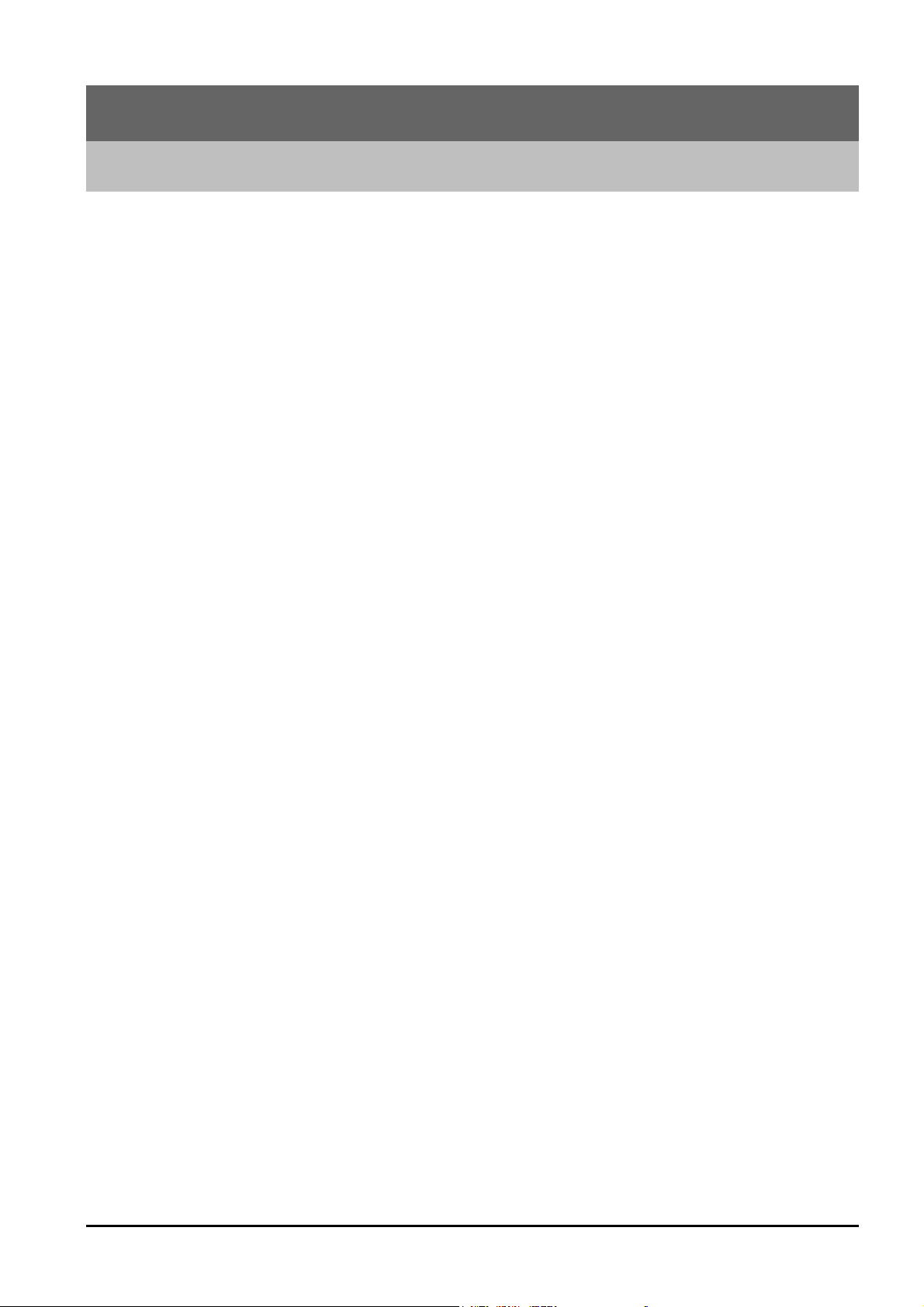
Chapter 1
Introduction
1.1 An Overview of I-STORM ADSL ROUTER
The Atlantis Land I-STORM ADSL ROUTER router provides a high-speed ADSL port and an
Ethernet port for high-speed Internet browsing. It can support downstream transmission rates of
up to 8Mbps and upstream transmission rates of up to 1024Kbps. It also supports rate
management that allows ADSL subscribers to select an Internet access speed suiting their needs
and budgets. It is compliant with Multi-Mode standard (ANSI T1.413, Issue 2; G.dmt (G.992.1);
G.lite (G992.2)).
The product supports PPPoA (RFC 2364 - PPP over ATM Adaptation Layer 5), RFC 1483
encapsulation over ATM (bridged or routed), PPP over Ethernet (RFC 2516), IPoA (RFC1577)
and PPTP-to-PPPoA relaying to establish a connection with ISP. Besides, an embedded PPTP
client is supported to establish a VPN connection with remote PPTP server. The product also
supports VC-based and LLC-based multiplexing.
It is the perfect solution to connect a small group of PCs to a high-speed broadband Internet
connection. Multi-users can have high-speed Internet access simultaneously.
This product also serves as an Internet firewall, protecting your network from being accessed by
outside users. Not only provide the natural firewall function (Network Address Translation,
NAT), it also provides rich firewall features to secure user’s network. All incoming data packets
are monitored and filtered. Besides, it can also be configured to block internal users from
accessing to the Internet.
The product provides three levels of security support. First, it masks LAN users’ IP addresses
which are invisible to outside users on the Internet, making it much more difficult for a hacker to
target a machine on your network. Secondly it can block and redirect certain ports to limit the
services that outside users can access. For example, to ensure that games and other Internet
applications will run properly, user can open some specific ports for outside users to access
internal services in network. Finally it can also detect and block many Hacker Patterns and not
allow hacker into your network.
Integrated DHCP services, client and server, allow up to 253 users to get their IP addresses
automatically on boot up from the product. Simply set local machines as a DHCP client to
accept a dynamically assigned IP address from DHCP server and reboot. Each time local
machine is powered up; the router will recognize it and assign an IP address to instantly connect
it to the LAN.
For advanced users, Virtual Service function allows the product to provide limited visibility to
local machines with specific services for outside users. An ISP provided IP address can be set to
the product and then specific services can be rerouted to specific computers on the local
network. For instance, a dedicated web server can be connected to the Internet via the product
and then incoming requests for HTML that are received by the product can be rerouted to the
1
Page 8

Atlantis Land I-STORM ADSL ROUTER
dedicated local web server, even though the server now has a different IP address. In this
example, the product is on the Internet and vulnerable to attacks, but the server is protected.
Virtual Service can also be used to re-task services to multiple servers. For instance, the product
can be set to allow separated FTP, Web, and Multiplayer game servers to share the same
Internet-visible IP address while still protecting the servers and LAN users from hackers.
1.2 Package Contents
1. I-STORM ADSL ROUTER
2. CD-ROM containing the online manual
3. Quick Start Guide
4. RJ-11 ADSL/telephone cable
5. CAT-5 crossover LAN cable
6. RS-232 cable
7. AC-DC power adapter (5V, 2.6A)
1.3 I-STORM ADSL ROUTER Features
I-STORM ADSL ROUTER provides the following features:
ADSL Multi-Mode Standard: Supports downstream transmission rates of up to 8Mbps and
upstream transmission rates of up to 1024Kbps. It also supports rate management that allows
ADSL subscribers to select an Internet access speed suiting their needs and budgets. It is
compliant with Multi-Mode standard (ANSI T1.413, Issue 2; G.dmt (G.992.1); G.lite (G992.2)).
Multi-Protocol to Establish A Connection: Supports PPPoA (RFC 2364 - PPP over ATM
Adaptation Layer 5), RFC 1483 encapsulation over ATM (bridged or routed), PPP over Ethernet
(RFC 2516), IPoA (RFC1577) and PPTP-to-PPPoA relaying to establish a connection with ISP.
The product also supports VC-based and LLC-based multiplexing.
Network Address Translation (NAT): Allows multi-users to access outside resource such as
Internet simultaneously with one IP address/one Internet access account. Besides, many
application layer gateway (ALG) are supported such as web browser, ICQ, FTP, Telnet, E-mail,
News, Net2phone, Ping, NetMeeting and others.
Firewall: Supports SOHO firewall with NAT technology. Automatically detects and blocks the
Denial of Service (DoS) attack. The hacker’s attack will be recorded associated with timestamp
in security logging area. More firewall features will be added continually, please visit our web
site to download latest firmware.
Domain Name System (DNS) relay: provides an easy way to map the domain name (a friendly
name for user such as www.yahoo.com) and IP address. When local machine sets its DNS server
with this router’s IP address. Then every DNS conversion request packet from the PC to this
router will be forwarded to the real DNS in outside network. After the router gets the reply, then
forwards it back to the PC.
2
Page 9
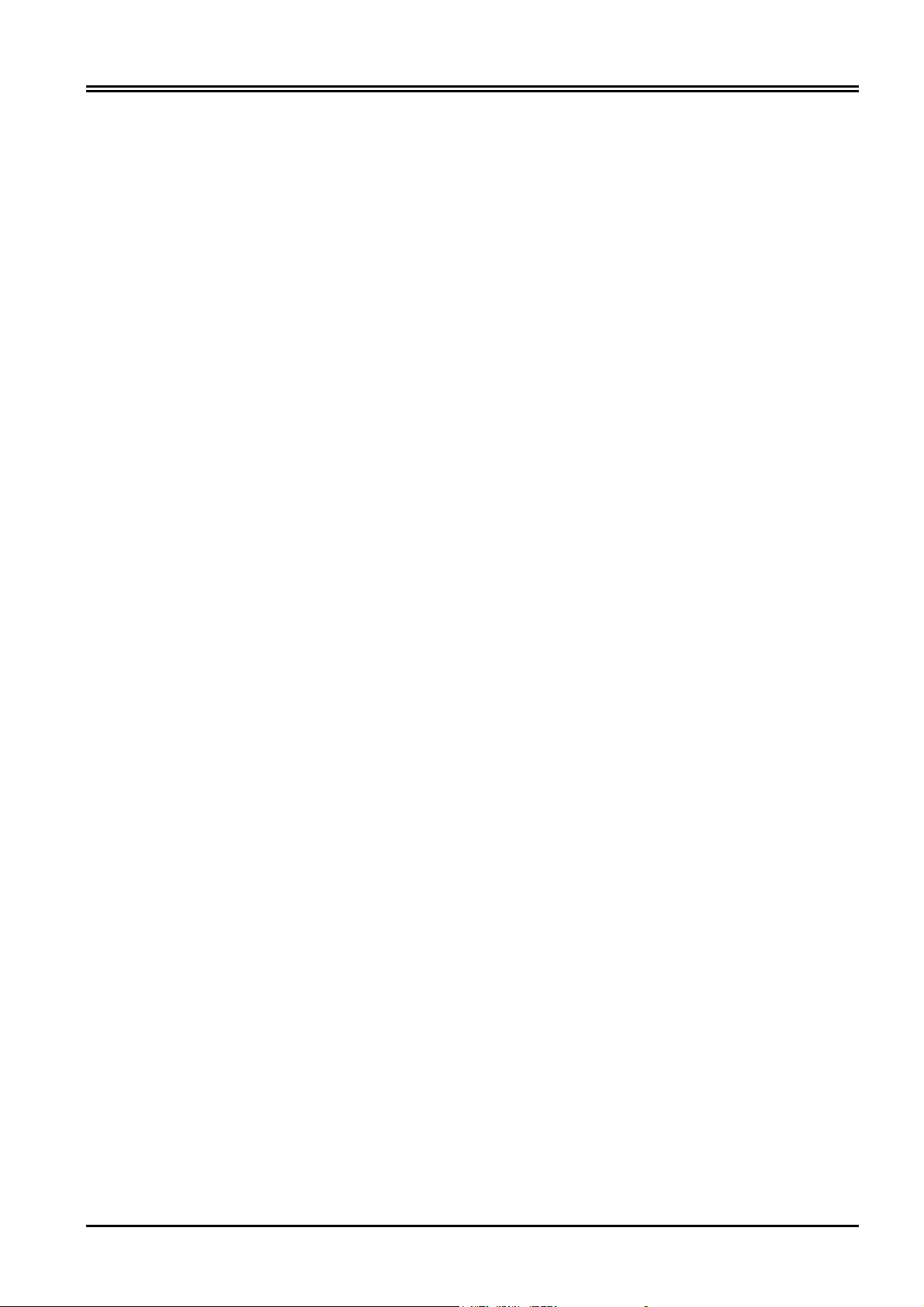
Chapter 1 Introduction
Virtual Private Network (VPN): Allow user to make a tunnel with remote site directly to
secure the data transmission among the connection. User can use embedded PPTP client
supported by this router to make a VPN connection. Or user can run the PPTP client in PC and
the router already provides IPSec and PPTP pass through function to establish a VPN connection
if user likes to run the PPTP client in his local computer.
PPP over Ethernet (PPPoE): Provide embedded PPPoE client function to establish a
connection. Users can get greater access speed without changing the operation concept, sharing
the same ISP account and paying for one access account. No PPPoE client software is required
for local computer. The Always ON, Dial On Demand and auto disconnection (Idle Timer)
functions are provided too.
Virtual Server: User can specify some services to be visible from outside users. The router can
detect incoming service request and forward it to the specific local computer to handle it. For
example, user can assign a PC in LAN acting as WEB server inside and expose it to the outside
network. Outside user can browse inside web server directly while it is protected by NAT. A
DMZ host setting is also provided to a local computer exposed to the outside network, Internet.
Rich Packet Filtering: Not only filter the packet based on IP address, but also based on Port
numbers. It will increase the performance in LAN and WAN, also provide a higher-level
security control.
Dynamic Host Control Protocol (DHCP) client and server: In the WAN site, the DHCP client
can get an IP address from the Internet Server Provider (ISP) automatically. In the LAN site, the
DHCP server can allocate up to 253 client IP addresses and distribute them including IP address,
subnet mask as well as DNS IP address to local computers. It provides an easy way to manage
the local IP network.
Static and RIP1/2 Routing: Supports a easy static table or RIP1/2 routing protocol to support
routing capability.
SNTP: An easy way to get the network real time information from SNTP server.
Web based GUI: supports web based GUI for configuration and management. It is a user-
friendly with on-line help, providing necessary information and assist user timing. It also
supports remote management capability for remote user to configure and manage this product.
3
Page 10
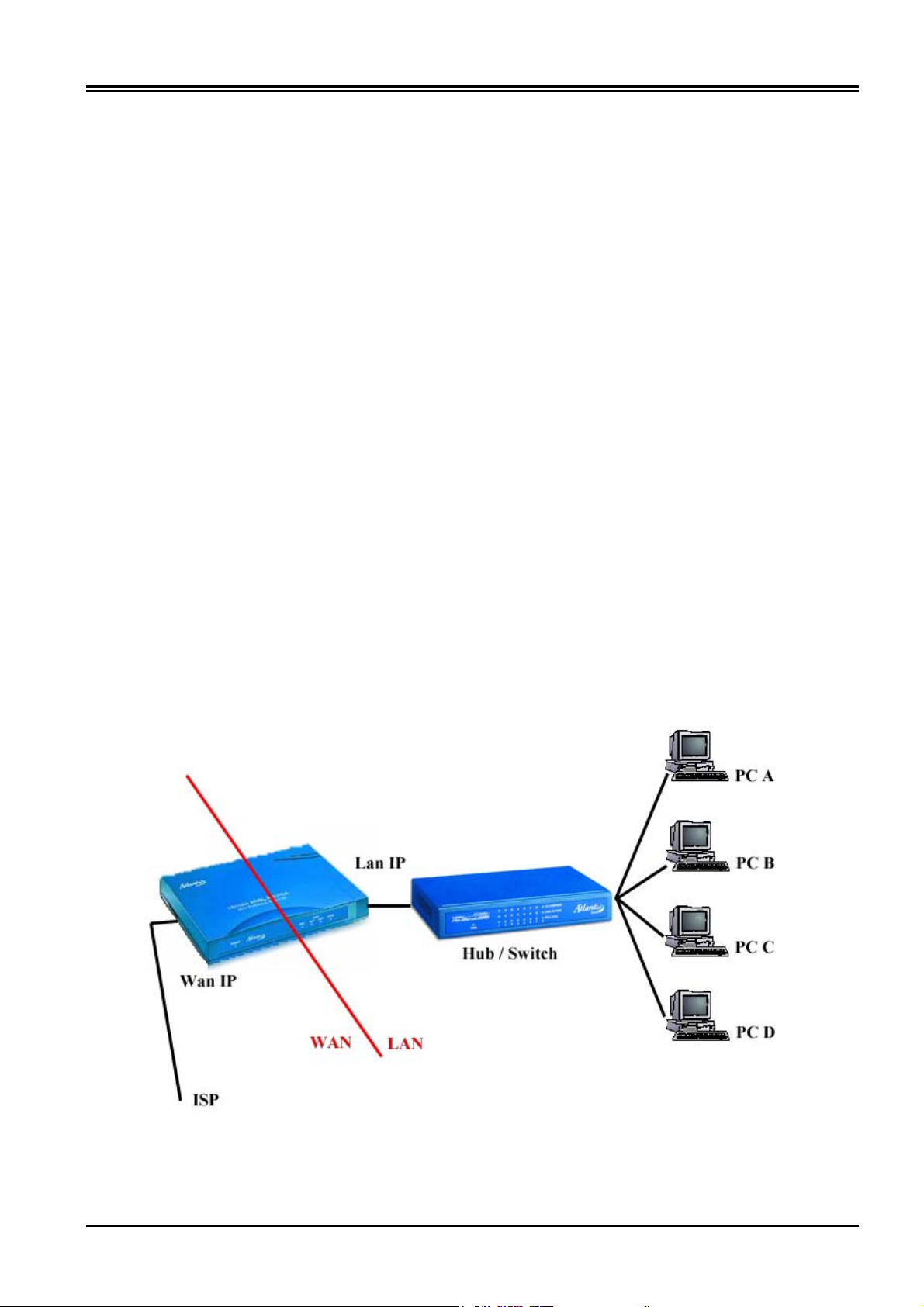
Atlantis Land I-STORM ADSL ROUTER
1.4 I-STORM ADSL ROUTER Application
A) Connect WAN port (LINE) to the phone line by RJ11 cable (into packing)
B) L’I-Storm Router ADSL can be connect, by RJ45 port (LAN), like instructions:
1. Directly to the PC, by CAT 5 crossover cable (into packing).
2. To Hub/Switch into UPLINK port by CAT 5 crossover cable (into packing).
3. To Hub/Switch by CAT 5 cable.
C) Connect AC-DC power adapter (2.6A, 5V) to the electric line and to POWER port on back
pannel.
D) It’s possibile to connect I-Storm Router ADSL to a PC by RS232 cable (into packing) for
configuration.
4
Page 11
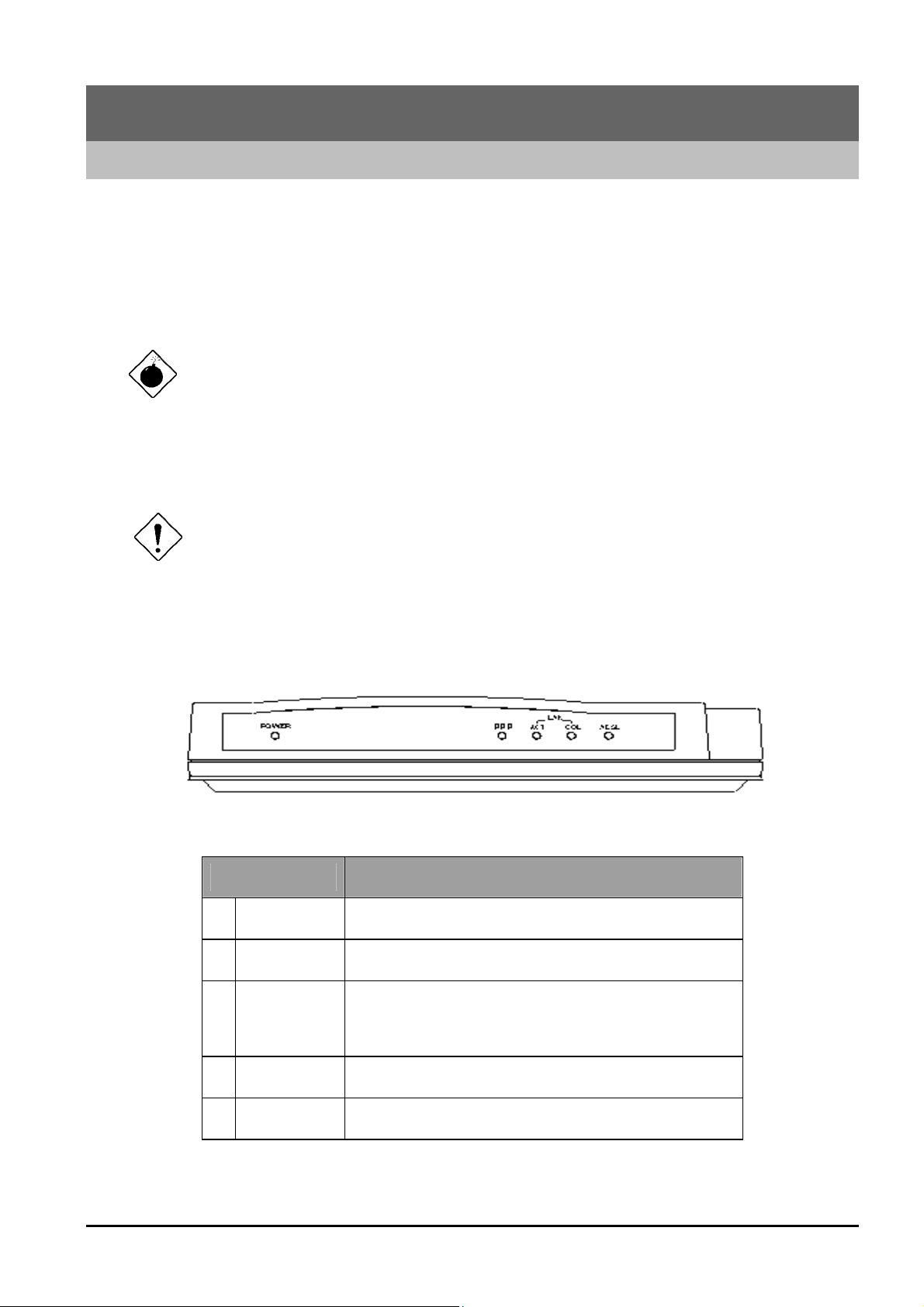
Chapter 2
Using I-STORM ADSL ROUTER
2.1 Cautions for using I-STORM ADSL ROUTER
Do not place I-STORM ADSL ROUTER under high humidity and high temperature.
Do not use the same power source for I-STORM ADSL ROUTER with other
equipment.
Do not open or repair the case yourself. If I-STORM ADSL ROUTER is too hot, turn
off the power immediately and have a qualified serviceman repair it.
Place the I-STORM ADSL ROUTER on the stable surface.
Only use the power adapter that comes with the package.
2.2 The front LEDs
LED Meaning
1 Power Lit when power is connected.
2 PPP
3 LAN / ACT
4 LAN / COL
Lit when PPPoE / PPPoA is connected.
Lit when connected to a LAN device.
Flashes when sending/receiving data.
Lit when data is transmitted to LAN incorrectly.
5
5 ADSL
Lit when successfully connected to an ADSL DSLAM.
Page 12

Atlantis Land I-STORM ADSL ROUTER
2.3 The Rear Ports
Port Meaning
Power
1
(jack)
LAN
2
(RJ-45
connector)
RS-232
3
(port)
4 LINE
(RJ-11
connector)
Connect the supplied power adapter to this jack.
Connect a straight Ethernet cable to this port when
connecting to a LAN such as an office or home
network.
Connect the supplied crossover cable to this port
when connecting to a LAN card.
Connect the supplied RS-232 cable to this port when
connecting to a PC’s RS-232 port (9-pin serial port).
Connect the supplied RJ-11 cable to this port when
connecting to the ADSL/telephone network.
2.4 Cabling
The most common problem associated with Ethernet is bad cabling or ADSL line. Make sure that all
connected devices are turned on. On the front of the product is a bank of LEDs. As a first check, to
verify that the LAN Link and ADSL line LEDs are lit. If they are not, verify that you are using the
proper cables.
The product’s LAN port is wired just like a Network Adapter’s port. From the product directly to a
PC, the cable should be an Ethernet crossover cable. From the product to a hub or switch, the cable
should be an Ethernet straight through cable to a normal hub/switch port, or an Ethernet crossover
cable to an uplink port.
Since the product cannot auto-detect whether your cable is correct or not, please make
sure you are using the right cable to a PC or a Hub.
6
Page 13
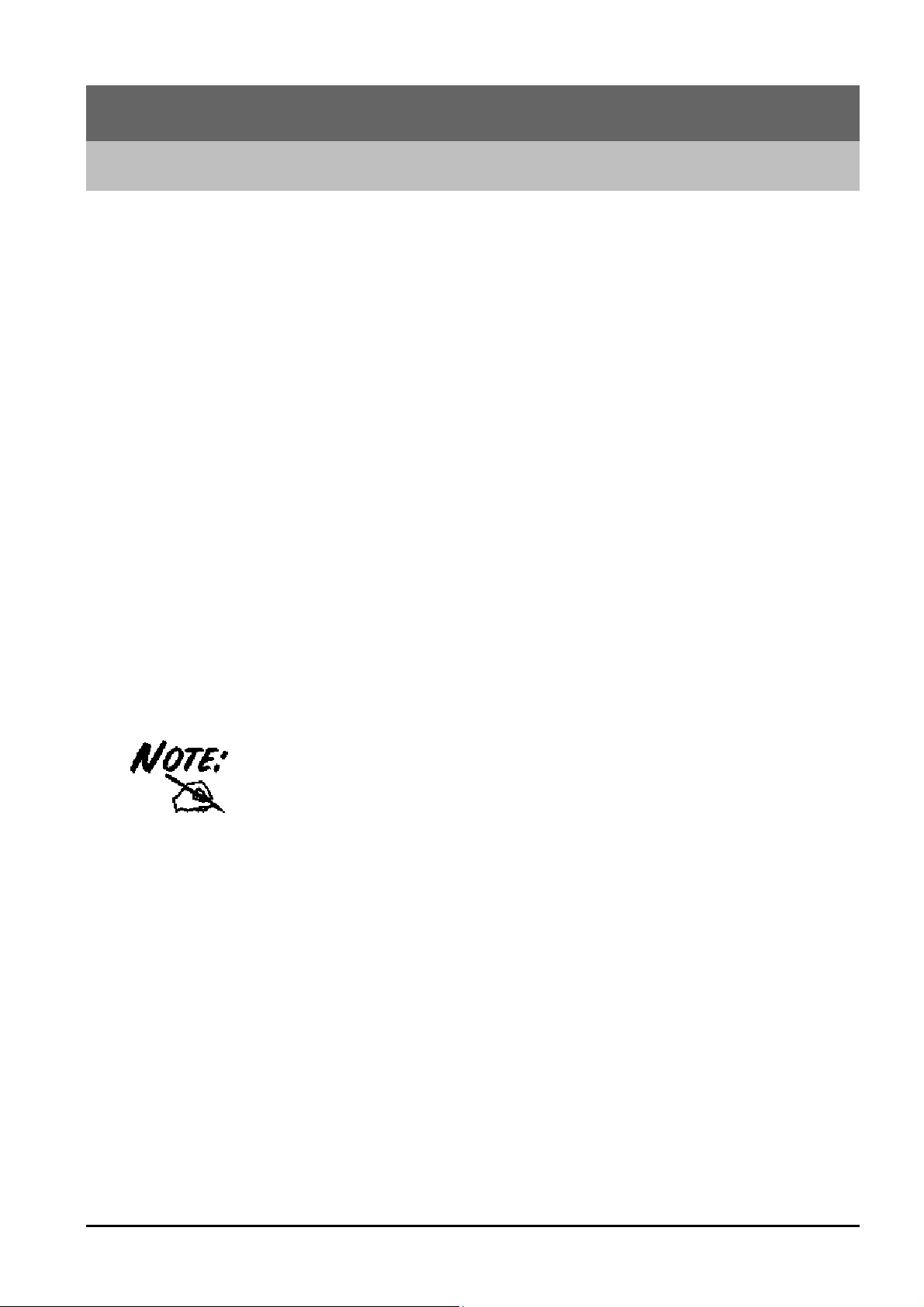
Chapter 3
Configuration
I-STORM ADSL ROUTER can be configured with your Web browser. The web browser is included
as a standard application in following operation systems, UNIX, Linux, Mac OS, Windows
95/98/NT/2000/Me, etc. The product provides a very easy and user-friendly interface for
configuration.
3.1 Before Configuration
This section describes the configuration required by LAN-attached PCs that communicate with the ISTORM ADSL ROUTER , either to configure the device, or for network access. These PCs must have
an Ethernet interface installed properly, be connected to the I-STORM ADSL ROUTER either
directly or through an external repeater hub, and have TCP/IP installed and configured to obtain an IP
address through a DHCP server or a fixed IP address that must be in the same subnet of the I-STORM
ADSL ROUTER . The default IP address of the I-STORM ADSL ROUTER is 192.168.1.254 and
subnet mask is 255.255.255.0. The best and easy way is to configure the PC to get an IP address from
the I-STORM ADSL ROUTER ADSL Router.
Please follow the steps below for PC’s network environment installation. First of all, please check
your PC’s network components. The TCP/IP protocol stack and Ethernet network adapter must be
installed. If not, please refer to MS Windows relative manuals.
Any TCP/IP capable workstation can be used to communicate with or through the ISTORM ADSL ROUTER . To configure other types of workstations, please consult the
manufacturer’s documentation.
7
Page 14
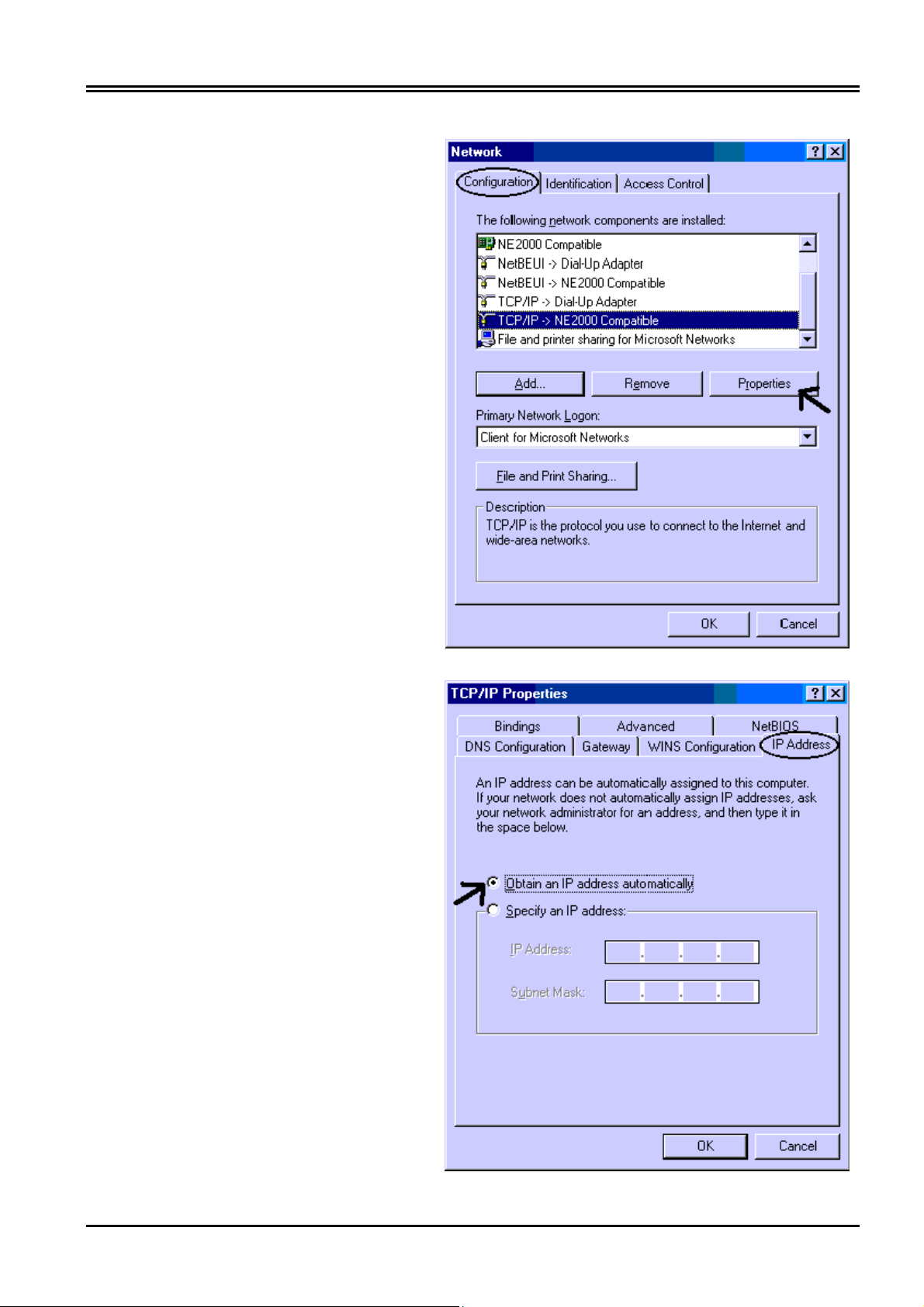
Atlantis Land I-STORM ADSL ROUTER
Configuring PC in Windows 95/98/ME
1. Go to Start / Settings / Control
Panel. In the Control Panel, double-
click on Network and choose the
Configuration tab.
2. Select TCP / IP -> NE2000
Compatible, or the name of any
Network Interface Card (NIC) in your
PC.
3. Click Properties.
4. Select the IP Address tab. In this
page, click the Obtain an IP address
automatically radio button.
8
Page 15
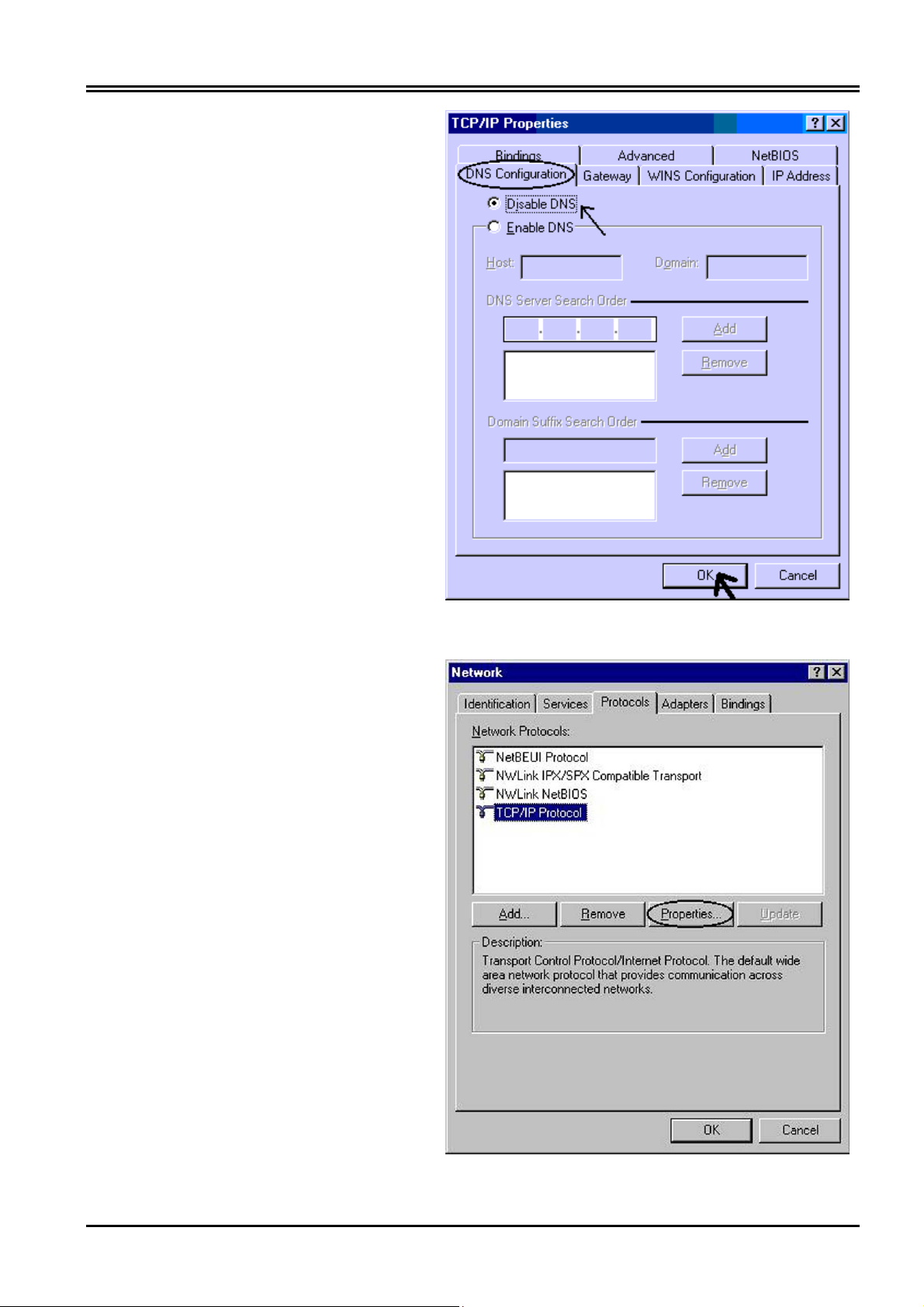
5. Then select the DNS Configuration
tab.
6. Select the Disable DNS radio button
and click “OK” to finish the
configuration.
Chapter 3 Configuration
Configuring PC in Windows NT4.0
1. Go to Start / Settings / Control
Panel. In the Control Panel, double-
click on Network and choose the
Protocols tab.
2. Select TCP/IP Protocol and click
Properties.
9
Page 16

Atlantis Land I-STORM ADSL ROUTER
3. Select the Obtain an IP address
from a DHCP server radio button
and click OK.
Configuring PC in Windows 2000
1. Go to Start / Settings / Control
Panel. In the Control Panel, doubleclick on Network and Dial-up
Connections.
2. Double-click LAN Area Connection.
10
Page 17
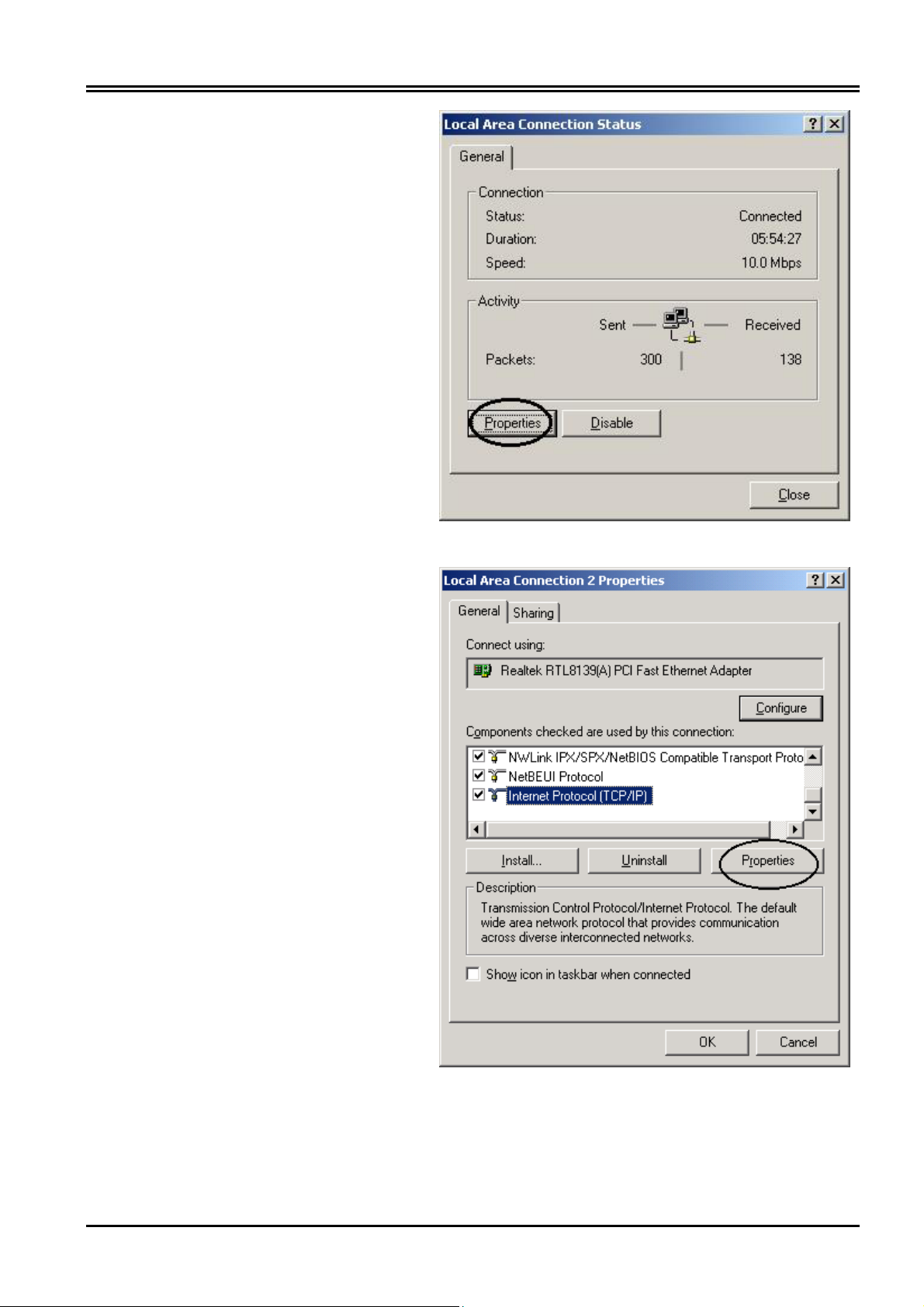
3. In the LAN Area Connection Status
window, click Properties.
Chapter 3 Configuration
4. Select Internet Protocol (TCP/IP)
and click Properties.
11
Page 18
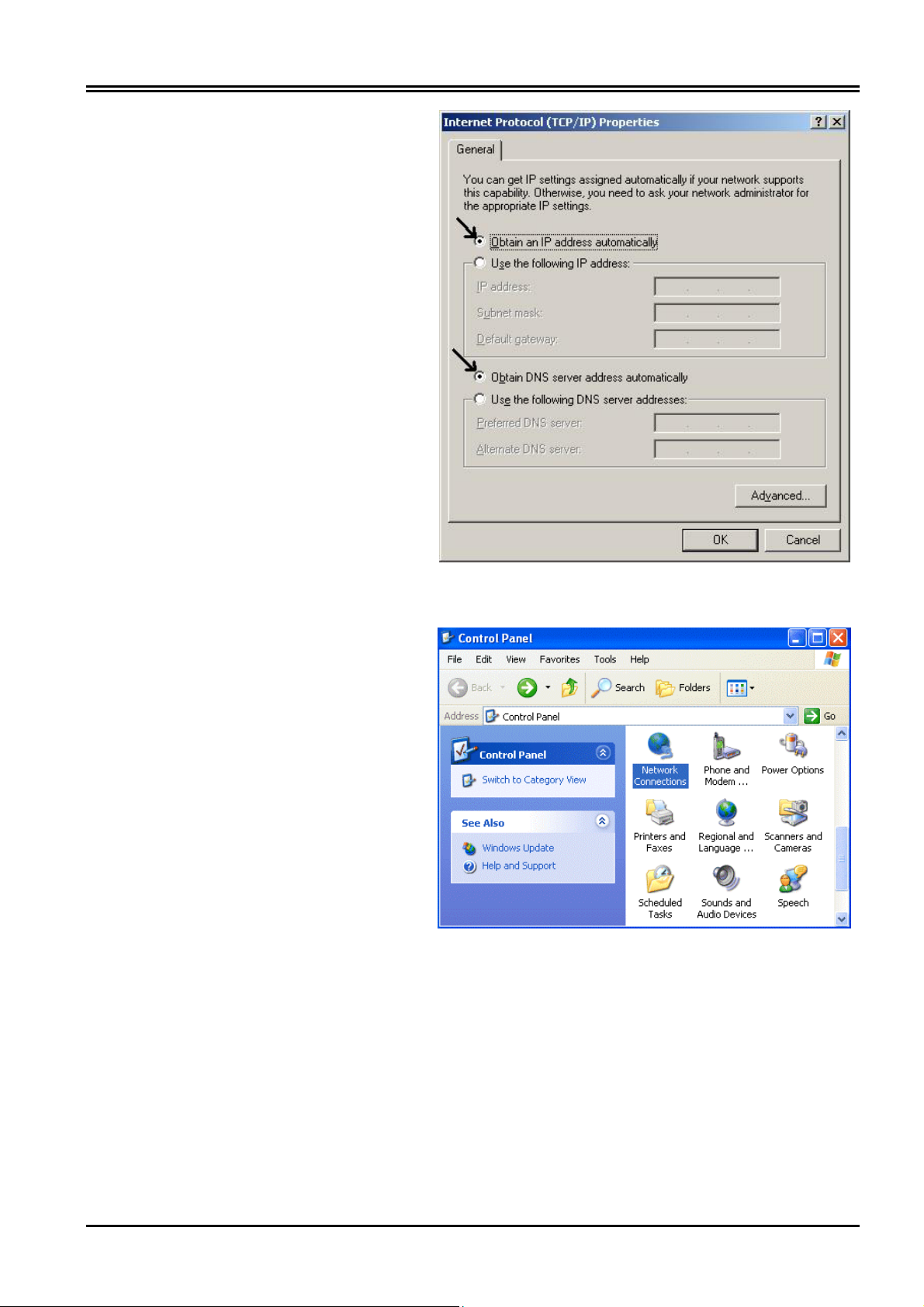
Atlantis Land I-STORM ADSL ROUTER
5. Select the Obtain an IP address
automatically and the Obtain DNS
server address automatically radio
buttons.
6. Click OK to finish the configuration.
Configuring PC in Windows XP
1. Go to Start / Control Panel (in
Classic View). In the Control Panel,
double-click on Network
Connections.
2. Double-click Local Area
Connection.
12
Page 19

3. In the LAN Area Connection Status
window, click Properties.
Chapter 3 Configuration
4. Select Internet Protocol (TCP/IP)
and click Properties.
13
Page 20

Atlantis Land I-STORM ADSL ROUTER
5. Select the Obtain an IP address
automatically and the Obtain DNS
server address automatically radio
buttons.
6. Click OK to finish the configuration.
3.2 Factory Default Settings
Before you configure this I-STORM ADSL ROUTER , you need to know the following default
settings.
1. Web Configurator
Password : <BLANK>
BLANK means user does not need to input any characters.
2. Device IP Network settings in LAN site
IP Address : 192.168.1.254
Subnet Mask : 255.255.255.0
3. Router/Bridge mode
Router
4. ISP setting in WAN site
PPPoE
5. DHCP server
DHCP server is enabled.
14
Start IP Address : 192.168.1.100
IP pool counts : 100
Page 21

Chapter 3 Configuration
3.2.1 Router/Bridge Mode
The default mode is Router Mode. If you want to switch between the two modes, click on
Advanced → Router/Bridge Mode in the left pane. Select the mode you want to use, and then
click the “Apply” button.
3.2.2 Password
The password is left blank as the default setting. When configuring your I-STORM ADSL
ROUTER with Web browser, just click “OK”, and then you are logged in for the first time. It is
recommended that you set a password for security and management purpose. The I-STORM
ADSL ROUTER maintains the password only. It means the I-STORM ADSL ROUTER only
checks the password even you enter characters in the User Name field.
If you ever forget the password to log in, you should contact the dealer where you
bought this product.
3.2.3 LAN and WAN Port Addresses
The parameters of LAN and WAN ports are pre-set in the factory. The default values are shown
below.
IP address
Subnet Mask
DHCP server function
IP addresses for
distribution to PCs
LAN Port
192.168.1.254
255.255.255.0
Enabled
100 IP addresses continuing from
192.168.1.100 through 192.168.1.199
PPPoE function is
enabled to automatically
get the WAN port
configuration from ISP,
but you have to set
username and password
first.
WAN Port
(Actually, it can supports up to 253
users.)
15
Page 22

Atlantis Land I-STORM ADSL ROUTER
3.3 Information from ISP
Before you start configuring this device, you have to check with your ISP what kind of service is
provided such as PPPoE, PPPoA, RFC1483, IPoA, or PPTP-to-PPPoA Relaying.
Gather the information as illustrated in the following table and keep it for reference.
PPPoE VPI/VCI, VC-based/LLC-based multiplexing, Username,
Password, Service Name, and Domain Name System (DNS)
IP address (it can be automatically assigned from ISP or be
set fixed).
PPPoA VPI/VCI, VC-based/LLC-based multiplexing, Username,
Password, and Domain Name System (DNS) IP address (it
can be automatically assigned from ISP or be set fixed).
RFC1483 Bridged VPI/VCI, VC-based/LLC-based multiplexing and configure
this product into BRIDGE Mode.
RFC1483 Routed VPI/VCI, VC-based/LLC-based multiplexing, IP address,
Subnet mask, Gateway address, and Domain Name System
(DNS) IP address (it is fixed IP address).
IPoA VPI/VCI, IP address, Subnet mask, Gateway address, and
Domain Name System (DNS) IP address (it is fixed IP
address).
PPTP-to-PPPoA
Relaying
VPI/VCI, VC-based/LLC-based multiplexing, and Domain
Name System (DNS) IP address (it is fixed IP address).
3.4 Configuring with Web Browser in Router Mode
Open the web browser, enter the local port IP address of this I-STORM ADSL ROUTER , which
default at 192.168.1.254, and click “Go” to get the login page.
No user name is required. The default password is left blank. If you have set a password, enter that and
click “OK” to continue.
16
Page 23

Chapter 3 Configuration
At the configuration homepage, the left navigation pane where bookmarks are provided links
you directly to the desired setup page, including LAN, WAN, System, Firewall, VPN, Virtual
Server, Advanced, Status, Help and Logout.
Click on the desired item to expand the page in the main navigation pane.
3.4.1 LAN
This screen contains settings for LAN interface attached to the LAN port.
17
Page 24

Atlantis Land I-STORM ADSL ROUTER
IP Address
IP Address: Default at 192.168.1.254.
This is the device IP address in LAN site. If you plan to change it to another IP address to a different
range of IP subnet. Please make sure your PC is also located at the same IP subnet. Otherwise, you
may not be able to access the ADSL Router.
Subnet Mask: Default at 255.255.255.0.
DHCP Server
18
Page 25

Chapter 3 Configuration
~ Disable: Check to disable I-STORM ADSL ROUTER to distribute IP Addresses to the local
network.
If you check this selection, Disable, remember to specify a static IP address, subnet Mask, and
DNS setting for each of your local computers. Be careful not to assign the same IP address to
different computers.
~ Enable: Check to enable I-STORM ADSL ROUTER to distribute IP Addresses, subnet
mask and DNS setting to computers. Hence, the following fields will be activated.
Starting IP Address: Enter the starting address of this local IP network address pool. The pool
is a piece of continuous IP address segment. The default value is 192.168.1.100.
Number of DHCP users: Enter the maximum number of computers that you want the DHCP
server to assign IP addresses to. The default value is 100.
With this case, the DHCP pool is from 192.168.1.100 to 192.168.1.199. Therefore, the local
computer will get an IP address located at this range randomly.
If there is already a DHCP server on your LAN, you should disable the router’s
DHCP server function in order to avoid possible conflicts.
3.4.2 WAN
The screens below contain settings for the WAN interface toward Internet.
ISP
There are five ways ─ PPPoE, PPPoA, RFC1483 routed, IPoA, PPTP-to-PPPoA Relaying ─ for the
device to have a public IP address and then to access Internet. You have to check with your ISP about
which way is adopted.
VPI/VCI: Consult the telephone company to get the Virtual Path Identifier (VPI) and Virtual Channel
Identifier (VCI) numbers. The valid range for the VPI is 0 to 255 and for the VCI is 32 to 65535. The
default value VPI is 0 and VCI is 32.
NAT: The NAT feature allows multiple-user Internet access for the cost of a single IP account. If you
need to have a public server or a public network, NAT has to be disabled.
Encapsulation Method: Be sure to use the encapsulation method (LLC/SNAP or VC MUX) required
by your ISP.
If you disable the I-STORM ADSL ROUTER ’s NAT option, the Virtual Server and
VPN functions will be disabled.
19
Page 26

Atlantis Land I-STORM ADSL ROUTER
PPPoE
PPPoE (PPP over Ethernet) is known as a dial-up DSL or cable service. It is designed to integrate the
broadband services into the current widely deployed, easy-to-use, and low-cost dial-up-access
networking infrastructure. Therefore, users can get greater access speed without changing the
operation concept, sharing the same ISP account and paying for one access account. No PPPoE client
software is required for local computer if you select this configuration.
NAT: The NAT feature allows multiple users to access Internet through a single IP account, sharing
the single IP address from ISP. If users in the LAN site have public IP addresses and can access
Internet directly, the NAT function can be disabled.
Username: Enter the username provided by your ISP. Maximum input is 63 alphanumeric characters
(case sensitive).
Password: Enter the password provided by your ISP. Maximum input is 63 alphanumeric characters
(case sensitive).
Service Name: This item is for identification purpose. If it is required, your ISP will provide you the
information. Maximum input is 63 alphanumeric characters.
Authentication Protocol: Default at “AUTO”.
~ Always On: Check this radio button if you want to establish a PPPoE session when starting up. It
will also automatically re-establish the PPPoE session when disconnected by ISP.
~ Connect on Demand: Check this radio button if you want to establish a PPPoE session only when
there is a packet requesting for going out to the Internet.
Auto-disconnect if idle for more than
when there is no activity on the line for a predetermined period of time. You can input any number
from 0 to 999. The default value is 5 minutes.
20
minutes: Auto-disconnect the I-STORM ADSL ROUTER
Page 27

PPPoA
Chapter 3 Configuration
NAT: The NAT feature allows multiple users to access Internet through a single IP account, sharing
the single IP address from ISP. If users in the LAN site have public IP addresses and can access
Internet directly, the NAT function can be disabled.
Username: Enter the username provided by your ISP. Maximum input is 63 alphanumeric characters
(case sensitive).
Password: Enter the password provided by your ISP. Maximum input is 63 alphanumeric characters
(case sensitive).
Authentication Protocol: Default at “AUTO”.
~ Always On: Check this radio button if you want to establish a PPPoE session when starting up. It
will also automatically re-establish the PPPoE session when disconnected by ISP.
~ Connect on Demand: Check this radio button if you want to establish a PPPoE session only when
there is a packet requesting for going out to the Internet.
Auto-disconnect if idle for more than
when there is no activity on the line for a predetermined period of time. You can input any number
from 0 to 999. The default value is 5 minutes.
minutes: Auto-disconnect the I-STORM ADSL ROUTER
21
Page 28

Atlantis Land I-STORM ADSL ROUTER
RFC1483
Configure this WAN interface with a specific IP address. This IP address should be given from ISP
directly.
NAT: The NAT feature allows multiple users to access Internet through a single IP account, sharing
the single IP address from ISP. If users in the LAN site have public IP addresses and can access
Internet directly, the NAT function can be disabled.
IP Address: Enter the information provided by your ISP.
Subnet Mask: Enter the information provided by your ISP.
Gateway Address: Enter the information provided by your ISP.
22
Page 29

IPoA
Chapter 3 Configuration
Configure this WAN interface with a specific IP address. This IP address should be given from ISP
directly.
NAT: The NAT feature allows multiple users to access Internet through a single IP account, sharing
the single IP address from ISP. If users in the LAN site have public IP addresses and can access
Internet directly, the NAT function can be disabled.
IP Address: Enter the information provided by your ISP.
Subnet Mask: Enter the information provided by your ISP.
Gateway Address: Enter the information provided by your ISP.
PPTP-to-PPPoA Relaying
23
Page 30

Atlantis Land I-STORM ADSL ROUTER
It can be used to connect and establish a PPTP tunnel between PPTP client on LAN and router. The
router will convert and map the PPTP packet from/to PPP packet. Router establishes a PPPoA
connection with ISP.
DNS
A Domain Name System (DNS) contains a mapping table for domain name and IP address. In the
Internet, every host has a unique and friendly name such as www.yahoo.com and IP address. The IP
address is very hard to remember, so that you may just enter the friendly name www.yahoo.com and
DNS converts it to its equivalent IP address.
You can obtain Domain Name System (DNS) IP address automatically if ISP provides it when you
logon. This Obtain DNS address automatically selection is set as default when you choose PPPoE or
PPPoA as your WAN - ISP protocol. Or your ISP may provide you with an IP address of DNS. If this
is the case, you must enter the DNS IP address.
If you choose the other three protocols ─ RFC1483, IPoA, or PPTP-to-PPPoA Relaying ─ in the ISP
section, the following figure will appear. Your ISP may provide you with an IP address of DNS. You
must enter the DNS IP address if you set the DNS of your PC to the LAN IP address of this router.
24
Page 31

3.4.3 System
Chapter 3 Configuration
Password
In factory setting, there is no password protection when user accesses I-STORM ADSL
ROUTER . It is recommended that you change the default password <BLANK> to ensure that
someone cannot adjust your settings without your permission. <BLANK> means there is no
password. Every time you change your password, please record the password and keep it at a
safe place.
Please note that the maximum input for password is 8 alphanumeric characters long. Since it is
case sensitive, be sure that you remember whether a letter is in upper or lower case and make
sure that your Caps Lock is off.
25
Page 32

Atlantis Land I-STORM ADSL ROUTER
Time Zone
The router does not have a real time clock on board; instead, it uses the simple network time protocol
(SNTP) to get the current time from the SNTP server in outside network. Please choose your local
time zone and click Apply button. You will get the correct time information after you really establish a
connection to Internet. The current time of selected time zone will be shown in the Status – System
Window.
Upgrade
To upgrade the firmware of I-STORM ADSL ROUTER , you should download or copy the firmware
to your local environment first. Press the “Browse…” button to specify the path of the firmware file.
26
Page 33

Chapter 3 Configuration
Then, click “Upgrade” to start upgrading. When the procedure is completed, the router will reset
automatically to make the new firmware work.
Factory Setting
If for any reason you have to reset this I-STORM ADSL ROUTER factory default settings, be
careful that the current settings will be lost and the settings are reset back to its default state. The
factory default values is detailed in section 3.2 ‘‘Factory Default Settings’’.
Reboot
In case the device stops responding correctly or in some other way stops functioning, you can
perform the reboot. Your setting won’t be changed. Performing the reboot, click on the Reboot
27
Page 34

Atlantis Land I-STORM ADSL ROUTER
button. Each time you reboot your I-STORM ADSL ROUTER , the following figure will
appear. Please wait 25 seconds for auto-reconnection.
3.4.4 Firewall
User can decide to enable this firewall function including Packet Filter, Block Hacker Attack, and
Block WAN request features for better security control or not. But be noted, it wastes network
processor computation power. The performance will be lower about 5% to 10%. More firewall
features will be added continually, please visit our web site to download latest firmware.
Packet Filter
28
Packet filtering function enables you to configure your ADSL Router to block specified
internal/external user (IP address) from Internet access, or you can disable specific service
request (Port number) to /from Internet. You must check the “Enable” radio button to make
the following figure appear for further configuration.
Page 35

Chapter 3 Configuration
This configuration program allows you to set up different filter rules up to 20 for different users
based on their IP addresses or their network Port number. The relationship among all filters is
“or” operation, which means the router checks these different filter rules one by one, stating
from the first rule. As long as one of the rules is satisfied, the specified action will be taken.
Add: Click this button to add a new packet filter rule. After click, next figure will appear.
Edit: Check the Rule No. you want to edit. Then, click the “Edit” button.
Delete: Check the Rule No. you want to delete. Then, click the “Delete” button.
Move Up/Move Down: Check the Rule No. you want to alter. Then, click the “Move Up” or
“Move Down” button to change its sequence.
~ Outgoing ~ Incoming: Determine whether the rule is for outgoing packets or for incoming
packets.
29
Page 36

Atlantis Land I-STORM ADSL ROUTER
Active: Choose “Yes” to enable the rule, or choose “No” to disable the rule.
Packet Type: Specify the packet type (TCP, UDP, ICMP or any) that the rule will be applied to.
Select TCP if you want to scope for the connection-based application service on the remote
server using the port number. Or select UDP if you want to scope for the connectionless
application service on the remote server using the port number.
Log: Choose “Yes” if you want to generate logs when the filer rule is applied to a packet.
Action When Matched: If any packet matches this filter rule, forward or drop this packet.
Source IP Address: Enter the incoming or outgoing packet’s source IP address.
Source IP Mask: Enter the incoming or outgoing packet’s source IP Subnet Mask.
Source Port: Check the TCP or UDP packet’s source port number(s).
Destination IP Address: Enter the incoming or outgoing packet’s destination IP address.
Destination IP Mask: Enter the incoming or outgoing packet’s destination IP Subnet Mask.
Destination Port: Check the TCP or UDP packet’s destination port number(s).
If the DHCP server option is enabled, you have to be very careful in assigning the IP
addresses of filtered private IP range in order to avoid conflicts. Because you do not
know which PC in LAN is assigned to which IP address. The easy way is that the
filtered IP address is assigned to the specific PC that you do not want this PC to
access outside resource such as Internet. You configure the filtered IP address
manually to this PC, but it is still in the same subnet with the router.
Block Hacker Attack
The I-STORM ADSL ROUTER can automatically detect and block the DoS (Denial of
Service) attack if user enables this function. This kind of attack is not to achieve the confidential
data of this network; instead, it aims to crush specific equipment or the entire network. If this
happens, the users will not be able to access the network resources. There are nine hacker
patterns implemented in total, including
30
Page 37

- IP Spoofing
- Ping of Death (Length > 65535)
- Land Attack (Same source / destination IP address)
- IP with zero length
- Sync flooding
- Smurf Attack (ICMP Echo with x.x.x.0 or x.x.x.255)
- Snork Attack
- UDP port loop-back
- TCP NULL scan
Block WAN Request/URL Filter
Chapter 3 Configuration
Check “Enable” if you want to exclude outside PING from reaching on this router.
31
Page 38

Atlantis Land I-STORM ADSL ROUTER
3.4.5 VPN
VPN (Virtual Private Network) is a secured and Internet protocol to allow users to access the company
internal network resources outside the company network. If you want to make this function take effect,
check the “Enable” button. Hence, the following fields will be activated.
Username: Enter the username. Maximum input is 63 alphanumeric characters (case sensitive).
Password: Enter the password. Maximum input is 63 alphanumeric characters (case sensitive).
Server IP Address: Enter the IP address of the PPTP Server.
You can obtain Domain Name System (DNS) IP address automatically if PPTP server provides it
when you logon. Or your remote PPTP server may provide you with an IP address of DNS. If this is
the case, you must enter the DNS IP address provided. Please refer to WAN-DNS section for more
details. When you establish a VPN tunnel, the active DNS server is this one listed here, not that one
listed in WAN-DNS section. Because you have established the tunnel with remote PPTP server, your
network is connected to remote network directly. All the outgoing packets from your network will be
sent to the remote network; therefore, you have to set DNS provided by remote network for domain
name and IP address conversion.
This VPN function can connect and establish a PPTP tunnel to remote PPTP server on WAN. So, the
router must connect to ISP first, and then use the PPTP client to establish a VPN connection.
If you have disabled the I-STORM ADSL ROUTER ’s NAT option in the WAN-ISP
section, this VPN function will hence be invalid.
32
Page 39

3.4.6 Virtual Server
Chapter 3 Configuration
Being a natural Internet firewall, I-STORM ADSL ROUTER protects your network from being
accessed by outside users. When it needs to allow outside users to access internal servers, e.g. Web
server, FTP server, E-mail server or News server, this product can act as a virtual server. You can set
up a local server with specific port number that stands for the service, e.g. Web (80), FTP (21), Telnet
(23), SMTP (25), POP3 (110), DNS (53), ECHO (7), NNTP (119). When an incoming access request
to the router for specified port is received, it will be forwarded to the corresponding internal server.
For example, if you set the Service Port number 80 (Web) to be mapped to the IP Address
192.168.1.2, then all the http requests from outside users will be forwarded to the local server with IP
address of 192.168.1.2.
DMZ: Regarding the DMZ Host, it is a local computer exposed to the Internet. Therefore, an
incoming packet will be checked by Firewall and NAT algorithms in I-STORM ADSL ROUTER ,
then passed to the DMZ host when packet is not sent by hacker and not limited by virtual server list.
If you have disabled the I-STORM ADSL ROUTER ’s NAT option in the WAN-ISP
section, this Virtual Server function will hence be invalid.
If the DHCP server option is enabled, you have to be very careful in assigning the IP
addresses of the virtual servers in order to avoid conflicts. The easy way is that the IP
address assigned to each virtual server should not fall into the range of IP addresses
that are to be issued by the DHCP server. You configure the virtual server IP address
manually, but it is still in the same subnet with the router.
33
Page 40

Atlantis Land I-STORM ADSL ROUTER
3.4.7 Advanced
Remote Config
Check “Enable” if you want to configure your I-STORM ADSL ROUTER from any PC in the
Internet world with a web browser.
To configure this router remotely, use the URL ”http://WAN IP address:33659” where WAN
IP address is the IP address of the router’s WAN port. You can find the value in the System
Status. “33659” is the default port number; please use your own port if you change the default
value.
If the NAT function is disabled, the URL should be “http://LAN IP address” where
LAN IP address is the IP address of the router’s LAN port. You can find the value in
the System Status.
34
Page 41

Dynamic Routing
Chapter 3 Configuration
The dynamic routing function of the router can be used to allow the router to automatically
adjust to physical changes in the network’s layout. The router uses the dynamic RIP protocol. It
regularly broadcasts routing information to other routers on the network. Choose the protocol ─
RIP1, RIP2, or RIP1+RIP2 ─ you want the router to use to transmit / receive data on / from the
network.
Static Routing
If you have another router with a LAN-to-LAN connection, you may create a static routing on
the router that is the gateway to Internet. After you check the “Enable” radio button, the
following figure will appear.
35
Page 42

Atlantis Land I-STORM ADSL ROUTER
Add: Click this button to add a new static routing. When you click this button, the next figure appears.
Edit: Check the item you want to edit. Then, click the “Edit” button.
Delete: Check the item you want to delete. Then, click the “Delete” button.
Destination Subnet / Subnet Mask / Gateway Address: Fill in these fields required by this Static
Routing function.
Router/Bridge Mode
36
Switch off between router and bridge mode.
Page 43

3.4.8 Status
Chapter 3 Configuration
System Status
Display the current LAN, WAN, and ADSL connection status.
The first line under the WAN segment displays the WAN-ISP protocol you set. You can see the
status of connection from its right-side column.
As for “PPPoE” and “PPPoA” protocol, the right column seems some kind different. There is a
button beside the connection status. When the PPPoE/PPPoA status is disconnected, you can
click the “Connect” button to logon your ISP. Whenever you want to disconnect from your ISP
under connected status, just click the “Disconnect” button.
This page will refresh automatically every 15 seconds, which enables you to get the most
updated status of your system. You can also click the “Refresh” button to get the latest
information of system status manually.
37
Page 44

Atlantis Land I-STORM ADSL ROUTER
Device Info
Display the current Firmware version and MAC address of your I-STORM ADSL ROUTER .
System Logs
38
Display the system logs cumulated till the present time. You can trace the historical information
through this function.
Refresh / Clear: Click “Refresh” to get the latest information of system logs, or click “Clear”
to eliminate all the system logs showed on this screen.
Page 45

Security Logs
Chapter 3 Configuration
Display the information of security logs. If hacker attacks your sever, he will be isolated by the
firewall function and the router will record related information. Hence, you know where the
hacker comes from.
Refresh: Click “Refresh” to get the latest information of system logs.
DHCP Table
Display the IP addresses allocation information in DHCP server. Please refer to the “DHCP
Server” part in section 3.4.1.
39
Page 46

Atlantis Land I-STORM ADSL ROUTER
3.4.9 Help/ Logout
After click on the hyperlink of “Help” in the left pane, the following html page will jump out.
This page would be a good reference as you precede the configuration.
3.5 Configuring with Web Browser in Bridge Mode
Open the web browser, enter the local port IP address of this I-STORM ADSL ROUTER , which
default at 192.168.1.254, and click “Go” to get the login page.
No user name is required. The default password is left blank. If you have set a password, enter that
and click “OK” to continue.
40
Page 47

Chapter 3 Configuration
At the configuration homepage, the left navigation pane where bookmarks are provided links
you directly to the desired setup page, including LAN, WAN, System, Advanced, Status, Help.
Click on the desired item to expand the page in the main navigation pane.
3.5.1 LAN
This screen contains settings for LAN interface attached to the LAN port.
IP Address: Default at 192.168.1.254.
This is the device IP address in LAN site. If you plan to change it to another IP address to a different
range of IP subnet. Please make sure your PC is also located at the same IP subnet. Otherwise, you
may not be able to access the I-STORM ADSL ROUTER .
Subnet Mask: Default at 255.255.255.0.
41
Page 48

Atlantis Land I-STORM ADSL ROUTER
3.5.2 WAN
The screen below contains settings for the WAN interface toward Internet.
Protocol: There are two ways ─ RFC1483 and PPTP-to-PPPoA Relaying ─ for the device to have a
public IP address. You have to check with your ISP about which way is adopted.
VPI/VCI: Consult the telephone company to get the Virtual Path Identifier (VPI) and Virtual Channel
Identifier (VCI) numbers. The valid range for the VPI is 0 to 255 and for the VCI is 32 to 65535. The
default value VPI is 0 and VCI is 32.
Encapsulation Method: Be sure to use the encapsulation method (LLC/SNAP or VC MUX) required
by your ISP.
42
Page 49

3.5.3 System
Chapter 3 Configuration
Password
In factory setting, there is no password protection when user accesses this ADSL Router. It is
recommended that you change the default password <BLANK> to ensure that someone cannot
adjust your settings without your permission. <BLANK> means there is no password. Every
time you change your password, please record the password and keep it at a safe place.
Please note that the maximum input for password is 8 alphanumeric characters long. Since it is
case sensitive, be sure that you remember whether a letter is in upper or lower case and make
sure that your Caps Lock is off.
43
Page 50

Atlantis Land I-STORM ADSL ROUTER
Upgrade
To upgrade the firmware of I-STORM ADSL ROUTER , you should download (from
www.atlantisland.it) or copy the firmware to your local environment first. Press the “Browse…”
button to specify the path of the firmware file. Then, click “Upgrade” to start upgrading. When the
procedure is completed, the bridge will reset automatically to make the new firmware work.
Factory Setting
44
If for any reason you have to reset this I-STORM ADSL ROUTER factory default settings, be
careful that the current settings will be lost and the settings are reset back to its default state. The
factory default values is detailed in section 3.2 ‘‘Factory Default Settings’’.
Page 51

Reboot
Chapter 3 Configuration
In case the device stops responding correctly or in some other way stops functioning, you can
perform the reboot. Your setting won’t be changed. Performing the reboot, click on the Reboot
button. Each time you reboot your I-STORM ADSL ROUTER , the following figure will
appear. Please wait 25 seconds for auto-reconnection.
3.5.4 Advanced
Remote Config
45
Page 52

Atlantis Land I-STORM ADSL ROUTER
Check “Enable” if you want to configure your I-STORM ADSL ROUTER from any PC in the
Internet world with a web browser.
To configure this device remotely, use the URL “http://LAN IP address” where LAN IP address
is the IP address of the device’s LAN port. You can find the value in the System Status.
Router/Bridge Mode
Switch off between router and bridge mode.
3.5.5 Status
System Status
46
Page 53

Chapter 3 Configuration
Display the current LAN, WAN, and ADSL connection status. The first line under the WAN segment
displays the WAN-ISP protocol you set.
This page will refresh automatically every 15 seconds, which enables you to get the most
updated status of your system. You can also click the “Refresh” button to get the latest
information of system status manually.
Device Info
Display the current Firmware version and MAC address of your I-STORM ADSL ROUTER .
System Logs
Display the system logs cumulated till the present time. You can trace the historical information
through this function.
47
Page 54

Atlantis Land I-STORM ADSL ROUTER
Refresh / Clear: Click “Refresh” to get the latest information of system logs, or click “Clear”
to eliminate all the system logs showed on this screen.
3.5.6 Help
After click on the hyperlink of “Help” in the left pane, the following html page will jump out.
This page would be a good reference as you precede the configuration.
3.6 Changing Password
In factory setting, there is no password protection when user accesses the ADSL Router. It is
recommended that you change the default password <BLANK> to ensure that someone cannot adjust
your settings without your permission. <BLANK> means there is no password. Every time you change
your password, please record the password and keep it at a safe place.
48
Page 55

Chapter 3 Configuration
Please note that the maximum input for password is 8 alphanumeric characters long. Since it is
case sensitive, be sure that you remember whether a letter is in upper or lower case and make
sure that your Caps Lock is off.
3.7 Firmware Upgrade
To upgrade the firmware of I-STORM ADSL ROUTER , you should download or copy the firmware
to your local environment first. Press the “Browse…” button to specify the path of the firmware file.
Then, click “Upgrade” to start upgrading. When the procedure is completed, the router will reset
automatically to make the new firmware work.
49
Page 56

Chapter 4
Troubleshooting
If the ADSL Router is not functioning properly, you can refer first to this chapter for simple
troubleshooting before contacting your service provider. This could save your time and effort but if the
symptoms persist, then consult your service provider.
Problems Starting Up the I-STORM ADSL ROUTER
Problem Corrective Action
None of the LEDs are on
when you turn on the ISTORM ADSL ROUTER
.
Check the connection between the adapter and the I-STORM
ADSL ROUTER . If the error persists, you may have a
hardware problem. In this case you should contact technical
support.
Problems with the WAN Interface
Problem Corrective Action
Initialization of the PVC
connection failed.
Ensure that the cable is connected properly from the ADSL
port to the wall jack. The ADSL LED on the front panel of
the I-STORM ADSL ROUTER should be on. Check that
your VPI, VCI, type of encapsulation and type of
multiplexing settings are the same as what you collected from
your telephone company and ISP.
Reboot the I-STORM ADSL ROUTER . If you still have
problems, you may need to verify these variables with the
telephone company and/or ISP.
Problems with the LAN Interface
50
Problem Corrective Action
Can’t ping any station on
the LAN.
Check the Ethernet LEDs on the front panel. The LED should
be on for a port that has a station connected. If it is off, check
the cables between your I-STORM ADSL ROUTER and the
station.
Verify that the IP address and the subnet mask are consistent
between the I-STORM ADSL ROUTER and the
workstations.
Page 57

Problems Connecting to a Remote Node or ISP
Problem Corrective Action
Can’t connect to a remote
node or ISP.
Check section 3.4.8 “System Status” to verify the line status.
In section 3.4.7 “Remote Config”, verify your login name
and password for the remote node.
51
Page 58

APPENDIX A
Specification
Protocols IP, NAT, PPTP, ARP, ICMP, DHCP, PPPoE, PPPoA, IpoA,
PPTP client, RIP1/2
LAN Port RJ-45, 1 ports 10/100Base-T
WAN Port RJ-11, 1 ADSL port
LED Indicators PPP, LAN-ACT, LAN-COL, ADSL, Power
Input Power 5V DC @1.5A
Power Consumption < 6 watts
Agency and Regulatory FCC part 15 Class B, VCCI, CE
Physical Dimension 212 x 142 x 38 mm3 (L x W x H)
Weight 500g
Operating Temperature 0℃ to 45℃
Storage Temperature -10℃ to 70℃
Operating Humidity 5-95% non-condensing
52
Page 59

APPENDIX B
Product Support
If you have any problems with the ADSL Router, please consult this manual. Most problems can be
resolved by using the Troubleshooting chapter.
If you continue to have problems you should contact the dealer where you bought this ADSL Router.
If you have any other questions you can contact the Atlantis Land company directly at the following
address:
AtlantisLand spa
Via Gandhi 5 Ing2,Scala A
20017 Mazzo di Rho(MI)
Tel: 02/93906085, 02/93907634(help desk)
Fax: 02/93906161
Email: info@atlantisland.it
WWW: http://www.atlantisland.it
or tecnici@atlantisland.it
or www.atlantis-land.com
53
