Page 1

I-Storm Lan Router ADSL
Manual (V1.01)
Page 2
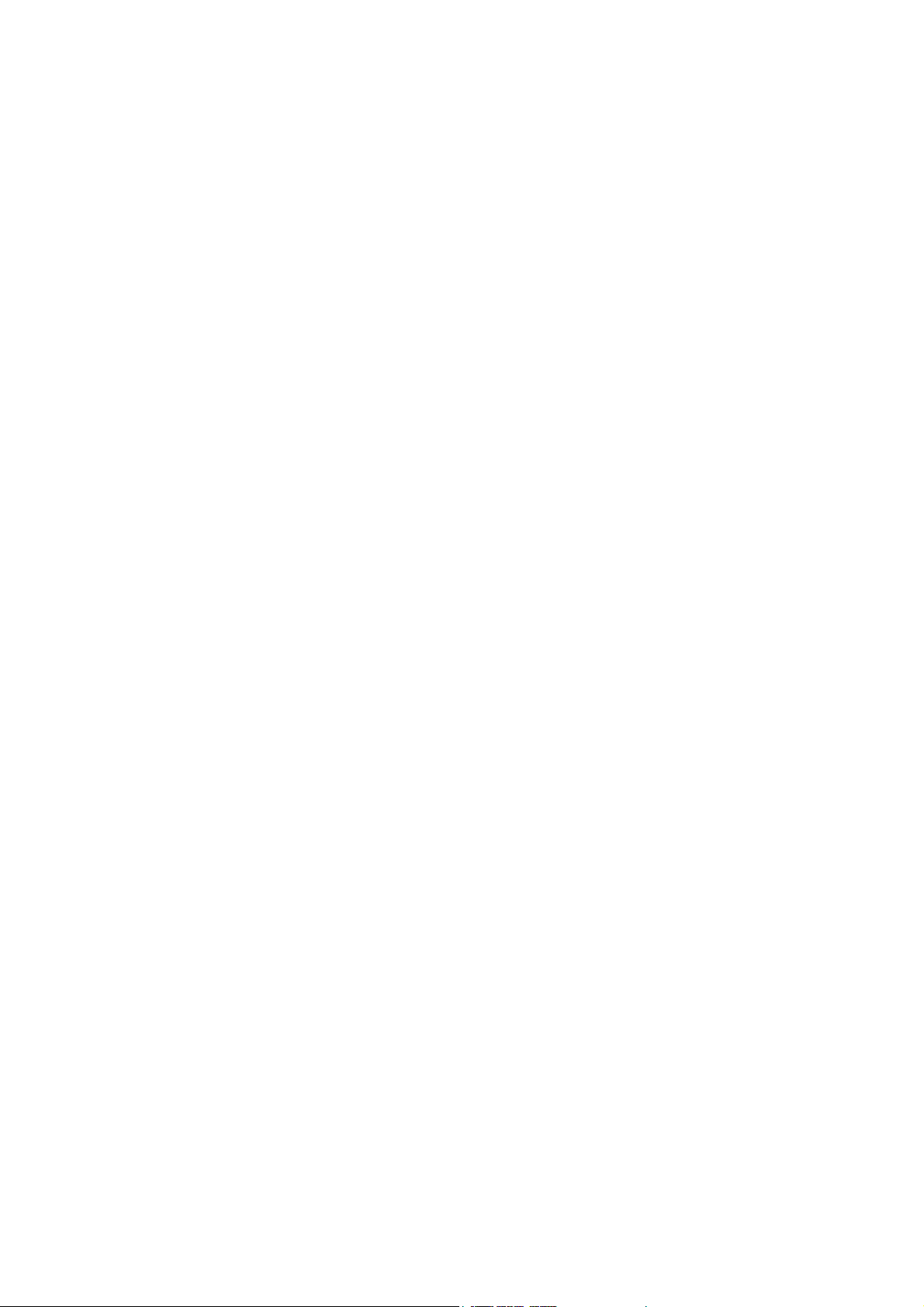
Page 3
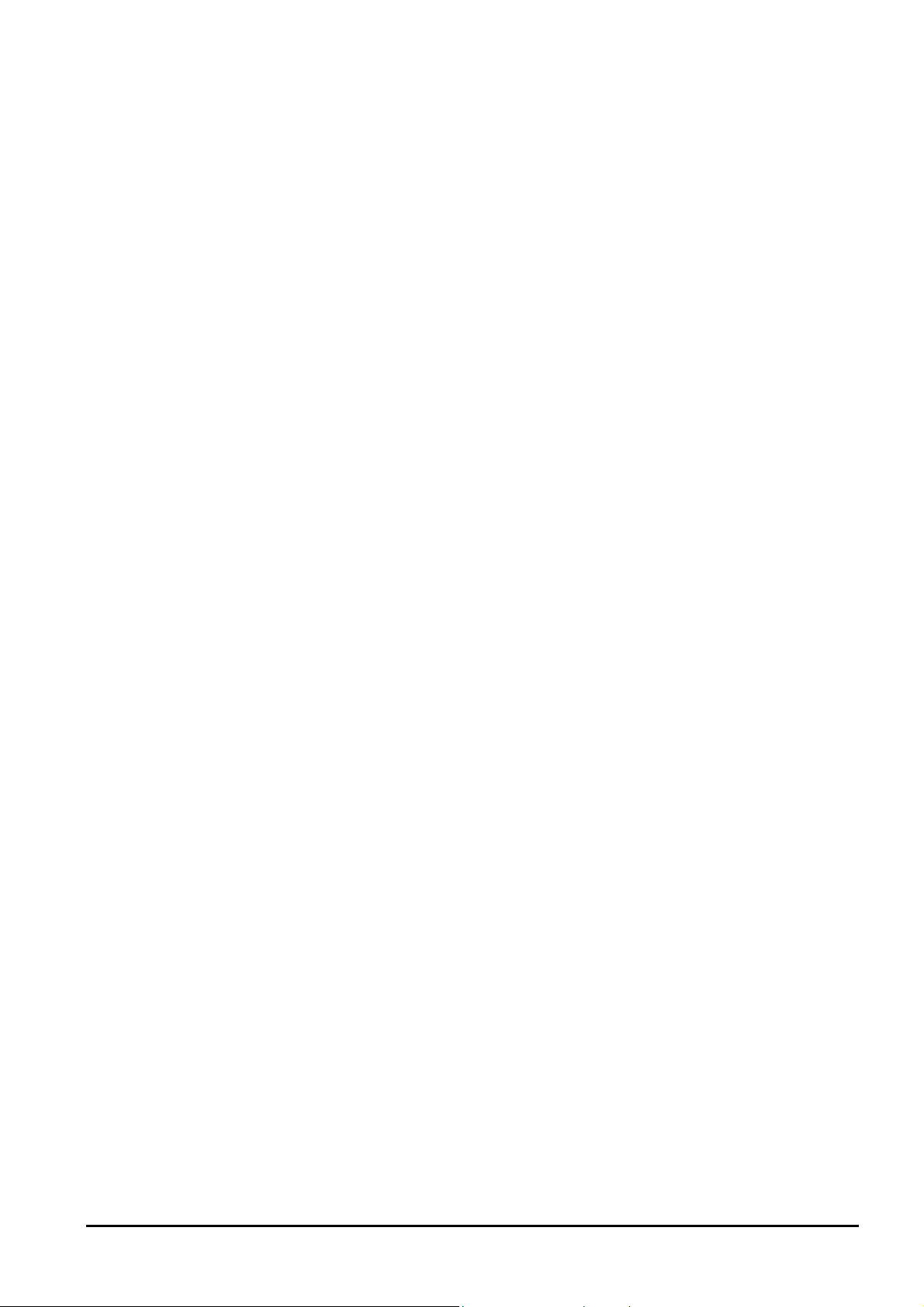
COPYRIGHT
The Atlantis Land logo is a registered trademark of Atlants Land SpA. All other names mentioned mat
be trademarks or registered trademarks of their respective owners. Subject to change without notice.
No liability for technical errors and/or omissions. Copyright 2002 by this company.
DISCLAIMER
This company makes no representations or warranties, either expressed or implied, with respect to the
contents hereof and specifically disclaims any warranties, merchantability or fitness for any particular
purpose. Any software described in this manual is sold or licensed "as is". Should the programs prove
defective following their purchase, the buyer (and not this company, its distributor, or its dealer)
assumes the entire cost of all necessary servicing, repair, and any incidental or consequential damages
resulting from any defect in the software. Further, this company reserves the right to revise this
publication and to make changes from time to time in the contents hereof without obligation to notify
any person of such revision or changes.
i
Page 4
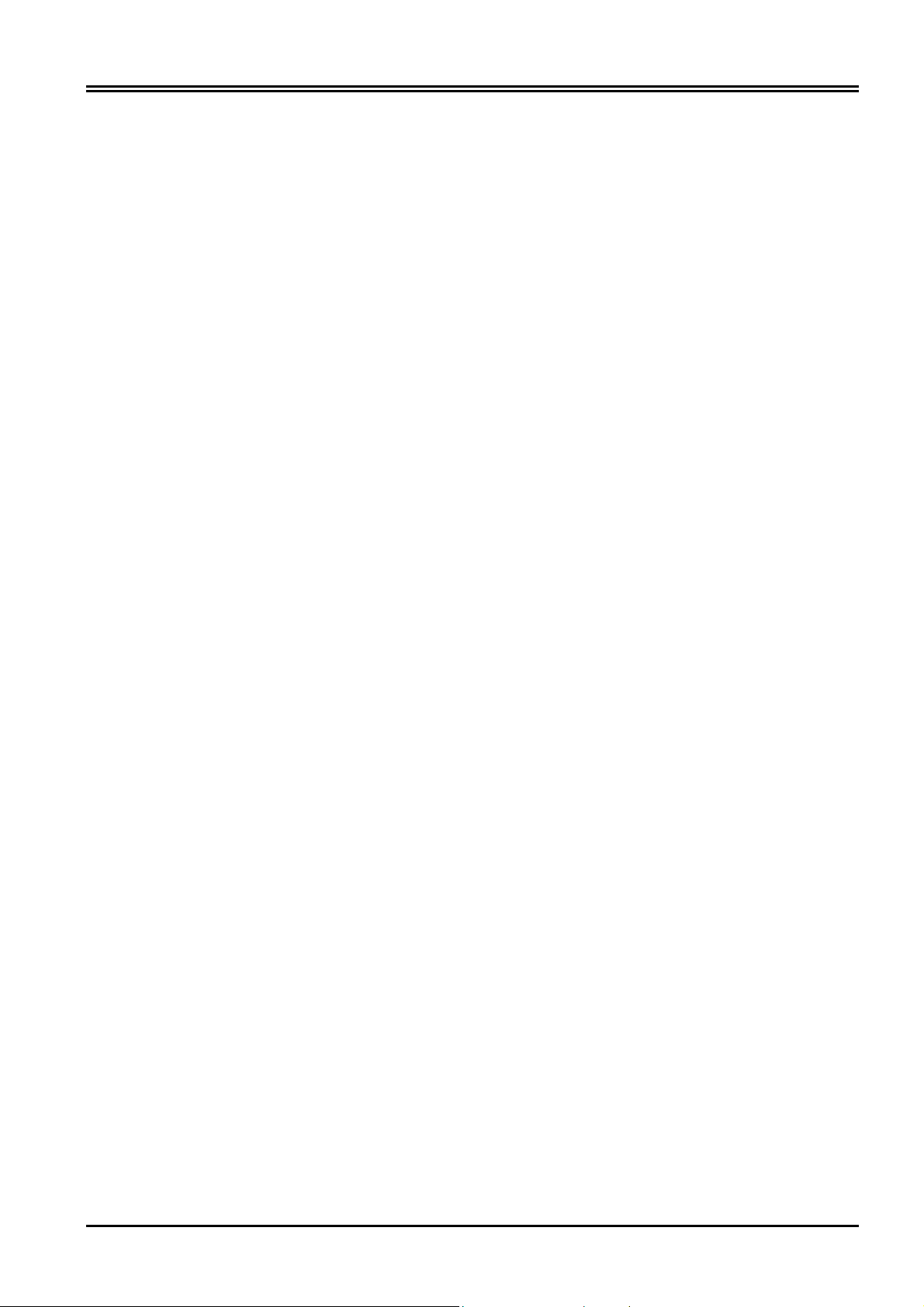
AtlantisLand I-Storm Lan Router ADSL
INDEX
1.1 INTRODUCTION TO ETHERNET ROUTER........................................................................... 4
1. 2 PRODUCT FEATURES............................................................................................................. 4
1.3 PACKAGE CONTENTS AND HARDWARE INDICATORS.................................................... 6
1.4 HARDWARE INDICATORS ...................................................................................................... 6
Front Panel ................................................................................................................................... 6
LED Indicators............................................................................................................................. 7
Rear Panel .................................................................................................................................... 7
1.5 HARDWARE INSTALLATION ................................................................................................ 8
1.6 TCP/IP CONFIGURATION..................................................................................................... 8
Windows 95/98/ME..................................................................................................................... 8
Windows XP .............................................................................................................................. 10
1.7 CHECK YOUR TCP/IP PROTOCOL ....................................................................... 11
1.8 CONFIGURING ADSL ROUTER............................................................................... 12
1.9 ROUTER STATUS:........................................................................................................... 12
1.10 ROUTER CONFIGURATION.................................................................................... 13
WAN .......................................................................................................................................... 13
8.1 Dynamic IP for WAN IP(RFC 1483 BRIDGE) ............................................................ 15
8.2 Static IP for WAN IP (RFC 1483 ROUTED) .............................................................. 16
8.3 PPPoA ( RFC 2364)...................................................................................................... 16
8.4 PPPoE ( RFC 2516) ...................................................................................................... 16
8.5 Classical IP over ATM ( RFC 1577) ............................................................................ 17
LAN Configuration.................................................................................................................... 17
PPP Configuration ..................................................................................................................... 18
NAT Configuration.................................................................................................................... 19
Virtual Server............................................................................................................................. 21
Bridge filtering........................................................................................................................... 22
DNS Configuration .................................................................................................................... 23
Save Settings.............................................................................................................................. 24
1.11 ROUTER ADMIN PRIVILEGE: ............................................................................... 25
WAN Status ............................................................................................................................... 25
ATM Status................................................................................................................................ 25
TCP Status ................................................................................................................................. 25
Route Table................................................................................................................................ 25
Learned MAC Table .................................................................................................................. 26
ADSL Configuration.................................................................................................................. 27
RIP Configuration...................................................................................................................... 27
Password Configuration............................................................................................................. 28
Miscellaneous Configuration ..................................................................................................... 29
Reset to Factory Default ............................................................................................................ 30
Diagnostic Test .......................................................................................................................... 30
Code Image Update.................................................................................................................... 30
Network Code Image Update..................................................................................................... 31
System Log ................................................................................................................................ 31
SUPPORT..................................................................................................................................... 32
ii
Page 5
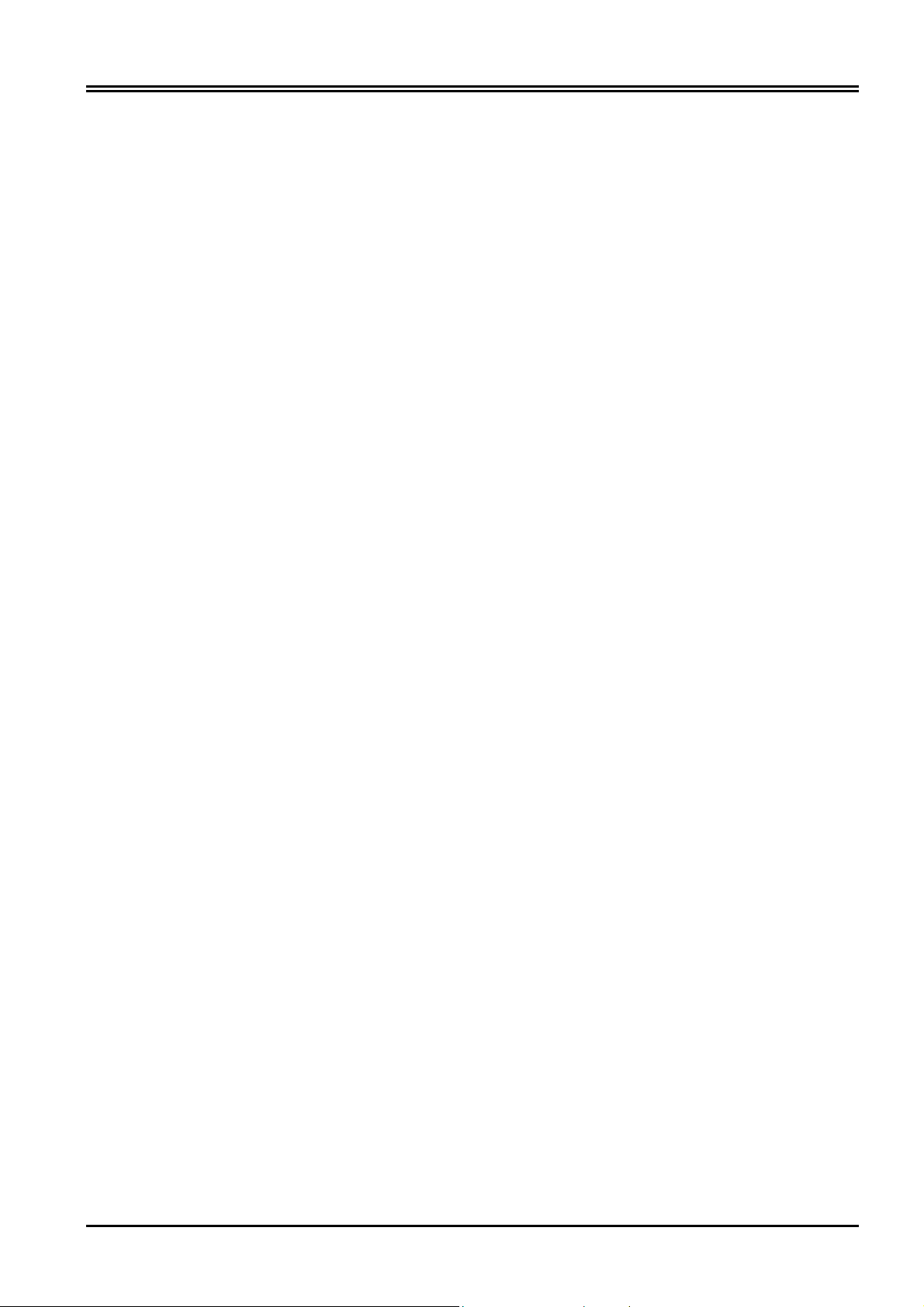
Capitolo 1 Introduzione
APPENDIX: ISP......................................................................................................................... 33
Scenario 1: Bridge Mode Configuration (with PPPoE Client) ................................................. 33
Scenario 2: Router Mode Configuration with Dynamic IP ....................................................... 35
Scenario 3: Router Mode Configuration with Static IP ............................................................ 37
Scenario 4: Router Mode PPPoA Configuration (RFC2364) .................................................... 39
Scenario 5: Router Mode PPPoE Configuration (RFC2516) .................................................. 41
Scenario 6: Router Mode Configuration with Classical IP over ATM (RFC1577) ................. 43
A02-RA2_ME01 (June2003) V1.01
iii
Page 6
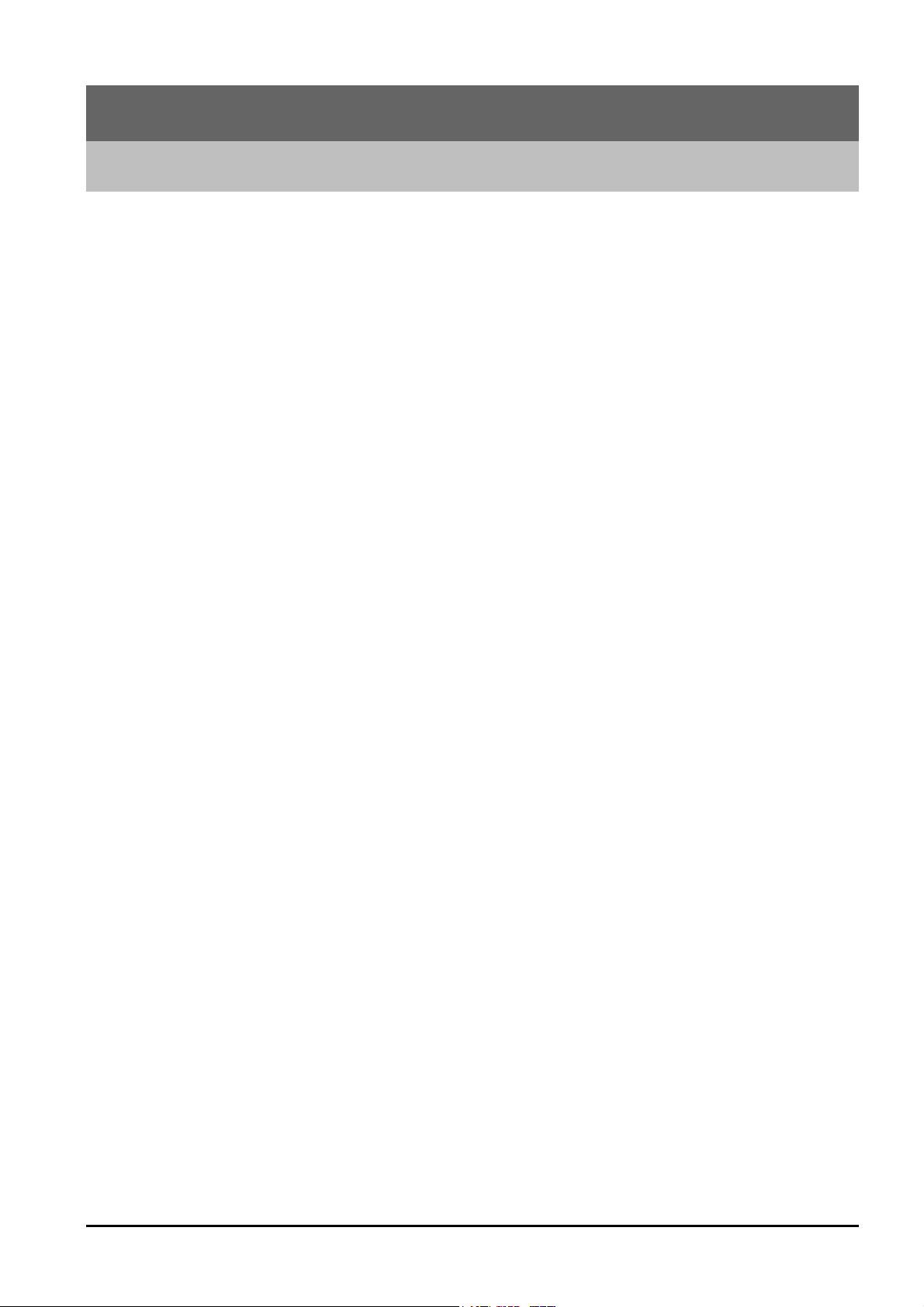
I-Storm Lan Router
Manual
1.1 Introduction to Ethernet Router
The I-Storm Lan Router ADSL is optimized to address the growing demand for high-speed Internet
access. With both a USB 1.1-complient interface and an IEEE 802.3-complient Ethernet interface, it
provides the widest array of connectivity options without relaying on host PC drivers.
The I-Storm Lan Router ADSLis an “always-on” high-speed broadband connection to the internet.
Using existing twisted-pair telephone lines, ADSL technology provides data rates more than 100 times
as fast as a traditional analog modem, without an interruption in telephone service. The I-Storm Lan
Router ADSL is fully compliant with the full-rate ADSL(T1.413 Issue 2 and G.dmt) and the
splitterless G.lite (G.992.2) standards. With data transfer rates of up to 8 Mbps downstream and
1Mbps upstream.
1. 2 Product Features
ADSL Compliance
Compliant with ADSL standards
• Full-rate ANSI T1.413 Issue 2 and ITU G.dmt(G.992.1) standards
• Splitterless ITU G.lite ( G.992.2 ) specification
• ITU G.994.1(G.hs)
• Annex A
• DMT modulation and demodulation
• Full-rate adaptive modem
• Maximum downstream rate of 8 Mbps
• Maximum upstream rate of 1 Mbps
• Tone detection for low power mode
• Support splitterless ADSL implementation
• Dying GASP
ATM Protocols and Encapsulations
• WAN mode support: PPP over ATM (RFC2364) and PPP over Ethernet (RFC2516)
• LAN mode support: bridged/routed Ethernet over ATM (RFC 1483)
• ATM forum UNI 3.1 / 4.0 PVC
• 8 PVCs (simultaneous and encapsulation independent )
• ATM SAR ( segmentation and reassembly)
• ATM AAL5 ( adaption layer type 5 ) UBR & CBR
• OAM F4/F5
• VPI/VCI range 0-255,0-65536
4
Page 7
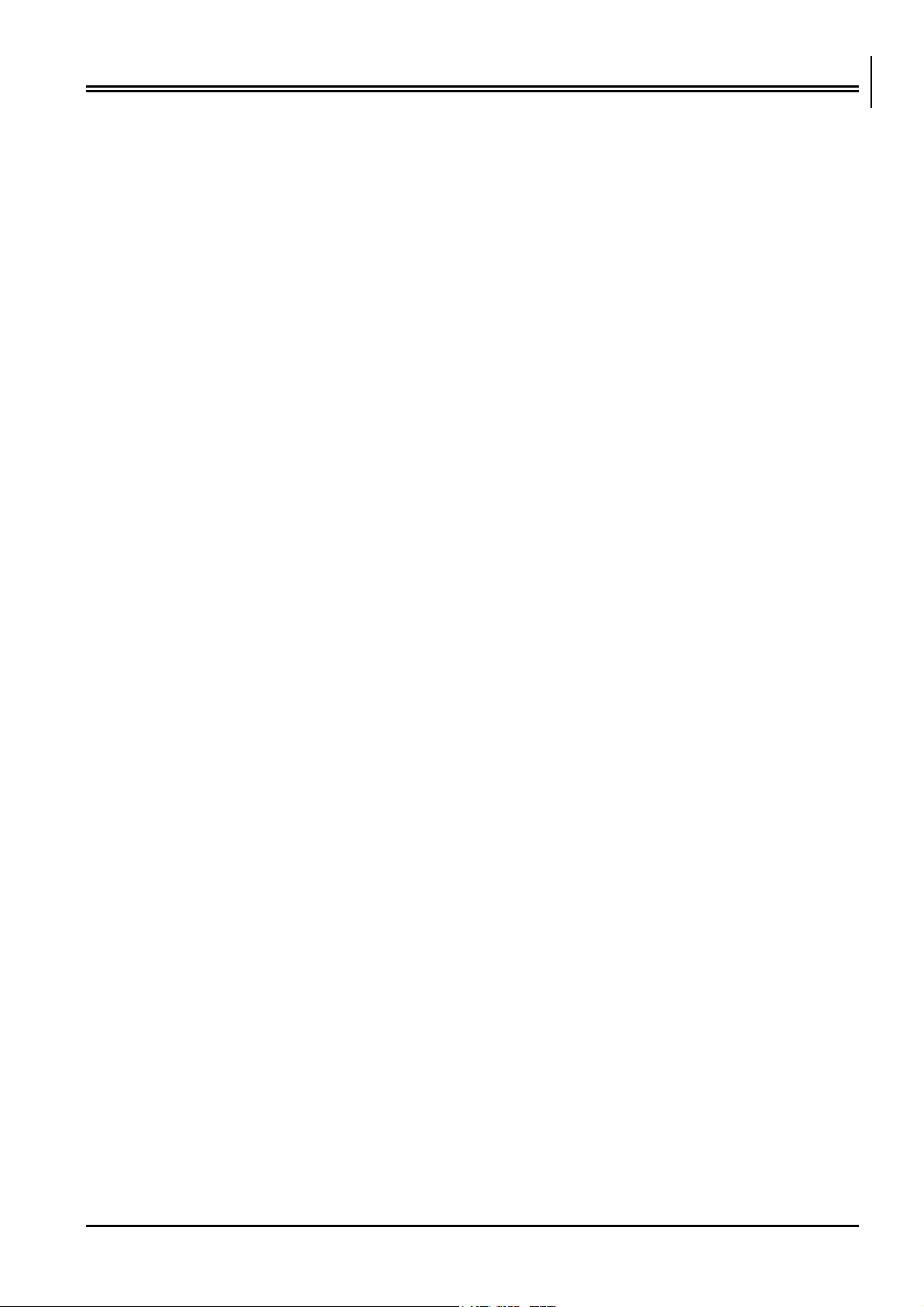
Bridge / Router Protocols
• Ethernet to ADSL self learning Transparent Bridging (IEEE 802.1D )
• 128 MAC Address support
• RIPv2(backward compatible route table)
• Static IP Routing(Configurable route table)
• DHCP server (configurable and supports up to 254 addresses)
• DHCP Client
• DHCP relay agent
• PPP auto reconnect and configurable timeouts
• PPP auto reconnect on WAN access
• PAP/CHAP
• 128 character support for PPPx username/passwords
• DNS Proxy
• Port forwarding
• NAT ( Network Address Translation)
• NAPT
• ALG support (MSN Messenger 4.x, H.323 (Microsoft NetMeeting), AOL Instant Messenger,
Windows Media Player, Real Audio, CuSeeMe 5.00, DirectX 8.0 –DirectPlay, IPSec, PPTP
VPN pass-through, L2TP VPN pass-through, HTTPS, HTTP, FTP, ICMP, SMTP, POP3,
NNTP, Telnet, Age of Empires 2, StarCraft, Diablo (Blizzard), Quake 2/ Quake 2 Server,
Quake 3, Doom, Half Life Counter Strike/ Team Fortress Classic, Return to Castle
Wolfenstein, Unreal Tournament, EverQuest, Warcraft (Blizzard))
• Wild Card DMZ
• Virtual server
• VPN pass through (IPSec-ESP Tunnel mode,L2TP,PPTP)
• Bridge filtering
• ICMP ( Internet Control Message Protocol )
• IGMP
• MAC Address Spoofing
• PPP Half Bridge
• Auto VPI/VCI PPPoE/PPPoA detection
Ethernet Interface
• IEEE 802.3 compliant
• 10/100 Mbps
• Simultaneous operation with USB
• Each port can work at 10 Mbps or 100Mbps, full-duplex or half-duplex mode
• Automatic MDI/MDIX crossover for 100Base-TX and 10Base-T ports
• Auto-negotiation and speed-auto-sensing support
• Back-pressure-based flow control on half-duplex ports
• Pause-frame-based flow control on full duplex ports
• Store-and-forward switching mode
• High performance lookup engine with support for up to 4096 MAC address entries with
automatic learning and aging
USB Interface
• Compliant with USB specification, Revision 1.1
• USB full speed ( 12Mbps )
• Vendor specific descriptors
5
Page 8

AtlantisLand I-Storm Lan Router ADSL
• Simultaneous operation with Ethernet Interface
• Host driver for Win98se,2K,Me,XP
HTTP Web-Based Management
• Local Firmware upgrade via FTP or Web
• Remote Firmware upgrade via FTP client
• Customizable Web pages
• WAN and LAN side connection statistics
• Configuration of static routes and routing table
• Configuration of NAT
Password protection access ( 2 levels)
• Selection of bridge or router mode
• PPP user ID and password
• Configuration of VCs ( Virtual circuits )
• System Logging
• Restore to Factory defaults via Web or Hardware
• FTP server and client
1.3 Package Contents and Hardware Indicators
Make sure that you have the following items:
• I-Storm Lan Router ADSL
• 12VDC ADAPTER
• CD-Rom with Manuals and drivers
• Quick start guide
• CAT-5 UTP Fast Ethernet cable
• USB cable
• RJ11 cable
If any of the items is damaged or missing, contact your dealer immediately.
1.4 Hardware Indicators
Front Panel
Place the Router in a location that permits an easy view of the LED indicators shown in the front panel
diagram below.
6
Page 9
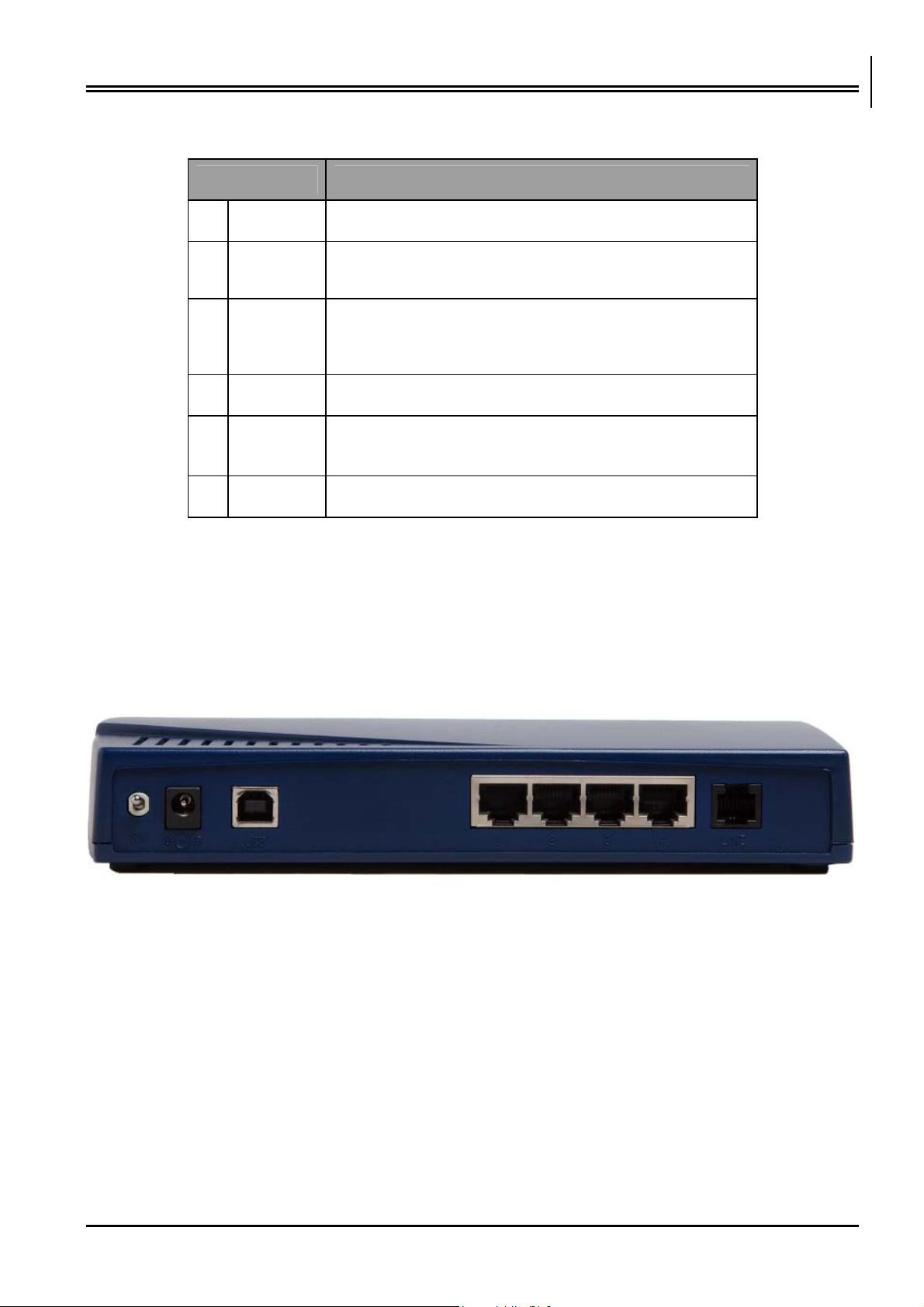
LED Indicators
The LED Indicators read as follows:
LED INFORMATION
1 POWER Steady red light indicates the router is powered on.
2 READY
3 ADSL
4 WAN
5 LINK(4)
6 ACT(4)
Rear Panel
The rear panel of the Router provides access to the DC power adapter, one USB connection, four LAN
connections, one WAN connection and power on/off switch.
System status indicators when blinking indicate system
is alive.
Steady green light indicates a valid ADSL connection.
This will light after the ADSL negotiation process has
been settled.
Blinking green light indicates an active WAN session.
Steady green light indicates a valid Ethernet
connection.
Blinking green indicates an active Ethernet session.
7
Page 10
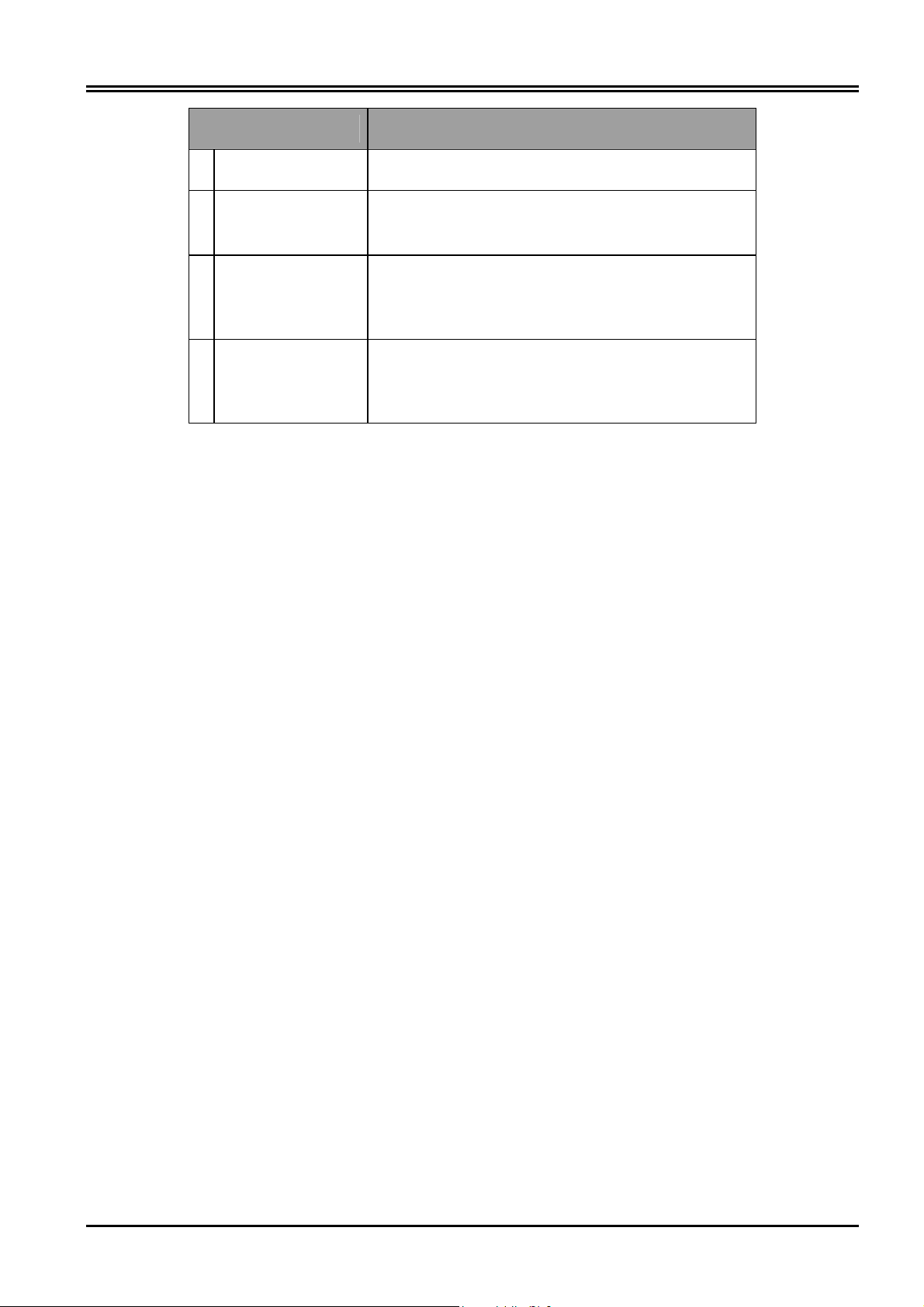
AtlantisLand I-Storm Lan Router ADSL
PORT MEANING
POWER (jack)
1
Connect the supplied power adapter to this jack
2 USB
3 4 *LAN
(RJ-45)
4 LINE
(RJ-11)
Connect the USB cable to this port when
Upgrading Firmware or connecting to PC
Connect a straight or crossover Ethernet cable to
this port when connecting to PCs or Switch in the
network
Connect the supplied RJ-11 cable to this port
when connecting to the ADSL/telephone
network.
1.5 Hardware Installation
Power on
Connect the Adapter to power inlet and turn the power switch on, this product will enter a self-test
phase. When it is in the self-test phase, the indicators READY LED will be lighted ON for about 8
seconds, and the READY LED will be flashed to indicate that the self-test phase has finished. Finally,
the READY LED will be flashed to indicate that router is in normal operation.
ADSL connection
Simply plug one end of the cable into the ADSL port (RJ-11 receptacle) on the rear panel of the
Router and insert the other end into splitter .
Connect Router to LAN
Prepare an Ethernet cable to connect Router to Hub or Switch of your LAN. You can connect Router
to your PC directly by crossover Ethernet cable.
1.6 TCP/IP Configuration
Windows 95/98/ME
Use the following steps to configure the manager PC to be a DHCP client. These same steps must be
performed for every host PC on your network if you use the DHCP function of the Router.
1. Click Start button, Settings and choose Control Panel.
2. Double click Network icon and select Configuration tab.
3. Select the TCP/IP line that has been associated to your network card in the Configuration tab and
click Properties.
8
Page 11
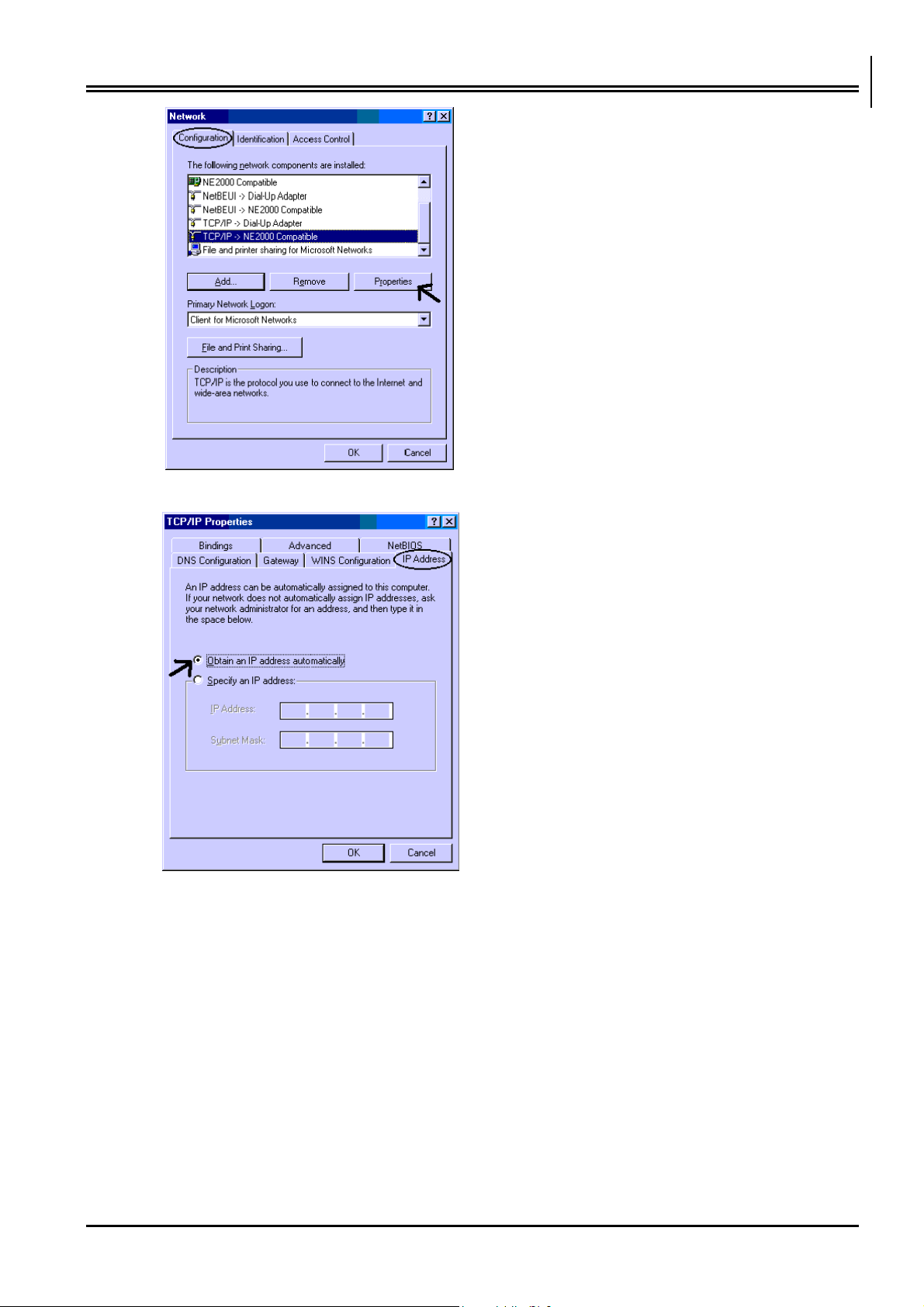
4. Now, you have two setting methods:
A. Get IP from Router
9
Page 12
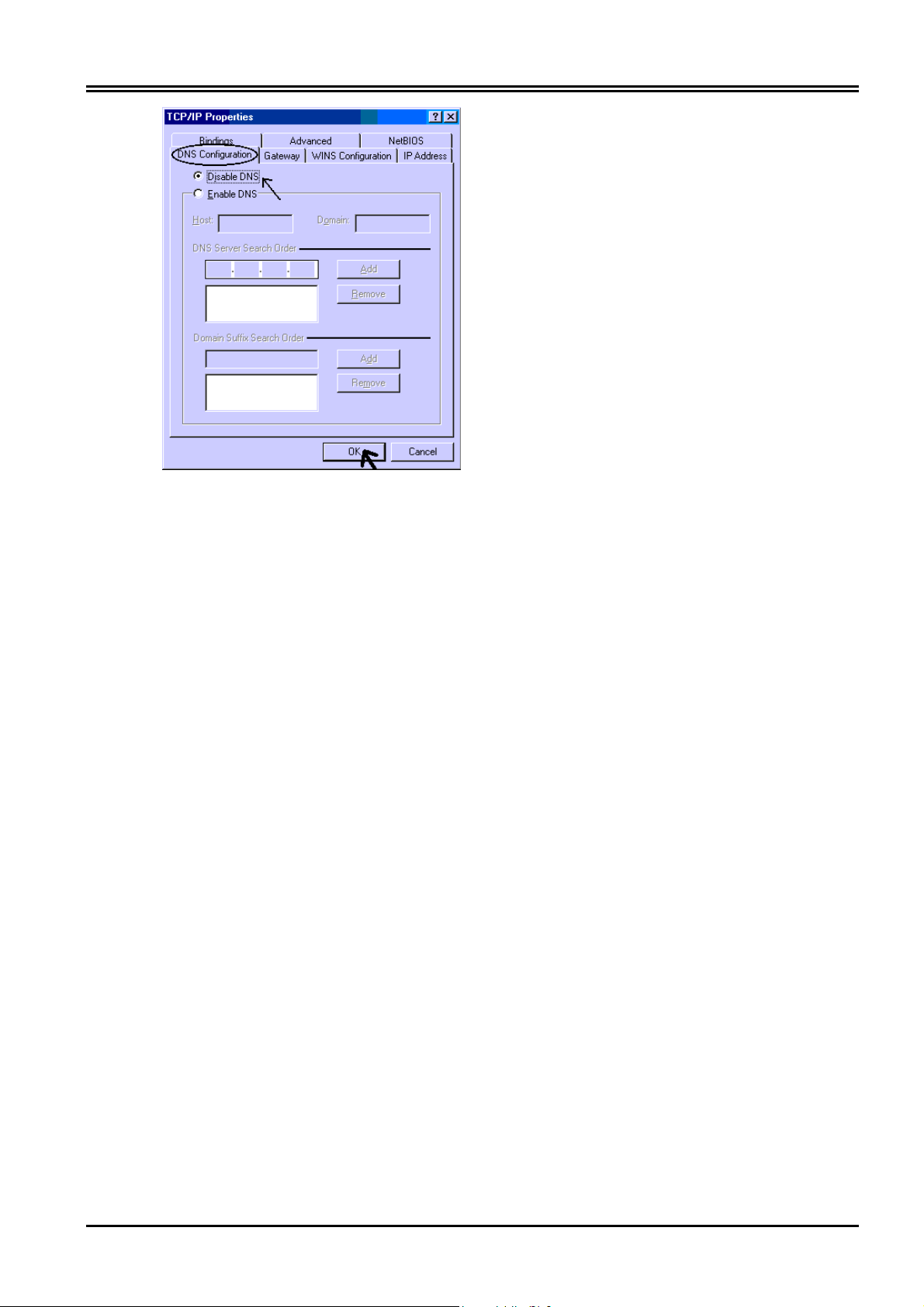
AtlantisLand I-Storm Lan Router ADSL
B. Configure IP manually.
Select Specify an IP address on the IP address tab. The default IP address of Router is
192.168.1.254. So please use 192.168.1.x (X is between 1 and 253) for IP address field and
255.255.255.0 for Subnet Mask field.
In the Gateway tab, add the IP address of the Router (default IP is 192.168.1.254) the New
gateway field and click Add button.
In the DNS Configuration tab, add the DNS values which are provided by the ISP into DNS
Server Search Order field and click Add button.
Windows XP
Use the following steps to configure the manager PC to be a DHCP client. These same steps must be
performed for every host PC on your network if you use the DHCP function of the Router.
1. Click Start button, Settings and choose Control Panel.
2. Double click Network connections icon .
3. Select “Local Area Connection” from Network Connections. Right click on the icon and select
“Properties”.
4. Now, you have two setting methods:
A. Get IP Address from Router ( DHCP )
10
Page 13
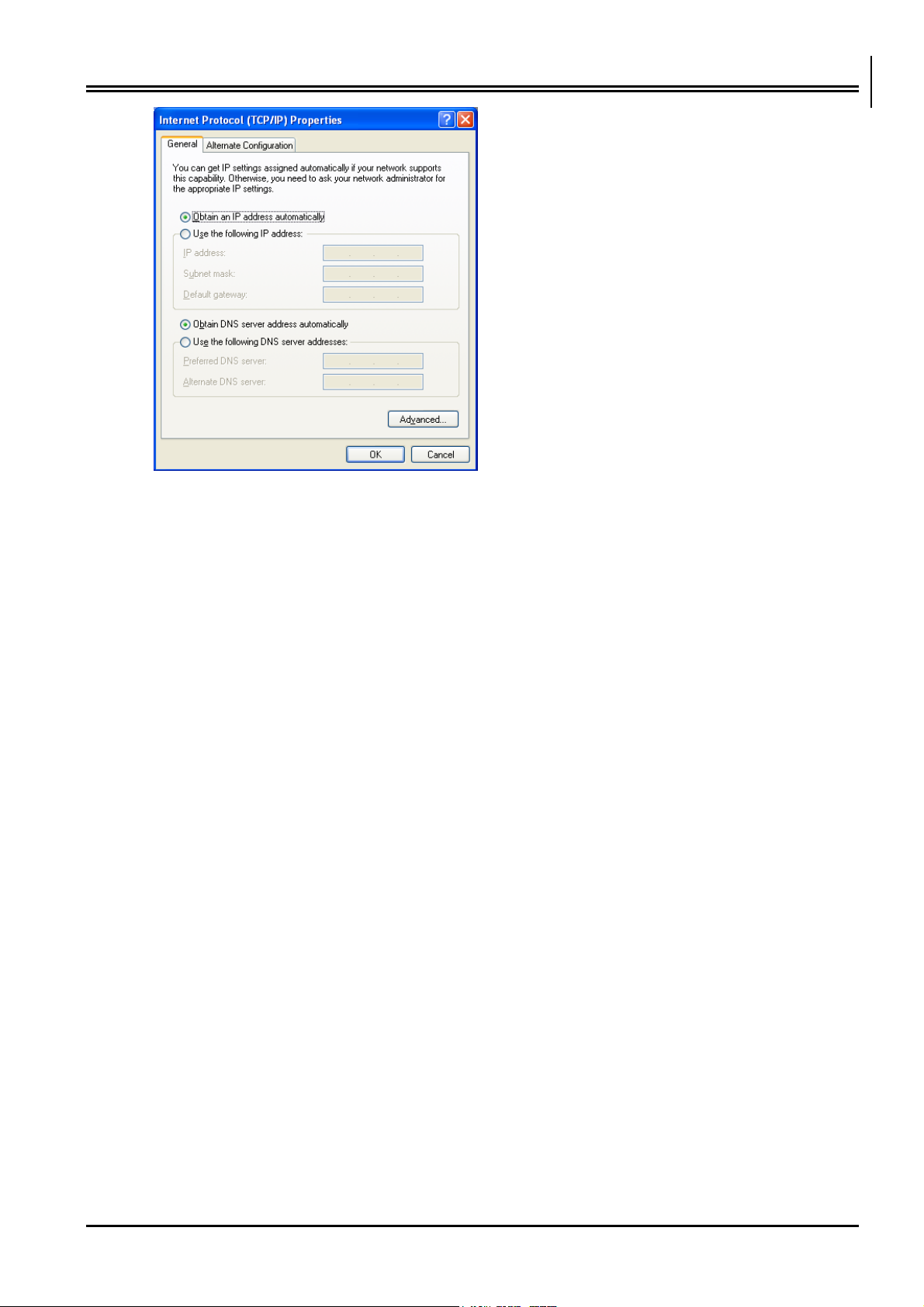
B. Configure IP Address manually.
Select Use the following IP address. The default IP address of Router is 192.168.1.254. So
please use 192.168.1.X (X is between 1 and 253,) for IP address field and 255.255.255.0 for
Subnet Mask field.
In the Default Gateway field, add the IP address of the Router (default IP is 192.168.1.254)
Select Use the following DNS server addresses. Add DNS IP address which are provided by
the ISP. Then click OK button.
1.7 CHECK YOUR TCP/IP PROTOCOL
After configuring the TCP/IP protocol, you can use the ping command to check if your computer has
successfully connected to this Router. The following example shows the ping procedure for Windows
98 .
First, execute the ping command.
Ping 192.168.1.254
If the following messages appear:
Pinging 192.168.1.254with 32 bytes of data:
Reply from 192.168.1.254: bytes=32 times<10ms TTL=64
Reply from 192.168.1.254: bytes=32 times<10ms TTL=64
Reply from 192.168.1.254: bytes=32 times<10ms TTL=64
A communication link between your computer and this Router has been successfully established.
Otherwise, if you get the following messages,
Pinging 192.168.1.254 with 32 bytes of data:
Request timed out.
Request timed out.
Request timed out.
There must be something wrong in configuring procedure or cable issue. Please check the LAN LINK
LED must be lighted. Or check TCP/IP configuration of your computer.
Try to press the key reset for 10 seconds and release it. The router should effect a reboot.
11
Page 14

AtlantisLand I-Storm Lan Router ADSL
1.8 CONFIGURING ADSL ROUTER
The Router offers a web-based (HTML) graphical user interface allowing users to manage the Router
using a standard browser software such as Netscape Navigator or Microsoft Internet Explorer.
Accessing the Web Manager
1. Launch the Web browser.
2. Enter the LAN port default IP address http://192.168.1.254
3. Entry of the user name and password will be prompted. Enter the default login User Name and
Password.
The default login User Name of the administrator is admin, and the default login password is
Atlantis.
The default login User Name for the non-administrator is user, and the default login password is
password.
1.9 ROUTER STATUS:
The links under the Status column are associated to the pages that represent the status of system and
interfaces:
• Home Page: The Home page shows the firmware versions and WAN and LAN interface
status.
• ADSL Status Page: The ADSL Status page shows the ADSL physical layer status.
• LAN Page: The LAN page shows the information and status of LAN port, DHCP client table,
Ethernet link and USB link.
• PPP Page: The PPP Status page shows the status of PPP for each PPP interface.
PPP: These fields display the Connection Name (user defined), Interface (PVC), Mode (PPPoE
or PPPoA), Status (Connected or Not Connected), Packets Sent, Packets Received, Bytes Sent
and Byte Received. Connect and Disconnect: This field allows the user to manually
connect/disconnect the PPP connection for each PPP interface. In another word, each PPP
session can be connected and disconnected individually.
12
Page 15
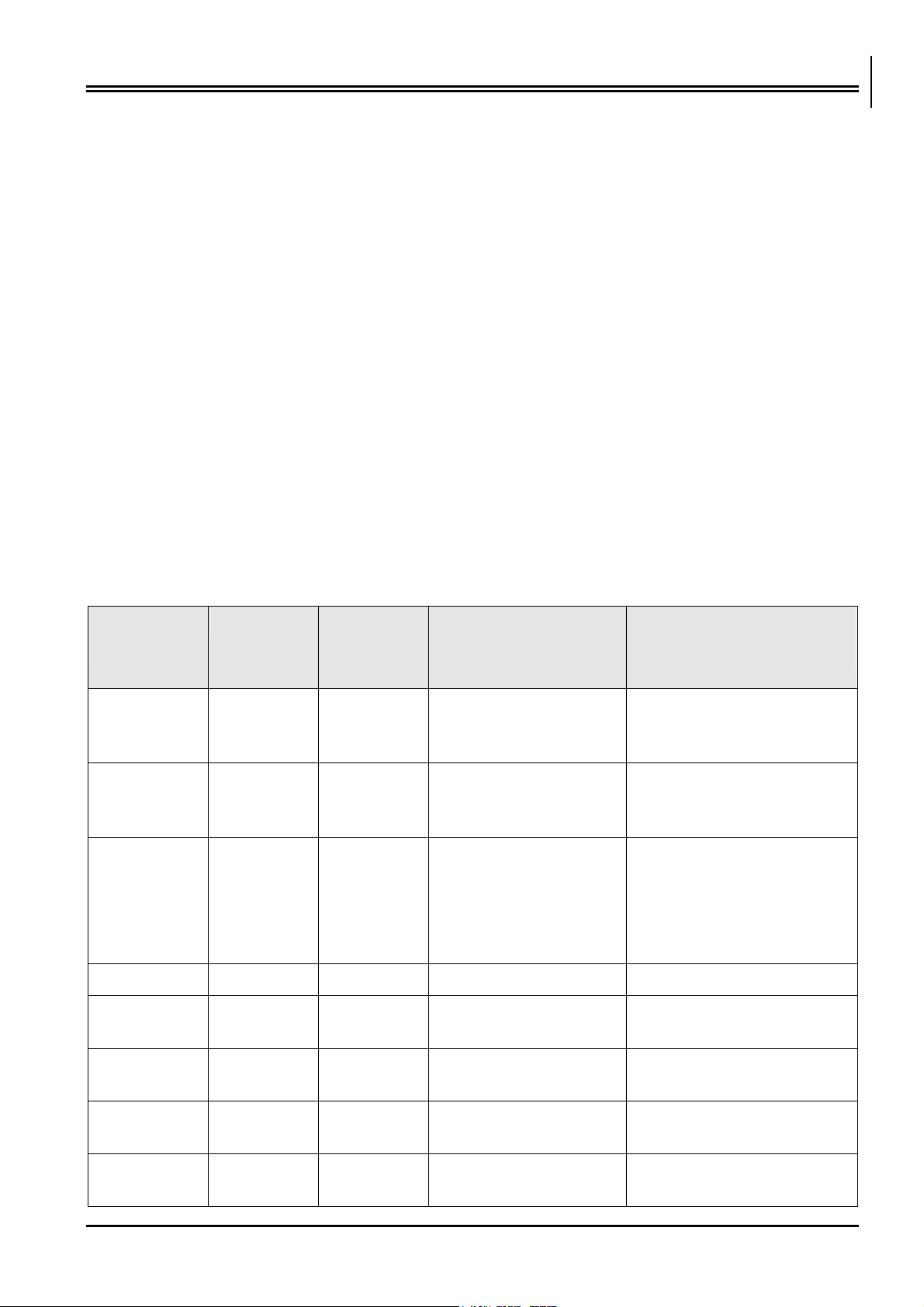
1.10 ROUTER CONFIGURATION
WAN
The WAN configuration page allows user to set the configuration for the WAN/ADSL ports.
1. Per VC Settings: Under Per VC Setting, it provides the configurations for IP address, Subnet Mask,
Gateway and VPI/VCI. Current firmware supports eight PVCs.To switch between the PVCs, please
choose the options of virtual circuit and click on the Submit button to switch over.
2. MAC Spoofing :The MAC Spoofing is developed to solve the scenario when the ISP only
recognizes one MAC address. Copy the ISP-recognized MAC address here.
3. ATM :Service Category: UBR and CBR are supported from the ATM.Bandwidth: Bandwidth
setting takes effect only when the CBR is selected. The maximum available bandwidth is from the
upstream data rate of ADSL status page.
4. Encapsulation, Bridge, PPP, and DHCP Client
Use Table 4-1 to configure a valid setting for each PVC. Or go to Appendix page to choose the
suitable scenario .
Table 4-1
WAN
Configuration
IP address N/A Automaticall
Subnet Mask N/A Automaticall
Encapsulation 1483 Bridged
Bridge Mode Router
Mode
(PPPoA/PPPoE)
y assigned by
ISP
y assigned by
ISP
PPPoA
IP LLC,1483
Bridged IP
VC-Mux
LLC/VC-
Mux,PPPPoE
LLC/VC-
Mux
Router Mode
(Dynamic IP)
Automatically assigned
by ISP
Automatically assigned
by ISP
1483 Bridged/Routed IP
LLC,1483
Bridged/Routed IP VCMux,
Classical IP over ATM
Router Mode
(Static IP)
Provided by ISP
Provided by ISP
1483 Bridged/Routed IP
LLC,1483 Bridged/Routed IP
VC-Mux,
Classical IP over ATM
Bridge Enabled Disabled Disabled
PPP Service N/A Provided by
ISP
PPP User
Name
PPP Password N/A Provided by
DHCP Client
enable
N/A Provided by
ISP
ISP
Unchecked Unchecked Checked Unchecked
N/A N/A
N/A N/A
N/A N/A
Disabled
13
Page 16

AtlantisLand I-Storm Lan Router ADSL
5. PPP Configuration: The current release supports multiple PPP sessions per PVC. The PPP
configuration in the WAN configuration page is for the first PPP session for each PVC. The
predefined PPP Account Name (Account ID) is “Simple PPP Account 0” for PVC0 and predefined
PPP Connection Name is “Simple PPP Session 0” for PVC0. For the other PVC X, the predefined
account name and connection name will be Simple PPP Account X and Simple PPP Session X. X is
the PVC number from 1 to 7. It can support up to total of 16 PPP sessions, and each PVC can support
up to 8 PPP sessions. The multiple PPP sessions may be configured with any combination over 8
PVCs.
For the multiple PPP sessions, please go to PPP Configuration page
Service Name: The service name of PPP is required by some ISPs. If the ISP does not provide the
Service Name, please leave it blank.
Disconnect Timeout: The Disconnect Timeout allows users to set the specific period of time to
disconnect from the ISP. The default is 0, which means never disconnect from the ISP.
MRU: Maximum Receive Unit indicates the peer of PPP connection the maximum size of the PPP
information field this device can be received. The default value is 1492 and is used in the beginning of
the PPP negotiation. In the normal negotiation, the peer will accept this MRU and will not send packet
with information field larger than this value.
MTU: Maximum Transmission Unit indicates the network stack of any packet is larger than this value
will be fragmented before the transmission. During the PPP negotiation, the peer of the PPP
connection will indicates its MRU and will be accepted. The actual MTU of the PPP connection will
be set to the smaller one of MTU and the peer’s MRU. The default is value 1492.
MSS: Maximum Segment Size is the largest size of data that TCP will send in a single IP packet.
When a connection is established between a LAN client and a host in the WAN side, the LAN client
and the WAN host will indicate their MSS during the TCP connection handshake. The default value is
1432.
Automatic Reconnect: When it is checked, it will maintain the PPP connection all the time. If the ISP
shut down the PPP connection, it will automatically reconnect PPP session.
Authentication: When AUTO option is chosen, the PAP mode will run first then CHAP.
Q1: If the PPP is disconnected after the Disconnect Timeout and how can I reconnect it?
A: You have to go to the PPP Status under Admin Privileged column, choose the correct PVC and
Connect option, and then click Execute to restart a new PPP secession.
Host name: Required by some ISPs. If the ISP does not provide the Host name, please leave it blank.
6. IGMP:IGMP relay/proxy specification and environment:
Support IGMP proxy/relay function for ADSL modem, based on the following requirement and
case.
On CO side, there must be at least one IGMP querier (router) present. IGMP querier will send
IGMP query packet. The ADSL modem is responsible to relay these IGMP query to Ethernet.
End-user multicast application device send IGMP report while receiving IGMP query or being
activated by user, the ADSL modem should be responsible to proxy (that is, change source IP to
14
Page 17

ADSL modem’s WAN IP) the IGMP report to ADSL WAN side, include all PVCs. The same
case is for IGMP leave packet.
Not necessary to relay multicast routing between two ADSL PVCs or two interfaces in LAN side.
Special purpose multicast packet (such as RIP 2 packet) should run without interference.
Table 6-1. Packet Process
Rx Entity Packet Class TTL Action Notes
ADSL IGMP query 1 Relay to Ethernet
IGMP report 1 Ignore
IGMP leave 1 Ignore
General Multicast IP - Relay it to Ethernet.
Ethernet IGMP query 1 Ignore
IGMP report 1 Relay to all ADSL PVC
IGMP leave 1 Relay to all ADSL PVC
General Multicast IP - Ignore
Note: Before the IGMP mode is enabled; please go to the Miscellaneous Configuration page to enable the
IGMP proxy. Otherwise, the IGMP selection will not be valid.
7. Bridge Mode Configuration:In a typical bridged configuration, the ADSL router is transparent to
the network. It bridges the ADSL line to the Ethernet line making both side appear as a single subnet.
In this configuration, an IP address only needs to be provided to the PC. It may still be beneficial to
provide an IP address to the ADSL router for management.
Following settings are necessary when working under this mode:
1. VPI/VCI
2. Encapsulation: 1483 Bridged IP LLC
3. Bridged: Enabled
4. NAT Configuration: Disabled
5. LAN DHCP Server: Disabled
Please see scenario 1: Bridge Mode Configuration Table in Appendix for more detail configuration.
8. Router Mode Configuration:In a typical routed configuration, the ADSL router is treated as a
separate device on the network that the PC and DSLAM send packets to. The Ethernet and ADSL
networks are configured as separate IP subnets. The PC must have the ADSL router set up as its
default gateway. Descriptions of the protocols supported in this mode of operation are discussed in the
next sections.
8.1 Dynamic IP for WAN IP(RFC 1483 BRIDGE)
Following settings are necessary when working under this mode:
1. VPI/VCI
15
Page 18
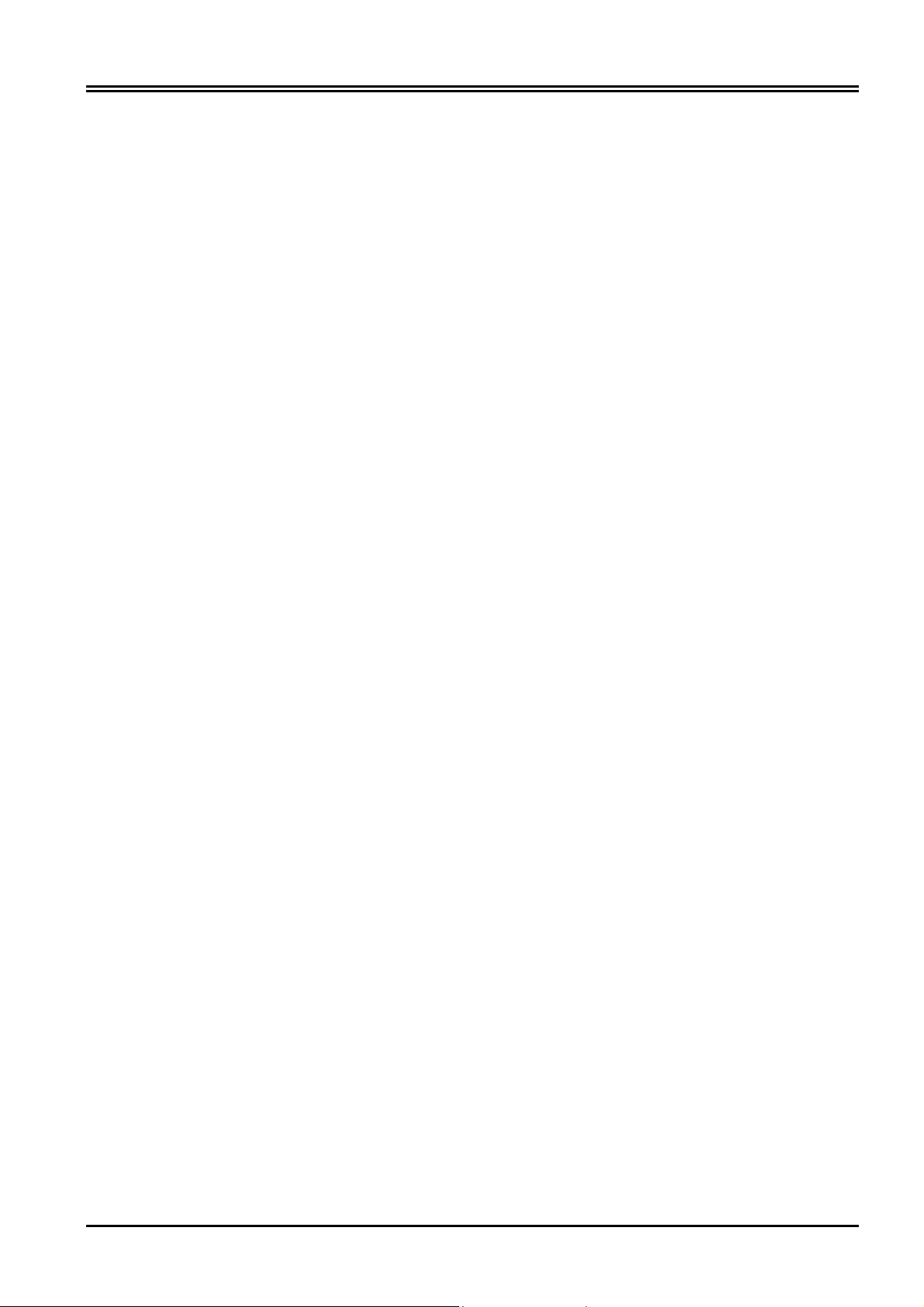
AtlantisLand I-Storm Lan Router ADSL
2. Encapsulation: 1483 Bridged IP LLC
3. Bridged: Disabled
4. NAT Configuration: Dynamic NAPT
Please see scenario 2: Router Mode Configuration with Dynamic IP in Appendix for more detail
configuration.
8.2 Static IP for WAN IP (RFC 1483 ROUTED)
Following settings are necessary when working under this mode:
1. VPI/VCI
2. Static IP Address: provided by ISP
3. Subnet Mask: provided by ISP
4. Default Gateway: provided by ISP
5. Encapsulation: 1483 Bridged IP LLC or 1483 Routed IP LLC (provided by ISP)
6. Bridged: Disabled
7. NAT Configuration: Dynamic NAPT
8. Preferred DNS server: IP is Provided by ISP
Please see scenario 3: Router Mode Configuration with Static IP in Appendix for more detail
configuration.
8.3 PPPoA ( RFC 2364)
PPP is a widely used protocol for controlling a point-to-point link. It is used by existing ISPs (Internet
Service Providers) in providing dial-in services for the Internet. It can be used over a variety of
physical media to transport IP data, MAC data, and many other data types. Components of PPP have
been defined which provide option negotiation, compression, encryption, authentication and multi-link
facilities. For xDSL deployment, authentication is probably the single most important of these.
Following settings are necessary when working under this mode:
1. VPI/VCI
2. Encapsulation: PPPoA VC-Mux
3. Bridged: Disabled
4. PPP User Name: Provided by ISP
5. PPP password: Provided by ISP
6. NAT Configuration: Dynamic NAPT
Please see scenario 4: Router Mode Configuration PPPoA in Appendix for more detail configuration.
8.4 PPPoE ( RFC 2516)
Following settings are necessary when working under this mode:
1. VPI/VCI
2. Encapsulation: PPPoE LLC
16
Page 19

3. Bridged: Disabled
4. PPP User Name: Provided by ISP
5. PPP password: Provided by ISP
6. NAT Configuration: Dynamic NAPT
Please see scenario 5: Router Mode Configuration PPPoE in Appendix for more detail configuration.
8.5 Classical IP over ATM ( RFC 1577)
Following settings are necessary when working under this mode:
1. VPI/VCI
2. Static IP Address: provided by ISP
3. Subnet Mask: provided by ISP
4. Default Gateway: provided by ISP
5. Encapsulation: Classical IP over ATM
6. Bridged: Disabled
7. NAT Configuration:Dynamic NAPT
8. Preferred DNS server: IP is Provided by ISP
LAN Configuration
The LAN configuration page allows user to set the configuration for the LAN port.
LAN IP Address & Subnet Mask: The default is 192.168.1.254 and 255.255.255.0. User can change it
to other private IP address, such as 192.168.1.2, and 255.255.255.0.
• DHCP Server
System Allocated: The DHCP address pool is based on LAN port IP address plus 12 IP
addresses. For example, the LAN IP address is 10.0.0.2; the DHCP address pool is at the range
of 10.0.0.3 to 10.0.0.14.
User Defined: The DHCP address pool is at the range of User Defined Start Address and User
Defined End Address. The maximum pool size can be 253 IP addresses: 255 total IP addresses
– 1 broadcast address – 1 LAN port IP address.
Lease time: The Lease time is the amount of time of a network user will be allowed to connect
with DHCP server. If all fields are 0, the allocated IP addresses will be effective forever.
User mode: Under the Single User mode, the DHCP server only allocates one IP address to
local PC. Under the Multiple User mode, the DHCP server allocates the IP addresses specified
bye the DHCP address pool.
17
Page 20

AtlantisLand I-Storm Lan Router ADSL
• Use the Default IP Address.
The Router comes with a preset default IP address setting of 192.168.1.254 for the LAN port.
There are two ways to use this default IP address, you can manually assigned an IP address and
subnet mask for each PC on the LAN or you can instruct the Router to automatically assign
them using DHCP. The DHCP function is active by default.
PPP Configuration
The PPP Configuration page allows the user to configure multiple PPP sessions for each PVC. It can
support up to total of 16 PPP sessions, and each PVC can support up to 8 PPP sessions. The multiple
PPP sessions may be configured with any combination over 8 PVCs. To configure the PPP, must go to
the PPP Account Configuration page first to configure Account ID, Users Name and Password.
• Account ID: This field allows the user to enter his/her own account ID to distinguish different
accounts.
• User Name: Enter the PPP user name (usually provided buy the ISP).
• Password: Enter the PPP password (usually provided buy the ISP).
• PPP Account Configuration Status will be displayed at the bottom of this page to show all
the accounts with its Account Name and User Name. (It does not show the password.)
• Session Name: This field allows the user to enter his/her own session Name to distinguish
different session for different PPP accounts and different PVCs.
• PVC: This field allows the user to choose the specific PVC for PPP session.
• Service Name: The service name of PPP is required by some ISPs. If the ISP does not provide
the Service Name, please leave it blank.
• Disconnect Timeout: The Disconnect Timeout allows the user to set the specific period of
time to disconnect from the ISP. The default is 0, which means never disconnect from the ISP.
• MRU: Maximum Receive Unit indicates the peer of PPP connection the maximum size of the
PPP information field this device can be received. The default value is 1492 and is used in the
beginning of the PPP negotiation. In the normal negotiation, the peer will accept this MRU and
will not send packet with information field larger than this value.
• MTU: Maximum Transmission Unit indicates the network stack of any packet is larger than
this value will be fragmented before the transmission. During the PPP negotiation, the peer of
the PPP connection will indicates its MRU and will be accepted. The actual
• MTU of the PPP connection will be set to the smaller one of MTU and the peer’s MRU.The
default is value 1492.
• MSS: Maximum Segment Size is the largest size of data that TCP will send in a single IP
packet. When a connection is established between a LAN client and a host in the WAN side,
18
Page 21

the LAN client and the WAN host will indicate their MSS during the TCP connection
handshake. The default value is 1432.
• Automatic Reconnect: When it is checked, it will maintain the PPP connection all the time. If
the ISP shut down the PPP connection, it will automatically reconnect PPP session.
• Authentication: When AUTO option is chosen, the PAP mode will run first then CHAP.
• PPP Configuration Status will be displayed at the bottom of this page to show all the Session
Names with its Adapter (PVC number), Mode (PPPoA or PPPoE), Service Name, Account to
Use (PPP Account ID), Disconnect Timeout configuration, MRU, MTU, MSS, Authentication
Mode (Auto, CHAP or PAP), and Auto Reconnect configuration.
NAT Configuration
The NAT Configuration page allows the user to set the configuration for the Network Address
Translation. The default setting is Dynamic NAPT. It provides dynamic Network Address Translation
capability between LAN and multiple WAN connections, and the LAN traffic is routed to appropriate
WAN connections based on the destination IP addresses and Route Table. This eliminates the need for
the static NAT session configuration between multiple LAN clients and multiple WAN connections.
When the Dynamic NAPT is chosen, there is no need to configure the NAT Session and NAT
Session Name Configuration.
• NAT (Static): The NAT option only maps single WAN IP address to the local PC IP address.
It is peer-to-peer mapping. (1x1) For each WAN interface, only one local PC IP address can
be associated with each WAN interface. Click the link Session Name Configuration to add the
session name for WAN interface.
Session Name: This field allows the user to enter his/her own session Name to
distinguish different NAT session for different interfaces among different PPP
sessions and different PVCs.
19
Page 22

AtlantisLand I-Storm Lan Router ADSL
Interface: This field allows the user to choose specific WAN Interface (PVC or
PPP Session) for NAT Session.
NAT Session Name Status will be displayed at the bottom of this page to show all
the Session Names with its WAN Interface.
Click the link Go back to NAT Configuration to the NAT configuration page.
Select the NAT option. Input the session name and the PC IP address, and choose
the Add action. Click the Submit button and go to the Save Settings to save this
configuration.
NAT allows only one entry (User IP) per session.
Session Name Status will be displayed at the middle of this page to show the
corresponding Session Name with its IP address.
Available Sessions Status will be displayed at the end of this page to show all the
Session Names with its WAN Interface.
Q: Since only one PVC is mapped to one local PC IP address, why can I input more than one IP
address for one NAT session?
A: Even you can, only the first IP address of each session takes effect.
• NAPT ( Static ) :The NAPT option maps the single WAN IP addresses to many local PCs IP
addresses. (1xN). It is the multiple-mapping mechanism. For each WAN Interface, more than
one local PCs can be associated with one WAN Interface. Click the link Session Name
Configuration to add the session name for WAN interface.
Session Name: This field allows the user to enter his/her own session Name to
distinguish different NAT session for different interfaces among different PPP
sessions and different PVCs.
20
Page 23

Interface: This field allows the user to choose specific WAN Interface (PVC or
PPP Session) for NAT Session.
NAT Session Name Status will be displayed at the bottom of this page to show all
the Session Names with its WAN Interface.
Click the link Go back to NAT Configuration to the NAT configuration page.
Select the NAPT option. Select the Session Name and assign the PC IP address,
and choose the Add action. Click the Submit button and go to the Save Settings to
save this configuration.
NAPT allows many entries (User IPs) per session.
Session Name Status will be displayed at the middle of this page to show the
corresponding Session Name with its IP address.
Available Sessions Status will be displayed at the end of this page to show all the
Session Names with its WAN Interface.
Virtual Server
The Virtual Server Configuration page allows users to set the configuration of Virtual Server. The
firmware includes the Free BSD version firewall. All UDP/TCP ports are protected from intrusion. If
any specific local PCs need to be mapped to the UDP/TCP port on WAN side, please input the
mappings here.
This product’s NAT firewall filters out unrecognized packets to protect your Intranet, so all hosts
behind this product are invisible to the outside world. If you wish, you can make some of them
accessible by enabling the virtual server.
The Virtual Server allows you to set up public services, such as a Web server, FTP, E-mail etc. that
can be accessed by external users of the Internet. Each service is provided by a dedicated network
computer configured with a fixed IP address.
Set up private network computers to act as servers and configure each server with a fixed IP address.
Enter the desired service port numbers in the public port and private port field and specify port type as
TCP or UDP.
Well-known ports are
Port number Service Port number Service
Echo 79 Finger
7
20,21 FTP 80 HTTP
23 Telnet 110 POP3
25 SMTP 161 SNMP
53 DNS 162 SNMP Traps
Click” Add this setting” button after you set and click “save settings” to save all configuration.
21
Page 24

AtlantisLand I-Storm Lan Router ADSL
Public Port: This field allows the user to enter the port number of the Public Network.
Private Port: This field allows the user to enter the port number of the Private Network. In most
cases, the private port number is same as public port number.
Host IP Address: This field allows the user to enter the private network IP address for the particular
sever.
Bridge filtering
The Bridge Filtering configuration page allows users to set the configuration of IP filtering.
Source MAC: When the bridge filtering is enabled, enter the Source MAC address, select Block
and click Add. Then all incoming WAN and LAN Ethernet packets matched with this source
MAC address will be filtered out. If the Forward is selected, then the packets will be forwarded to
the destination PC.
Destination MAC: When the bridge filtering is enabled, enter the Destination MAC address,
select Block and click Add. Then all incoming WAN and LAN Ethernet packets matched with
this destination MAC address will be filtered out. If the Forward is selected, then the packets will
be forwarded to the destination PC.
Type: Enter the hexadecimal number for the Ethernet type field in Ethernet_II packets. For
example, 0800 is for IP protocol.
22
Page 25

DNS Configuration
Domain Name Service (DNS) is a service used on the Internet for resolving fully qualified domain
names (FQDN) to their Internal Protocol (IP) address. You can type the preferred DNS server IP
address, Alternative DNS server IP address that provided by ISP or automatically assigned by ISP.
Click submit and save settings to save your setting.
The DNS Configuration page allows users to set the configuration of DNS proxy.
The firmware supports the DNS proxy function. For the DHCP requests from local PCs, the DHCP
server will set the LAN port IP as the default DNS server. Thus, all DNS query messages will come
into LAN port first. The DNS proxy on the ADSL modem recorded the available DNS servers, and
forward DNS query messages to one of DNS server.
There are four DNS proxy modes available:
1. Disable DNS Proxy: The LAN port does not process the DNS query message. For the DHCP
requests from local PCs, the DHCP server will set the user-configured preferred DNS sever or
alternate DNS server whichever is available as the DNS server. Then all DNS query messages will
be directly sent to the DNS servers.
2. Use Auto Discovered DNS Servers Only: The DNS proxy will store the DNS server IP addresses
obtained from DHCP client or PPP into the table. And all DNS query messages will be sent to one
of the dynamically obtained DNS servers.
3. Use User Configured DNS Servers Only: The DNS proxy will use the user-configured preferred
DNS server and alternate DNS server. And all DNS query message will be sent to one of DNS
servers.
4. Auto Discovery + User Configured: The DNS proxy’s table has all the IP addresses of
dynamically obtained and user configured DNS servers.
23
Page 26
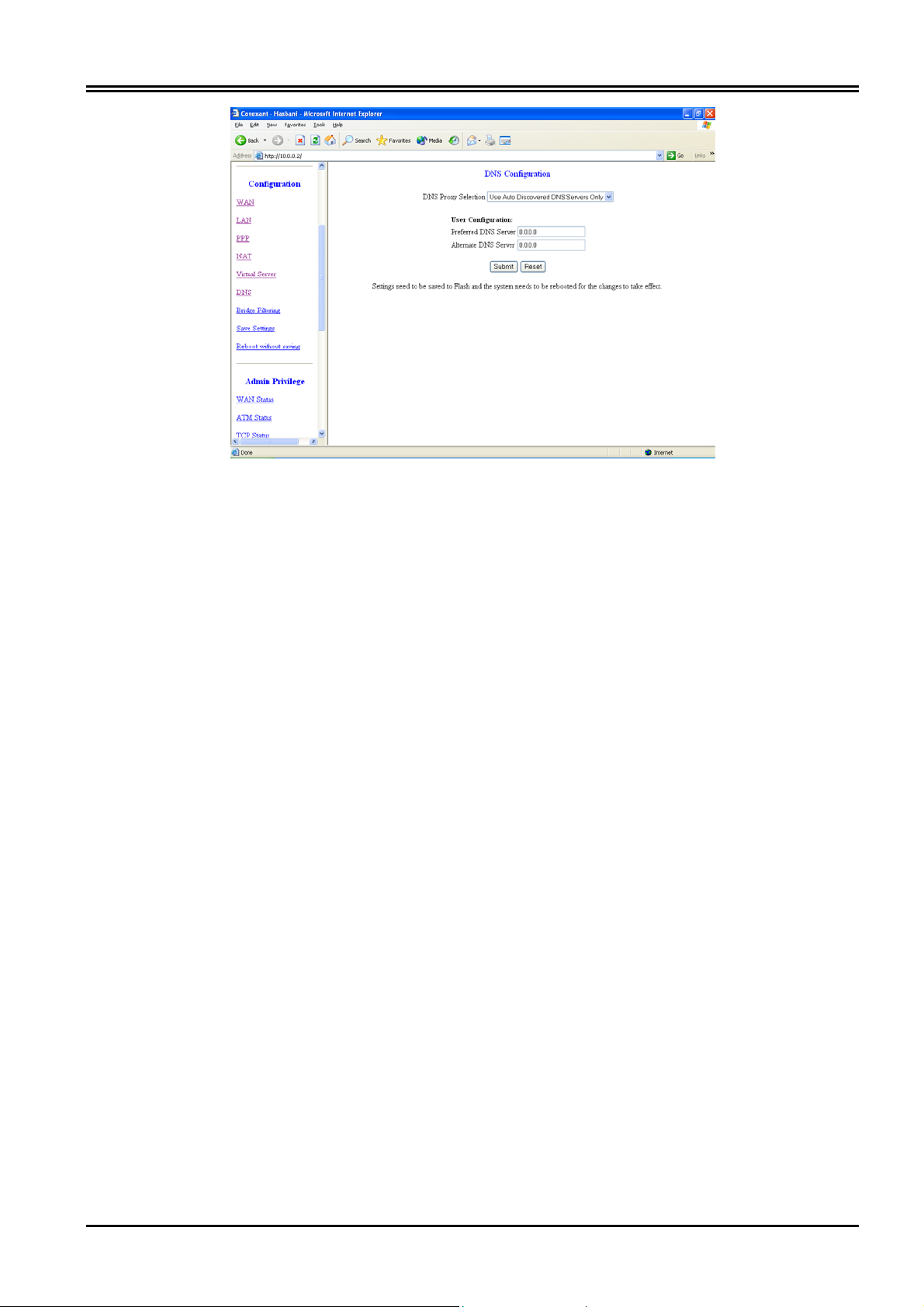
AtlantisLand I-Storm Lan Router ADSL
Save Settings
The Save Settings page allows users to save the new configuration to the flash and reboot the system.
When you change all setting, you must click save settings and click submit. The Router will save
settings and software reset router for about 20 seconds.
The Reboot Without Saving page allows the user to reboot the system without save the new
configuration to the flash.
24
Page 27
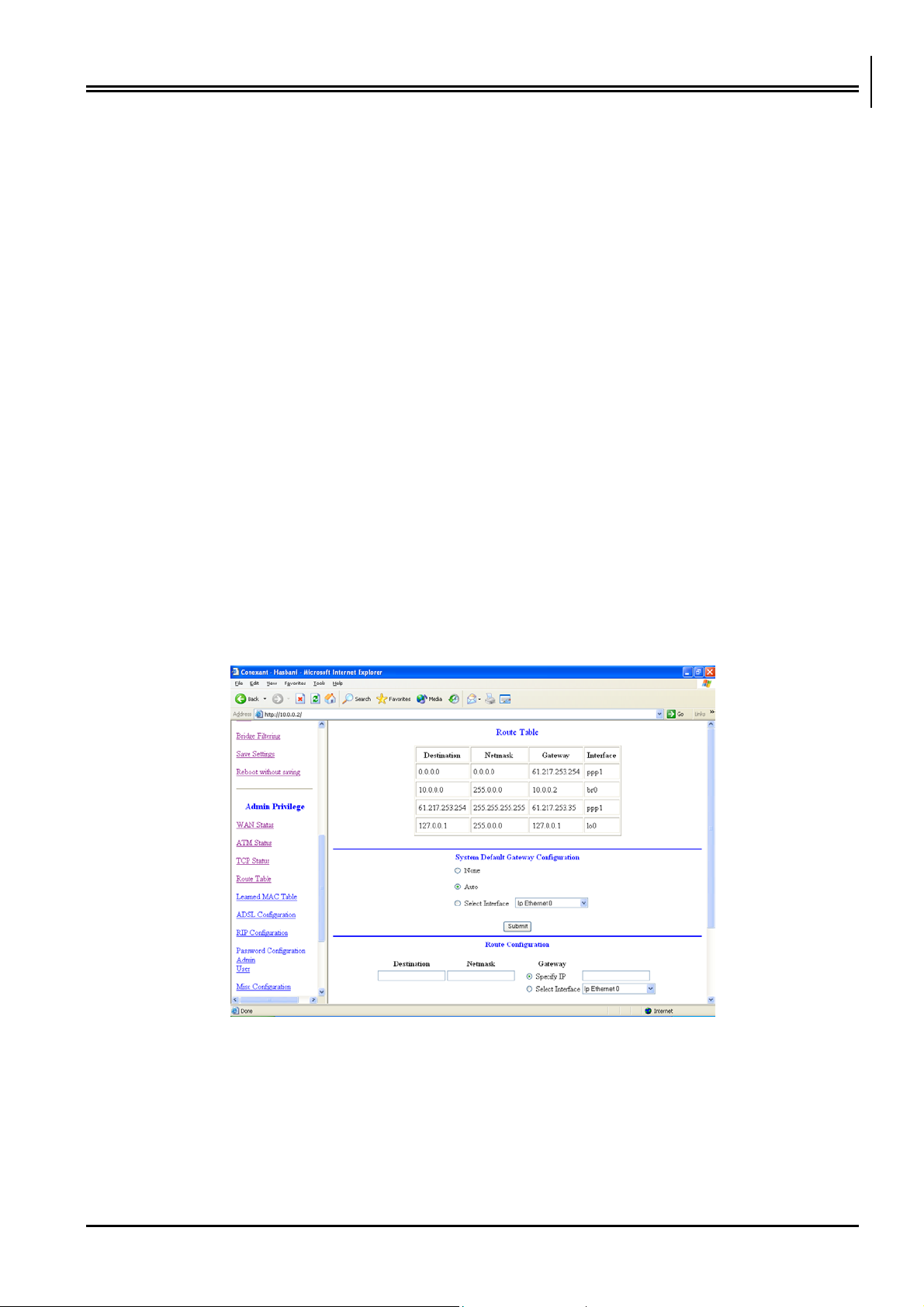
1.11 ROUTER ADMIN PRIVILEGE:
The links under Admin Privilege are only to be accessed and configured, when it is login with
administrator login name and password.
WAN Status
The WAN Status page shows the information and status of WAN PVCs. The DHCP Release and
Renew allows the users to release and renew the WAN IP address in the WAN DHCP Client Enabled
(dynamic) mode.
ATM Status
The ATM Status page shows all the statistics information of ATM cells.
TCP Status
The TCP Status page shows the statistics for all TCP connections.
Route Table
The Route Table page displays routing table and allows the user to manually enter the routing entry.
The routing table will display the routing status of Destination, Netmask,Gateway, and Interface. The
interface br0 means the USB interface; lo0 means the loopback interface; and ppp1 means the PPP
interface. The Gateway is the learned Gateway.
New Enhancement for Routing Table
The Gateway field of the static route entry allows users to either enter a Gateway IP address
or select a Network Interface.
25
Page 28
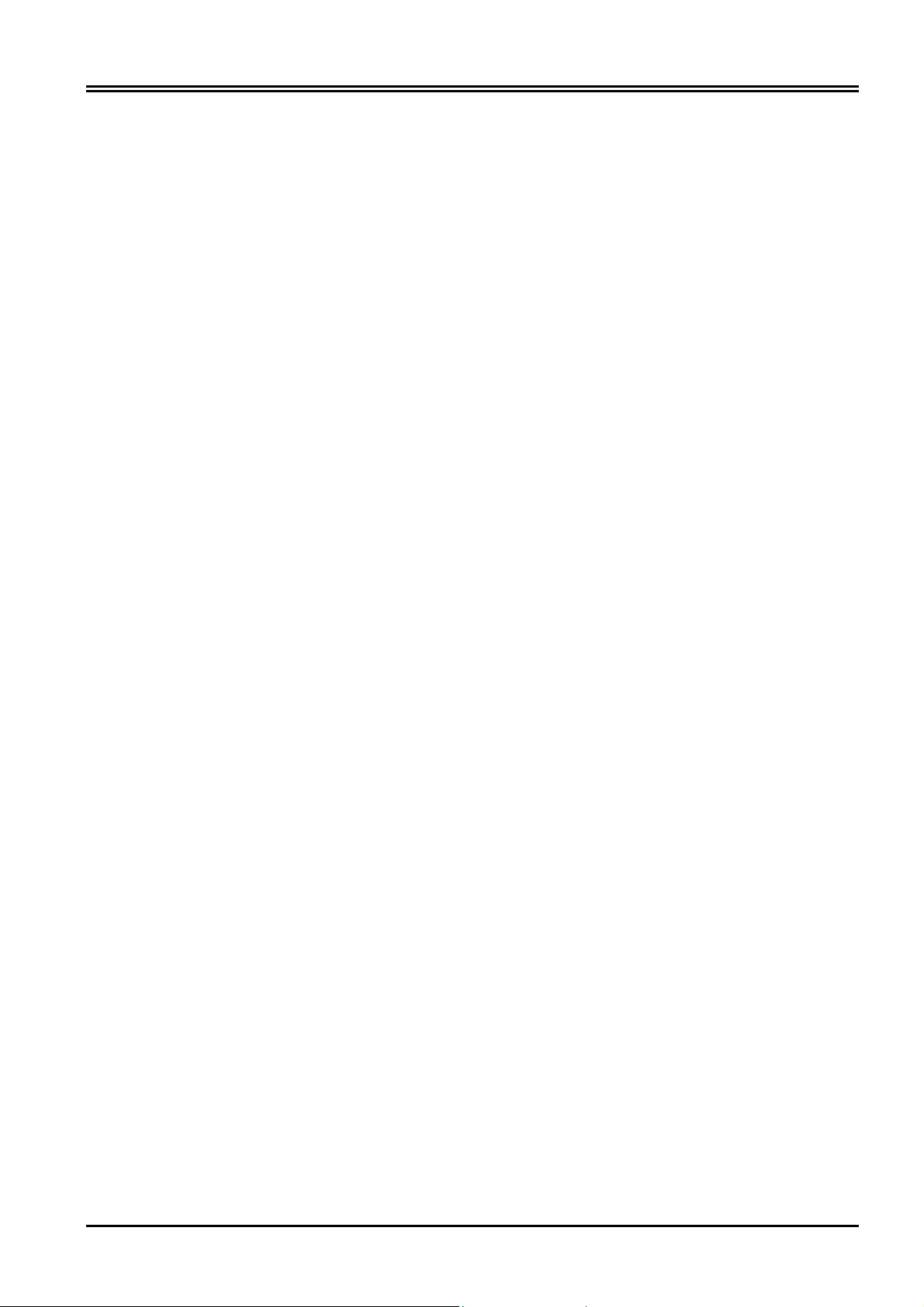
AtlantisLand I-Storm Lan Router ADSL
All user-defined routes retained in the CPE memory, regardless if they are already in the
Routing Table, are displayed on the same Route Table page.
All user defined route entries kept in the CPE memory during run time are saved to flash
when the user chooses to save and reboot the CPE. When CPE restarts, it reloads all saved
user-defined routes to the CPE memory and tries to apply to the system.
A user-defined route entry is added to the Routing Table whenever the system provides an
environment that makes the route entry applicable. It is removed from the Routing Table
whenever the route entry becomes not applicable. e.g. If the route entry’s Gateway is
associated with a dynamic Network Interface but the connection is not established, then the
route entry does not appear in the Routing Table. When that interface comes up later, the
route entry is then added.
If the selected Network Interface is static or is dynamic and the connection is already up, then
the route entry appears in the Routing Table immediately. If there is a Gateway associated
with the selected Network Interface, then that Gateway’s IP address appears in the Gateway
field of the route entry.
If the selected Network Interface is dynamic but the connection is not established, then the
route entry does not appear in the Routing Table. When the interface comes up later, the
route entry is then added.
System Default Gateway Configuration
The system-wide Default Gateway now provides three options: Auto, User-selected Network
Interface, and None.
None: This field allows the user to choose to have no Default Gateway in the CPE
Auto: This field allows the user to select the CPE to automatically decide the Default
User-selected Network Interface: This field allows user to select a Network Interface from a
list (PVCs, PPP Sessions, USB and LAN). This option lets the user to associate the systemwide Default Gateway to a Network Interface, static or dynamic, and provides a way to fix
the Default Gateway to a dynamic Network Interface before the interface is established.
Route Configuration
Destination: This field allows the user to enter the remote network or host IP address for the
static routing.
Netmask: This field allows the user to enter the Subnet Mask for the static routing.
Gateway: This field allows the user to enter the IP address of the gateway device that allows
the router to contact the remote network or the host for Specified IP or select an Interface for
the Gateway.
Manually Configured Routes: This field displays the static route entries entered by the user.
Learned MAC Table
The Learned MAC Table page shows the current learned Bridge MAC table.
26
Page 29

Aging Timeout: This field allows the user to enter the update period for the MAC table.
ADSL Configuration
The ADSL Configuration page allows users to set the configuration for ADSL protocols.
Trellis: This field allows the user to enable or disable the Trellis Code. By default, it is
always enabled.
Handshake Protocol: This field allows the user to select the ADSL handshake protocol.
Wiring Selection: This field allows the user to enter the wiring selection for the RJ-11.
Tip/Rip is the default for the board.
Bit Swapping: This field allows the user to enable or disable the upstream bit swapping.
RIP Configuration
The RIP Configuration page allows the user to set the configuration for the system wide
configuration of RIP. The actual RIP configuration is in the RIP Per Interface Configuration.
RIP: This field allows the user to Enable or Disable the RIP session. The resulting RIP
session will monitor all network interfaces that are currently available for messages from
other RIP routers.
Supplier Interval: This field allows the user to enter the Supplier Interval timer in second.
This timer specifies how often RIP sends announcements as a RIP Supplier. (Default = 30
seconds)
Expire Timeout: This field allows the user to enter the Expire timer in second. This timer
specifies the expiration time of a route. When a route has not been updated for more than
“expire” period of time, it is removed from the Route Table. This route is invalidated and
remains in the internal RIP Route Table. It will be included in the RIP announcements to let
other routers know the changes. (Default = 180 seconds)
27
Page 30

AtlantisLand I-Storm Lan Router ADSL
Garbage Timeout: This field allows the user to enter the Garbage timer in second. This timer
specifies how long the expired and invalidated routes are kept in the Internal RIP Route Table
before it is removed from it. (Default = 300 seconds)
RIP Per Interface Configuration
The RIP Per Interface Configuration page allows the user to set the configuration for each
Interface (PVCs, PPP Sessions, USB and LAN).
Interface: This field allows the user to choose the Interface (PVCs, PPP Sessions, USB and
LAN), for the RIP to be configured.
Enable: This field allows the user to Enable (Yes) or Disable (No) the specified interface for
RIP.
Supplier: This field allows the user to select the Supplier Mode (RIP Transmit).
Disabled: The supplier transmit is disabled.
V1 BC: The supplier transmits in RIPv1 Broadcast.
V2 BC: The supplier transmits in RIPv2 Broadcast.
V2 MC: The supplier transmits in RIPv2 Multicast.
Listener: This field allows the user to select the Listener Mode (RIP Receive)
V1: The listener receives the RIPv1 only.
V2: The listener receives the RIPv2 only.
V1+V2: This listener receives the both RIPv1 and RIPv2.
Supplier and Listener are based on section 4.1 “Compatibility Switch” in RFC 1723.
Current RIP Settings: This field displays the each interface’s RIP status.
Password Configuration
The Password Configuration page allows users to set the passwords for user and
administrator.
28
Admin
The Admin Password Configuration page allows the user to set the password for
administrator.The Admin password is same pas the FTP password, so it must has at least 8characters for the FTP to work.
User
Page 31

The User Password Configuration page allows the user to set the password for the user.
Miscellaneous Configuration
The Miscellaneous Configuration allows users to set all the miscellaneous configurations.
HTTP Server Access: This field allows the user to configure the Web pages can be accessed
from:
All: When this field is checked, it allows both WAN and LAN access to the Web
pages.
Restricted LAN: This field allows the Web pages access from LAN side.
Restricted WAN Specified IP & Subnet Mask: This field allows the Web access from
WAN side with a specify IP and subnet mask.
HTTP Server Port: This field allows the user to specify the port of the Web access.
For example, when it is changed to 1001, the HTTP server address for the LAN side is
http://192.168.1254:1001.
FTP server: This field allows the user to enable or disable the FTP connection.
TFTP server: This field allows the user to enable or disable the TFTP connection.
DMZ: A DMZ (De-Militarized Zone) is added between a protected network and an external
network, in order to provide an additional layer of security. When there is a suspected packet
coming from WAN, the firewall will forward this packet to the DMZ host.
DMZ Host IP: The IP address of the DMZ host at LAN side.
DHCP Relay: If it is enabled, the DHCP requests from local PCs will forward to the DHCP
server runs on WAN side. To have this function working properly, please disable the NAT to
run on router mode only, disable the DHCP server on the LAN port, and make sure the
routing table has the correct routing entry.
DHCP Target IP: The DHCP server runs on WAN side.
IGMP Proxy: Here is the global setting for IGMP Proxy. If it is enabled, then the
enabled IGMP Proxy on WAN PVCs will be working. Otherwise, no WAN PVC can
have IGMP Proxy working on it.
PPP reconnect on WAN access: If it is enabled, the PPP session will be automatically
established when there is a packet wants to go out the WAN.
Q: What is the difference between PPP reconnect on WAN access and the Automatic Reconnect?
A: Some ISPs terminated the PPP session due to the inactivity.
29
Page 32

AtlantisLand I-Storm Lan Router ADSL
For the PPP connect on WAN access, the PPP will be automatically reconnected when an
URL is entered in the browser (packet interested in going out the WAN). For the Automatic
Reconnect, it will reconnect the PPP session whenever it is terminated by ISP.
PPP Half Bridge: When the PPP Half Bridge is enabled, only one PC is able to access the
Internet, and the DHCP server will duplicate the WAN IP address from the ISP to the local
client PC. Only the PC with the WAN IP address can access the Internet.
Reset to Factory Default
The Reset to Factory Default page allows users to reset the modem to original factory default
configuration (factory.reg).
Diagnostic Test
The Diagnostic Test page shows the test results for the connectivity of the physical layer and
protocol layer for both LAN and WAN sides.
Testing Ethernet LAN Connection: This test checks the Ethernet LAN interface connection.
Testing ADSL Synchronization: This test checks the ADSL showtime. If this test returns
FAIL, all other tests will be skipped.
Test ATM OAM Segment Loop Back: This test sends ATM OAM F5 Segment loop back
request cells to the CO. This test will pass if response cell is received. Since some service
providers might not support this test, it could still work even if this test fails. If this test fails
consistently and the ADSL modem seems not working, make sure the VPI and VCI are
configured correctly.
Test ATM OAM End-to-End Loop Back: This test sends ATM OAM F5 End to End loop
back request cells to the CO. This test will pass if response cell is received. Since some r
service providers might not support this test, it could still work even if this test fails. If this
test return FAIL consistently and the ADSL modem seems not working, make sure the VPI
and VCI are configured correctly.
Test Ethernet Connect to ATM: This test checks the ATM AAL5 module is loaded correctly.
Test PPPoE Connection: This test checks the PPPOE connection.
Test PPP Layer Connection: This test checks the PPP authentication.
Test IP Connect to PPP: This test checks a valid IP address assigned from the service
provider.
Ping Primary DNS: This test checks the primary DNS can be reached through ping request.
Query DNS for www.conexant.com: This test checks the host name can be resolved to IP
address though domain name servers.
Ping www.conexant.com: This test checks the specified host can be reached through ping
request.
Code Image Update
The Code Image Update page allows users to upgrade the image code locally.
Browse the location of file, firmware.dlf or boorom.dlf file, and click the Upload to start the
update.
Q: If my firmware.dlf includes fewer html files, will it keep old files in the flash memory?
A: No, when next time power up, the boot code will erase all files in flash and extract the new
files from the firmware.dlf into flash memory.
30
Page 33
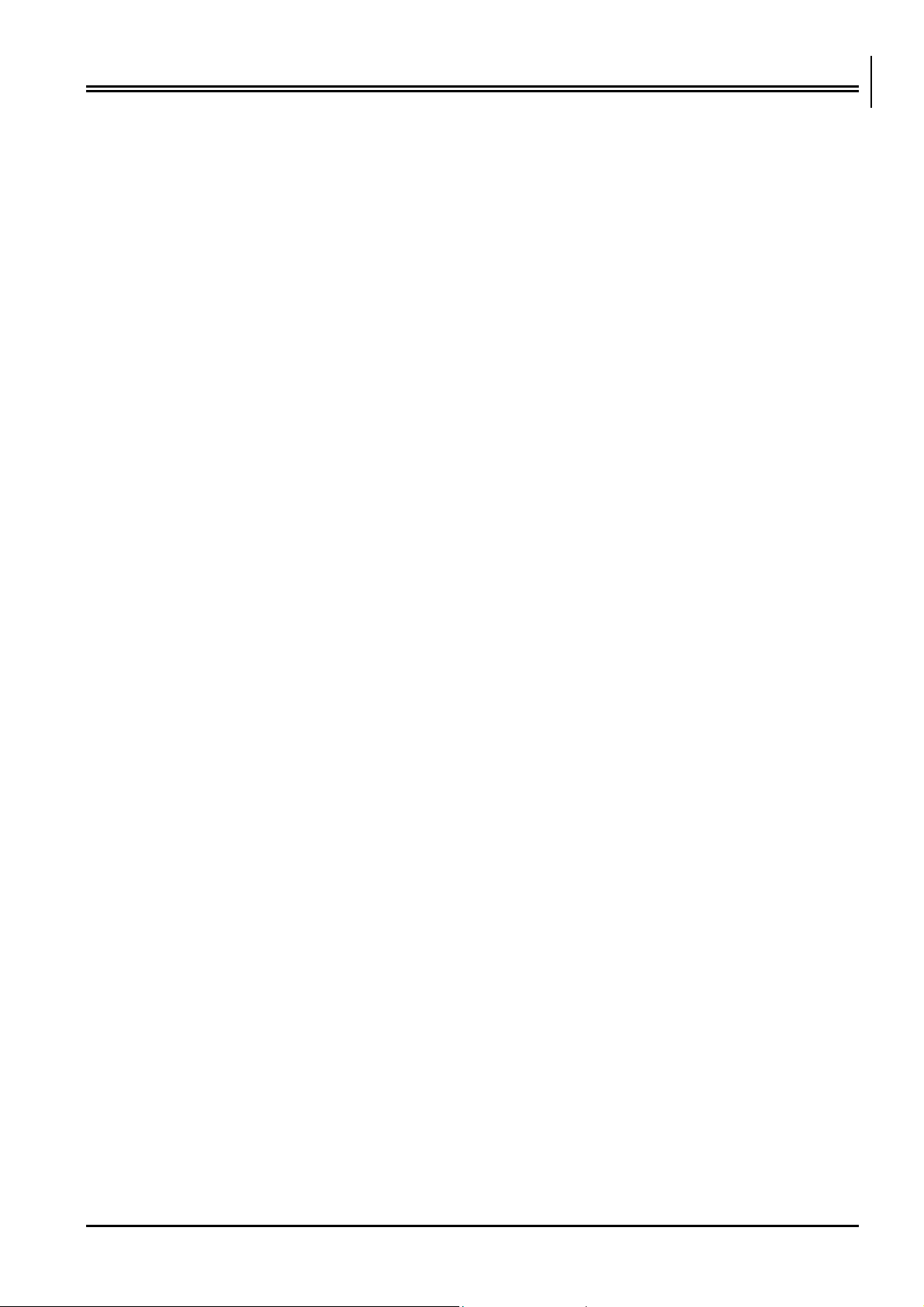
Network Code Image Update
The Network Code Image Update page allows users to upgrade the image code from the
remote FTP server.
System Log
The System Log page shows the events triggered by the system.
31
Page 34

AtlantisLand I-Storm Lan Router ADSL
SUPPORT
If you have any problems with the ADSL Router, please consult this manual.
If you continue to have problems you should contact the dealer where you bought this ADSL Router.
If you have any other questions you can contact the Atlantis Land company directly at the following
address:
AtlantisLand spa
Via Gandhi 5 Ing2,Scala A
20017 Mazzo di Rho(MI)
Tel: 02/93906085, 02/93907634(help desk)
Fax: 02/93906161
Email: info@atlantis-land.com
WWW: http://www.atlantis-land.com
All brand and product names mentioned in this manual are trademarks and/or registered trademarks of
their respective holders.
or tecnici@atlantis-land.com
32
Page 35

APPENDIX: ISP
ADSL Ethernet Router Configuration
Scenario 1: Bridge Mode Configuration (with PPPoE Client)
WAN Configuration
Default Gateway 0.0.0.0
VC Setting Enabled
VPI Provided By ISP
VCI Provided By ISP
Static IP Address 0.0.0.0
Subnet Mask 0.0.0.0
Encapsulation 1483 Bridged IP LLC
Bridged Enabled
IGMP Disabled
PPP Service Name N/A
PPP User Name N/A
PPP password N/A
DHCP Client Disabled
Host name N/A
Virtual Circuit 0
LAN Configuration
LAN IP 192.168.1.254
LAN subnet mask 255.255.255.0
DHCP server Disabled
DHCP address pool selection User Defined
User defined start address 192.168.1.1
User defined end address 192.168.1.253
Lease Time 0
User mode Multi-user
Ethernet mode Autosense
NAT Configuration
NAT Configuration Disabled
DNS Configuration
DNS proxy selection Use auto discovered DNS servers only
Preferred DNS Server 0.0.0.0
Alternate DNS Server 0.0.0.0
ADSL Configuration
Trellis Enabled
Handshake protocol Autosense-G.dmt first
Wiring Selection Tip/Ring
RIP Configuration
RIP Disabled
Supplier True
Gateway False
Multicast False
Interval 30 seconds
33
Page 36

AtlantisLand I-Storm Lan Router ADSL
Misc Configuration
WAN side HTTP server Disabled
FTP server Disabled
TFTP server Disabled
HTTP server port 80
DMZ Disabled
DMZ Host IP 0.0.0.0
DNS Proxy Enabled
DHCP Relay Disabled
IGMP proxy Disabled
PPP reconnect on WAN access Disabled
34
Page 37

Scenario 2: Router Mode Configuration with Dynamic IP
WAN Configuration
Default Gateway 0.0.0.0
VC Setting Enabled
VPI Provided By ISP
VCI Provided By ISP
Static IP Address 0.0.0.0
Subnet Mask 0.0.0.0
Encapsulation 1483 Bridged IP LLC
Bridged Disabled
IGMP Disabled
PPP Service Name N/A
PPP User Name N/A
PPP password N/A
DHCP Client Enabled
Host name N/A
Virtual Circuit 0
LAN Configuration
LAN IP 192.168.1.254
LAN subnet mask 255.255.255.0
DHCP server Enabled
DHCP address pool selection User Defined
User defined start address 192.168.1.1
User defined end address 192.168.1.253
Lease Time 0
User mode Multi-user
Ethernet mode Autosense
NAT Configuration
NAT Configuration Dynamic NAPT
DNS Configuration
DNS proxy selection Use auto discovered DNS servers only
Preferred DNS Server 0.0.0.0
Alternate DNS Server 0.0.0.0
ADSL Configuration
Trellis Enabled
Handshake protocol Autosense-G.dmt first
Wiring Selection Tip/Ring
RIP Configuration
RIP Disabled
Supplier True
Gateway False
Multicast False
Interval 30 seconds
Misc Configuration
WAN side HTTP server Disabled
FTP server Disabled
TFTP server Disabled
35
Page 38

AtlantisLand I-Storm Lan Router ADSL
HTTP server port 80
DMZ Disabled
DMZ Host IP 0.0.0.0
DNS Proxy Enabled
DHCP Relay Disabled
IGMP proxy Disabled
PPP reconnect on WAN access Disabled
36
Page 39

Scenario 3: Router Mode Configuration with Static IP
WAN Configuration
Default Gateway Provided by ISP
VC Setting Enabled
VPI Provided By ISP
VCI Provided By ISP
Provided by ISP
Static IP Address
Subnet Mask Provided by ISP
Encapsulation 1483 Bridged IP LLC
Bridged Disabled
IGMP Disabled
PPP Service Name N/A
PPP User Name N/A
PPP password N/A
DHCP Client Disabled
Host name N/A
Virtual Circuit 0
LAN Configuration
LAN IP 192.168.1.254
LAN subnet mask 255.255.255.0
DHCP server Enabled
DHCP address pool selection User Defined
User defined start address 192.168.1.1
User defined end address 192.168.1.253
Lease Time 0
User mode Multi-user
Ethernet mode Autosense
NAT Configuration
NAT Configuration Dynamic NAPT
DNS Configuration
DNS proxy selection Use auto discovered DNS servers only
Preferred DNS Server Provided by ISP
Alternate DNS Server Provided by ISP
ADSL Configuration
Trellis Enabled
Handshake protocol Autosense-G.dmt first
Wiring Selection Tip/Ring
RIP Configuration
RIP Disabled
Supplier True
Gateway False
Multicast False
Interval 30 seconds
Misc Configuration
WAN side HTTP server Disabled
FTP server Disabled
TFTP server Disabled
HTTP server port 80
37
Page 40

AtlantisLand I-Storm Lan Router ADSL
DMZ Disabled
DMZ Host IP 0.0.0.0
DNS Proxy Enabled
DHCP Relay Disabled
IGMP proxy Disabled
PPP reconnect on WAN access Disabled
38
Page 41

Scenario 4: Router Mode PPPoA Configuration (RFC2364)
WAN Configuration
Default Gateway 0.0.0.0
VC Setting Enabled
VPI Provided By ISP
VCI Provided By ISP
Static IP Address 0.0.0.0
Subnet Mask 0.0.0.0
Encapsulation PPPoA VC-Mux
Bridged Disabled
IGMP Disabled
PPP Service Name N/A (Required by some ISPs)
PPP User Name Provided by ISP
PPP password Provided by ISP
DHCP Client Disabled
Host name N/A
Virtual Circuit 0
LAN Configuration
LAN IP 192.168.1.254
LAN subnet mask 255.255.255.0
DHCP server Enabled
DHCP address pool selection User Defined
User defined start address 192.168.1.1
User defined end address 192.168.1.253
Lease Time 0
User mode Multi-user
Ethernet mode Autosense
NAT Configuration
NAT Configuration Dynamic NAPT
DNS Configuration
DNS proxy selection Use auto discovered DNS servers only
Preferred DNS Server 0.0.0.0
Alternate DNS Server 0.0.0.0
ADSL Configuration
Trellis Enabled
Handshake protocol Autosense-G.dmt first
Wiring Selection Tip/Ring
RIP Configuration
RIP Disabled
Supplier True
Gateway False
Multicast False
Interval 30 seconds
Misc Configuration
WAN side HTTP server Disabled
FTP server Disabled
TFTP server Disabled
HTTP server port 80
DMZ Disabled
39
Page 42

AtlantisLand I-Storm Lan Router ADSL
DMZ Host IP 0.0.0.0
DNS Proxy Enabled
DHCP Relay Disabled
IGMP proxy Disabled
PPP reconnect on WAN access Enabled
40
Page 43
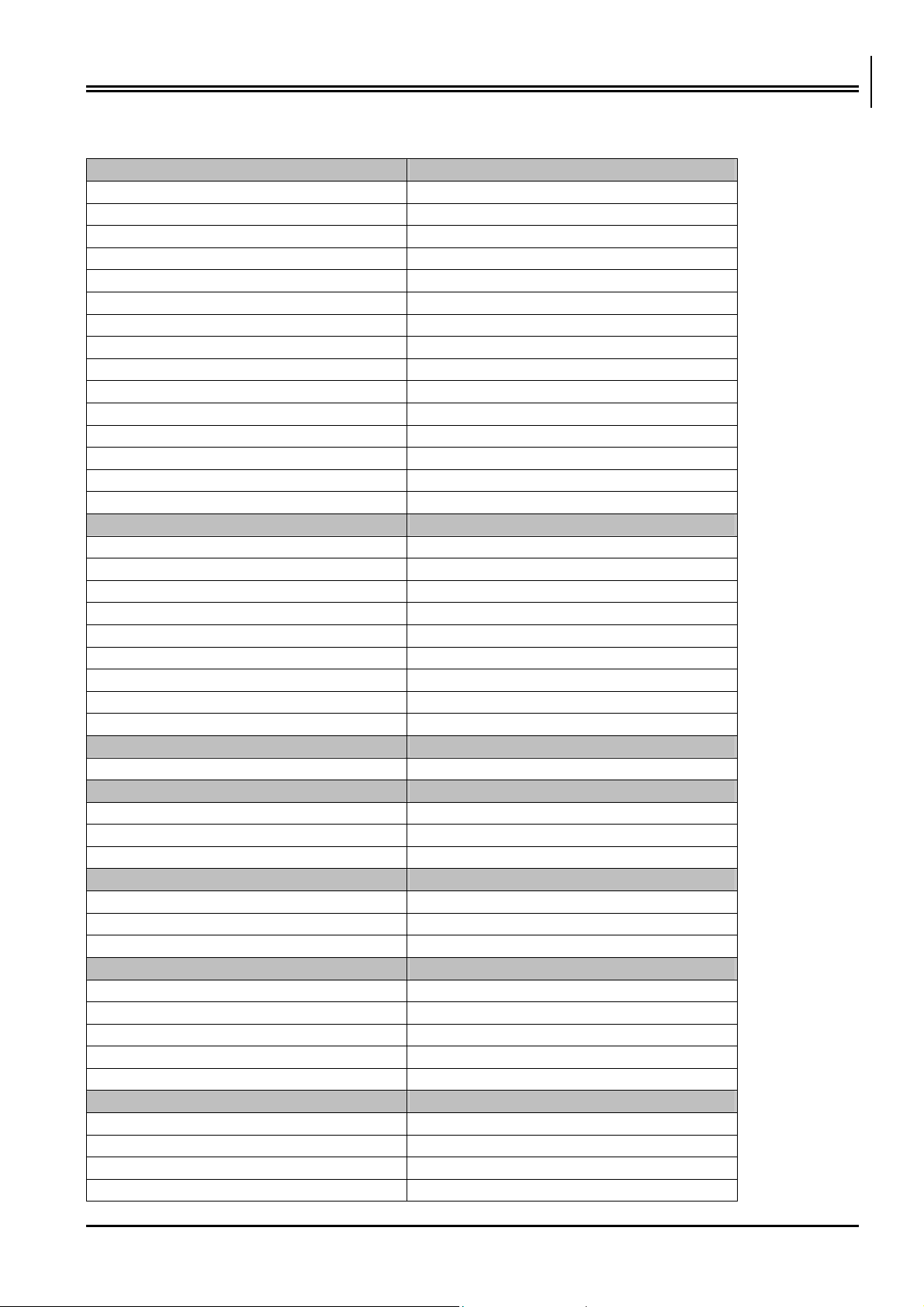
Scenario 5: Router Mode PPPoE Configuration (RFC2516)
WAN Configuration
Default Gateway 0.0.0.0
VC Setting Enabled
VPI Provided By ISP
VCI Provided By ISP
Static IP Address 0.0.0.0
Subnet Mask 0.0.0.0
Encapsulation PPPoE LLC
Bridged Disabled
IGMP Disabled
PPP Service Name N/A (Required by some ISPs)
PPP User Name Provided by ISP
PPP password Provided by ISP
DHCP Client Disabled
Host name N/A
Virtual Circuit 0
LAN Configuration
LAN IP 192.168.1.254
LAN subnet mask 255.255.255.0
DHCP server Enabled
DHCP address pool selection User Defined
User defined start address 192.168.1.1
User defined end address 192.168.1.253
Lease Time 0
User mode Multi-user
Ethernet mode Autosense
NAT Configuration
NAT Configuration Dynamic NAPT
DNS Configuration
DNS proxy selection Use auto discovered DNS servers only
Preferred DNS Server 0.0.0.0
Alternate DNS Server 0.0.0.0
ADSL Configuration
Trellis Enabled
Handshake protocol Autosense-G.dmt first
Wiring Selection Tip/Ring
RIP Configuration
RIP Disabled
Supplier True
Gateway False
Multicast False
Interval 30 seconds
Misc Configuration
WAN side HTTP server Disabled
FTP server Disabled
TFTP server Disabled
HTTP server port 80
41
Page 44
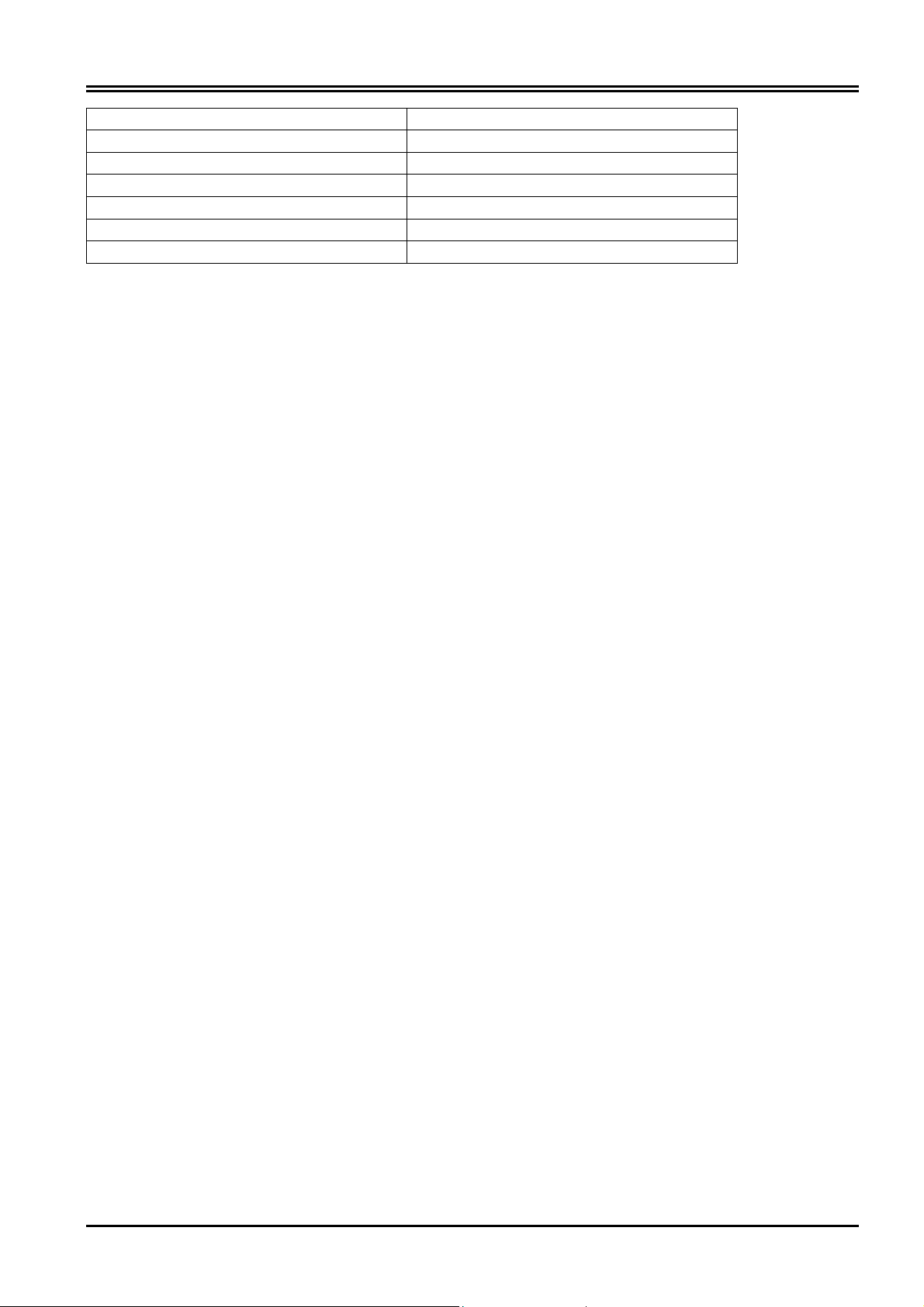
AtlantisLand I-Storm Lan Router ADSL
DMZ Disabled
DMZ Host IP 0.0.0.0
DNS Proxy Enabled
DHCP Relay Disabled
IGMP proxy Disabled
PPP reconnect on WAN access Enabled
42
Page 45

Scenario 6: Router Mode Configuration with Classical IP over ATM
(RFC1577)
WAN Configuration
Default Gateway Provided by ISP
VC Setting Enabled
VPI Provided By ISP
VCI Provided By ISP
Static IP Address
Subnet Mask Provided by ISP
Encapsulation Classical IP over ATM
Bridged Disabled
IGMP Disabled
PPP Service Name N/A
PPP User Name N/A
PPP password N/A
DHCP Client Disabled
Host name N/A
Virtual Circuit 0
LAN Configuration
LAN IP 192.168.1.254
LAN subnet mask 255.255.255.0
DHCP server Enabled
DHCP address pool selection User Defined
User defined start address 192.168.1.1
User defined end address 192.168.1.253
Lease Time 0
User mode Single user
Ethernet mode Autosense
NAT Configuration
NAT Configuration Dynamic NAPT
DNS Configuration
DNS proxy selection Use auto discovered DNS servers only
Preferred DNS Server Provided by ISP
Alternate DNS Server Provided by ISP
ADSL Configuration
Trellis Enabled
Handshake protocol Autosense-G.dmt first
Wiring Selection Tip/Ring
RIP Configuration
RIP Disabled
Supplier True
Gateway False
Multicast False
Interval 30 seconds
Misc Configuration
WAN side HTTP server Disabled
FTP server Disabled
Provided by ISP
43
Page 46

AtlantisLand I-Storm Lan Router ADSL
TFTP server Disabled
HTTP server port 80
DMZ Disabled
DMZ Host IP 0.0.0.0
DNS Proxy Enabled
DHCP Relay Disabled
IGMP proxy Disabled
PPP reconnect on WAN access Disabled
44
