Page 1

Wireless
PCI Adapter
A02-PCI-W54
Quick Start Guide
A02-PCI-W54_GE01
Page 2
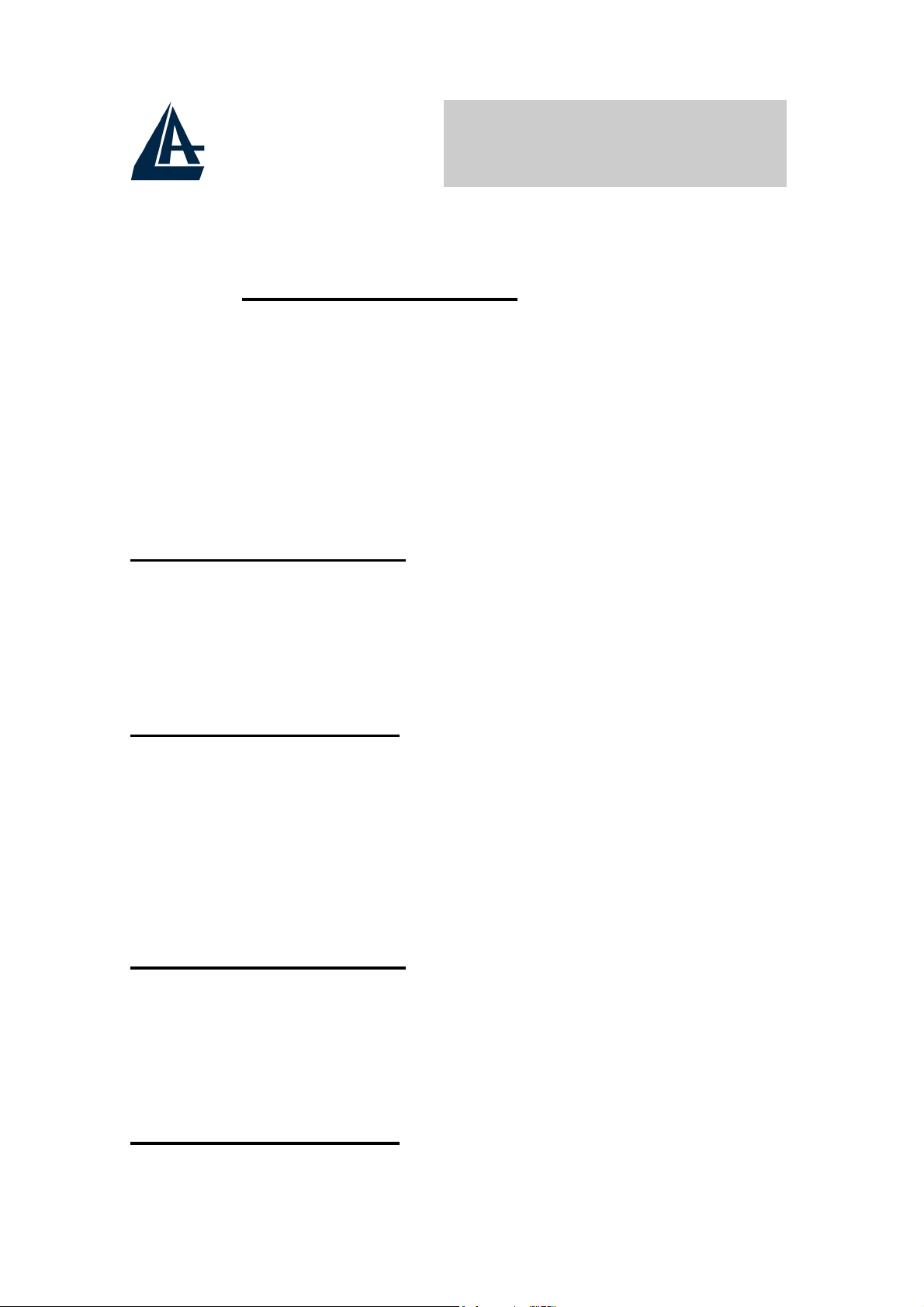
WIRELESS PCI ADAPTER
ENGLISH
This product is covered by Atlantis Land 3 years Fast-Swap
warranty. For more detailed informations please refer to the
web site www.atlantis-land.com.
For more detailed instructions on configuring and using the
Switch , please refer to the online manual.
ITALIANO
Questo prodotto è coperto da garanzia Atlantis Land
Fast-Swap della durata di 3 anni. Per maggiori dettagli in
merito o per accedere alla documentazione completa in
Italiano fare riferimento al CDRom o al sito
www.atlantis-land.com.
FRANCAIS
Ce produit est couvert par une garantie Atlantis Land
Fast-Swap de 3 ans. Pour des infor
mations plus détaillées, référez-vous svp au site Web
www.atlantis-land.com
Le manuel complet en Francais est disponible dans le
CDRom ou sur le WEB.
.
DEUTSCH
Dieses Produkt ist durch die Atlantis Land 3 Jahre
Fast-Swap Garantie gedeckt. Für weitere Informationen,
beziehen Sie sich bitte auf Web Site
www.atlantis-land.com.
ESPAÑOL
Este producto està cubierto de garantía Atlantis Land
Fast-Swap por 3 años. Para una información más
detallada, se refiera por favor al Web site
www.atlantis-land.com
.
Page 3
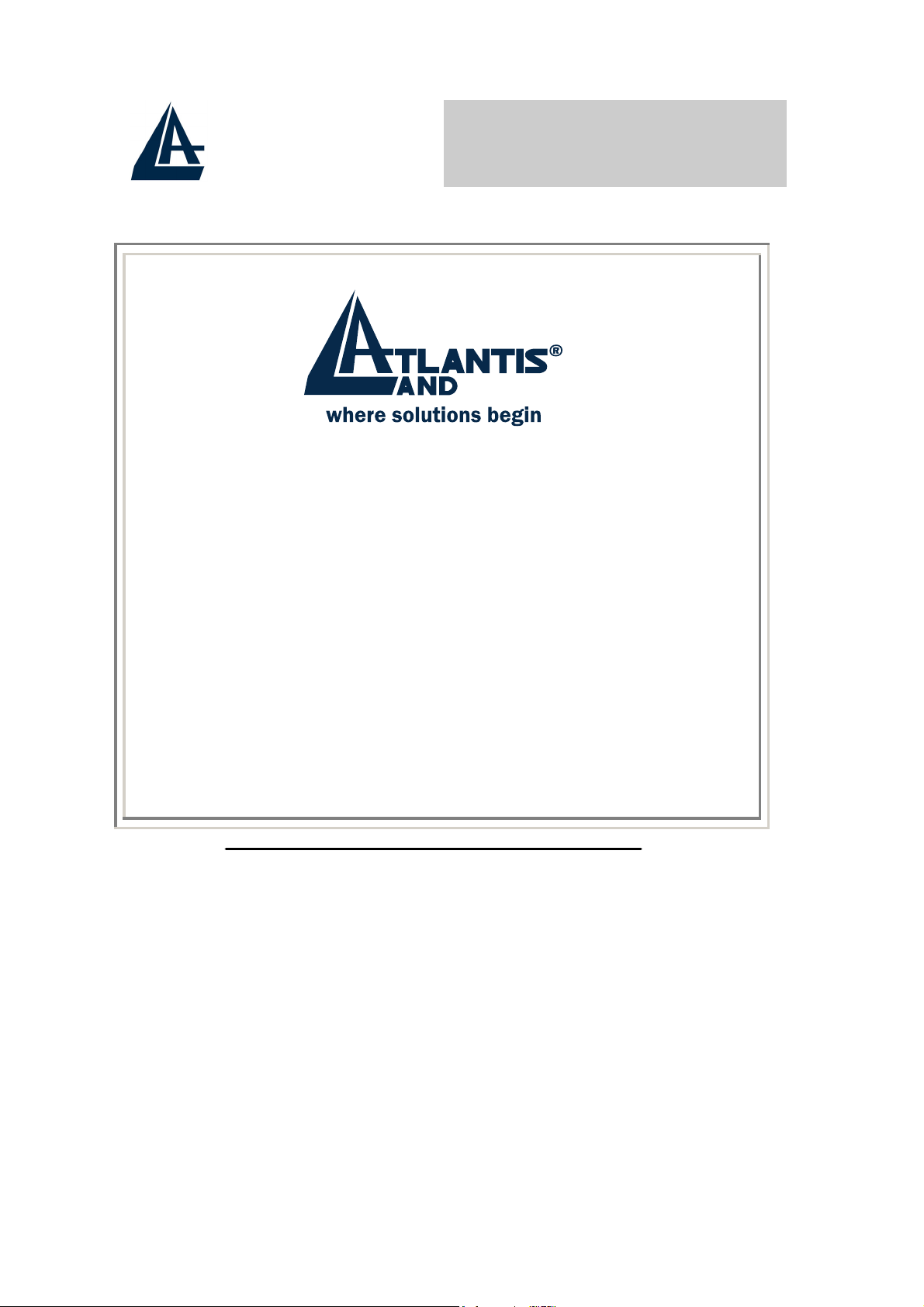
WIRELESS PCI ADAPTER
R
e
g
i
s
t
e
r
y
o
u
r
p
r
o
d
u
c
t
!
o
o
c
o
t
c
m
m
m
!
t
!
R
e
g
i
s
t
e
r
y
o
u
r
p
r
o
d
R
e
g
i
s
t
e
r
y
o
u
r
p
r
w
w
w
.
a
t
l
a
n
t
i
s
-
l
a
w
w
w
.
a
t
l
a
n
t
i
w
w
w
.
a
t
l
a
Registration on the web site www.atlantis-land.com
n
s
t
i
s
n
-
l
a
n
-
l
a
n
o
d
d
d
d
.
.
c
.
u
c
c
u
within 15 days from the purchase of the product
dismiss the customer from showing a valid proof of
purchase (Sale Receipt or Invoice) in case of the
request of intervention. For further information we
invite you to look at our web site at the section
WARRANTY.
Page 4

WIRELESS PCI ADAPTER
Thank you for purchasing the IEEE 802.11g Wireless PCI
Adapter that provides the easiest way to wireless
networking. For more detailed instructions on
configuring and using the Wireless PCI Adapter, please
refer to the online manual.
1.1 System Requirements
Before installing the Adapter, your PC should meet the
following:
•
• Intel® Pentium®III 600Mhz or compatible
•
• Minimum 15 Mbytes free disk space for installing
• CD-ROM drive
Desktop PC with available PCI2.1/2.2 slot
processor with 64MB RAM
Windows 98SE/ME/2000/XP operating system
the driver and utilities
1.2 Package Contents
Unpack the package and check all the items carefully. If any
item contained is damaged or missing, please contact your
local dealer as soon as possible. Also, keep the box and
packing materials in case you need to ship the unit in the
future. The package should contain the following items:
• One IEEE802.11g Wireless PCI Adapter.
•
One external 2 dBi antenna
• One Quick Start Guide
•
1.3 Hardware Installation
The following diagrams provide you a basic installation for
the Adapter, which is suitable for most desktop PCs. For
more information about the PCI slot, please refer to the
user's manual of your main board.
One CD with driver/utilities and user’s manual
Page 5

WIRELESS PCI ADAPTER
• Power off the computer, and then remove the
computer cover. Locate the available PCI slot
on your main board.
•
• Replace the computer cover after securing the
•
•
1.4. Driver and Utility Installation
This section describes the procedures of installing the driver
and utility. Follow the instruction step by step to finish the
installation. If you use Windows® 98SE/ME, please prepare
the Windows® Setup CD at hand before installing the driver;
because the system will ask you to insert the Setup CD to
copy files during the installation.
Put the Adapter directly over the PCI slot and
press it into the slot firmly.
Adapter with a bracket screw.
Connect the external antenna to the connector
on the Adapter’s bracket.
Power on your PC.
1.4.1 Installing on Windows 98SE/ME
•
• In the next window, select “Search for the best
•
Start Windows. Insert the driver CD into your
CD-ROM drive. After the opening banner,
Windows will tell you that the new device has
been detected. You will then see the following
screen. Click “Next >”.
driver for your device” and click “Next >”.
Check “Specify a location”. Click “Browse…”
to specify the driver directory such as
CDRom:\PCI\Drivers\Windows98\ (or
CDRom:\PCI\Drivers\WindowsME) for
installing Wireless PCI Adapter . Click “OK” and
then “Next>” to continue.
• When the installation is completed, click «Finish
button.
Page 6

WIRELESS PCI ADAPTER
1.4.2 Installing on Windows 2000/XP
• Start Windows. Insert the driver CD into your
CD-ROM drive. After the opening banner,
Windows will tell you that the new device has
been detected. You will then see the following
screen. Click “Next >”.
•
• Click “Browse…” to specify the driver directory
Select “Search for a suitable driver for my
device” (In Windows XP select “Install from a
list or specific location”). Click “Next>”. In next
window, check “Specify a location” and click
“Next>”.
such as CDRom:\PCI\Drivers\Windows2000\
(or CDRom:\PCI\Drivers\WindowsXP) for
installing Wireless PCI Adapter . Click “OK” and
then “Next>” to continue.
•
• When the installation is completed, click Finish
1.4.3 Utility
Go to your Windows Start menu and choose Run, type
“CDRom:\PCI\Utility\Setup.exe” in the dialog box and click
OK.
After finish the installation, plugged in the Wireless PCI
Adapter, you will see Wireless Configuration Utility Country
Selector, select the country where you are using this
Wireless device, users are responsible for ensuring that the
channel set configuration is in compliance with the
regulatory standards of these countries.
Warning: Be noted that selecting the incorrect region may
When windows titled “Digital Signature Not
Found” appear, press “Yes” to continue the
installation.
button.
result in a violation of applicable law; you will need to select
the correct domain.
Page 7

WIRELESS PCI ADAPTER
You will see the icon on the Windows task bar when you
finish the installation.
When the icon in the toolbar represents in green color, it is
properly connected to the network and if it represents in red
color, then it is not connected to the network
1.5 Connecting to a wireless network
The IEEE802.11g WLAN Card Configuration Utility icon will
appear in your computer’s system tray .
Note: For Windows XP users, “Windows XP Wireless Zero
Configuration” icon will appear in your computer’s system
tray. It’s recommended to disable “Windows XP Wireless
Zero Configuration” and use our configuration utility. Please
refer to User’s Manual to learn how to disable “Windows XP
Wireless Zero Configuration”.
Right-click the icon and select “Open” to bring up the utility.
In the Configuration Utility, select “Network” tab, and click
“RESCAN” button to search the available wireless
network(s). Select the network you want.
If you have not enabled wireless encryption on your
network, then just click “CONNECT” button to activate
wireless connection.
If the wireless encryption is enabled or the screen doesn’t
show any available wireless network in step 4, click “ADD
PROFILE” button to setup encryption or SSID.
For more advance configuration, please refer to User’s
Manual in the CD.
Page 8

Atlantis Land S.p.A.
Viale De Gasperi, 122
Mazzo di Rho – MI – Italy
info@atlantis-land.com
sales@atlantis-land.com
