Page 1

NetCamera Pro
IP Security Wireless
Motorized Camera
A02-IPCAM2-W54
MULTILANGUAGE
Company certified ISO 9001:2000
Quick Start Guide
A02-IPCAM2-W54_GX01
Where solutions begin
Page 2
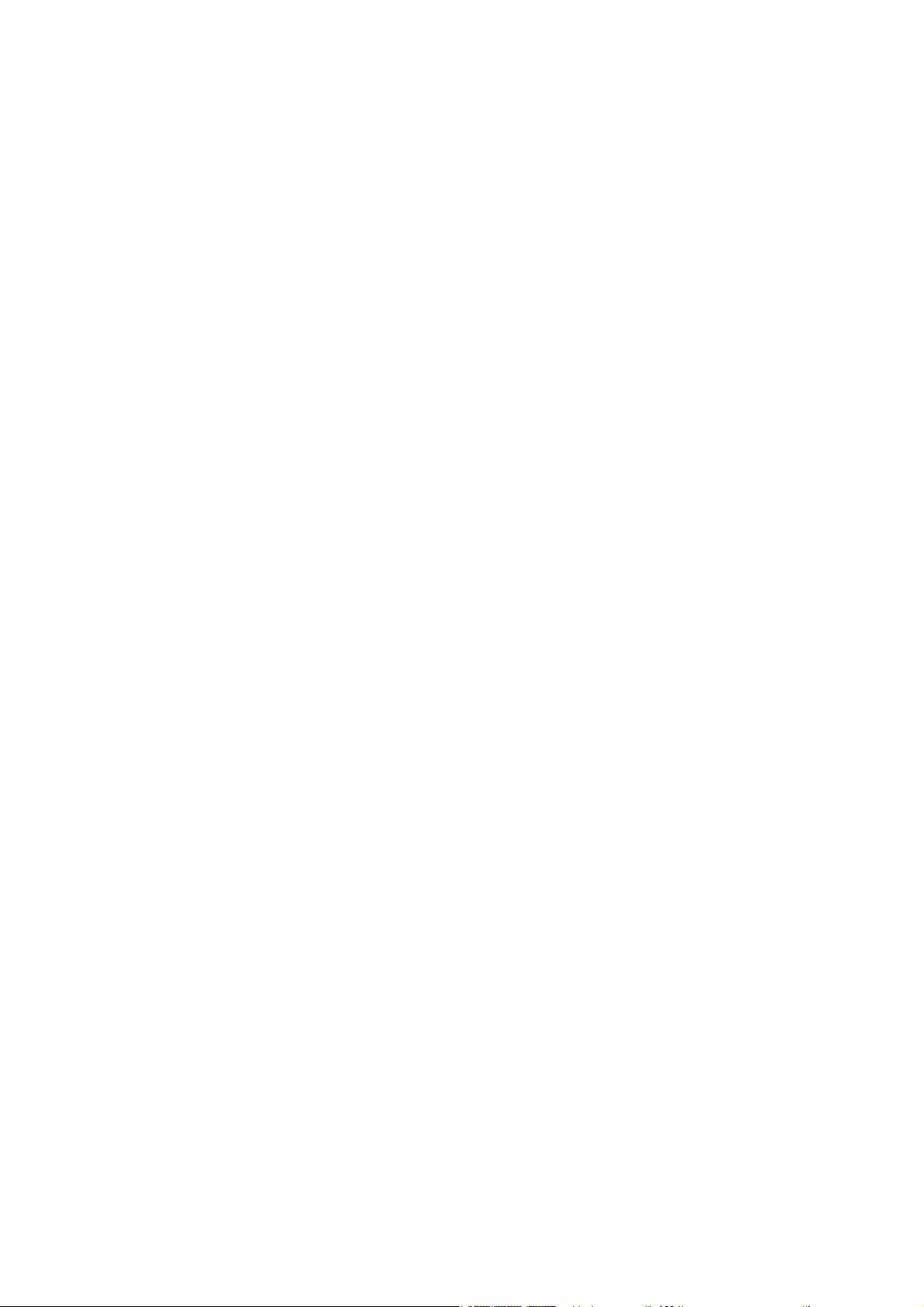
Page 3
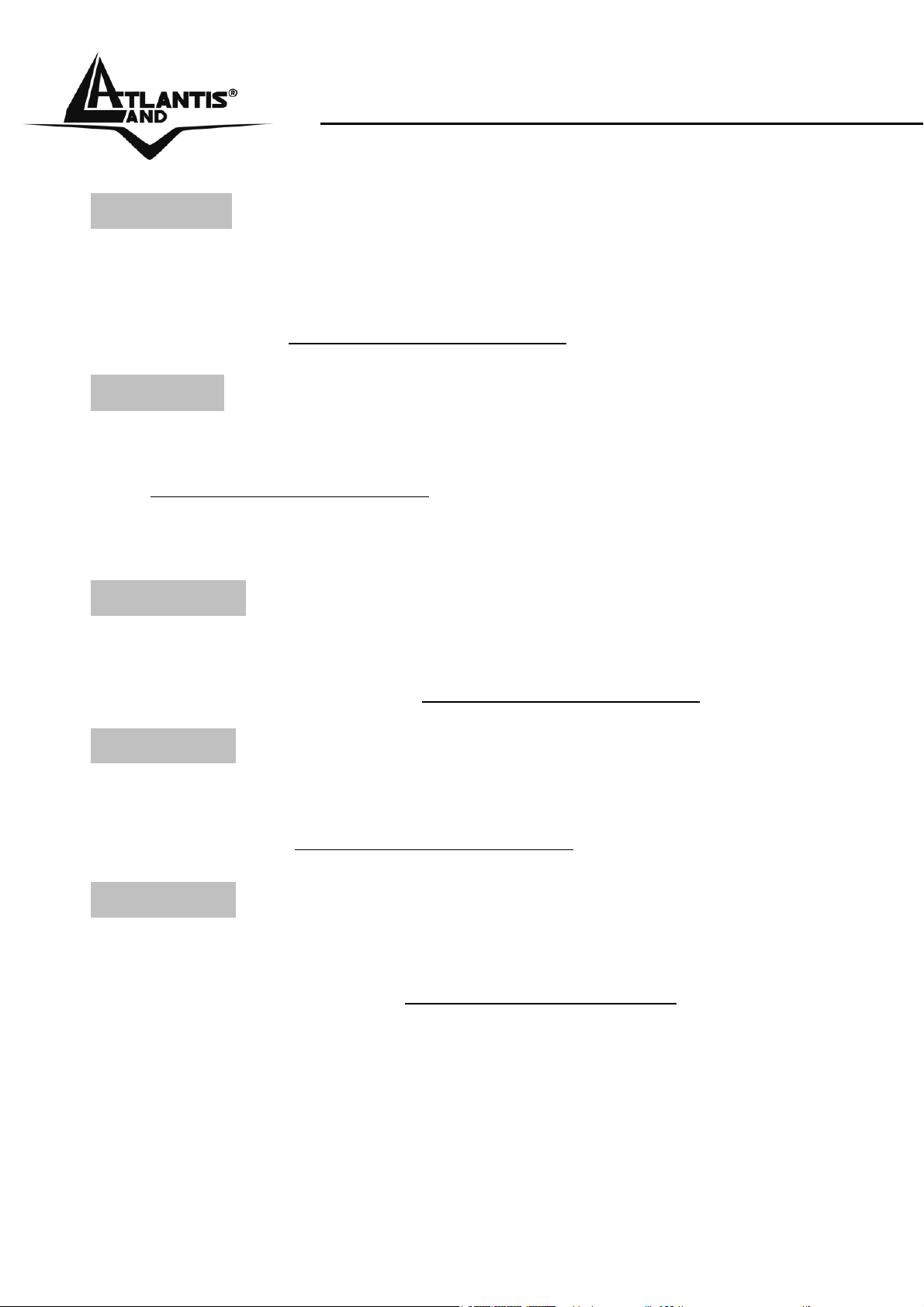
ITALIANO
Questo prodotto è coperto da garanzia Atlantis Land
Fast-Swap della durata di 3 anni. Per maggiori dettagli in merito
o per accedere alla documentazione completa in Italiano fare
riferimento al sito www.atlantis-land.com.
ENGLISH
This product is covered by Atlantis Land 3 years Fast-Swap
warranty. For more detailed informations please refer to the web
site www.atlantis-land.com.
For more detailed instructions on configuring and using this
device, please refer to the online manual.
FRANCAIS
Ce produit est couvert par une garantie Atlantis Land
Fast-Swap 3 ans. Pour des informations plus détaillées,
référez-vous svp au site Web www.atlantis-land.com.
DEUTSCH
Dieses Produkt ist durch die Atlantis Land 3 Jahre Fast-Swap
Garantie gedeckt. Für weitere Informationen, beziehen Sie sich
bitte auf Web Site www.atlantis-land.com.
ESPAÑOL
Este producto està cubierto de garantía Atlantis Land
Fast-Swap por 3 años. Para una información más detallada, se
refiera por favor al Web site www.atlantis-land.com
.
Page 4
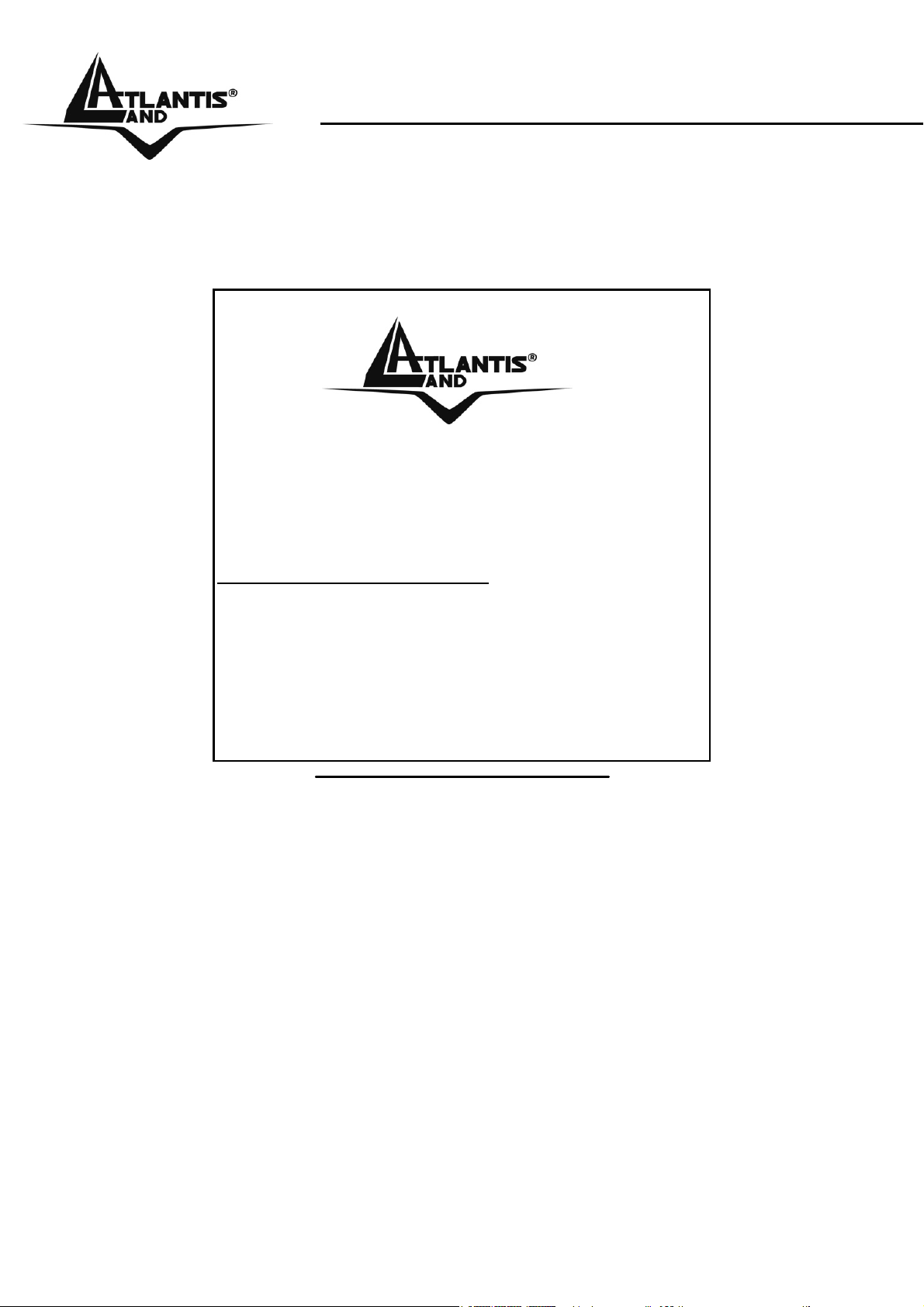
The award of the information is facultative, but its lack will
prevent ATLANTIS LAND® from starting the Guarantee process
requested.
r
a
a
y
o
u
r
p
r
o
d
u
c
t
!
c
u
u
o
o
c
o
c
m
t
t
m
m
!
!
y
o
u
r
p
r
o
n
n
y
n
t
o
t
t
u
r
i
s
-
l
i
s
-
l
i
s
-
d
p
r
o
d
a
n
d
.
a
n
n
d
d
c
.
c
.
a
l
R
e
g
i
s
t
e
R
e
g
R
e
w
w
w
w
w
w
g
w
w
w
Registration on the web site
r
i
s
t
e
r
i
s
t
e
.
a
t
l
a
.
a
t
l
.
a
t
l
www.atlantis-land.com
from the purchase of the product dismiss
the customer from showing a valid proof of
purchase (Sale Receipt or Invoice) in case
of the request of intervention. For further
information we invite you to look at our web
site at the section WARRANTY.
within 15 days
Copyright
The Atlantis Land logo is a registered trademark of Atlantis Land
SpA. All other names mentioned mat be trademarks or
registered trademarks of their respective owners. Subject to
change without notice. No liability for technical errors and/or
omissions.
Page 5
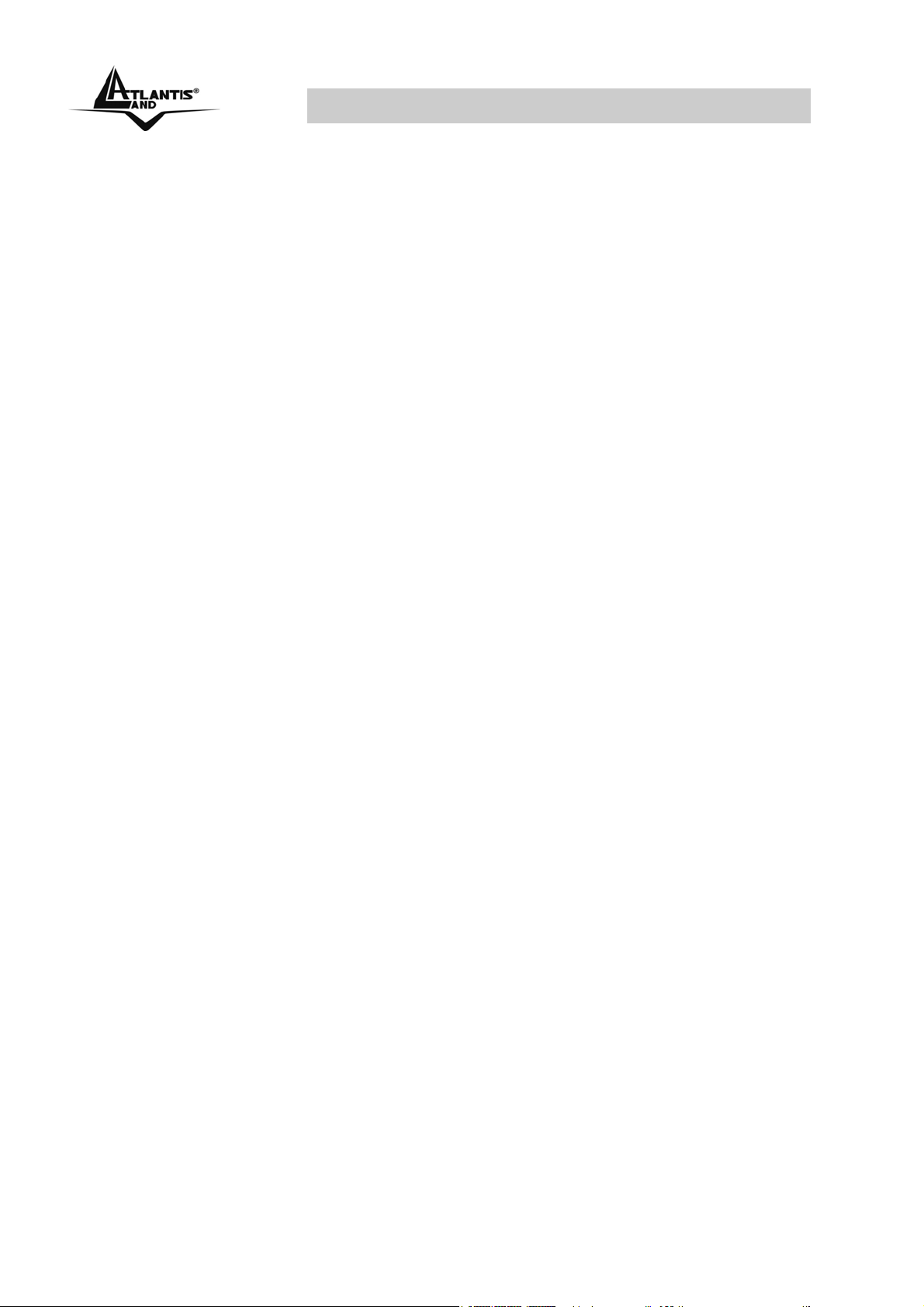
MULTILANGUAGE Quick Start Guide
ITALIANO
1.1 Contenuto della confezione ...............................8
1.2 I LED frontali.........................................................8
1.3 Le porte posteriori................................................9
1.4 Cablaggio............................................................10
1.5 Settaggi di Default .............................................11
1.6 Configurazione IP Security Cam .....................12
1.7 Supporto Offerto ................................................14
ENGLISH
1.1 Package contents ..............................................16
1.2 The Front Panel LEDs ......................................16
1.3 The Rear Ports...................................................17
1.4 Cabling ................................................................18
1.5 Default Settings..................................................20
1.6 Browser configuration .......................................20
1.7 Support................................................................22
FRANCAIS
1.1 Contenu de la boîte ...........................................26
1.2 Face avant ..........................................................26
1.3 Face arrière ........................................................27
1.4 Câblage ...............................................................28
1.5 Configuration initiale..........................................29
1.6 Configuration avec le Browser.........................30
1.7 Support................................................................32
5
Page 6
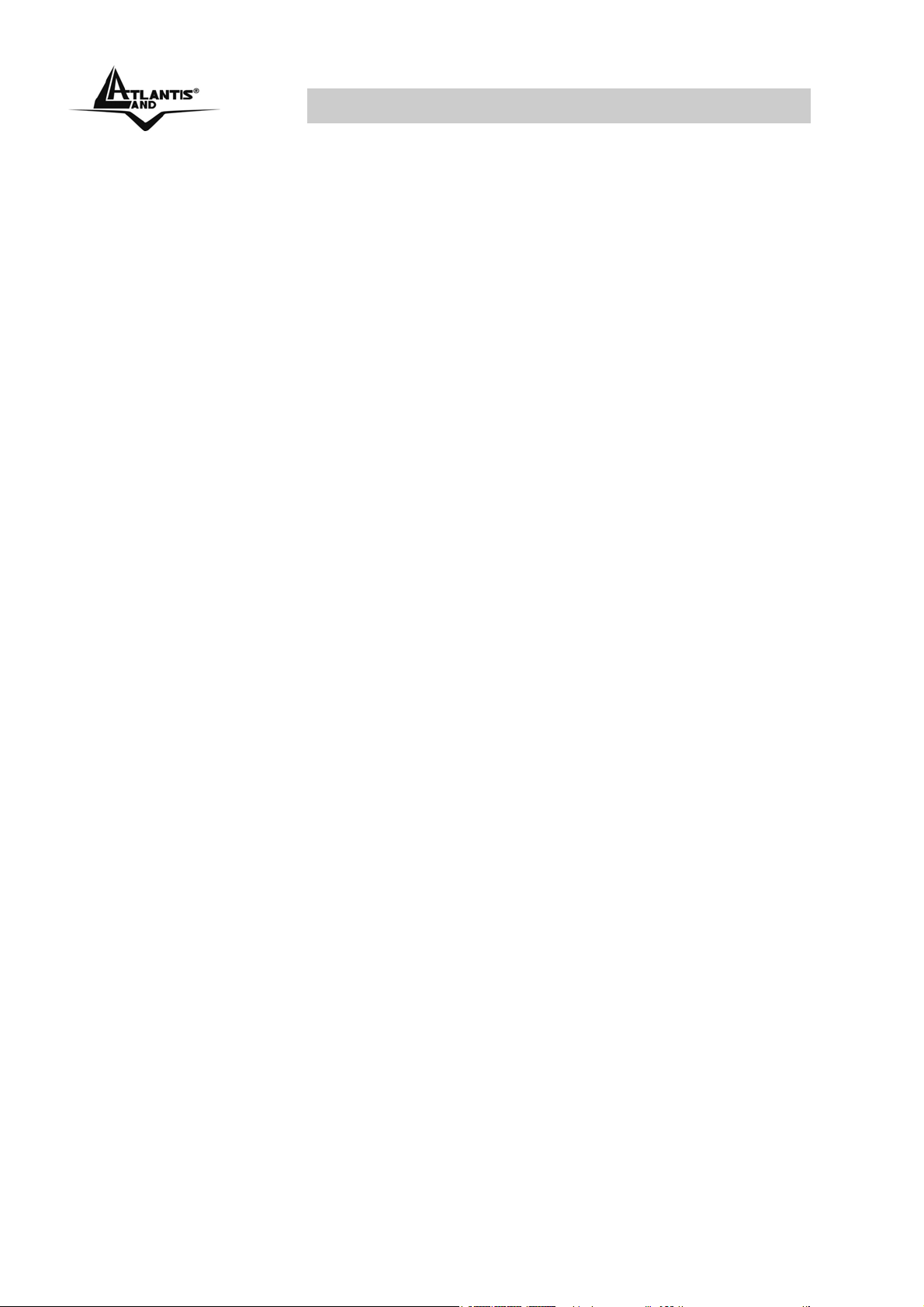
MULTILANGUAGE Quick Start Guide
6
Page 7
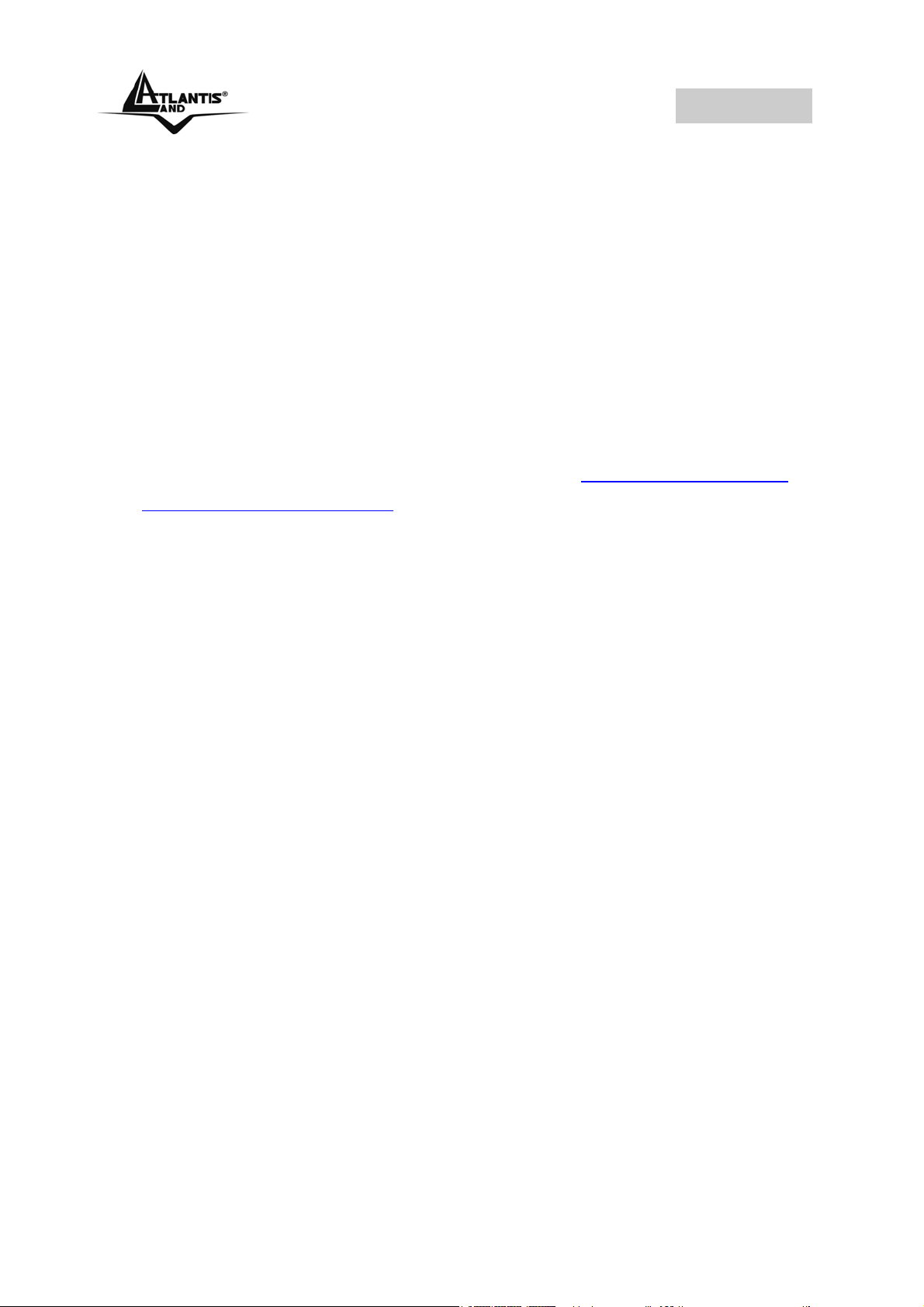
ITALIANO
AVVERTENZE
Abbiamo fatto di tutto al fine di evitare che nel testo, nelle
immagini e nelle tabelle presenti in questo manuale, nel
software e nell'hardware fossero presenti degli errori.
Tuttavia, non possiamo garantire che non siano presenti
errori e/o omissioni. Infine, non possiamo essere ritenuti
responsabili per qualsiasi perdita, danno o incomprensione
compiuti direttamente o indirettamente, come risulta
dall'utilizzo del manuale, software e/o hardware.
Il contenuto di questo manuale è fornito esclusivamente per
uso informale, è soggetto a cambiamenti senza preavviso (a
tal fine si invita a consultare il sito www.atlantisland.it
www.atlantis-land.com
non deve essere interpretato come un impegno da parte di
Atlantis Land spa che non si assume responsabilità per
qualsiasi errore o inesattezza che possa apparire in questo
manuale. Nessuna parte di questa pubblicazione può essere
riprodotta o trasmessa in altra forma o con qualsiasi mezzo,
elettronicamente o meccanicamente, comprese fotocopie,
riproduzioni, o registrazioni in un sistema di salvataggio,
oppure tradotti in altra lingua e in altra forma senza un
espresso permesso scritto da parte di Atlantis Land spa.
Tutti i nomi di produttori e dei prodotti e qualsiasi marchio,
registrato o meno, menzionati in questo manuale sono usati
al solo scopo identificativo e rimangono proprietà esclusiva
dei loro rispettivi proprietari.
per reperirne gli aggiornamenti) e
o
7
Page 8
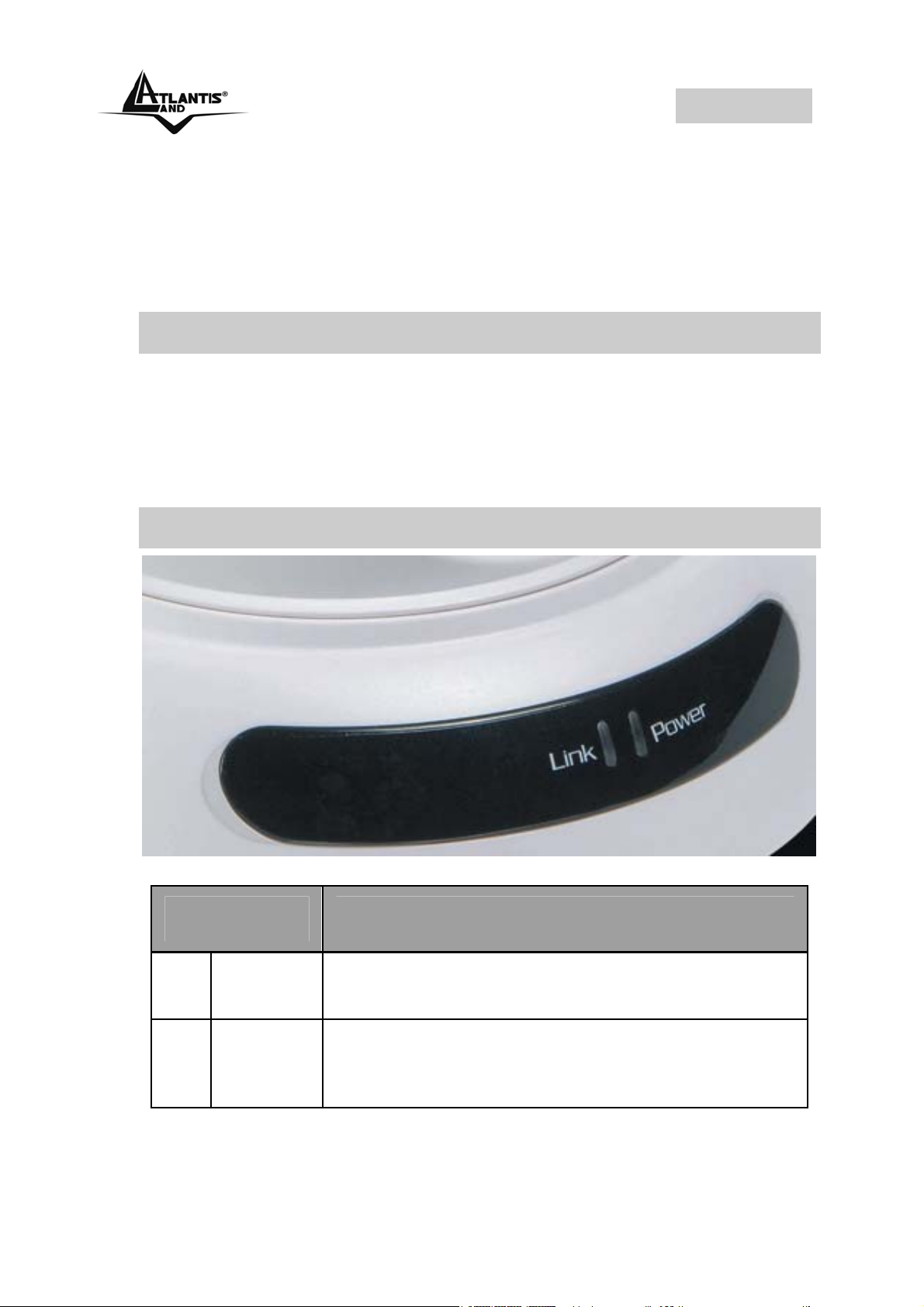
ITALIANO
Questo manuale è inteso come una guida rapida, pertanto
per ulteriori dettagli sulla configurazione fare riferimento al
manuale esteso presente sul CD. Consultare il sito Web
www.atlantis-land.com per reperire eventuali
aggiornamenti.
1.1 Contenuto della confezione
Atlantis Land NetCamera Pro, CDRom contenente il
manuale ed il software IPView Pro, Guida di Quick Start,
cavo CAT-5 LAN, Antenna esterna, Alimentatore (5V, 2.5A)
ed una clip metallica per il fissaggio a muro.
1.2 I LED frontali
LED Informazione
1 Power
2 Link
Acceso indica il corretto collegamento
del dispositivo alla rete elettrica
Acceso Fisso= connessione attiva
Lampeggiante quando vi è
trasmissione/ricezione
8
Page 9
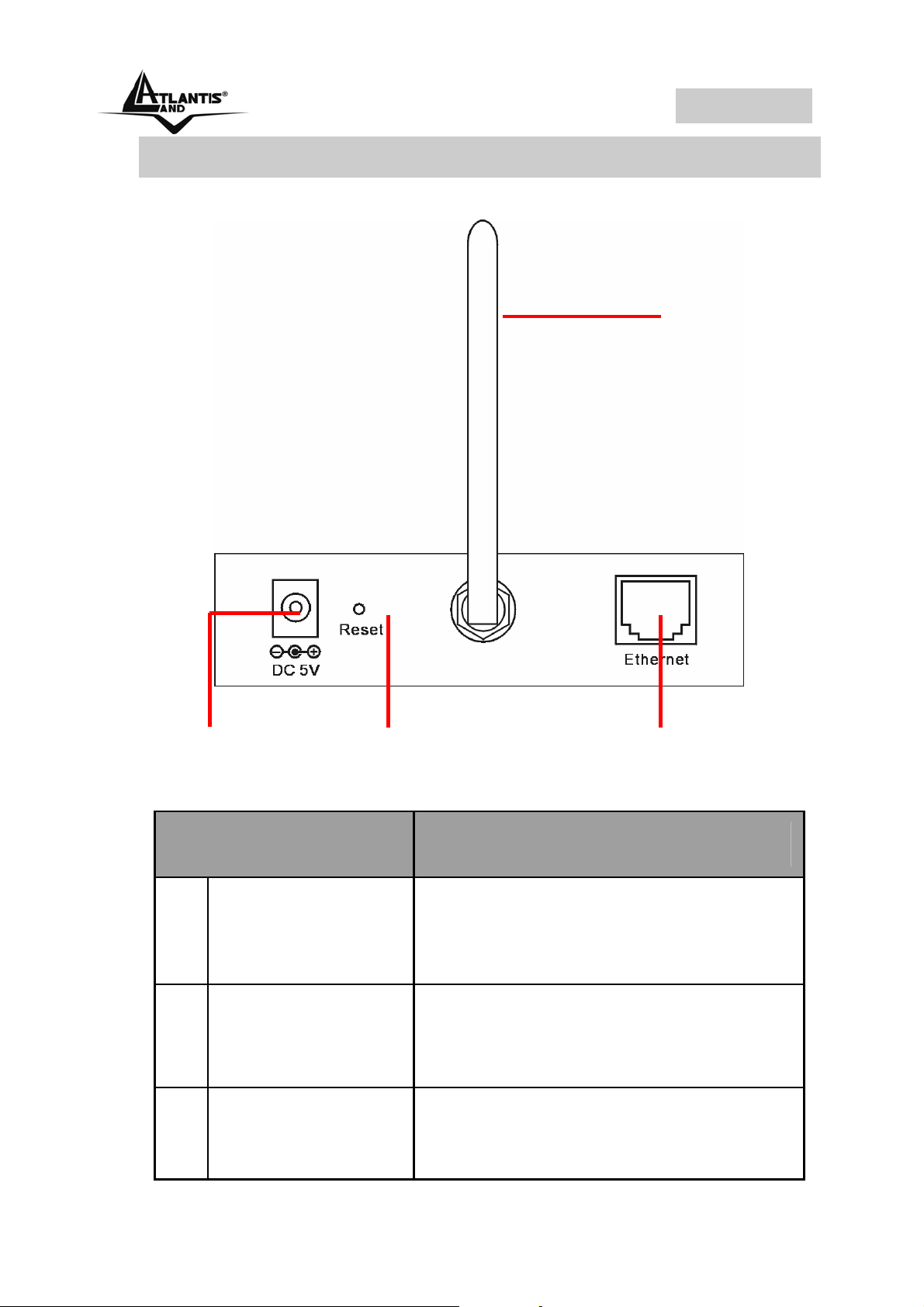
ITALIANO
(
)
1.3 Le porte posteriori
Antenna
1 DC Power
Connector
Porte Utilizzo
1 Network Cable
2 Antenna
Connector
3 Reset
2 Reset Button
Connettere il cavo RJ-45 a
questa porta per effettuare
l’allacciamento alla Lan
Avvitare l’antenna a questo
connettore
Dopo che il dispositivo è
acceso, premere per effettuare il
3 Network Cable
Connector
reset o il restore. Le operazioni
9
Page 10
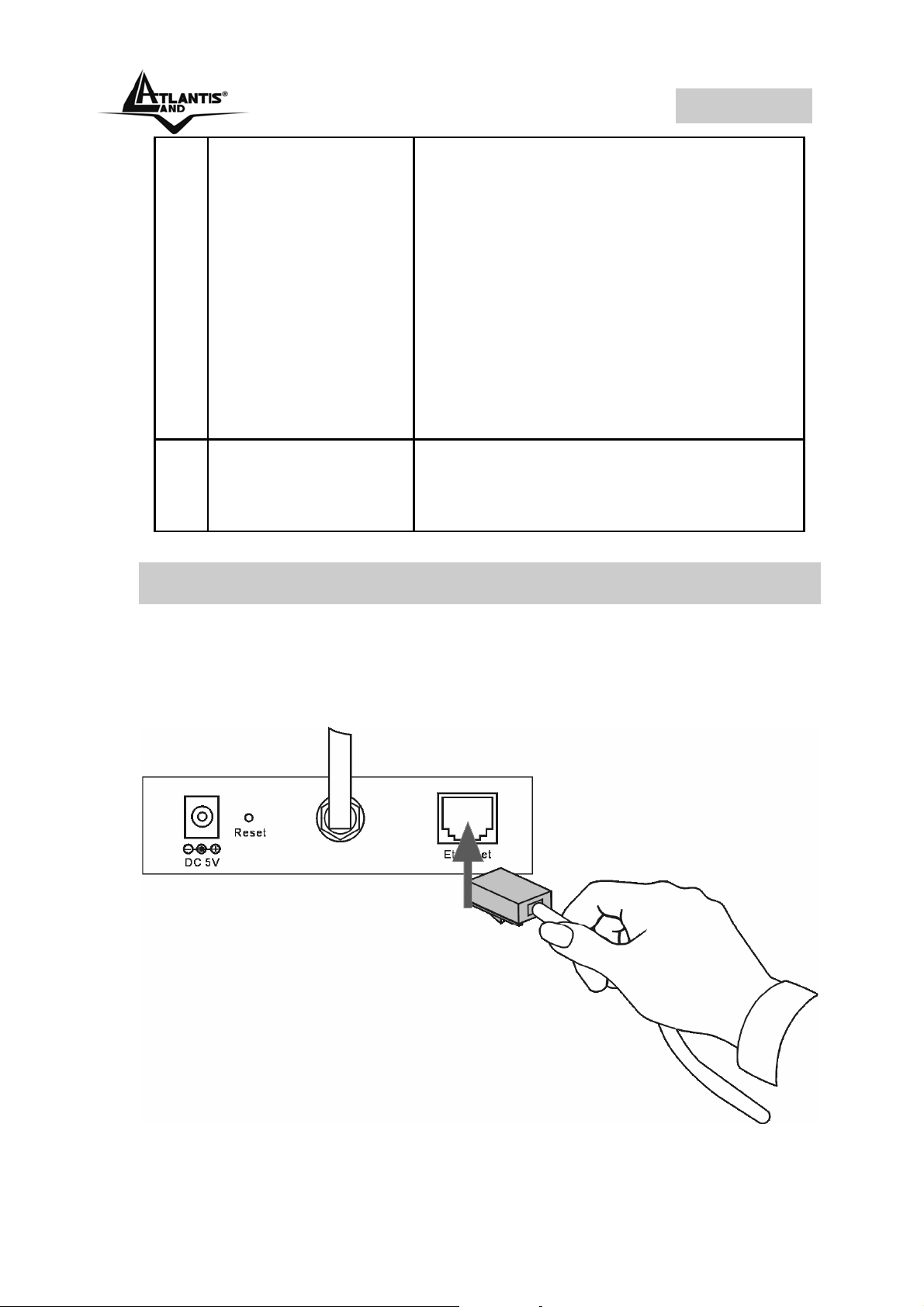
ITALIANO
sono le seguenti:
1 secondi: per resettare il
dispositivo (il Led Pwr
comincerà a lampeggiare per
indicare l’avvenuto reset)
3 secondi: per riportare il
dispositivo alle condizioni iniziali
(premere sino a che il tasto
power comincerà a
lampeggiare)
4 POWER (jack)
Connettere l’alimentatore a
questo jack
1.4 Cablaggio
Collegare il cavo ethernet al connettore per il cavo di rete
che si trova nel pannello posteriore della webcamera e poi
collegarlo alla rete. Avvitare delicatamente l’Antenna
nell’apposito connettore.
10
Page 11
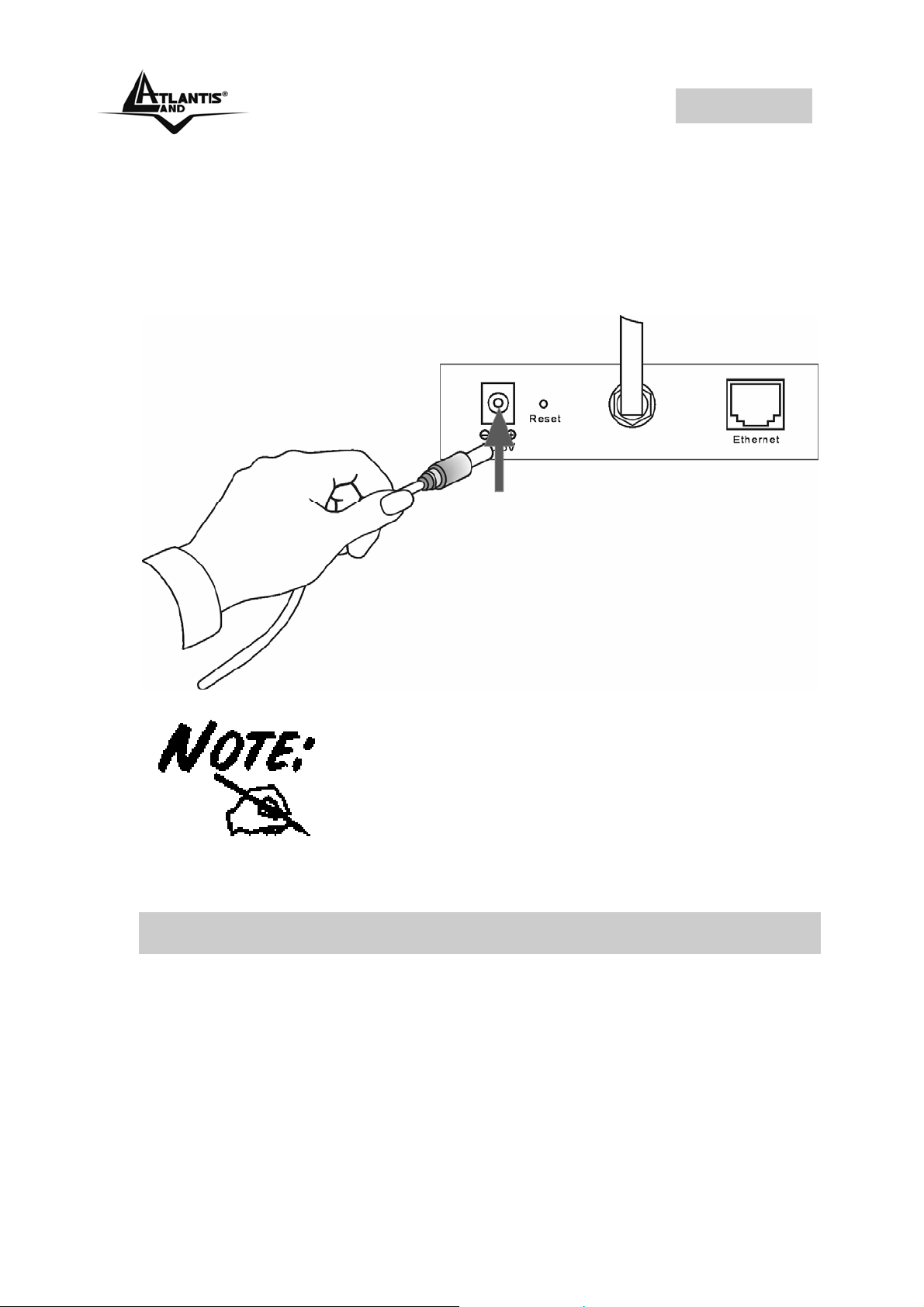
ITALIANO
Collegare l’alimentazione esterna alla presa CC che si trova
sul pannello posteriore della webcamera, e poi collegare alla
rete elettrica e verificare che ci sia tensione elettrica sulla
rete controllare che il LED di alimentazione sulla webcamera
sia acceso.
Per il montaggio della staffa metallica
fare riferimento al manuale completo
presente nel CDRom allegato.
1.5 Settaggi di Default
Prima di iniziare la configurazione dell’Atlantis NetCamera
Pro è necessario conoscere quali siano i settaggi di default:
• Password: admin
• Username: admin
• Indirizzo IP: 192.168.1.2
• Wireless: disabled
11
Page 12

ITALIANO
1.6 Configurazione IP Security Cam
Accedere col browser web al seguente indirizzo IP che di
default è: http://192.168.1.2, e premere il tasto invio.
Introdurre qui
l’indirizzo IP
192.168.1.2
Introdurre poi
username e
password
Apparirà a questo punto il Menù Principale diviso in 3
differenti aree: Menu Bar, Video Show Area e Control
Buttons.
A questo punto, alla prima apertura del
browser, potrebbe essere necessario
installare un controller ActiveX. Tale
installazione è obbligatoria.
12
Page 13

ITALIANO
Menu Bar
Video Show Area Control Buttons
Cliccando sulla sezione Menu Bar, nello spazio Control
Buttons appariranno tutti i settaggi relativi alla
configurazione della sezione scelta, oppure si apriranno
tutta una serie di sottosezioni tra cui scegliere prima di
avere accesso alle configurazione vere e proprie.
Consultare il manuale completo presente nel CDRom a
corredo per ulteriori approfondimenti.
Il PC da cui si effettua la configurazione
deve avere un IP nella stessa classe
della NetCamera (esempio 192.168.1.1
e subnet mask=255.255.255.0)
13
Page 14

ITALIANO
1.7 Supporto Offerto
Per ogni problema con questo dispositivo consultare il
anuale completo fornito a corredo sul CDRom.
Per qualunque altro problema o dubbio è possibile
contattare l’help desk telefonico (02/93907634) gratuito di
Atlantis Land che fornirà assistenza da lunedì al giovedì
dalle 9:00 alle 13:00 e dalle 14:00 alle 18:00. Il venerdì dalle
9 :00 alle 13 :00. E’ possibile anche utilizzare il fax
(02/93906161) la posta elettronica (info@atlantis-land.com
oppure tecnici@atlantis-land.com).
AtlantisLand spa
Viale De Gasperi 122
20017 Mazzo di Rho(MI)
Tel: 02/93907634(help desk)
Fax: 02/93906161
Email: info@atlantis-land.com
land.com (mettere nell’oggetto il codice del prodotto di
cui si chiede assistenza)
WWW: http://www.atlantisland.it
land.com
oppure tecnici@atlantis-
o www.atlantis-
14
Page 15

ENGLISH
Copyright Statement
No part of this publication may be reproduced, stored in a
retrieval system, or transmitted in any form or by any means,
whether electronic, mechanical, photocopying, recording or
otherwise without the prior writing of the publisher.
All copyright reserved.
The Atlantis Land logo is a registered trademark of Atlantis
Land SpA. All other names mentioned mat be trademarks or
registered trademarks of their respective owners. Subject to
change without notice. No liability for technical errors and/or
omissions.
15
Page 16

ENGLISH
For more detailed instructions on configuring and using
the NetCamera Pro, please refer to the online manual.
1.1 Package contents
Atlantis Land NetCamera Pro, CDRom with manual and
IPView Pro, Quick Start Guide, cable CAT-5 LAN,
Antenna, Power Adapter AC-DC (5V, 2.5A) and Metal Clip
(wall mounting).
1.2 The Front Panel LEDs
LED Meaning
The Power LED is positioned on the
right side of the two LEDs. A steady
1 Power
2 Link
light confirms that the camera is
powered on
The
side of the two LEDs. A steady light
confirms that the camera has good
connection to LAN connectivity.
Dependent on the data traffic, the LED
will begin to flash to indicate that the
camera is receiving/sending data
Link LED is positioned on the left
16
Page 17

ENGLISH
from/to the network.
1.3 The Rear Ports
Port Meaning
1 Network Cable
The Wireless Internet Camera’s
rear panel features an RJ-45
connector for connections to
10Base-T Ethernet cabling or
100Base-TX Fast Ethernet
cabling
17
Page 18

ENGLISH
2 Antenna
Connector
3 Reset Button
There is the SMA type antenna
connector located on the rear
panel of the Wireless Internet
Camera, providing connection
for one high sensitivity antenna
included in the package
After the device has turned on,
press it to reset the device or
restore to factory default
settings. The operation is as
below:
1 seconds: reset the device
3 seconds: seconds or above:
restore to factory default
settings
4 POWER (jack)
Connect the supplied power
adapter to this jack
1.4 Cabling
Connect an Ethernet cable to the network cable connector
located on the camera’s rear panel, and then attach it to the
network. Then screw the external Antenna that came with
the Wireless Internet Camera into the antenna connector.
18
Page 19

ENGLISH
Attach the external power supply to the DC power input
connector located on camera’s rear panel, and then connect
it to your local power supply. You can confirm power source
is supplied from the Power LED on the camera is
illuminated.
19
Page 20

ENGLISH
To attach the metal clip, remove the two
rubber pads under the base of the
camera firstly. Place the metal clip onto
the camera base, and align the two
holes of metal clip with two screw holes
on the camera base. Then, secure the
metal clip with two screws (provided in
the package). There are two ears on
each side of the metal clip, allowing the
camera to be mounted on the ceiling or
wall using two wall screws (provided in
the package). For more info, please
check the full manual on the CDRom.
1.5 Default Settings
Before you configurethe NetCamera Pro, you need to know
the following default settings:
• Password: admin
• Userneme: admin
• IP address : 192.168.1.2
• Wireless : disabled
1.6 Browser configuration
Open the web browser, enter the local port IP address of this
NetCamera Pro, which default at http://192.168.1.2, and
click “Go” to get the login page.
Please refer to the appendix on how to
install ActiveX.
20
Page 21

ENGLISH
Enter the default IP
Address in the
Address bar
Enter the default
username and
password
After login, the Home window of the Configuration Utility will
appear as below, which includes three areas: Menu Bar,
Video Show Area, and Control Buttons.
The computer’s IP address must
correspond with the camera’s IP
address in the same segment for the
two devices to communicate.
21
Page 22

ENGLISH
Menu Bar
Control Buttons Video Show Area
For more detailed instructions on configuring and using the
NetCamera Pro, please refer to the online manual.
1.7 Support
If you have any problems with this device, please consult the
full manual on CDRom. If you continue to have problems
you should contact the dealer where you bought this device.
If you have any other questions you can contact the Atlantis
Land company directly at the following address:
Atlantis Land SpA
Viale De Gasperi, 122
20017 Mazzo di Rho(MI)
22
Page 23

ENGLISH
Tel: +39. 02.93906085, +39. 02.93907634(help desk)
Fax: +39. 02.93906161
Email: info@atlantis-land.com
WWW: http://www.atlantis-land.com
or tecnici@atlantis-land.com
23
Page 24

ENGLISH
24
Page 25

FRANCAIS
Copyright
Copyright . 2002 est la propriété de cette société. Tous
droits réservés. Sont interdites, la reproduction, la
transmission, la transcription, la mémorisation dans un
système de sauvegarde où la traduction dans une autre
langue ou en langage informatique quels qu’ils soient, de la
présente publication, sous quelque forme que ce soit ou
quel qu’en soit le moyen, électronique, mécanique,
magnétique, optique, chimique, manuel ou de tout autre
genre, sans avoir obtenu au préalable le consentement de
notre entreprise.
25
Page 26

FRANCAIS
Ce guide d’installation rapide vous permet d’installer et de
configurer la NetCamera Pro suivant des paramètres
standards. Pour plus de précisions, tant sur les méthodes de
configuration que sur le paramétrage avancé, reportez-vous
au manuel sous format électronique (PDF) disponible sur le
CDRom fourni.
1.1 Contenu de la boîte
Avant l’installation, assurez-vous de disposer des éléments
suivants : Atlantis Land NetCamera Pro, CDRom avec
Application IPView Pro, Manuel, Guide d’installation rapide,
Câble réseau RJ45 (Cat 5), Antenne, Adaptateur secteur et
pince métallique.
1.2 Face avant
LED Signification
Allumée quand la NetCamera Pro est
1 Power
sous tension
Allumée quand le LAN (réseau) est
2 Link
connecté
Clignote lors des transferts de données
26
Page 27

FRANCAIS
1.3 Face arrière
1
2
3
Port Usage
Reliez directement avec un
Cable réseau
Antenne
Bouton Reset
(remise à
zéro)
câble Ethernet standard ou
croisé aux PC ou à un port
uplink (Hub/Switch).
Vissez l'antenne à ce
connecteur
Dispositif allumé, pressez pour
effectuer le reset ou la
restauration usine.
1 secondes: reset (remise à
zéro)
27
Page 28

FRANCAIS
3 secondes: retour aux
conditions initiales
4
Prise
d’alimentation
Connectez l’alimentation fournie
à cette prise
1.4 Câblage
La NetCamera Pro, qui est équipée de pas de vis sur les
faces supérieure et inferieure, est livrée avec une pince
métallique permettant de la fixer dans toutes les positions
(table, mur, plafond).
Fixez à l’arrière de la Wireless Internet Camera, l’antenne
fournie.
Reliez votre IP Security Cam à votre réseau avec un cable
adapté puis l’alimentation secteur fournie.
28
Page 29

FRANCAIS
Vérifiez que la LED Power est allumée sur la face avant de
votreNetCamera Pro.
Pour fixer la pince métallique, enlevez
d'abord les deux patins en caoutchouc
qui se trouvent sous la base de la
caméra. Placez la pince métallique sur
la base de la caméra, et alignez les
deux orifices de la base avec les deux
vis (fournies). Vous pouvez ensuite
installer la caméra au plafond en
utilisant les deux vis de plafond; ou bien
installez la caméra au mur en utilisant
les deux vis murales. Consultez le
manuel sur le CDRom,
1.5 Configuration initiale
Avant de commencer la configuration de l'IP Wireless
Security Cam, il est nécessaire d’en connaître la
configuration par défaut :
29
Page 30

FRANCAIS
• User: admin
• Password : admin
• Adresse IP: 192.168.1.2
• Wireless : disable
1.6 Configuration avec le Browser
Pour accéder à l’interface Web, lancez un navigateur
Internet et tapez dans la barre adresse l’IP suivante :
http://192.168.1.2
Tapez l’adresse IP
de la NetCamera
Pro
Tapez nom
d’utilisateur et le
mot de passe
Vous entrerez dans le Menu Principal, dans la partie gauche
on accédera à toutes les sections:Menu Bar, Video Area et
Control Buttons.
Dans cette section, vous pouvez configurer plus en détails
l’IP Security CAM. Consultez le manuel complet présent
dans le CDRom pour de plus amples renseignements.
30
Page 31

FRANCAIS
Pour la modalité ActiveX, il est
nécessaire d'installer le Plug-in.
Menu Bar
Control Buttons Video Area
Pour la modalité ActiveX, il est
nécessaire d'installer le Plug-in.
31
Page 32

FRANCAIS
1.7 Support
Pour tous problèmes ou renseignements, vous pouvez
contacter la « help desk » téléphonique gratuite d’Atlantis
Land qui vous fournira assistance du:
lundi au vendredi de 9.00 à 13.00 et 14.00 à 18.00
Vous pouvez aussi nous contacter par email :
tech-fr@atlantis-land.com
Atlantis Land France
57, Rue d’Amsterdam
75008 Paris
WWW: http://www.atlantis-land.fr
Seulement pour la France
Important :
Pensez à consulter notre site Web, pour prendre
connaissance d’éventuelles mises à jour de Firmware,
clauses de garantie, etc...
32
Page 33

NOTE
33
Page 34

NOTE
34
Page 35

Where solutions begin
Company certified ISO 9001:2000
Atlantis Land S.p.A.
Viale De Gasperi, 122
Mazzo di Rho – MI – Italy
info@atlantis-land.com
sales@atlantis-land.com
www.atlantis-land.com
