Atlantis Land A02-F24-4G User Manual

26-Port Dual Web
Rack Switch
A02-F24-4G
USER’S MANUAL
A02-F24-4G_ME01
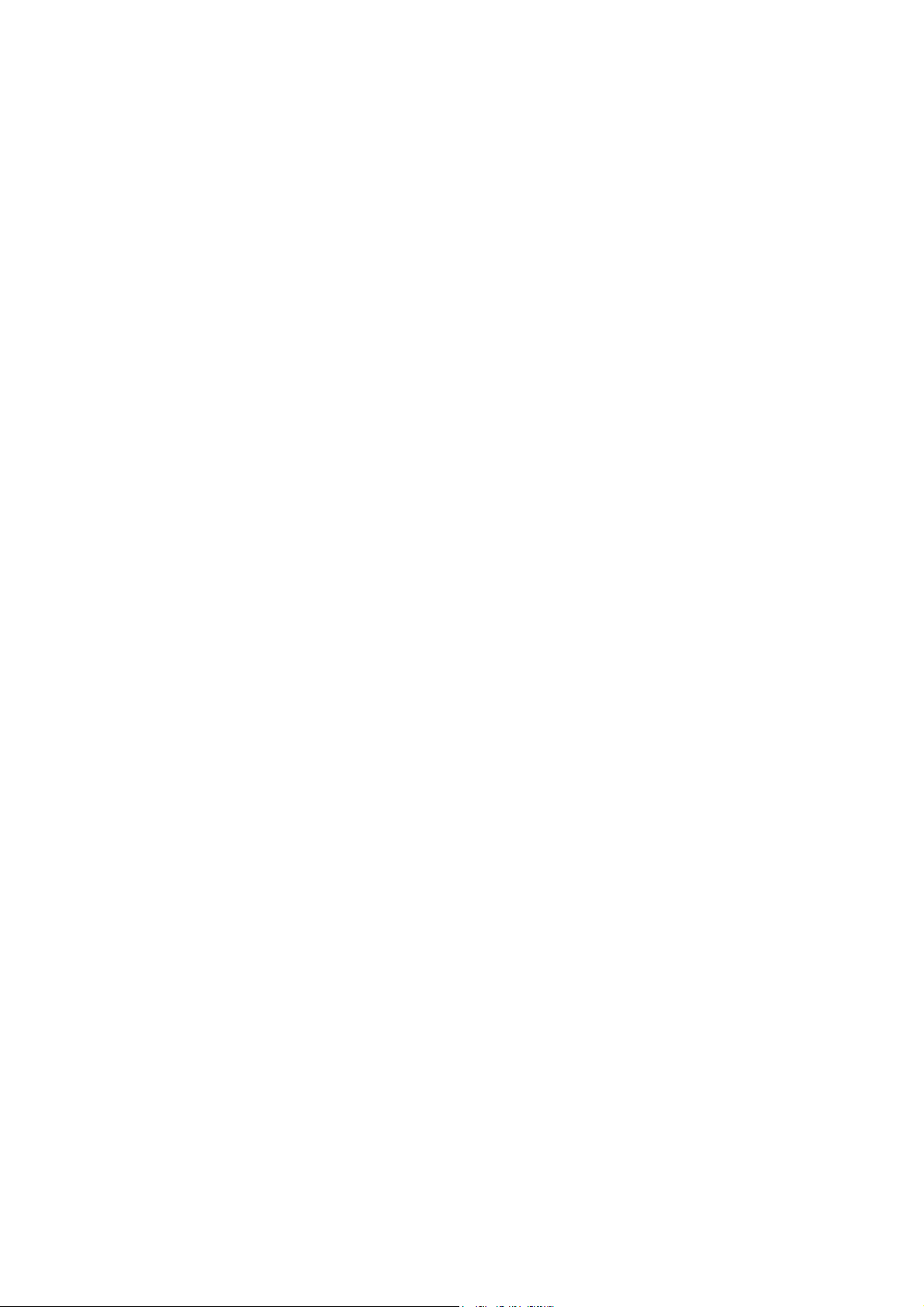
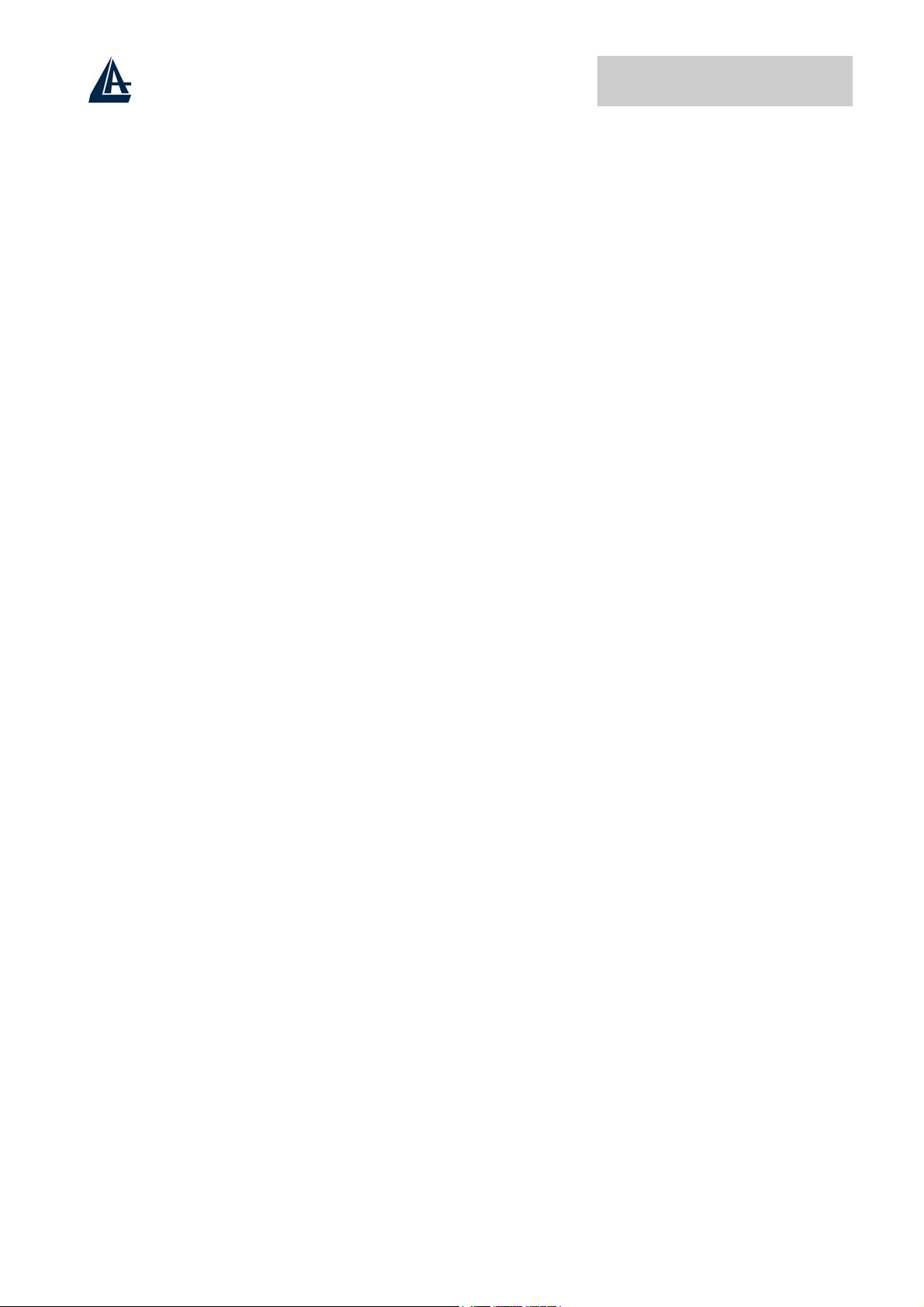
26-Port Dual Web Rack Switch
Copyright
The Atlantis Land logo is a registered trademark of Atlantis Land SpA. All other names mentioned
mat be trademarks or registered trademarks of their respective owners. Subject to change without
notice. No liability for technical errors and/or omissions.
CE Mark Warning
This is a Class A product. In a domestic environment, this product may cause radio interference, in
which case the user may be required to take adequate measures.
FCC Warning
This equipment has been tested and found to comply with the regulations for a Class A digital device,
pursuant to Part 15 of the FCC Rules. These limits are designed to provide reasonable protection
against harmful interference when the equipment is operated in a commercial environment. This
equipment generates, uses, and can radiate radio frequency energy and, if not installed and used in
accordance with this user’s guide, may cause harmful interference to radio communications. Operation
of this equipment in a residential area is likely to cause harmful interference, in which case the user
will be required to correct the interference at his own expense.
UL Warning
a) Elevated Operating Ambient Temperature- If installed in a closed or multi-unit rack assembly, the
operating ambient temperature of the rack environment may be greater than room ambient. Therefore,
consideration should be given to installing the equipment in an environment compatible with the
manufacturer's maximum rated ambient temperature (Tmra).
b) Reduced Air Flow- Installation of the equipment in a rack should be such that the amount of air
flow required for safe operation of the equipment is not compromised.
c) Mechanical Loading- mounting of the equipment in the rack should be such that a hazardous
condition is not achieved due to uneven mechanical loading.
d) Circuit Overloading- Consideration should be given to the connection of the equipment to the
supply circuit and the effect that overloading of circuits might have on over current protection and
supply wiring. Appropriate consideration of equipment nameplate ratings should be used when
addressing this concern.
e) Reliable Earthing- Reliable earthing of rack-mounted equipment should be maintained. Particular
attention should be given to supply connections other than direct connections to the branch circuit
(e.g., use of power strips).
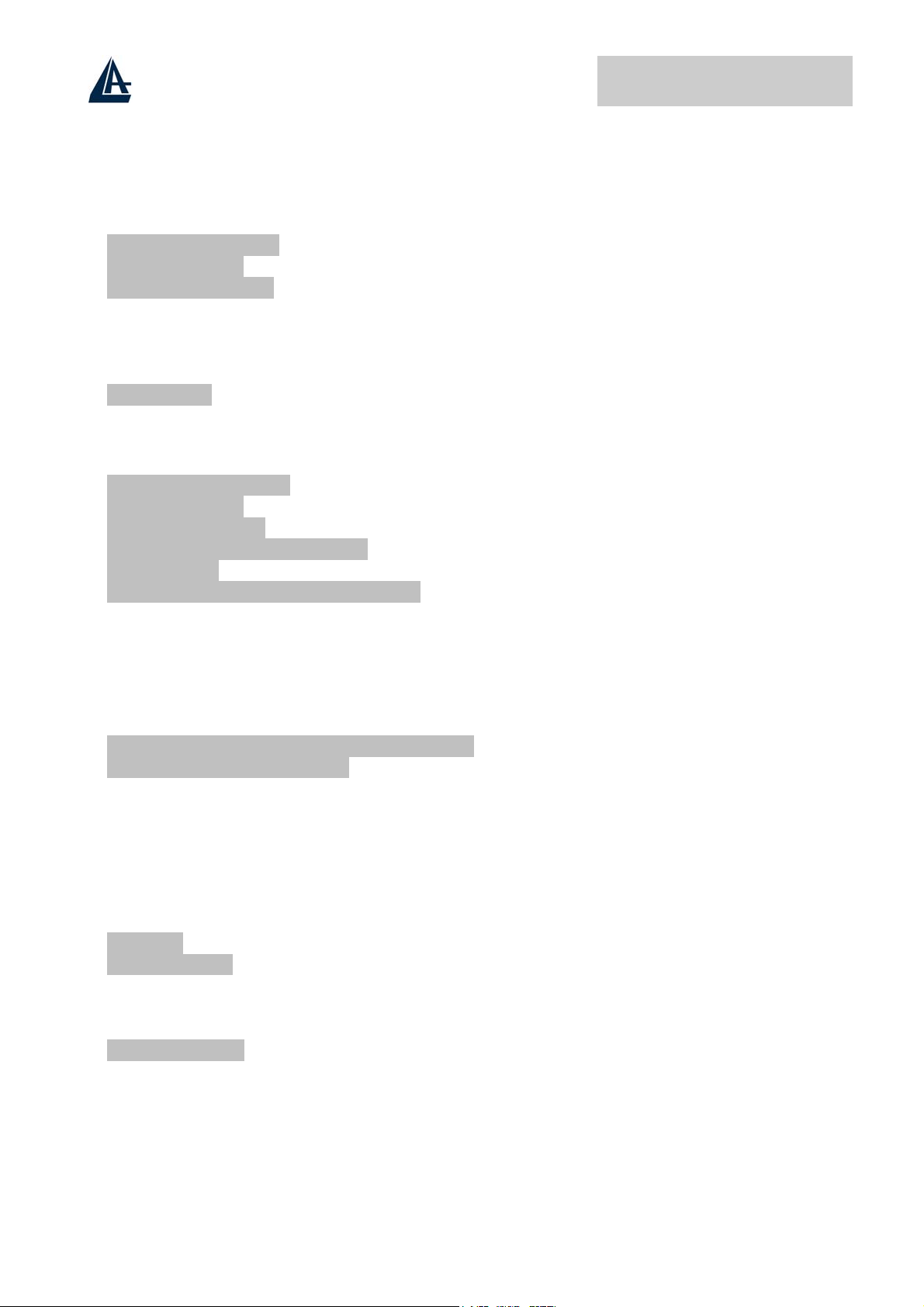
26-Port Dual Web Rack Switch
TABLE OF CONTENTS
CHAPTER 1............................................... 1
1.1 ABOUT THIS GUIDE ........................................................................................................................ 1
1.2 TERMS/USAGE ................................................................................................................................1
1.3 SWITCH FEATURES.......................................................................................................................... 1
Gigabit Ethernet Technology........................................................................................................... 1
Fast Ethernet Technology ................................................................................................................ 2
Switching Technology ...................................................................................................................... 2
VLAN (Virtual Local Area Network) ...............................................................................................2
1.4 FEATURES ....................................................................................................................................... 3
CHAPTER 2............................................... 4
2.1 PACKAGE CONTENTS ...................................................................................................................... 4
2.2 INSTALLATION ................................................................................................................................4
2.3 RACK MOUNTING ........................................................................................................................... 4
2.4 CONNECTING NETWORK CABLE ..................................................................................................... 5
2.5 AC POWER ..................................................................................................................................... 6
2.6 IDENTIFYING EXTERNAL COMPONENTS .......................................................................................... 6
Front Panel ...................................................................................................................................... 6
Rear Panel ....................................................................................................................................... 7
Understanding LED Indicators........................................................................................................ 7
CHAPTER 3............................................... 9
3.1 INSTALLING THE WEB MANAGEMENT UTILITY............................................................................... 9
3.2 WEB MANAGEMENT UTILITY ......................................................................................................... 9
Discovery List ................................................................................................................................ 10
Monitor List ................................................................................................................................... 11
Device Setting ................................................................................................................................ 12
Toolbar........................................................................................................................................... 13
CHAPTER 4............................................. 14
4.1 LOGIN ........................................................................................................................................... 14
4.2 SETUP MENU................................................................................................................................. 15
Port Settings................................................................................................................................... 15
VLAN Settings (Virtual Local Area Network)................................................................................ 17
Trunk Setting.................................................................................................................................. 18
4.3 MAINTENENCE .............................................................................................................................. 18
Status.............................................................................................................................................. 18
Statistics ......................................................................................................................................... 18
System Settings............................................................................................................................... 20
TRAP .............................................................................................................................................. 21
Set Password.................................................................................................................................. 22
Backup Setting ............................................................................................................................... 22
ii
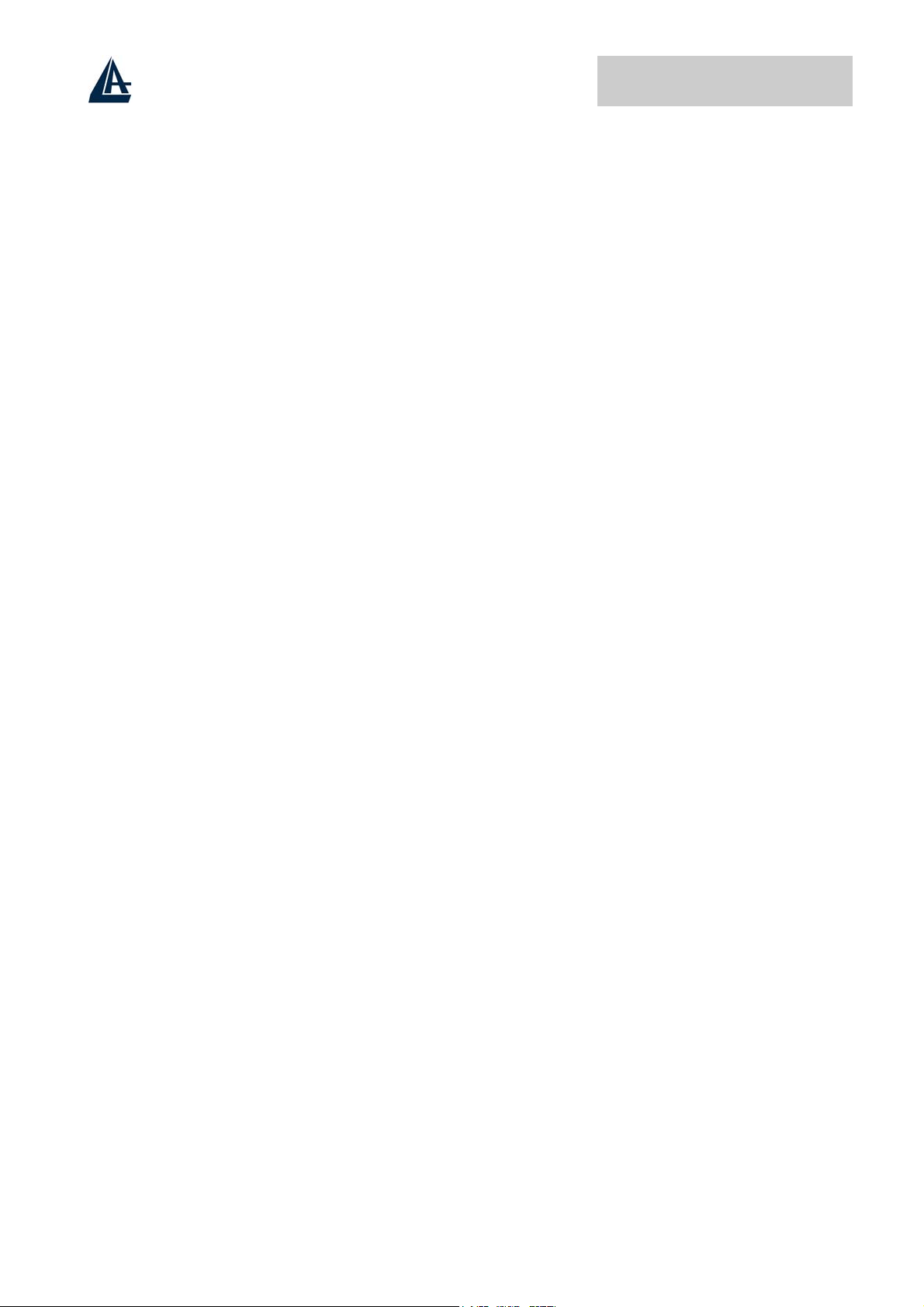
26-Port Dual Web Rack Switch
Reset Settings ................................................................................................................................. 23
Logout ............................................................................................................................................ 23
APPENDIX A........................................... 24
RJ-45 PIN SPECIFICATION................................................................................................................... 24
APPENDIX B........................................... 25
TECHNICAL SPECIFICATIONS............................................................................................................... 25
APPENDIX C........................................... 26
SUPPORT ............................................................................................................................................. 26
A02-F24-4G _ME01 (December 2004, V1.00)
iii
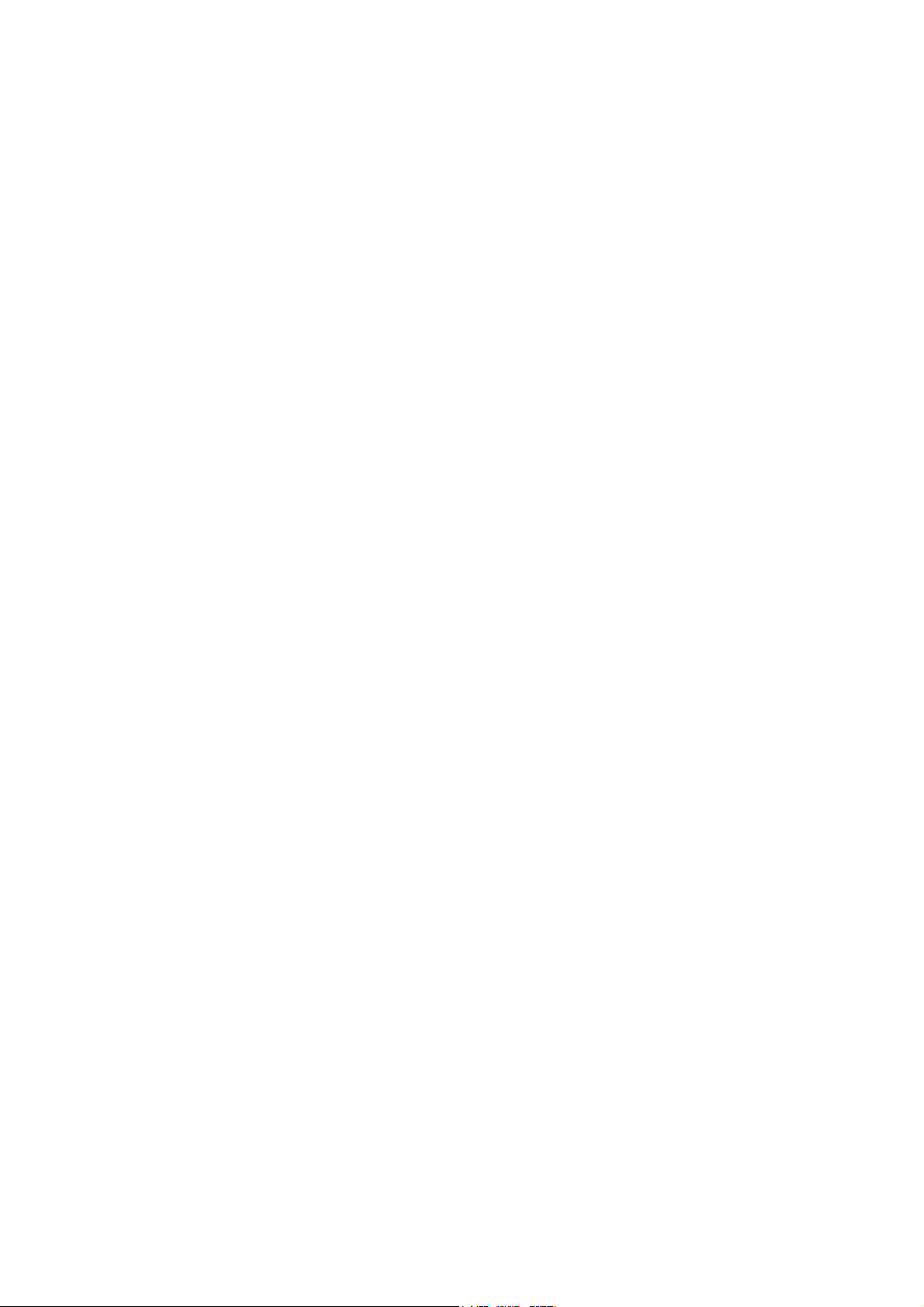
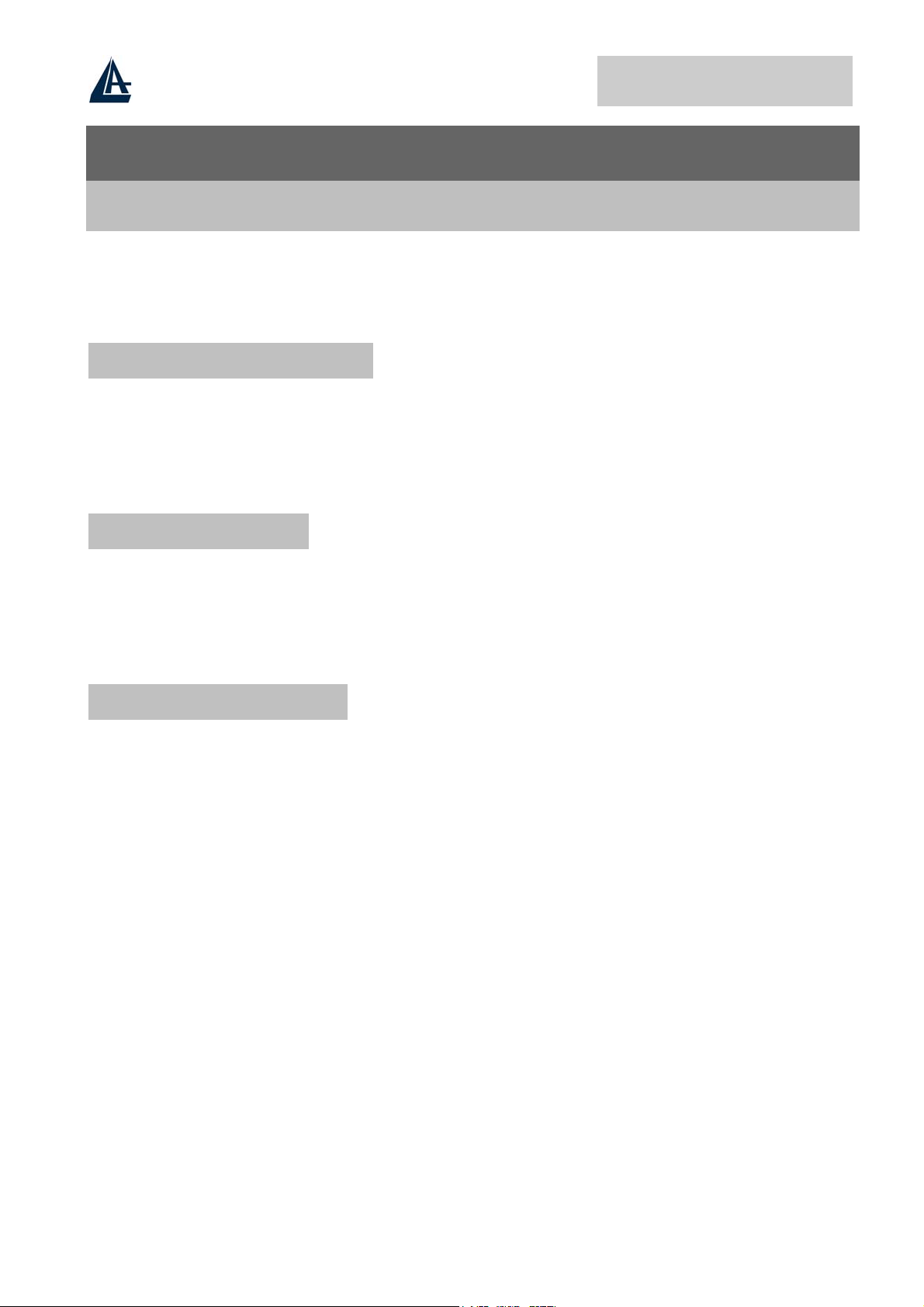
26-Port Dual Web Rack Switch
Chapter 1
Introduction
1.1 About This Guide
Congratulations on your purchase of the 24+4G-Port 10/100/1000Mbps Gigabit Ethernet Web Smart
Switch. This device integrates 1000Mbps Gigabit Ethernet, 100Mbps Fast Ethernet and 10Mbps
Ethernet network capabilities in a highly flexible package. This guide discusses how to install your
24+4G-Port 10/100/1000Mbps Gigabit Ethernet Web Smart Switch.
1.2 Terms/Usage
In this guide, the term “Switch” (first letter upper case) refers to your 24+4G-Port 10/100/1000Mbps
Gigabit Ethernet Web Smart Switch, and “switch” (first letter lower case) refers to other Ethernet
switches
1.3 Switch Features
This chapter describes the features of the 24+4G-Port 10/100/1000Mbps Gigabit Ethernet Web Smart
Switch and some background information about Ethernet/Fast Ethernet/Gigabit Ethernet switching
technology.
Gigabit Ethernet Technology
Gigabit Ethernet is an extension of IEEE 802.3 Ethernet utilizing the same packet structure, format,
and support for CSMA/CD protocol, full duplex, flow control, and management objects, but with a
tenfold increase in theoretical throughput over 100-Mbps Fast Ethernet and a hundredfold increase
over 10-Mbps Ethernet. Since it is compatible with all 10-Mbps and 100-Mbps Ethernet environments,
Gigabit Ethernet provides a straightforward upgrade without wasting a company’s existing investment
in hardware, software, and trained personnel.
The increased speed and extra bandwidth offered by Gigabit Ethernet is essential to coping with the
network bottlenecks that frequently develop as computers and their busses get faster and more users
use applications that generate more traffic. Upgrading key components, such as your backbone and
servers to Gigabit Ethernet can greatly improve network response times as well as significantly speed
up the traffic between your subnets.
Gigabit Ethernet enables fast optical fiber connections to support video conferencing, complex
imaging, and similar data-intensive applications. Likewise, since data transfers occur 10 times faster
than Fast Ethernet, servers outfitted with Gigabit Ethernet NIC’s are able to perform 10 times the
number of operations in the same amount of time.
In addition, the phenomenal bandwidth delivered by Gigabit Ethernet is the most cost-effective
method to take advantage of today and tomorrow’s rapidly improving switching and routing
1
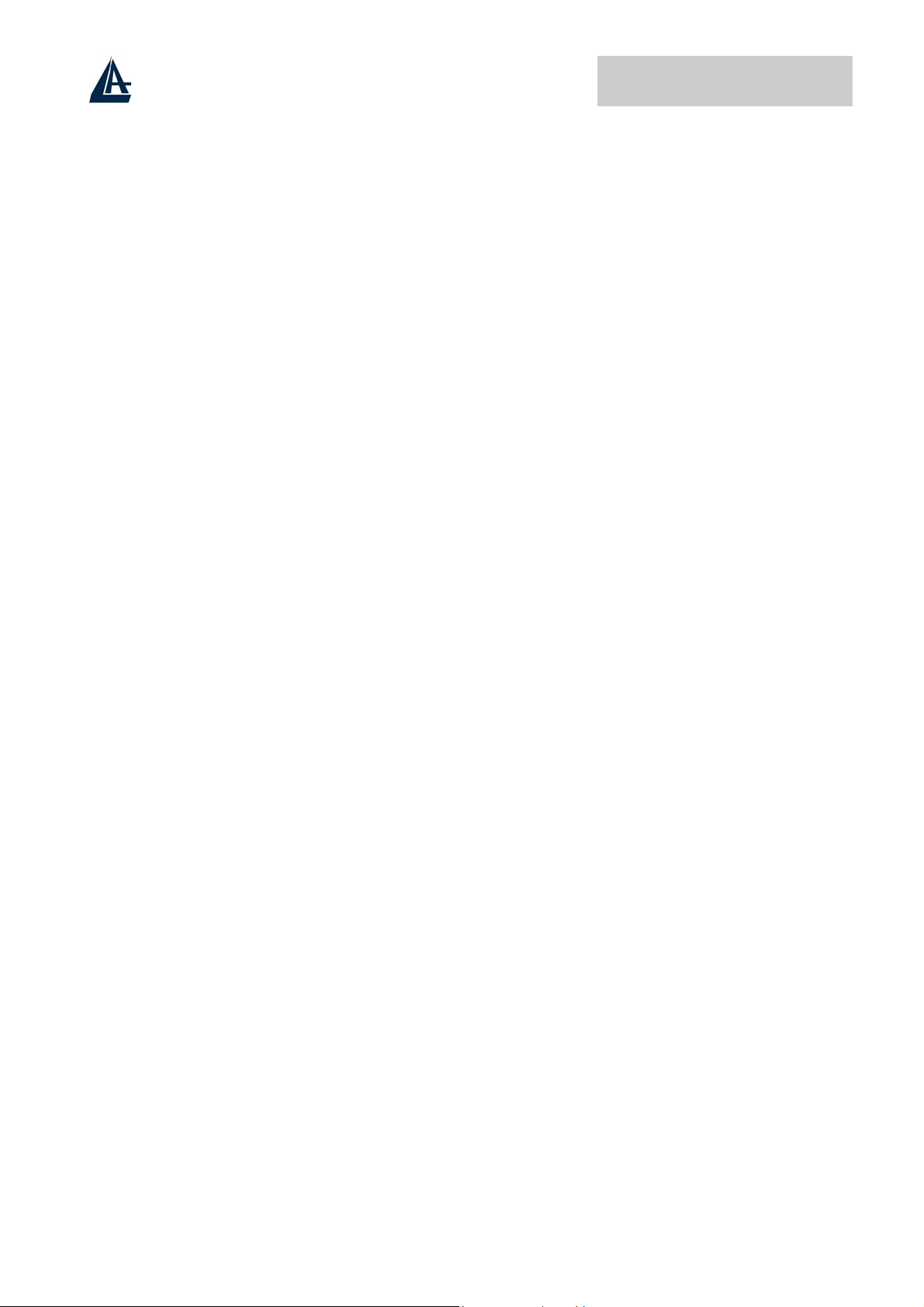
26-Port Dual Web Rack Switch
internetworking technologies. And with expected advances in the coming years in silicon technology
and digital signal processing that will enable Gigabit Ethernet to eventually operate over unshielded
twisted-pair (UTP) cabling, outfitting your network with a powerful 1000-Mbps-capable
backbone/server connection creates a flexible foundation for the next generation of network
technology products.
Fast Ethernet Technology
The growing importance of LANs and the increasing complexity of desktop computing applications
are fueling the need for high performance networks. A number of high-speed LAN technologies have
been proposed to provide greater bandwidth and improve client/server response times. Among them,
100BASE-T (Fast Ethernet) provides a non-disruptive, smooth evolution from the current 10BASE-T
technology. The non-disruptive and smooth evolution nature, and the dominating potential market
base, virtually guarantees cost-effective and high performance Fast Ethernet solutions.
100Mbps Fast Ethernet is a standard specified by the IEEE 802.3 LAN committee. It is an extension
of the 10Mbps Ethernet standard with the ability to transmit and receive data at 100Mbps, while
maintaining the CSMA/CD Ethernet protocol. Since the 100Mbps Fast Ethernet is compatible with all
other 10Mbps Ethernet environments, it provides a straightforward upgrade and takes advantage of the
existing investment in hardware, software, and personnel training.
Switching Technology
Another approach to pushing beyond the limits of Ethernet technology is the development of switching
technology. A switch bridges Ethernet packets at the MAC address level of the Ethernet protocol
transmitting among connected Ethernet or Fast Ethernet LAN segments.
Switching is a cost-effective way of increasing the total network capacity available to users on a local
area network. A switch increases capacity and decreases network loading by dividing a local area
network into different segments, which don’t compete with each other for network transmission
capacity.
The switch acts as a high-speed selective bridge between the individual segments. The switch, without
interfering with any other segments, automatically forwards traffic that needs to go from one segment
to another. By doing this the total network capacity is multiplied, while still maintaining the same
network cabling and adapter cards.
Switching LAN technology is a marked improvement over the previous generation of network bridges,
which were characterized by higher latencies. Routers have also been used to segment local area
networks, but the cost of a router, the setup and maintenance required make routers relatively
impractical. Today switches are an ideal solution to most kinds of local area network congestion
problems.
VLAN (Virtual Local Area Network)
A VLAN is a group of end-stations that are not constrained by their physical location and can
communicate as if a common broadcast domain, a LAN. The primary utility of using VLAN is to
reduce latency and need for routers, using faster switching instead. Other VLAN utility includes:
• Security, Security is increased with the reduction of opportunity in eavesdropping on a
broadcast network because data will be switched to only those confidential users within the
VLAN.
• Cost Reduction, VLANs can be used to create multiple broadcast domains, thus eliminating
the need of expensive routers.
• Port-based (or port-group) VLAN is the common method of implementing a VLAN, and is the
one supplied in the Switch.
2
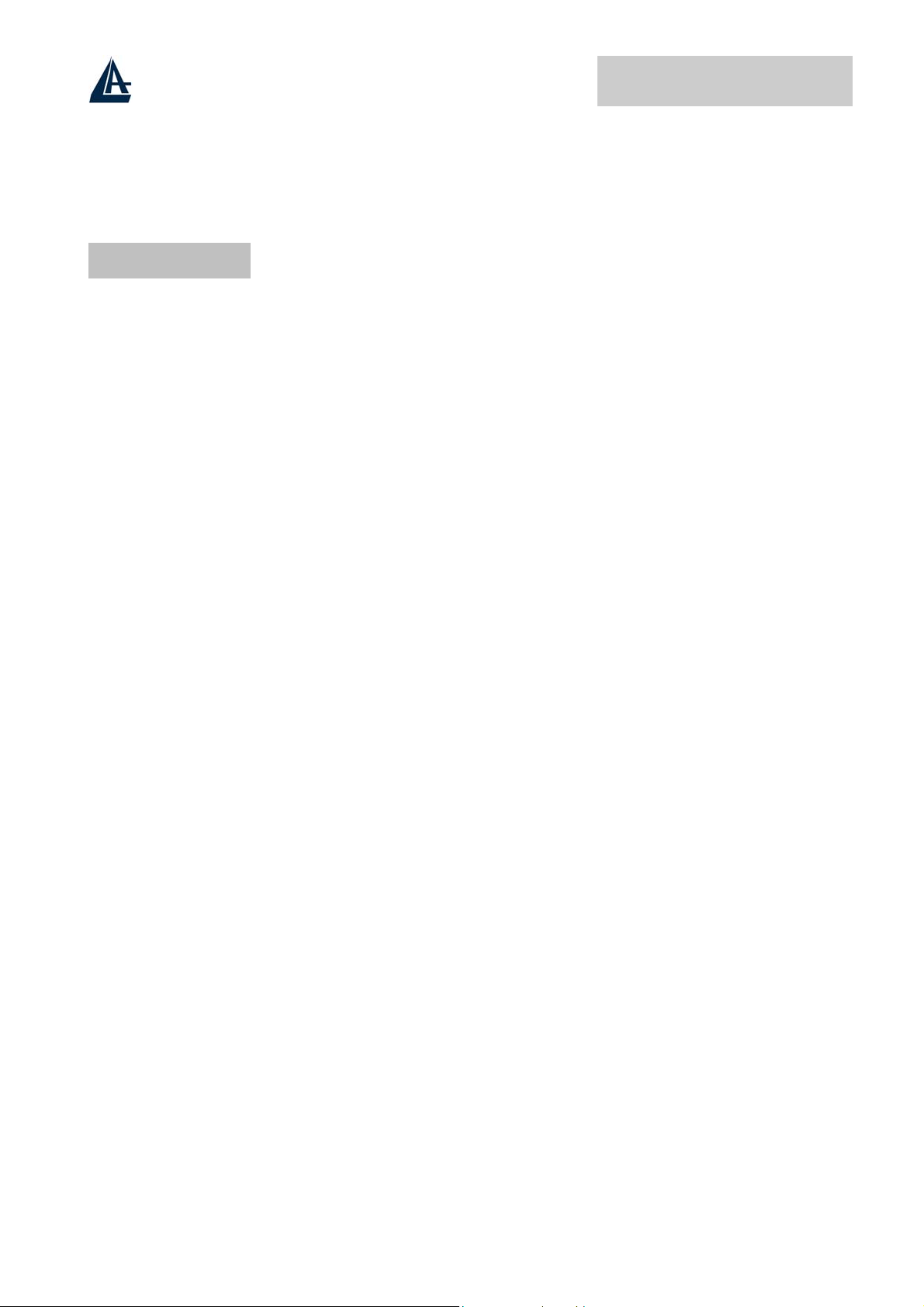
26-Port Dual Web Rack Switch
QoS
QoS gives you full control over which types of outgoing data traffic should be given priority by the
Switch, ensuring important data like gaming packets move through the Switch at lightning speed, even
under heavy load.
1.4 Features
Dual Web Rack Switch provides the following features:
• 24×10/100Mbps Auto-negotiation Fast Ethernet RJ45 ports
• 2×10/100/1000Mbps Auto-negotiation Gigabit RJ45 ports
• 2×mini-GBIC ports
• All RJ45 ports support auto MDI/MDIX, so there is no need to use cross-over cables or an up-
link port
• Full/half duplex transfer mode for 10/100Mbps RJ45 port
• Full duplex transfer mode for Gigabit port
• Wire speed reception and transmission
• Store-and-Forward switching scheme capability to support rate adaptation and ensure data
integrity
• Up to 4K unicast addresses entities per device, self-learning, and table aging
• 768KBytes packet buffer
• Supports IEEE 802.3x flow control for full-duplex mode ports
• Supports Back-pressure flow control for half-duplex mode ports
• Supports port-base VLAN
• Supports port-base QoS
• Supports Trunking on 1000BASE-T ports
• Supports Port-mirroring
• Supports Port-setting for Speed/Disable, Flow control
• Easy configuration via WEB Browser
• Easy setting via Web Management Utility
• Standard 19” Rack-mount size
3
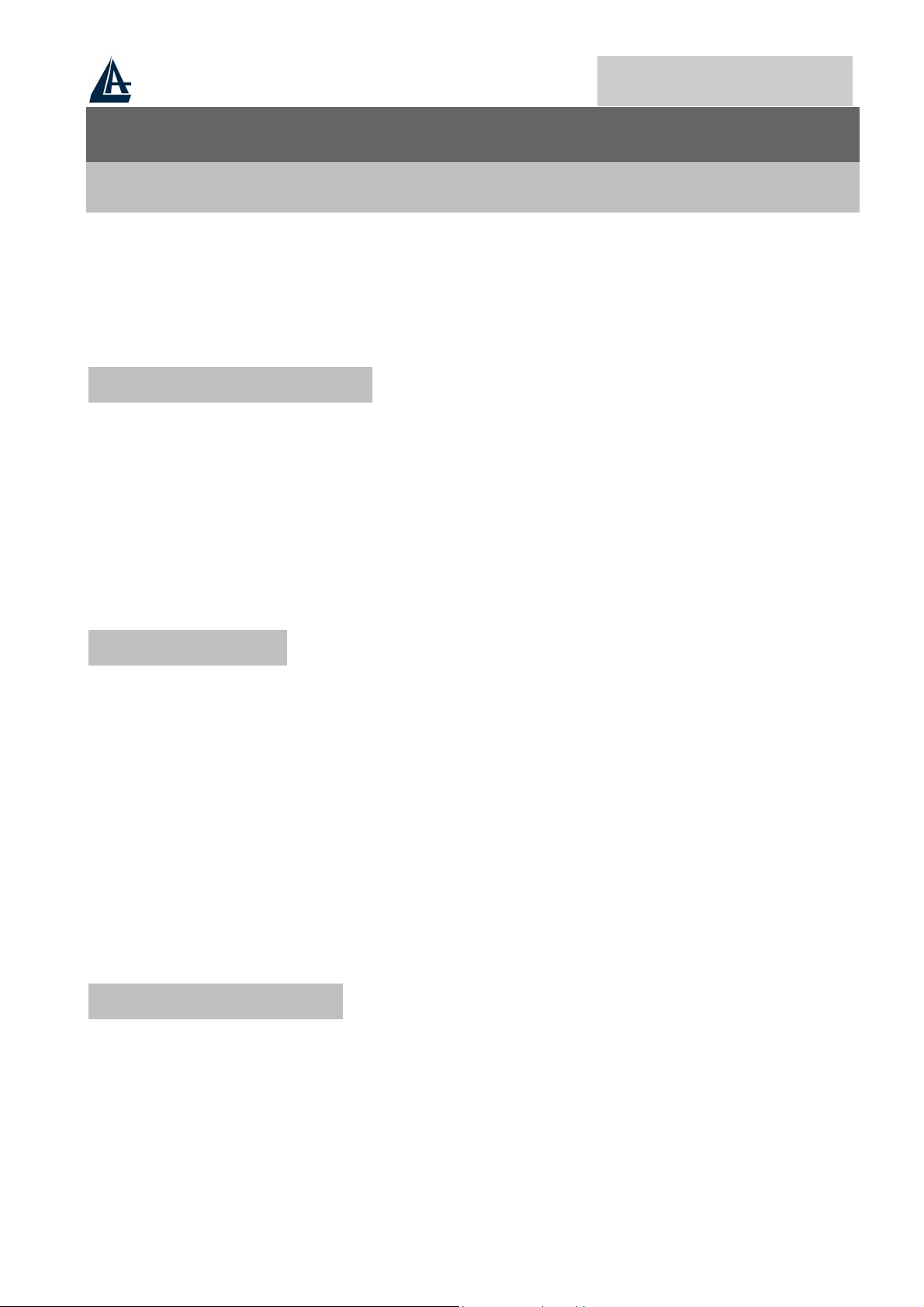
26-Port Dual Web Rack Switch
Chapter 2
Installation
This chapter provides unpacking and installation information for the Switch.
2.1 Package Contents
Open the shipping cartons of the Switch and carefully unpacks its contents. The carton should contain
the following items:
• 26-Port Dual Web Rack Switch
• One AC power cord, suitable for your area’s electrical power connections
• Four rubber feet to be used for shock cushioning
• Screws and two mounting brackets
• CD-Rom with Web Management Utility and User’s Guide
If any of the above items are missing, please contact your reseller.
2.2 Installation
The site where you install the hub stack may greatly affect its performance. When installing, consider
the following pointers:
• Install the Switch in a fairly cool and dry place. See Technical Specifications for the
acceptable temperature and humidity operating ranges.
• Install the Switch in a site free from strong electromagnetic field generators (such as motors),
vibration, dust, and direct exposure to sunlight.
• Leave at least 10cm of space at the front and rear of the hub for ventilation.
• Install the Switch on a sturdy, level surface that can support its weight, or in an EIA standard-
size equipment rack. For information on rack installation, see the next section, Rack Mounting.
• When installing the Switch on a level surface, attach the rubber feet to the bottom of each
device. The rubber feet cushion the hub and protect the hub case from scratching.
2.3 Rack Mounting
The switch can be mounted in an EIA standard-size, 19-inch rack, which can be placed in a wiring
closet with other equipment. Attach the mounting brackets at the switch’s front panel (one on each
side), and secure them with the provided screws.
4
