Page 1

Wireless Multi-Function
Access Point
A02-AP-W54
MANUAL
A02-AP-W54 _ME01
Page 2
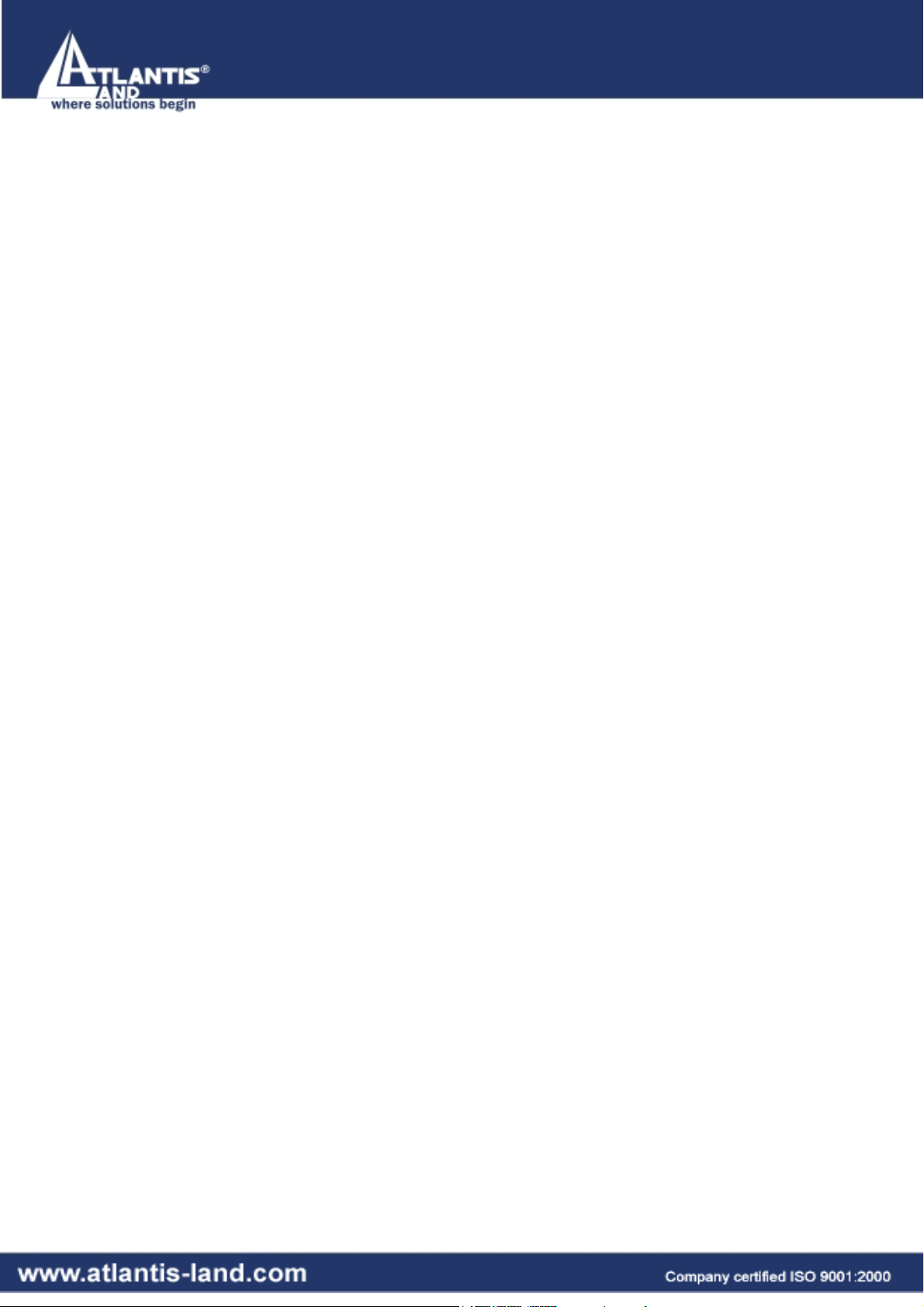
Page 3
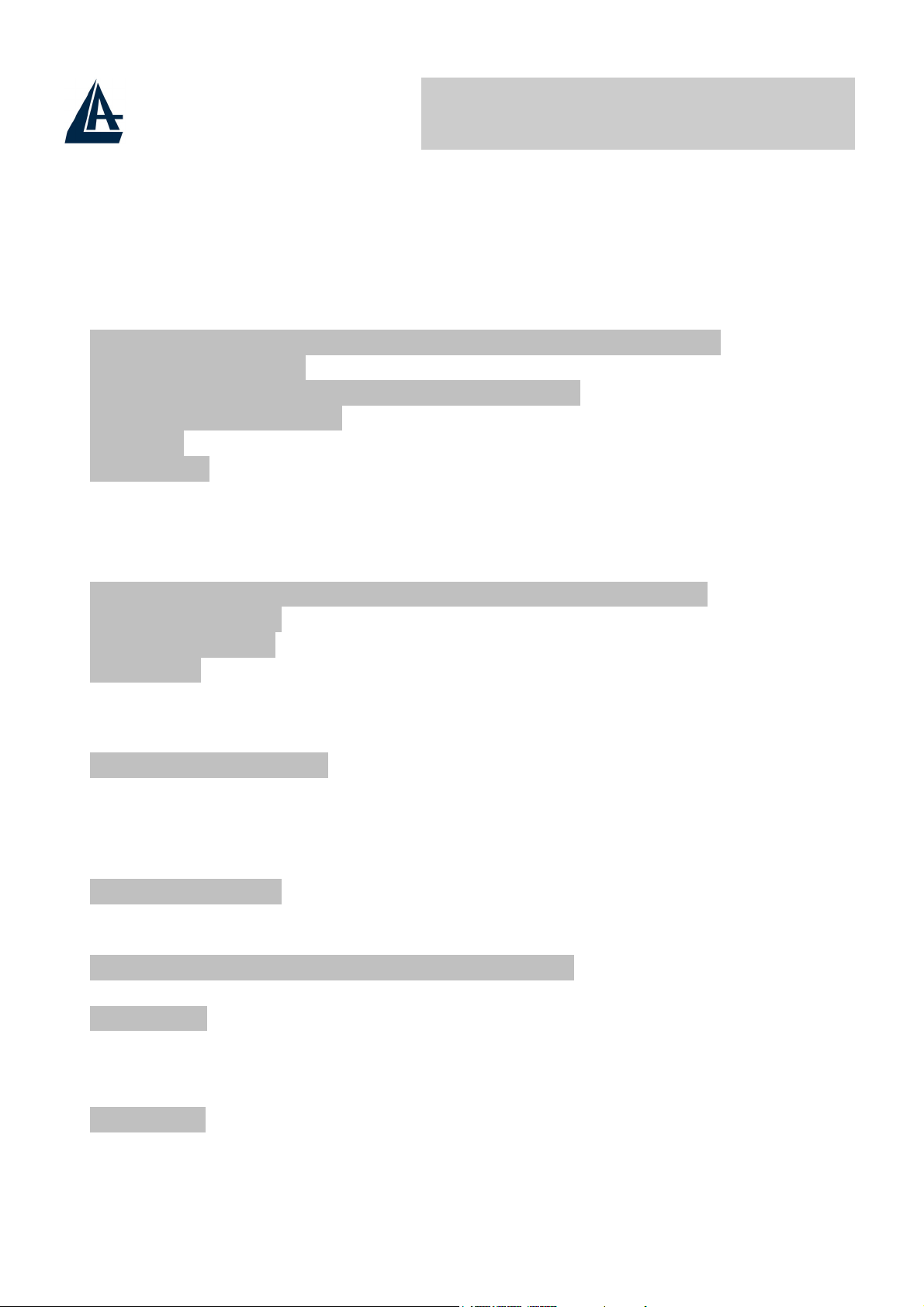
Wireless Multi-Function Access Point
INDEX
CHAPTER 1: INTRODUCTION 1
1.1 An Overview of the del Wireless Multi-Function Access Point
1.2 Package Contents
1.3 Wireless Multi-Function Access Point Features 2
1.4 System Requirements
1.5 Setup
1.6 Location 4
3
2
3
CHAPTER 2: USING WIRELESS MULTI-FUNCTION ACCESS
POINT 5
2.1 Cautions for using the Wireless Multi-Function Access Point 5
2.2 The Front LEDs 6
2.3 The Rear Ports 6
2.4 Cabling
7
1
CHAPTER 3: CONFIGURATION 8
3.1 Before Configuration
3.1.1 Windows 95/98/ME 9
3.1.2 Windows NT4.0 10
3.1.3 Windows 2000
3.1.4 Windows XP
3.2 Default Settings 13
3.2.1 Password
3.2.2 LAN WLAN
3.3 Accessing the Access Point Web Configurator 14
3.3.1 Navigating the Access Point Web Configurator
3.4 Network
3.4.1 LAN Setup 16
3.4.2 Wireless Settings 17
3.4.3 WDS Links
3.5 Security 23
3.5.1 Access Control List 24
3.5.2 Radius Servers
16
12
13
13
19
8
11
15
24
Page 4
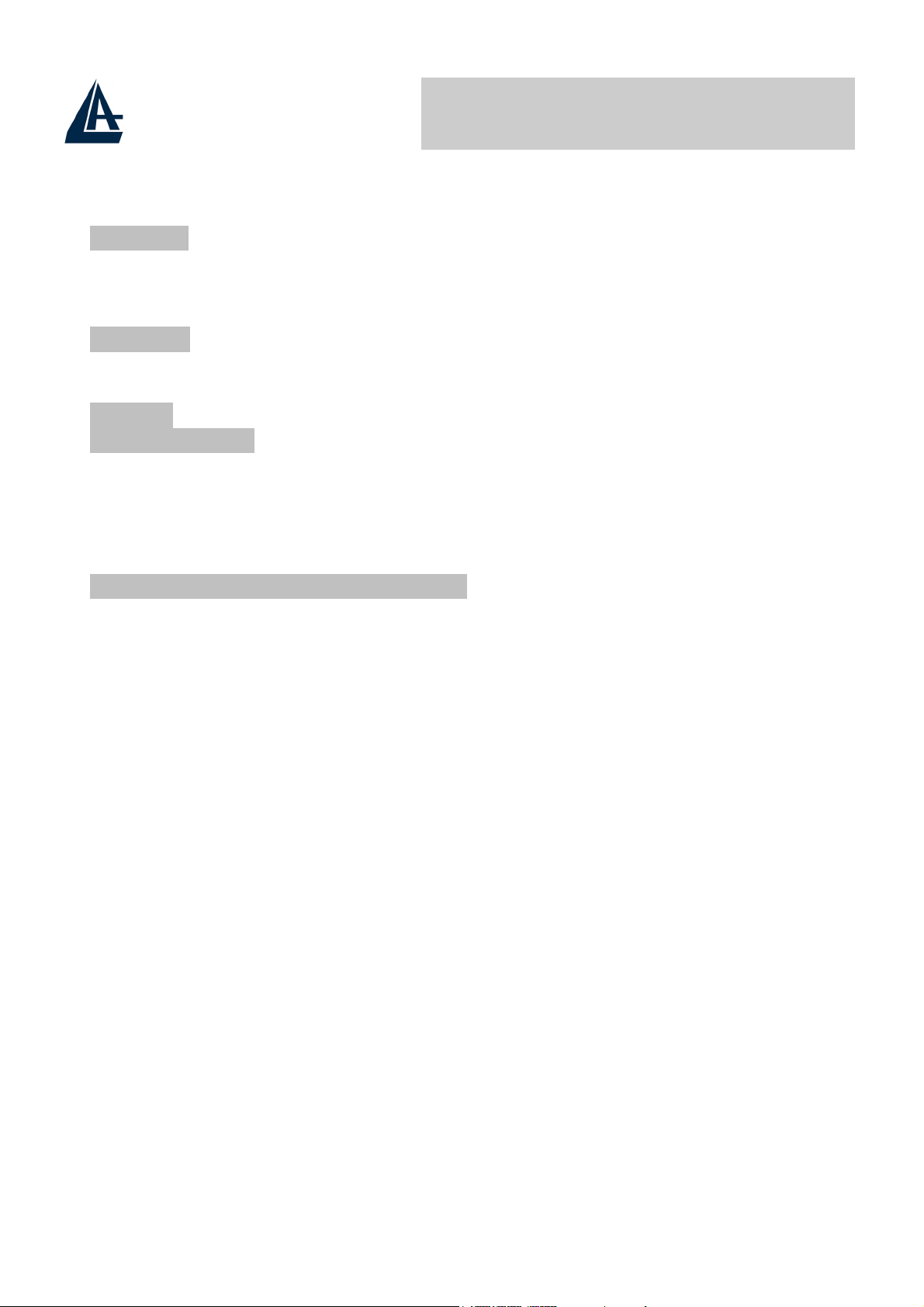
Wireless Multi-Function Access Point
3.5.3 Wired Equivalent Privacy (WEP) 25
3.5.4 802.1x Security
3.5.5 Wi-Fi Protected Access (WPA) 27
3.6 Status 28
3.6.1 Status
3.6.2 Wireless Statistics 29
3.6.3 Event Report 29
3.7 Clients 30
3.7.1 Wireless Clients 30
3.7.2 Access Point 30
3.8 Tools 31
3.9 Configurations 32
3.9.1 Change Password 32
3.9.2 Lock Access Point 32
28
26
APPENDIX A: TROUBLESHOOTING 33
A.1 Using LEDs to Diagnose Problems 33
A.1.1 LED Power 33
A.1.2 LED LAN 33
A.1.3 LED WLAN 34
A.2 WEB 34
A.3 Login 35
A.4 FAQ 36
APPENDIX B: TECHNICAL FEATURES 39
APPENDIX C: SUPPORT 40
A02-AP-W54_ME01 (V1.0 April 2005)
Page 5
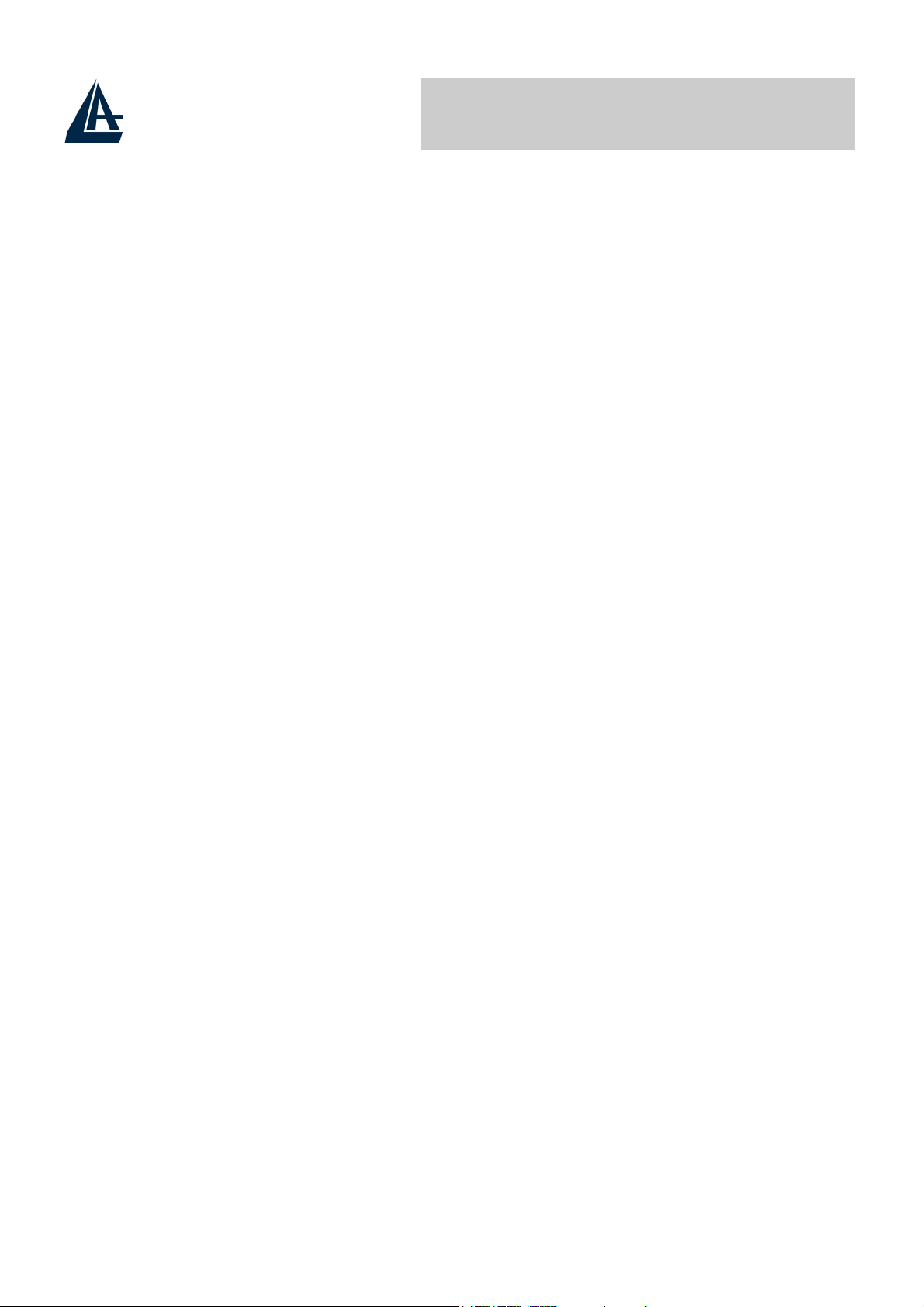
Wireless Multi-Function Access Point
Copyright Statement
No part of this publication may be reproduced, stored in a retrieval system, or
transmitted in any form or by any means, whether electronic, mechanical,
photocopying, recording or otherwise without the prior writing of the publisher.
Windows™ 98SE/2000/ME/XP are trademarks of Microsoft® Corp. Pentium is
trademark of Intel. All copyright reserved.
The Atlantis Land logo is a registered trademark of Atlantis Land SpA. All other
names mentioned mat be trademarks or registered trademarks of their respective
owners. Subject to change without notice. No liability for technical errors and/or
omissions.
Wireless LAN, Health and Authorization for use
Radio frequency electromagnetic energy is emitted from Wireless LAN devices.
The energy levels of these emissions however are far much less than the
electromagnetic energy emissions from wireless devices like for example mobile
phones. Wireless LAN devices are safe for use frequency safety standards and
recommendations. The use of Wireless LAN devices may be restricted in some
situations or environments for example:
·On board of airplanes, or
·In an explosive environment, or
·In case the interference risk to other devices or services is perceived or identified
as harmful
In case the policy regarding the use of Wireless LAN devices in specific
organizations or environments (e.g. airports, hospitals, chemical/oil/gas industrial
plants, private buildings etc.) is not clear, please ask for authorization to use
these devices prior to operating the equipment.
Regulatory Information/disclaimers
Installation and use of this Wireless LAN device must be in strict accordance with
the instructions included in the user documentation provided with the product. Any
changes or modifications made to this device that are not expressly approved by
the manufacturer may void the user’s authority to operate the equipment. The
Manufacturer is not responsible for any radio or television interference caused by
unauthorized modification of this device, of the substitution or attachment.
Manufacturer and its authorized resellers or distributors will assume no liability for
any damage or violation of government regulations arising from failing to comply
with these guidelines.
Page 6
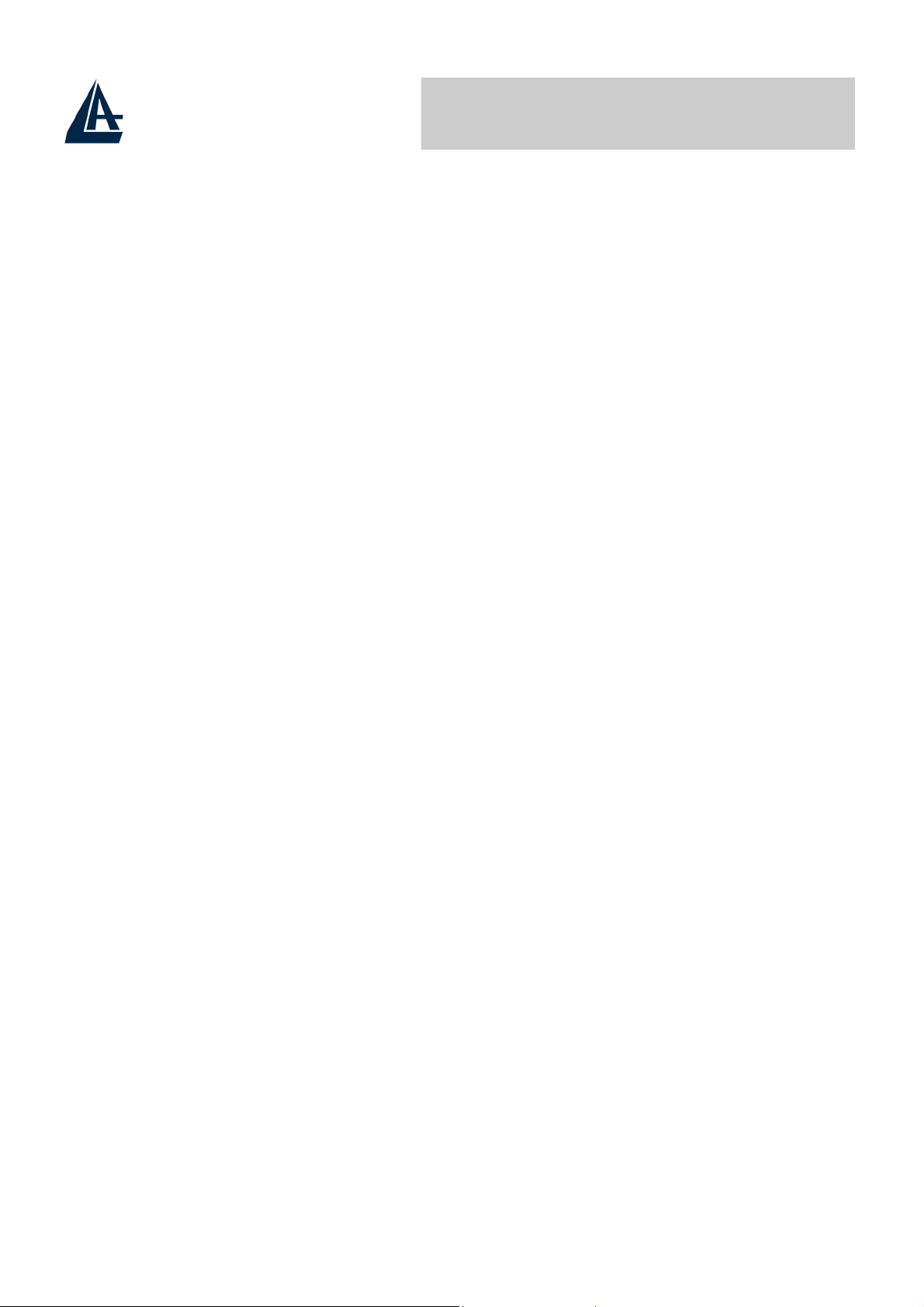
Wireless Multi-Function Access Point
CE Mark Warning
This is a Class B product. In a domestic environment, this product may cause
radio interference, in which case the user may be required to take adequate
measures.
CE in which Countries where the product may be used freely:
Germany, UK, Italy, Spain, Belgium, Netherlands, Portugal, Greece, Ireland,
Denmark, Luxembourg, Austria, Finland, Sweden, Norway and Iceland.
France: except the channel 10 through 13, law prohibits the use of other
channels.
Federal Communication Commission Interference Statement
This equipment has been tested and found to comply with the limits for a Class B
digital device, pursuant to Part 15 of the FCC Rules. These limits are designed to
provide reasonable protection against harmful interference in a residential
installation.
This equipment generates, uses and can radiate radio frequency energy and, if
not installed and used in accordance with the instructions, may cause harmful
interference to radio communications. However, there is no guarantee that
interference will not occur in a particular installation. If this equipment does cause
harmful interference to radio or television reception, which can be determined by
turning the equipment off and on, the user is encouraged to try to correct the
interference by one of the following measures:
Reorient or relocate the receiving antenna.
Increase the separation between the equipment and receiver.
Connect the equipment into an outlet on a circuit different from that to which
the
receiver is connected.
Consult the dealer or an experienced radio/TV technician for help.
FCC Caution: To assure continued compliance, (example - use only shielded
interface cables when connecting to computer or peripheral devices) any changes
or modifications not expressly approved by the party responsible for compliance
could void the user's authority to operate this equipment.
This device complies with Part 15 of the FCC Rules. Operation is subject to the
following two conditions:
1) This device may not cause harmful interference, and
Page 7
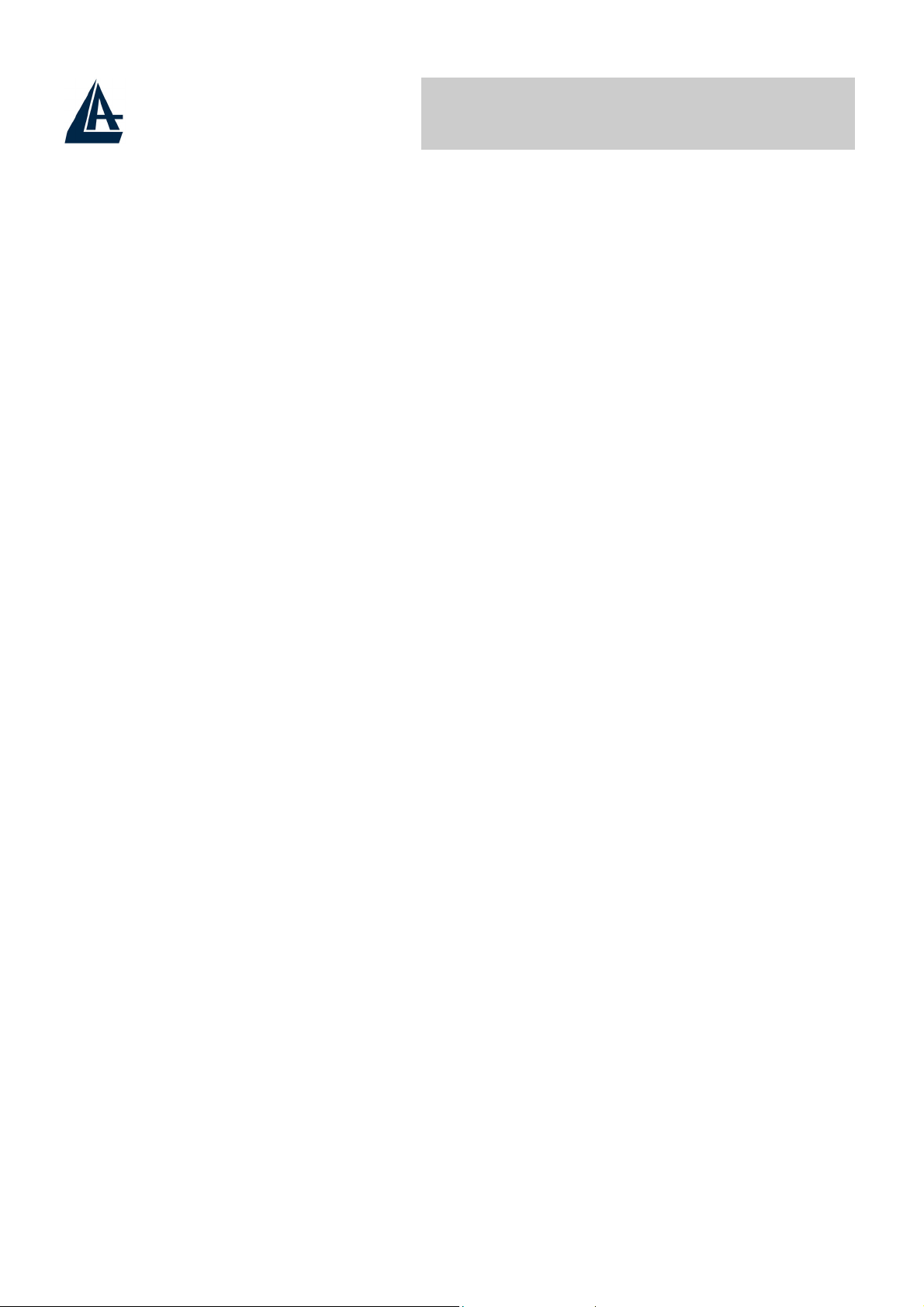
Wireless Multi-Function Access Point
2) This device must accept any interference received, including interference that
may cause undesired operation.
Page 8
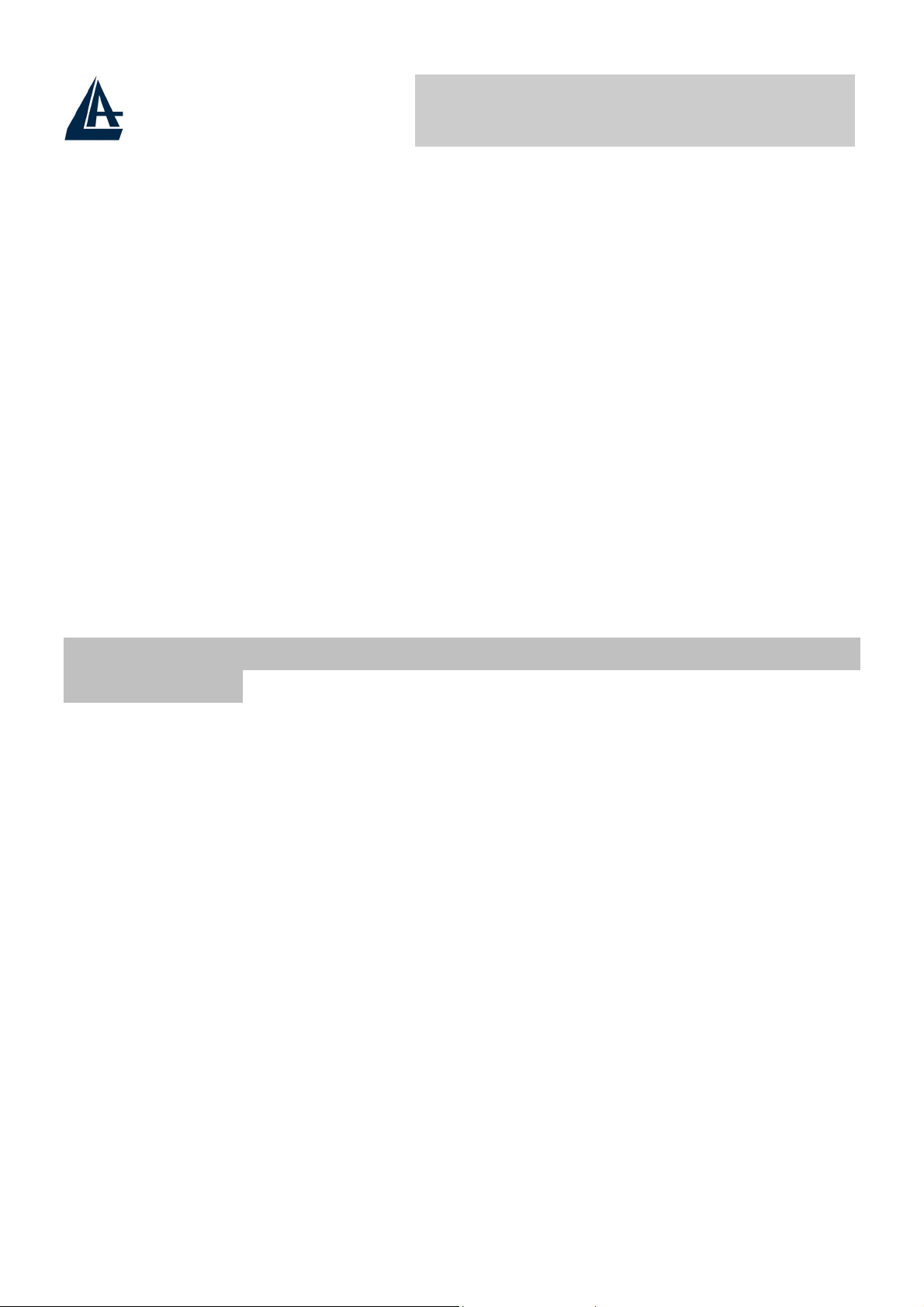
Wireless Multi-Function Access Point
CHAPTER 1: Introduction
Congratulations on your purchase of this IEEE 802.11g Wireless LAN Access
Point. This manual helps to features the innovating wireless technology that can
help you build a wireless network easily! This manual contains detailed
instructions in operation of this product. Please keep this manual for future
reference.
With a WLAN (IEEE 802.11g) Access Point, a mobile computer can share data
with another mobile computer in a wireless way. Easy-to-use utilities are bundled
with WLAN Access Point for configuration and monitoring purposes.
WLAN networking can wirelessly transmit and receive data, minimizing the need
for wired connections, at a speed of up to Fifty-four megabit per second. With
WLAN networking, you can locate your PC wherever you want without wires and
cables.
WLAN networking provides users with an access to real-time information
anywhere in their organization. The mobility provides productivity and service,
which are not available under wired networks.
1.1 An Overview of the del Wireless Multi-Function
Access Point
The device for a total freedom of movement without losing the connection. Easy
to be installed and fast and flexible, with Wireless Multi-Function Access Point
there is no more obligation for a fixed working place: you can easily work or
navigate for fun from your own garden or in different rooms of your office, always
in wireless connection.
The Roaming function gives you a complete freedom of movement and two or
more Wireless Multi-Function Access Point can serve wireless also large
headquarters.
A pair of Wireless Multi-Function APs operating under Bridge mode to act as the
bridge that connect two Ethernet networks or Ethernet enabled clients together.
Repeat Mode is able to extend the effective range and coverage of the wireless
network.
Thanks to advanced security functions which are integrated and thanks to the
troughput of the protocol IEE802.11G you are going to have a fast and flexible
wireless net, hacker safe.
The chipsets fully support Wi-Fi Protected Access (WPA) and the IEEE 802.11i
draft security standards in hardware and high-speed encryption engines with no
performance degradation.
Last, but not least, this product implements Intersil Nitro GT™ capabilities to
deliver up to a 3x improvement in throughput for 802.11g clients operating in
A02-AP-W54 Pag. 1
Page 9
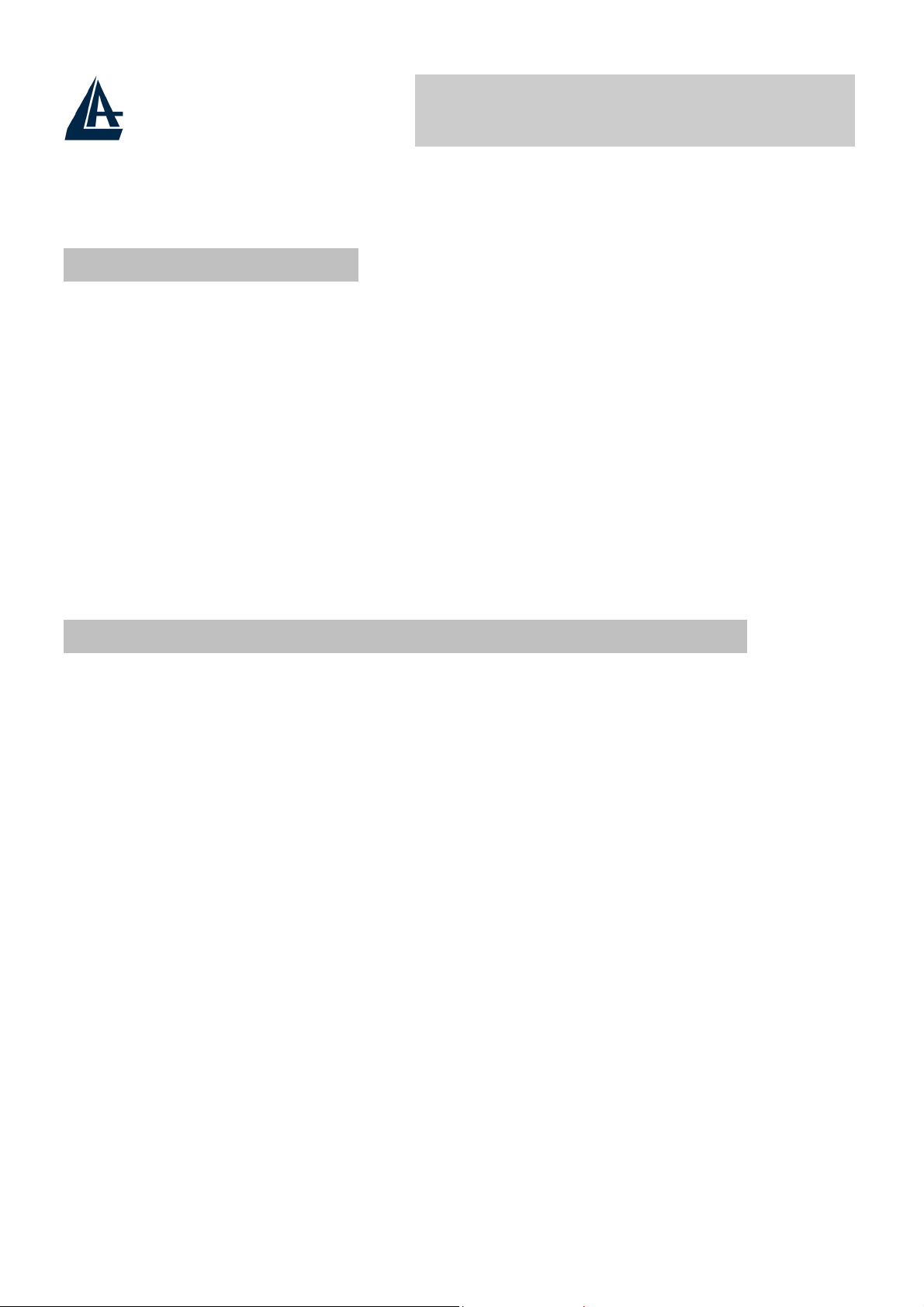
Wireless Multi-Function Access Point
mixed-mode wireless networks, and up to 50 percent greater throughput
performance in 802.11g only networks.
1.2 Package Contents
Unpack the package and check all the items carefully. If any item contained is
damaged or missing, please contact your local dealer as soon as possible. Also,
keep the box and packing materials in case you need to ship the unit in the future.
The package should contain the following items:
Wireless Multi-Function Access Point
CDRom with Manuals (English, Italian and French)and Quck Start Guide
Quick Start Guide (English)
Cable CAT5 LAN
AC-DC Adapter (5V DC@1,2A)
2 x 2.2 dBi Antennas
Warranty Card
1.3 Wireless Multi-Function Access Point Features
Wireless Multi-Function Access Poin provides the following features:
•
IEEE 802.11g and IEEE 802.11b: With built-in 802.11g access point for
extending the communication media to WLAN while providing the WEP
and WPA for securing your wireless networks.
• Wi-Fi Protected Access (WPA) and WEP encryption
advanced security functions which are integrated and thanks to the
troughput of the protocol IEE802.11G you are going to have a fast and
flexible wireless net, hacker safe. The chipsets fully support Wi-Fi
Protected Access (WPA) and the IEEE 802.11i draft security standards in
hardware and high-speed encryption engines with no performance
degradation.
•
WDS: A pair of Wireless Multi-Function APs operating under Bridge mode
to act as the bridge that connect two Ethernet networks or Ethernet
enabled clients together. Repeat Mode is able to extend the effective
range and coverage of the wireless network.
•
Nitro GT™: this product implements Intersil Nitro GT™ capabilities to
deliver up to a 3x improvement in throughput for 802.11g clients
operating in mixed-mode wireless networks, and up to 50 percent greater
throughput performance in 802.11g only networks.
: Thanks to
•
2 Antennas: 2 x 2 dBi Dipole detachable Antennas (SMA)
•
1 port Fast Ethernet: A fast Ethernet 10/100Mbps port is supported in
the LAN site and automatic switching between MDI and MDI-X for
A02-AP-W54 Pag. 2
Page 10
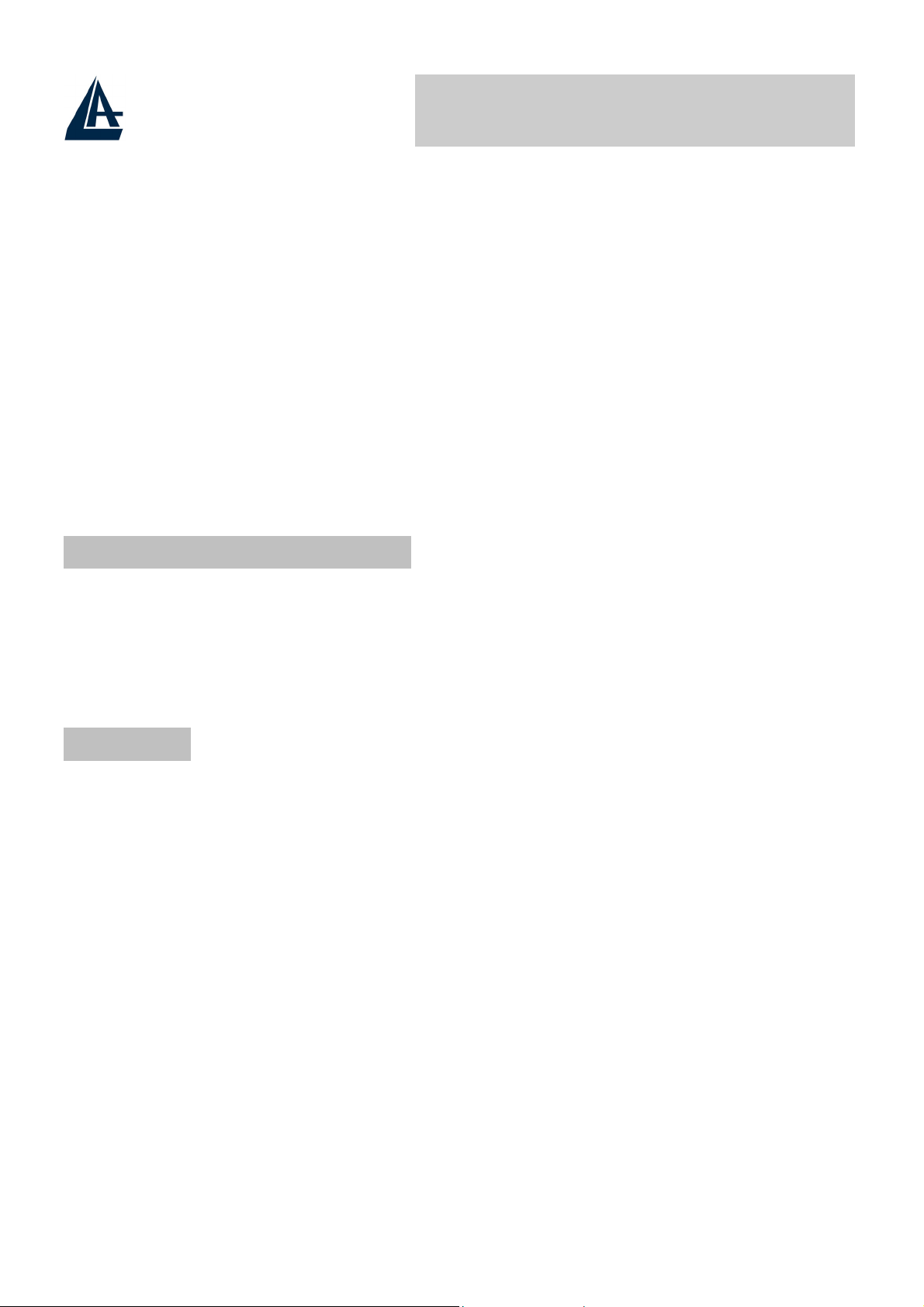
Wireless Multi-Function Access Point
10Base-T and 100Base-TX ports is supported. An Ethernet straight or
cross-over cable can be used directly, this fast Ethernet switch will detect
it automatically.
• Mac Filtering (ACL):
addresses in the list will be able to connect to this Access Point.
•
Web based GUI: supports web based GUI for configuration and
management. It is user-friendly with an on-line help, providing necessary
information and assist user timing. It also supports remote management
capability for remote users to configure and manage this product.
Access Control function allows clients whose MAC
• Firmware Upgrade : the device can be upgraded to the latest firmware
through the WEB based GUI.
1.4 System Requirements
Before installing the device, your PC should meet the following:
Intel® Pentium®III 600Mhz or compatible processor with TCP/IP stack
Iinternet Explorer V6.0 on Netscape V6.0
CDRom
1.5 Setup
The setup of the Wireless Multi-Function Access Point can be performed using
the following steps:
•
Visually inspect the Ethernet RJ45 port connector and make sure that it is
fully plugged in to the system’s Ethernet switch/hub port.
•
Fix the direction of the antennas. Try to place the AP in a position that
can best cover your wireless network. Normally, the higher you place the
antenna, the better the performance will be. The antenna’s position
enhances the receiving sensitivity.
• Visually inspect if the Power Adapter was fully plugged to the device
power jack (Connect the Power Adapter DC plug to the AP’s power jack
DC-IN).
A02-AP-W54 Pag. 3
Page 11
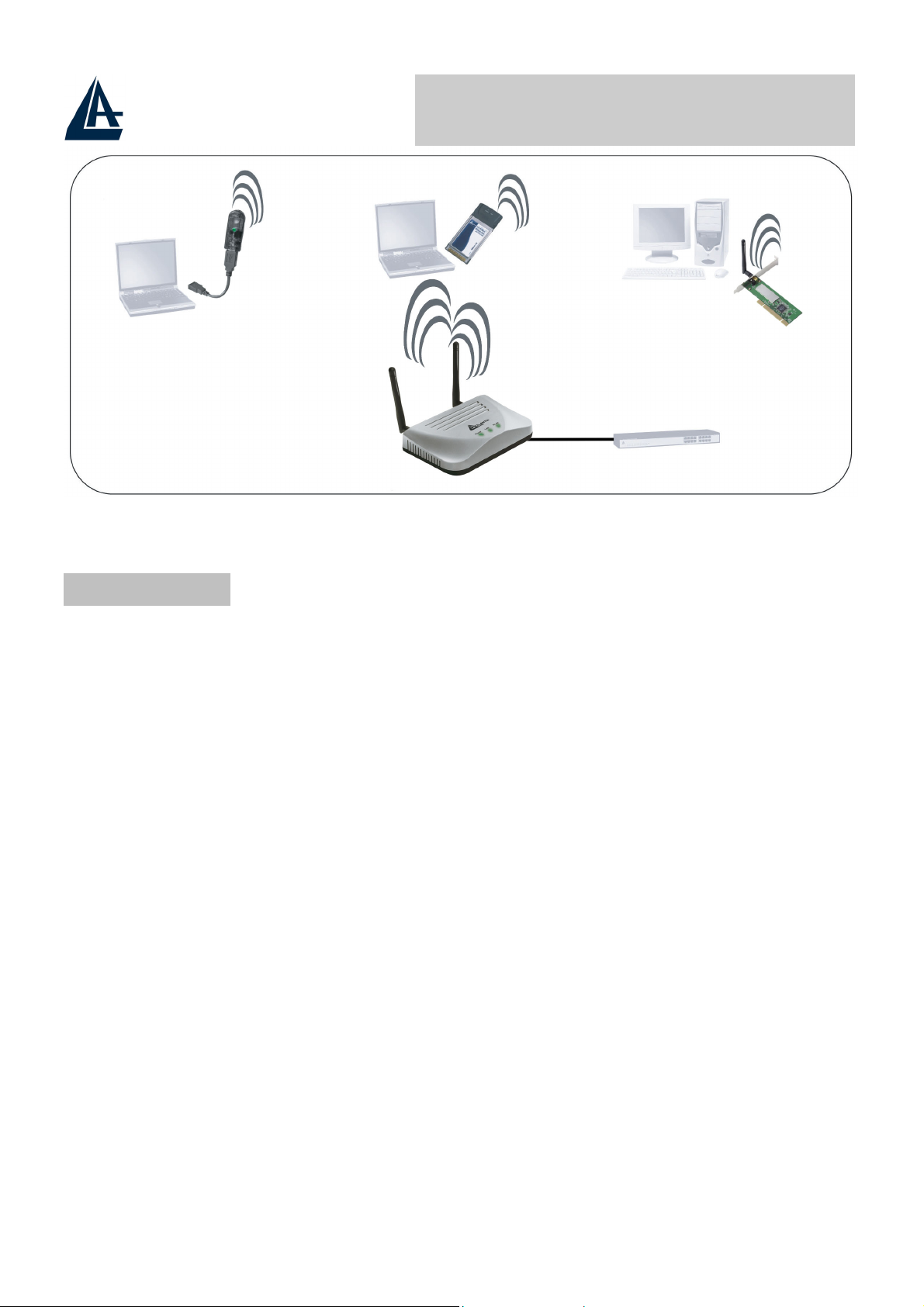
Wireless Multi-Function Access Point
1.6 Location
Locate an optimum location for the Wireless LAN Access Point (AP). The best
place for your AP is usually the center of your wireless network, with line of sight
to all of your mobile stations.
Try to place the AP in a position that can best cover your wireless network.
Normally, the higher you place the antenna, the better the performance will be.
The antenna’s position enhances the receiving sensitivity.
A02-AP-W54 Pag. 4
Page 12
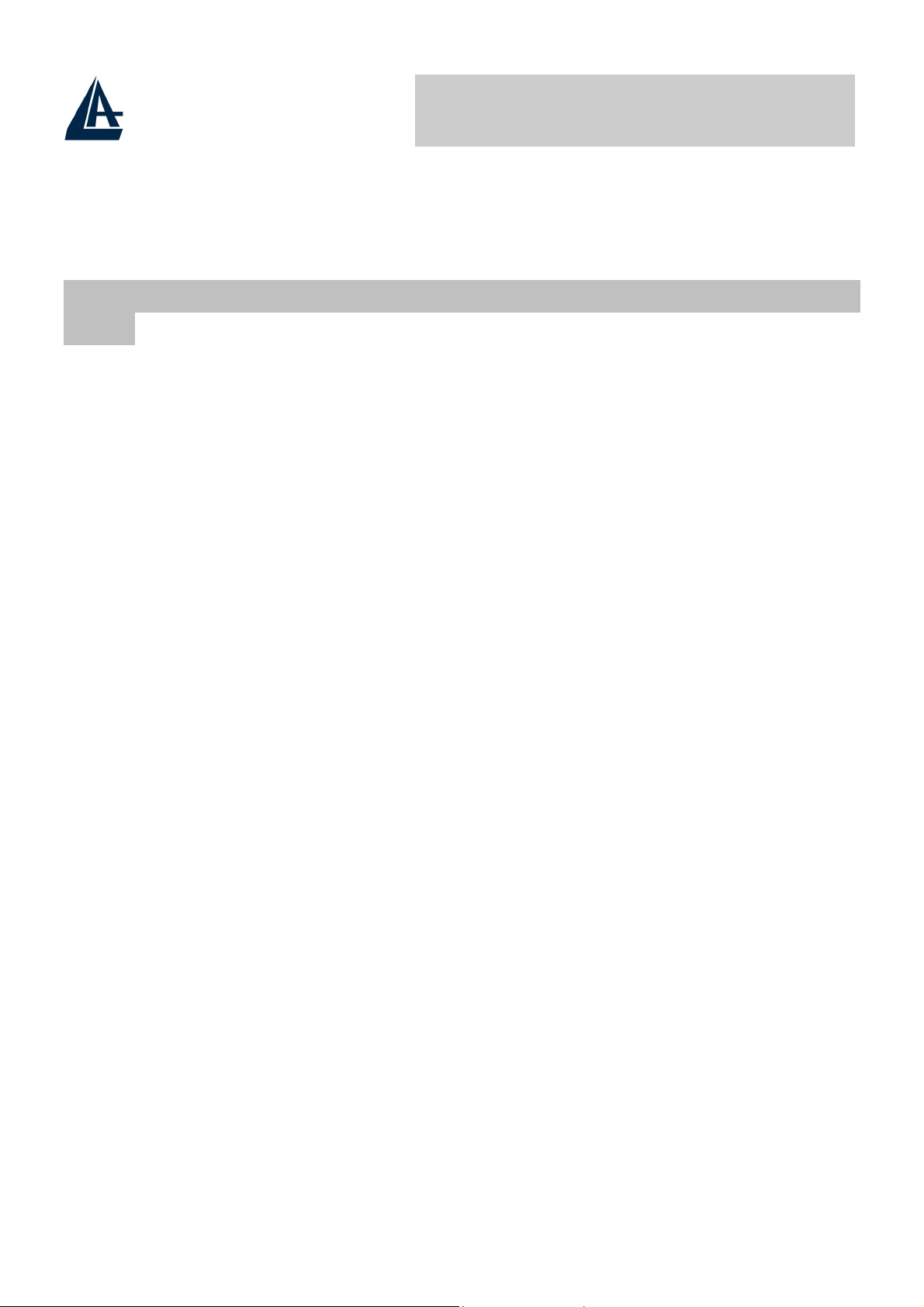
Wireless Multi-Function Access Point
CHAPTER 2: Using Wireless Multi-Function
Access Point
2.1 Cautions for using the Wireless Multi-Function Access
Point
Do not place the Wireless Multi-Function Access Point under high humidity
Only use the power adapter that comes with the package.
Do NOT upgrade firmware on any Atlantis Land product over a wireless
and high temperature.
Do not use the same power source for Wireless Multi-Function Access Point
with other equipment.
Do not open or repair the case yourself. If the Wireless Multi-Function
Access Point is too hot, turn off the power immediately and have a qualified
serviceman repair it.
Place the Wireless Multi-Function Access Point on a stable surface.
connection. Failure of the device may result. Use only hard-wired network
connections.
A02-AP-W54 Pag. 5
Page 13
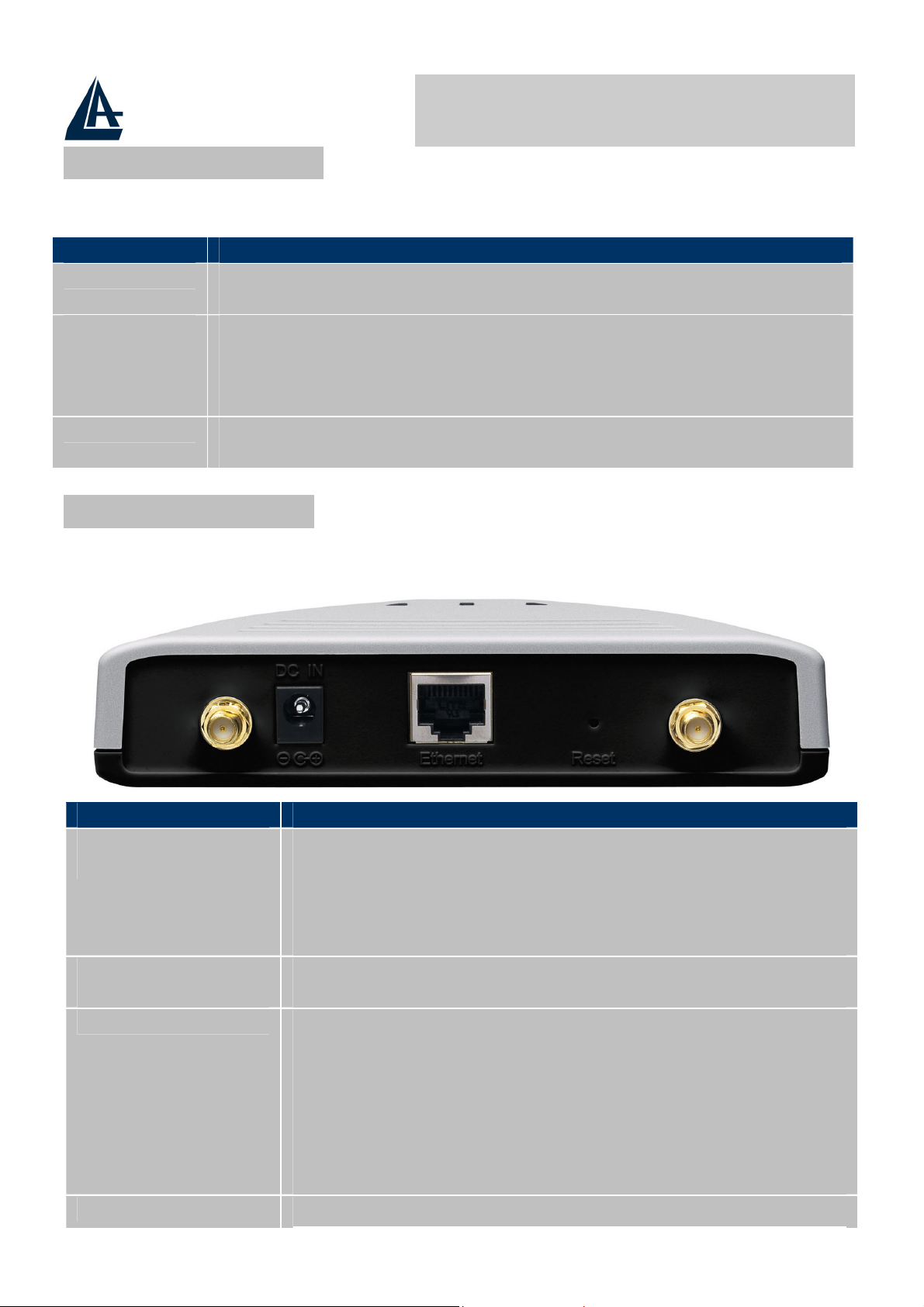
Wireless Multi-Function Access Point
2.2 The Front LEDs
The table below shows the LED Indicator of the Wireless Multi-Function Access
Point.
LED Meaning
POWER This indicator lights green when the Access Point receives
power. Otherwise, it turns off.
LAN The indicator lights green when the LAN port is connected to a
100Mbps Ethernet station, the indicator blinks green while
transmitting or receiving data on the 100Mbps Ethernet
network.
WLAN The indicator always blinks green while the wireless AP is
always broadcasting packets.
2.3 The Rear Ports
The figure below shows the rear panel of the Wireless Multi-Function Access
Point.
Port Meaning
Reverse SMA
Connectors
LAN
Reset
POWER (DC-IN)
There are two antennas in the rear panel, when you
need to connect extended Antenna, connect to Antenna
2 for the extended antenna. When you are using one
antenna model, connect the extended antenna directly to
the antenna screw in the rear panel.
Ethernet uplink port with 10/100Mbps Fast Ethernet
connections, connect this port to switch/hub.
The Reset function is to reset the setting back to factory
default setting, once you press the “RESET” button
within 10 seconds, the LED of the WLAN will turn off.
And when the Access Point is ready, the WLAN LED will
start blinking.
And the other function is when the AP is locked, press
the reset button to unlock it.
Connect the Power Adapter DC plug to the AP’s power
A02-AP-W54 Pag. 6
Page 14
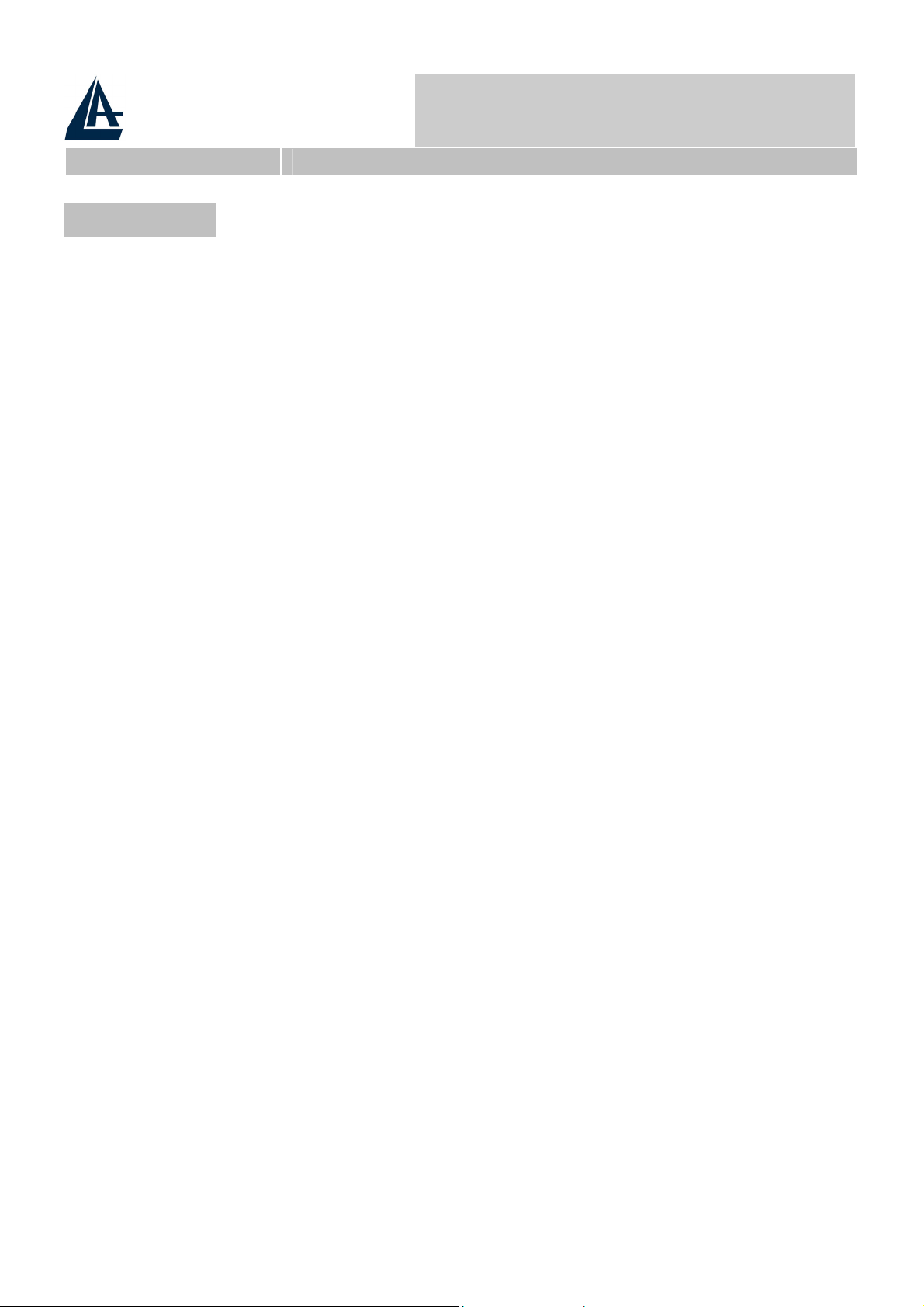
Wireless Multi-Function Access Point
jack.
2.4 Cabling
The most common problem is bad cabling ora bad Wireless configuration. Make
sure that all connected devices are turned on. On the front of the product is a
bank of LEDs. As a first check, verify that the LAN Link, PWR and WLAN LEDs
are lit. If they are not, verify that you are using the proper cables.
A02-AP-W54 Pag. 7
Page 15
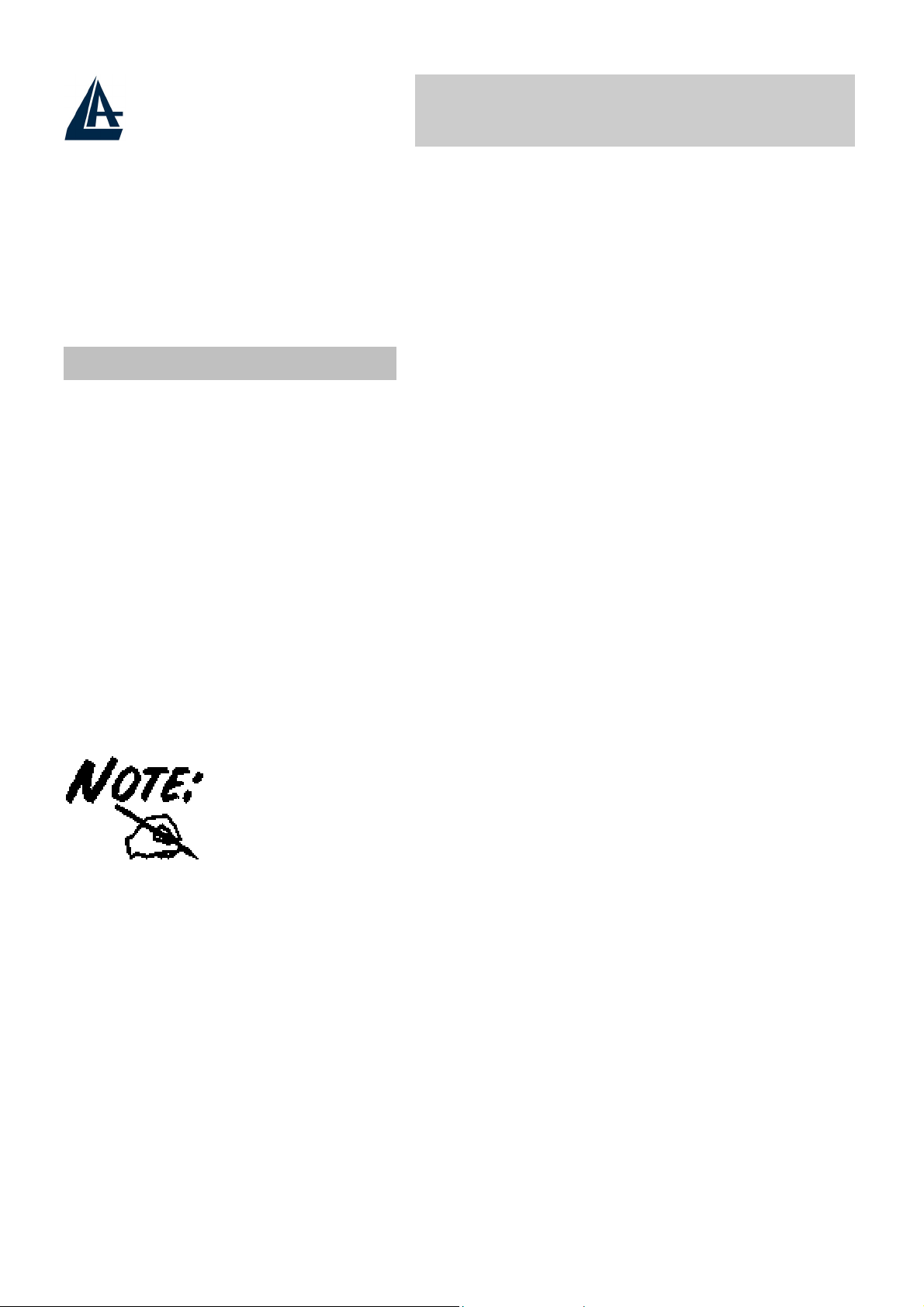
Wireless Multi-Function Access Point
CHAPTER 3: Configuration
The Wireless Multi-Function Access Point can be configured with your Web
browser. The web browser is included as a standard application in the following
operation systems, UNIX, Linux, Mac OS, Windows 95/98/NT/2000/Me, and etc.
The product provides a very easy and user-friendly interface for configuration.
3.1 Before Configuration
This section describes the configuration required by LAN-attached PCs that
communicate with the Wireless Multi-Function Access Point, either to configure
the device or for network access. These PCs must have an Ethernet interface (or
wireless adapter) installed properly, be connected to the Wireless Multi-Function
Access Point either directly or through an external repeater hub or by wireless,
and have TCP/IP installed and configured to obtain an IP address through a
DHCP server or a fixed IP address that must be in the same subnet of the
Wireless Multi-Function Access Point. The default IP address of the Wireless
Multi-Function Access Point is 192.168.1.100 and subnet mask is 255.255.255.0.
Please follow the steps below for PC’s network environment installation. First of
all, please check your PC’s network components. The TCP/IP protocol stack and
Ethernet network adapter must be installed. If not, please refer to MS Windows
related manuals.
Any TCP/IP capable workstation can be used to communicate
with or through the Wireless Multi-Function Access Point to
configure other types of workstations, please consult the
manufacturer’s documentation.
A02-AP-W54 Pag. 8
Page 16

Wireless Multi-Function Access Point
3.1.1 Windows 95/98/ME
1. Go to Start / Settings / Control
Panel. In the Control Panel,
double-click on
choose the Configuration tab.
Network
and
2.
Select
Compatible, or the name of any
Network Interface Card (NIC) in
your PC.
3.
Click
TCP / IP -> NE2000
Properties
.
4.
Select the
this page, click the Specify an IP
address
IP=192.168.1.1 and subnet
Mask=255.255.255.0).
IP Address
radio button (EG
tab. In
A02-AP-W54 Pag. 9
Page 17

Wireless Multi-Function Access Point
3.1.2 Windows NT4.0
1. Go to Start / Settings / Control
Panel. In the Control Panel, double-
click on
Protocols tab.
2. Select TCP/IP Protocol and click
Properties
3. Select the IP Address tab. In this
page, click the
address radio button (EG
IP=192.168.1.1 and subnet
Mask=255.255.255.0).
Network
.
and choose the
Specify an IP
A02-AP-W54 Pag. 10
Page 18

Wireless Multi-Function Access Point
3.1.3 Windows 2000
1. Go to Start / Settings / Control
Panel. In the Control Panel,
double-click on Network and
Dial-up Connections.
2.
Double-click
LAN Area
Connection.
3.
In the
Status
LAN Area Connection
window, click
Properties
.
4. Select Internet Protocol
(TCP/IP) and click Properties.
5.
Select
Use the Following IP
Address (EG IP=192.168.1.1
and subnet
Mask=255.255.255.0).
6.
Click
configuration.
“OK”
to finish the
A02-AP-W54 Pag. 11
Page 19

Wireless Multi-Function Access Point
3.1.4 Windows XP
1. Go to Start / Control
Panel
the Control Panel, doubleclick on
Connections.
2.
Double-click
Connection
3. In the LAN Area
Connection Status window,
click Properties.
4. Select Internet Protocol
(TCP/IP) and click
Properties.
5.
Select the
following IP address
radio buttons (EG
IP=192.168.1.1 and
Mask=255.255.255.0).
(in Classic View). In
Network
Local Area
Use the
subnet
6. Click
configuration.
“OK”
to finish the
A02-AP-W54 Pag. 12
Page 20

Wireless Multi-Function Access Point
3.2 Default Settings
Before configurating this Wireless Multi-Function Access Point, you need to know
the following default settings.
User:
Password:
IP Adrfress (192.168.1.100)
Subnet Mask(
Wireless:
SSSID: default
Channel:6
255.255.255.0
Access Point
)
3.2.1 Password
When there is a screen needs to enter the Network password, it means that there
is a password settle, type in the password you entered before. There is no need
to enter any password when you first login the AP, the default setting is without
password.
Type a name or leave the username dialog box empty to login, the system will
check only the password that was set in the system before.
The Reset function is to reset the setting back to factory default setting,
once you press the “RESET” button within 10 seconds, the LED of the
WLAN will turn off. And when the Access Point is ready, the WLAN LED
will start blinking.
And the other function is when the AP is locked, press the reset button to
unlock it.
3.2.2 LAN WLAN
The parameters of LAN and WLAN ports are pre-set in the factory. The default
values are shown below.
LAN WLAN
IP address
Subnet Mask 255.255.255.0
192.168.1.100
Wireless=
Channel=6
SSID=
Encryption=
Access Point
default
none
A02-AP-W54 Pag. 13
Page 21

Wireless Multi-Function Access Point
3.3 Accessing the Access Point Web Configurator
Before you configure this device, note that when the AP is configured through an
Ethernet connection, make sure the manager PC must be set on same the
network.
Open Internet Explorer 5.0 or above Web browser.
Enter IP address http://192.168.1.100 (the factory-default IP address setting) to
the address location.
Click OK.
IP
The screen will show the station summary of the AP when you login to the AP.
There is no need to enter any password when you first login the AP, the
default setting is without password. When there is a screen needs to
enter the Network password, it means that there is a password settle,
type in the password you entered before.
Type a name or leave the username dialog box empty to login, the
system will check only the password that was set in the system before.
A02-AP-W54 Pag. 14
Page 22

Wireless Multi-Function Access Point
3.3.1 Navigating the Access Point Web Configurator
There are six main functions included in the left side of the main screen: Network,
Security, Status, Clients, Tools and Configuration. Point the selections in the left
side of the menu screen.
A02-AP-W54 Pag. 15
Page 23

Wireless Multi-Function Access Point
3.4 Network
3.4.1 LAN Setup
The LAN Setup function can configure the basic LAN setting:
Dynamic (DHCP Client): Click on the Dynamic for dynamic IP address allocation
from the Server PCs.
Static IP: Click on the Static IP to fill up the IP Address, Subnet Mask and
Gateway from the Networking Manager.
Click on Apply.
A02-AP-W54 Pag. 16
Page 24

Wireless Multi-Function Access Point
3.4.2 Wireless Settings
The Wireless Settings contain two settings, Radio Setting and Wireless LAN
Setting.
Radio Settings:
selection of each country regulatory domain.
Select the country where you are using this Wireless Device, users are
responsible for ensuring that the channel set configuration is in
compliance with the regulatory standards of these countries.
Click on the change region button and a window will pop out, select the region in
which you are using this AP.
to configure the Regulatory Domain settings. This is the channel
A02-AP-W54 Pag. 17
Page 25

Wireless Multi-Function Access Point
Wireless LAN:
1. Wireless Network Name (SSID):. It is an ASCII string up to 32
characters used to identify a WLAN that prevents the unintentional
merging of two co-located WLANs. The SSID value must be the same in
all stations and AP in the extended WLAN.
2. Band: you can select to change the radio band to mixed mode, G-only or
B-only, a window will pop out to change the policy, it may result in a loss
of the connection when you are using wireless connection.
to configure the wireless networking settings.
Mixed mode: choosing this mode may allow users using both
802.11g and 802.11b.
G-only: choosing this mode may allow users using only 802.11g.
B-only: choosing this mode may allow users using only 802.11b.
Radio Channel:
3.
Regulatory Domain. The channels differ from country to country; select
the channel to be used.
there are 14 channels available due to different
A02-AP-W54 Pag. 18
Page 26

Wireless Multi-Function Access Point
4. Broadcast SSID: when enable this function, this AP will broadcast the
SSID to the stations; if the function was disable, the stations must know
the AP SSID in advance.
The range of radio frequencies used by IEEE 802.11g wireless devices is
called a “channel”. Channels available depend on your geographical
area. You may have a choice of channels (for your region) so you should
use a different channel than an adjacent AP (access point) to reduce
interference. Interference occurs when radio signals from different access
points overlap causing interference and degrading performance.
Adjacent channels partially overlap however. To avoid interference due to
overlap, your AP should be on a channel at least five channels away from
a channel that an adjacent AP is using. For example, if your region has
11 channels and an adjacent AP is using channel 1, then you need to
select a channel between 6 or 11.
3.4.3 WDS Links
WDS (Wireless Distribution System) uses wireless media to communicate with
other APs. When you enter the screen of the WDS, there are list of other APs will
appear, click enable in the left side of the screen and click apply to add the AP to
your WDS Link, or click the Add WDS Link button to add the APs that you need
to add.
This WDS Link will scan only other APs channel within the range of 3 channels
among your AP radio channel, two other ways to connect to the APs that are not
listed in the WDS Link.
1. Click the Add WDS Link button, a window will pop out, type in the MAC
address of the AP that you need to communicate.
2. Change your AP radio channel within the range of 3 channels to scan the
AP that you want to connect.
A02-AP-W54 Pag. 19
Page 27

Wireless Multi-Function Access Point
To remove an AP in the WDS Link list, unclick the enable dialog box to remove
the WDS Link where you set before.
In Addition, make sure you configure all WDS APs to work on the same radio
channel and in the same WEP key.
Access Point (WDS disable): The normal Access Point operating mode which
forms a wireless ESS network with its wireless clients. In figure an example of
configuration.
A02-AP-W54 Pag. 20
Page 28

Wireless Multi-Function Access Point
Repeat Mode (WDS enable): It is able to extend the effective range and
coverage of the wireless network. Please make sure the SSID is the same as that
AP you want to extend. Wireless LAN is Half Duplex, so one transaction pass-
through 2 wireless its real data-rate will be half of normal one
example of configuration.
. In figure an
A02-AP-W54 Pag. 21
Page 29

Wireless Multi-Function Access Point
Wireless Bridge(WDS anable and ACL enable): A pair of APs operating under
Bridge mode to act as the bridge that connect two Ethernet networks or Ethernet
enabled clients together. You must make sure that the SSID and Channel is set
the same as that AP you wish to connect. Remote Bridge MAC filed: key in the
LAN Mac address
of configuration.
of the AP that you wish to get connected. In figure an example
You must make sure that the SSID, Encryption and Channel is set the
same as that AP you wish to connect.
When WDS is enable only WEP ecryption is supported.
A02-AP-W54 Pag. 22
Page 30

Wireless Multi-Function Access Point
3.5 Security
This function is used to protect wireless communication from eavesdropping. A
secondary function of encryption is to prevent unauthorized access to a wireless
network, and it can be achieved by using the Encryption function.
This AP provides three modes for Security Encryption: WPA, 802.1x and WEP.
When there are security function enable, it will show check sign or numbers on
the left side of the screen.
•
Check sign means that the function is enable.
•
The numbers shows that how many Radius servers were set.
A02-AP-W54 Pag. 23
Page 31

Wireless Multi-Function Access Point
3.5.1 Access Control List
Access Control function allows clients whose MAC addresses in the list will be
able to connect to this Access Point. When this function is activate, there is no
wireless clients will be able to connect to the Access Point unless they are listed
in the Access Control list.
•
Default Access: select the Accept will allows the clients on the list to
connect to this AP, and select Reject to disable the clients on the list to
connect to the AP.
• Specific Clients:
manager want to control, the manager can control the specific clients in
the list to enable or disable accessing with the AP.
3.5.2 Radius Servers
A RADIUS server is used to authenticate the connection for clients and return
authentication key parameters to the users to connect to the wireless networking.
RADIUS (Remote Authentication Dial-In User Service) utilizes a RADIUS server
for authentication and the use of dynamic TKIP, AES, or WEP.
Re-authentication Time:
authentication with the client.
add the MAC address list of the clients that the
type in how long the seconds that you want to re-
Click
Secret. The secret is a key between the AP and the Radius Server.
Add
button to add the Radius Server IP Address, Server UDP port and
A02-AP-W54 Pag. 24
Page 32

Wireless Multi-Function Access Point
3.5.3 Wired Equivalent Privacy (WEP)
WEP encryption implementation was not put in place with the 802.11 standard.
This means that there are about as many methods of WEP encryption as there
are providers of wireless networking products. In addition, WEP is not completely
secure. One piece of information still not encrypted is the MAC address, which
hackers can use to break into a network by spoofing (or faking) the MAC address.
WEP is not completely secure. If possible please use WPA-PSK.
When choose the encryption to WEP mode, click the Use WEP Security to
enable the WEP security function, some setting as follow:
A02-AP-W54 Pag. 25
Page 33

Wireless Multi-Function Access Point
64-bits: selecting the 64bit, you must type 10 values in the following
range (0~F, hexadecimal).
128-bits: selecting the 128bit, you must type 26 values in the following
range (0~F, hexadecimal).
3.5.4 802.1x Security
To address the shortcomings of WEP for authentication, the industry is working
towards solutions based on the 802.1x specification, which is based on the
Extensible Authentication Protocol (EAP). EAP was designed with flexibility in
mind, and it has been used as the basis for a number of network authentication
extensions.
Click to enable the 802.1x security function.
Selecting the 64bit or 128-bit for the key size of the 802.1x security.
E’ infine possibile parametrizzare il rinnovo delle chiavi.
No Rekeying: the clients will not need to re-key the password to authenticate
with the Radius Server.
Rekeying Time: type in the time for when the manager want clients to rekeying the password for authentication and security.
Rekeying packets: type in the numbers of packets in which the manager
want to control every client to re-key the password when the number of every
1000 packets was transmitted.
A02-AP-W54 Pag. 26
Page 34

Wireless Multi-Function Access Point
3.5.5 Wi-Fi Protected Access (WPA)
Wi-Fi Protected Access (WPA) is the newest and best available standard in Wi-Fi
security. Two modes are available: Pre-Shared Key and RADIUS. Pre-Shared
Key gives you a choice of two encryption methods: TKIP (Temporal Key Integrity
Protocol), which utilizes a stronger encryption method and incorporates Message
Integrity Code (MIC) to provide protection against hackers, and AES (Advanced
Encryption System), which utilizes a symmetric 128-Bit block data encryption.
•
Disable WPA Security: to disable the WPA security.
• Use WPA with Pre-Shared Key: type in 8 ~ 63 characters inside the
dialog box to have the WPA password between the AP and the clients.
• Use WPA with Radius Server:
Server, the AP and the clients using the Group Key Re-key Settings.
No Rekeying: the clients will not need to re-key the password to
authenticate with the Radius Server.
Rekeying Time:
clients to re-keying the password for authentication and security.
Rekeying packets: type in the numbers of packets in which the
manager want to control every client to re-key the password
when the number of every 1000 packets was transmitted.
Update Group Key:
the client leaves the Networking Group (BSS, Basic Service Set).
the authentication between the Radius
type in the time for when the manager want
to update the password when the station or
A02-AP-W54 Pag. 27
Page 35

Wireless Multi-Function Access Point
3.6 Status
This function will show the statistics of the Station, Wireless Statistics and Event
Reporting.
3.6.1 Status
This screen will show the status summary of the system.
A02-AP-W54 Pag. 28
Page 36

Wireless Multi-Function Access Point
3.6.2 Wireless Statistics
This screen shows the statistics of the wireless AP.
3.6.3 Event Report
This screen shows the event happened on the AP, press Reset Event Log to
clear the record of the event happened.
A02-AP-W54 Pag. 29
Page 37

Wireless Multi-Function Access Point
3.7 Clients
This function shows the list of the wireless surrounded this AP.
3.7.1 Wireless Clients
This function shows the list of the wireless clients that connected to this AP.
3.7.2 Access Point
This function shows the list of the Wireless Access Point that this AP can connect
with, this is the list that you can use for WDS Links, refer for the WDS Links on
A02-AP-W54 Pag. 30
Page 38

Wireless Multi-Function Access Point
3.8 Tools
This function will help you to upgrade the firmware of the AP:
1. Please download last firmware from www.atlantis-land.com
2. Press
3. Press Next
4. Type the firmware file that you need to upgrade inside the dialog box, or
press the
Upgrade Firmware
Browse
(or
Sfoglia
) button to find the firmware file location.
5.
Press
When finish uploading the file to the AP, do not power off the AP until the
“Firmware Upgrade Complete” screen appears.
Press the
setting.
Upgrade
Reset
Do NOT upgrade firmware on any Atlantis Land product over a wireless
connection. Failure of the device may result. Use only hard-wired network
connections.
After upgrading you must reset the router to factory default settings, then
manually re-enter your settings.
Please pay attention. In case electrical shutdown, during this procedure,
this product could be not usable.
When uploading software to theWireless Multi-Function Access Point, it is
important not to interrupt the Web browser by closing the window or
loading a new page. If the browser is interrupted, it may corrupt the
software
button to proceed the upgrade procedure.
button on the rear panel of the AP, to set back to factory default
A02-AP-W54 Pag. 31
Page 39

Wireless Multi-Function Access Point
3.9 Configurations
3.9.1 Change Password
This function will help you to configure the password of the AP, type in the new
password inside the New password and Confirm password dialog box, press the
Change password
button to activate this function.
3.9.2 Lock Access Point
Lock the Access Point to deny configuration changes to it. You need to have
physical access to the Access Point to unlock it, press the reset button on the rear
panel of the AP to unlock.
A02-AP-W54 Pag. 32
Page 40

Wireless Multi-Function Access Point
APPENDIX A: Troubleshooting
This chapter covers potential problems and the corresponding remedies.
A.1 Using LEDs to Diagnose Problems
The LEDs are useful aides for finding possible problem causes.
A.1.1 LED Power
The PWR LED on the front panel does not light up.
Steps CORRECTIVE ACTION
1 Make sure that the Wireless Access Point’s power adaptor is
connected to the Access Point and plugged in to an
appropriate power source. Use only the supplied power
adaptor.
2 Check that the Wireless Access Point and the power source
are both turned on and the Wireless Access Point is receiving
sufficient power.
3 If the error persists, you may have a hardware problem. In this
case, you should contact your vendor.
A.1.2 LED LAN
The LAN LED on the front panel does not light up.
Steps CORRECTIVE ACTION
1
2
3
4
Check the Ethernet cable connections between the Access
Point and the computer or hub.
Check for faulty Ethernet cables.
Make sure your computer’s Ethernet card is working properly.
If these steps fail to correct the problem, contact your local
distributor for assistance.
A02-AP-W54 Pag. 33
Page 41

Wireless Multi-Function Access Point
A.1.3 LED WLAN
The WLAN LED on the front panel does not light up.
Steps CORRECTIVE ACTION
1
2 Please unplug AC Adaptor and replug-it.
3
Press the “Reset” button on the rear panel of the AP, to set
back to factory default setting.
If these steps fail to correct the problem, contact your local
distributor for assistance.
A.2 WEB
I cannot access the web configurator.
Steps CORRECTIVE ACTION
1
2 Check ACL (on Security). Access Control function allows
3
4
5
The web configurator does not display properly.
Steps CORRECTIVE ACTION
1 Make sure you are using Internet Explorer 5.0 and later
2 Delete the temporary web files and log in again.
Make sure you are using the correct IP address of the
Wireless Multi-Function Access Point. Check the IP address
of the Access Point (192.168.1.100)..
clients whose MAC addresses in the list will be able to
connect to this Access Point. When this function is activate,
there is no wireless clients will be able to connect to the
Access Point unless they are listed in the Access Control list.
Check
Point to deny configuration changes to it. You need to have
physical access to the Access Point to unlock it, press the
reset button on the rear panel of the AP to unlock.
Press the “Reset” button on the rear panel of the AP, to set
back to factory default setting.
versions.
In Internet Explorer, click Tools, Internet Options and then click
the Delete Files ... button.
When a Delete Files window displays, select Delete all offline
content and click OK. (Steps may vary depending on the
version of your Internet browser.)
Lock Access Point
(Configuration). Lock the Access
A02-AP-W54 Pag. 34
Page 42

Wireless Multi-Function Access Point
A
A.3 Login
If you forget the password to log in
Steps CORRECTIVE ACTION
1
2
The Reset function is to reset the setting back to factory
default setting, once you press the “RESET” button within 10
seconds, the LED of the WLAN will turn off. And when the
Access Point is ready, the WLAN LED will start blinking.
nd the other function is when the AP is locked, press the
reset button to unlock it.
Before configurating thisWireless Multi-Function Access Point,
you need to know the following default settings.
Username:
Password :
IP Address : 192.168.1.100
Subnet Mask : 255.255.255.0
Wireless: SSSID= default, Channel=6, WEP=disable
A02-AP-W54 Pag. 35
Page 43

Wireless Multi-Function Access Point
A.4 FAQ
Question
Answer This will depend on whether or not the application is designed
Question
Answer Yes, as long as the game supports multiple players over a
Question What is Spread Spectrum?
Answer Spread Spectrum technology is a wideband radio frequency
Can I run an application from a remote computer over the
wireless network?
to be used over a network. Consult the application’s user
guide to determine if it supports operation over a network.
Can I play computer games with other members of the
wireless network?
LAN (local area network).
Refer to the game’s user guide for more information.
technique developed by the military for use in reliable, secure,
mission-critical communications systems. It is designed to
trade off bandwidth efficiency for reliability, integrity, and
security. In other words, more bandwidth is consumed than in
the case of narrowband transmission, but the trade-off
produces a signal that is, in effect, louder and thus easier to
detect, provided that the receiver knows the parameters of the
spread-spectrum signal being broadcast. If a receiver is not
tuned to the right frequency, a spread-spectrum signal looks
like background noise. There are two main alternatives, Direct
Sequence Spread Spectrum (DSSS) and Frequency Hopping
Spread Spectrum (FHSS).
Question What is DSSS? What is FHSS? And what are their
differences?
Answer
Frequency-Hopping Spread-Spectrum (FHSS) uses a
narrowband carrier that changes frequency in a pattern that is
known to both transmitter and receiver. Properly
synchronized, the net effect is to maintain a single logical
channel. To an unintended receiver, FHSS appears to be
short-duration impulse noise. Direct-Sequence SpreadSpectrum (DSSS) generates a redundant bit pattern for each
bit to be transmitted. This bit pattern is called a chip (or
chipping code). The longer the chip, the greater the probability
that the original data can be recovered. Even if one or more
bits in the chip are damaged during transmission, statistical
A02-AP-W54 Pag. 36
Page 44

Wireless Multi-Function Access Point
techniques embedded in the radio can recover the original
data without the need for retransmission. To an unintended
receiver, DSSS appears as low power wideband noise and is
rejected (ignored) by most narrowband receivers.
Question Would the information be intercepted while transmitting on
air?
Answer
Question
Answer
Question What is infrastructure mode?
Answer
Question What is roaming?
Answer
WLAN features two-fold protection in security. On the
hardware side, as with Direct Sequence Spread Spectrum
technology, it has the inherent security feature of scrambling.
On the software side, WLAN offers the encryption function
(WEP) to enhance security and access control.
What is WEP?
WEP is Wired Equivalent Privacy, a data privacy mechanism
based on a 64-bit or 128-bit shared key algorithm, as
described in the IEEE 802.11 standard.
When a wireless network is set to infrastructure mode, the
wireless network is configured to communicate with a wired
network through a wireless access point.
Roaming is the ability of a portable computer user to
communicate continuously while moving freely throughout an
area greater than that covered by a single access point.
Before using the roaming function, the workstation must make
sure that it is the same channel number with the access point
of dedicated coverage area.
Question What is ISM band?
Answer The FCC and their counterparts outside of the U.S. have set
aside bandwidth for unlicensed use in the ISM (Industrial,
Scientific and Medical) band. Spectrum in the vicinity of 2.4
GHz, in particular, is being made available worldwide. This
presents a truly revolutionary opportunity to place convenient
high-speed wireless capabilities in the hands of users around
the globe.
A02-AP-W54 Pag. 37
Page 45

Question
Answer
Wireless Multi-Function Access Point
What is the IEEE 802.11g standard?
Approved in June, 2003 as an IEEE standard for wireless
local area networks (WLANs), 802.11g offers wireless
transmission over relatively short distances at up to 54
megabits per second (Mbps) compared with the 11 megabits
per second of the 802.11b (Wi-Fi) standard. Like 802.11b,
802.11g operates in the 2.4 GHz range and is thus compatible
with it.
A02-AP-W54 Pag. 38
Page 46

Wireless Multi-Function Access Point
APPENDIX B: Technical Features
Standards Standard: IEEE 802.11g/b
IEEE 802.3u 10/100BASE-TX Fast Ethernet
Advanced Wireless Distribution System (Bridge and Repeat)
Intersil Prism GT
Signal Type: OFDM (Orthogonal Frequency Division Multiplexing)
Modulation: QPSK / BPSK / CCK / OFDM
LED Indicators: Power, LAN (Link/Activity), WLAN (Link)
Frequency Range 2412 ~ 2484 MHz ISM band (channels 1 ~ 14)
Frequency Band: 2.4 GHz
Channel: 1 ~ 11 Channels (US, Canada, China)
1 ~ 13 Channels (Europe)
1 ~ 14 Channels (Japan)
Data Encryption: 64 bit / 128 bit WEP Encryption, WPA
Data Transfer Rate Fast Ethernet: 100Mbps
Wireless: Up to 54Mbps (with Automatic Scale Back)
Receiver Sensitivity 54Mbps: Typical -68dBm @10% PER
11Mbps: Typical -81dBm @8% PER
Transmit Power 802.11g: Minimum 12dBm typically
802.11b: Minimum 15dBm typically
Transmission Range: Outdoor: 100~300M (depends on environment)
Indoor: 50~100M (depends on environment)
Network Cables 10BASET: 2-pair UTP Cat. 3,4,5 (100 m)
Interface 1 x 10/100Mbps RJ45 port
Antenna: 2 x 2dBi Dipole Antenna
Chipset ISL3893 ARM9
DC inputs DC 5V /1.2A
Power Consumption 3W (Max)
Temperature Operating: 0° ~ 40° C, Storage: -10° ~ 70° C
Humidity Operating: 10% ~ 90%, Storage: 5% ~ 90%
Dimensions 140 x 98 x 30 mm (W x H x D) without Antenna
A02-AP-W54 Pag. 39
Page 47

Wireless Multi-Function Access Point
APPENDIX C: Support
If you have any problems with the WirelessMulti-Function Access Point, please
consult this manual. If you continue to have problems you should contact the
dealer where you bought this device. If you have any other questions you can
contact the Atlantis Land company directly at the following address:
Atlantis Land SpA
Viale De Gasperi 122
20017 Mazzo di Rho(MI)
ITALY
039.02.93907634(help desk)
Tel:
Fax: 039.02.93906161
Email: info@atlantis-land.com
WWW: http://www.atlantisland.it
or tecnici@atlantis-land.com
or www.atlantis-land.com
A02-AP-W54 Pag. 40
