Page 1

I-Storm USB
ADSL modem
A01-AU2
MULTILANGUAGE
MANUAL
A01-AU2_MX01
Page 2
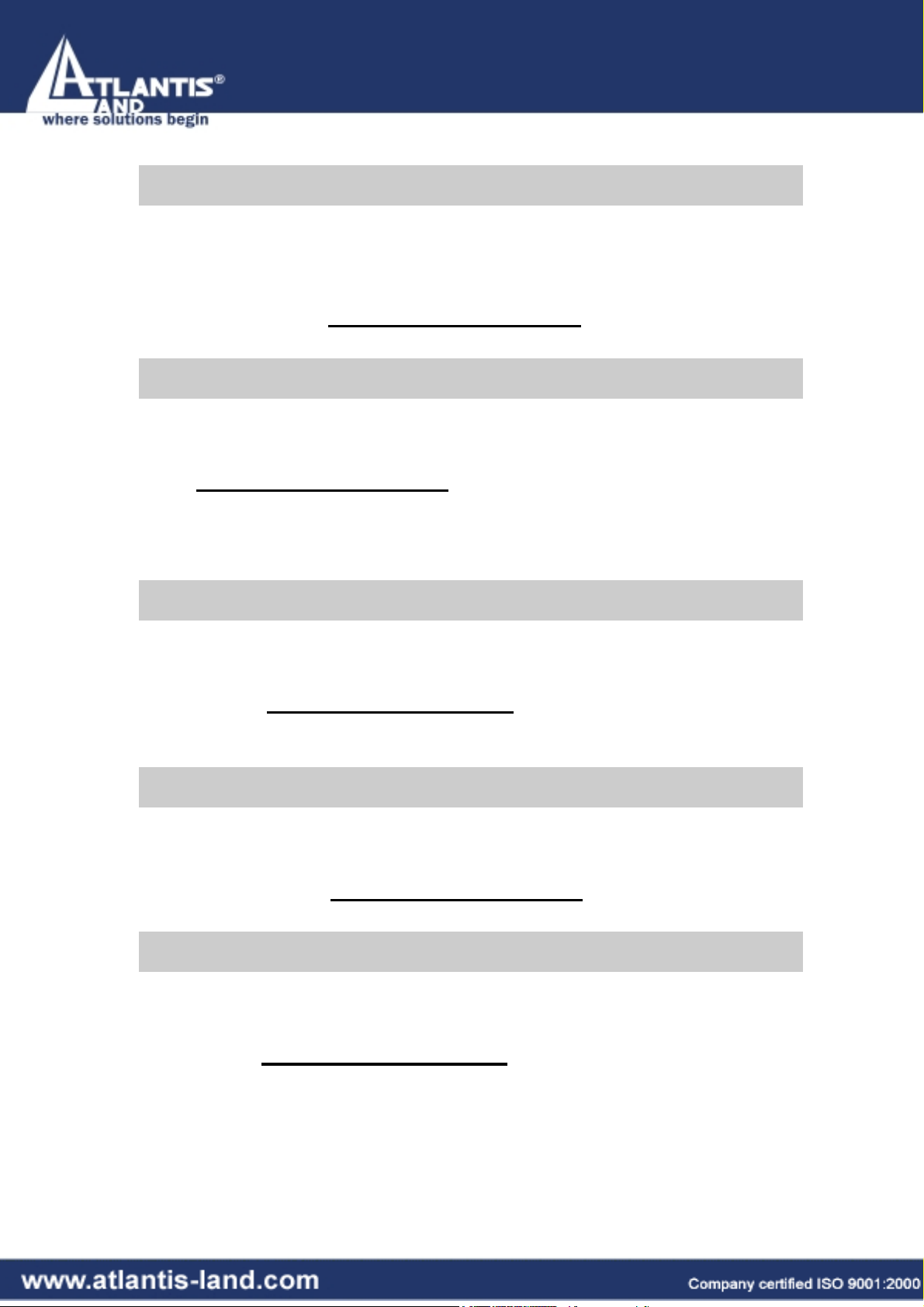
ITALIANO
Questo prodotto è coperto da garanzia Atlantis Land On-Site
della durata di 3 anni. Per maggiori dettagli in merito o per
accedere alla documentazione completa in Italiano fare
riferimento al sito www.atlantis-land.com.
ENGLISH
This product is covered by Atlantis Land 3 years On-Site
warranty. For more detailed informations please refer to the web
site www.atlantis-land.com.
For more detailed instructions on configuring and using the
Switch , please refer to the online manual.
FRANCAIS
Ce produit est couvert par une garantie Atlantis Land On-Site
de 3 ans. Pour des informations plus détaillées, référez-vous svp
au site Web www.atlantis-land.com
.
DEUTSCH
Dieses Produkt ist durch die Atlantis Land 3 Jahre On-Site
Garantie gedeckt. Für weitere Informationen, beziehen Sie sich
bitte auf Web Site www.atlantis-land.com.
ESPAÑOL
Este producto està cubierto de garantía Atlantis Land On-Site por
3 años. Para una información más detallada, se refiera por favor
al Web site www.atlantis-land.com
.
Page 3
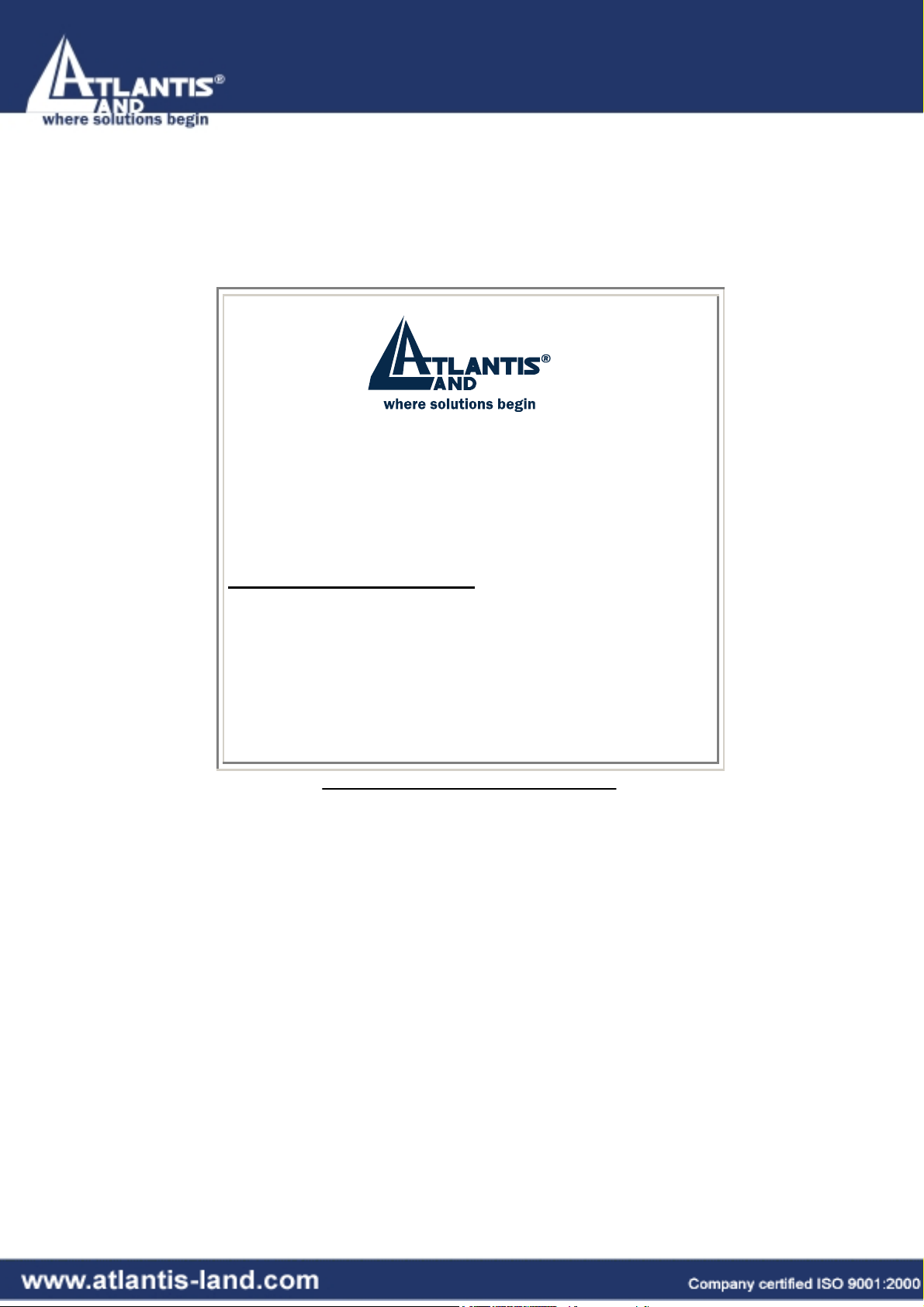
The award of the information is facultative, but its lack will
prevent ATLANTIS LAND® from starting the Guarantee
process requested.
R
e
g
i
s
t
e
r
y
o
u
r
p
r
o
d
u
c
t
!
R
e
g
i
s
t
e
r
y
o
u
r
p
r
o
R
e
g
i
s
t
e
r
y
o
u
r
w
w
w
.
a
t
l
a
n
t
i
s
w
w
w
.
a
t
l
w
w
w
a
.
a
t
l
a
n
n
-
t
i
s
-
t
i
s
-
d
p
r
o
d
l
a
n
d
.
l
a
n
d
.
l
a
n
d
Registration on the web site
u
c
t
!
u
c
t
!
c
o
m
c
o
m
.
c
o
m
www.atlantis-land.com
within 15 days from
the purchase of the product dismiss the
customer from showing a valid proof of
purchase (Sale Receipt or Invoice) in case of the
request of intervention. For further information
we invite you to look at our web site at the
section WARRANTY.
Page 4
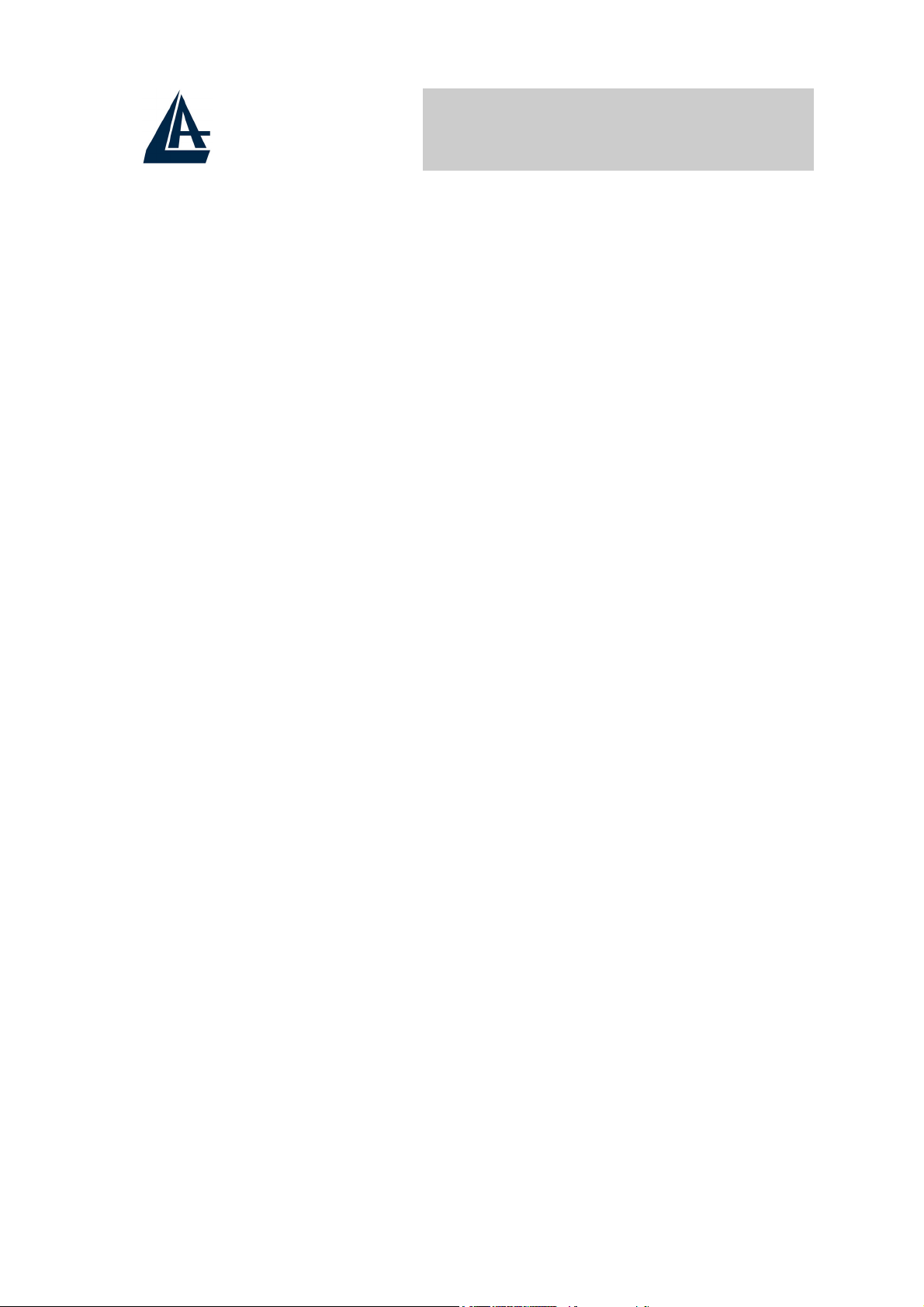
MULTILANGUAGE MANUAL
ITALIANO
1.1 Caratteristiche tecniche dell’I-Storm USB ADSL
Modem ..........................................................................7
1.2 Contenuto della confezione..................................... 7
1.3 LED frontali ............................................................8
1.4 Informazioni da chiedere all’ISP ............................ 8
1.5 Installazione dell’I-Storm USB ADSL Modem......9
1.6 Installazione Drivers .............................................10
1.6.1 Windows 98/98SE/ME ..............................10
1.6.2 Windows 2000 ........................................... 13
1.6.3 Windows XP .............................................16
1.7 Configurazione Generale ...................................... 21
1.8 Configurazione Driver LAN(RFC1577, 1483)....23
1.8.1 Windows 98 / Me....................................... 23
1.8.2 Windows 2000 / XP...................................26
1.9 Configurazione Driver WAN(PPPoA, PPPoE) ....29
1.10 Supporto Offerto .................................................30
ENGLISH
1.1 I-Storm USB ADSL Modem Features..................31
1.2 Package Contents..................................................31
1.3 The Front LEDs ....................................................32
1.4 Information from ISP............................................32
1.5 Installing I-Storm USB ADSL Modem ................33
1.6 Installing I-Storm USB ADSL Modem Drivers ...34
1.6.1 For Windows 98.........................................34
1.6.2 For Windows Me .......................................38
1.6.3 For Windows 2000.....................................41
1.6.4 For Windows XP........................................44
4
Page 5
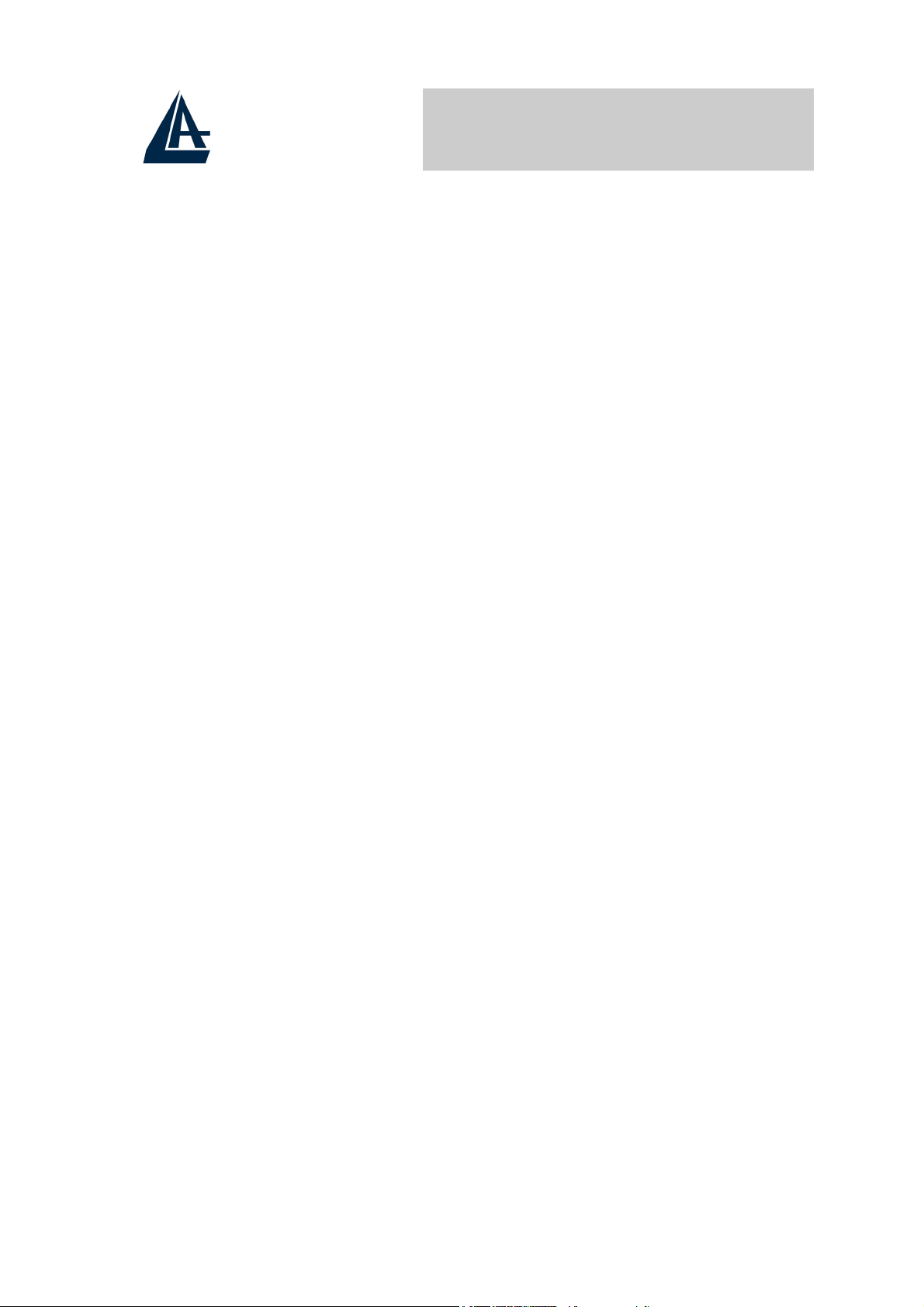
MULTILANGUAGE MANUAL
1.7 Configuration ........................................................51
1.8 LAN DRIVER (RFC1483, RFC1577)................. 53
1.8.1 For Windows 98/Me ..................................53
1.8.2 For Windows 2000 / XP.............................56
1.9 WAN DRIVER(PPPoA, PPPoE)..........................59
1.10 Product Support...................................................61
FRANCAIS
1.1 Principales caractéristiques................................... 64
1.2 Dans la boîte..........................................................65
1.3 Les voyants (Face avant).......................................65
1.4 FAI ........................................................................65
1.5 Installation de l’I-Storm USB ADSL Modem ......67
1.6 Installation des Pilotes ..........................................67
1.6.1 Windows 98/98SE/ME ..............................67
1.6.2 Windows 2000 ........................................... 69
1.6.3 Windows XP .............................................70
1.7 Configuration Générale.........................................72
1.8 Configuration DRIVER LAN (RFC1577, 1483).. 74
1.8.1 Windows 98 / Me....................................... 74
1.8.2 Windows 2000 / XP...................................78
1.9 Configuration DRIVER WAN (PPPoA, PPPoE) .81
1.10 Support................................................................ 83
A01-AU2_MX01(V1.0 February 2005)
5
Page 6

Copyright
Copyright . 2002 è di proprietà di questa società. Tutti i diritti
riservati. È vietata la riproduzione, la trasmissione, la trascrizione,
la memorizzazione in un sistema di recupero o la traduzione in una
qualsivoglia lingua o linguaggio informatico della presente
pubblicazione, in qualsiasi forma o con qualsiasi mezzo,
elettronico, meccanico, magnetico, ottico, chimico, manuale o di
altro genere, senza previo consenso da parte della nostra azienda.
Esclusione di responsabilità
La presente azienda non concede istanze né garanzie, espresse o
implicite, in merito al contenuto ed in modo specifico esclude la
possibilità di garanzie, commerciabilità o adeguatezza per scopi
particolari. Il software descritto nel presente manuale viene
venduto o concesso in licenza "così com’è". Se i programmi
ITALIANO
dovessero presentare dei problemi in seguito all’acquisto,
l’acquirente (e non la presente azienda, iI suo distributore o
concessionario) è tenuto a farsi carico di tutti i costi di
manutenzione e riparazione ovvero dei costi dovuti a danni
incidentali o consequenziali derivanti da un difetto del software.
La presente azienda si riserva inoltre il diritto di rivedere il
contenuto di questa pubblicazione e di apportare modifiche di
tanto in tanto, senza l’obbligo di informare gli utenti in merito a
tale revisione o a tali modifiche.
Tutti i marchi e i nomi dei prodotti menzionati nel presente
manuale sono marchi commerciali e/o marchi registrati dei
rispettivi proprietari.
6
Page 7
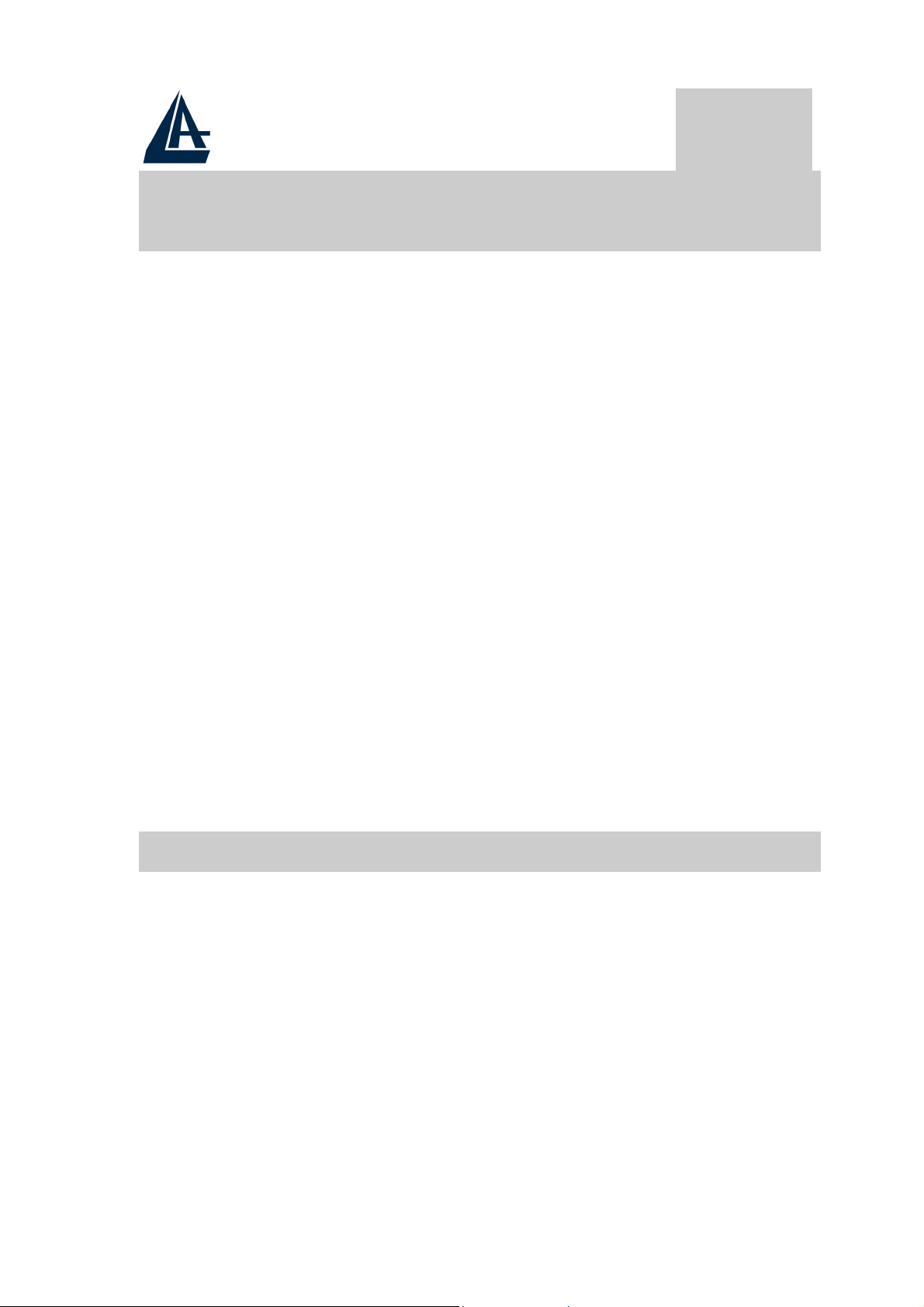
ITALIANO
1.1 Caratteristiche tecniche dell’I-Storm
USB ADSL Modem
L’I-Storm USB ADSL Modem offre le seguenti caratteristiche:
♦ Modem per connessione ADSL.
♦ Downstream data rate sino a 8 Mbps e upstream sino
ad 1 Mbps.
Alimentato dal bus USB, non richiede alimentatore
♦
esterno.
♦ Hot Plug and Play per Microsoft Windows 98 (SE),
2000, Me ed XP.
♦ Supporta interfaccia NDIS per RAS e Dial-Up
Networking.
♦ Software upgradeable
Supporto più formati per l’incapsulamento: PPPoE,
♦
PPPoA, IpoA ed infine RFC1483 bridged oppure
routed.
Interfaccia di configurazione semplice e di immediata
♦
comprensione.
1.2 Contenuto della confezione
La confezione del prodotto comprende:
♦ Atlantis I-Storm USB ADSL Modem
♦ CD con driver e manuali
♦ Cavo telefonico RJ-11 ADSL
Cavo USB
♦
Manuale di Installazione multilingua
♦
7
Page 8
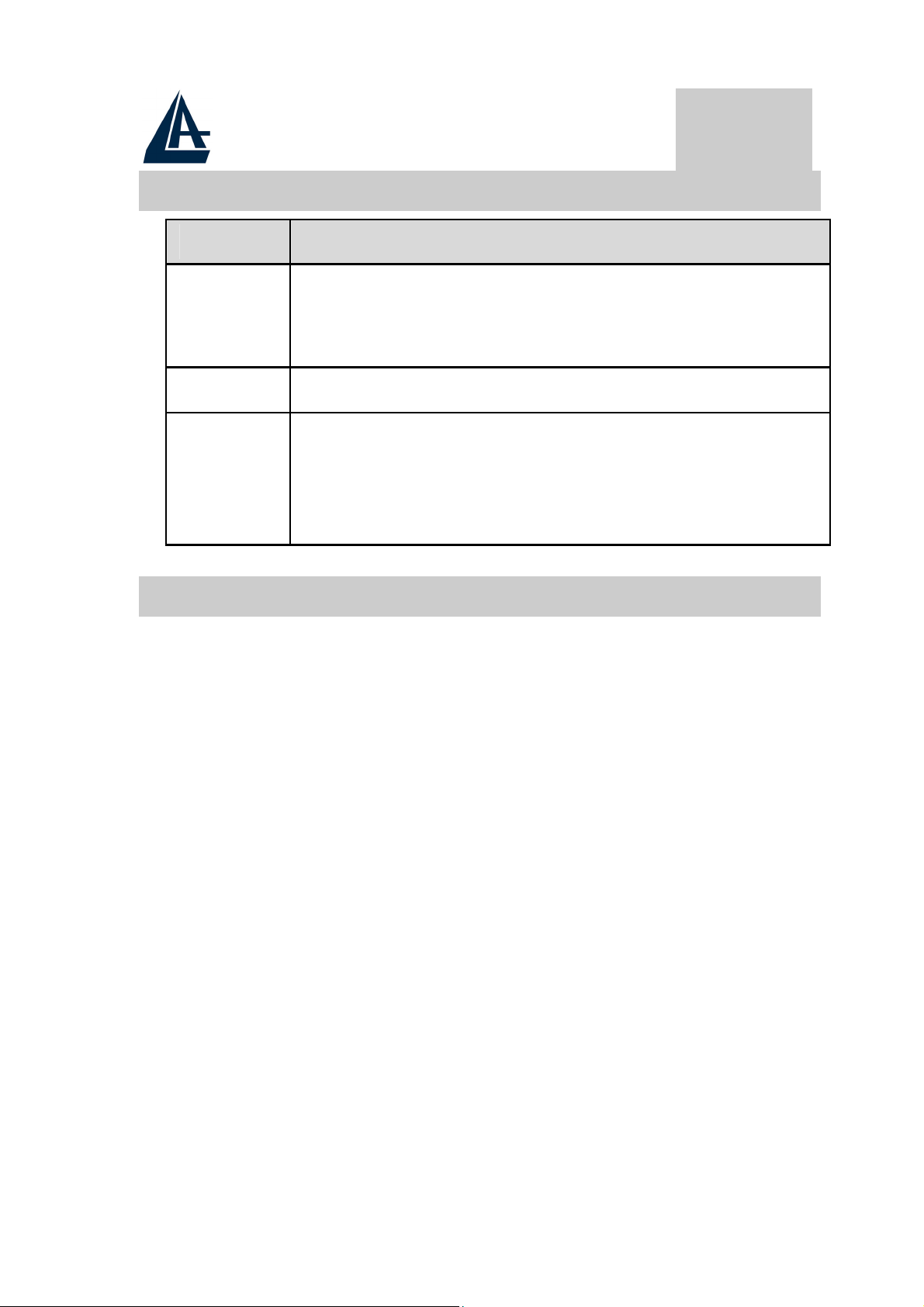
ITALIANO
1.3 LED frontali
LED Significato
USB Quando questo Led è acceso indica che la porta
USB è connessa al PC e che il dispositivo funziona
propriamente.
DATA Lampeggia durante il trasferimento di dati.
ADSL Quando questo Led è acceso indica l’avvenuto
allineamento con il DSLAM del fornitore di
servizio, se lampeggia sta allineandosi col
DSLAM.
1.4 Informazioni da chiedere all’ISP
Prima di iniziare ad installare l’I-Storm USB è necessario
conoscere il protocollo utilizzato dall’ISP per veicolare
l’ADSL. Questi protocolli possono essere i seguenti (e richiedono
l’installazione di driver diversi): PPPoE, PPPoA, RFC1483
bridged oppure routed ed infine IPoA.
Se l’abbonamento ADSL utilizza i protocolli PPPoA (RFC
2364) oppure PPPoE (RFC 2516) scegliere i driver WAN. Se
invece l’ADSL fornita dall’ISP utilizza RFC 1483 o RFC 1577
utilizzare i driver LAN. E’ opportuno considerare, qualora non si
abbiano dati dettagliati sul tipo di ADSL fornita dall’ISP (è
comunque condizione necessaria) che l’username e password sono
utilizzate dai soli protocolli PPPoA e PPPoE (dunque driver
WAN) , mentre se l’ISP ha assegnato un indirizzo IP statico (oltre
ad un Default Gateway) è molto probabile che l’ISP usi un
protocollo RFC 1483 Routed o RFC 1577 (dunque driver LAN).
Sono riportati sotto tutti i parametri da richiedere all’ISP a
seconda del tipo di protocollo utilizzato dall’ADSL.
8
Page 9
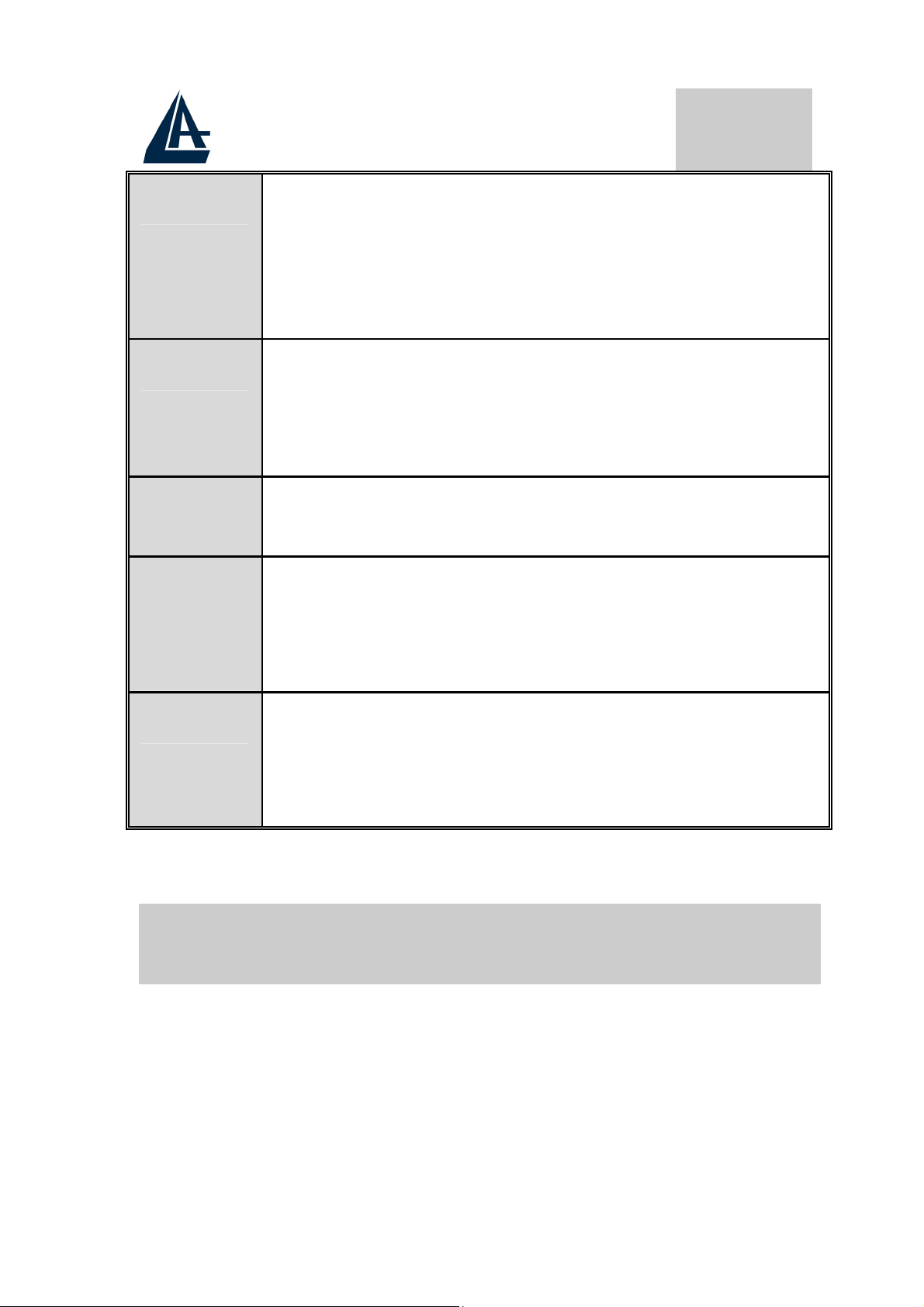
ITALIANO
PPPoE
PPPoA
RFC1483
Bridged
RFC1483
Routed
VPI/VCI, VC-based/LLC-based multiplexing,
Username, Password, Service Name e indirizzi IP
del Domain Name System (DNS) (possono essere
assegnati automaticamente oppure settati come
fissi).
VPI/VCI, VC-based/LLC-based multiplexing,
Username, Password e indirizzi IP del Domain
Name System (DNS) (possono essere assegnati
automaticamente oppure settati come fissi).
VPI/VCI, VC-based/LLC-based multiplexing
VPI/VCI, VC-based/LLC-based multiplexing,
indirizzo IP, Subnet mask, indirizzo IP del Gateway
e gli indirizzi IP dei (DNS) Domain Name System
(sono indirizzi IP fissi).
IPoA
VPI/VCI, IP address, Subnet mask, Gateway
address, indirizzo IP del Gateway e gli indirizzi IP
dei (DNS) Domain Name System (sono indirizzi
IP fissi).
1.5 Installazione dell’I-Storm USB ADSL
Modem
Fare riferimento ai seguenti punti:
♦ Connettere un capo del cavo telefonico RJ11 fornito
all’I-Storm e l’altro capo alla linea telefonica.
♦ Connettere il cavo USB all’I-Storm e l’altro capo al
connettore USB del PC.
9
Page 10
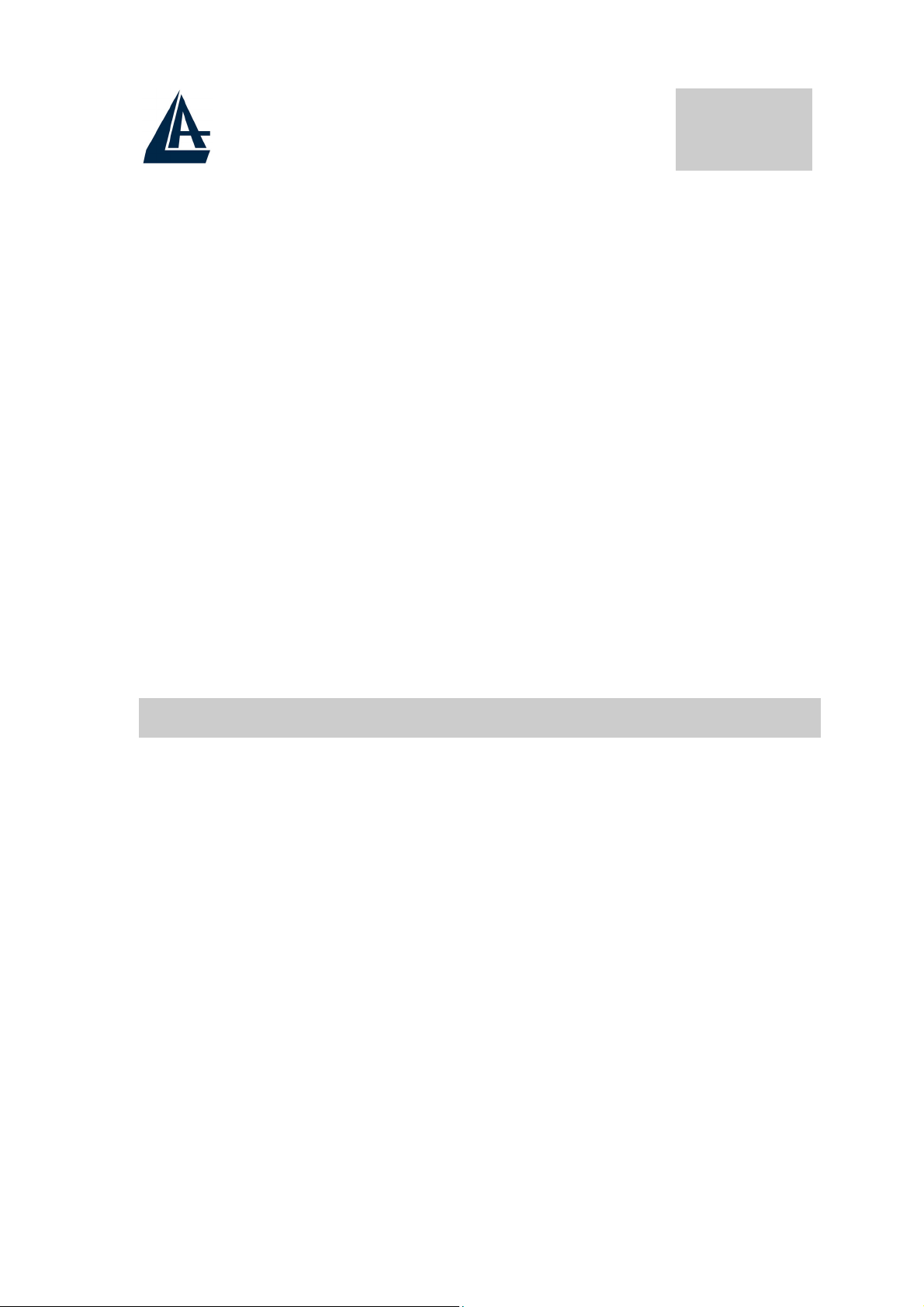
Poiché l’ADSL ed il normale servizio telefonico si dividono
(spesso) lo stesso filo per trasportare i rispettivi segnali è
necessario, al fine di evitare interferenze dannose, dividere tramite
un apposito filtro i 2 segnali. Tale filtro passa basso permetterà di
estrarre la porzione di spettro utilizzata dal servizio telefonico
impedendo così che la qualità di questo sia compromessa dalle alte
frequenze introdotte dal segnale dell’ADSL. E’ necessario pertanto
utilizzare un filtro per ogni presa cui è collegato un telefono
analogico. Esistono opportuni filtri che dispongono di 2 uscite
(una PSTN ed una ADSL) e consentono di utilizzare sulla stessa
presa sia un telefono analogico che il modem ADSL. Tale filtro
non è incluso nella confezione e va acquistato separatamente.
Atlantis Land raccomanda di utilizzare apparati certificati per il
tipo di linee e consiglia la scelta del codice A01-AF1 (filtro
ADSL tripolare costruito rispettando le specifiche Telecom Italia)
ITALIANO
o A01-AF2.
1.6 Installazione Drivers
1.6.1 Windows 98/98SE/ME
1. Avviare Windows. Non appena l’I-Storm viene
collegato al PC, tramite il cavo USB, il Sistema
Operativo rileverà una nuova periferica di tipo USB.
Apparirà una finestra di Installazione guidata
nuovo hardware su cui è necessario premere il tasto
Avanti per proseguire.
10
Page 11

ITALIANO
2. Nelle finestre successive selezionare Cerca il
miglior driver per la periferica (scegliere
Specificare il percorso dei driver per ME) e
premere poi sul bottone Avanti.
3. Inserire a questo punto nel lettore CDRom il CD
contenuto nella confezione. Nella finestra scegliere
11
Page 12
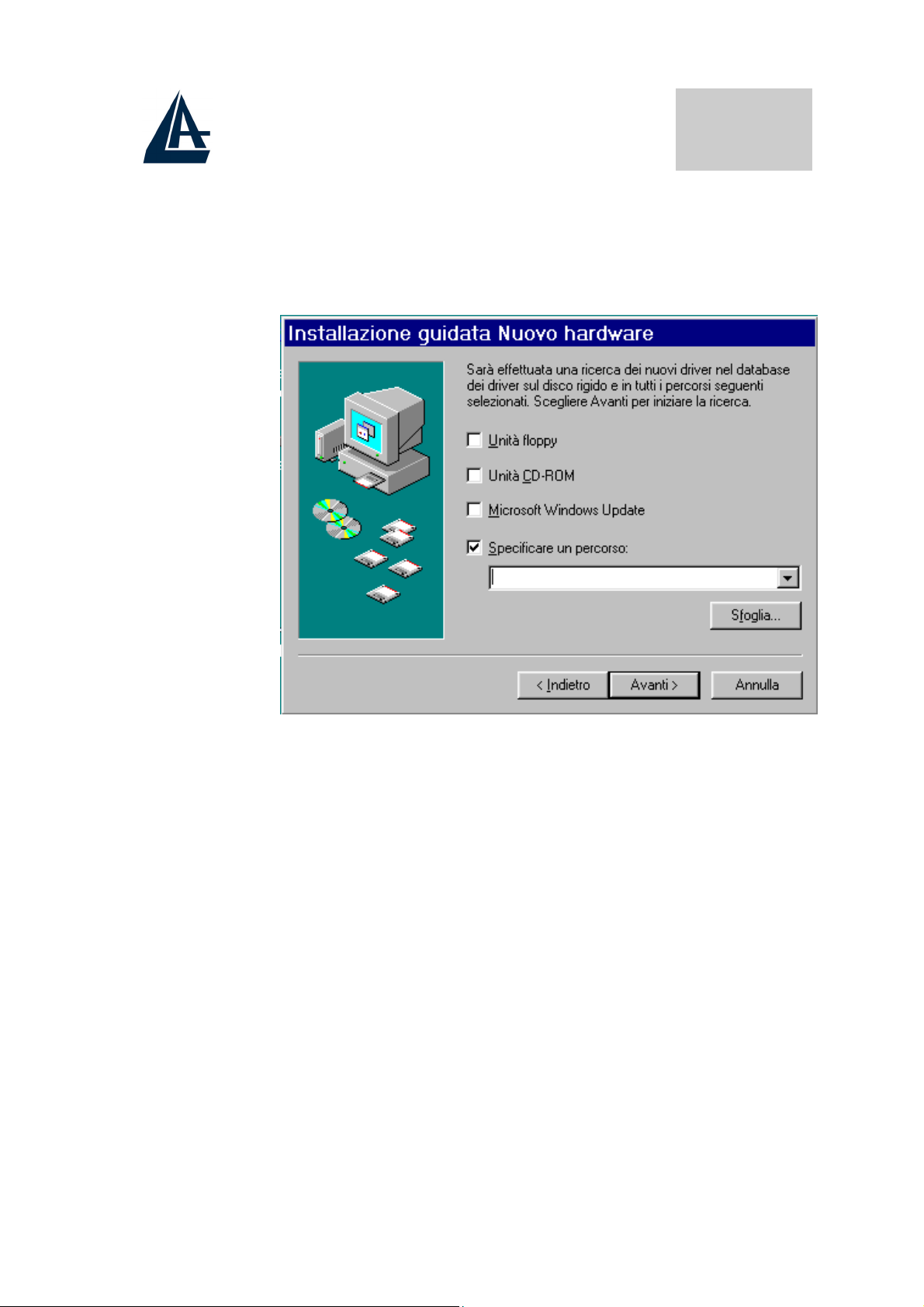
Specificare un percorso e premere poi su Sfoglia ed
indicare il percorso in cui sono contenuti i driver
(CDRom:\Driver\WAN o LAN) e premere poi su
OK. Cliccare poi su Avanti per proseguire.
ITALIANO
4. Continuare premendo Avanti nelle successive
richieste sino a che non termina l’installazione dei
driver. Nella schermata conclusiva premere su Fine.
5. Potrebbe essere necessario introdurre il CDRom del
Sistema Operativo, nel qual caso inserire il CDRom
ed indicare il percorso in cui è contenuto il Sistema
Operativo.
6. A questo punto i driver dell’I-Storm USB ADSL
Modem sono stati installati con successo. Nella barra
di stato apparirà una nuova icona. Potrebbe apparire
anche un’icona di Rimozione sicura che va
utilizzata (per scegliere) prima di staccare la
periferica USB.
12
Page 13

7. Una nuova icona sarà anche presente nel Pannello di
controllo e sul Desktop (oltre all’icona per il Dial
Up in caso di driver WAN).
8. Andando in Pannello di controllo, poi in Sistema,
Gestione periferiche è possibile vedere sotto
Schede di rete e Controller USB due nuove istanze
relative all’I-Storm USB.
1.6.2 Windows 2000
ITALIANO
1. Avviare Windows 2000. Il Sistema Operativo, una
volta collegato l’I-Storm al PC tramite il cavo
USB, rileverà una nuova periferica. Nella finestra di
Installazione guidata del nuovo hardware spuntare
Cerca un driver adatto alla periferica e premere
poi su Avanti.
13
Page 14
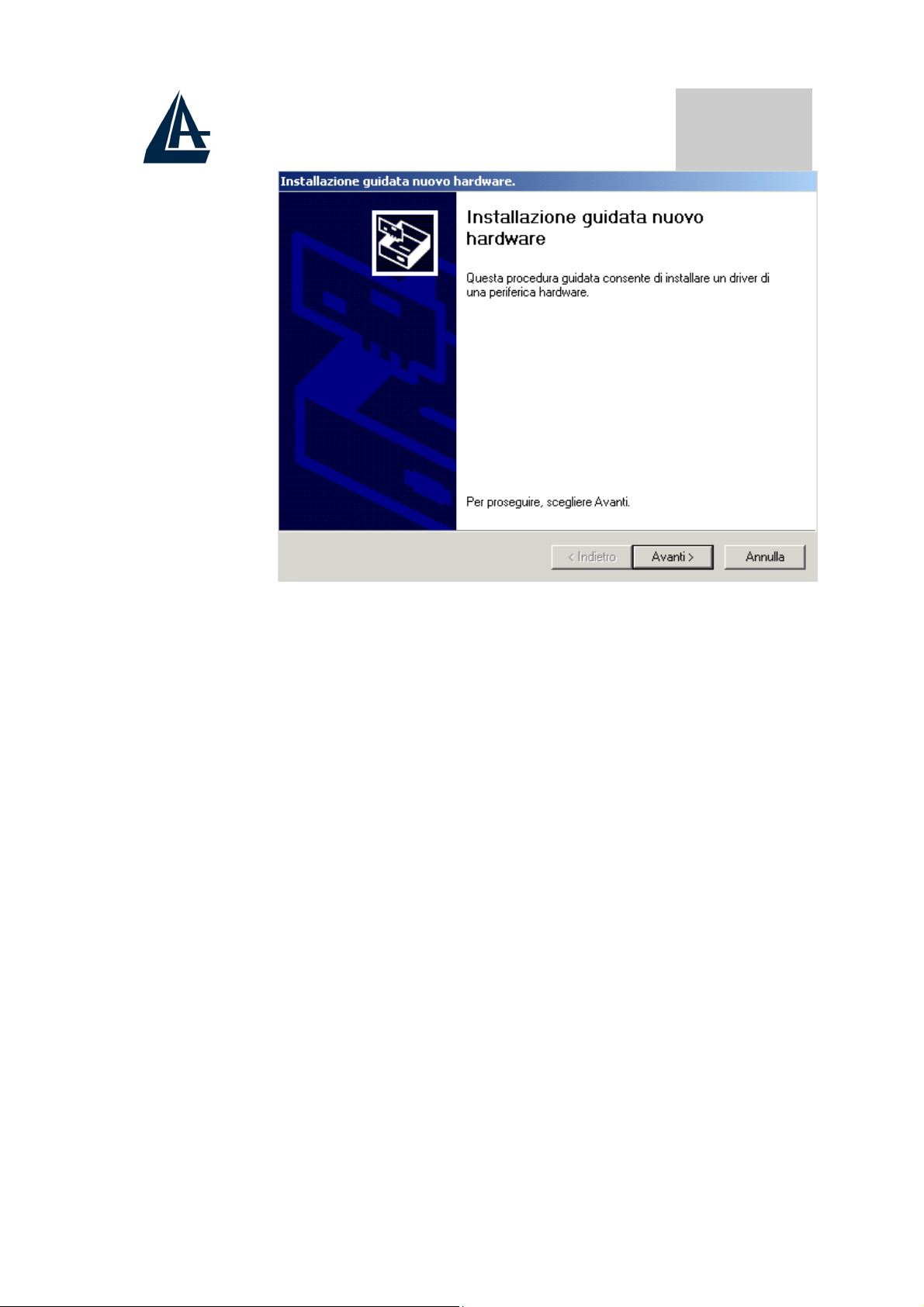
ITALIANO
2. Inserire a questo punto nel lettore CDRom il CD
contenuto nella confezione. Nella finestra scegliere
Specificare un percorso e premere su Avanti e poi
tramite il tasto Sfoglia indicare il percorso in cui
sono contenuti i driver (CDRom:\Driver\WAN o
LAN) e premere poi su OK. Cliccare poi su Avanti
per proseguire.
3. Durante l’installazione saranno mostrate in
successione le finestre (la seconda richiesta potrebbe
avvenire dopo il riavvio del Sistema Operativo),
premere sul pulsante Si.
14
Page 15

4. Per finire, cliccare su Fine. Potrebbe essere
ITALIANO
necessario riavviare il PC.
5. A questo punto i driver dell’I-Storm USB ADSL
Modem sono stati installati con successo, nella barra
di stato dovrebbe apparire una nuova icona. Potrebbe
apparire anche un’icona di Rimozione sicura che va
utilizzata (per scegliere) prima di staccare la
periferica USB
6. Una nuova icona sarà anche presente nel Pannello di
controllo e sul Desktop (oltre all’icona per il Dial
Up in caso di driver WAN).
7. Andando in Pannello di controllo in Sistema,
Hardware ed infine Gestione periferiche, è
possibile trovare sia sotto Schede di rete che
Controller USB due nuove istanze relative
all’I-Storm USB.
15
Page 16
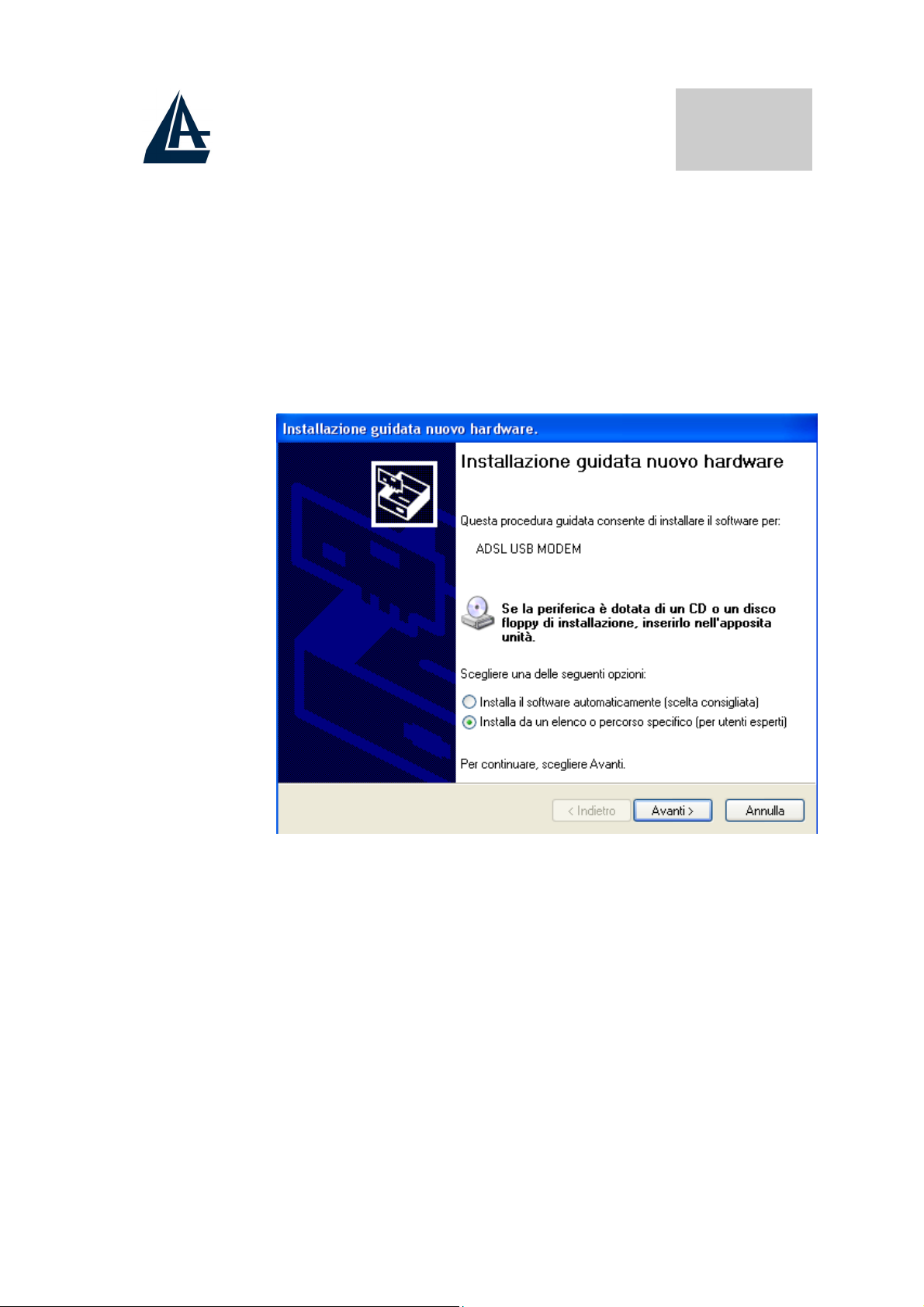
1.6.3 Windows XP
1. Avviare WindowsXP. Il Sistema Operativo, una
volta collegato l’I-Storm al PC tramite il cavo USB,
rileverà una nuova periferica. Nella finestra di
Installazione guidata del nuovo hardware spuntare
Installa da un elenco o percorso specifico e
premere poi su Avanti.
ITALIANO
2. Inserire a questo punto nel lettore CDRom il CD
contenuto nella confezione. Nella finestra scegliere
Ricerca il miglior driver disponibile in questi
percorsi e poi spuntare il campo Includi il seguente
percorso nella ricerca. Premere poi su Sfoglia ed
indicare il percorso in cui sono contenuti i driver
(CDRom:\Driver\WAN o LAN) e premere poi su
OK. Cliccare poi su Avanti per proseguire.
16
Page 17
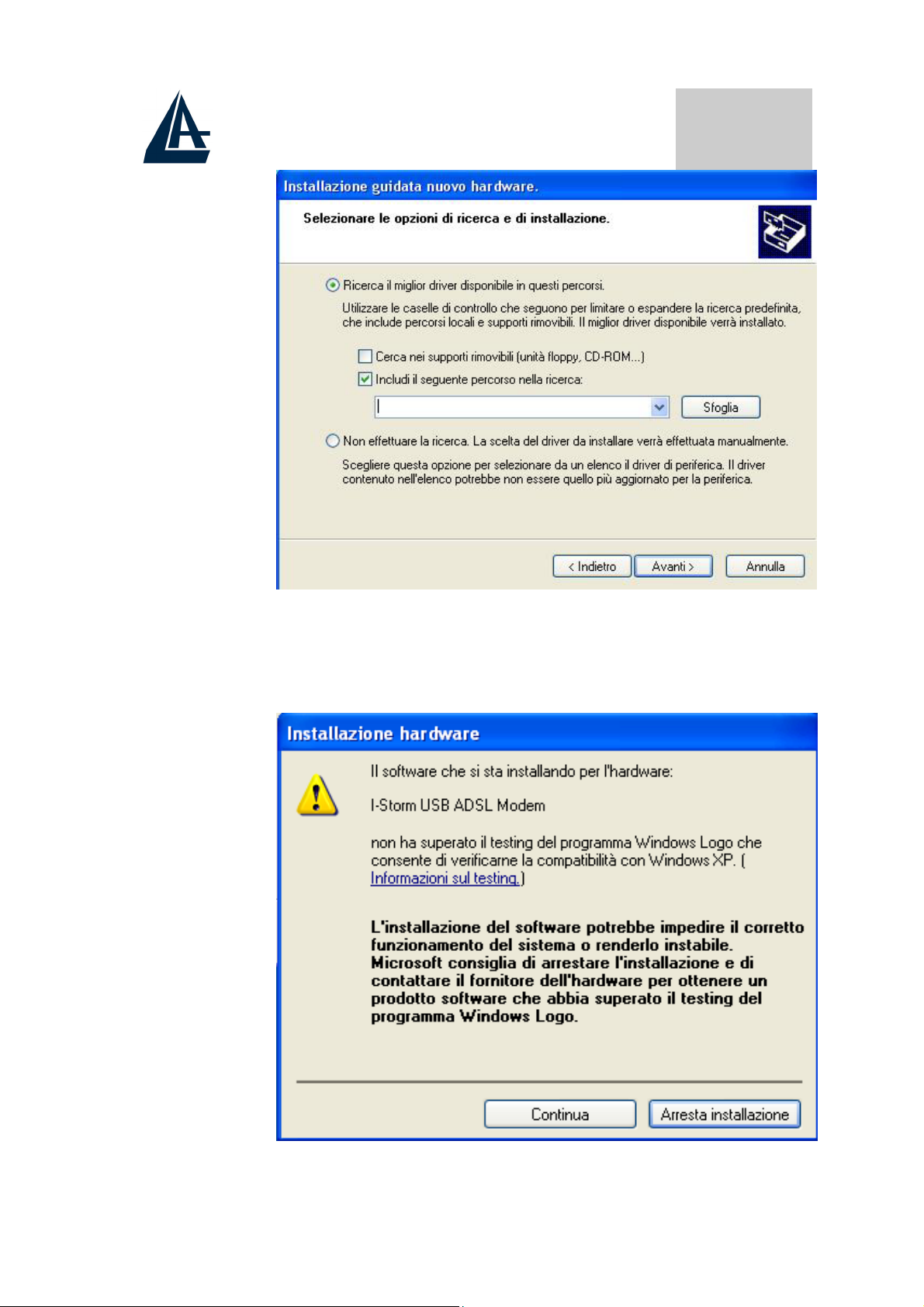
ITALIANO
3. Durante l’installazione verranno mostrate in
successione le finestre (sotto riportate), premere su
Continua (entrambe le volte).
17
Page 18
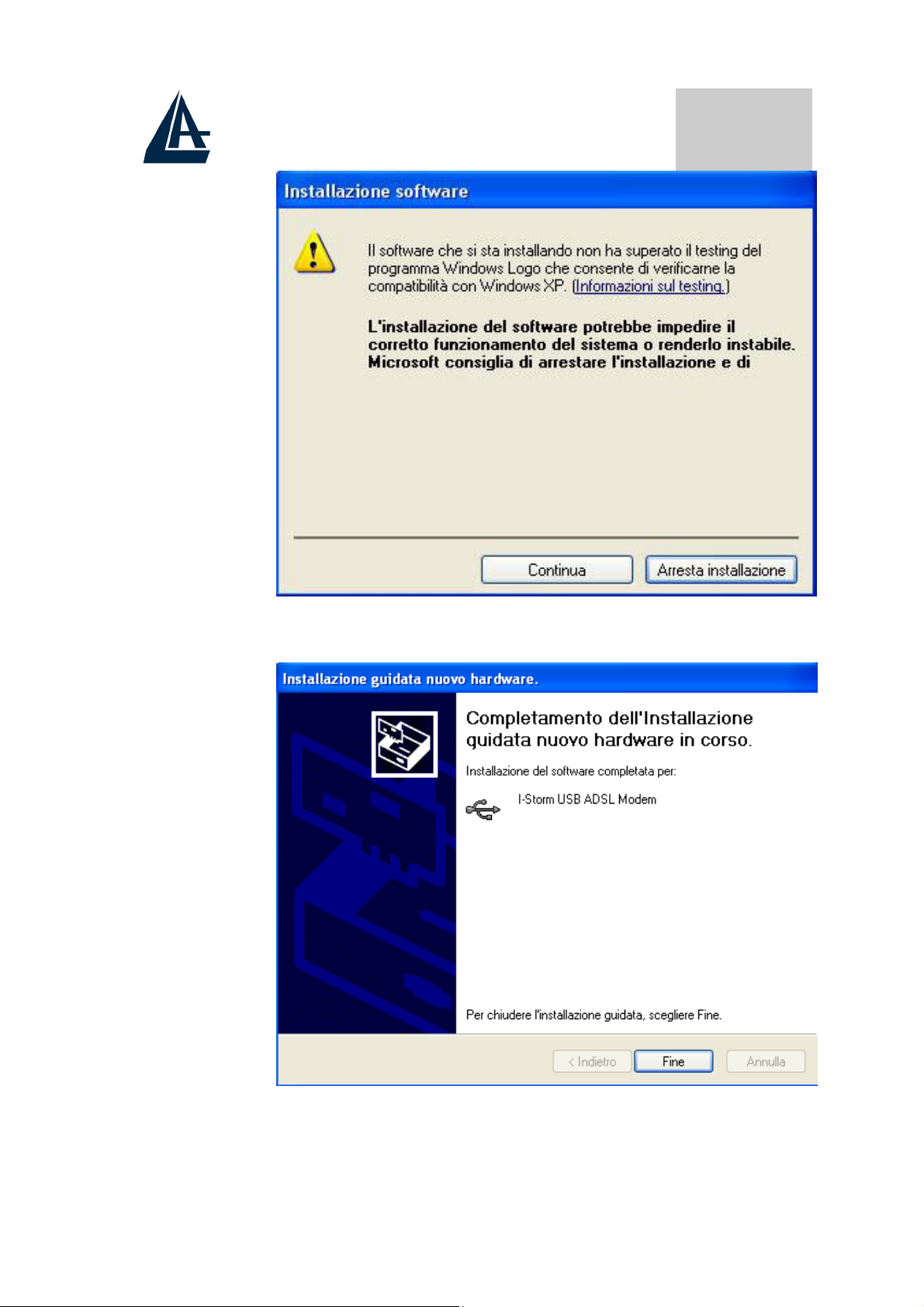
ITALIANO
4. Per finire, cliccare su Fine.
18
Page 19
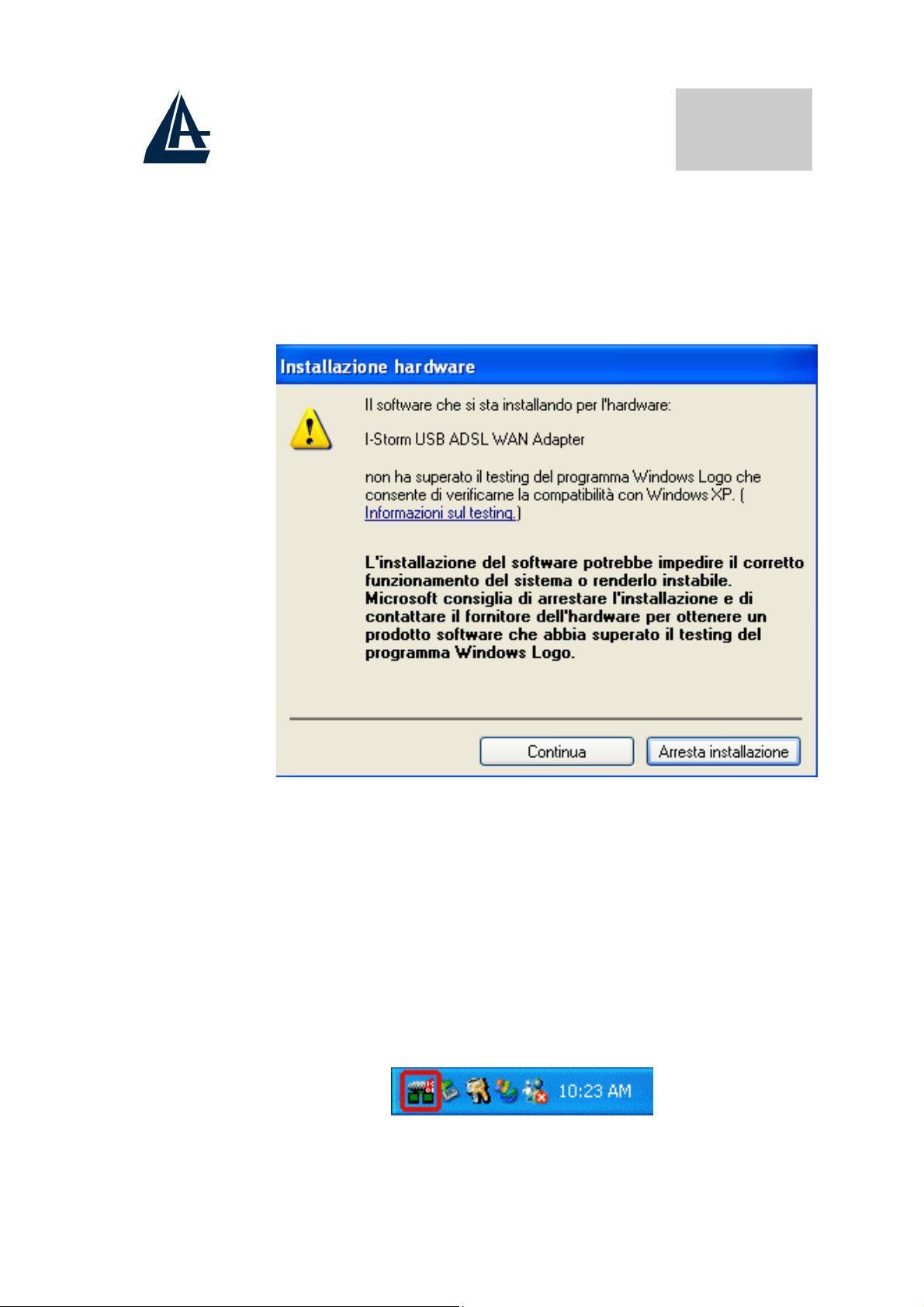
5. Dopo qualche istante, il Sistema Operativo mostrerà
una nuova finestra. Premere semplicemente su
Avanti.
6. All’apparire della finestra (sotto riportata) premere
su Continua.
ITALIANO
7. Premere poi su Fine per terminare l’installazione.
8. A questo punto i driver dell’I-Storm USB ADSL
Modem sono stati installati con successo, è possibile
adesso poter vedere nella barra di stato di XP una
nuova icona. Potrebbe apparire anche un’icona di
Rimozione sicura che va utilizzata (per scegliere)
prima di staccare la periferica USB.
19
Page 20
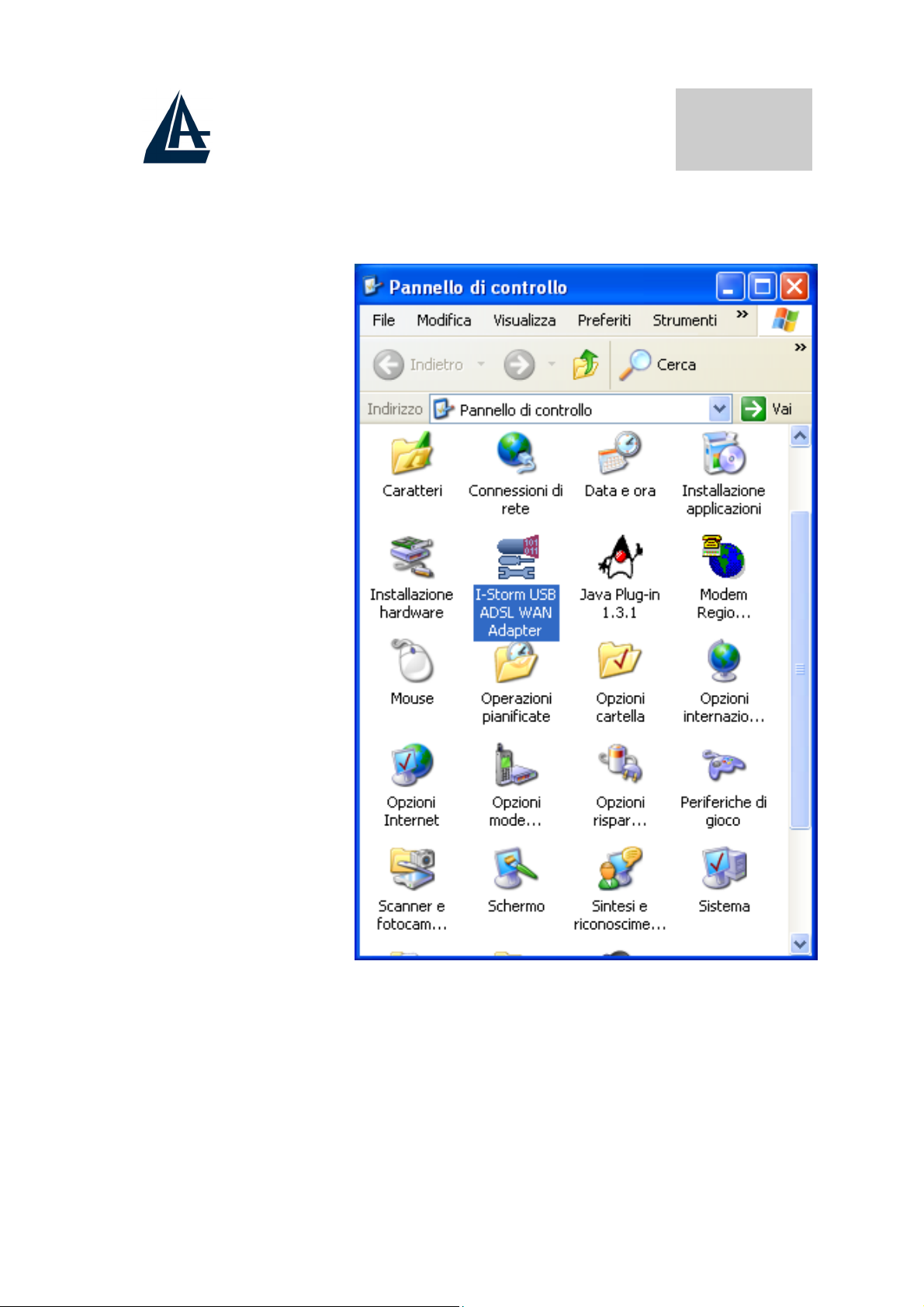
9. Una nuova icona sarà anche presente nel Pannello di
controllo e sul Desktop (oltre all’icona per il Dial
Up in caso di driver WAN).
ITALIANO
10. Andando in pannello di controllo (passa alla
visualizzazione classica), poi in sistema, hardware
ed infine gestione periferiche, è possibile trovare sia
sotto schede di rete che controller USB due nuove
istanze relative all’I-Storm USB.
20
Page 21

ITALIANO
1.7 Configurazione Generale
Seguire le seguenti istruzioni per configurare l’I-Storm USB
ADSL modem.
1. Cliccare sull’icona I-Storm USB ADSL Modem
presente nel pannello di controllo o sul desktop.
Apparirà la finestra sotto riportata.
21
Page 22
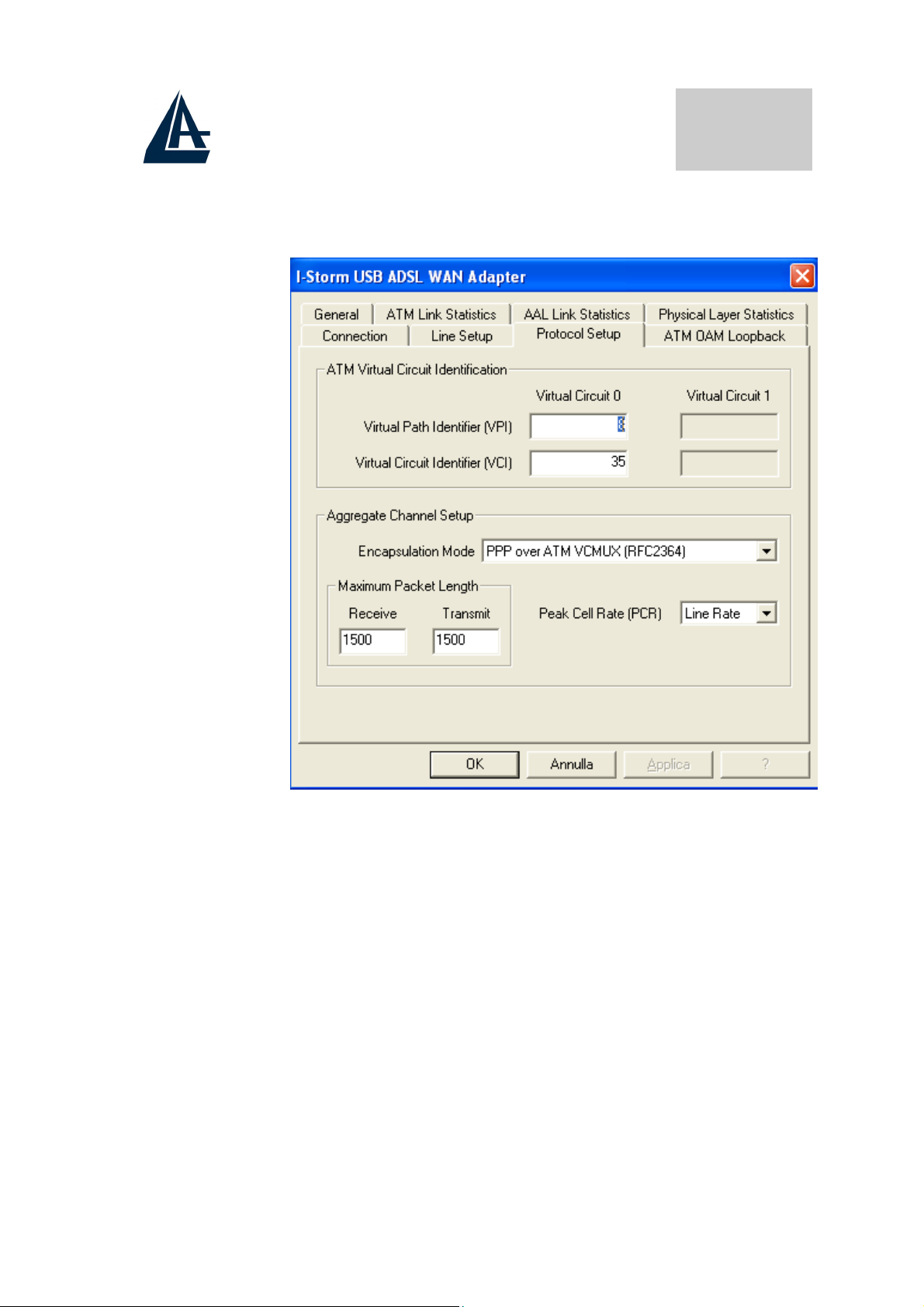
2. Premendo [Alt]+[P] sulla tastiera è possibile
accedere alla configurazione avanzata.
ITALIANO
3. Selezionare il tag Protocol Setup, inserire i valori di
VPI=8 e VCI=35 e scegliere nel campo
Encapsulation Mode il tipo di incapsulamento ed il
relativo framing. Solitamente per il PPPoA scegliere
PPP over ATM VCMUC (RFC 2364) mentre per il
PPPoE scegliere PPP over Ethernet LLCSNAP
(RFC 2516). Premere su Applica ed infine su OK.
Si ricorda che i driver WAN supportano RFC
2516 ed RFC 2364, mentre i driver LAN
supportano RFC 1577 ed RFC 1483.
22
Page 23
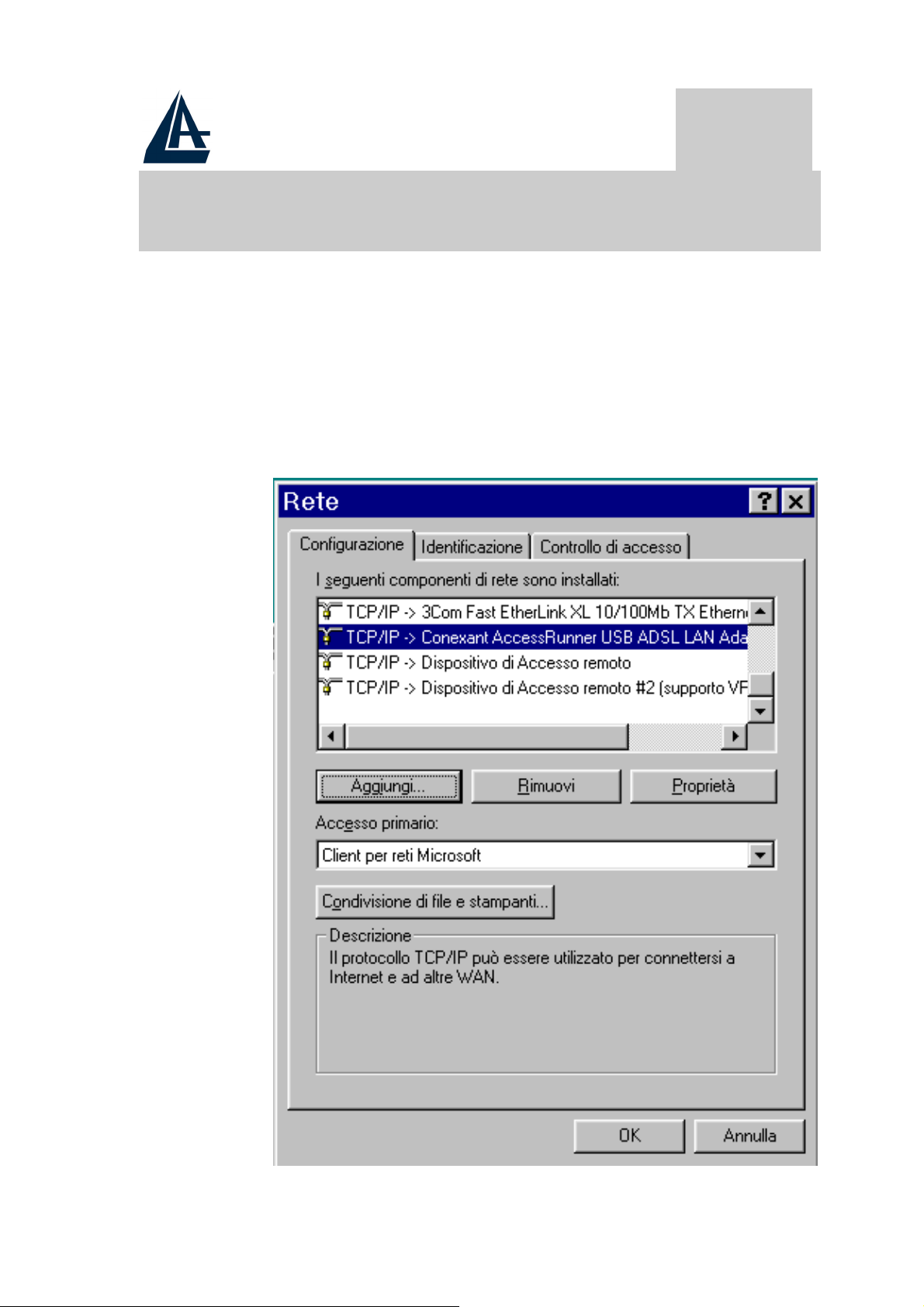
1.8 Configurazione Driver
LAN(RFC1577, 1483)
1.8.1 Windows 98 / Me
1. Andare in Panello di controllo, cliccare sull’icona
Rete e scegliere il tab Configurazione.
2. Selezionare TCP/IP → I-Storm USB-ADSL LAN
Adapter. Cliccare poi su Proprietà..
ITALIANO
23
Page 24

3. Selezionare il tab Indirizzo IP ed introdurre nel
campo Indirizzo IP e Subnet Mask I valori forniti
dall’ISP.
ITALIANO
4. Selezionare il tab Gateway, introdure nel campo
Nuovo gateway l’indirizzo IP del Gateway e cliccare
su Aggiungi.
24
Page 25
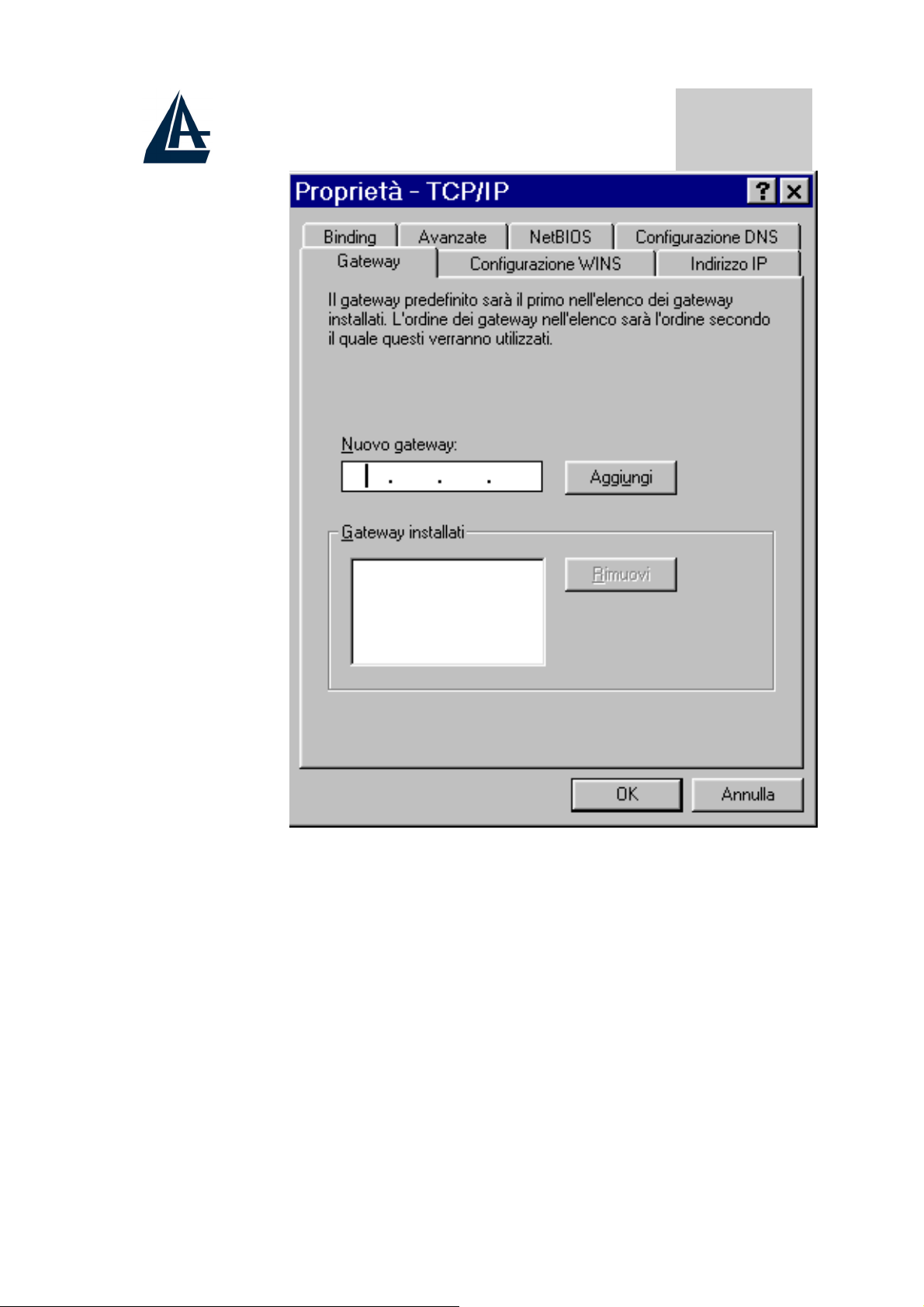
ITALIANO
5. Selezionare il tab Configurazione DNS, selezionare
il bottone Attiva DNS ed introdurre nel campo Host
un qualsiasi nome. Introdurre poi gli indirizzi IP dei
DNS e premere su Aggiungi.
25
Page 26

ITALIANO
1.8.2 Windows 2000 / XP
Andare nel Pannello di Controllo e qui cliccare due
1.
volte sull’icona Connessioni di rete.
2.
Andare sull’icona relativa all’I-Storm USB, premere
il tasto destro ed andare su Proprietà.
3. Selezionare (nel tab Generale) Protocollo Internet
(TCP/IP). Cliccare poi su Proprietà.
26
Page 27
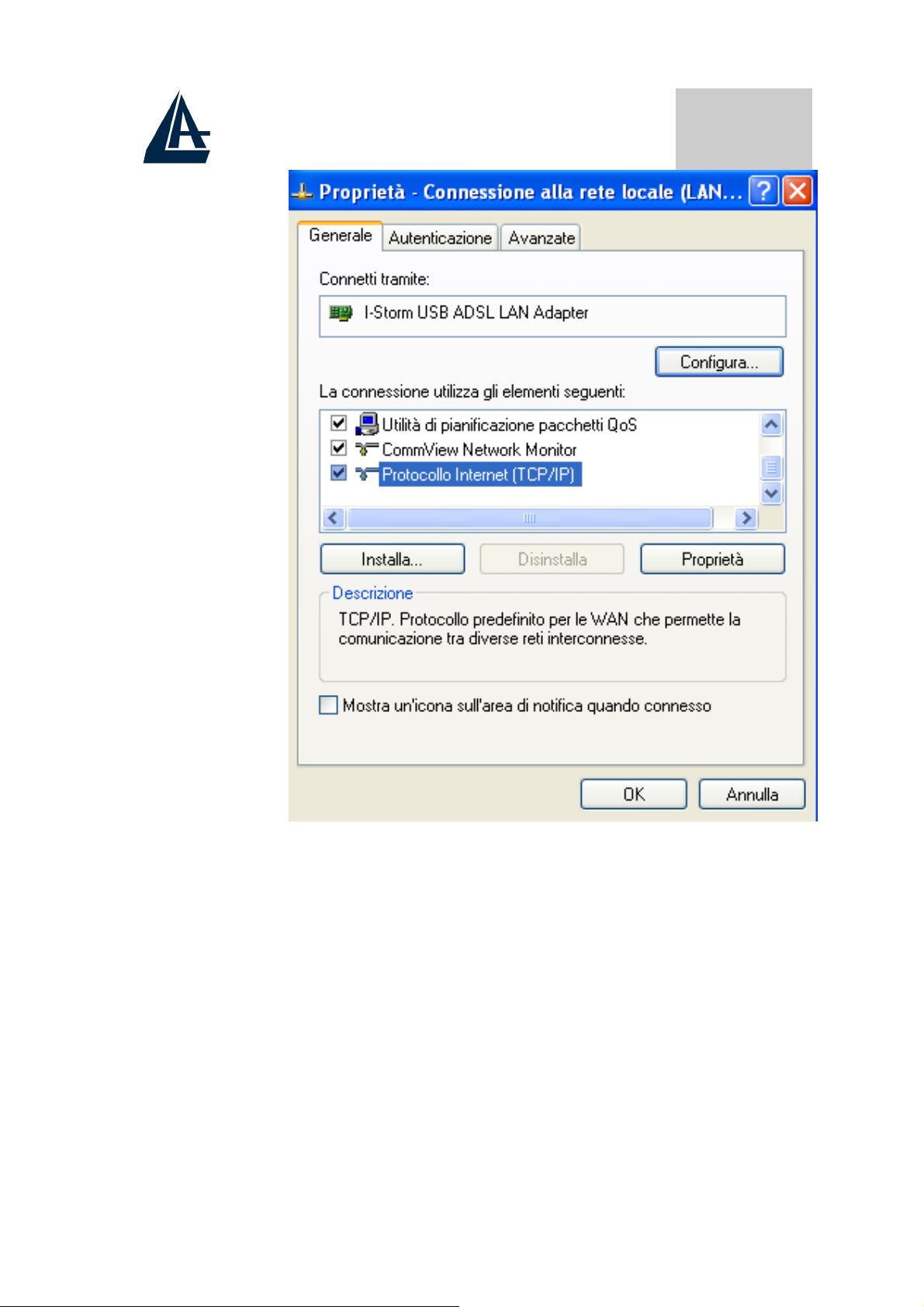
ITALIANO
Selezionare Utilizza il seguente indirizzo IP ed
4.
introdurre l’IP assegnato dall’ISP, la subnet mask
ed il Gateway predefinito.
Selezionare poi Utilizza i seguenti indirizzi server
DNS ed introducete poi gli indirizzi dei server DNS
dati dall’ISP.
27
Page 28
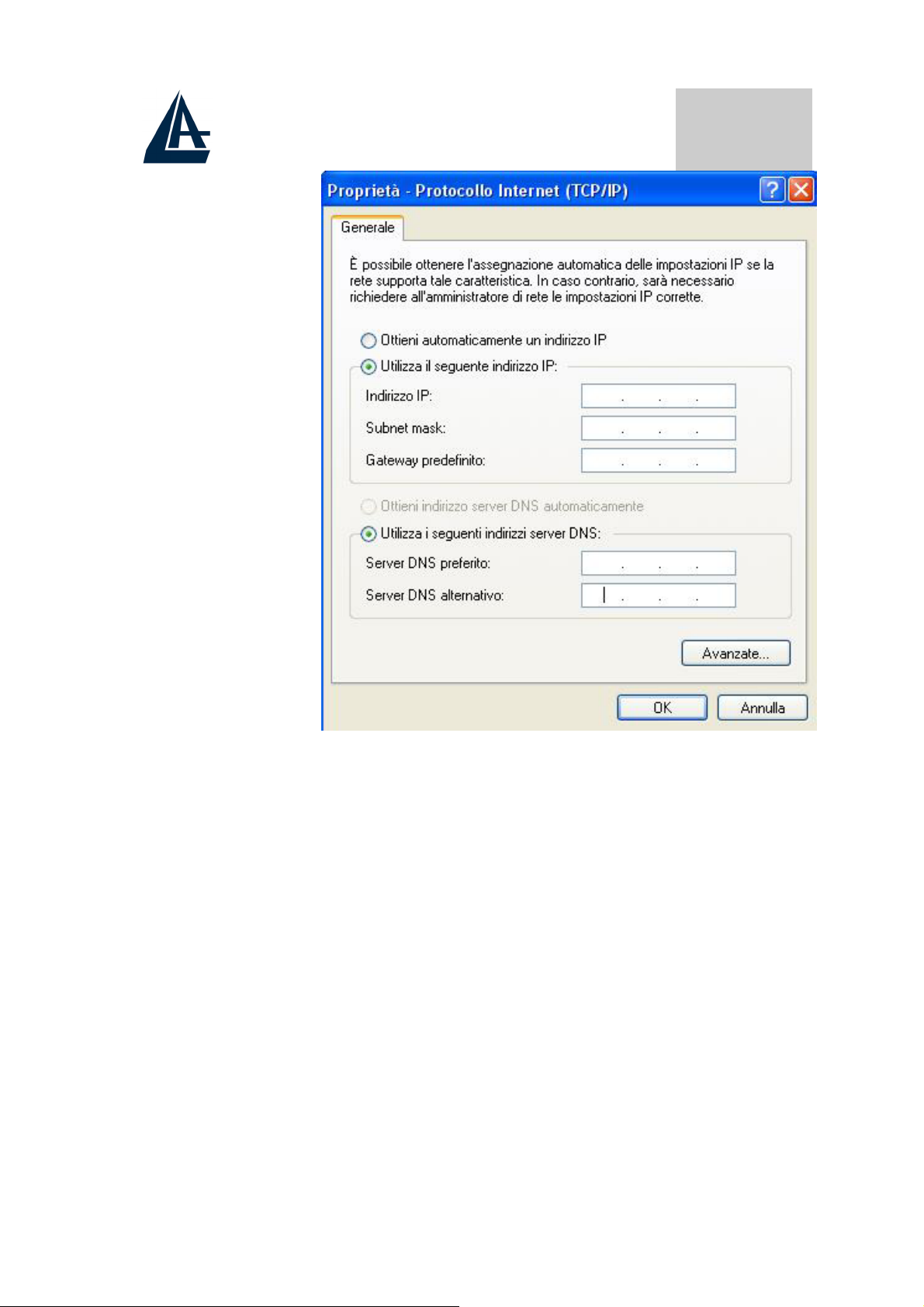
ITALIANO
28
Page 29

ITALIANO
1.9 Configurazione Driver WAN(PPPoA,
PPPoE)
1. Cliccare sull’icona di Dial-Up creata sul desktop o
nel gruppo apposito. Inserire Nome utente e
Password e cliccare su Componi per accedere ad
Internet.
29
Page 30

ITALIANO
1.10 Supporto Offerto
Per qualunque altro problema o dubbio (chiamare
preventivamente l’ISP per conoscere TUTTI i dettagli relativi
a: Protocollo, Incapsulamento, VPI/VCI ed eventuali indirizzi
IP) è possibile contattare l’help desk telefonico (02/93907634)
gratuito di Atlantis Land che fornirà assistenza da lunedì al giovedì
dalle 9:00 alle 13:00 e dalle 14:00 alle 18:00. Il venerdì dalle 9:00
alle 13:00. E’ possibile anche utilizzare il fax (02/93906161) o la
posta elettronica (info@atlantis-land.com
land.com) per esporre eventuali domande o problemi.
Atlantis Land SpA
Viale De Gasperi 122
20017 Mazzo di Rho (MI)
Tel: +39.(0)2.93906085
Fax: +39.(0)2.93906161
Help Desk :+39.(0)2.93907634
Email: tecnici@atlantis-land.com
WWW: www.atlantis-land.com
oppure tecnici@atlantis-
30
Page 31

ENGLISH
1.1 I-Storm USB ADSL Modem Features
I-Storm USB ADSL Modem provides the following features:
♦ Bus-powered USB modem for broadband ADSL.
Downstream data rate up to 8 Mbps and upstream up to
♦
1 Mbps.
♦ No external power supply is required.
♦ Hot Plug and Play for Microsoft Windows 98 (SE),
2000, Me, and XP.
Supports NDIS interface for RAS and Dial-Up
♦
Networking.
♦ Software upgradeable.
♦ Supports multiple data encapsulation formats, including
PPPoE, PPPoA, IPoA, and RFC1483 bridged or routed.
♦ Friendly GUI Configuration Program.
1.2 Package Contents
The product package comes with the following accessories:
♦ One Atlantis I-STORM USB ADSL Modem
One installation CD with drivers and online manual
♦
One RJ-11 ADSL telephone cable
♦
One USB cable
♦
♦ One Quick Start Guide
31
Page 32
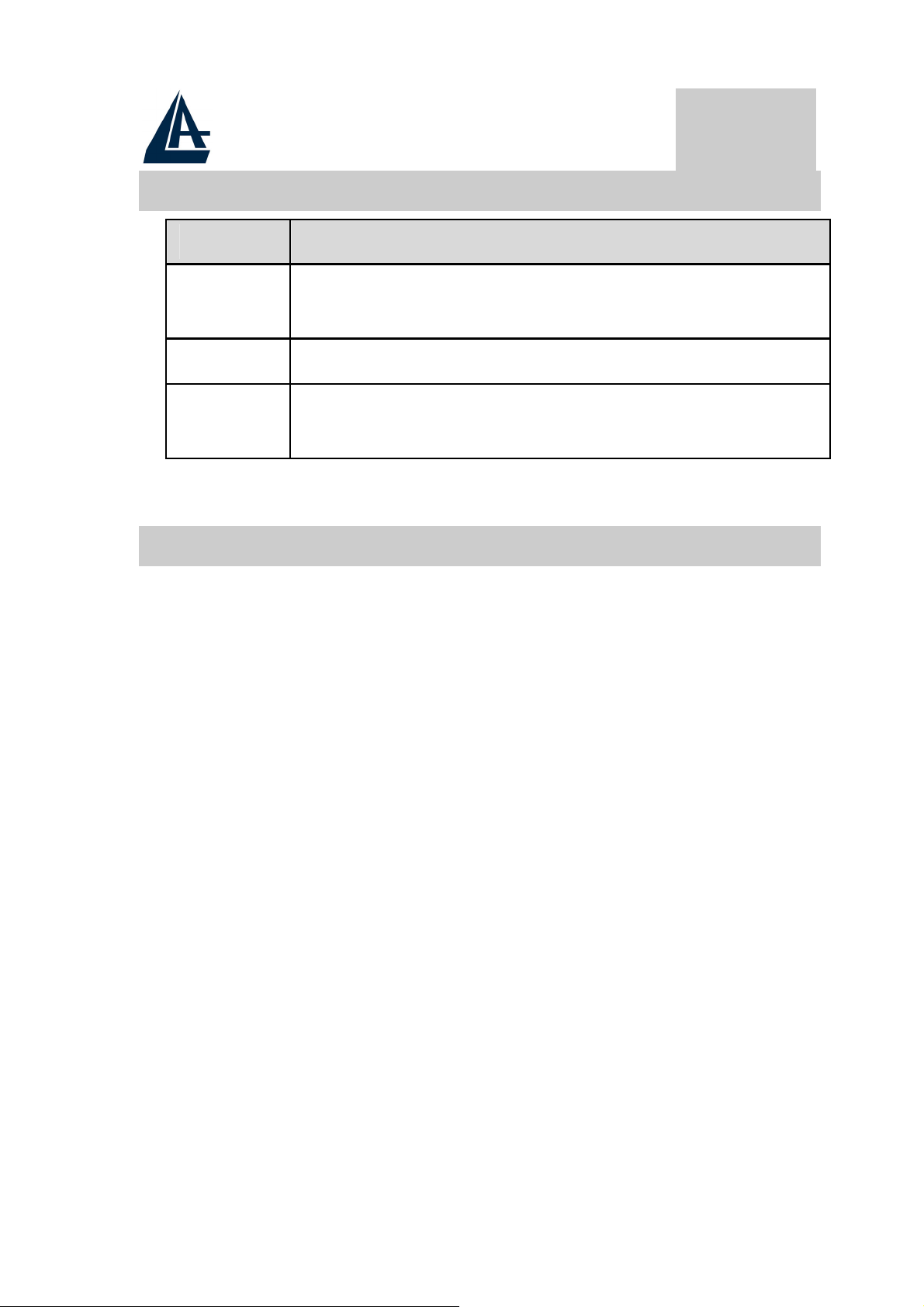
y
y
ENGLISH
1.3 The Front LEDs
LED Meaning
USB When this LED is lit, it indicates that the USB port
is connected to the PC and working properly.
DATA Flashes when transferring data.
ADSL When lit, it indicates that the ADSL (Line) port is
connected to the DSLAM and working properly.
1.4 Information from ISP
Before you start installing this device, you have to check with your
ISP what kind of service (connection method) is provided such as
PPPoE, PPPoA, RFC1483 bridged or routed, IPoA.
Gather the information as illustrated in the following table and
keep it for reference.
If your ISP provides PPPoE or PPPoA connection method, please
select “I-Storm USB ADSL WAN Adapter” to install driver. If
your ISP provides RFC1483 Bridged or Routed or IPoA, please
select “I-Storm USBADSL LAN Adapter” to install driver.
VPI/VCI: Consult the telephone company to get the Virtual Path
Identifier (VPI) and Virtual Channel Identifier (VCI) numbers.
The valid range for the VPI is 0 to 255 and for the VCI is 32 to
65535. The default value VPI is 0 and VCI is 32.
For BT (VPI=0, VCI=38) and for KC (VPI=1, VCI=50).
NAT: The NAT feature allows multiple-user Internet access for
the cost of a single IP account. If you need to have a public server
or a public network, NAT has to be disabled.
Encapsulation Method: Be sure to use the encapsulation method
(LLC/SNAP or VC MUX) required b
Gather the information as illustrated in the following table and
keep it for reference.
our ISP.
32
Page 33

ENGLISH
PPPoE
PPPoA
RFC1483
Bridged
RFC1483
Routed
VPI/VCI, VC-based/LLC-based multiplexing,
Username, Password, Service Name, and Domain
Name System (DNS) IP address (it can be
automatically assigned from ISP or be set fixed).
VPI/VCI, VC-based/LLC-based multiplexing,
Username, Password, and Domain Name System
(DNS) IP address (it can be automatically assigned
from ISP or be set fixed).
VPI/VCI, VC-based/LLC-based multiplexing
VPI/VCI, VC-based/LLC-based multiplexing, IP
address, Subnet mask, Gateway address, and
Domain Name System (DNS) IP address (it is fixed
IP address).
IPoA
VPI/VCI, IP address, Subnet mask, Gateway
address, and Domain Name System (DNS) IP
address (it is fixed IP address).
1.5 Installing I-Storm USB ADSL Modem
Please refer to the following instructions:
♦ Connect ADSL telephone cable to the LINE RJ-11
jack.
Connect the USB cable to the USB port and connect
♦
the other end to the PC.
33
Page 34

ENGLISH
1.6 Installing I-Storm USB ADSL Modem
Drivers
1.6.1 For Windows 98
1. Start Windows. After the opening banner, Windows
will tell you that the new device has been detected.
You will then see the following screen. Click “Next
>”.
2. In the next window, select “Search for the best
driver for your device” and click “Next >”.
34
Page 35

3. Insert the installation CD into the CD-ROM drive
ENGLISH
and check “Specify a l
to specify the driver directory such as
CDRom:\DriverEng\LAN (or
CDRom:\Driver\LAN) for installing I-Storm USB
ADSL LAN Adapter or CDRom:\DriverEng\WAN
(or CDRom:\Driver\WAN) for installing I-Storm
USB ADSL WAN Adapter. (Please refer
Information from ISP section for more details.)
Click “OK” and then “Next>” to continue.
ocation”. Click “Browse…”
35
Page 36

ENGLISH
36
Page 37

4. Continuing through the Wizard, click the “Next >”
button. Windows will start copying files to your
system. Then, click “Finish”.
5. You will see the following screen prompting for the
path of the Windows source files. Please specify a
location. Click “OK”.
ENGLISH
6. I-Storm USB A DSL Modem driver is successfully
installed and the Status Task Bar will appear in the
System Tray.
7. I-Storm USB ADSL Modem icon is installed in the
Control Panel.
8. Go to the Device Manager, the “I-Storm USB
ADSL LAN Adapter” is under the Network
Adapters, and “I-Storm USB ADSL Modem” is
under the Universal Serial Bus Controllers for IStorm USB ADSL LAN driver installation.
37
Page 38

Go to the Device Manager, the “I-Storm USB
ADSL WAN Adapter” is under the Network
Adapters, and “I-Storm USB ADSL Modem” is
under the Universal Serial Bus Controllers for IStorm USBADSL WAN driver installation.
1.6.2 For Windows Me
1. Start Windows. After the opening banner, Windows
will tell you that the new device has been detected.
ENGLISH
Select “S
“Next >”.
pecify the location of the driver” and click
2. Insert the installation CD into the CD-ROM drive
and check “Specify a l
specify the driver directory such as
CDRom:\DriverEng\LAN (or
CDRom:\Driver\LAN) for installing I-Storm USB
ADSL LAN Adapter or CDRom:\DriverEng\WAN
(or CDRom:\Driver\WAN) for installing I-Storm
USB ADSL WAN Adapter. (Please refer
ocation”. Click “Browse…” to
38
Page 39
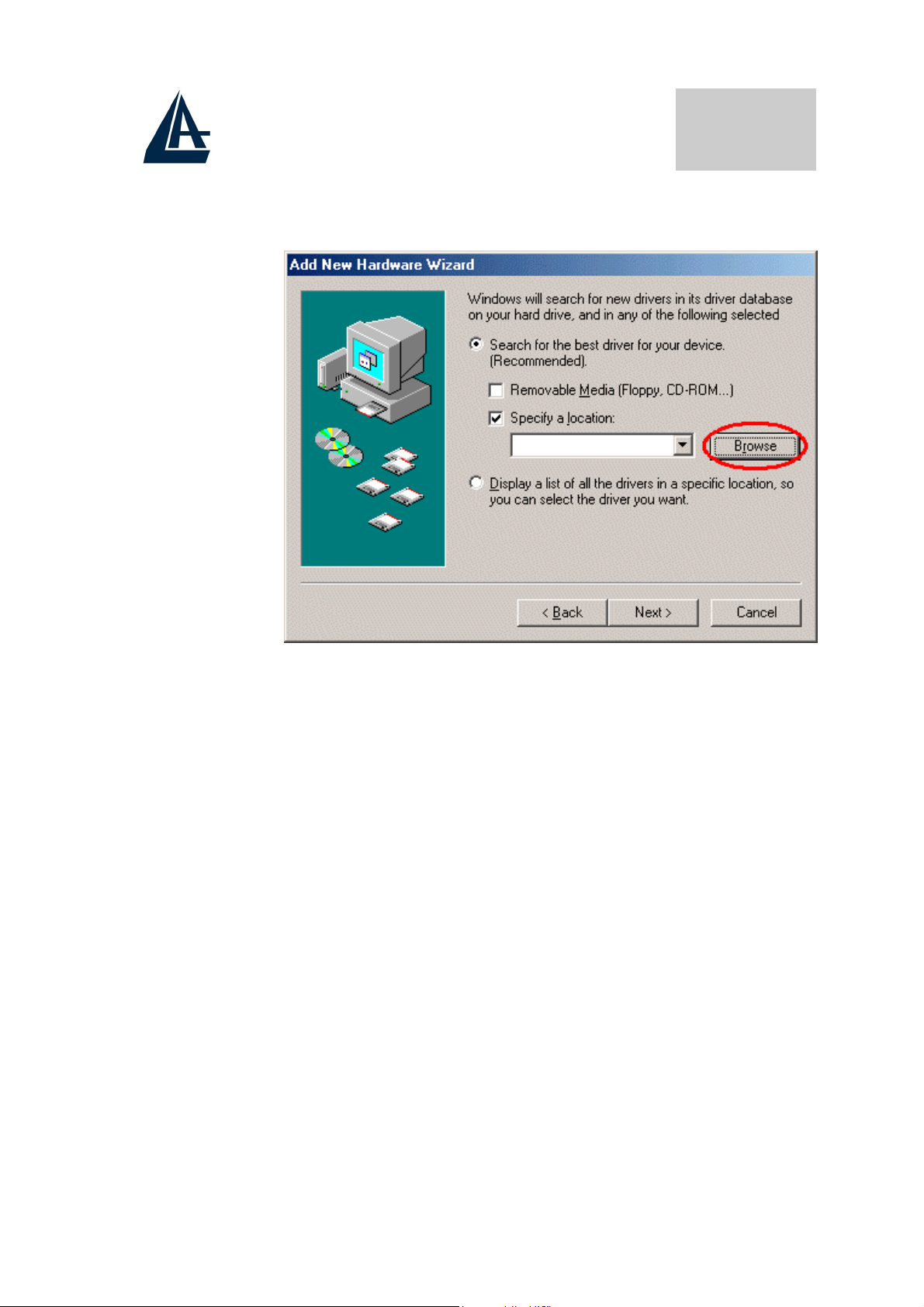
Information from ISP section for more details.)
Click “OK” and then “Next>” to continue.
ENGLISH
39
Page 40

ENGLISH
3. Continuing through the Wizard, Windows will start
copying files to your system. Then, click “Finish”.
4. I-Storm USB ADSL Modem driver is successfully
installed and the Status Task Bar will appear in the
System Tray.
5. I-Storm USB ADSL Modem icon is installed in the
Control Panel.
40
Page 41
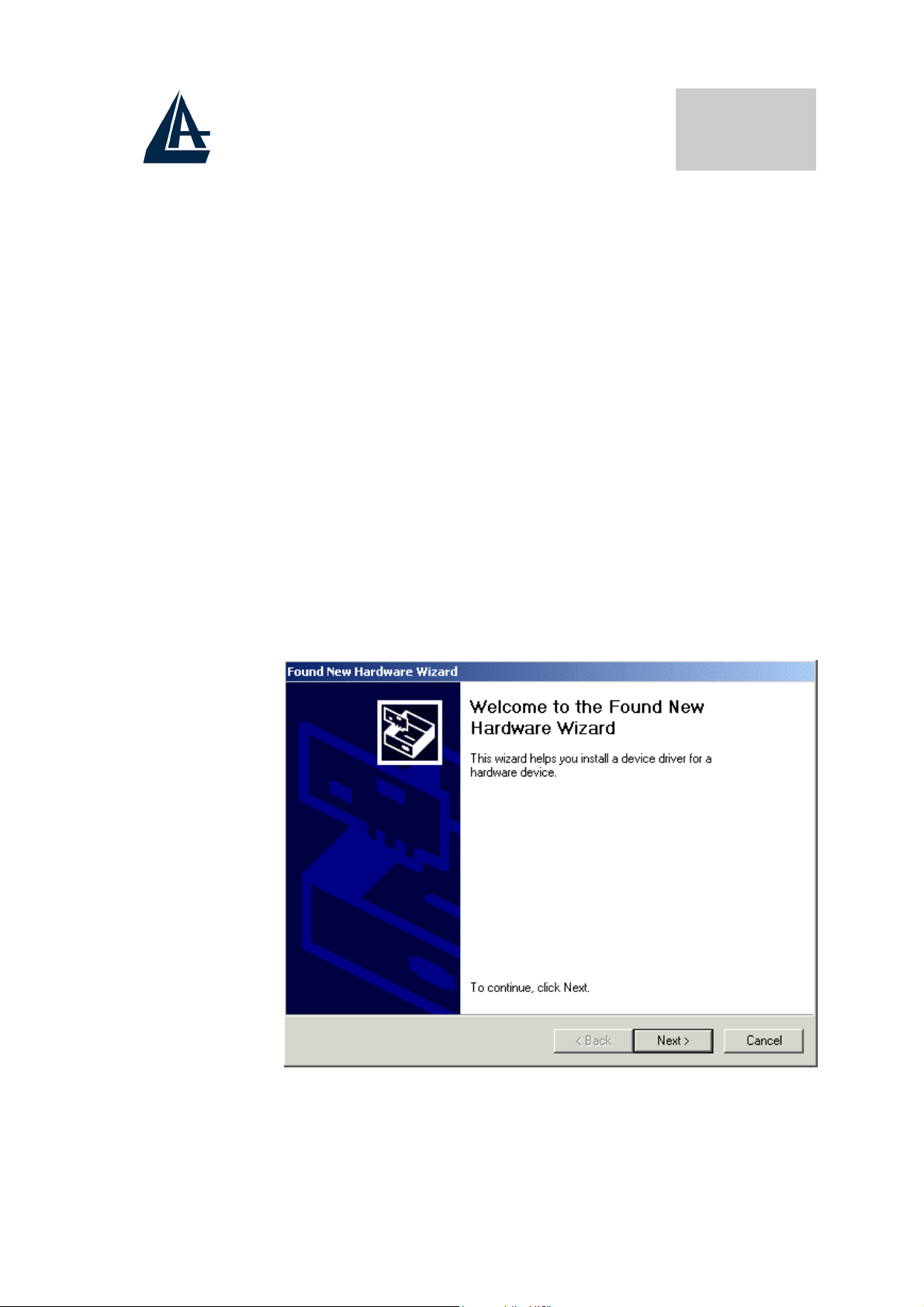
6. Go to the Device Manager, the “I-Storm USB
ADSL LAN Adapter” is under the Network
Adapters, and “I-Storm USB ADSL Modem” is
under the Universal Serial Bus Controllers for IStorm USBADSL LAN driver installation.
Go to the Device Manager, the “I-Storm USBADSL
WAN Adapter” is under the Network Adapters, and
“I-Storm USB ADSL Modem” is under the
Universal Serial Bus Controllers for I-Storm
USBADSL WAN driver installation.
1.6.3 For Windows 2000
1. Start Windows. After the opening banner, Windows
will show the new device has been detected. Click
ENGLISH
“Next>”.
2. Select “Search for a suitable driver for my device”.
Click “Next>”. Then, insert the installation CD into
41
Page 42

the CD-ROM drive. In next window, check “Specify
a location” and click “Next>”.
ENGLISH
3. Click “Browse…”. In the Locate File window,
specify the driver directory such as
CDRom:\DriverEng\LAN\ (or
CDRom:\Driver\LAN) for installing I-Storm
USBADSL LAN Adapter or
CDRom:\DriverEng\WAN\ (or
CDRom:\Driver\WAN) for installing I-Storm USB
ADSL WAN Adapter. (Please refer Information
from ISP section for more details.) Click “Open”
and then “Next>“ to continue.
42
Page 43

4. When windows titled “Digital Signature Not Found”
appear, press “Yes” to continue the installation.
ENGLISH
5. Press “Finish”.
6. I-Storm USB ADSL Modem driver is successfully
installed and the Status Task Bar will appear in the
System Tray.
43
Page 44
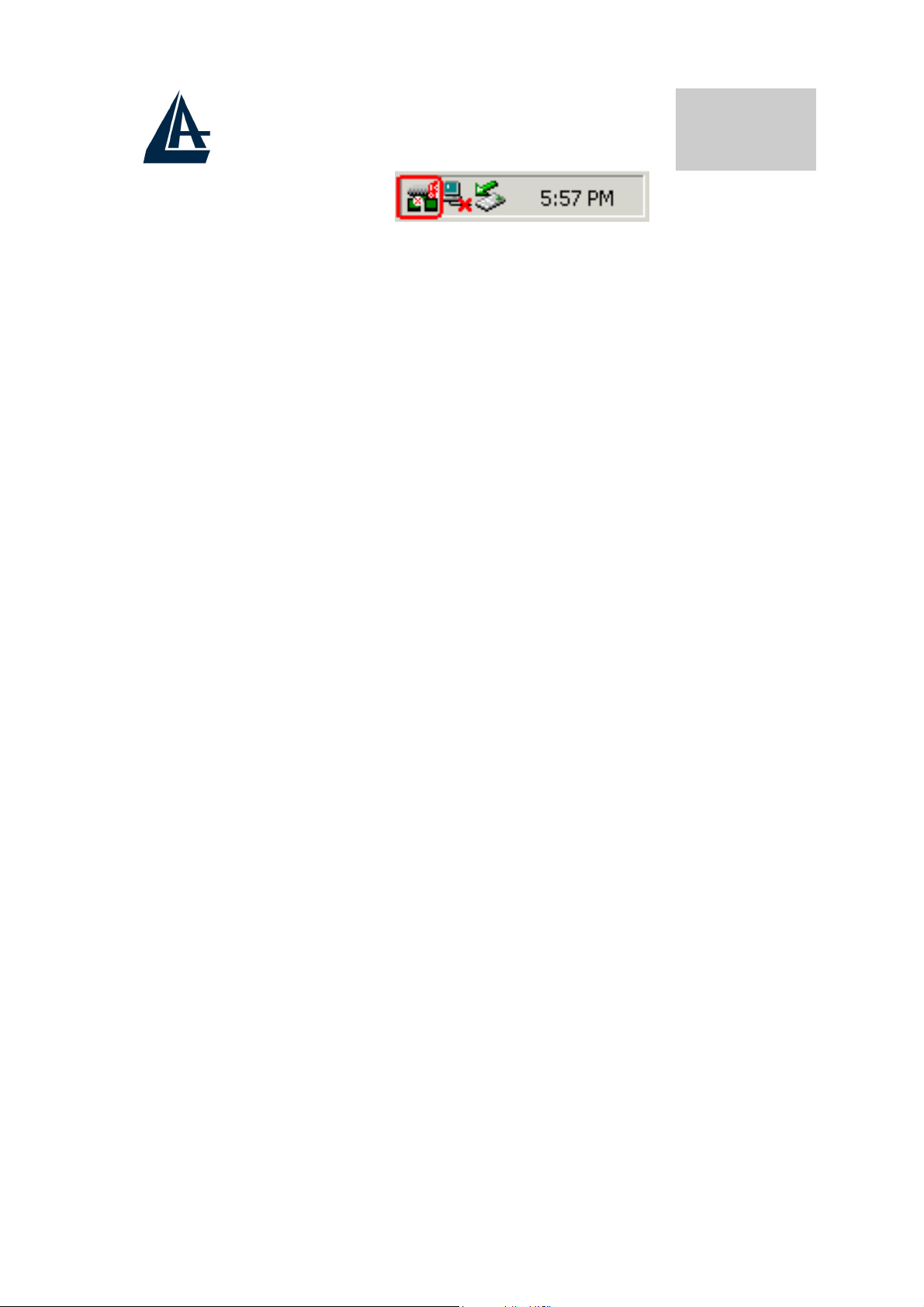
7. I-Storm USB ADSL Modem icon is installed in the
Control Panel.
8. Go to the Device Manager, the “I-Storm USB
ADSL LAN Adapter” is under the Network
Adapters, and “I-Storm USB ADSL Modem” is
under the Universal Serial Bus Controllers for IStorm USBADSL LAN driver installation.
Go to the Device Manager, the “I-Storm USB
ADSL WAN Adapter” is under the Network
Adapters, and “I-Storm USB ADSL Modem” is
ENGLISH
under the Universal Serial Bus Controllers for IStorm USBADSL WAN driver installation.
1.6.4 For Windows XP
1. Start Windows. After the opening banner, Windows
will tell you that the new device has been detected.
Select “Install from a list or specific location” and
click “Next >”.
44
Page 45

ENGLISH
2. Insert the installation CD into the CD-ROM drive
and select “Include this location in the search”. Click
“Browse” to specify the driver directory such as
CDRom:\DriverEng\LAN (or
CDRom:\Driver\LAN) for installing I-Storm USB
ADSL LAN Adapter or CDRom:\DriverEng\WAN
(or CDRom:\Driver\WAN) for installing I-Storm
USB ADSL WAN Adapter. (Please refer
Information from ISP section for more details.)
Click “OK” and then “Next>” to continue.
45
Page 46

ENGLISH
46
Page 47

3. When windows titled “Hardware Installation” or
“Software Installation” appear, press “Continue
Anyway” to go on.
ENGLISH
47
Page 48

4. Then, click “Finish”.
5. Wait a few moments. Windows will show that the
new device, I-Storm USBADSL LAN (or WAN)
Adapter, has been detected. Select “Install from a list
or specific location”. Click “Next >”
6. Click “Next >” when the following figure appears.
ENGLISH
7. When windows titled “Hardware Installation”
appears, press “Continue Anyway”.
48
Page 49

ENGLISH
8. Then, click “Finish” to end the installation.
9. I-Storm USBADSL Modem driver is successfully
installed and the Status Task Bar will appear in the
System Tray.
10. I-Storm USB ADSL Modem icon is installed in the
Control Panel.
11. Go to the Device Manager, the “I-Storm USB
ADSL LAN Adapter” is under the Network
Adapters, and “I-Storm USB ADSL Modem” is
under the Universal Serial Bus Controllers for
I-Storm USB ADSL LAN driver installation.
49
Page 50

Go to the Device Manager, the “I-Storm USB
ADSL WAN Adapter” is under the Network
Adapters, and “I-Storm USB ADSL Modem” is
under the Universal Serial Bus Controllers for IStorm USB ADSL WAN driver installation.
ENGLISH
50
Page 51

ENGLISH
1.7 Configuration
Follow the instructions below to configure your I-Storm USB
ADSL Modem.
1. Click I-Storm USB ADSL Modem icon in the
Control Panel or ADSL Configuration icon on the
desktop. The status of ADSL connection will be
displayed.
51
Page 52

2. Press [Alt]+[P] on keyboard, the following figure
appears.
ENGLISH
3. Select the Protocol Setup tag, please set the value of
“VPI”, “VCI” and “Encapsulation Mode”. Then,
click “OK”.
For BT (VPI=0, VCI=38), for KC(VPI=1,
VCI=50).
52
Page 53

ENGLISH
1.8 LAN DRIVER (RFC1483, RFC1577)
1.8.1 For Windows 98/Me
1. Go to Start / Settings / Control Panel. In the
Control Panel, double-click on Network and choose
the Configuration tab.
2. Select TCP/IP → I-Storm USB ADSL LAN
Adapter. Then, click Properties.
3. Select the IP Address tab. In this page, click the
Specify an IP address radio button and enter the “IP
address” and “Subnet Mask” provided by your ISP.
53
Page 54
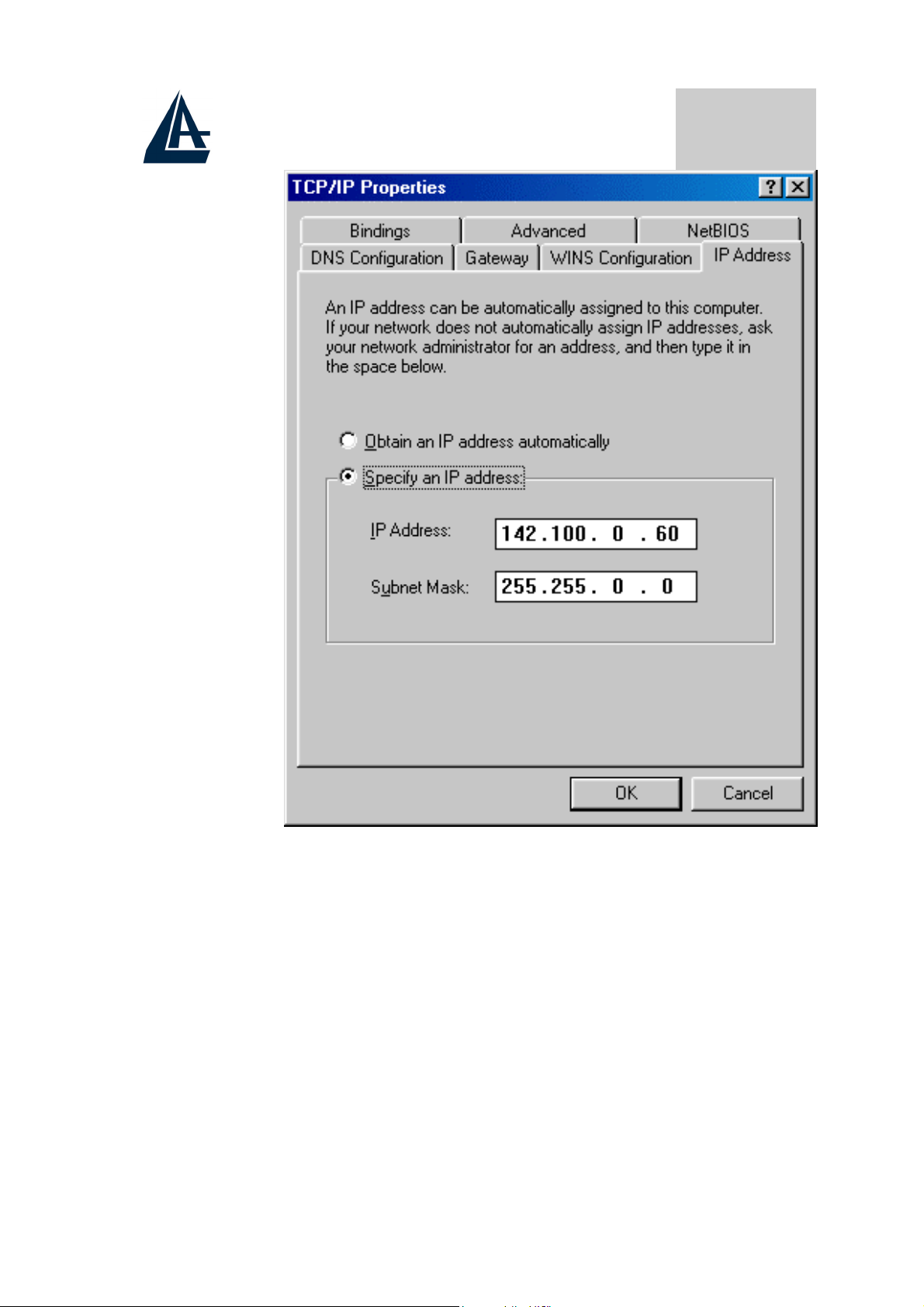
ENGLISH
4. Select the Gateway tab. Enter the “gateway”
provided by your ISP and click Add.
54
Page 55

ENGLISH
5. In the DNS Configuration page. Click the Enable
DNS radio button. Enter the “Host” name and “DNS
Server IP address” provided by your ISP. Then, press
the Add button.
55
Page 56

ENGLISH
1.8.2 For Windows 2000 / XP
1. Go to Start / Settings / Control Panel. In the
Control Panel, double-click on Network and Dialup Connections.
2. Right–click on Local Area Connection that is using
the I-Storm USB ADSL LAN Adapter and then click
“Properties”.
56
Page 57

3. Select Internet Protocol (TCP/IP). Then, click
“Properties”.
ENGLISH
57
Page 58

ENGLISH
4. Select Use the following IP address, and then enter
the “IP address”, “Subnet mask”, and “Default
gateway” provided by your ISP.
Select Use the following DNS server addresses and
then enter the provided DNS server IP address.
58
Page 59
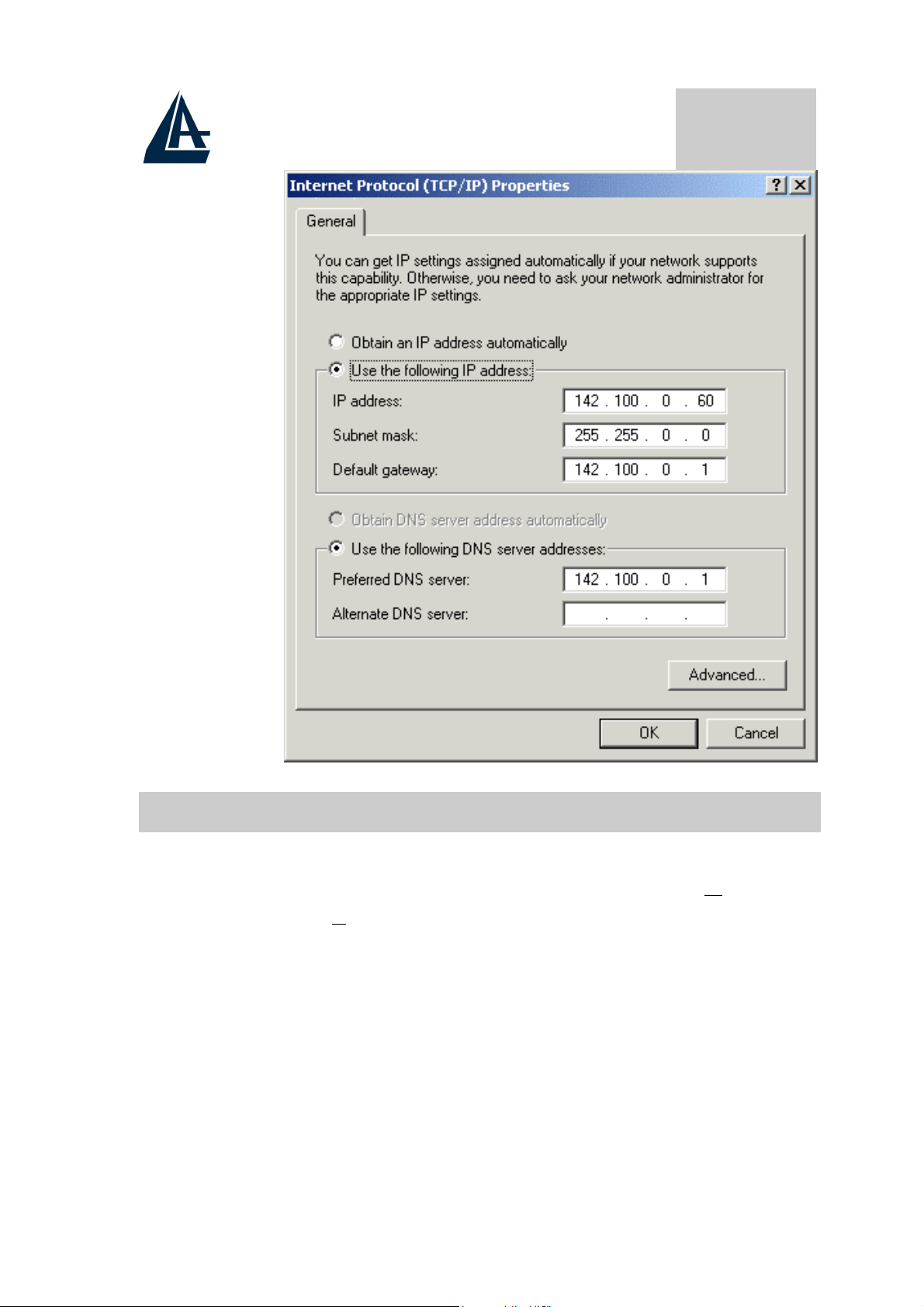
ENGLISH
1.9 WAN DRIVER(PPPoA, PPPoE)
1. Click ADSL Easy Dialup icon on the desktop. Then,
the following window appears. Enter the “U
and “P
number field be blank.
assword” provided by your ISP. Let the Phone
sername”
59
Page 60

ENGLISH
2. Click Connect and get ready to surf the Internet!
60
Page 61

ENGLISH
1.10 Product Support
If you have any problems with the I-Storm USB ADSL Modem,
please contact the dealer where you bought this product. If you
have any other questions you can contact the Atlantis Land
company directly at the following address:
Atlantis Land SpA
Viale De Gasperi 122
20017 Mazzo di Rho (MI)
ITALY
Tel: +39.(0)2.93906085
Fax: +39.(0)2.93906161
Help Desk :+39.(0)2.93907634
Email: tecnici@atlantis-land.com
WWW: www.atlantis-land.com
Copyright
The Atlantis Land logo is a registered trademark of Atlantis Land
SpA. All other names mentioned mat be trademarks or registered
trademarks of their respective owners. Subject to change without
notice. No liability for technical errors and/or omissions.
61
Page 62
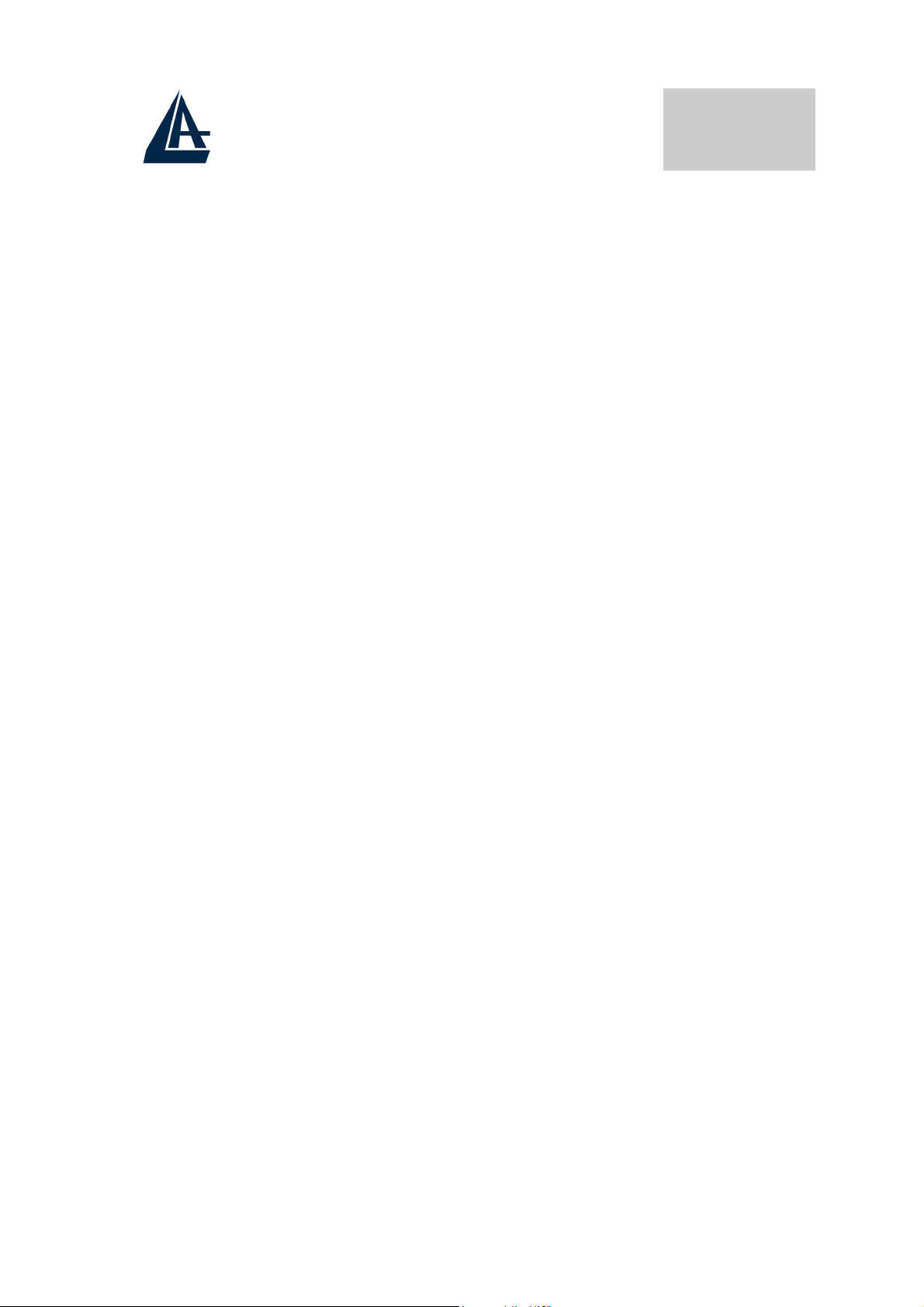
Copyright
Copyright . 2002 est la propriété de cette société. Tous droits
réservés. Sont interdites, la reproduction, la transmission, la
transcription, la mémorisation dans un système de sauvegarde où
la traduction dans une autre langue ou en langage informatique
quels qu’ils soient, de la présente publication, sous quelque forme
que ce soit ou quel qu’en soit le moyen, électronique, mécanique,
magnétique, optique, chimique, manuel ou de tout autre genre,
sans avoir obtenu au préalable le consentement de notre entreprise.
Non-responsabilité
La présente entreprise n’admet pas de requêtes ni de garantie,
explicites ou implicites, au sujet du contenu et de manière
spécifique exclu la possibilité de garantie, commerciabilité ou
adaptabilité pour des buts particuliers. Le logiciel décrit dans le
FRANCAIS
présent manuel est vendu ou concédé en licence “tel quel”. Si les
programmes devaient présenter des problèmes après l’achat,
l’acquéreur (et non pas la présente entreprise, son distributeur ou
concessionnaire) est tenu de prendre en charge tous les coûts de
manutention ainsi que les coûts dus à des dommages accidentels
ou des conséquences dérivants d’un défaut du logiciel. La présente
entreprise se réserve en outre le droit de revoir le contenu de cette
publication et d’y apporter des modifications de temps en temps,
sans obligation d’informer les utilisateurs de ces changements.
Nous avons fait tout notre possible afin d’éviter la présence
d’erreurs dans le texte, dans les images et dans les tableaux
présents dans ce manuel, dans le logiciel et le disque dur.
Cependant, nous ne pouvons pas garantire l’absence totale
d’erreurs et/ou omissions et nous vous prions de nous les signaler.
Enfin, nous ne pouvons être retenus responsables pour quelque
perte que ce soit, dommage ou incompréhension avenus
directement ou indirectement, suite à l’utilisation de notre manuel
logiciel et/ou disque dur.
62
Page 63

Toutes les marques ou noms de produits mentionnés dans le
présent manuel sont des marques commerciales et/ou brevetées par
FRANCAIS
leurs propriétaires respectifs.
63
Page 64

FRANCAIS
1.1 Principales caractéristiques
L’I-Storm USB ADSL offre les caractéristiques suivantes:
Controllerless external USB ADSL Modem
♦
♦ Chipset Conexant AccessRunner™ (Falcon 2P)
♦ Full-rate avec une vitesse descendante jusqu’à 8 Mbps
et une vitesse montante jusqu’à 1,5Mbps
♦ G.lite avec une vitesse descendante jusqu’à 1,5 Mbps
et une vitesse montante jusq’à 0,5Mbps
♦ Installation/désinstallation à chaud (hotswap), Hot
Plug&Play
Driver: Win98, Win98SE, Win2000, WinME et
♦
WinXP
♦ Software upgradeable
♦ RFC 2364(PPPoA), RFC 2516(PPPoE), RFC 1483 et
RFC 1577
♦ Interface graphique pour une configuration facile et
documentation en Français
♦ Prise RJ11 pour raccordement à la ligne ADSL et
connecteur USB pour raccordement avec l’ordinateur
64
Page 65
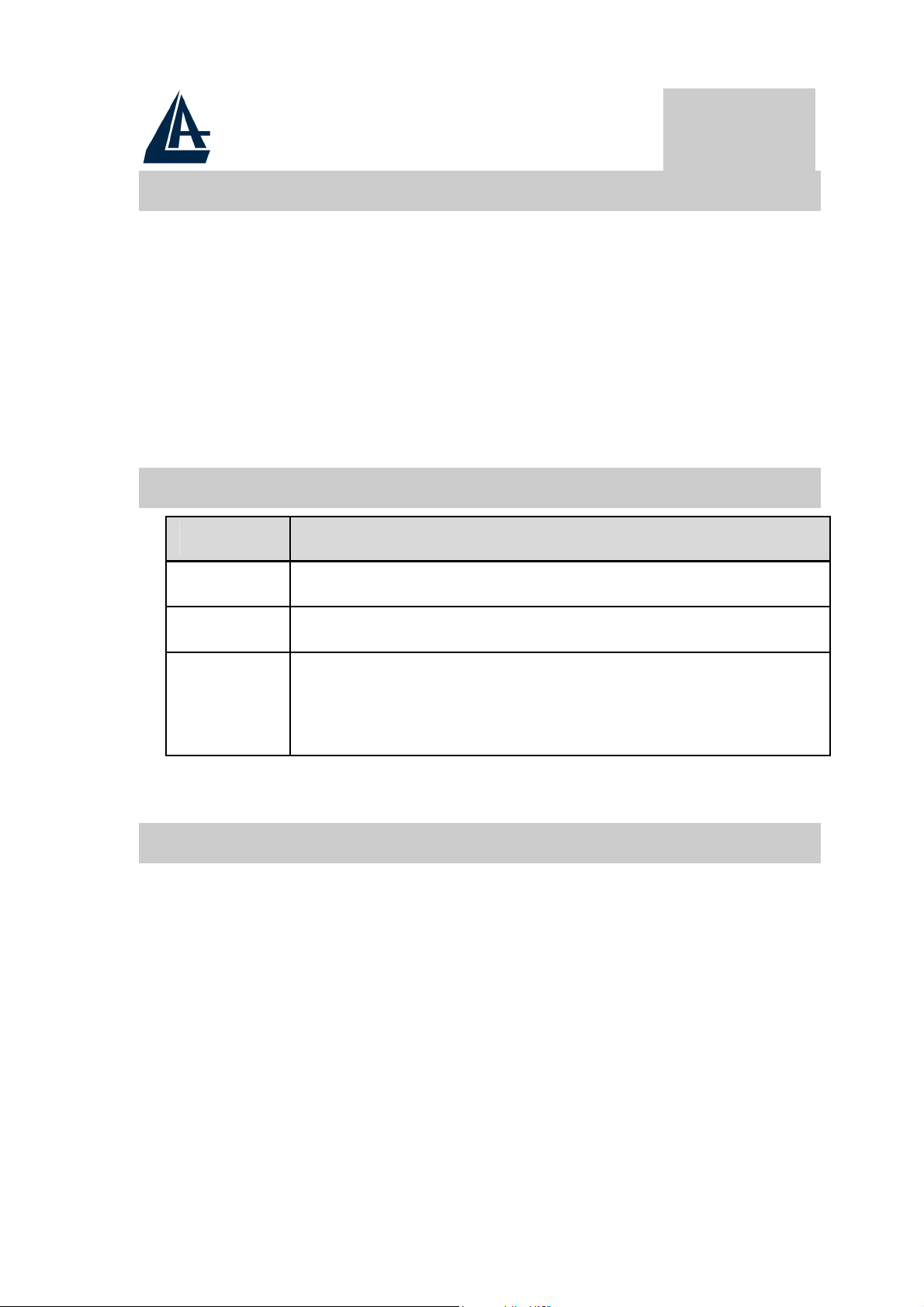
1.2 Dans la boîte
Au moment d'ouvrir la boîte, vérifiez son contenu :
♦ Atlantis I-Storm USB ADSL Modem
♦ CD avec pilotes et manuels
♦ Câble téléphonique (RJ11)
♦ Câble USB
Guide d'installation
♦
1.3 Les voyants (Face avant)
LED SIGNIFICATION
USB Allumé pour indiquer que l’I-Storm est actif
FRANCAIS
DATA Il clignote vert quand des données sont transférées
ADSL Allumé fixe vert il indique l'alignement correct,
(s'il clignote) il est en train de s'aligner avec le
DSLAM
1.4 FAI
Avant d’installer votre I-Storm ADSL Modem USB, vous devez
identifier le type de pilote à installer.
Vous devrez savoir de quel type d'accès vous disposez et vous
munir d'informations précises concernant votre compte internet. Si
votre fournisseur d'accès demande un Login et un Mot de Passe
(c’est parce que vous avez un compte PPPoE ou PPPoA, par
exemple), utilisez le drivers WAN. Si vous avez une adresse IP
fixe utilisez le driver LAN. Le FAI, dans ce cas, doit vous fournir
aussi: Adresse IP Internet, Masque de sous-réseau, Adresse IP du
Default Gateway et Adresses IP du serveur DNS. Le tableau
65
Page 66

suivant récapitule les informations dont vous aurez besoin en
FRANCAIS
fonction des pilotes à installer :
PPPoE
PPPoA
RFC1483
Bridged
RFC1483
Routed
IPoA
VPI/VCI, VC-based/LLC-based, Username,
Password, Service Name
VPI/VCI, VC-based/LLC-based
multiplexing, Username, Password
VPI/VCI, VC-based/LLC-based
multiplexing
VPI/VCI, VC-based/LLC-based
multiplexing, Adresse IP, Masque de sousréseau, Adresse IP du Default Gateway et
Adresses IP du serveur DNS
VPI/VCI, VC-based/LLC-based
multiplexing, Adresse IP, Masque de sousréseau, Adresse IP du Default Gateway et
Adresses IP du serveur DNS
Vous trouverez dans le tableau ci-dessous les valeurs possibles de
VPI/VCI.
Données à configurer Valeurs
Virtual Path Identifier
Virtual Circuit Identifier
Framing LLC/VC-Mux
8 8 2
67 35 32
66
Page 67

Attention si ces valeurs sont erronées le modem ne
fonctionnera pas correctement (de toute façon l'alignement
correct peut se vérifier). En cas de doutes demandez
confirmation à votre fournisseur d’accès.
FRANCAIS
1.5 Installation de l’I-Storm USB ADSL
Modem
Faire référence aux instructions suivantes:
Raccordez le câble téléphonique fourni au filtre (non
♦
livré dans la boîte) ADSL qui doit être branché sur
votre ligne téléphonique.
Connectez le câble USB au modem et l'autre extrémité
♦
du câble à un port USB de votre ordinateur.
Vous devez installer un filtre à toutes les prises téléphoniques
utilisé par un Téléphone.
1.6 Installation des Pilotes
1.6.1 Windows 98/98SE/ME
1. Insérez le CD fourni et allumez l’ordinateur.
2. Dès que vous connectez l’I-Storm ADSL modem au
port USB de l’ordinateur, une nouvelle fenêtre
apparaîtra. Cliquez sur Suivant .
3. Dans la fenêtre suivante sélectionnez Rechercher le
meilleur pilote (choisir Spécifier l’emplacement
du pilote[avancé] avec ME) et cliquez sur Suivant.
Sélectionnez (dans la prochaine fenêtre) Rechercher
le meilleur pilote pour votre périphérique
(Recommandé) et Définir un emplacement
et (Sur
67
Page 68

Win98 choisir Spécifier un emplacement). Cliquez
sur Parcourir pour atteindre l’emplacement des
pilotes. CDRom:\DriverEng\Wan [ou
CDRom:\Driver\Wan] (pour PPPoA or PPPoE) ou
choisir CDRom:\DriverEng\Lan [ou
CDRom:\Driver\Lan] (pour RFC1577 or
RFC1483). Cliquez enfin sur Suivant.
4. Cliquez sur Suivant dans les fenêtres suivantes
jusqu’au dernier écran, cliquez sur Terminer.
5. Il pourrait être nécessaire d'introduire le CDRom
d’origine de Windows 98. Insérer le CDRom et tapez
le chemin d’accès aux fichiers (il peut être aussi sur
le disque dur).
6. À ce stade les pilotes ont été installés avec succès,
FRANCAIS
vous devriez pouvoir maintenant voir dans la barre
des tâches, une nouvelle icône (dans l'illustration
dessous).
7. Cliquez sur Démarrer, après sur Panneau de
Configuration. Vous trouverez I-Storm ADSL
Wan adapter. Sur le bureau il y a : ADSL
Configuration et ADSL Easy Dial-up (si vous avez
installé le pilote WAN).
8. Cliquez sur Démarrer, après sur Panneau de
Configuration et après sur Système enfin sur
Gestionnaire de périphériques. Dans le type
Cartes réseau a été ajouté I-Storm USB ADSL
Wan Adapter et dans le type Controller
USB(Universal Serial Bus) a été ajouté I-Storm
USB ADSL Modem.
68
Page 69

1.6.2 Windows 2000
1. Insérez le CD fourni et allumez l’ordinateur. Dès
que vous connectez l’I-Storm ADSL modem au port
USB de l’ordinateur, une nouvelle fenêtre apparaîtra.
Cliquez sur Suivant .
2. Dans la fenêtre suivante sélectionner Rechercher un
pilote approprié pour mon périphérique
(recommandé) et cliquez sur Suivant . Sélectionnez
(dans la prochaine fenêtre) Emplacement spécifique
et cliquez sur Suivant.
3. Cliquez après sur Parcourir pour atteindre
l’emplacement des pilotes.
CDRom:\DriverEng\Wan [ou
FRANCAIS
CDRom:\Driver\Wan] (pour PPPoA or PPPoE) ou
choisir CDRom:\DriverEng\Lan [ou
CDRom:\Driver\Lan] (pour RFC1577 or
RFC1483). Cliquez enfin sur OK.
4. Répondez Oui aux questions éventuelles (Signature
Numérique), et après cliquez sur Suivant.
5. Cliquez enfin sur Terminer pour finir l’installation.
6. À ce stade les pilotes ont été installés avec succès,
vous devriez pouvoir maintenant voir dans la barre
des tâches, une nouvelle icône (dans l'illustration
dessous).
7. Cliquez sur Démarrer, après sur Panneau de
Configuration. Vous trouverez ici I-Storm ADSL
Wan adapter. Sur le bureau il y a : ADSL
Configuration et ADSL Easy Dial-up (si vous avez
installé le pilote WAN)
69
Page 70

8. Cliquez sur Démarrer, après sur Panneau de
Configuration, puis sur Performances et
Maintenance et après sur Système puis sur l’onglet
Matériél et enfin sur Gestionnaire de
périphériques. Dans le type Cartes réseau a été
ajouté I-Storm USB ADSL Wan Adapter et dans le
type Controller USB(Universal Serial Bus) a été
ajouté I-Storm USB ADSL Modem.
1.6.3 Windows XP
1. Insérez le CD fourni et allumez l’ordinateur. Dès
que vous connectez l’I-Storm ADSL modem au port
USB de l’ordinateur, une nouvelle fenêtre apparaîtra.
Sélectionnez Installer à partir d’une liste ou d’un
FRANCAIS
emplacement spécifié (utilisateurs expérimentés)
et cliquez sur Suivant .
2. Dans la fenêtre suivante sélectionner Rechercher les
meilleur pilote dans ces emplacements et Inclure
cet emplacements dans la recherche. Cliquez après
sur Parcourir pour atteindre l’emplacement des
pilotes. CDRom:\DriverEng\Wan [ou
CDRom:\Driver\Wan] (pour PPPoA or PPPoE) ou
choisir CDRom:\DriverEng\Lan [ou
CDRom:\Driver\Lan] (pour RFC1577 or
RFC1483). Cliquez sur OK. Cliquez enfin sur
Suivant.
3. Répondez Continue aux questions éventuelles
(Signature Numérique), et après cliquez sur Suivant.
4. Cliquez enfin sur Terminer pour finir l’installation.
70
Page 71

5. À ce stade les pilotes ont été installés avec succès,
vous devriez pouvoir maintenant voir dans la barre
des tâches, une nouvelle icône (dans l'illustration
dessous).
6. Cliquez sur Démarrer, après sur Panneau de
Configuration. Vous trouverez ici I-Storm ADSL
Wan adapter. Sur le bureau il y a : ADSL
Configuration et ADSL Easy Dial-up(si vous avez
installé le pilote WAN).
Cliquez sur Démarrer, après sur Panneau de
7.
Configuration, puis sur Performances et
Maintenance et après sur Système puis sur l’onglet
FRANCAIS
Matériél et enfin sur Gestionnaire de
périphériques. Dans le type Cartes réseau a été
ajouté I-Storm USB ADSL Wan Adapter et dans
le type Controller USB(Universal Serial Bus) a été
ajouté I-Storm USB ADSL Modem.
71
Page 72

FRANCAIS
1.7 Configuration Générale
Faire référence aux instructions suivantes:
1. Cliquez sur Démarrer, après sur Panneau de
Configuration et enfin sur I-Storm ADSL Wan
adapter. Sinon, sur le bureau, vous pouvez aussi
cliquer sur ADSL Configuration. La fenêtre
suivante apparaîtra.
72
Page 73

2. Tapez [Alt]+[P] pour accéder à la configuration. La
fenêtre suivante s’affiche.
FRANCAIS
3. Cliquez sur l’onglet Configuration du Protocol (or
Protocol Setup). Pour le choix des VPI/VCI les
combinaisons possibles sont : [VPI=8,VCI=35],
[VPI=8,VCI=67], [VPI=2,VCI=32]. Cependant, ils
peuvent être amenés à changer sur l’initiative de
votre FAI. Choisissez après le type de protocole
utilisé par votre FAI :PPP over ATM VCMUX
(RFC 2364) si vous avez le protocole PPPoA. PPP
over Ethernet LLCSNAP (RFC 2516) si vous avez
le protocole PPPoE. Dans le cas de pilote LAN vous
devrez choisir entre RFC1577 et RFC 1483. C’est
très important que les paramètres soient correct ,
en cas de doute demandez confirmation à votre
fournisseur d’accès Internet.
73
Page 74

4. Cliquez enfin sur OK pour terminer la configuration.
NB : Attention si ces valeurs sont fausses le
modem ne fonctionnera pas correctement (de
toute façon l'alignement correct peut se
vérifier). En cas de doutes demandez
confirmation à votre fournisseur d’accès.
1.8 Configuration DRIVER LAN
(RFC1577, 1483)
1.8.1 Windows 98 / Me
FRANCAIS
1. Panneau de Configuration, double-cliquez sur l’
icône Reseau.
2. Sélectionnez TCP/IP-> Conexant USB-ADSL LAN
Adapter. Cliquez sur Propriétés.
74
Page 75

FRANCAIS
3. Dans l’onglet Adresse IP configurez les paramètres
(en utilisant les informations fournies par votre FAI).
Introduisez l’adresse IP et le masque de sous-
réseau.
75
Page 76
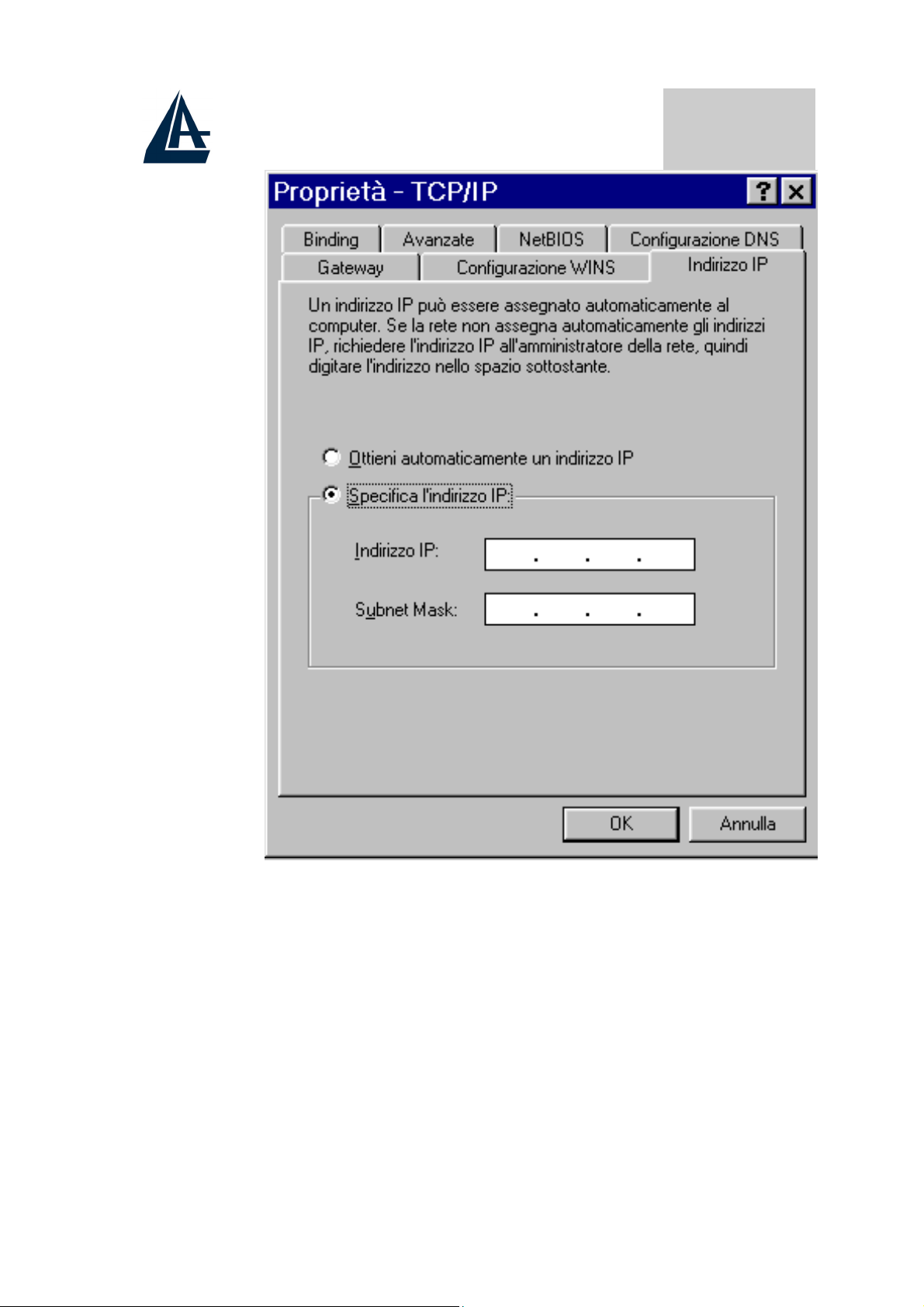
FRANCAIS
4. Dans l’onglet Passerelle, remplissez les champs
suivant les caractéristiques de votre abonnement
ADSL.
76
Page 77

FRANCAIS
5. Dans l’onglet DNS, renseignez les champs (en
introduisant les adresses IP des serveurs DNS). Pour
terminer cliquez sur OK. Il faut redémarrer
l’ordinateur pour que les changements prennent
77
Page 78

effet.
FRANCAIS
1.8.2 Windows 2000 / XP
1. Panneau de Configuration, double-cliquez sur l’
icône Accès Réseau.
Faites un clic droit sur la connexion au réseau local
2.
et cliquez sur propriétés.
3. Sélectionnez le protocole TCP/IP, et cliquez sur
propriétés.
78
Page 79

Sous l’onglet Général, sélectionnez Utiliser
4.
l’adresse IP suivante et après configurez l’adresse
IP suivant les informations données par votre FAI
(avant). Dans l’onglet DNS sélectionnez Utiliser
l’adresse de Serveur DNS suivante et après
renseignez les champs (en introduisant les adresses
IP des serveurs DNS). Pour terminer cliquez sur OK.
FRANCAIS
79
Page 80

FRANCAIS
80
Page 81

FRANCAIS
1.9 Configuration DRIVER WAN (PPPoA,
PPPoE)
1. Effectuez un double-clic sur ADSL Easy Dial-up,
introduisez le Nom d’utilisateur et le Mot de passe
(les paramètres d’identification indiqués par votre
FAI.)
2. Cliquez enfin sur Numéroter. Si les paramètres sont
exacts, la connexion s’établit en quelques secondes.
La fenêtre de connexion disparaît automatiquement.
Vous pouvez trouver, a droite de la barre des tâches,
l’indicateur de la connexion.
3. Pour terminer cliquez sur l’indicateur de la
connexion (dans la barre des tâches) et après cliquez
sur Se Déconnecter. En effet quitter Internet
Explorer n’est pas suffisant pour interrompre la
connexion en cours.
81
Page 82

FRANCAIS
82
Page 83

FRANCAIS
1.10 Support
Pour tout problème vous pouvez contacter le service gratuit: l'help
desk téléphonique d'Atlantis Land qui vous fournira une assistance
du lundi au vendredi de 9.00 à 13.00 et de 14.00 à 18.00. Vous
pouvez aussi nous contacter par fax ou par messagerie électronique
(info@atlantis-land.com
exposer d'éventuelles demandes ou problèmes :
Atlantis Land France
57 Rue d’Amsterdam
75008 Paris
Italy
Tel: +33.(0)1.53321711
Fax: +33.(0)1.3934 7776
Help Desk:0800280732
Email: tecnici@atlantis-land.com
WWW: www.atlantis-land.com
ou bien tecnici@atlantis-land.com) pour
83
