Page 1

I-Storm USB
ADSL modem
A01-AU1
Manual for
Linux and Mac OS 9/X
A01-AU1_ME01
Page 2
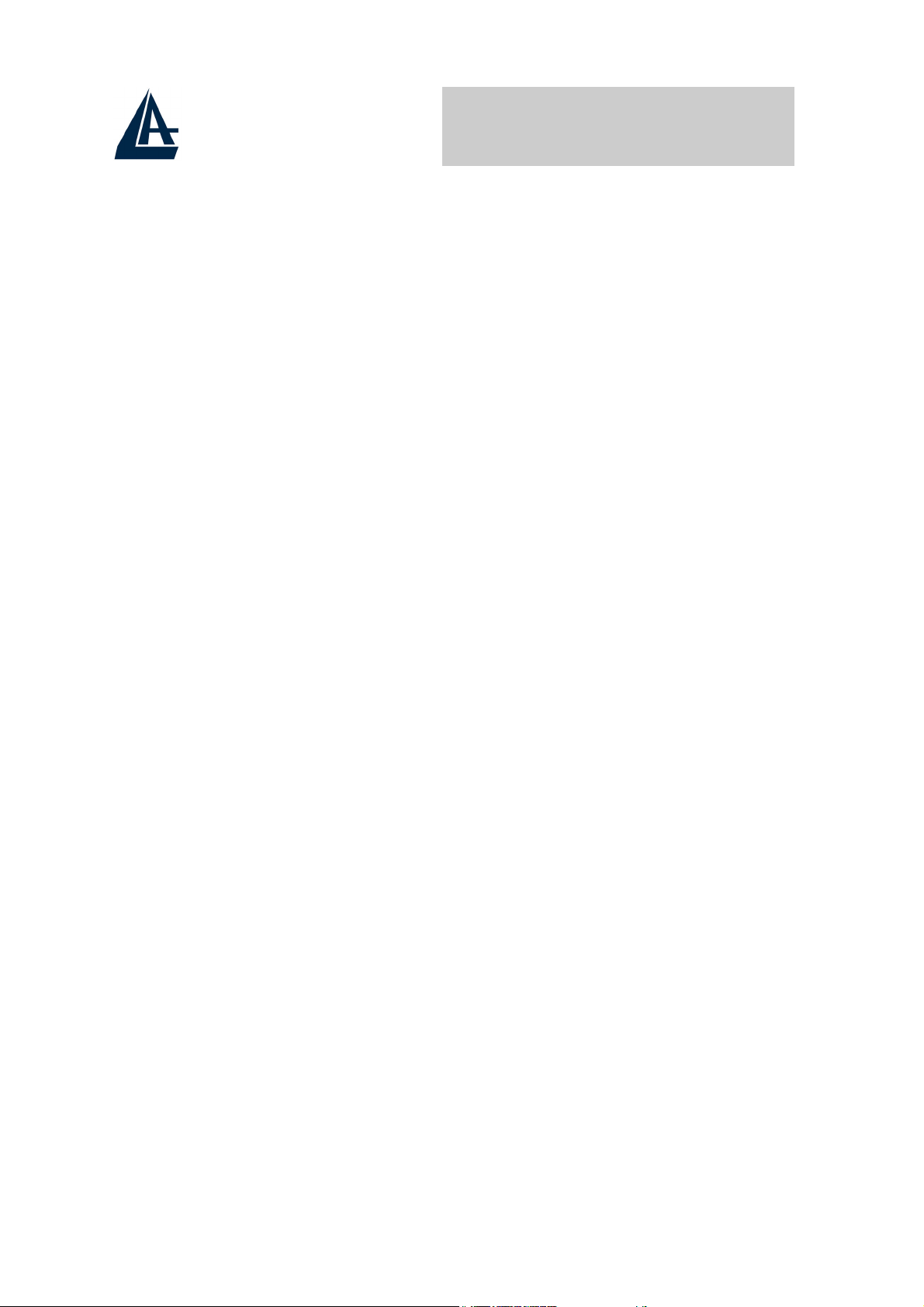
I-Storm USB ADSL modem
SOMMARIO
Chapter 1 .............................................................................1
1.1 I-Storm USB ADSL Modem Features ......................1
1.2 Package Contents.......................................................1
1.3 The Front LEDs.........................................................2
1.4 Information from ISP ................................................2
Chapter 2 .............................................................................4
2.1 Installing I-Storm USB ADSL Modem.....................4
2.2 Installing I-Storm USB ADSL Modem Drivers........4
2.2.1 For Windows 98 .................................................4
2.2.2 For Windows Me................................................8
2.2.3 For Windows 2000 ...........................................11
2.2.4 For Windows XP ..............................................14
2.2.5 For Mac OS 9 ...................................................20
2.2.6 For Mac OS X ..................................................21
2.2.7 For Linux Redhat 7.1/7.2..................................23
Chapter 3 ...........................................................................25
3.1 I-Storm USB ADSL LAN(RFC1483, RFC1577) ...28
3.1.1 For Windows 98 / Me.......................................28
3.1.2 For Windows 2000 / XP ...................................31
3.2 I-Storm USB ADSL WAN(PPPoA, PPPoE)...........33
Chapiter 4 ..........................................................................35
4.1 Factory Default Settings ..........................................36
4.2 Configuring with Web Browser ..............................37
4.2.1 Status – Home Page..........................................38
ADSL Status..............................................................38
Status – PPP...............................................................39
4.2.2 Configuration – WAN Configuration...............40
4.2.3 Configuration – LAN Configuration ................42
Page 3

4.2.4 Configuration – DNS Configuration ................44
4.2.5 System – Password Configuration....................45
4.2.6 System – Diagnostic Test .................................45
4.2.7 System – System Log .......................................50
4.2.8 Advance – WAN Status....................................51
4.2.9 Advance – ATM Status ....................................51
4.2.10 Advance – TCP Status....................................52
4.2.11 Advance – ADSL Configuration ....................53
4.2.12 Save Settings ..................................................54
APPENDIX .......................................................................56
A01-AU1_ME01(V1.2 July 2004)
Page 4
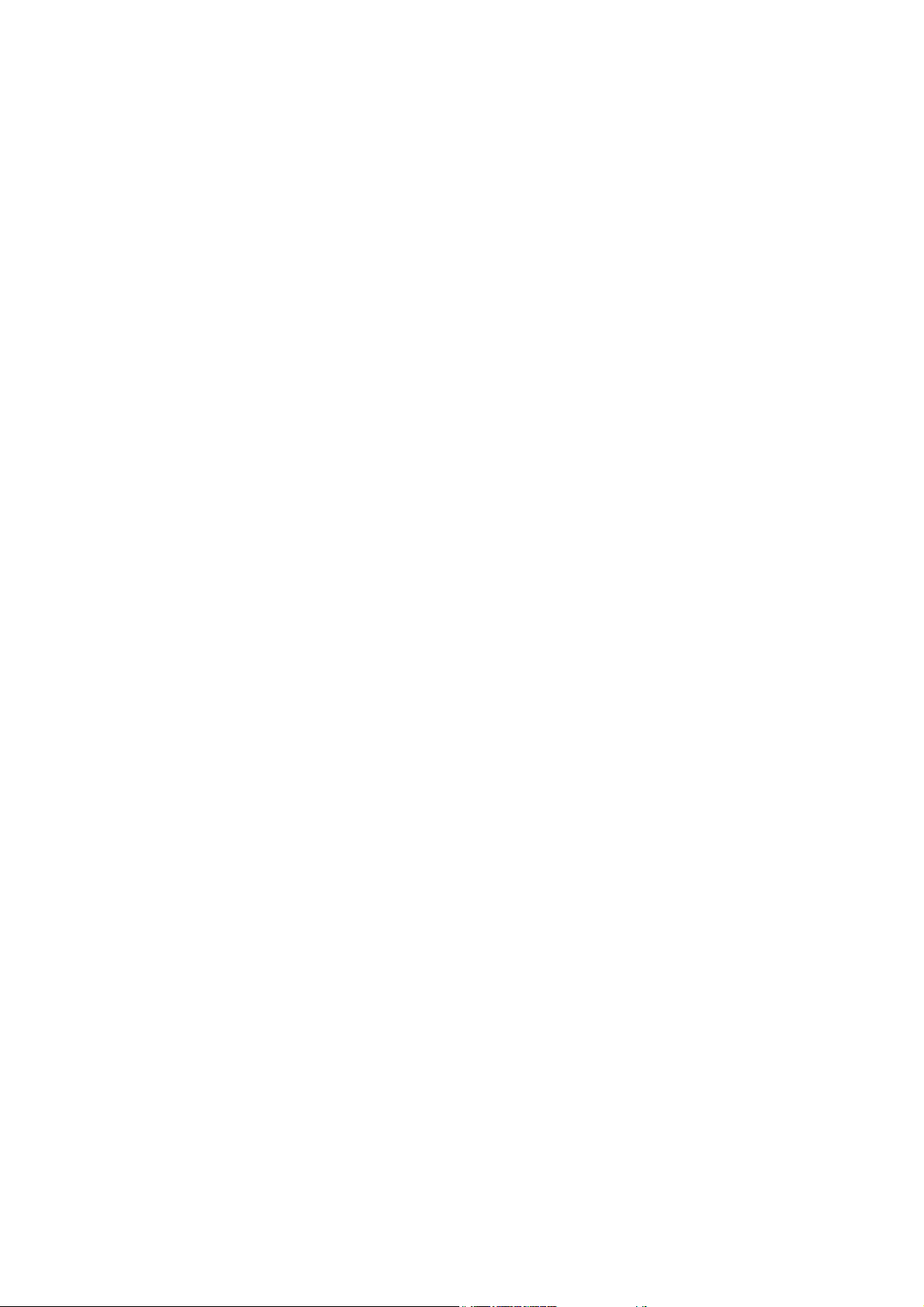
Page 5
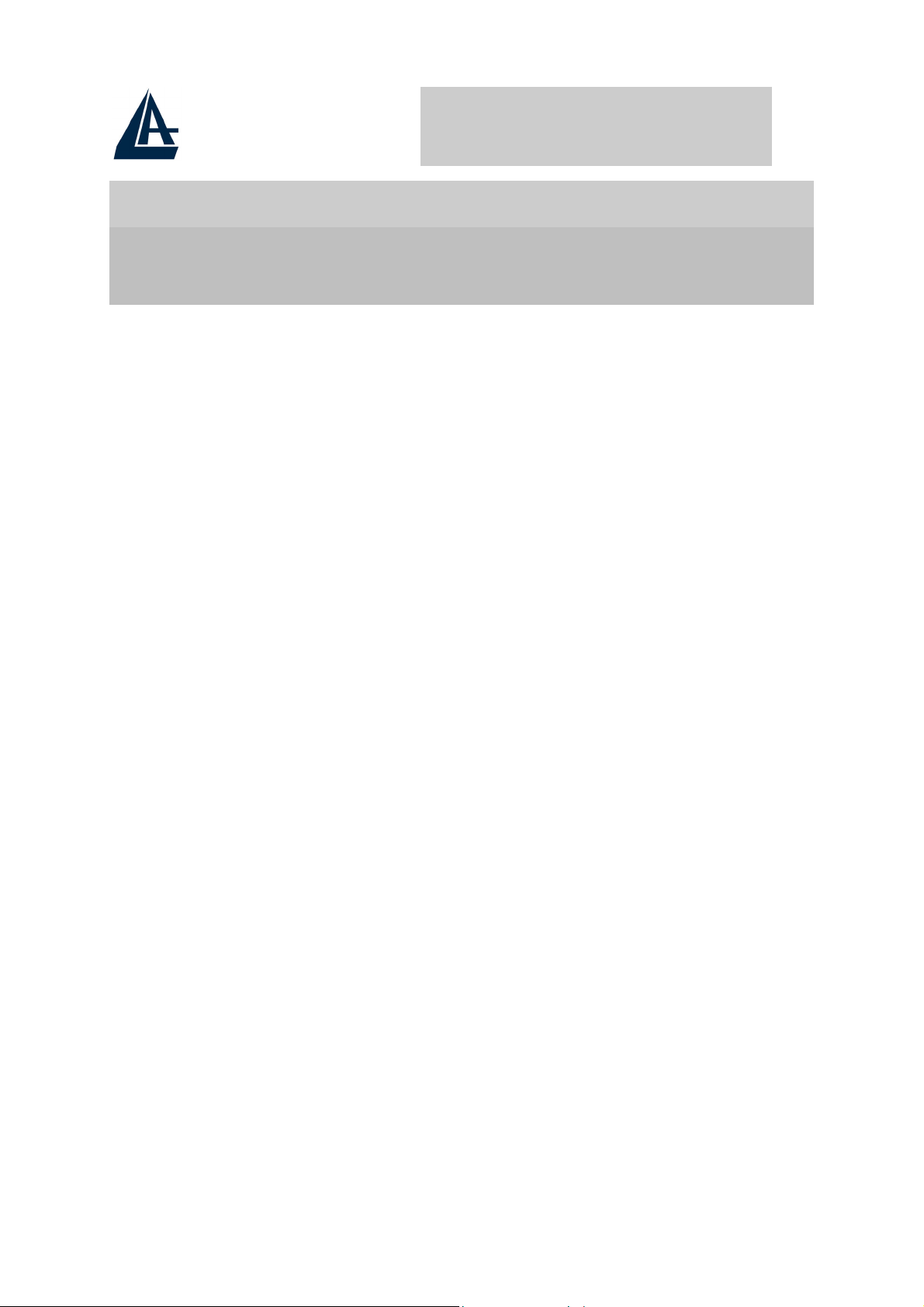
I-Storm USB ADSL modem
Chapter 1
Introduction
1.1 I-Storm USB ADSL Modem
Features
I-Storm USB ADSL Modem provides the following features:
♦ Bus-powered USB modem for broadband ADSL.
♦ Downstream data rate up to 8 Mbps and upstream up to 1
Mbps.
♦ No external power supply is required.
♦ Hot Plug and Play for Microsoft Windows 98 (SE), 2000,
Me, and XP.
Mac OS 9/X and Linux (Red Hat)
♦
Supports NDIS interface for RAS and Dial-Up Networking.
♦
♦ Software upgradeable.
♦ Supports multiple data encapsulation formats, including
PPPoE, PPPoA, IPoA, and RFC1483 bridged or routed.
♦ Friendly GUI Configuration Program.
1.2 Package Contents
The product package comes with the following accessories:
1. One Atlantis I-Storm USB ADSL Modem
2. One installation CD with drivers and online manual
1
Page 6

I-Storm USB ADSL modem
3. One RJ-11 ADSL telephone cable
4. One USB cable
5. One Quick Start Guide
1.3 The Front LEDs
LED Meaning
USB When this LED is lit, it indicates that the USB port
is connected to the PC and working properly.
DATA Flashes when transferring data.
ADSL When lit, it indicates that the ADSL (Line) port is
connected to the DSLAM and working properly.
1.4 Information from ISP
Before you start installing this device, you have to check with your
ISP what kind of service (connection method) is provided such as
PPPoE, PPPoA, RFC1483 bridged or routed, IPoA.
Gather the information as illustrated in the following table and keep
it for reference.
If your ISP provides PPPoE or PPPoA connection method, please
select “I-Storm USB ADSL WAN Adapter” to install driver. If your
ISP provides RFC1483 Bridged or Routed or IPoA, please select “IStorm USBADSL LAN Adapter” to install driver.
2
Page 7

I-Storm USB ADSL modem
PPPoE
PPPoA
RFC1483
Bridged
RFC1483
Routed
VPI/VCI, VC-based/LLC-based multiplexing,
Username, Password, Service Name, and Domain
Name System (DNS) IP address (it can be
automatically assigned from ISP or be set fixed).
VPI/VCI, VC-based/LLC-based multiplexing,
Username, Password, and Domain Name System
(DNS) IP address (it can be automatically assigned
from ISP or be set fixed).
VPI/VCI, VC-based/LLC-based multiplexing
VPI/VCI, VC-based/LLC-based multiplexing, IP
address, Subnet mask, Gateway address, and
Domain Name System (DNS) IP address (it is fixed
IP address).
IPoA
VPI/VCI, IP address, Subnet mask, Gateway
address, and Domain Name System (DNS) IP
address (it is fixed IP address).
3
Page 8
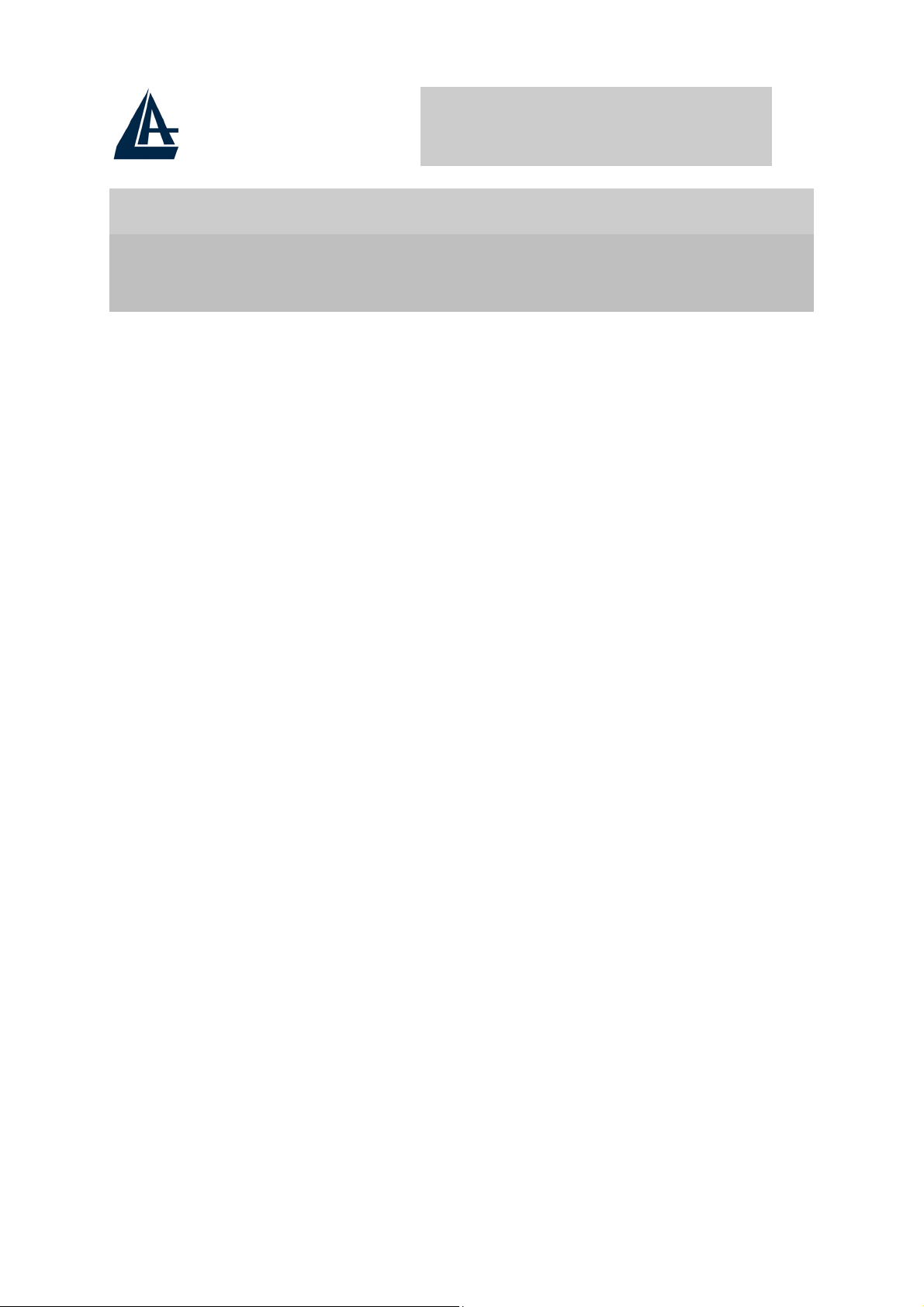
I-Storm USB ADSL modem
Chapter 2
Installation
2.1 Installing I-Storm USB ADSL
Modem
Please refer to the following instructions:
1. Connect ADSL telephone cable to the LINE RJ-11 jack.
2. Connect the USB cable to the USB port and connect the
other end to the PC.
2.2 Installing I-Storm USB ADSL
Modem Drivers
2.2.1 For Windows 98
1. Start Windows. After the opening banner, Windows will
tell you that the new device has been detected. You will
then see the following screen. Click “Next >”.
4
Page 9

I-Storm USB ADSL modem
2. In the next window, select “Search for the best driver
for your device” and click “Next >”.
3. Insert the installation CD into the CD-ROM drive and
check “Specify a l
the driver directory such as CDRom:\Driver\LAN for
installing I-Storm USB ADSL LAN Adapter or
CDRom:\Driver\WAN for installing I-Storm USB
ocation”. Click “Browse…” to specify
5
Page 10
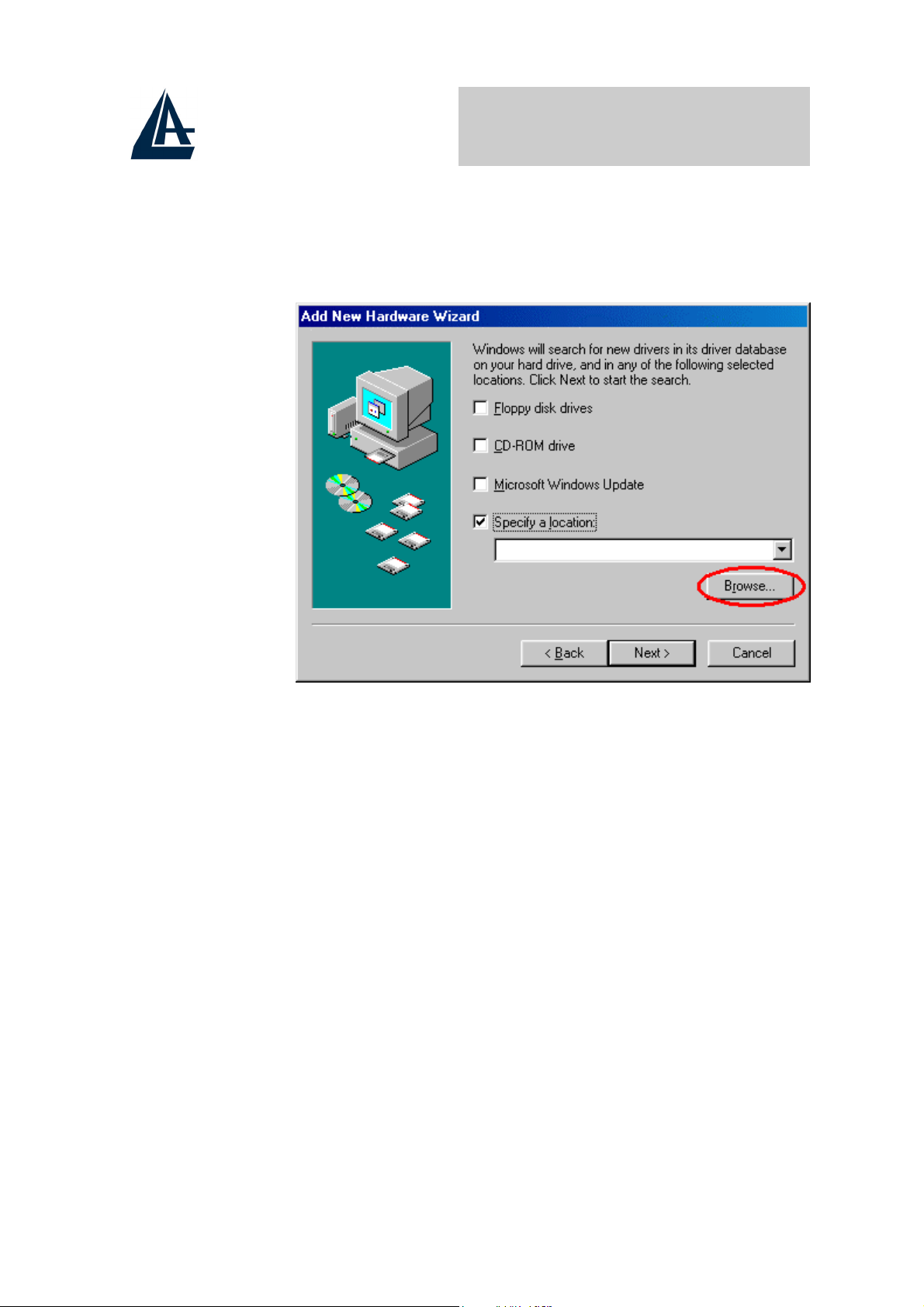
I-Storm USB ADSL modem
ADSL WAN Adapter. (Please refer Information from
ISP section for more details.) Click “OK” and then
“Next>” to continue.
6
Page 11
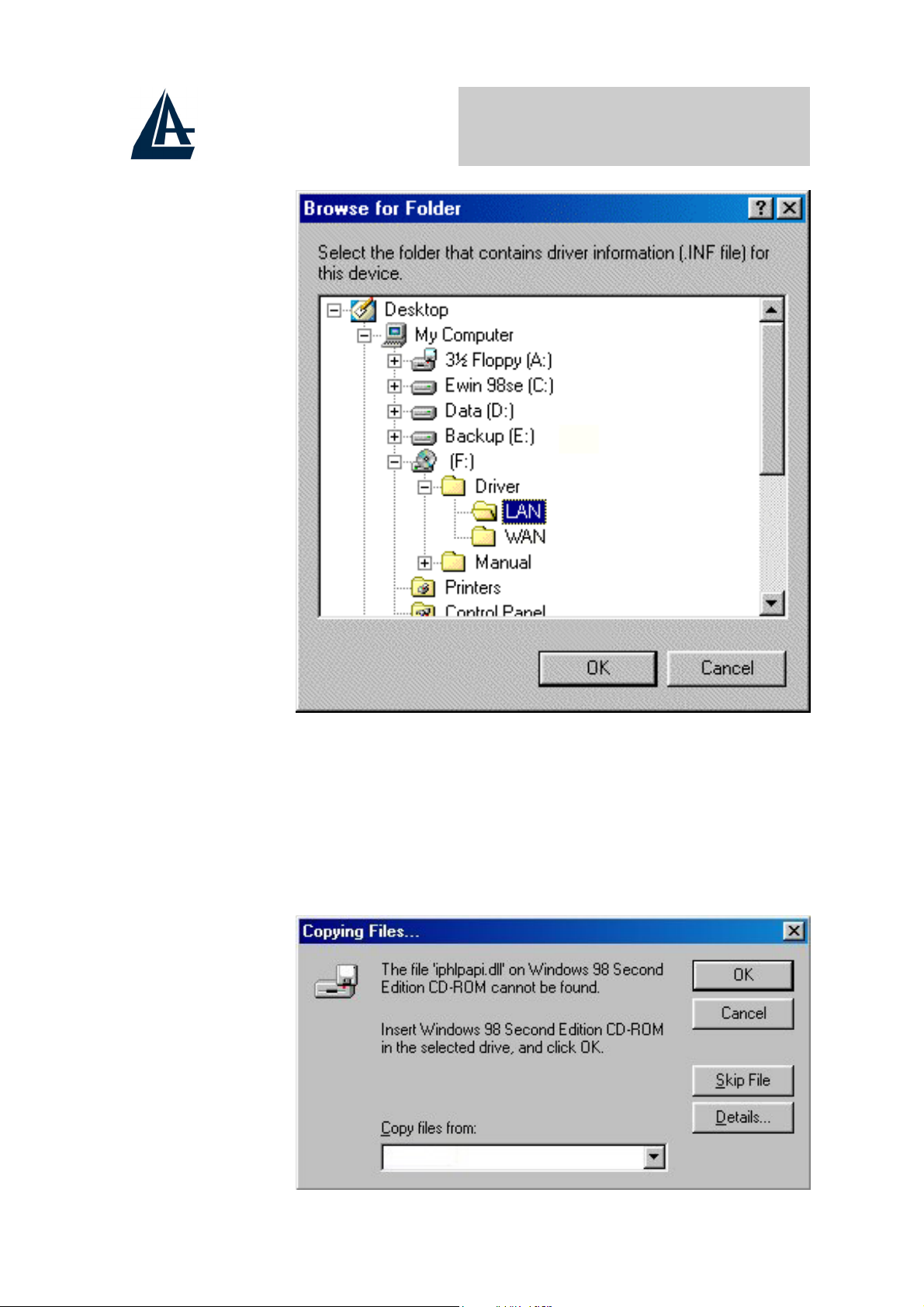
I-Storm USB ADSL modem
4. Continuing through the Wizard, click the “Next >”
button. Windows will start copying files to your system.
Then, click “Finish”.
5. You will see the following screen prompting for the path
of the Windows source files. Please specify a location.
Click “OK”.
7
Page 12
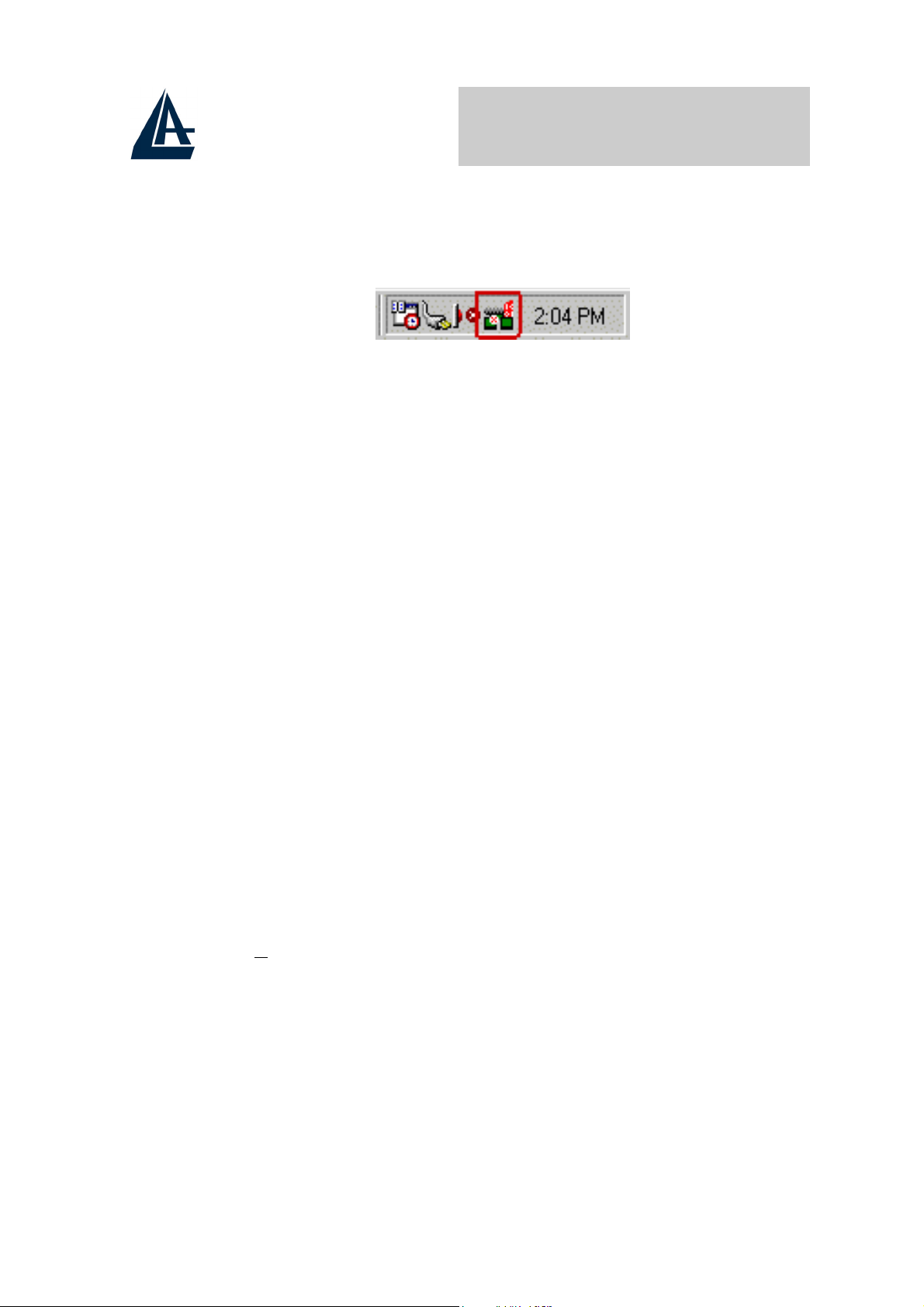
I-Storm USB ADSL modem
6. I-Storm USB ADSL Modem driver is successfully
installed and the Status Task Bar will appear in the
System Tray.
7. I-Storm USB ADSL Modem icon is installed in the
Control Panel.
8. Go to the Device Manager, the “I-Storm USB ADSL
LAN Adapter” is under the Network Adapters, and “IStorm USB ADSL Modem” is under the Universal
Serial Bus Controllers for I-Storm USB ADSL LAN
driver installation.
Go to the Device Manager, the “I-Storm USB ADSL
WAN Adapter” is under the Network Adapters, and “IStorm USB ADSL Modem” is under the Universal
Serial Bus Controllers for I-Storm USB ADSL WAN
driver installation.
2.2.2 For Windows Me
1. Start Windows. After the opening banner, Windows will
tell you that the new device has been detected. Select
“S
pecify the location of the driver” and click “Next >”.
8
Page 13

I-Storm USB ADSL modem
2. Insert the installation CD into the CD-ROM drive and
check “Specify a l
the driver directory such as CDRom:\Driver\LAN for
installing I-Storm USB ADSL LAN Adapter or CDRom
:\Driver\WAN for installing I-Storm USB ADSL WAN
Adapter. (Please refer Information from ISP section for
more details.) Click “OK” and then “Next>” to continue.
ocation”. Click “Browse…” to specify
9
Page 14

I-Storm USB ADSL modem
3. Continuing through the Wizard, Windows will start
copying files to your system. Then, click “Finish”.
4. I-Storm USBADSL Modem driver is successfully
installed and the Status Task Bar will appear in the
System Tray.
5. I-Storm USB ADSL Modem icon is installed in the
Control Panel.
10
Page 15

I-Storm USB ADSL modem
6. Go to the Device Manager, the “I-Storm USB ADSL
LAN Adapter” is under the Network Adapters, and
“I-Storm USB ADSL Modem” is under the Universal
Serial Bus Controllers for I-Storm USB ADSL LAN
driver installation.
Go to the Device Manager, the “I-Storm USB ADSL
WAN Adapter” is under the Network Adapters, and “IStorm USB ADSL Modem” is under the Universal
Serial Bus Controllers for I-Storm USB ADSL WAN
driver installation.
2.2.3 For Windows 2000
1. Start Windows. After the opening banner, Windows will
show the new device has been detected. Click “Next>”.
2. Select “Search for a suitable driver for my device”. Click
“Next>”. Then, insert the installation CD into the CD-
11
Page 16
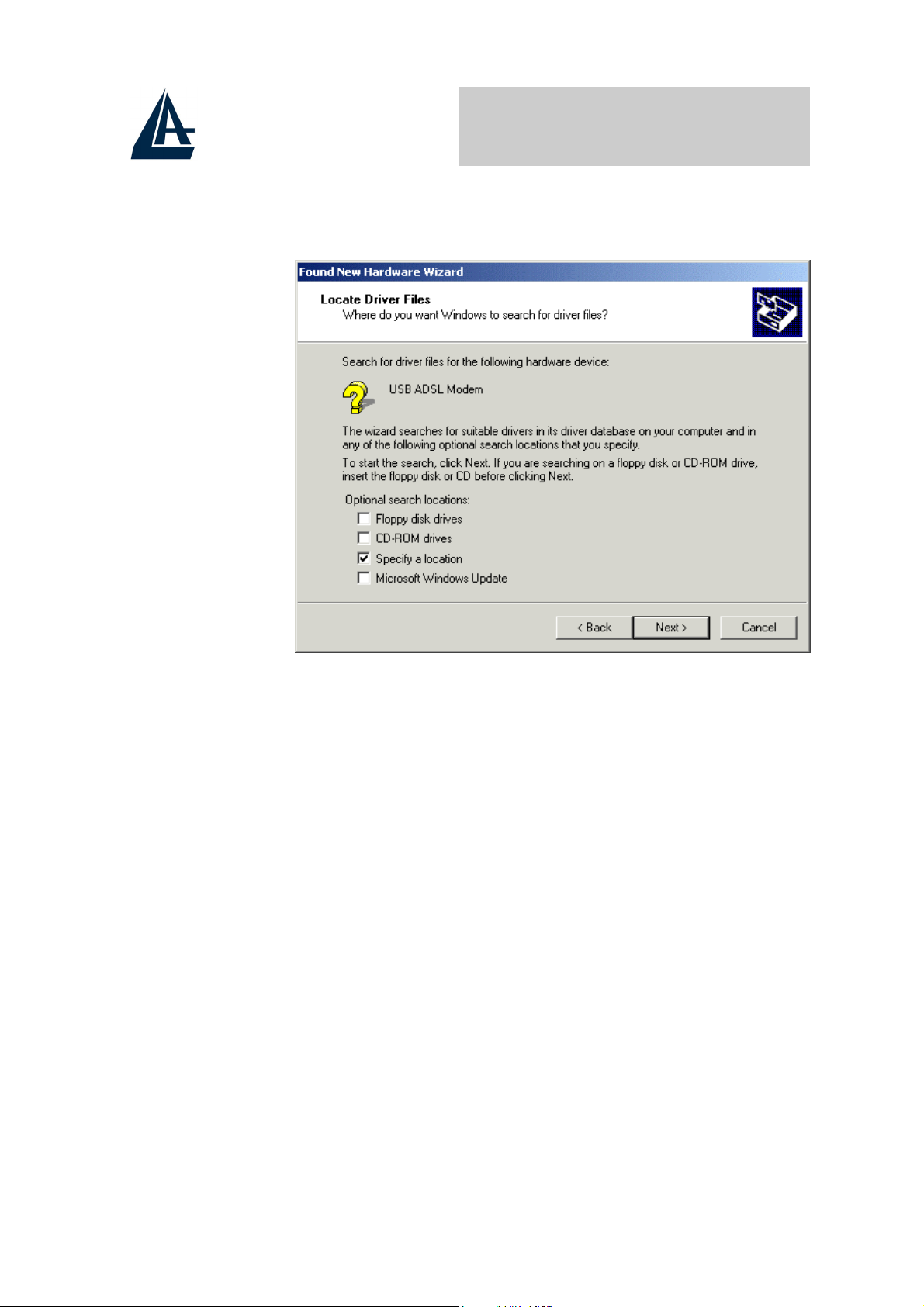
I-Storm USB ADSL modem
ROM drive. In next window, check “Specify a location”
and click “Next>”.
3. Click “Browse…”. In the Locate File window, specify
the driver directory such as
CDRom:\Driver\LAN\CxtCAFEU for installing I-Storm
USB ADSL LAN Adapter or
CDRom:\Driver\WAN\CxtCAFEU for installing I-Storm
USB ADSL WAN Adapter. (Please refer Information
from ISP section for more details.) Click “Open” and
then “Next>“ to continue.
12
Page 17
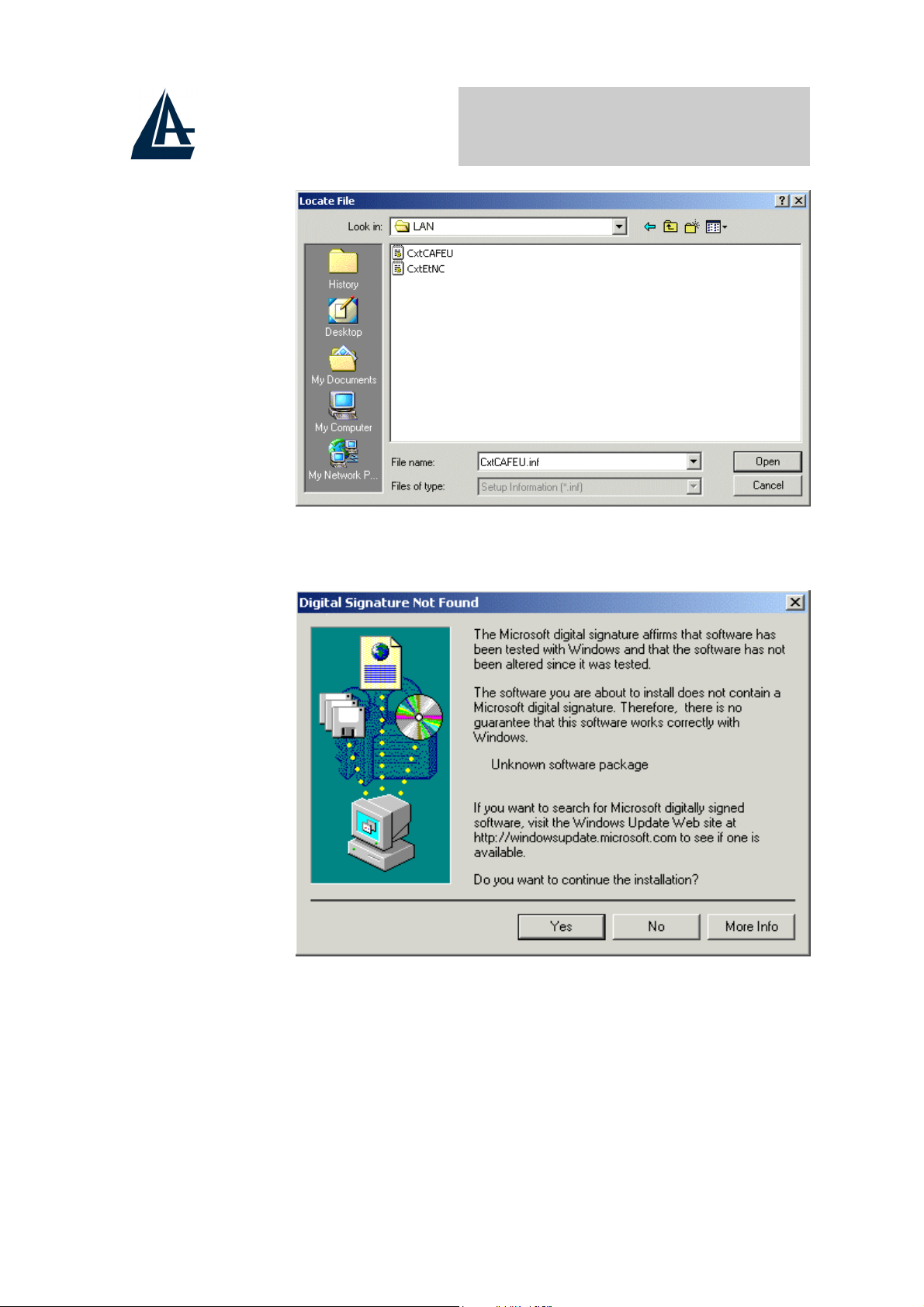
I-Storm USB ADSL modem
4. When windows titled “Digital Signature Not Found”
appear, press “Yes” to continue the installation.
5. Press “Finish”.
6. I-Storm USB ADSL Modem driver is successfully
installed and the Status Task Bar will appear in the
System Tray.
13
Page 18

I-Storm USB ADSL modem
7. I-Storm USB ADSL Modem icon is installed in the
Control Panel.
8. Go to the Device Manager, the “I-Storm USB ADSL
LAN Adapter” is under the Network Adapters, and “IStorm USB ADSL Modem” is under the Universal
Serial Bus Controllers for I-Storm USB ADSL LAN
driver installation.
Go to the Device Manager, the “I-Storm USB ADSL
WAN Adapter” is under the Network Adapters, and “IStorm USB ADSL Modem” is under the Universal
Serial Bus Controllers for I-Storm USB ADSL WAN
driver installation.
2.2.4 For Windows XP
1. Start Windows. After the opening banner, Windows will
tell you that the new device has been detected. Select
“Install from a list or specific location” and click “Next
>”.
14
Page 19
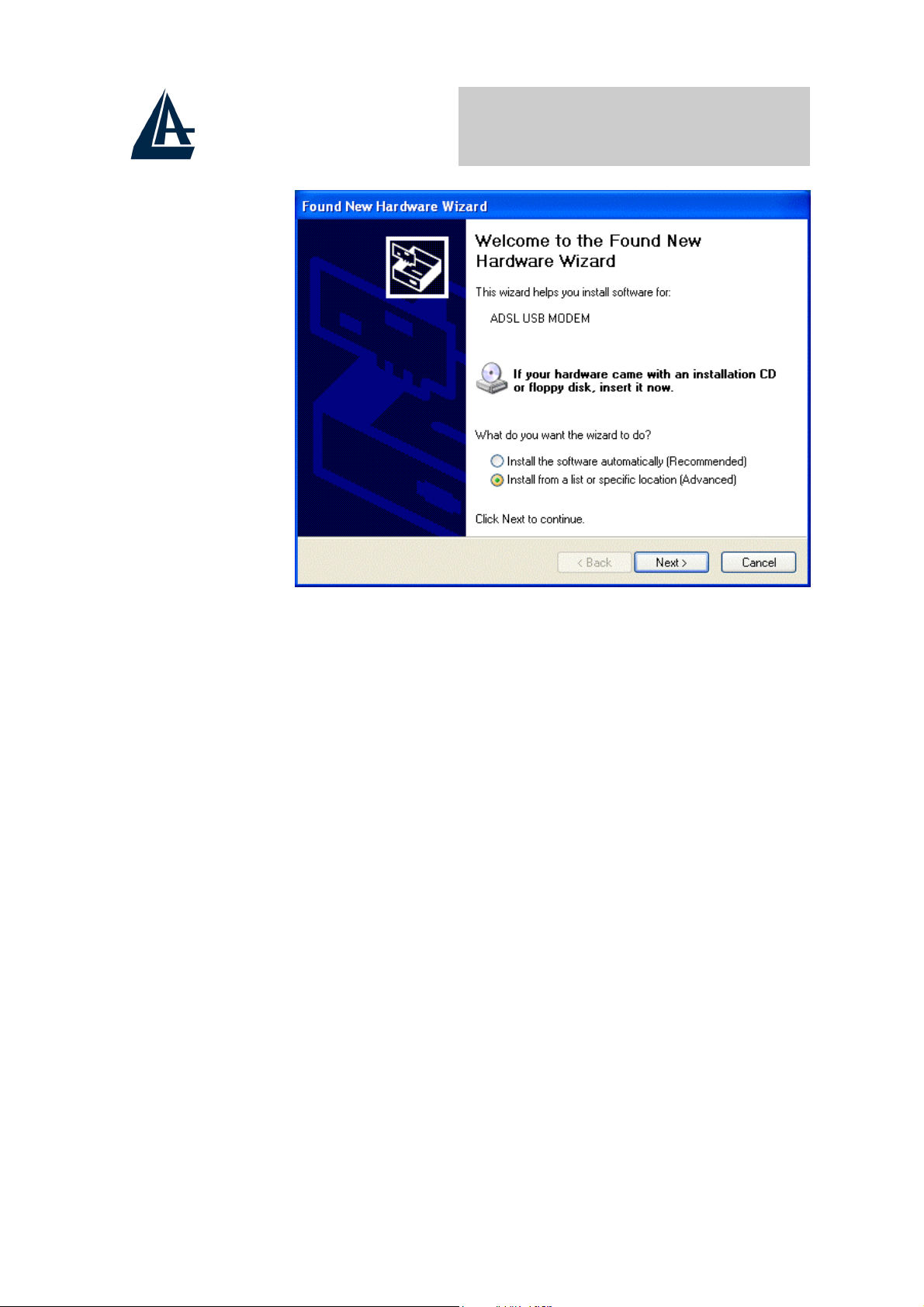
I-Storm USB ADSL modem
2. Insert the installation CD into the CD-ROM drive and
select “Include this location in the search”. Click
“Browse” to specify the driver directory such as
CDRom:\Driver\LAN for installing I-Storm USB ADSL
LAN Adapter or CDRom:\Driver\WAN for installing
I-Storm USB ADSL WAN Adapter. (Please refer
Information from ISP section for more details.) Click
“OK” and then “Next>” to continue.
15
Page 20

I-Storm USB ADSL modem
16
Page 21

I-Storm USB ADSL modem
3. When windows titled “Hardware Installation” or
“Software Installation” appear, press “Continue Anyway”
to go on.
4. Then, click “Finish”.
17
Page 22

I-Storm USB ADSL modem
5. Wait a few moments. Windows will show that the new
device, I-Storm USB ADSL LAN (or WAN) Adapter, has
been detected. Select “Install from a list or specific
location”. Click “Next >”
6. Click “Next >” when the following figure appears.
7. When windows titled “Hardware Installation” appears,
press “Continue Anyway”.
18
Page 23

I-Storm USB ADSL modem
8. Then, click “Finish” to end the installation.
9. I-Storm USB ADSL Modem driver is successfully
installed and the Status Task Bar will appear in the
System Tray.
10. I-Storm USB ADSL Modem icon is installed in the
Control Panel.
11. Go to the Device Manager, the “I-Storm USB ADSL
LAN Adapter” is under the Network Adapters, and “IStorm USB ADSL Modem” is under the Universal
Serial Bus Controllers for I-Storm USB ADSL LAN
driver installation.
Go to the Device Manager, the “I-Storm USB ADSL
WAN Adapter” is under the Network Adapters, and
19
Page 24

I-Storm USB ADSL modem
“I-Storm USB ADSL Modem” is under the Universal
Serial Bus Controllers for I-Storm USB ADSL WAN
driver installation.
2.2.5 For Mac OS 9
If you connect the ADSL Modem/Router through USB port, for the
first time the USB cable is connected to the PC, the host PC OS will
automatically detect the device. Follow the steps to install the USB
driver.
1. When PC tells you that the new device has been detected,
insert the installation CD into the CD-ROM drive
(CDRom:\Driver\MacOS9). Click the driver installer. The
following directory will be created.
2. Click “Install”.
3. Click “Restart” to end the installation.
20
Page 25

I-Storm USB ADSL modem
2.2.6 For Mac OS X
1. Insert the installation CD into the CD-ROM drive, click
the driver installer.
2. Input the user name and password of your Mac system.
3. Click “Continue”.
21
Page 26

I-Storm USB ADSL modem
4. Select a destination to install the driver, choose Mac X.
5. Click “Continue”.
22
Page 27

I-Storm USB ADSL modem
6. Click “Continue Installation” to end the installation.
2.2.7 For Linux Redhat 7.1/7.2
1. Install the driver
(Redhat 7.1)
23
Page 28

I-Storm USB ADSL modem
#rpm –i USB-RED-HAT-7.1.i386.rpm
(Redhat 7.2)
#rpm –i USB-RED-HAT-7.2.i386.rpm
(Redhat 8.0)
#rpm –i USB-RED-HAT-8.0.i386.rpm
(Redhat 9.0)
#rpm –i USB-RED-HAT-9.0.i386.rpm
2. Launch the driver
#cd /usr/local/e2
#insmod e2.o
#ifconfig hsb0 up(Note: run this command after the
READY LED blinks)
#dhcpcd hsb0 (Note: run this command after the
READY LED blinks)
3. Uninstall the driver
#rpm –e USBENDPOINT
After your installation, please edit this file
/etc/rc.d/rc.local to append four commands.
cd /usr/local/e2
insmod e2.o
ifconfig hsb0 up
./dhcpcd hsb0
Then PC will get an IP address after reboot from ADSL
USB device automatically.
24
Page 29

I-Storm USB ADSL modem
Chapter 3
Configuration
Windows
Follow the instructions below to configure your I-Storm USB ADSL
Modem.
1. Click I-Storm USB ADSL Modem icon in the
Control Panel or ADSL Configuration icon on the
desktop. The status of ADSL connection will be
displayed.
25
Page 30

I-Storm USB ADSL modem
2. Press [Alt]+[P] on keyboard, the following figure
appears.
26
Page 31

I-Storm USB ADSL modem
3. Select the Protocol Setup tag, please set the value of
“VPI”, “VCI” and “Encapsulation Mode”. Then, click
“OK”.
For BT (VPI=0, VCI=38), for KC(VPI=1, VCI=50).
27
Page 32

I-Storm USB ADSL modem
3.1 I-Storm USB ADSL
LAN(RFC1483, RFC1577)
3.1.1 For Windows 98 / Me
1. Go to Start / Settings / Control Panel. In the Control
Panel, double-click on Network and choose the
Configuration tab.
2. Select TCP/IP → I-Storm USB ADSL LAN Adapter.
Then, click Properties.
3. Select the IP Address tab. In this page, click the
Specify an IP address radio button and enter the “IP
address” and “Subnet Mask” provided by your ISP.
28
Page 33

I-Storm USB ADSL modem
4. Select the Gateway tab. Enter the “gateway” provided
by your ISP and click Add.
29
Page 34

I-Storm USB ADSL modem
5. In the DNS Configuration page. Click the Enable
DNS radio button. Enter the “Host” name and “DNS
Server IP address” provided by your ISP. Then, press
the Add button.
30
Page 35

I-Storm USB ADSL modem
3.1.2 For Windows 2000 / XP
6. Go to Start / Settings / Control Panel. In the Control
Panel, double-click on Network and Dial-up
Connections.
7. Right–click on Local Area Connection that is using
the I-Storm USBA DSL LAN Adapter and then click
“Properties”.
31
Page 36

8. Select Internet Protocol (TCP/IP). Then, click
“Properties”.
I-Storm USB ADSL modem
9. Select Use the following IP address, and then enter
the “IP address”, “Subnet mask”, and “Default
gateway” provided by your ISP.
Select Use the following DNS server addresses and
then enter the provided DNS server IP address.
32
Page 37

I-Storm USB ADSL modem
3.2 I-Storm USB ADSL
WAN(PPPoA, PPPoE)
1. Click ADSL Easy Dialup icon on the desktop. Then,
the following window appears. Enter the “U
and “P
number field be blank.
assword” provided by your ISP. Let the Phone
sername”
33
Page 38

I-Storm USB ADSL modem
2. Click Connect and get ready to surf the Internet!
34
Page 39

I-Storm USB ADSL modem
Chapiter 4
Mac OS9,X and
Linux
The ADSL USB Modem can be configured with your web browser,
the default IP address of the ADSL USB Modem is 192.168.1.254
and subnet mask is 255.255.255.0.
The ADSL USB Modem uses “Emulate
USB port to Ethernet” technology to
emulate the USB port to Ethernet port, the
terminology “LAN” described in the
paragraph below is equal to “USB”.
Any TCP/IP capable workstation can be
used to communicate with or through the
ADSL Modem/Router. To configure other
types of workstations, please consult the
manufacturer’s documentation.
35
Page 40

I-Storm USB ADSL modem
4.1 Factory Default Settings
Before you configure this device, you need to know the following
default settings.
1. Web Configurator
Password
Name
User
Administrator
admin password
2. Device IP Network settings in LAN site
IP Address: 192.168.1.254
Subnet Mask: 255.255.255.0
3. ISP setting in WAN site
Virtual Circuit 0: 1483 Bridged IP LLC
36
Page 41

I-Storm USB ADSL modem
4.2 Configuring with Web Browser
The ADSL USB Modem can be configured with your Web browser.
Open the web browser, enter the local port IP address of the ADSL
Router, which default at 192.168.1.254, and click “Go” to get the
login page.
The default user name and password are admin and password.
37
Page 42

Then, click “OK” to log in. You can modify the passwords for
security and management purpose.
At the configuration homepage, the left navigation pane where
bookmarks are provided links you directly to the desired setup page.
Click on the desired item to expand the page in the main navigation
I-Storm USB ADSL modem
pane.
4.2.1 Status – Home Page
This screen contains information of the software version of your
device and some settings, such as IP Address, Subnet Mask, and
MAC Address of the WAN and LAN connections.
ADSL Status
Displays the status of your ADSL connection. It will refresh every
two seconds.
38
Page 43

Status – PPP
I-Storm USB ADSL modem
Displays the status PPP for each PPP interface.
39
Page 44

I-Storm USB ADSL modem
4.2.2 Configuration – WAN Configuration
The screens below contain settings for the WAN interface toward
Internet.
VPI: Consult the telephone company to get the Virtual Path
•
Identifier (VPI) number. The default value is 0.
• VCI: Consult the telephone company to get the Virtual Channel
Identifier (VCI) number. The default value is 32.
Static IP Address: Enter the information provided by your ISP.
•
• Subnet Mask: Enter the information provided by your ISP.
o Default Gateway: Enter the gateway address provided by your
ISP.
ATM
• Service Category: Select UBR or CBR.
• Bandwidth: Enter the bandwidth.
40
Page 45

ENCAPSULATION
There are eleven ways ─ PPPoE VC-Mux, PPPoE LLC, PPPoE
None, PPPoA VC-Mux, PPPoA LLC, 1483 Bridged IP VC-Mux,
1483 Bridged IP LLC, 1483 Routed IP VC-Mux, 1483 Routed IP
LLC, Classical IP over ATM, Native ATM ─ for the device to have
a public IP address and then to access Internet. You have to check
with your ISP about which way is adopted.
I-Storm USB ADSL modem
PPP
If your encapsulation is set to be PPPoE or PPPoA, the following
fields must be entered.
Service Name: This item is for identification purpose. If it is
•
required, your ISP will provide you the information. Maximum
input is 31 alphanumeric characters.
• Username: Enter the username provided by your ISP.
Password: Enter the password provided by your ISP.
•
• Authentication: Default at “Auto”.
41
Page 46

Automatic Reconnect: Check to enable this device to
•
automatically re-establish the PPPoE session when disconnected
by ISP.
• PPP connect on WAN access: Check to enable this device to
automatically re-establish the PPPoE session whenever there is
WAN access traffic, e.g. Internet access.
DHCP
DHCP client enable: Check to enable the DHCP client function
•
if you want the device to get an IP address automatically from
your ISP.
Host Name: Enter the name of your work group.
•
I-Storm USB ADSL modem
All settings need to be saved and the
device needs to be rebooted before the
changes to take effect.
4.2.3 Configuration – LAN Configuration
This screen contains settings for USB interface attached to the USB
port.
42
Page 47

I-Storm USB ADSL modem
• IP Address: Default at 192.168.1.254. This is the device IP
address in LAN site. If you plan to change it to another IP address
to a different range of IP subnet. Please make sure your PC is also
located at the same IP subnet. Otherwise, you may not be able to
access the ADSL Router.
Subnet Mask: Default at 255.255.255.0.
•
43
Page 48

I-Storm USB ADSL modem
4.2.4 Configuration – DNS Configuration
A Domain Name System (DNS) contains a mapping table for
domain name and IP address. In the Internet, every host has a
unique and friendly name such as www.yahoo.com
The IP address is so hard to remember that you may just enter the
friendly name www.yahoo.com
its equivalent IP address.
You can obtain Domain Name System (DNS) IP address
automatically if ISP provides it when you logon. Or your ISP may
provide you with an IP address of DNS. If this is the case, you must
enter the DNS IP address.
and then the DNS will convert it to
and IP address.
44
Page 49

I-Storm USB ADSL modem
4.2.5 System – Password Configuration
In factory setting, the default password for administrator is
password, and that for user is also password. You can change the
default password to ensure that someone cannot adjust your settings
without your permission. Every time you change your password,
please record the password and keep it at a safe place.
Please note that the minimum input for password is 8 alphanumeric
characters long. Since it is case sensitive, be sure that you
remember whether a letter is in upper or lower case and make sure
that your Caps Lock is off. Moreover, please do not use the sign
“&” in the passwords.
4.2.6 System – Diagnostic Test
As soon as you enter the test program, all tests will run
automatically to diagnose the connection status of the device.
45
Page 50

I-Storm USB ADSL modem
Checking LAN Connection
Testing Ethernet LAN connection
This test passes if the Ethernet LAN interface is working properly.
Checking ADSL Connection
Testing ADSL Synchronization
46
Page 51

This test checks your DSL modem to see if it can successfully
negotiate and establish a DSL connection with your service
provider's central office equipments. The test returns PASS if a DSL
connection is established. If this test returns FAIL, please try the test
again a few minutes after this test is completed. Since your DSL
modem need a couple of seconds to a few minutes to establish the
DSL connection depending on your phone line quality. If this test
returns FAIL, make sure your phone line is connected to your DSL
modem securely, and also check with your service provider to see if
I-Storm USB ADSL modem
your service is activated.
If this test returns FAIL, all other tests will be skipped.
Checking Circuit 0 for Network Connection
Test ATM OAM Segment Loop Back
This test sends ATM OAM F5 Segment loop back request cells to
the central office equipments through your DSL connection. This
test will pass if response cell is received. Since your service
provider might not support this test, your DSL modem could still
work even if this test fails.
If this test fails consistently and your DSL modem seems not
working, check to make sure the VPI and VCI are configured
correctly.
This test returns FAIL if the DSL synchronization test failed.
Test ATM OAM End-to-End Loop Back
This test sends ATM OAM F5 End-to-End loop back request cells
to the central office equipments through your DSL connection. This
test returns PASS if response cell is received. Since your service
provider might not support this test, your DSL modem could still
work even if this test fails.
47
Page 52

If this test return FAIL consistently and your DSL modem seems
not working, check to make sure the VPI and VCI are configured
correctly.
This test returns SKIPPED if the DSL synchronization test
I-Storm USB ADSL modem
failed.
Test Ethernet connect to ATM
This test returns PASS if the ATM AAL5 module is loaded
correctly in your DSL modem. If this test returns FAIL, an internal
error has occurred.
This test returns SKIPPED if the DSL synchronization does not
return PASS.
Test PPPoE connection
This test returns PASS if your login name and password have
passed authentication with your service provider.
If this test returns FAIL, run this test again a few minutes after this
test is completed, especially if your PPP connection has just been
improperly disconnected. If this test consistently fails, first make
sure your login name and password are correct. Remember that
login name and password are case sensitive.
This test returns SKIPPED if “PPPPOE connect to Ethernet” test
does not return PASS and your DSL modem is configured as
PPPOE encapsulation.
This test also returns SKIPPED if “Ethernet connect to AAL5”
test does not return PASS and your DSL modem is configured
as PPPOA encapsulation.
Test PPP Layer connection
This test returns PASS if your DSL modem has been assigned a
valid IP address by your service provider through DHCP or your
DSL modem is assigned a valid IP address statically.
48
Page 53

If this test returns FAIL, run this test again a few minutes after this
test is completed. If this test returns FAIL consistently and DHCP
client is turned on in your DSL modem, check with your service
provider. If this test returns FAIL consistently and your DSL
modem is statically assigned an IP address, make sure the IP
address is the correct one assigned by your service provider.
This test returns SKIPPED if “Ethernet connect to AAL5” test
I-Storm USB ADSL modem
does not return PASS.
Test IP connect to PPP
This test returns PASS if your DSL modem has been assigned a
valid IP address by your service provider through DHCP or your
DSL modem is assigned a valid IP address statically.
If this test returns FAIL, run this test again a few minutes after this
test is completed. If this test returns FAIL consistently and DHCP
client is turned on in your DSL modem, check with your service
provider. If this test returns FAIL consistently and your DSL
modem is statically assigned an IP address, make sure the IP
address is the correct one assigned by your service provider.
This test returns SKIPPED if “Ethernet connect to AAL5” test
does not return PASS.
Test IP connect to Ethernet
This test returns PASS if the gateway can be reached through ping
request. The gateway is assigned by your service provider, or
obtained from your service provider by PPP negotiation or
DHCP negotiation.
If this test returns FAIL, run this test again a few minutes after this
test is completed. If this test returns FAIL consistently and your
DSL modem seems not working, check to make sure your statically
assigned IP address is configured correctly or DHCP client is turned
on with the current VC.
49
Page 54

This test returns SKIPPED if "IP connect to PPP" or "IP
I-Storm USB ADSL modem
connect to Ethernet" test does not return PASS.
4.2.7 System – System Log
Display the system logs cumulated till the present time. You can
trace the historical information through this function. It refreshes
every five seconds.
50
Page 55

I-Storm USB ADSL modem
4.2.8 Advance – WAN Status
Each VC setting you enabled in the WAN Configuration section
except that uses the PPP encapsulation will be displayed in this
table.
4.2.9 Advance – ATM Status
Display the status of ATM.
51
Page 56

I-Storm USB ADSL modem
4.2.10 Advance – TCP Status
Display the status of TCP. This screen will automatically refresh
every two seconds.
52
Page 57

I-Storm USB ADSL modem
4.2.11 Advance – ADSL Configuration
• Trellis: Default at Enabled.
• Handshake Protocol: Default at Autosense – G.dmt first.
You can also choose other protocols, such as Autosense –
T1.413 first, G.dmt/G.lite, T1.413, G.dmt, G.lite.
Wiring Selection: Default at Tip/Ring. Select Auto or A/A1 if
•
necessary.
53
Page 58

4.2.12 Save Settings
I-Storm USB ADSL modem
Click the Submit button to write settings to flash. Then, the system
will reboot for changes to take effect.
54
Page 59

I-Storm USB ADSL modem
55
Page 60

I-Storm USB ADSL modem
APPENDIX
Product Support
If you have any problems with the I-Storm USB ADSL Modem,
please contact the dealer where you bought this product. If you
have any other questions you can contact the Atlantis Land
company directly at the following address:
Atlantis Land SpA
Viale De Gasperi 122
20017 Mazzo di Rho (MI)
Tel: +39.(0)2.93906085
Fax: +39.(0)2.93906161
Help Desk :+39.(0)2.93907634
Email: tecnici@atlantis-land.com
WWW: www.atlantis-land.com
56
Page 61

I-Storm USB ADSL modem
57
