Page 1
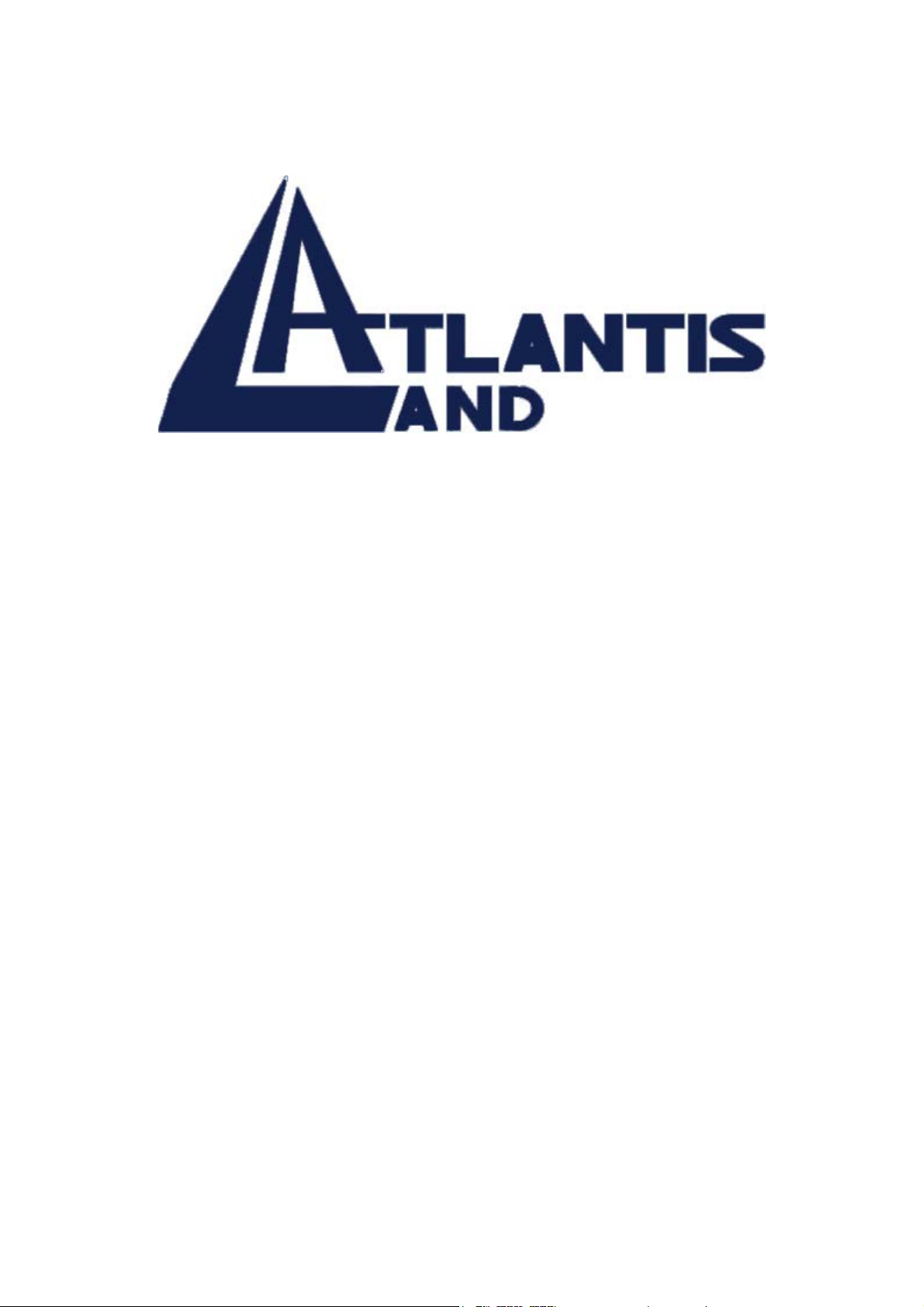
Rack Gigabit Switch Layer 2
24 ports 10/100Mbps Ethernet Switch
with 2 ports
1000BASE-T or 1000BASE-SX
User’s Guide
Page 2
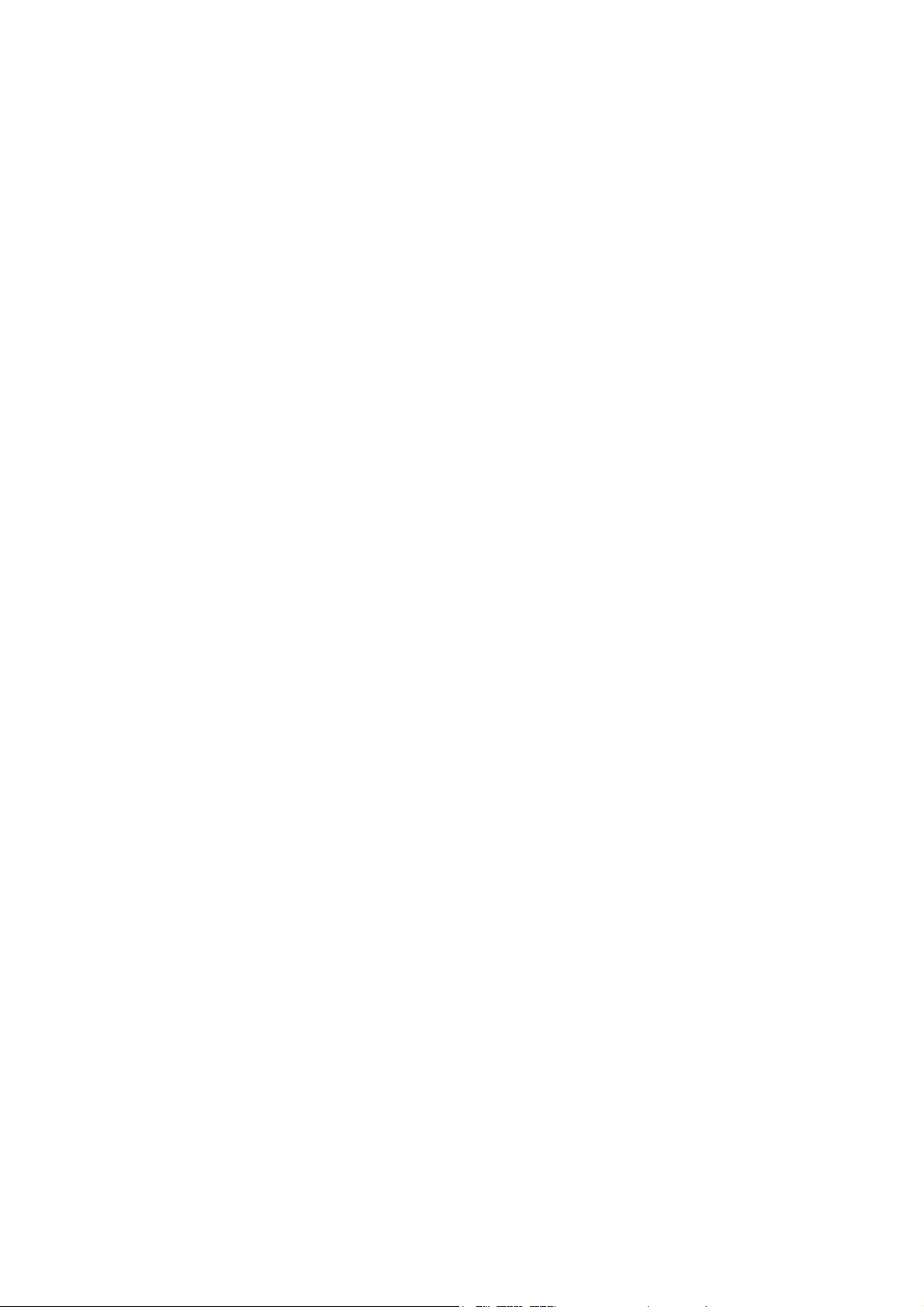
The Atlantis Land logo is a registered trademark of Atlants Land SpA.
All other names mentioned mat be trademarks or registered
trademarks of their respective owners. Subject to change without
notice. No liability for technical errors and/or omissions.
FCC Warning
This equipment has been tested and found to comply with the
regulations for a Class A digital device, pursuant to Part 15 of the
FCC Rules. These limits are designed to provide reasonable protection
against harmful interference when the equipment is operated in a
commercial environment. This equipment generates, uses, and can
radiate radio frequency energy and, if not installed and used in
accordance with this user’s guide, may cause harmful interference to
radio communications. Operation of this equipment in a residential
area is likely to cause harmful interference, in which case the user will
be required to correct the interference at his or her own expense.
CE Mark Warning
This is a Class A product. In a domestic environment, this product
may cause radio interference, in which case the user may be required
to take adequate measures.
A02-F24-2C(F)/M2 (september 2002)
Page 3

T
ABLE OF CONTENTS
ABOUT THIS GUIDE ................................................... II
T
ERMS/USAGE ................................................................. II
INTRODUCTION ........................................................... 1
AST ETHERNET TECHNOLOGY........................................ 1
F
IGABIT ETHERNET TECHNOLOGY
G
WITCHING TECHNOLOGY
S
EATURES
F
........................................................................ 4
............................................... 3
.................................. 1
UNPACKING AND INSTALLATION ......................... 5
NPACKING
U
NSTALLATION ................................................................. 6
I
ACK MOUNTING
R
..................................................................... 5
............................................................ 7
IDENTIFYING EXTERNAL COMPONENTS ........... 9
F
RONT PANEL .................................................................. 9
EAR PANEL .................................................................. 10
R
UNDERSTANDING LED INDICATORS.................. 11
P
ORTS 1~24 STATUS LEDS ........................................... 12
ORT 25 & PORT 26 STATUS LEDS ............................... 13
P
CONNECTING THE SWITCH
ONNECTING STEP-BY-STEP
C
C
ABLE SPECIFICATION................................................... 16
.......................................... 15
.......................... 15
CONFIGURING THE SWITCH................................. 17
ORT SPEED & DUPLEX MODE ...................................... 17
P
ONFIGURATION VIA CONSOLE PORT
C
............................ 17
TECHNICAL SPECIFICATIONS.............................. 19
i
Page 4
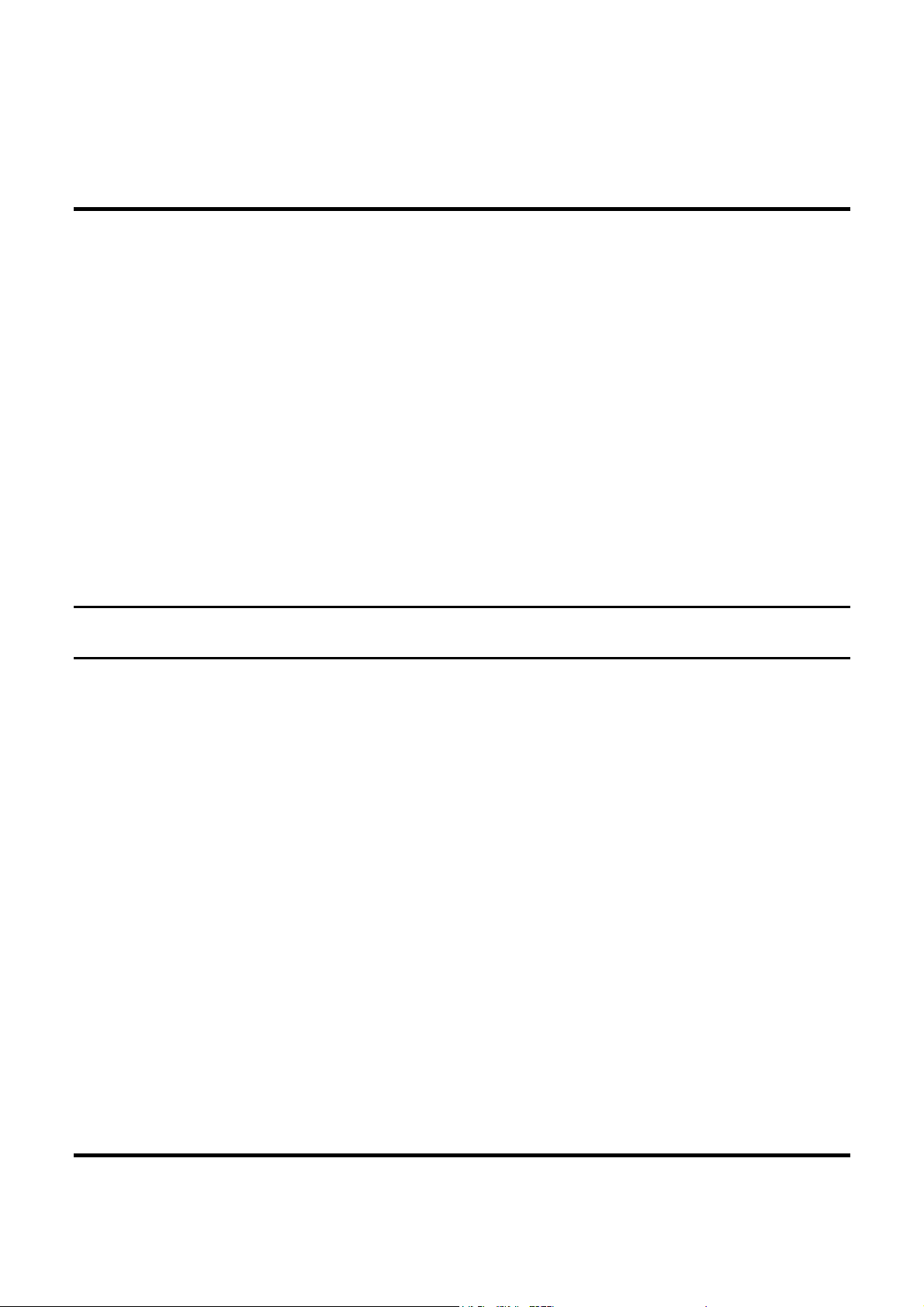
A
BOUT THIS GUIDE
Congratulations on your purchase of the Management/Smart Gigabit
& Fast Ethernet Switch (2×1000BASE plus 24×10/100BASE ports).
In this guide, you will find about the following four models:
1. 2×1000BASE-T plus 24×10/100BASE-TX Gigabit Switch
2. 2×1000BASE-SX plus 24×10/100BASE-TX Gigabit Switch
These four are designed to deliver full scalability of
10/100/1000Mbps, providing a simple solution to today’s complicated
networking environment.
Terms/Usage
In this guide, the term “Switch” (first letter upper case) refers to your
Management/Smart Gigabit & Fast Ethernet Switch (2×1000BASE
plus 24×10/100BASE ports), and ”switch” (first letter lower case)
refers to other Ethernet switches.
ii
Page 5
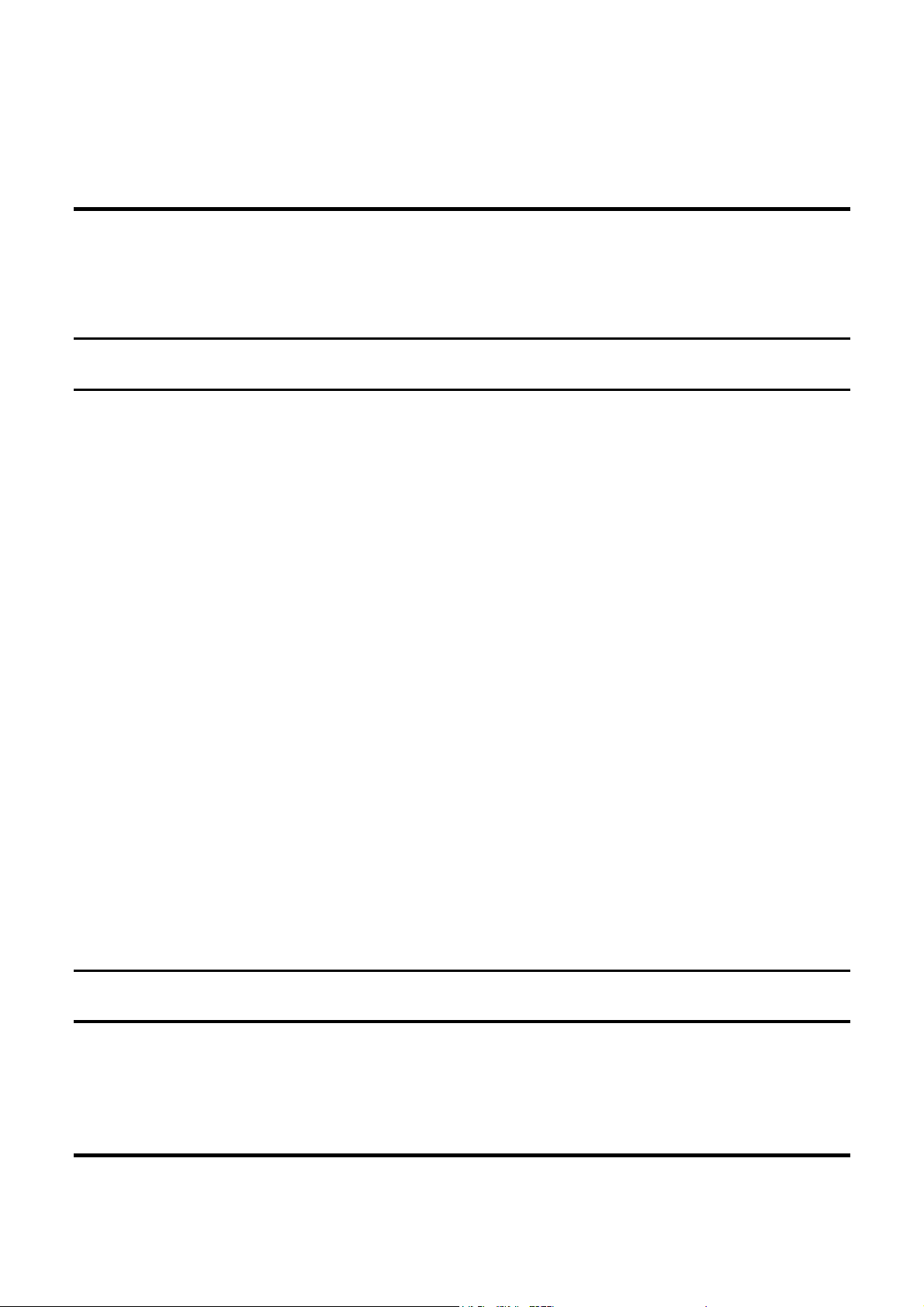
I
NTRODUCTION
This chapter describes the features of the Switch and some
background information about Ethernet/Fast Ethernet/Gigabit Ethernet
switching technology.
Fast Ethernet Technology
The growing importance of LANs and the increasing complexity of
desktop computing applications are fueling the need for high
performance networks. A number of high-speed LAN technologies
have been proposed to provide greater bandwidth and improve
client/server response times. Among them, 100BASE-T (Fast
Ethernet) provides a non-disruptive, smooth evolution from the
current 10BASE-T technology. The non-disruptive and smooth
evolution nature, and the dominating potential market base, virtually
guarantee cost-effective and high performance Fast Ethernet solutions.
100Mbps Fast Ethernet is a standard specified by the IEEE 802.3
LAN committee. It is an extension of the 10Mbps Ethernet standard
with the ability to transmit and receive data at 100Mbps, while
maintaining the CSMA/CD Ethernet protocol. Since the 100Mbps
Fast Ethernet is compatible with all other 10Mbps Ethernet
environments, it provides a straightforward upgrade and takes
advantage of the existing investment in hardware, software, and
personnel training.
Gigabit Ethernet Technology
Gigabit Ethernet is an extension of IEEE 802.3 Ethernet utilizing the
same packet structure, format, and support for CSMA/CD protocol,
full duplex, flow control, and management objects, but with a tenfold
1
Page 6

increase in theoretical throughput over 100-Mbps Fast Ethernet and a
hundredfold increase over 10-Mbps Ethernet. Since it is compatible
with all 10-Mbps and 100-Mbps Ethernet environments, Gigabit
Ethernet provides a straightforward upgrade without wasting a
company’s existing investment in hardware, software, and trained
personnel.
The increased speed and extra bandwidth offered by Gigabit Ethernet
are essential to coping with the network bottlenecks that frequently
develop as computers and their busses get faster and more users use
applications that generate more traffic. Upgrading key components,
such as your backbone and servers to Gigabit Ethernet can greatly
improve network response times as well as significantly speed up the
traffic between your subnets.
Gigabit Ethernet supports video conferencing, complex imaging, and
similar data-intensive applications. Likewise, since data transfers
occur 10 times faster than Fast Ethernet, servers outfitted with Gigabit
Ethernet NIC’s are able to perform 10 times the number of operations
in the same amount of time.
The phenomenal bandwidth delivered by Gigabit Ethernet was the
most cost-effective method to take advantage of today’s rapidly
improving switching and routing internetworking technologies. And
with expected advances in silicon technology and digital signal
processing that enabled Gigabit Ethernet to eventually operate over
unshielded twisted-pair (UTP) cabling, outfitting your network with a
powerful 1000-Mbps-capable backbone/server connection creates a
flexible foundation for the next generation of network technology
products.
2
Page 7
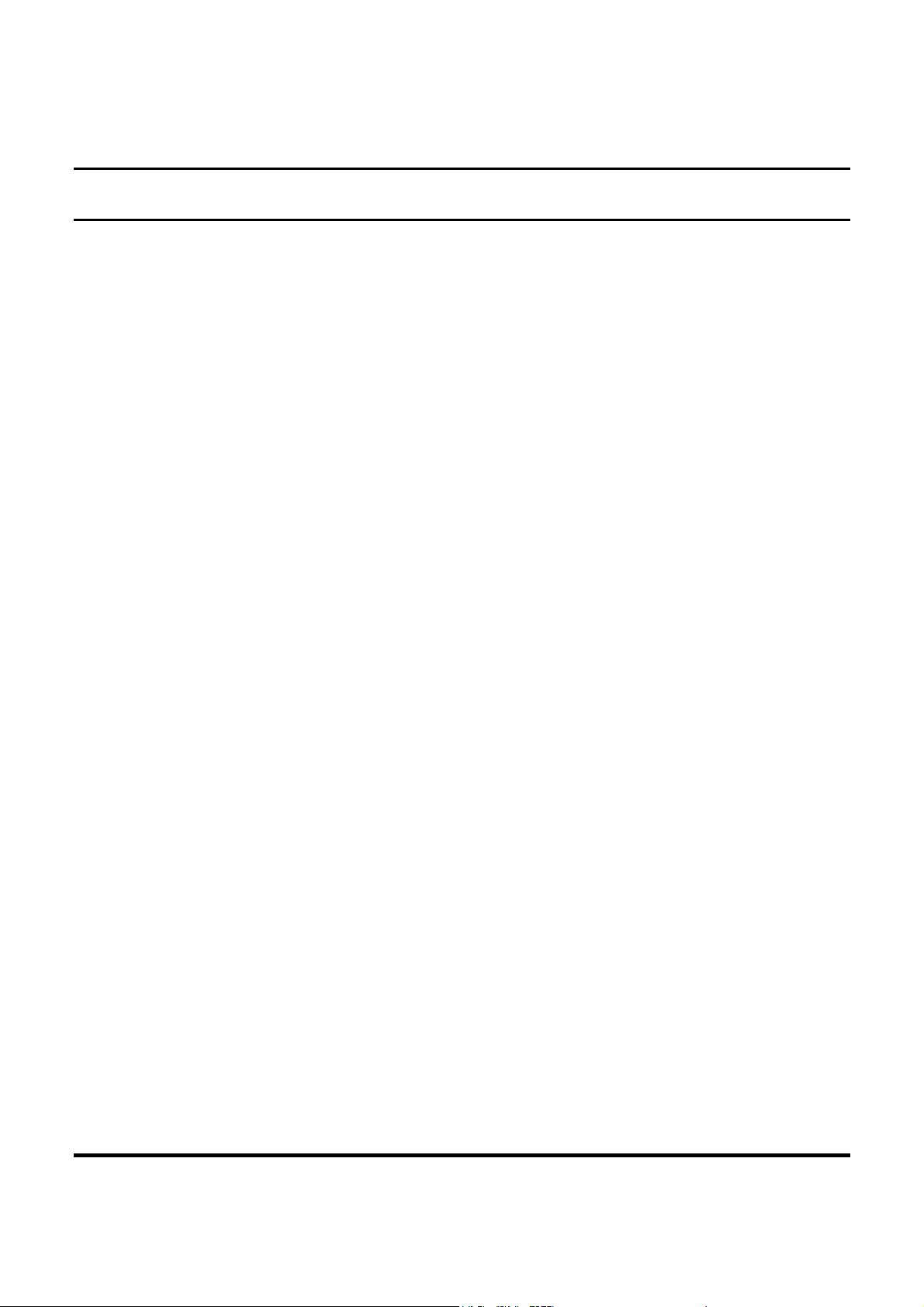
Switching Technology
Another approach to pushing beyond the limits of Ethernet technology
is the development of switching technology. A switch bridges
Ethernet packets at the MAC address level of the Ethernet protocol
transmitting among connected Ethernet or Fast Ethernet LAN
segments.
Switching is a cost-effective way of increasing the total network
capacity available to users on a local area network. A switch
increases capacity and decreases network loading by dividing a local
area network into different segments, which don’t compete with each
other for network transmission capacity.
The switch acts as a high-speed selective bridge between the
individual segments. The switch, without interfering with any other
segments, automatically forwards traffic that needs to go from one
segment to another. By doing this the total network capacity is
multiplied, while still maintaining the same network cabling and
adapter cards.
Switching LAN technology is a marked improvement over the
previous generation of network bridges, which were characterized by
higher latencies. Routers have also been used to segment local area
networks, but the cost of a router, the setup and maintenance required
make routers relatively impractical. Today switches are an ideal
solution to most kinds of local area network congestion problems.
3
Page 8

Features
24×10/100Mbps Auto-negotiation Ethernet ports and
2×10/100/1000Mbps Auto-negotiation Copper Gigabit Ethernet ports
or 2×1000BASE-SX Fiber Gigabit Ethernet ports
Wire speed reception and transmission
Integrated address Look-Up Engine, supports 32K MAC addresses
Supports port base VLAN / Trunking
Auto MDI-X for all TX ports
Full/half duplex transfer mode for each port
Store-and-Forward switching method
Supports 2Mbytes RAM for data buffering
Supports IEEE 802.1p QoS
Extensive front-panel diagnostic LEDs
Broadcast storm protection
IEEE 802.3x flow control for full-duplex
Back pressure flow control for half-duplex
Provide console port for easy configuration
Standard 19” Rack-mount size
4
Page 9

U
NPACKING AND INSTALLATION
This chapter provides unpacking and installation information for the
Switch. To avoid causing any damage to the Switch, we recommend
that you read this chapter carefully before starting installation.
Unpacking
Open the shipping carton of the Switch and carefully unpack the items
inside. The carton should contain the following items:
The Smart Gigabit Ethernet Switch
One AC power cord, suitable for your area’s electrical power
connections
Console Cable: RS232 9pin (male) to 9pin (male)
Four rubber pads to be used for shock cushioning
Screws and two mounting brackets
User’s Guide
Diskette for Manageable/Smart function user’s guide
If any item is found missing or damaged, please contact your local
reseller for replacement.
5
Page 10

Installation
The site where you place the Switch may greatly affect its
performance. When installing, take the following into your
consideration:
Install the Switch in a site free from strong electromagnetic field
generators (such as motors), vibration, dust, and direct exposure
to sunlight.
When installing the Switch on a level surface, attach the adhesive
Leave at least 10cm of space at the front and rear of the Switch for
ventilation.
Install the Switch on a sturdy, level surface that can support its
weight, or in an EIA standard-size equipment rack.
For information on rack installation, see the next section Rack
Mounting.
rubber pads to the bottom. The rubber pads cushion the Switch
and protect its case from scratching.
6
Page 11

Rack Mounting
The Switch can be mounted in an EIA standard-size, 19-inch rack,
which can be placed in a wiring closet with other equipments. Attach
the mounting brackets to both sides of the Switch (one at each side),
and secure them with the provided screws.
Then, use screws provided with the equipment rack to mount the
Switch in the rack.
7
Page 12

I
DENTIFYING EXTERNAL COMPONENTS
This chapter identifies all the major external components of the
Switch. Both the front and rear panels are shown below, with a
description of each panel features.
Front Panel
POWER
FAN FAULT
CONSOLE
MGM
2 ×1000BASE-T plus 24×10/100BASE-TX Gigabit Switch
POWER
FAN FAULT
CONSOLE
MGM
2 ×1000BASE-SX plus 24×10/100BASE-TX Gigabit Switch
LED Indicators
Refer to the next chapter Understanding LED Indicators for detailed
information on the meaning of each LED indicator.
PORT 1 TO PORT 24
Use any of these RJ-45 ports to connect workstations or hubs or
switches to the Switch. These ports are auto MDI-X ports.
10/100BASE-TX Twisted-Pair Ports (RJ-45)
9
Page 13

PORT 25 & PORT 26
1000BASE-T Twisted Pair Ports (RJ-45) or
1000BASE-SX Fiber-Optic Ports (SC)
- These two RJ-45 ports are auto MDI-X ports: The Switch is
equipped with two Gigabit twisted pair ports, the ports will auto
negotiate 10/100/1000Mbps.
- The Switch is equipped with two Gigabit fiber-optic ports, the SC
ports can connect to fiber networks on the other end with the same
connector.
CONSOLE PORT
Attach a console cable to this console port at the left side of the front
panel, and connect it to a workstation’s RS232. This will enable a
console configuration from a remote terminal.
Rear Panel
Attach the supplied power cord to this power connector and connect it
to the power outlet.
Use the switch beside this power connector to turn on or turn off the
power.
AC Power Connector:
10
Page 14

U
NDERSTANDING
LED I
NDICATORS
The front panel LEDs provide instant status feedback, and, helps
monitor and troubleshoot when needed.
On : When the green light is on, the Switch is receiving power.
Off : Power cut off or improper connection.
On : Lights amber when the fan fails to work.
Off : The fan is running normally.
CONSOLE Console Indicator
On : Lights green when the console is logged in.
PWR Power Indicator
FAN FAULT Fan Indicator (Amber)
(green)
(green)
Blinking : Blink green when the console is transmitting data.
Off : The console is not logged in.
On : Lights green when the CPU is working.
Off : The CPU is not working.
MGM (Optional) Management Indicator
(green)
POWER
FA N FAUL T
CONSOLE
MGM
11
Page 15

POWER
FA N FAUL T
CONSOLE
MGM
Ports 1~24 Status LEDs
On
(Green)
Blinking
(Green)
On
(Amber)
Blinking
(Amber)
LINK/ACT Link/Activity (green; amber)
: When the green light is on, the respective port is
connected to a 100Mbps Fast Ethernet network.
: When the green light is blinking, the port is transmitting
or receiving data on the 100Mbps network.
: When the amber light is on, the respective port is
connected to a 10Mbps Ethernet network.
: When the amber light is blinking, the port is transmitting
or receiving data on the 10Mbps network.
Off : No link activity.
FDX/COL Full Duplex/Collision (green)
On : When the green light is on, the respective port is in full
duplex (FDX) mode.
Blinking : Collision occurs.
Off : When the green light is off, the respective port is in half
duplex mode.
12
Page 16

Port 25 & Port 26 Status LEDs
1000BASE-T
1000M LINK/ACT Link/Activity (green)
On : When the green light is on, the respective port is
connected to a Gigabit Ethernet network.
Blinking : When the green light is blinking, the port is transmitting
or receiving data on the 1000Mbps network.
Off : No link activity.
100M LINK/ACT Link/Activity (green)
On : When the green light is on, the respective port is
connected to a Fast Ethernet network.
Blinking : When the green light is blinking, the port is transmitting
or receiving data on the 100Mbps network.
Off : No link activity.
10M LINK/ACT Link/Activity (green)
On : When the green light is on, the respective port is
connected to a Ethernet network.
Blinking : When the green light is blinking, the port is transmitting
or receiving data on the 10Mbps network.
Off : No link activity.
13
Page 17

FDX/COL Collision/Full Duplex (green)
On : When the green light is on, the respective port is in full
duplex (FDX) mode.
Blinking : Collision occurs.
Off : When the green light is off, the respective port is in half
duplex mode.
1000BASE-SX
On : When the green light is on, the respective port is
LINK/ACT Link/Activity (green)
connected to a Gigabit Ethernet network.
Blinking : When the green light is blinking, the port is transmitting
or receiving data on the 1000Mbps network.
Off : No link activity.
FDX/COL Collision/Full Duplex (green)
On : When the green light is on, the respective port is in full
duplex (FDX) mode.
Blinking : Collision occurs.
Off : When the green light is off, the respective port is in half
duplex mode.
14
Page 18

C
ONNECTING THE SWITCH
Referring to the cable specification below, use appropriate cables that
meet your speed and cabling requirements when connecting the
Switch to your network.
The LAN card capabilities play an important role. If any status LED
indicator is not shining after making a proper connection, check the
PC LAN card, the cable, the Switch conditions and connections.
Connecting Step-by-Step
Step 1:
First, ensure the power of the switch and end devices is turned off.
Step 2:
Step 3:
Step 4:
Consult Cable Specifications Table on next page for cabling requirements
based on connectors and speed.
Connect one end of the cable to the switch and the other end to a desired
device.
When the connections between two end devices are made successfully,
turn on the power and the switch is operational.
15
Page 19

Cable Specification
Speed Connector
Port
Speed
Cable Max.
Distance
Half/Full
Duplex
10BASE-T RJ-45 10/20 Mbps 2-pair UTP/STP
Cat. 3, 4, 5
100BASE-TX RJ-45 100/200
Mbps
1000BASE-T RJ-45 1000/2000
Mbps
SC 1000/2000
(*Wavelength of
850nm)
SC 1000/2000
Mbps
Mbps
2-pair UTP/STP
Cat. 5
4-pair UTP/STP
Cat. 5
(Cat. 5E is
recommended)
62.5/125µm
multi-mode fiber
50/125µm multimode fiber
100 m
100 m
100 m
220 m 1000BASE-SX
550 m
16
Page 20

C
ONFIGURING THE SWITCH
This chapter explains how to configure the Switch to enable its smart
functions.
Port Speed & Duplex Mode
By default, the Switch determines the transmission mode by autonegotiation for any new twisted-pair or fiber connection after
attaching the proper cable to a specific port.
For 10/100/1000Mbps RJ-45 ports, if the attached device does not
support auto-negotiation or has auto-negotiation disabled, an autosensing process is initiated to select speed (10Mbps or 100Mbps or
1000Mbps) and duplex mode (half or full duplex).
For 1000Mbps SC ports, if the attached device does not support autonegotiation or has auto-negotiation disabled, an auto-sensing process
is initiated to select duplex mode (half or full duplex).
Configuration via Console Port
Attach one end of a serial cable to the console port on the Switch, and
the other end to a RS232 port on a remote workstation.
The configuration of the Switch is enabled through the console port.
However, it is necessary to configure a terminal emulation program,
i.e. NetTerm, HyperTerminal.
17
Page 21

Console port settings
Baud rate of 9600bps
No parity
8 data bits
1 stop bit
Flow Control: None
The Management/Smart function setting user’s guide is in the attached
Diskette.
Product Support
If you continue to have problems you should contact the dealer where
you bought this product. If you have any other questions you can
contact the Atlantis Land company directly at the following address:
AtlantisLand spa
Via Gandhi 5 Ing2,Scala A
20017 Mazzo di Rho(MI)
Tel: 02/93906085, 02/93907634(help desk) Fax: 02/93906161
Email: info@atlantisland.it or tecnici@atlantisland.it
WWW: http://www.atlantisland.it or www.atlantis-land.com
18
Page 22

T
ECHNICAL SPECIFICATIONS
General
IEEE 802.3 10BASE-T Ethernet
IEEE 802.3u 100 BASE-TX Fast Ethernet
Standards
Protocol
Data
Transfer
Rate
Topology
Network
Cables
IEEE 802.3ab 1000BASE-T Gigabit Ethernet
IEEE 802.3z 1000BASE-SX Gigabit Ethernet
CSMA/CD
Ethernet: 10Mbps (half duplex), 20Mbps (full duplex)
Fast Ethernet: 100Mbps (half duplex), 200Mbps (full duplex)
Gigabit Ethernet: 1000Mbps (half duplex), 2000Mbps (full duplex)
Star
10BASET: 2-pair UTP/STP Cat. 3,4,5; up to 100m
100BASE-TX: 2-pair UTP/STP Cat. 5; up to 100m
1000BASE-T: 4-pair UTP/STP Cat. 5; up to 100m (Cat. 5E is recommended)
1000BASE-SX: 62.5/125 micron multimode fiber optic, up to 220m
Number of
10/100Mbps
Ports
Number of
1000Mbps
Ports
50/125 micron multimode fiber optic, up to 550m
24 × 10/100Mbps twisted pair ports (RJ-45, auto MDI-X)
2 × 1000Mbps twisted pair ports (RJ-45, auto MDI-X) OR
2 × 1000Mbps fiber-optic ports (SC)
19
Page 23

Physical and Environmental
AC inputs:
Power
Consumption:
Temperature
Humidity
Dimensions:
Weight:
Emissions:
Transmits
Method:
RAM Buffer:
Filtering
Address Table:
100 to 240 VAC, 50 or 60 Hz internal universal power supply
25 watts. (max.)
Operating: 0° ~ 50° C, Storage: -10° ~ 70° C
Operating: 10% ~ 90%, Storage: 5% ~ 90%
440 x 200 x 44 mm (W x H x D)
2.8kg
FCC Class A, CE Mark Class A, VCCI Class A
Performance
Store-and-forward
2M Bytes per device
32K entries per device
Packet
Filtering/Forwar
ding Rate:
MAC Address
Learning:
10Mbps Ethernet: 14,880/pps
100Mbps Fast Ethernet: 148,800/pps
1000Mbps Gigabit Ethernet: 1488,000/pps
Automatic update
20
