Page 1
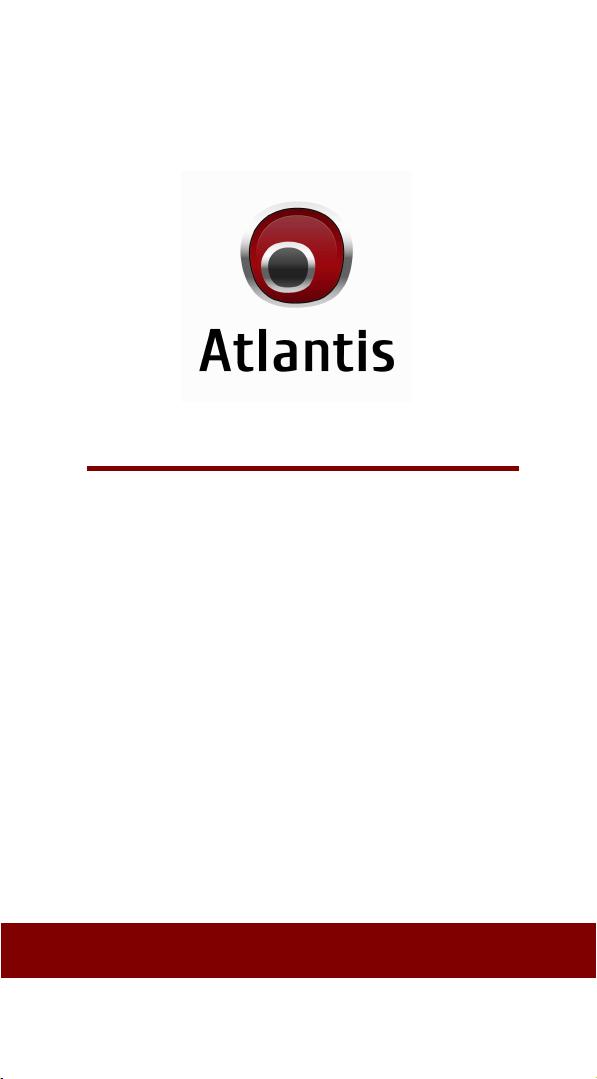
KC-3200ZB / BL-6000ZB
Wireless Linear Imager
Wireless Laser scanner
Configuration Guide
- 1 -
Page 2
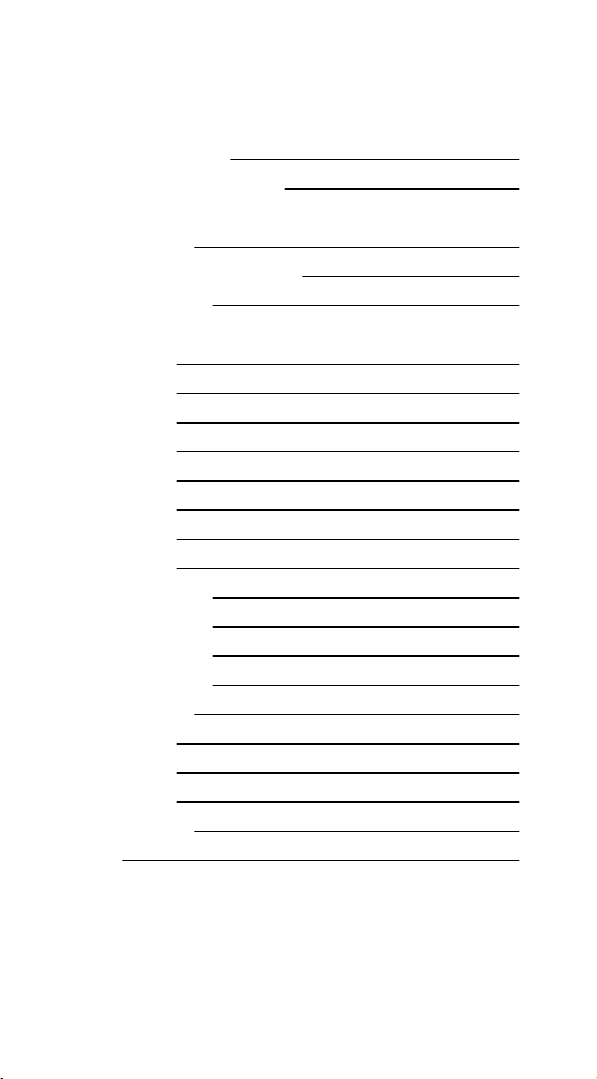
Table of Contents
Chapter 1 System Information
1.1 About this manual 3
1.2 How to set up the parameter 3
Chapter 2 System Setup
2.1 Terminator 5
2.2 String Options (Prefix & Suffix) 6
2.3 Setup Insertion 7
Chapter 3 BarCode parameters setting
3.1 UPC-A 11
3.2 UPC-E 14
3.3 EAN-13 17
3.4 EAN-8 19
3.5 C ode39 21
3.6 C odabar 24
3.7 C ode93 28
3.8 C ode128 30
3.9 Interleaved2 of 5 33
3.10 Industrial 2of 5 35
3.11 Matrix 2 of 5 37
3.12 C hina Postage 39
3.13 MSI/Plessey 41
3.14 C ode 32 43
3.15 C ode 11 45
3.16 Telepen 47
3.17 GS1 DataBar 49
Appendix 50
- 2 -
Page 3
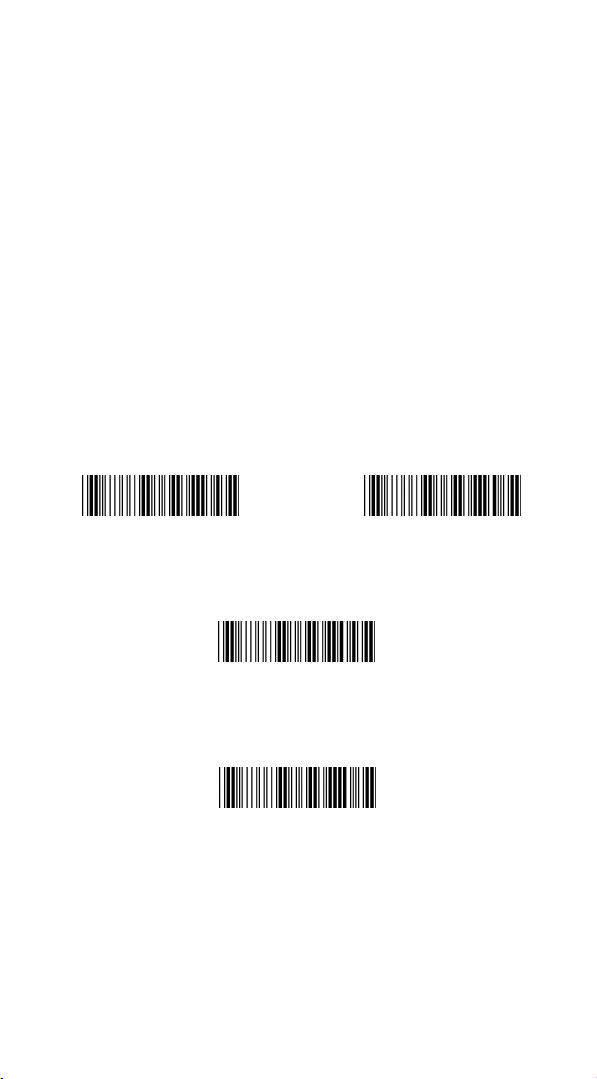
Chapter 1 - System Information
1.1 About this manual
This User's Guide provides detailed programming instructions. Barcode
scanners are factory programmed for the most common communication
setting. If you need to change these settings, programming is accomplished
by scanning the bar codes in this guide.
1.2 How to set up the parameter -I
(1) Scan Start Configuration
(2) Scan all necessary labels for parameters that meet your applications.
(3) Scan End Configuration to end the programming.
Start configuration End configuration
Default setting
Check Version
An asterisk (*) next to an option indicate the default setting.
- 3 -
Page 4
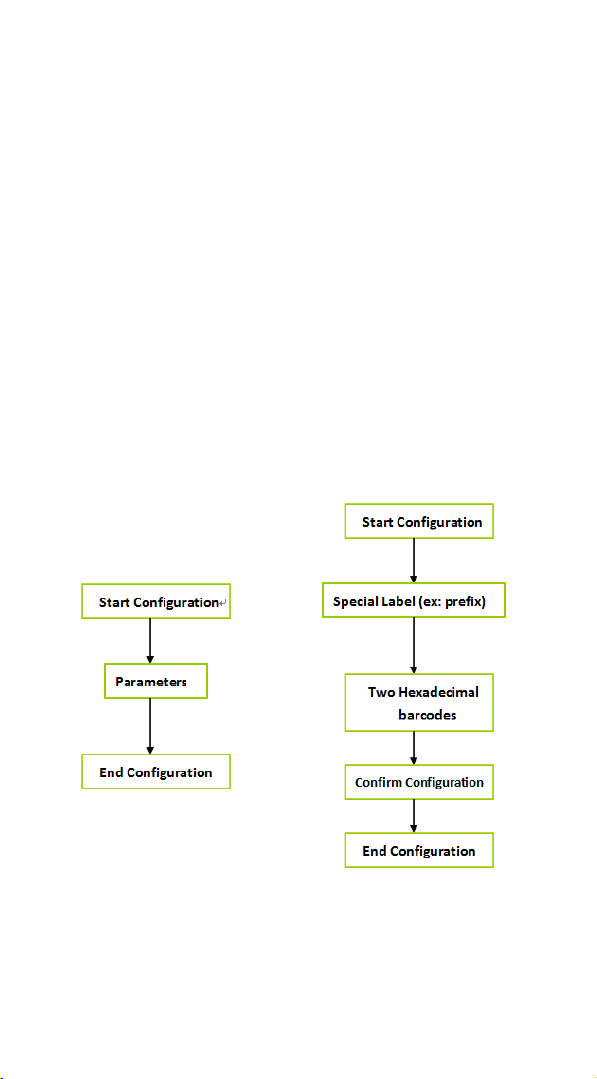
1.2 How to set up the parameter - II
Most of time the scanner only requests one read of parameters when
changing to new values. You will hear two beeps when you successfully
set to the new values. But for some special parameters, multiple reads are
needed to complete the configuration. When use these special
parameters. In some cases, you might need to read one or more barcodes,
such as:
Hexadecimal barcodes. For example: prefix, suffix, etc.
Numeric barcodes. For example: inter-character delay, max/min length
To complete the change of setting you will need to read the “Confirm”
barcode after you read the parameter. Below is the flow chart to explain
two different configurations.
- 4 -
Page 5
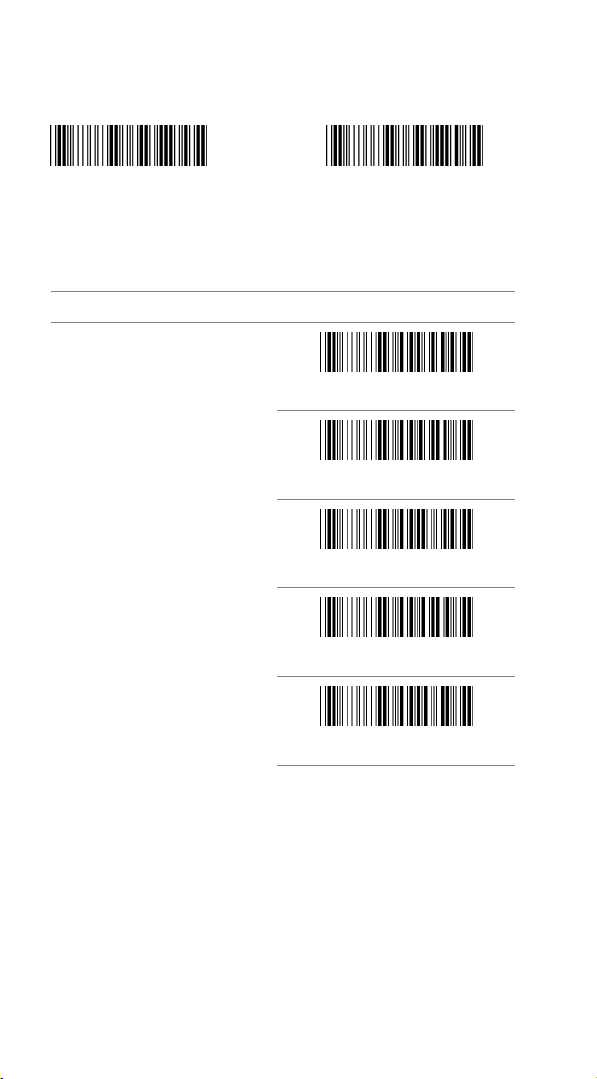
Chapter 2 - System setup
Start configuration End configuration
2.1 Terminator
ITEM OPTION
None
*CR+LF
Output Characters
CR
LF
Tab
- 5 -
Page 6
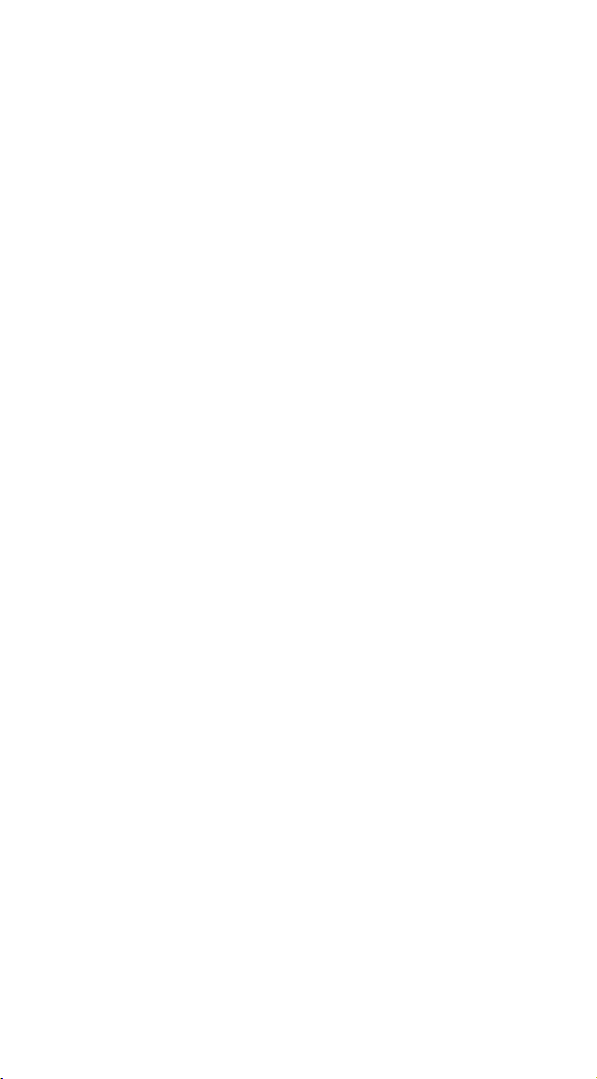
2.2 String Options (Prefix & Suffix)
This section describes the alterations which can be made to the format of
the transmitted data string. A prefix and suffix of maximum 10 direct
input may be included in front and at the end of scanned barcode.
Format
{Prefix} {Code ID} {Bar Code} {Suffix}
How to set up a prefix?
To configure “## “as prefix
(1) Scan Start Configuration barcode
(2) Scan Preamble bar code
(3) Scan ‘#” twice from FULL ASCII table
(4) Scan Confirm configuration barcode
(5) Scan End Configuration barcode.
How to set up a suffix?
To configure “$$” as suffix
(1) Start configuration barcode
(2) Scan Postamble barcode
(3) Scan ‘$” twice from FULL ASCII table
(4) Scan Confirm configuration barcode
(5) Scan End configuration barcode.
- 6 -
Page 7
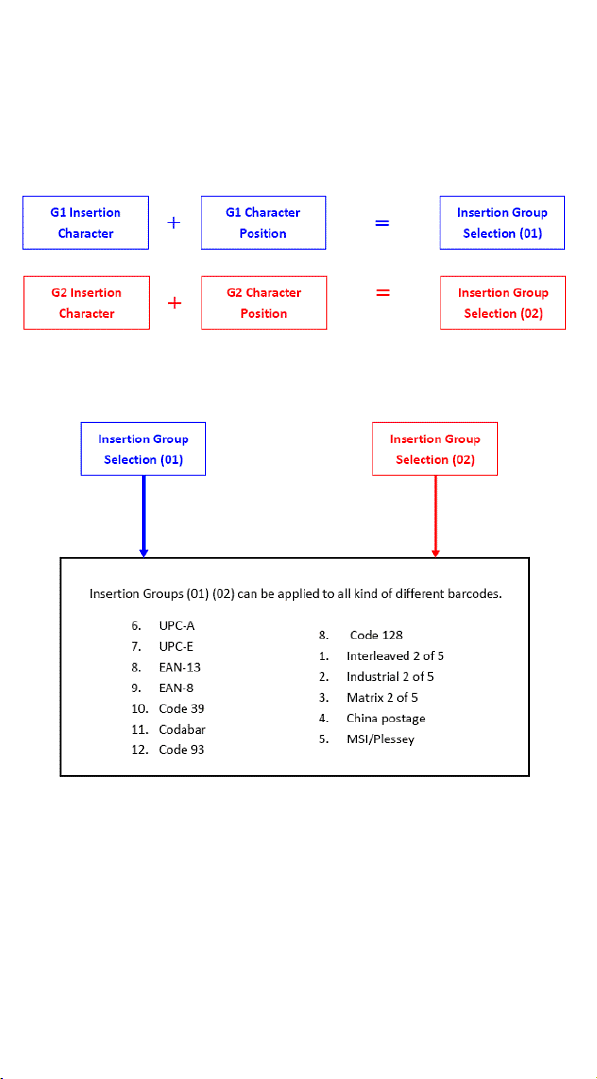
2.3 Setup Insertion
This section describes how to setup the insertion of output.
NOTE :
Max. 10 charters can be inserted each time
Max. Insertion group is only two.
Insertion group (01) or (02) can be used in different kinds of
barcodes at the same time
- 7 -
Page 8
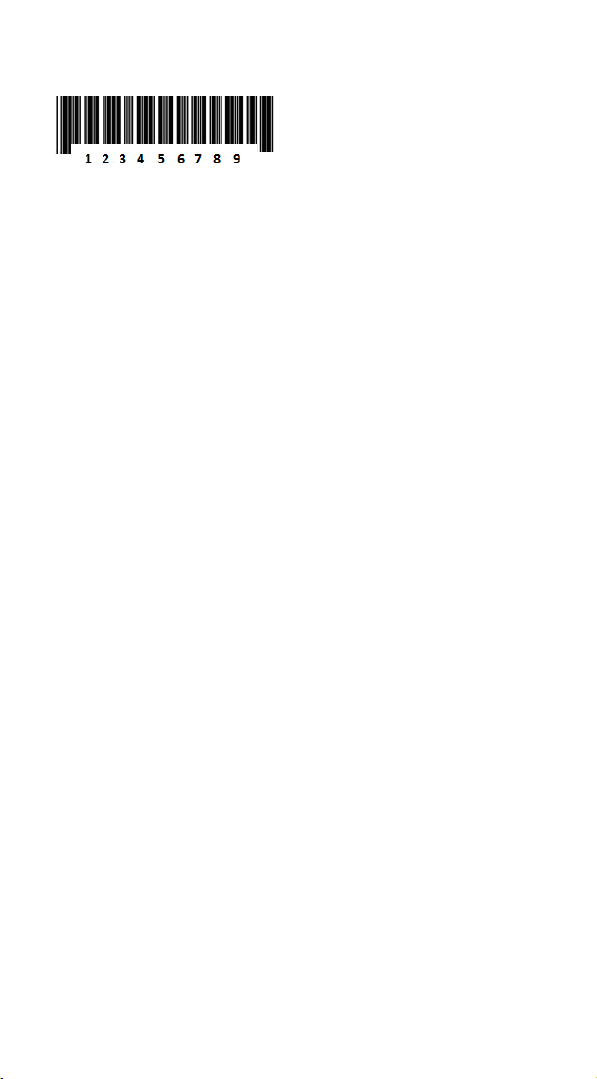
Example:
:
To insert character “A” before the third digit(3)
Make the decoded data: 12A3456789
How to set up a character you want to insert
(1) Scan Start Configuration barcode
(2) Scan “G1 Insertion character”
(3) Scan “4” and “1” from FULL ASCII Table
(4) Scan Confirm configuration barcode
(5) Scan End configuration barcode
How to set up position you wish to place the character
(6) Scan Start Configuration barcode
(7) Scan “G1 Character Position”
(8) Scan “0” and “3” from FULL ASCII Table (which presents the position)
(9) Scan Confirm configuration barcode
(10) Scan End configuration barcode
How to set up insertion for code 39
Go to chapter 3.5 (code 39)
(11) Scan Start Configuration barcode
(12) Scan “Insert group selection” bar code
(13) scan “0” and “1” from FULL ASCII Table
(which presents the group- 01 you just set up previously)
(14) Scan Confirm configuration bar code
(15) Scan End configuration barcode
- 8 -
Page 9
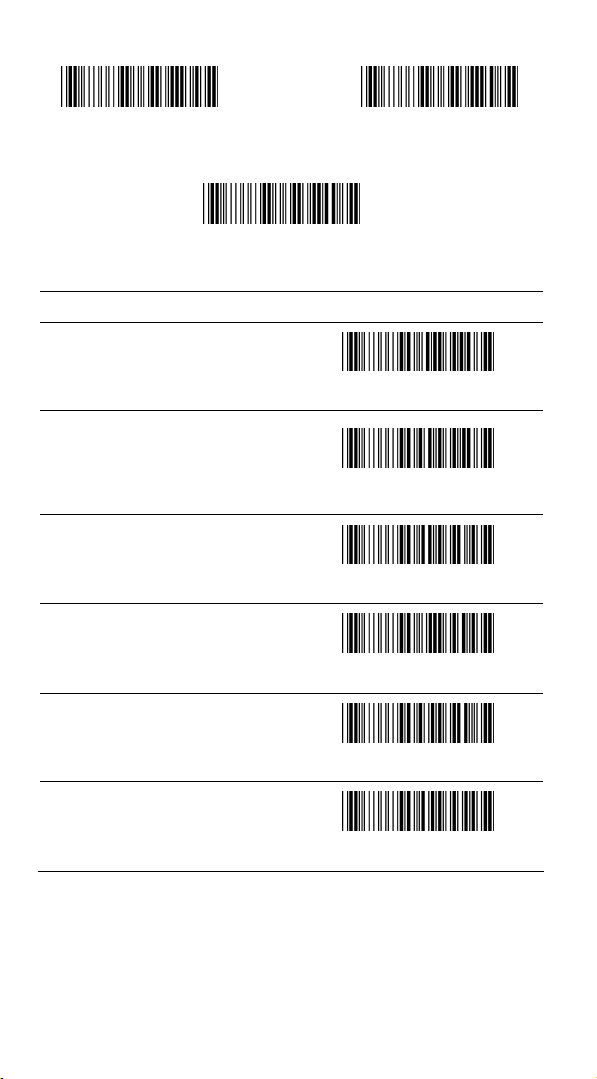
Start configuration End configuration
Confirm configuration
ITEM OPTION
Preamble
(Default:00)
Postamble
(Default:00)
G1 Insertion character
(Default:00)
G2 Insertion character
(Default:00)
G1 Character Position to be
inserted (Default:00)
G2 Character Position to be
inserted (Default:00)
Ref: Appendix
Ref: Appendix
Ref: Appendix
Ref: Appendix
Ref: Appendix
Ref: Appendix
- 9 -
Page 10
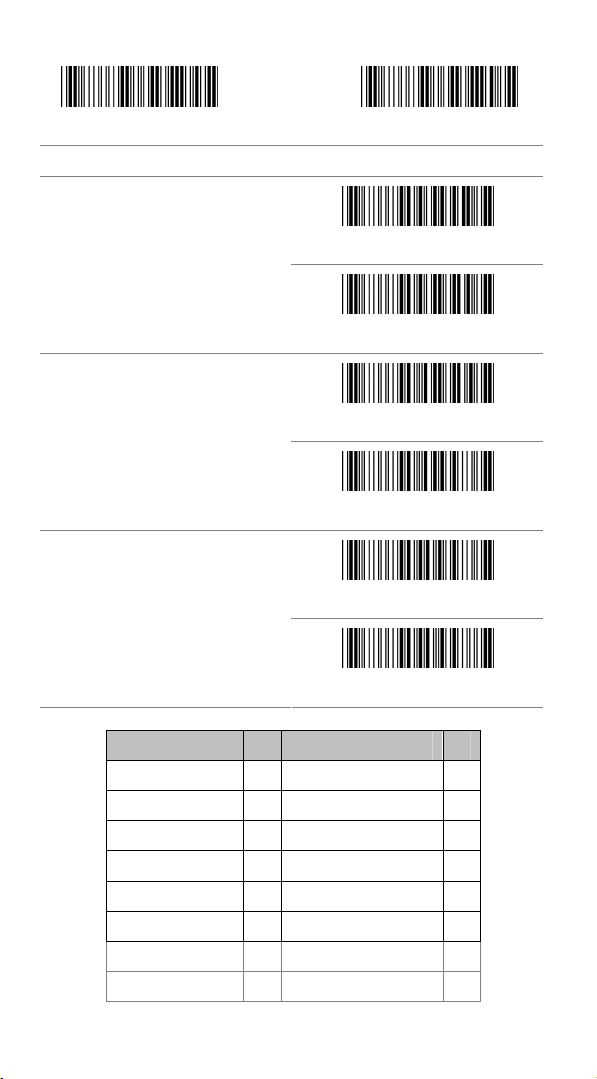
Start configuration End configuration
ITEM OPTION
Bar Code ID
Accuracy
*Disable
Enable
* Read 1 Time
Read 2 Times
Positive and negative bar codes
Code Type ID Code Type ID
UPC-A F Interleaved 25 N
UPC-E G Industrial 25 O
EAN-13 H Matrix 25 P
EAN-8 I China Postal Code Q
Code 39 J MSI/Plessey R
Codabar K Code 32 S
Code 93 L Code 11 T
Code 128 M Telepen V
Negative bar codes
*Positive bar codes
- 10 -
Page 11
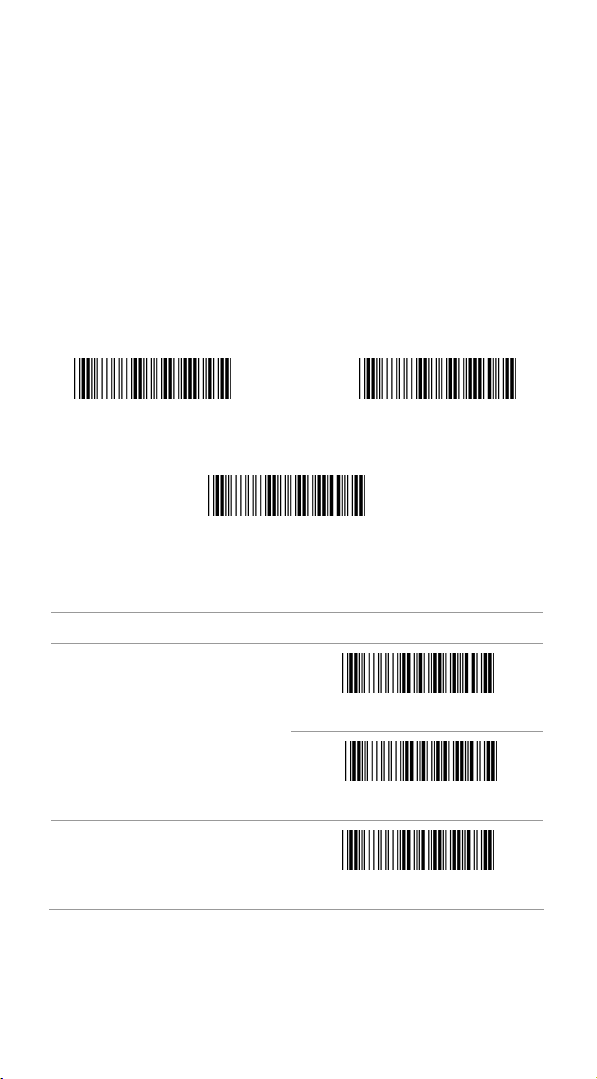
Chapter 3 - BarCode parameters setting
How to set up a Code ID?
(1) Scan Start configuration bar code
(2) Go to the ASCII Table and scan label that represent the desired
characters to be inserted.
(3) Scan Confirm configuration bar code
(4) Scan End configuration bar code.
Start configuration End configuration
Confirm configuration
3.1 UPC-A
ITEM OPTION
Read
Code ID Setting
(Default : F )
Disable
* Enable
Ref: Appendix (20-7EH)
- 11 -
Page 12
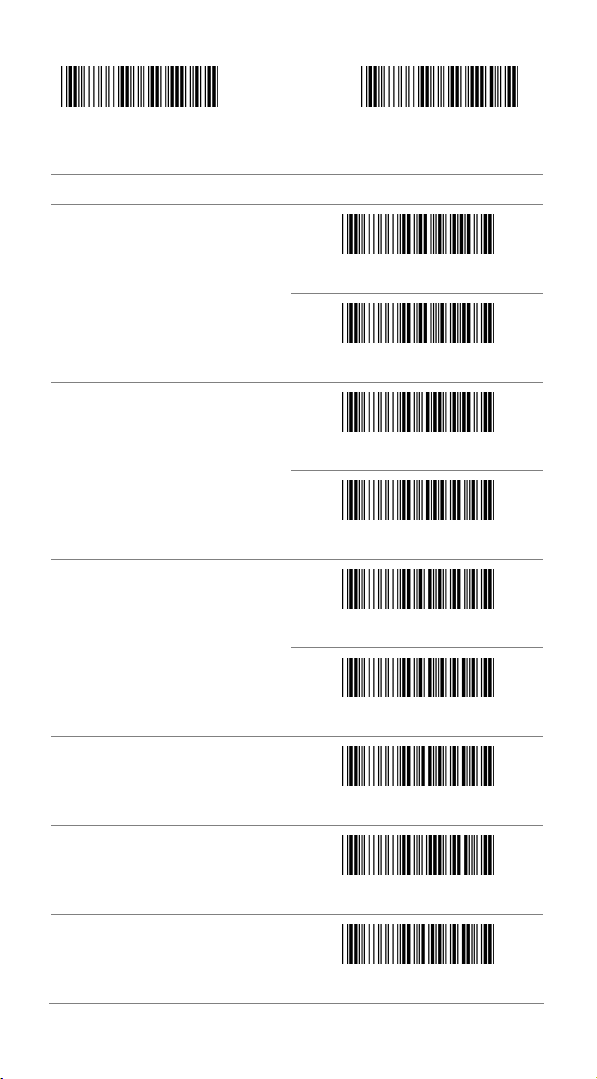
Start configuration End configuration
ITEM OPTION
UPC-A Expand to EAN-13
Check Digit Send
Truncate Leading Zero
* Disable
Enable
Disable
* Enable
* Disable
Truncate Leading
(Default:00)
Truncate Ending
(Default:00)
Insert group selection
Enable
Ref: Appendix (00-0DH)
Ref: Appendix (00-0DH)
Ref: Appendix(00—02H)
- 12 -
Page 13
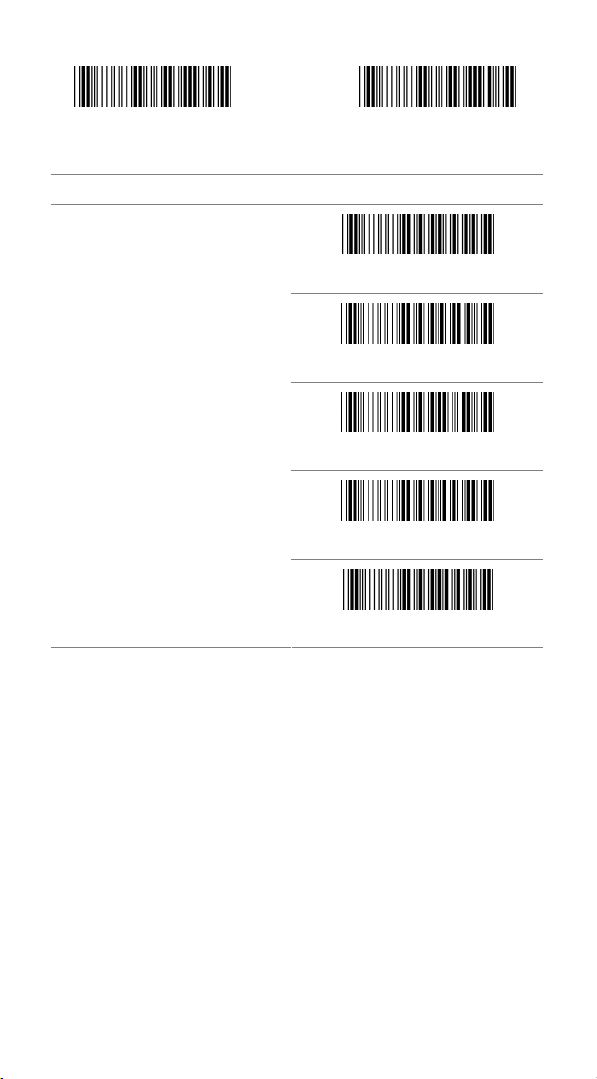
Start configuration End configuration
ITEM OPTION
* NONE
2 digits
Supplement digits
5 digits
2 or 5digits
Auto-discriminate Supplement
- 13 -
Page 14
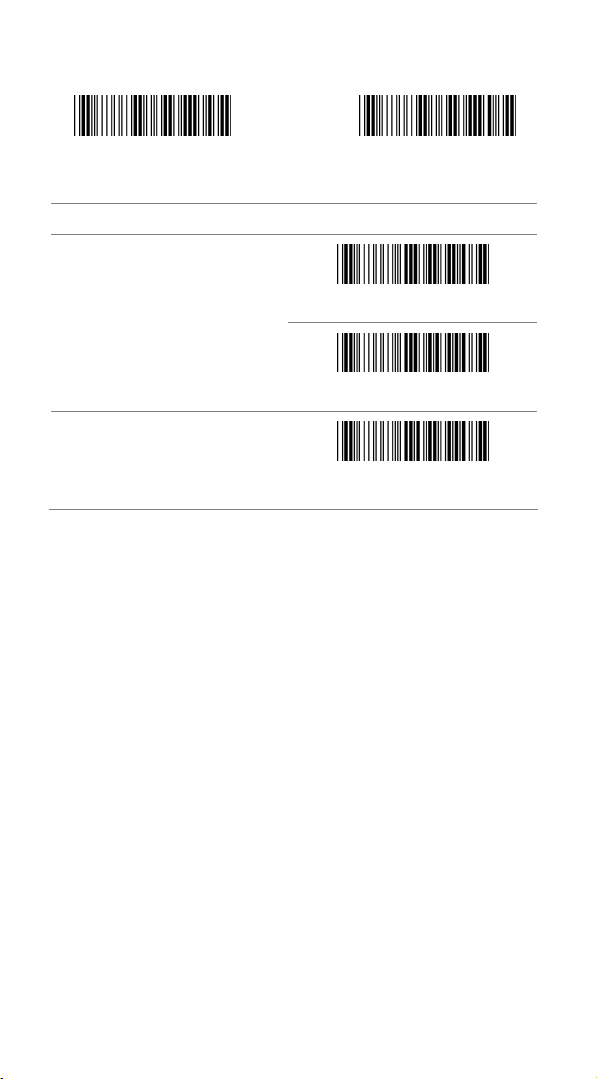
3.2 UPC-E
Start configuration End configuration
ITEM OPTION
Read
Code ID setting
(Default : G)
Disable
* Enable
Ref: Appendix (20-7EH)
- 14 -
Page 15
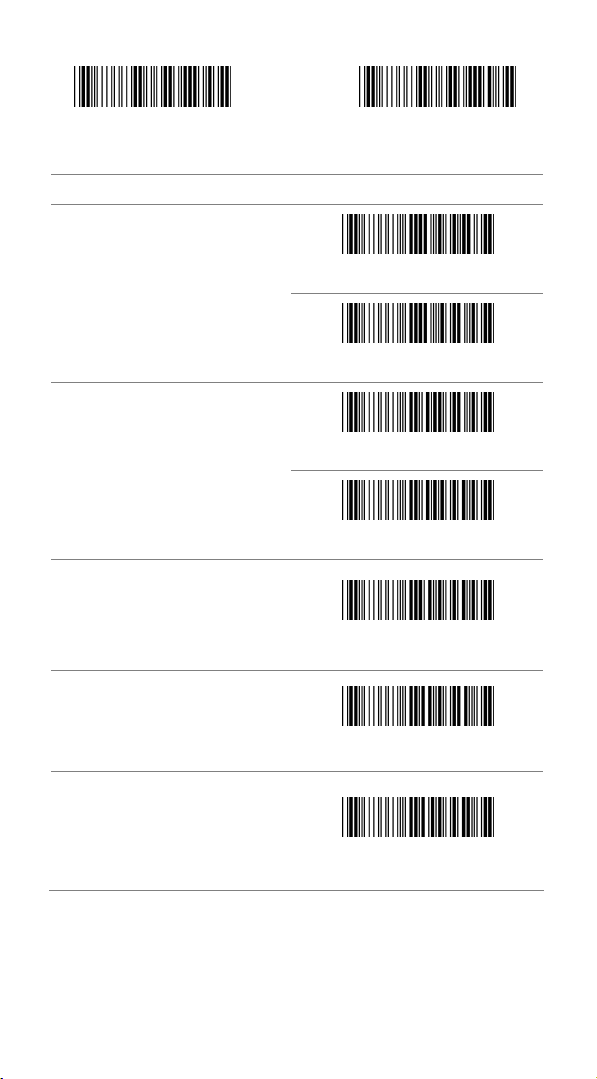
Start configuration End configuration
ITEM OPTION
UPC-E Expand to UPC-A
Check Digit Send
* Disable
Enable
Disable
* Enable
Truncate Leading
Truncate Ending
Insert group selection
(Default:00)
(Default:00)
(Default:00)
Ref: Appendix (00-08H)
Ref: Appendix (00-08H)
Ref: Appendix (00-02H)
- 15 -
Page 16
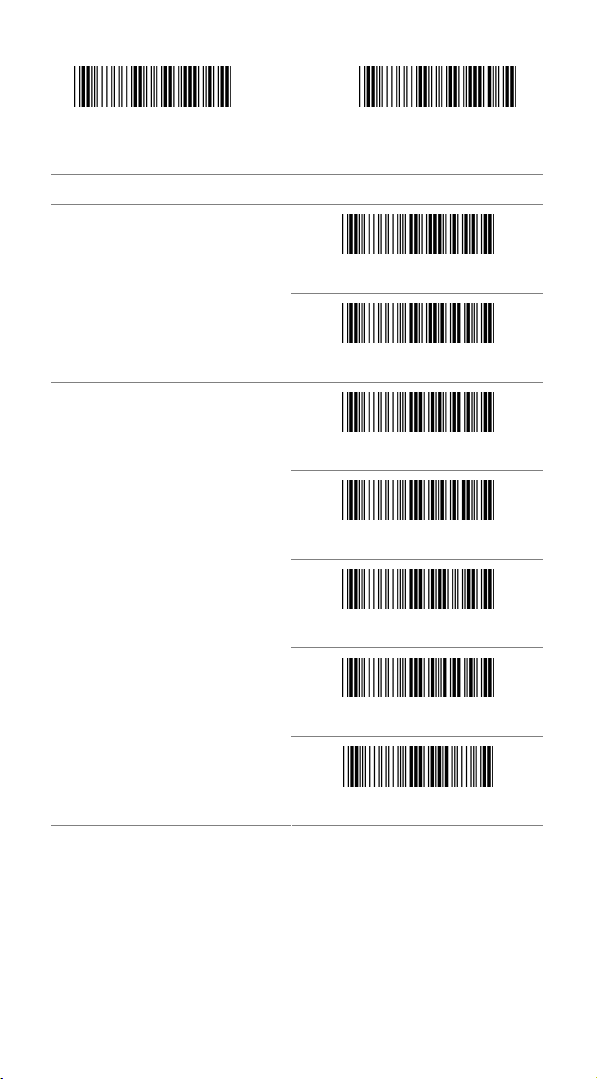
Start configuration End configuration
ITEM OPTION
Truncate Leading Zero
*Disable
Enable
* None
2 digits
Supplement digits
5 digits
2 or 5 digits
Auto-discriminate Supplement
- 16 -
Page 17
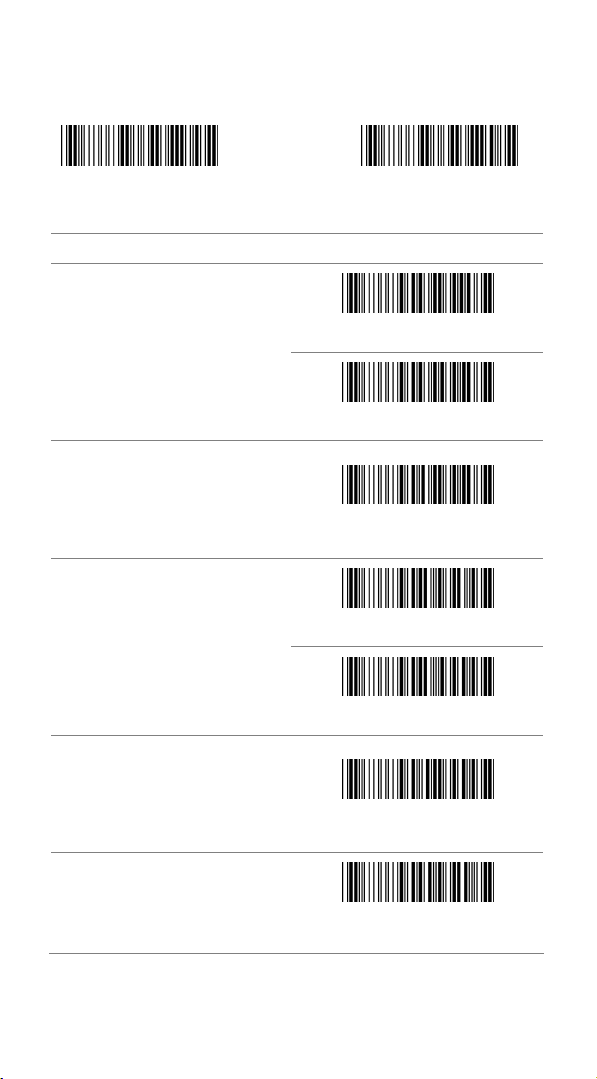
3.3 EAN-13
Start configuration End configuration
ITEM OPTION
Read
Disable
* Enable
Code ID setting
(Default : H)
Check Digit Send
Truncate Leading
(Default : 00 )
Truncate Ending
(Default : 00 )
Ref: Appendix (20-7EH)
Disable
* Enable
Ref: Appendix (00-0DH)
Ref: Appendix (00-0DH)
- 17 -
Page 18

Start configuration End configuration
ITEM OPTION
* None
2 digits
Supplement digits
ISBN/ISSN Conversion
Insert group selection
(Default : 00 )
5 digits
2 or 5 digits
Auto-discriminate Supplement
* Disable
Enable
Ref: Appendix (00-02H)
- 18 -
Page 19

3.4 EAN-8
Start configuration End configuration
ITEM OPTION
Read
Disable
* Enable
Code ID setting
(Default : I)
Check Digit Send
Truncate Leading
(Default : 00)
Ref: Appendix (20-7EH)
Disable
* Enable
Ref: Appendix (00-08H)
- 19 -
Page 20

Start configuration End configuration
ITEM OPTION
Truncate Ending
(Default : 00)
Supplement digits
Insert group selection
(Default : 00)
Ref: Appendix (00-08H)
* None
2 digits
5 digits
2 or 5 digits
Auto-discriminate Supplement
Ref: Appendix (00-02H)
- 20 -
Page 21

3.5 Code39
Start configuration End configuration
ITEM OPTION
Read
Disable
* Enable
Code ID setting
(Default : J)
Check-sum verification
Check-sum transmission
Ref: Appendix (20-7EH)
* Disable
Enable
Disable
* Enable
- 21 -
Page 22

Start configuration End configuration
ITEM OPTION
Append
* Disable
Enable
Min. code length
(Default: 00)
Max. code length
(Default: 32H)
Format
Ref: Appendix (00-32H)
Ref: Appendix (00-32H)
* Standard Code39
Code 39 Full ASCII
- 22 -
Page 23

Start configuration End configuration
ITEM OPTION
Transmit Start/End Character
* Disable
Enable
Truncate Leading
Truncate Ending
Insert group selection
(Default: 00)
(Default: 00)
(Default: 00)
Ref: Appendix (00-32H)
Ref: Appendix (00-32H)
Ref: Appendix (00-02H)
- 23 -
Page 24

3.6 Codabar
Start configuration End configuration
ITEM OPTION
Read
Disable
* Enable
Code ID setting
(Default : K)
Ref: Appendix (20-7EH)
- 24 -
Page 25

Start configuration End configuration
ITEM OPTION
Check-sum verification
Check-sum transmission
Append
Disable
* Enable
* Disable
Enable
* Disable
Enable
Truncate Leading
(Default:00)
Ref: Appendix (00-7EH)
- 25 -
Page 26

Start configuration End configuration
ITEM OPTION
Truncate Ending
(Default:00)
Start/End type
Start/End transmission
Min. code length
(Default: 05)
Ref: Appendix (00-7EH)
* ABCD/ABCD
abcd/abcd
abcd/tn*e
* Disable
Enable
Ref: Appendix (00-3CH)
- 26 -
Page 27

Start configuration End configuration
ITEM OPTION
Max. code length
(Default: 3CH)
Insert group selection
(Default: 00)
Ref: Appendix (00-3CH)
Ref: Appendix (00-02H)
- 27 -
Page 28

3.7 Code93
Start configuration End configuration
ITEM OPTION
Read
Disable
* Enable
Code ID setting
(Default : L)
Check-sum verification
Ref: Appendix (20-7EH)
Disable
* Enable
- 28 -
Page 29

Start configuration End configuration
ITEM OPTION
Check-sum transmission
* Disable
Enable
Min. code length
Max. code length
(Default: 50H)
Truncate Leading
Truncate Ending
Insert group selection
(Default: 00)
(Default: 00)
(Default: 00)
Ref: Appendix (0-50H)
Ref: Appendix (0-50H)
Ref: Appendix (00-7EH)
Ref: Appendix (00-7EH)
Ref: Appendix (00-02H)
- 29 -
Page 30

3.8 Code 128
Start configuration End configuration
ITEM OPTION
Read
Disable
* Enable
Code ID setting
(Default : M)
Check-sum verification
Ref: Appendix (20-7EH)
Disable
* Enable
- 30 -
Page 31

Start configuration End configuration
ITEM OPTION
Check-sum transmission
FNC2 Append
UCC/EAN128
* Disable
Enable
* Disable
Enable
* Disable
Enable
FNC1 transmission
* Disable
Enable
- 31 -
Page 32

Start configuration End configuration
ITEM OPTION
Truncate Leading
(Default: 00)
Truncate Ending
(Default: 00)
Min. code length
(Default: 00)
Max. code length
(Default: 7FH)
Insert group selection
(Default: 00)
Ref: Appendix (00-7FH)
Ref: Appendix (00-7FH)
Ref: Appendix (00-7FH)
Ref: Appendix (00-7FH)
Ref: Appendix (00-02H)
- 32 -
Page 33

3.9 Interleaved 2 of 5
Start configuration End configuration
ITEM OPTION
Read
* Disable
Enable
Code ID setting
(Default : N)
Check-sum verification
Check-sum transmission
Ref: Appendix (20-7EH)
Disable
* Enable
Disable
* Enable
- 33 -
Page 34

Start configuration End configuration
ITEM OPTION
Truncate Leading
(Default : 00)
Truncate Ending
(Default : 00)
Min. code length
(Default : 04)
Max. code length
(Default : 7FH)
Insert group selection
(Default : 00)
Ref: Appendix (00-7EH)
Ref: Appendix (00-7EH)
Ref: Appendix (04-7FH)
Ref: Appendix (00-7FH)
Ref: Appendix (00-02H)
- 34 -
Page 35

3.10 Industrial 2 of 5
Start configuration End configuration
ITEM OPTICON
Read
* Disable
Enable
Code ID setting
(Default : O)
Min. code length
(Default : 00)
Max. code length
(Default : 32H)
Ref: Appendix (20-7EH)
Ref: Appendix (00-32H)
Ref: Appendix (00-32H)
- 35 -
Page 36

Start configuration End configuration
ITEM OPTION
Truncate Leading
(Default : 00)
Truncate Ending
(Default : 00)
Check-sum verification
Check-sum transmission
Insert group selection
(Default : 00)
Ref: Appendix (00-32H)
Ref: Appendix (00-32H)
* Disable
Enable
Disable
* Enable
Ref: Appendix (00-02H)
- 36 -
Page 37

3.11 Matrix 2 of 5
Start configuration End configuration
ITEM OPTION
Read
* Disable
Enable
Code ID setting
(Default : P)
Check-sum verification
Ref: Appendix (20-7EH)
* Disable
Enable
- 37 -
Page 38

Start configuration End configuration
ITEM OPTION
Check-sum transmission
Disable
* Enable
Truncate Leading
(Default : 00)
Truncate Ending
(Default : 00)
Min. code length
(Default : 0B)
Max. code length
(Default : 50H)
Insert group selection
(Default : 00)
Ref: Appendix (00-50H)
Ref: Appendix (00-50H)
Ref: Appendix (00-50H)
Ref: Appendix (00-50H)
Ref: Appendix (00-02H)
- 38 -
Page 39

3.12 CHINA POSTAL CODE
Start configuration End configuration
ITEM OPTION
Read
* Disable
Enable
Code ID setting
(Default : Q)
Check-sum verification
Check-sum transmission
Ref: Appendix (20-7EH)
* Disable
Enable
Disable
* Enable
- 39 -
Page 40

Start configuration End configuration
ITEM OPTION
Truncate Leading
(Default : 00)
Truncate Ending
(Default : 00)
Min.code length
(Default : 00)
Max.code length
(Default : 50H)
Insert group selection
(Default : 00)
Ref: Appendix (00-50H)
Ref: Appendix (00-50H)
Ref: Appendix (00-50H)
Ref: Appendix (00-50H)
Ref: Appendix (00-02H)
- 40 -
Page 41

3.13 MSI/Plessey
Start configuration End configuration
ITEM OPTION
Read
* Disable
Enable
Code ID setting
(Default : R)
Check-sum verification
Ref: Appendix (20-7EH)
* Disable
MOD 10
MOD 10/10
MOD 11/10
- 41 -
Page 42

Start configuration End configuration
ITEM OPTION
Check-sum transmission
Disable
* Enable
Truncate Leading
(Default : 00)
Truncate Ending
(Default : 00)
Min. code length
(Default : 00)
Max. code length
(Default : 3CH)
Insert group selection
(Default : 00)
Ref: Appendix (00-3CH)
Ref: Appendix (00-3CH)
Ref: Appendix (00-3CH)
Ref: Appendix (00-3CH)
Ref: Appendix (00-02H)
- 42 -
Page 43

3.14 CODE 32
Start configuration End configuration
ITEM OPTION
Read
* Disable
Enable
Code ID Setting
(Default:S)
Check-sum verification
Check-sum transmission
Ref: Appendix (20-7EH)
Disable
* Enable
Disable
* Enable
- 43 -
Page 44

Start configuration End configuration
ITEM OPTION
Truncate Leading
(Default : 00)
Truncate Ending
(Default : 00)
Insert group selection
(Default : 00)
Ref: Appendix (00-0AH)
Ref: Appendix (00-0AH)
Ref: Appendix (00-02H)
- 44 -
Page 45

3.15 CODE 11
Start configuration End configuration
ITEM OPTION
Read
* Disable
Enable
Code ID setting
(Default:T)
Check-sum verification
Ref: Appendix (20-7EH)
Disable
* Enable
- 45 -
Page 46

Start configuration End configuration
ITEM OPTION
Check-sum transmission
* Disable
Enable
Truncate Leading
(Default : 00)
Truncate Ending
(Default : 00)
Min. code length
(Default : 00)
Max. code length
(Default : 50H)
Insert group selection
(Default : 00)
Ref: Appendix (00-50H)
Ref: Appendix (00-50H)
Ref: Appendix (00-50H)
Ref: Appendix (00-50H)
Ref: Appendix (00-02H)
- 46 -
Page 47

3.16 Telepen
Start configuration End configuration
ITEM OPTION
Read
* Disable
Enable
Code ID setting
(Default:V)
Check-sum verification
Data Format
Ref: Appendix (20-7EH)
Disable
* Enable
Only Numnic
*Full ASCII
- 47 -
Page 48

Start configuration End configuration
ITEM OPTION
Check-sum transmission
* Disable
Enable
Truncate Leading
(Default : 00)
Truncate Ending
(Default : 00)
Min. code length
(Default : 00)
Max. code length
(Default : 40H)
Insert group selection
(Default : 00)
Ref: Appendix (00-40H)
Ref: Appendix (00-40H)
Ref: Appendix (00-40H)
Ref: Appendix (00-40H)
Ref: Appendix (00-02H)
- 48 -
Page 49

3.17 GS1 Data Bar (RSS)
Start configuration End configuration
ITEM OPTION
RSS-14
RSS-14 LIMITED
RSS-14 EXPANDED
Enable
*Disable
Enable
*Disable
Enable
*Disable
RSS TO UPC/EAN
Enable
*Disable
- 49 -
Page 50

Appendix A –
- 50 -
Page 51

Dec Hex Char. Dec Hex Char.
0 00 NUL 32 20 SP
1 01 SOH 33 21 !
2 02 STX 34 22 “
3 03 ETX 35 23 #
4 04 EOT 36 24 $
5 05 ENQ 37 25 %
6 06 ACK 38 26 &
7 07 BEL 39 27 ‘
8 08 BS 40 28 (
9 09 HT 41 29 )
10 0A LF 42 2A *
11 0B VT 43 2B +
12 0C FF 44 2C ,
13 0D CR 45 2D -
14 0E SO 46 2E .
15 0F SI 47 2F /
16 10 DLE 48 30 0
17 11 DC1 49 31 1
18 12 DC2 50 32 2
19 13 DC3 51 33 3
20 14 DC4 52 34 4
21 15 NAK 53 35 5
22 16 SYN 54 36 6
23 17 ETB 55 37 7
24 18 CAN 56 38 8
25 19 EM 57 39 9
26 1A SUB 58 3A :
27 1B ESC 59 3B ;
28 1C FS 60 3C <
29 1D GS 61 3D =
30 1E RS 62 3E >
31 1F US 63 3F ?
- 51 -
Page 52

Dec Hex Char. Dec Hex Char.
64 40 @ 96 60 ‘
65 41 A 97 61 a
66 42 B 98 62 b
67 43 C 99 63 c
68 44 D 100 64 d
69 45 E 101 65 e
70 46 F 102 66 f
71 47 G 103 67 G
72 48 H 104 68 h
73 49 I 105 69 i
74 4A J 106 6A j
75 4B K 107 6B k
76 4C L 108 6C l
77 4D M 109 6D m
78 4E N 110 6E n
79 4F O 111 6F o
80 50 P 112 70 P
81 51 Q 113 71 q
82 52 R 114 72 r
83 53 S 115 73 s
84 54 T 116 74 t
85 55 U 117 75 u
86 56 V 118 76 v
87 57 W 119 77 w
88 58 X 120 78 x
89 59 Y 121 79 y
90 5A Z 122 7A z
91 5B [ 123 7B {
92 5C \ 124 7C |
93 5D } 125 7D }
94 5E ^ 126 7E ~
95 5F _ 127 7F DEL
- 52 -
Page 53

Table-Hex HEXADCIMAL
Confirm configuration
End Configuration
- 53 -
Page 54

- 54 -
Version: 3.2
