Ativa PD6250 Manual User Manual
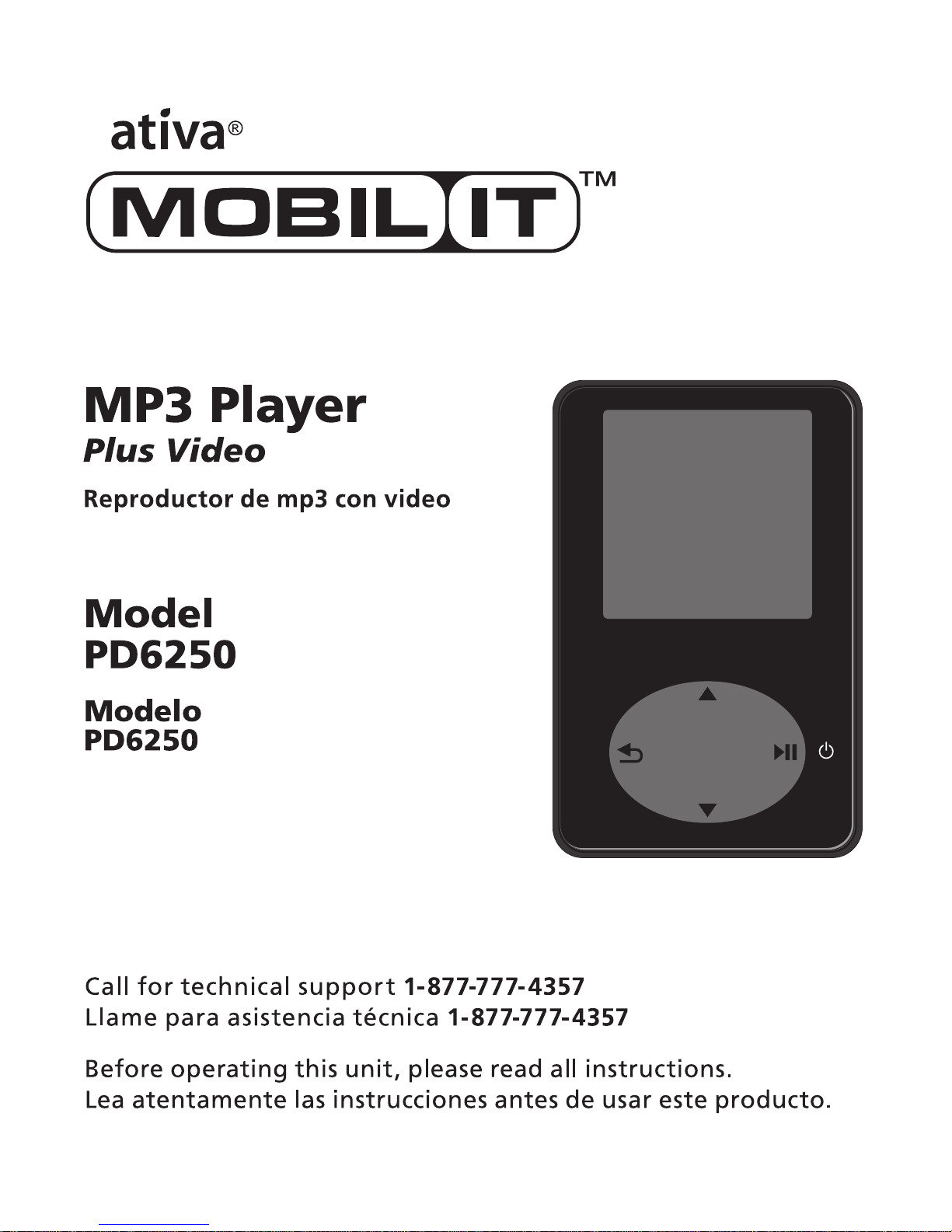
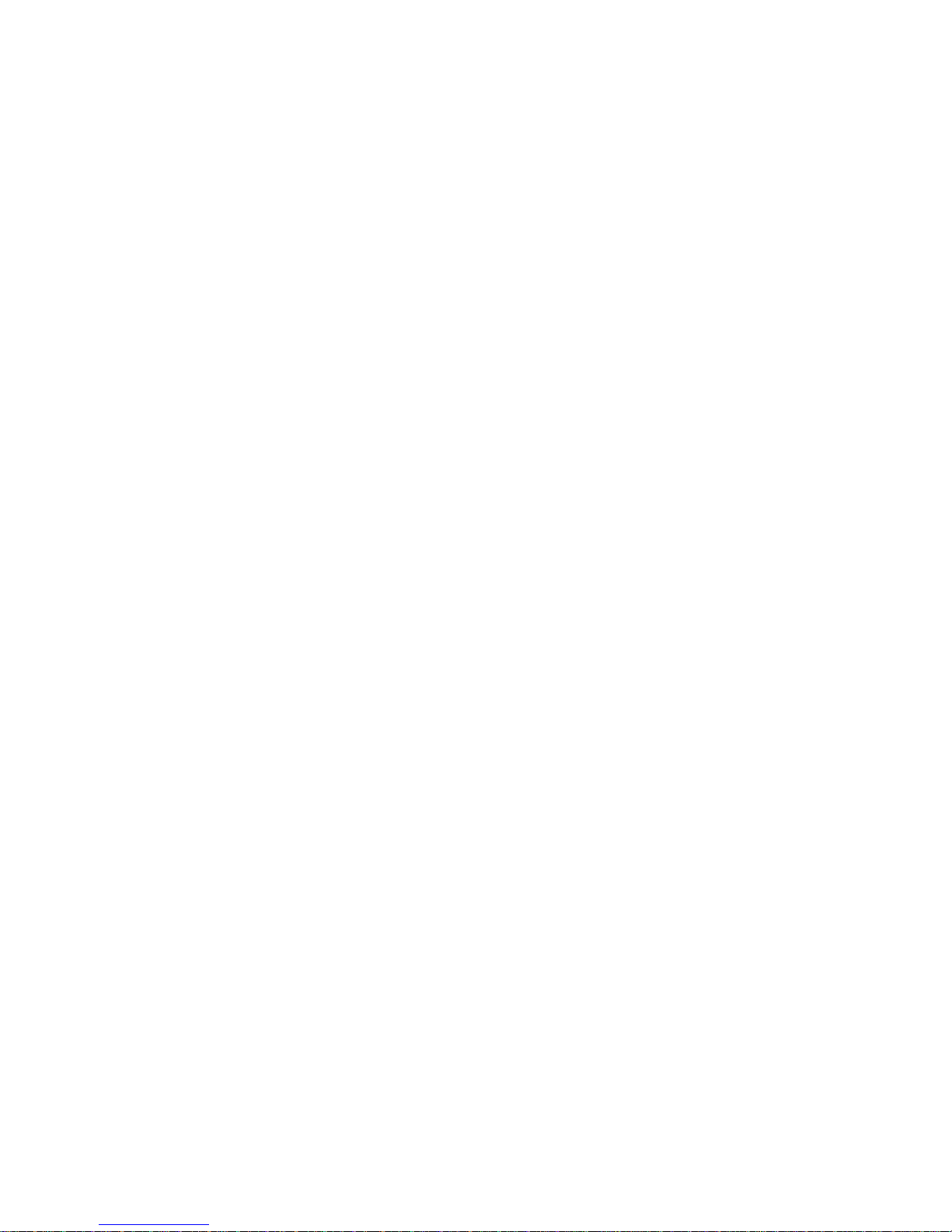
PREFACE
Congratulations on purchasing ATIVA PD6250 portable audio & video Player. Before using this
device, please read carefully all the instructions in this manual and keep it for future reference.
FEATURES AND HIGHLIGHTS
¾ Internal memory: 2GB
¾ 1.5” Color display (128 x 128 pixel)
¾ Support MP3, WMA playback
¾ USB 2.0 High speed
¾ ID3 Tag supported (Song title, artist, album)
¾ Photo viewing (JPG supported)
¾ Video viewing (Conversion required)
¾ Video format: AMV 15fps
¾ Mass storage class
¾ Integrated FM radio with 20 station mem ory
¾ FM frequency 87.5MHz-108MHz in 0.1MHz/ step
¾ Folder supported
¾ 7 equalizers: Off, Rock, Funk, Jazz, Classic, Hip hop, Dance
¾ 5 play modes: Off, Repeat 1, Repeat all, Shuffle all, Repeat folder
¾ Firmware upgradeable
2
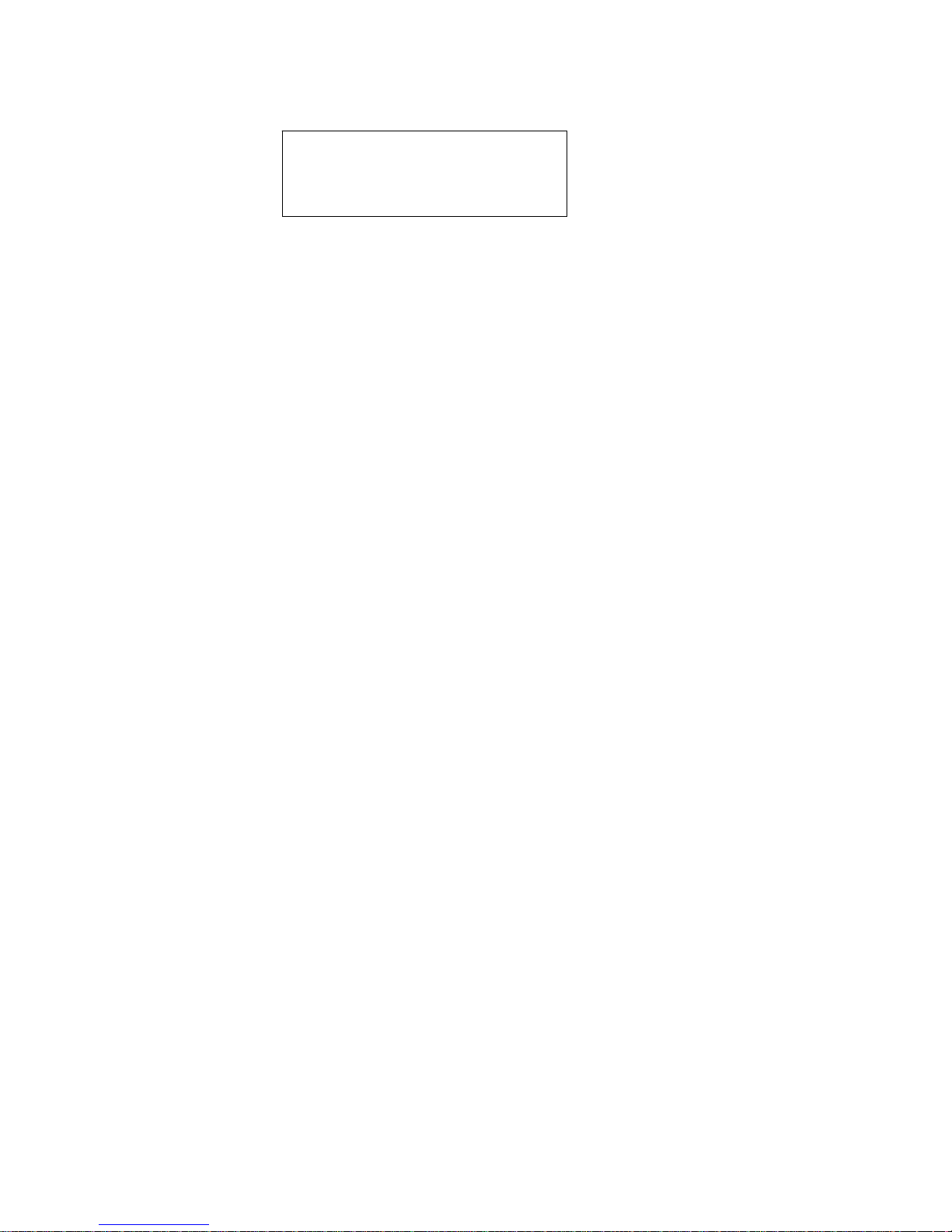
REGULATORY INFORMATION:
Declaration of Conformity
Trade Name: ATIVA
Model: PD6250
For customers in USA or Canada
This device complies with part 15 of FCC rules. Operation is subject to the following two conditions:
(1) This device may not cause harmful interference.
(2) This device must accept any interference received, including interference that may cause undesired
operation.
FCC Notice:
This equipment has been tested and found to comply with the limits for a Class B digital device,
pursuant to part 15 of the FCC Rules. These limits are designed to provide reasonable protection
against harmful interference in a residential installation. This equipment generates, uses, and can
radiate radio frequency energy and, if not installed and used in accordance with the instructions, may
cause harmful interference to radio communications. However, there is no guarantee that interference
will not occur in a particular installation. If this equipment does cause harmful interference to radio and
television reception, which can be determined by turning the equipment off and on, the user is
encouraged to try to correct the interference by one or more of the following measures:
- Reorient or relocate the receiving antenna,
- Increase the separation between the equipment and the receiver,
- Connect the equipment into an outlet on a circuit different from that to which the receiver is
connected.
- Consult the dealer or an experienced radio/ TV technician for help.
3

DISPOSAL OF YOUR OLD PRODUCT
Your product is designed and manufactured with high quality materials and components, which can be
recycled and reused.
When this crossed-out wheeled bin symbol is attached to a product, it
means the product is covered by the European Directive 2002/ 96/ EC .
Please inform yourself about the local separate collection system for electrical and electronic products.
Please act according to your local rules and do not dispose of your old products with your normal
household waste. The correct disposal of your old product will help prevent potential negative
consequences for the environment and human health.
The build-in rechargeable battery contains substances that may pollute the environment. Always hand
the appliance in at an official collection point to remove the battery before discarding the appliance.
Battery should be disposed of at an offici al collect i on p oint .
4
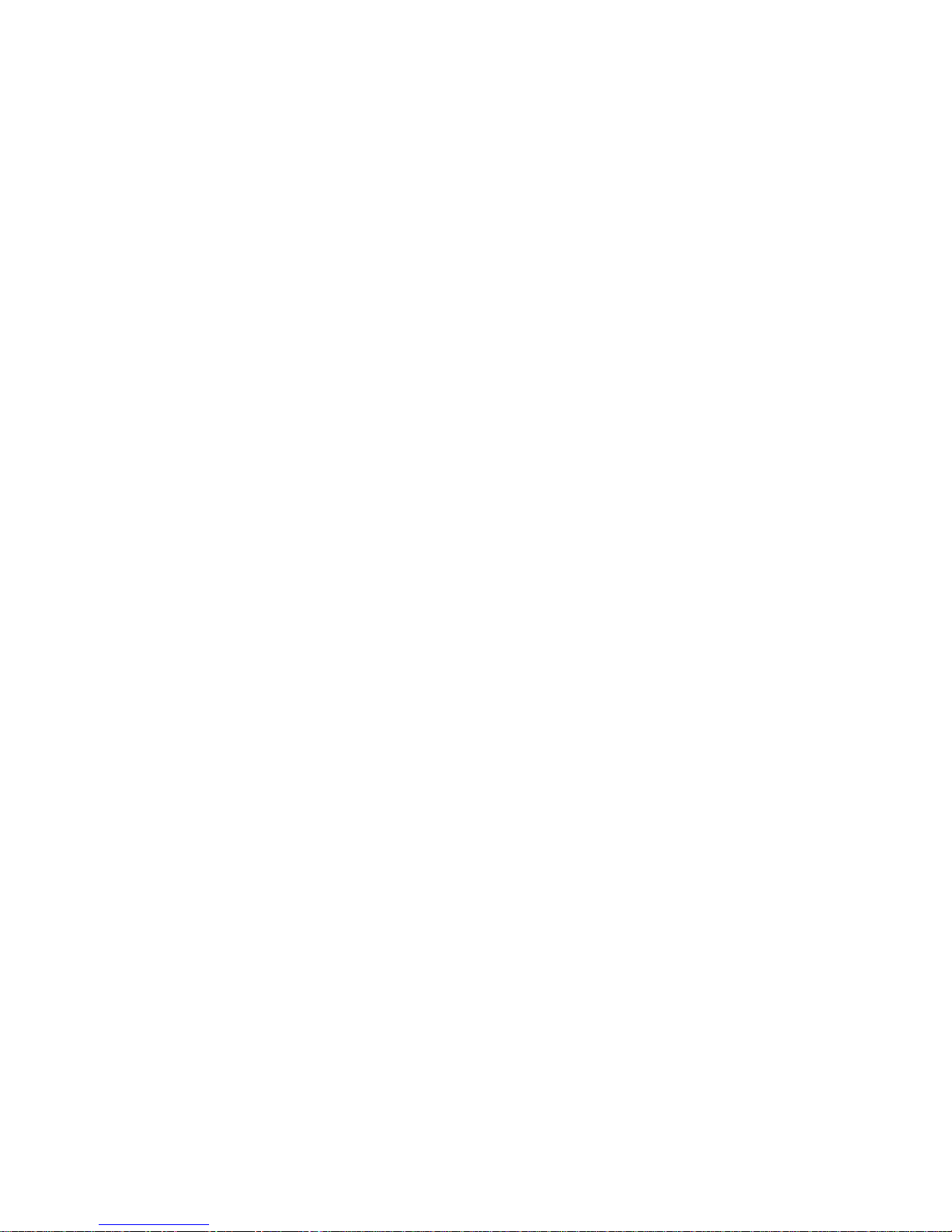
Swinton A venue T rading, Inc.
Limited One Year Product Warranty
This limited warranty covers the original purchase of new product used for normal commercial,
personal or household use. Swinton Avenue Trading, Inc. (SAT) warrants its products will be free from
defects in materials and workmanship (normal wear and tear excepted), for one (1) year from the date
of purchase, except as provided below. SAT, at its option, will replace with a comparable product, free
of charge, any product which fails under normal use as a result of such defect. This warranty does not
apply to damage caused by fire, accident, negligence, misuse, improper cleaning or other circumstances
not directly attributable to manufacturing defects.
Proof of purchase is required in the form of a receipt (copy or original) to validate warranty. If you do
not have a copy of your store receipt and paid using a check or a major credit card, a copy can be
obtained from Office Depot’s receipt retrieval department at 1-800-721-6592.
If SAT chooses to provide a refund for such product, it will be fulfilled in the form of an Office Depot
Merchandise card. Claims fulfilled in this manner take approximately 90 days to process.
SAT PROVIDES THIS LIMITED WARRANTY IN LIEU OF ALL OTHER WARRANTIES EITHER
EXPRESS OR IMPLIED. EXPRESSLY EXCLUDED ARE ALL WARRANTIES OF FITNESS FOR
A PARTICULAR PURPOSE OR MERCHANTABILITY. SAT’S SOLE OBLIGATION AND THE
USER’S EXCLUSIVE REMEDY UNDER THIS WARRANTY SHALL BE LIMITED TO THE
REPAIR OR REPLACEMENT AT SAT’S SOLE DISCRETION AND COST, OF PRODUCT OR
COMPONENTS.
IN NO EVENT SHALL SAT, ITS AFFILIATES, SUBSIDIARIES OR PARENT COMPANIES BE
RESPONSIBLE
FOR CONSEQUENTIAL, SPECIAL, OR INCIDENTAL DAMAGES ARISING OUT OF A CLAIM
OF DEFECTIVE PRODUCT EVEN IF SAT HAS BEEN ADVISED OF THE POSSIBILITY OF
SUCH DAMAGES.
SOME STATES OR PROVINCES DO NOT ALLOW THE EXCLUSION OF IMPLIED
WARRANTIES OR LIMITATIONS ON HOW LONG AN IMPLIED WARRANTY LASTS OR THE
EXCLUSION OR LIMITATION OF INCIDENTIAL OR CONSEQUENTIAL DAMAGES SO THE
ABOVE LIMITATIONS MAY NOT APPLY TO YOU. THIS WARRANTY GIVES YOU SPECIFIC
LEGAL RIGHTS, AND YOU MAY ALSO HAVE OTHER RIGHTS WHICH MAY VARY BY STATE
OR PROVINCE.
THIS WARRANTY APPLIES ONLY TO THE U.S. AND CANADA.
Return Instructions
Please call 1-877-777-HELP (1-877-777-4357) for warranty service or product support.
5
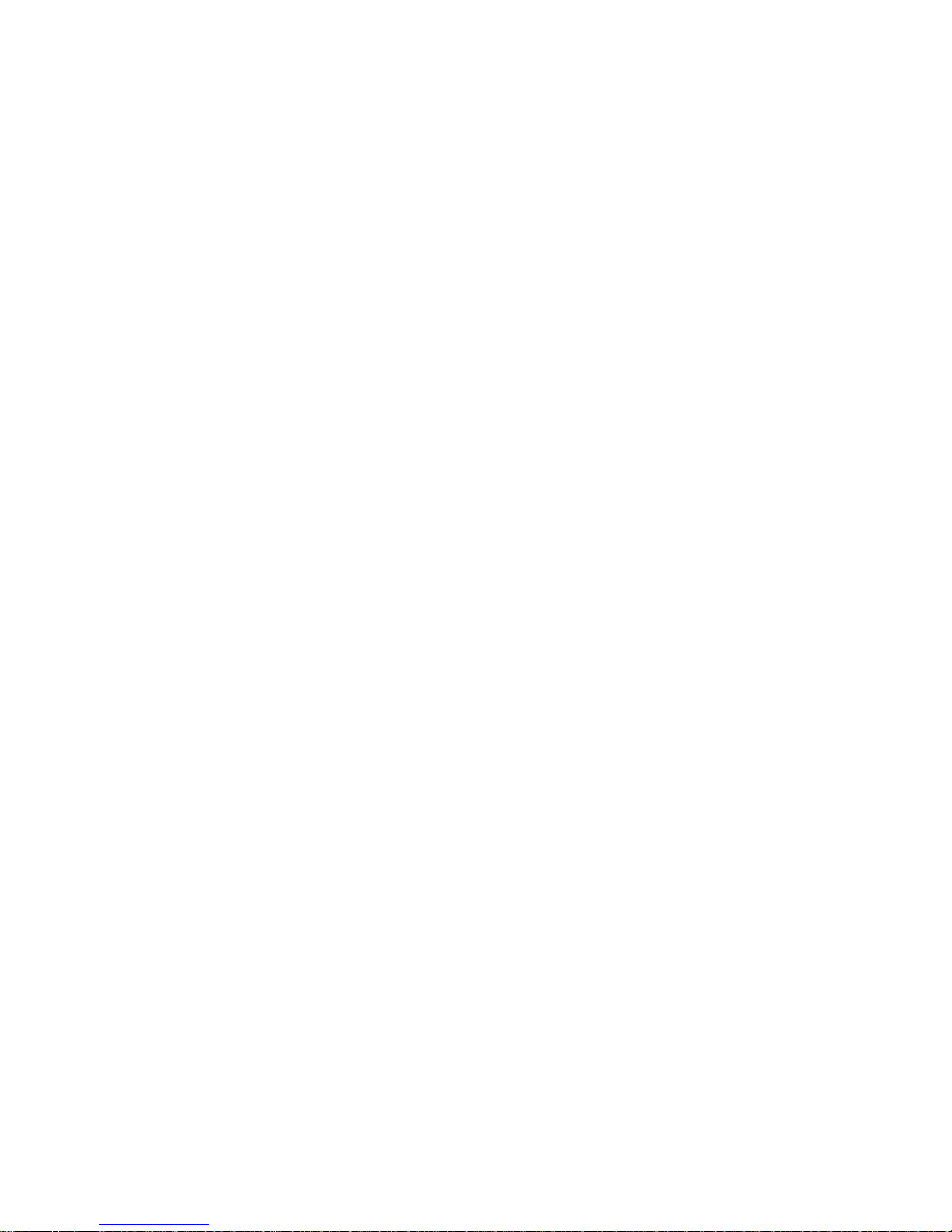
CONTENTS
Liability exemption statement---------------------------------------------------------------------------------------7
Overview of controls and connections-----------------------------------------------------------------------------8
Description of LCD Display--------- ---- -- -- -- ---- -- -- -- ---- -- -- -- ---- -- -- -- ---- -- -- -- ---- -- -- -- ---- -- -- -- ---- -- -- -- 9
Contents in the package------- ---------------------------------- ---------------------------------- -----------------10
Minimum PC system requirements-------------------------------------------------------------------------------10
Battery charging-----------------------------------------------------------------------------------------------------11
Connected to the computer-------------- -------------- ------------ ------------ ------------ ------------ -------------1 2
File Transfer----------------------------------------------------------------------------------------------------------12
Disconnect the player from PC-------- ----------------- -------------- -------------- -------------- ---------------- -13
Format hard disk---------------- ---------- ---------- ------------ ---------- ---------- ---------- ------------ ---------- -14
Basic operation------------------------------------------------------------------------------------------------------15
Power on/off-----------------------------------------------------------------------------------------------------15
Key lock----------------------------------------------------------------------------------------------------------15
Main menu-----------------------------------------------------------------------------------------------------------15
Navigate the menu---------------------------------------------------------------------------------------------------15
Music mode----------------------------------------------------------------------------------------------------------16
Picture mode---------------------------------------------------------------------------------------------------------16
Video mode------------------------------------ -------------- -------------- -------------- ---------------- ---------16-17
File conversion----------------------------------------------------------------------------------------------16-17
Play videos----------------- -------------------------------- ------------------------------ ------------------------17
Radio mode---------------- -------------- ------------ ------------ ------------ -------------- ------------ ------------ ---18
Firmware upgrade---------------------------------------------------------------------------------------------------18
Trouble shooting------------------------ ------------------------ ------------------------ -------------------------- ---19
Technical specification---------------------------------------------------------------------------------------------20
6
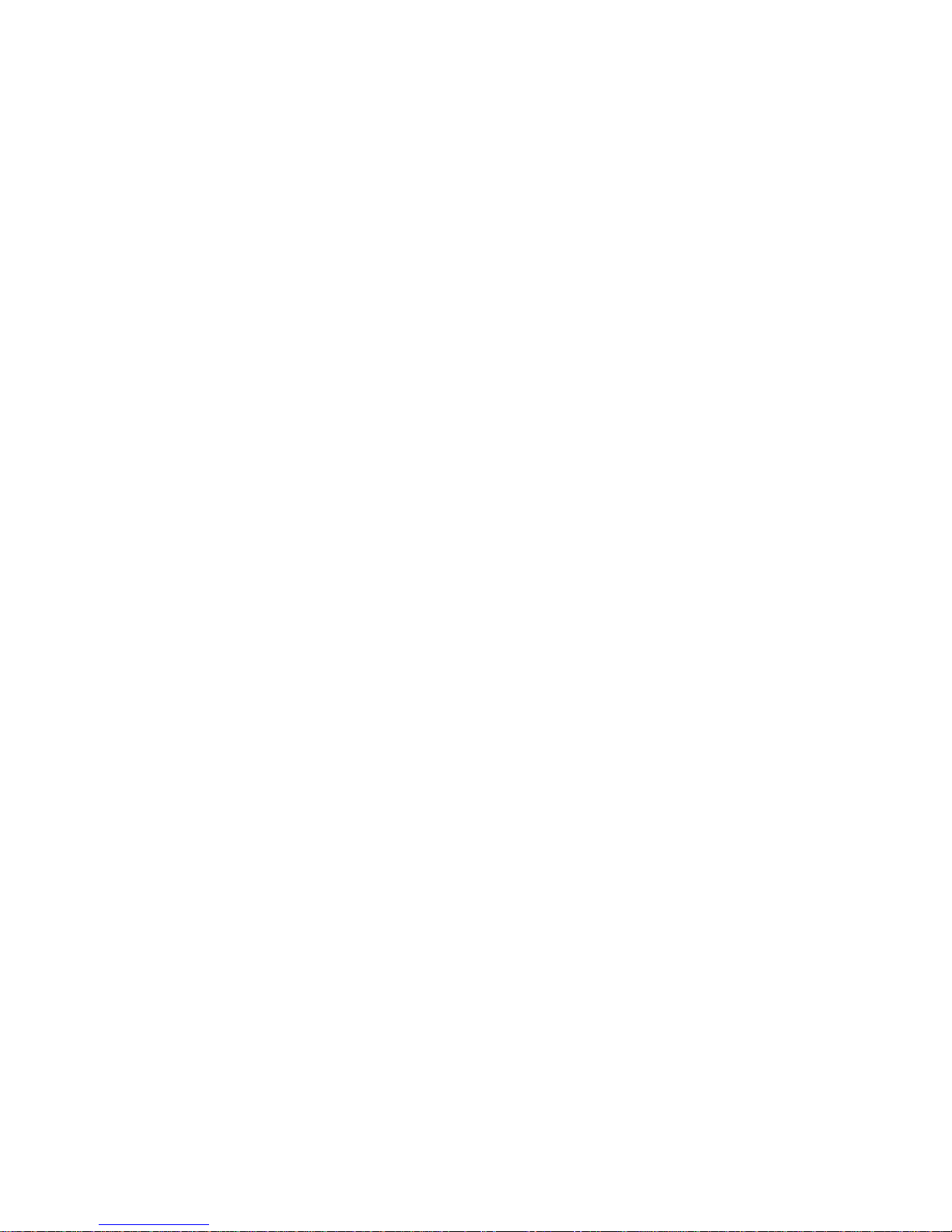
LIABILITY EXEMPTION STATEMENT
1. All the information included in this manual was produced with our great caution, but there may
still be some errors and mistakes. We will not be held responsible for those errors and mistakes.
2. As we can’t control users’ understanding of this manual, we will not be held responsible for any
accident or other loss caused by misunderstanding of this manual. We shall not be held
responsible either for any loss caused by using this product or for any claim by any third party.
3. We will be held responsible only for the inherent problem of the device itself, but not for data loss,
modification of the device or other indirect loss resulting from mal-operation of software,
maintenance or other accidents. We will not be held responsible for restoration of any personal
data lost.
4. We reserves the right to modify software, hardware and user manual of this device without prior
notice.
5. To make copies, publish, transfer, store in a traceable system, or translate to any other language
without written authorization from us is strictly prohibited.
TRADEMARKS
Windows XP and Windows Vista are the registered trademarks of Microsoft Corp.
7
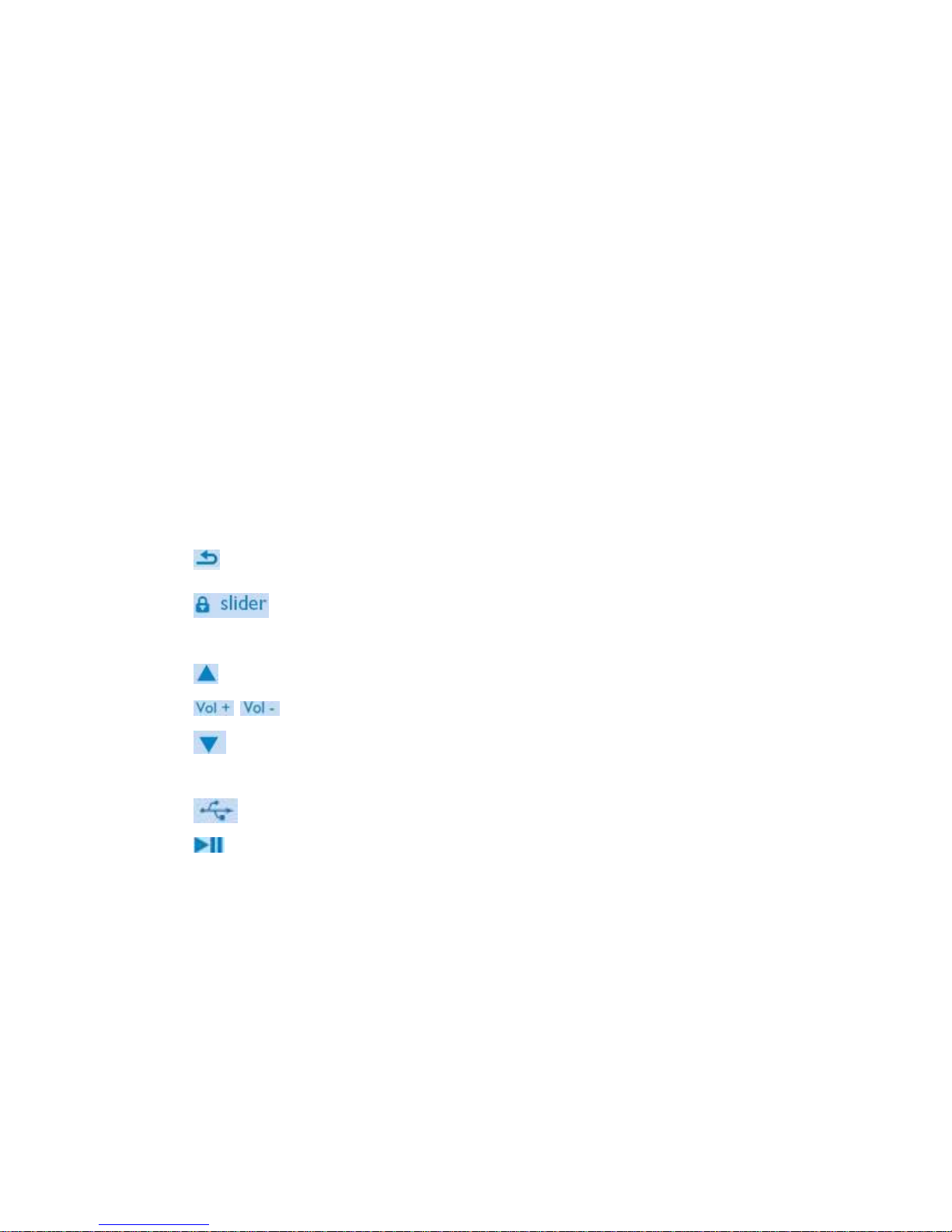
OVERVIEW OF CONTROLS AND CONNECTIONS
1
Shows previous/last view/root display
2
Hold slider to lock/unlock all keys
3 RESET
4
Scroll up (hold to quick scroll) skips backwards/Fast backward (hold to quick scroll)
5 Increases/decreases volume (hold to increase/decreases fast)
6 Scroll down (hold to quick scroll) skips forwards/Fast forward (hold to quick scroll)
7 Earphones Jack
8
USB connector
9 On/Off/Play/Pause/Confirm selection
8

DESCRIPTION OF LCD DISPLAY
1 Hold icon
2 Song name
3 Artist name
4 Album name
5 playmode indicator
6 playback status
7 playback progress bar
8 Mode indicator
9 Current track no./Total track no.
10 Battery indicator
11 Equalizer mode indicator
12 Total play back time of current track
13 Elapsed playback time of current track
9
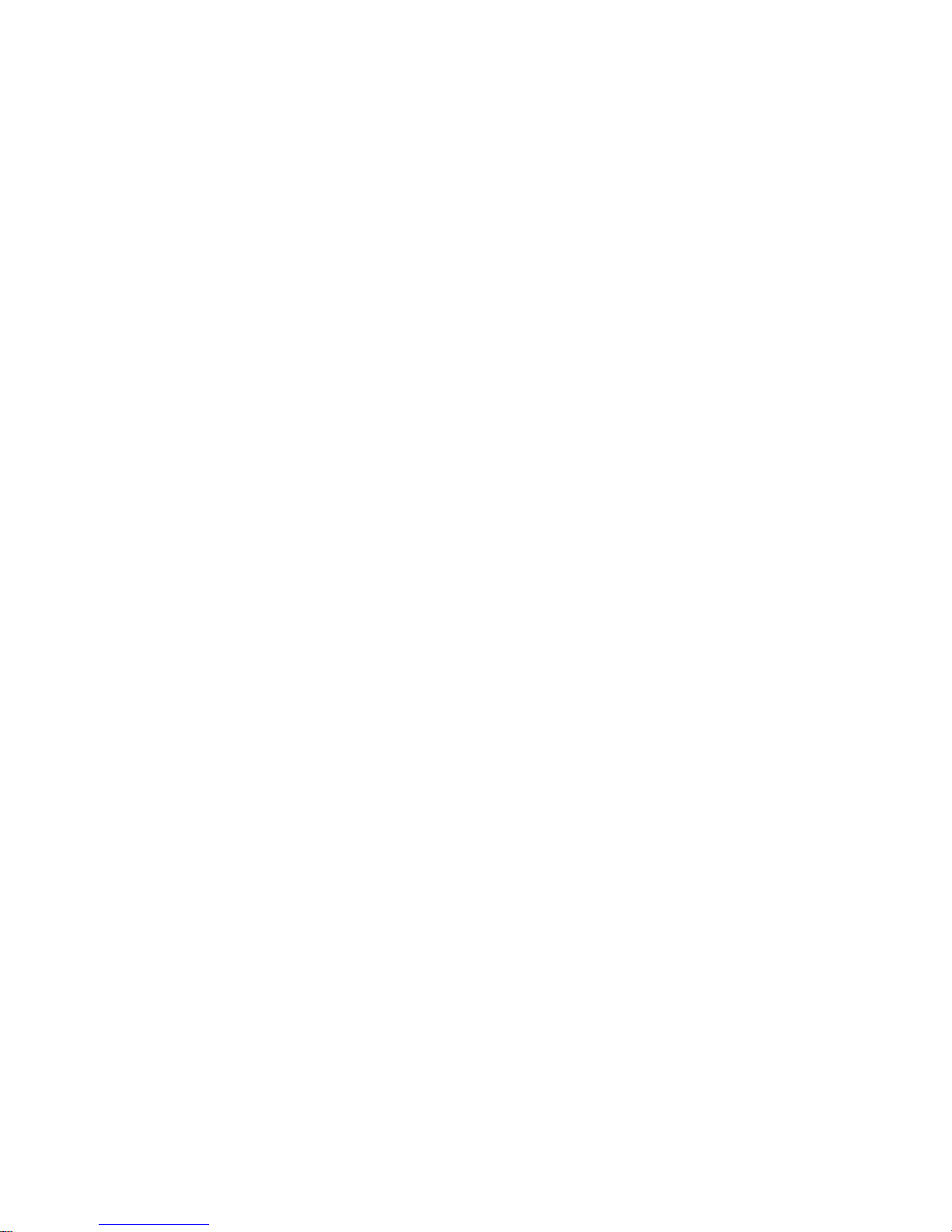
CONTENTS IN THE PACKAGE
Main unit Quick start guide Headphones USB cable
Note: Recommended to keep all packing materials for future use to safely transport the device.
MINIMUM PC SYSTEM REQUIREMENTS
A computer with:
Windows XP (SP2) or V ista
Pentium III 800MHz processor or higher
CD-ROM drive
128MB RAM
500MB Hard Disk space
USB Port
Internet connection (preferable)
Microsoft Internet Explorer 6.0 or later
10
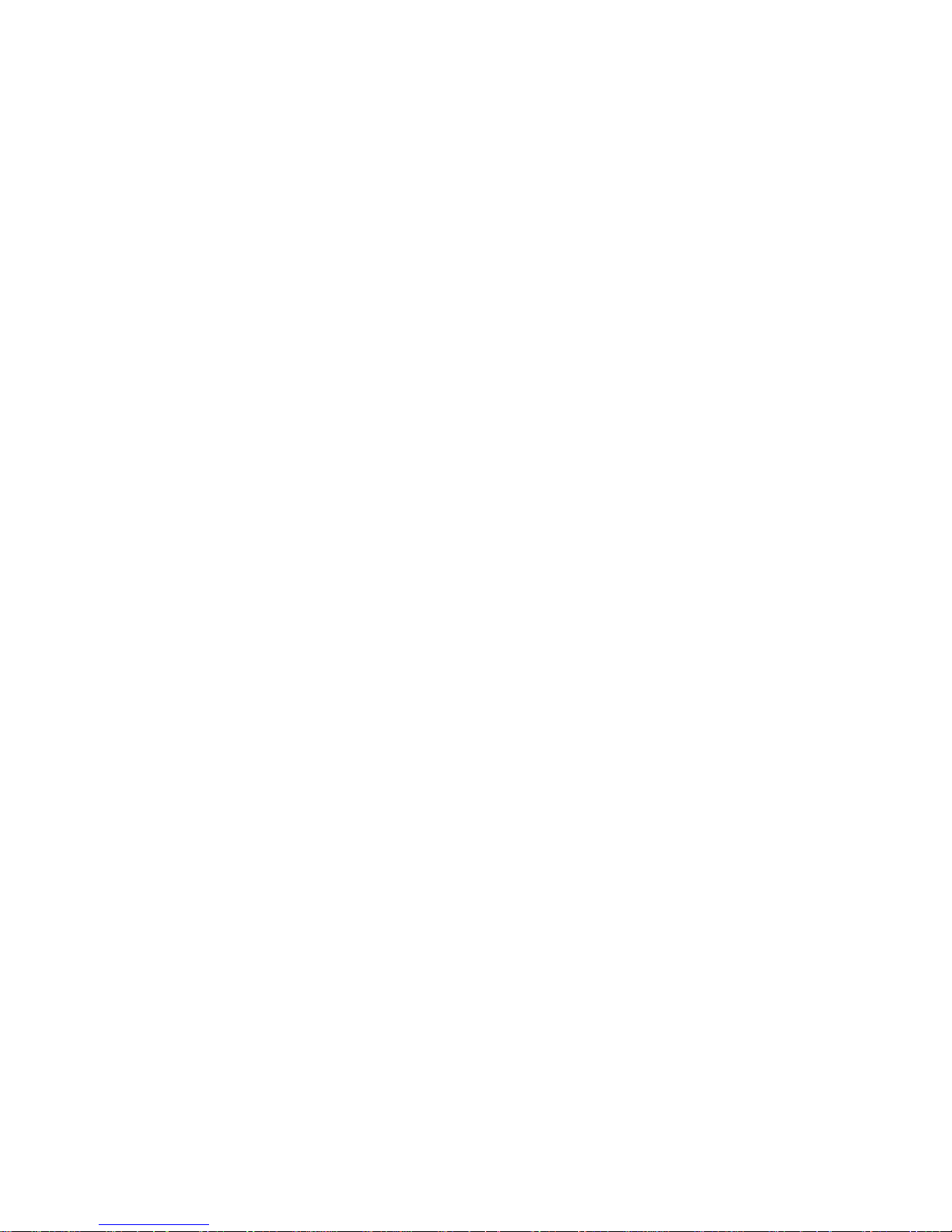
BATTERY CHARGING
Charge the battery with the supplied USB2.0 cable. When connecting the player to your PC via the
USB cable your player will begin to charge automatically. It will take approximately 5 hours to fully
charge the player.
Screen display as follow:
Note:
1. For the first time usage, please charge the player for at least 5 hours.
2. If the device is connected to PC via a USB hub, the USB hub must be self-powered in order to
charge the battery properly.
3. Charging time may be prolonged due to file transfer.
11
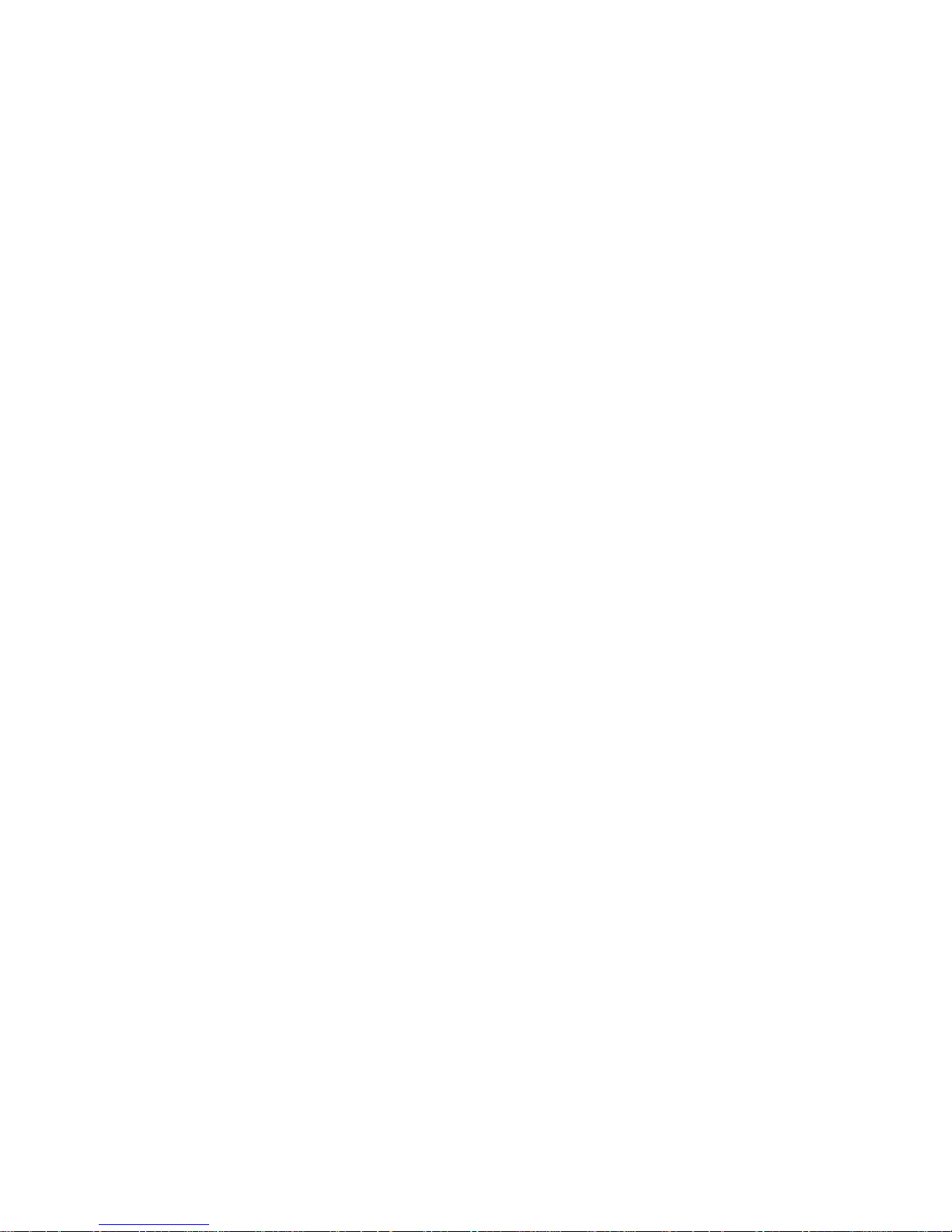
CONNECTED TO THE COMPUTER
Connect PD6250 to PC
Connect the smaller end of the USB cable to the USB 2.0 port on the device and bigger end to a free
USB port on your computer as illustrated below:
Windows will show "Found New Hardware" when the device is first attached. The device will be
recognized as a new device under “My Computer”.
Please note that depending on the hardware configuration, it may take several minutes for Windows to
recognize the device for the first time.
FILE TRANSFER
To transfer files between the player and your computer you may use the "drag-drop" function
of your browser.
1. Double click "My Computer" in Windows, you will find a new icon "Removable Disk,” which
represents the device.
2. Drag the desired files to "Removable Disk".
12
