Ativa AT-BT120 User Manual

empowering technology
PREMIUM SOUND
Bluetooth v2.0 Earpiece
SONDEPRIME
Bluetooth v2.0 Earpiece
SONIDO DE PRIMA
Bluetooth v2.0 Earpiece
For Ativa tech support:
1-877-777-HELP
®
®
®
User’s Manual
TM
(1-877-777-4357)
AT-BT120

Headset pictures...........................................................................................................1
Charging the battery
Turning on the Headset
Turning off the Headset
Headset in Pairing Mode
Establishing Bluetooth Link
Answering incoming calls
Transferring calls
Muting the microphone
Ending calls
To make a new call using voice dialing
Redialing last dialed number
Reject a call
Adjusting speaker volume
Right or left ear
Bend the ear hook to fit your ear
Low-battery indication
Battery recharging
LED Status
Voice Over Internet Protocol (VOIP) Application
......................................................................................................2
..................................................................................................2
..................................................................................................2
................................................................................................2
............................................................................................3
...............................................................................................3
..........................................................................................................3
...................................................................................................3
..................................................................................................................3
.............................................................................4
..........................................................................................4
..................................................................................................................4
..............................................................................................4
..............................................................................................................4
......................................................................................5
To put on the headset.....................................................................................................5
...................................................................................................6
.........................................................................................................6
....................................................................................................................7
...............................................................7
Declaration of Conformity...............................................................................................8
........Office Depot Limited One Year Product Warranty................................. ...................10
On Off S1
/()
Volume Up (S2)
Volume Down S3()
LED
DC Socket
Microphone
Speaker
Ear hook
Lock
1
User Manual
Bluetooth Headset AT-BT120
2
!
!
!
!
Charging the battery
Turning on the Headset
Turning off the Headset
Thank you for buying the new AT-BT120 Headset with Bluetooth wireless technology.
Before first time use, it is importantto charge the battery for6 hours.
While the Headset is powered down, press and hold S1 until blue LED turn on. A low tone
followed by a high tone will indicate that theAT-BT120 is powered up. Afterward, blueLED
will flash every 3 seconds.
While theHeadset is powered up, press and holdS1 until red LED on. A high tonefollowed
by a low tone will indicate thattheAT-BT120 is powered down.
Headset in Pairing Mode
Make sure the AT-BT120 is fully charged and the charging cable is disconnected from it before
pairing starts. While the AT-BT120 is powered off, press and hold S1 until red and blue LEDs
flashing alternately. It indicates that the Headset is in Pairing Mode.
Follow the operating instructions for your Bluetooth mobile phone to start the pairing process.
Typically, this has to be done by going to a setup or connect menu and then selecting the options
to discover Bluetooth devices. Bluetooth may take several seconds to establish a connection.
Your phone's display should indicate that it has found the “AT-BT120” headset and asks if you
want to pair it. You should confirm this. The phone's display would prompt you for a passkey or
PIN. Enter a sequence of “0000”.
The headset LED will flash blue every 3 seconds, indicating successful pairing. Usually the phone
will also ask whether you want to change the headset’s name. We recommend you should
approve the AT-BT120 name and not change it. You can pair as many headsets and devices as
you wish in your mobile phone.
If pairing does not occur as expected: Turn the headset and the phone off and wait for 10
seconds. Turn the headset and phone on again and repeat all steps from beginning. Pairing does
authorize the devices like mobile phones and headsets with each other and only needs to be
performed once.

3
!
!
!
Establishing Bluetooth Link
Answering Incoming Calls
Attention:
Transferring Calls
Muting the microphone
Ending Calls
After successfully pairing the AT-BT120 and the mobile phone, you may need to establish a
Bluetooth link between them according to the operation manual of your mobile phone. To
establish the link, press S1 shortly. Use Nokia 6130i as an example, the mobile phone will show.
Do you accept AT-BT120 request for connection?” Select YES to establish the link. You are ready
to make and answer calls on the Headset. For other phones, please follow the operation manual
to establish the link.
When an incoming call is present, the AT-BT120 headset will ring. Pressing S1 will answer the
call.
Some phones put the Bluetooth connection into Standby Mode if it has not been used
for some time. If a call comes in only the mobile phone rings and it will take a few seconds before
the call is transferred to the Headset as well (2-3 ringtones). You have to wait taking the call until
you hear the ringtone in the Headset. If you press S1 too early before the call is transferred to the
Headset, the Headset will try to establish a Bluetooth connection and cause conflicts in the mobile
phone.
(For Nokia 3650 or equivalent models)
When you are in session, calls can be transferred from the Bluetooth phone to the HS and
from the HS to the Bluetooth phone.
To transfer a call from the Bluetooth phone to the HS: press S1 once, the call will be
transferred to theHS.
To transfer a call from HS to the Bluetooth phone, please follow the operating instructions
of your phone
To mute the microphone during an active call press both S2 and S3 buttons simultaneously
for about a second and the microphone will be muted. A periodic beep tone will be heard
while the mute function is active.
To end the mute function: When the microphoneis muted, presson both S2and S3 buttons
simultaneously. Mute function is endedand the periodic beep tonewill stop.
While a call is in session on the Headset pressing S1 will disconnect the call.After the call
is disconnected, the blue LED will flashnormally again.
!
!
.
! Right or left ear
If you want to change the orientationof the ear hook, pleasefollow the following steps.
1) Detach the ear hook carefully fromthe headset body
2) Select the orientation you want (leftor right), and attach theear hook and lock it
4
!
!
!
!
To make a new callusing voice dial:
Redialing last dialed number (Mobile phones withHandsfree profiles only )
Reject a call (Mobile phones with Handsfreeprofiles only )
Adjusting Speaker Volume:
Make sure the voice dialing function is probably set up in the mobile phone and it is within
the range of the Headset. Press S1 on the AT-BT120 shortly. After the beep tones on the
Headset, use your recorded voice commands ( eg. by saying the name of the person). The
call will be connected in a fewseconds.
To redial the last dialed number, press and hold S3 for 1 second, 4 tones will indicate an
attempt to redial.
To reject a call at the time theAT-BT120 rings, press andhold S1 until you hear2 tones.
While a call is in ongoing, pressing and releasing S2 will increase the speaker volume and
pressing and releasing S3 will decrease thespeaker volume on the Headset.There is a key
tone to indicate volume increase or decrease. However, a warning tone will be heard when
the volume level reaches its maximum orminimum.
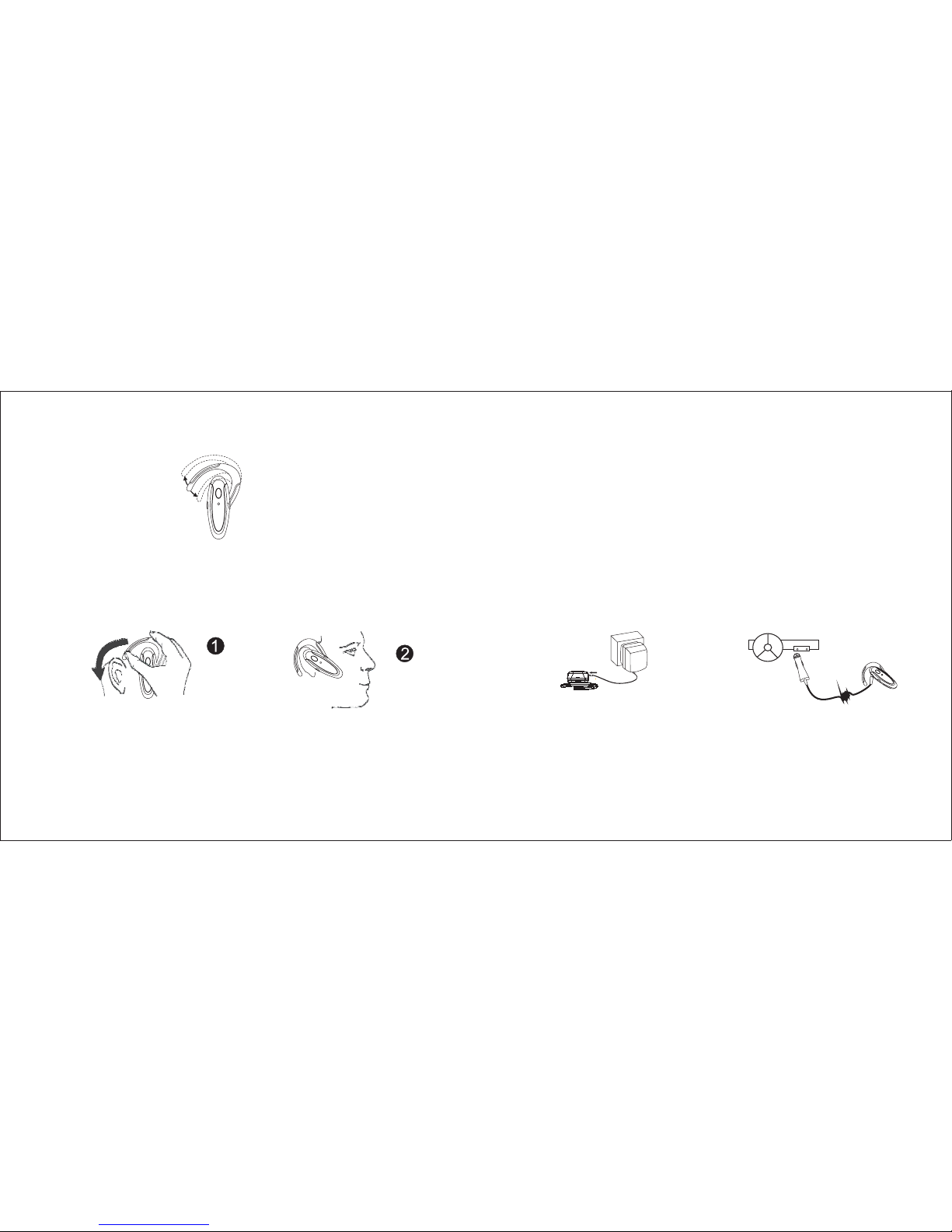
! Bend the ear hookto fit your ear
By bending the ear hook you can optimize the wearing comfort of the AT-BT120 Headset.
Carefully bend the ear hook so thatit fits comfortably to yourear.
! To put onthe headset
1. Put on the headset with theear hook behind your ear.
2. Bend the ear hook gently tofit your ear.
Make sure the microphone is pointing towardsyour mouth.
5
(1) A/C charging (2) Car charging
The achievable talk time and standby time for the AT-BT120 can vary with different
Bluetooth mobile phones due to different implementation ofpower down modes.
Battery charger: Charge only Lithium Polymer and Nickel Metal Hydride type rechargeable
batteries. Other types of batteries may burstcausing personal injury or damage.
Keep the headset away from fire toavoid damage.
ACAdaptor
ACMains
Car charger
!
!
Low-battery indication
Battery recharging
The AT-BT120 LED will flash red instead of blue when the battery is low. There will also beep
periodically. After this indication you still have up to 15 minutes talk time. When the battery level is
too low, the Headset will automatically power off. It cannot be powered on again unless the
charger is connected or the battery is sufficiently charged.
To recharge the battery, connect the charger cable to the Headset. Use only the power supply
delivered with the products. During recharging, the LED shows a steady red light. When the
battery is fully charged, the indicator of red light will be off.
6

In-Tech Electronics Ltd
Unit A, 13/F,Wing Tai Centre, 12Hing Yip Street,
Kwun Tong, Kowloon, Hong Kong.
! LED Status
USB Adapter and AT-BT120 Bluetooth Headset
Voice Over Internet Protocol(VoIP) Application
LED
1 x 3 sec. Blue
1 x 1 sec. Blue
Blinking red
Red LED on
Red LED off
Red/Blue Blinking
Status
Ready can beaccessed by paired devices
Talking
Battery low (max. 15 Minutes left)
Under charging
Fully charged
Pairing-Mode
7
!
!
!
!
!
!
!
!
Install Software for Bluetooth USB Adapter from the CD-ROM provided in the USB Adapter
package. Note that the CD-ROM is not available in the AT-BT120 package.
Plug the USB Adapter USB Bluetooth Dongle (purchased separately) into the USB socket of a PC.
Download from the corresponding websites and install Skype, MSN messenger, Netmeeting,
Yahoo messenger, or ICQ application software in the PC.
Pairing: Put the AT-BT120 Bluetooth Headset into "pairing" mode. Start the Bluetooth software and
pair the USB Adapter Dongle with the AT-BT120 Headset. The Headset passkey is "0000".
Connecting and Disconnecting: please press the S1 key on the Headset to connect the USB
dongle. To disconnect the Bluetooth link, press the S1 key again.
Testing the Bluetooth Link: After the USB Adapter Dongle is connected with the AT-BT120
Headset, the PC audio will be automatically routed to the "Bluetooth Audio" driver. Play some
music on the PC by Windows Media Player or other music applications; you should be able to
hear the music on the Headset. If you can't hear it, then go the "control Panel"-> "Sound and
Audio Device Properties"-> “Audio"-> "Sound playback" select the "Bluetooth Audio" to activate
the link.
Now you can start using the VoIP application and talk to your friend through your Headset
wirelessly and freely.
Connecting AT-BT120 Bluetooth Headset back to your Bluetooth mobile phone. Please follow the
steps from 'Headset in Pairing Mode' to 'Establishing Bluetooth Link'.
8
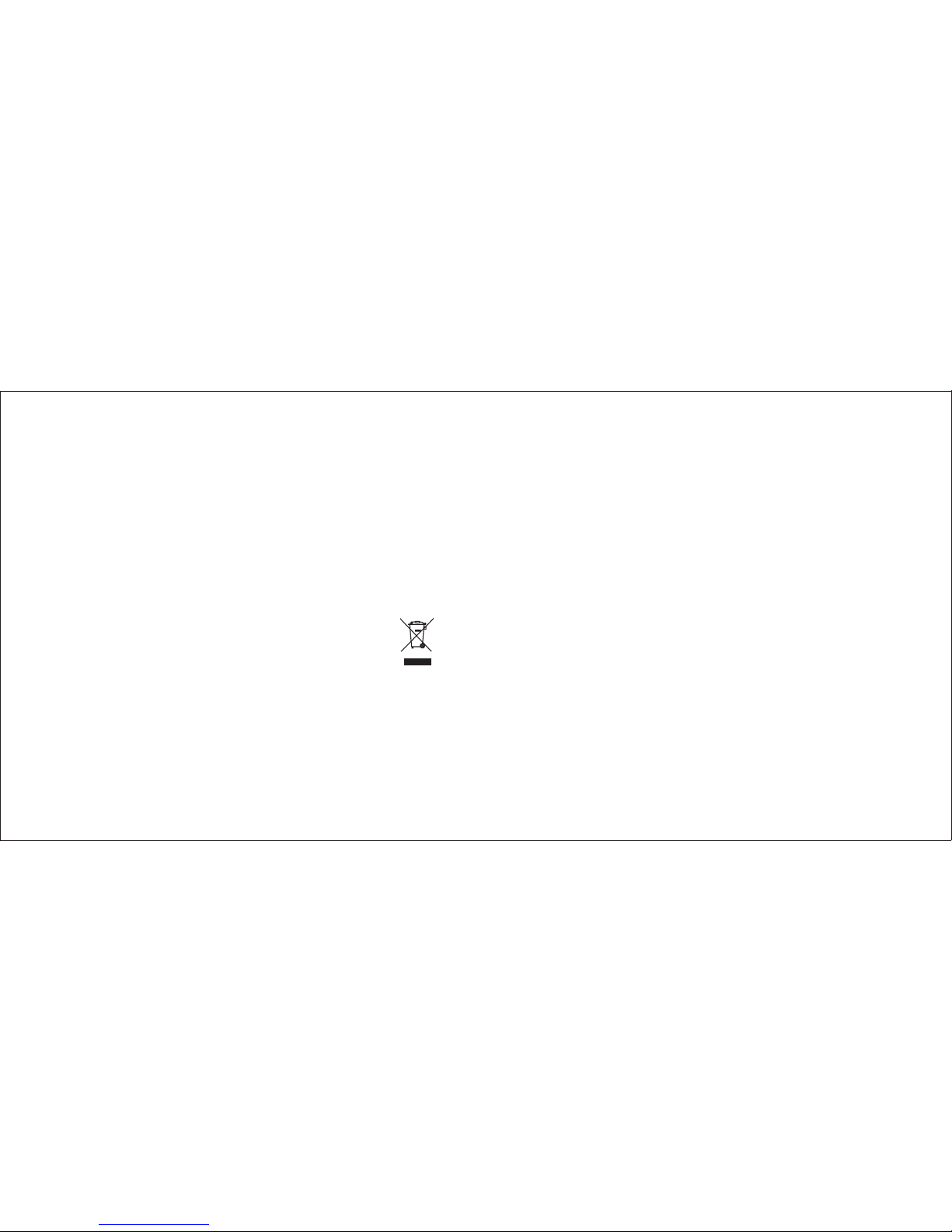
Following information is only for EU-member states:
The use of the symbol indicates that this product may not be treated as household waste.
By ensuring this product is disposed of correctly, you will help prevent potential negative
consequences for the environment and human health, which could otherwise be caused by
inappropriate waste handling of this product. For more detailed information about recycling
of this product, please contact your local city office, your household waste disposal service
or the shop where you purchased theproduct.
NOTE: NOT ALL FUNCTIONS MAY BEAVAILABLEONALLPHONES
Bluetooth Qualified Design ID: B012563
9 10
Office Depot Limited One YearProduct Warranty
Return Instructions
This limited warranty covers the original purchase of new product used for normal
commercial, personal or household use. Office Depot, Inc. (ODP) warrants its products will
be free from defects in materials and workmanship (normal wear and tear excepted), for one
(1) year from the date of purchase, except as provided below. ODP, at its option, will replace
with a comparable product, free of charge, any product which fails under normal use as a
result of such defect. This warranty does not apply to damage caused by fire, accident,
negligence, misuse, improper cleaning or other circumstances not directly attributable to
manufacturing defects.
ODP PROVIDES THIS LIMITED WARRANTY IN LIEU OF ALL OTHER WARRANTIES
EITHER EXPRESS OR IMPLIED. EXPRESSLY EXCLUDED ARE ALL WARRANTIES OF
FITNESS FOR A PARTICULAR PURPOSE OR MERCHANTABILITY. ODP'S SOLE
OBLIGATION AND THE USER'S EXCLUSIVE REMEDY UNDER THIS WARRANTY SHALL
BE LIMITED TO THE REPAIR OR REPLACEMENT AT ODP'S SOLE DISCRETION AND
COST, OF PRODUCTOR COMPONENTS.
IN NO EVENT SHALL ODP, ITS AFFILIATES, SUBSIDIARIES OR PARENT COMPANIES BE
RESPONSIBLE FOR CONSEQUENTIAL, SPECIAL, OR INCIDENTAL DAMAGES ARISING
OUT OF A CLAIM OF DEFECTIVE PRODUCT EVEN IF ODP HAS BEEN ADVISED OF THE
POSSIBILITY OF SUCHDAMAGES.
SOME STATES OR PROVINCES DO NOT ALLOW THE EXCLUSION OF IMPLIED
WARRANTIES OR LIMITATIONS ON HOW LONG AN IMPLIED WARRANTY LASTS ORTHE
EXCLUSION OR LIMITATION OF INCIDENTIAL OR CONSEQUENTIAL DAMAGES SO THE
ABOVE LIMITATIONS MAY NOT APPLYTO YOU. THIS WARRANTY GIVES YOU SPECIFIC
LEGAL RIGHTS, AND YOU MAY ALSO HAVE OTHER RIGHTS WHICH MAY VARY BY
STATE OR PROVINCE.
THIS WARRANTY APPLIES ONLYTO THE U.S.AND CANADA.
Please call 1-877-777-HELP(1-877-777-4357) for assistance with thisproduct.
