Page 1
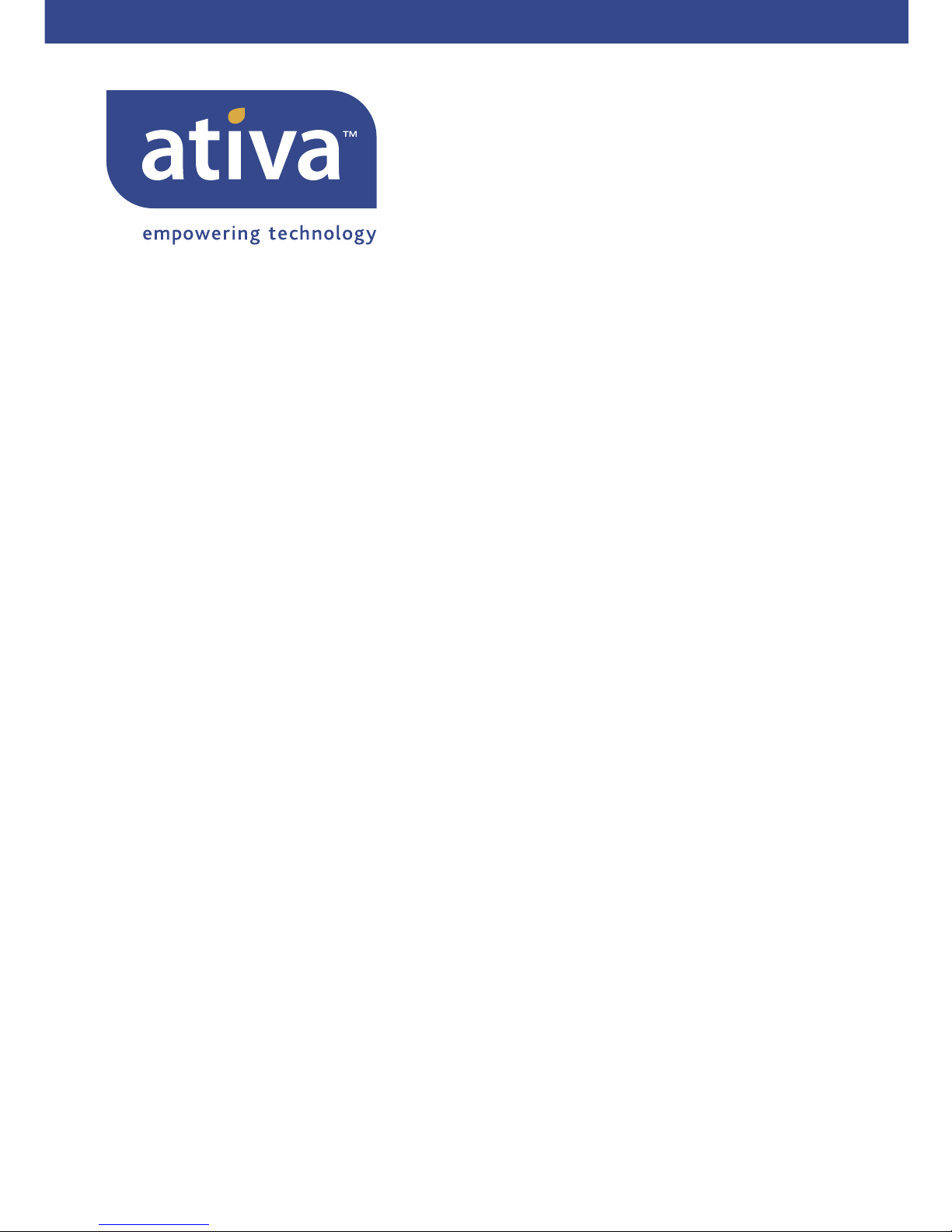
P75234
© 2006 Ativa. All rights reserved. All trade names are registered trademarks of respective manufacturers listed.
Apple, AirPort, Mac, Mac OS, and AppleTalk are trademarks of Apple Computer, Inc., registered in the U.S. and
other countries. Windows, NT, and Microsoft are either registered trademarks or trademarks of Microsoft
Corporation in the United States and/or other countries.
Ativa Tech Support
US: 1-866-91-ATIVA (1-866-912-8482)
www.ativasupport.com
Wireless G
Router
Page 2
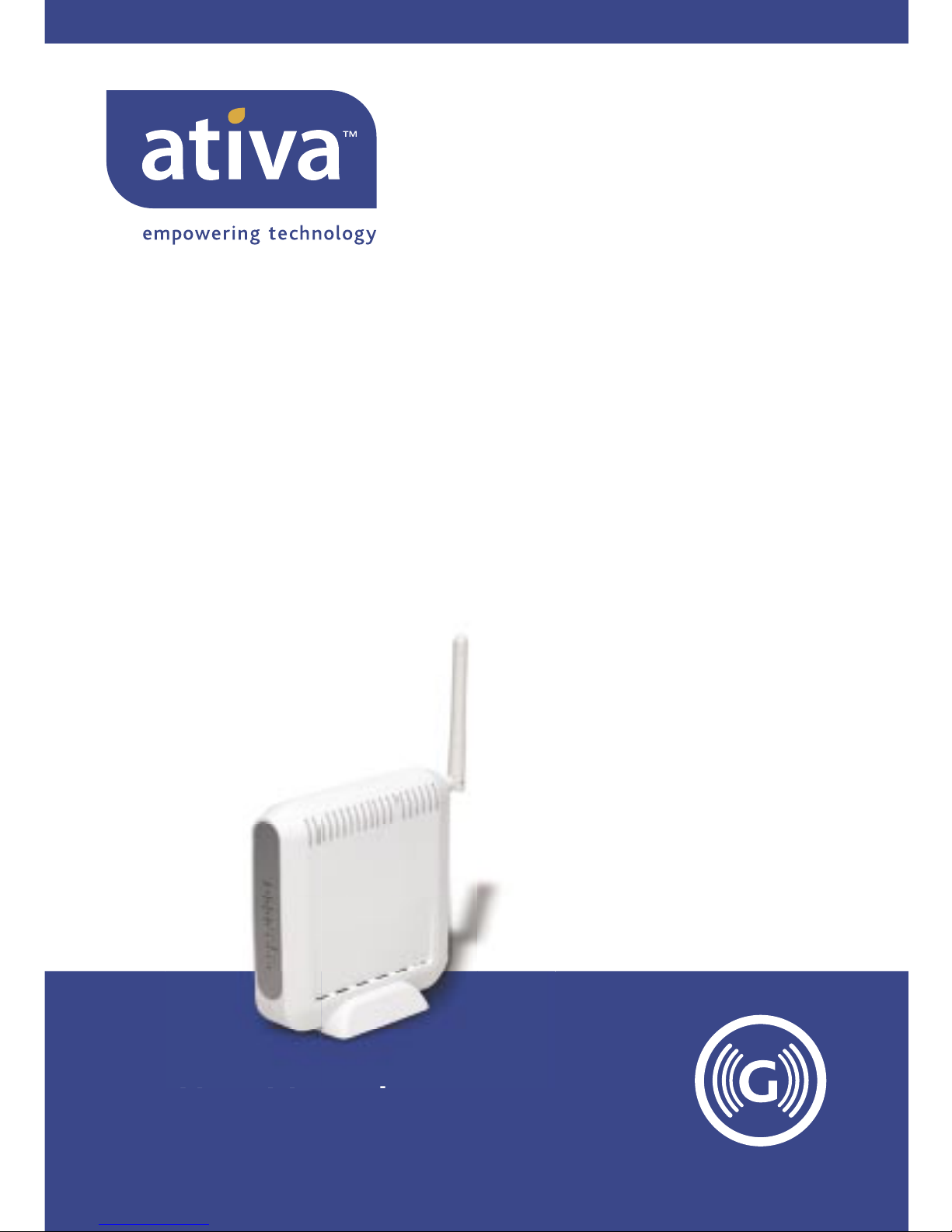
AWGR54
User Manual
Wireless G
Router
Page 3
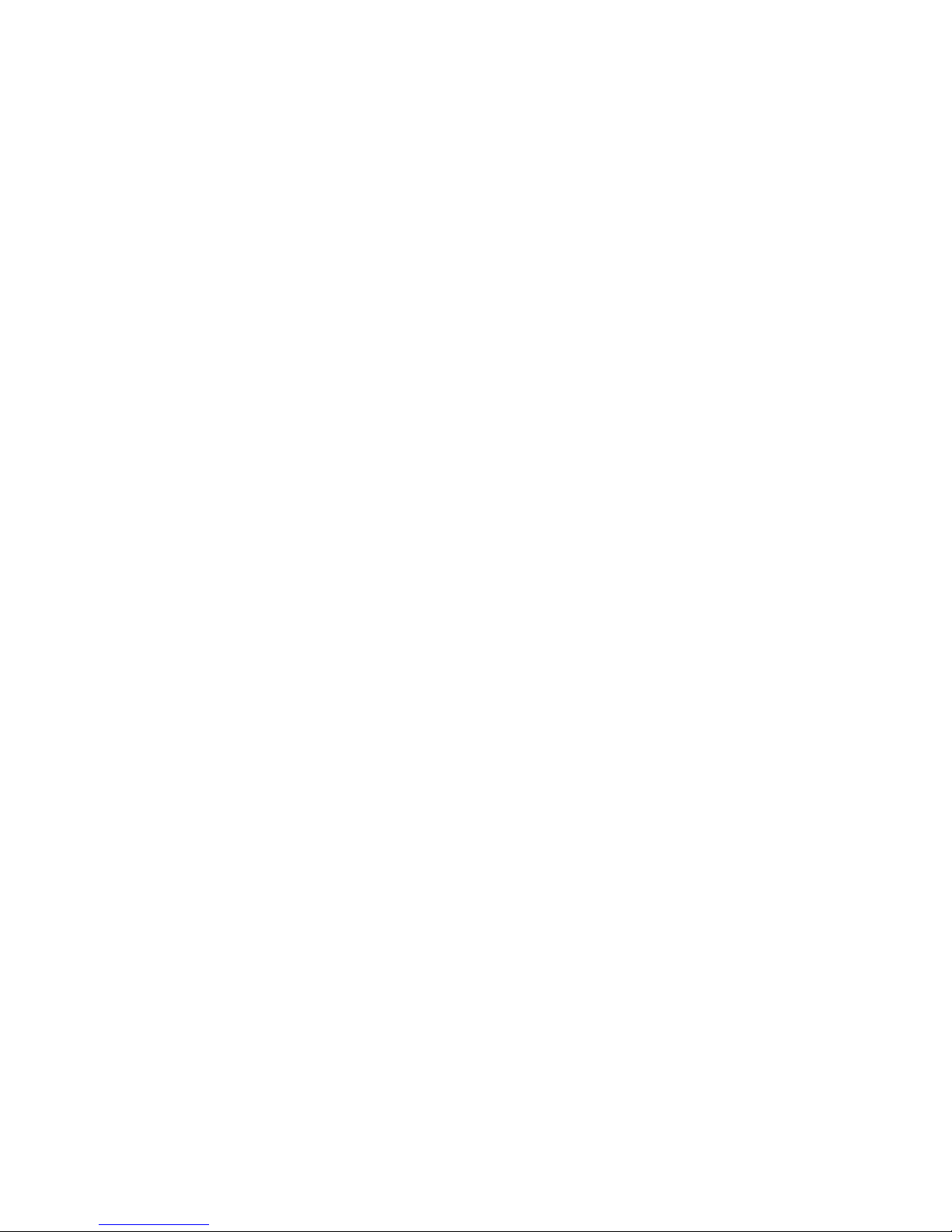
Page 4

Table of Contents
1. Introduction . . . . . . . . . . . . . . . . . . . . . . . . . . . . . . . . . . . . . . . . . . . . . 1
Benefits of a Home Network. . . . . . . . . . . . . . . . . . . . . . . . . . . . . . . . 1
Advantages of a Wireless Network . . . . . . . . . . . . . . . . . . . . . . . . . . . 1
2. Product Overview . . . . . . . . . . . . . . . . . . . . . . . . . . . . . . . . . . . . . . . . 6
Product Features . . . . . . . . . . . . . . . . . . . . . . . . . . . . . . . . . . . . . . . . . . 6
3. Knowing your Router . . . . . . . . . . . . . . . . . . . . . . . . . . . . . . . . . . . . . 9
Package Contents . . . . . . . . . . . . . . . . . . . . . . . . . . . . . . . . . . . . . . . . . 9
System Requirements. . . . . . . . . . . . . . . . . . . . . . . . . . . . . . . . . . . . . . 9
Easy Install Wizard Software System Requirements . . . . . . . . . . . . . 9
4. Connecting and Configuring your Router . . . . . . . . . . . . . . . . . . . 14
5. Alternate Setup Method. . . . . . . . . . . . . . . . . . . . . . . . . . . . . . . . . . 22
6. Using the Web-Based Advanced User Interface . . . . . . . . . . . . . 37
Changing LAN Settings . . . . . . . . . . . . . . . . . . . . . . . . . . . . . . . . . . . 38
Viewing the DHCP Client List Page . . . . . . . . . . . . . . . . . . . . . . . . . 40
Configuring the Wireless Network Settings . . . . . . . . . . . . . . . . . . 40
Securing your Wi-Fi Network . . . . . . . . . . . . . . . . . . . . . . . . . . . . . . 45
WEP Setup . . . . . . . . . . . . . . . . . . . . . . . . . . . . . . . . . . . . . . . . . . . 50
WPA Setup . . . . . . . . . . . . . . . . . . . . . . . . . . . . . . . . . . . . . . . . . . . 52
Setting WPA/WPA2 . . . . . . . . . . . . . . . . . . . . . . . . . . . . . . . . . . . 53
Using the Access Point Mode . . . . . . . . . . . . . . . . . . . . . . . . . . . . . . 56
Configuring the Firewall. . . . . . . . . . . . . . . . . . . . . . . . . . . . . . . . . . 57
Setting MAC Address Filtering . . . . . . . . . . . . . . . . . . . . . . . . . . . . . 60
Restarting the Router. . . . . . . . . . . . . . . . . . . . . . . . . . . . . . . . . . . . 64
Updating the Firmware . . . . . . . . . . . . . . . . . . . . . . . . . . . . . . . . . . 68
7. Manually Configuring Network Settings . . . . . . . . . . . . . . . . . . . . 76
8. Recommended Web Browser Settings . . . . . . . . . . . . . . . . . . . . . . 81
9. Troubleshooting. . . . . . . . . . . . . . . . . . . . . . . . . . . . . . . . . . . . . . . . . 83
10. Information . . . . . . . . . . . . . . . . . . . . . . . . . . . . . . . . . . . . . . . . . . . 100
Page 5
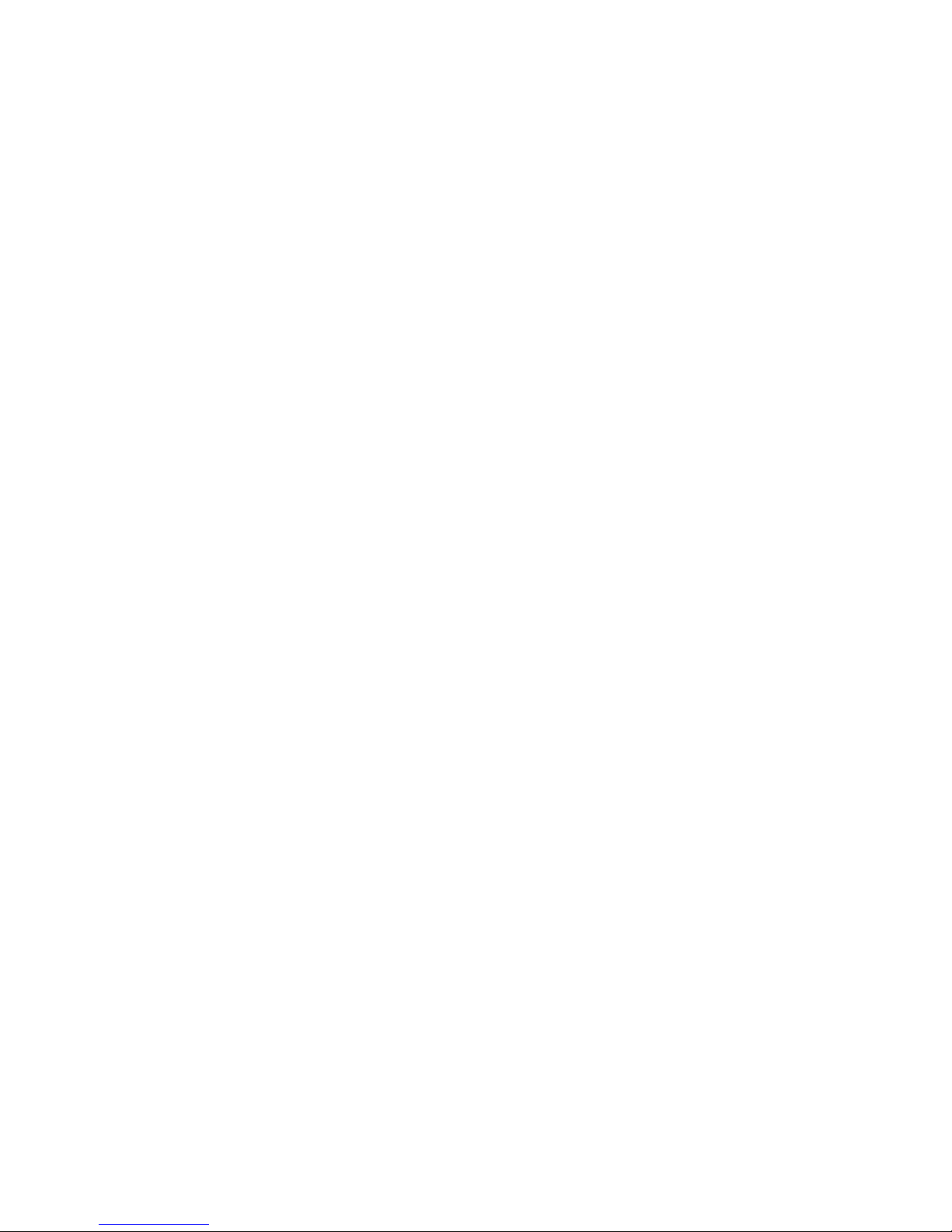
Page 6
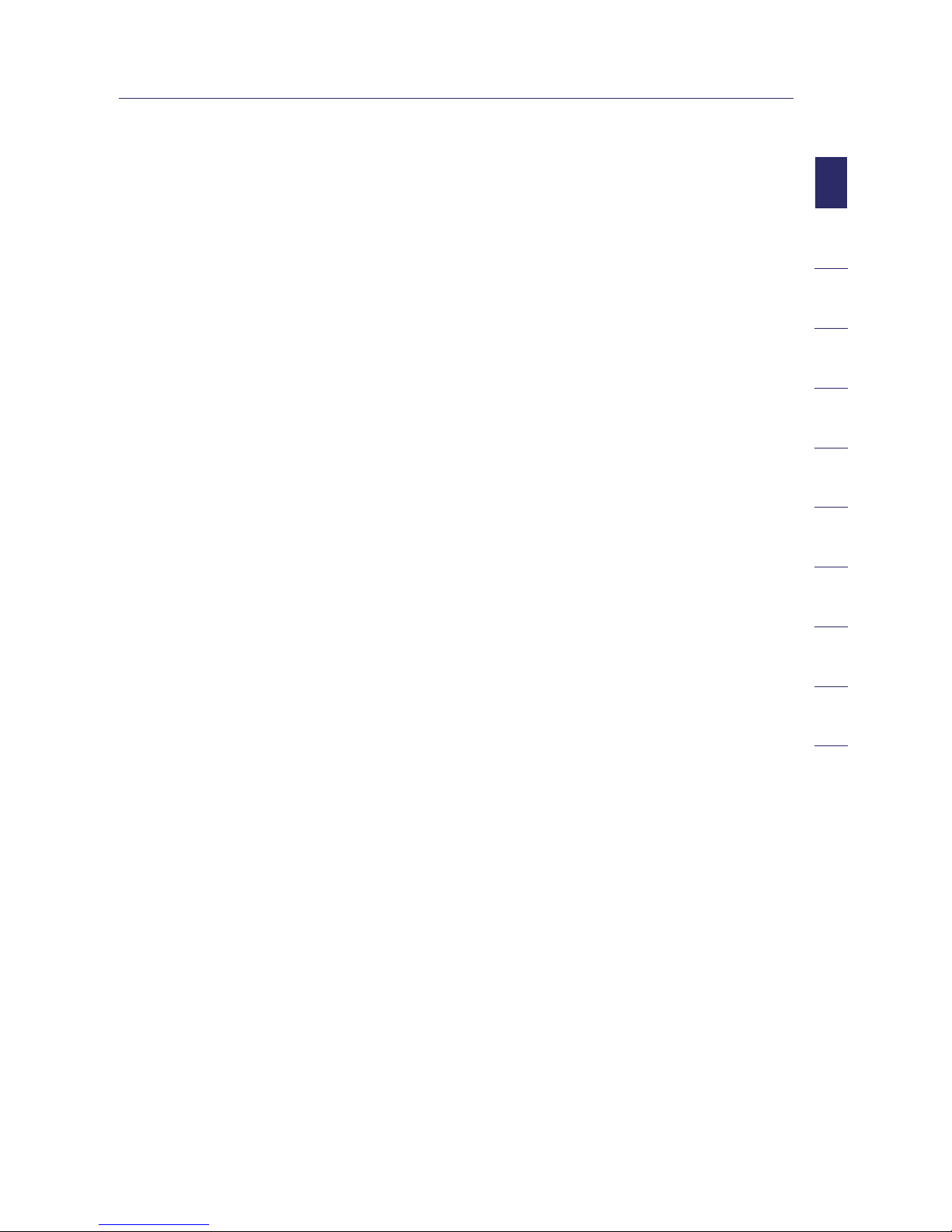
1
2
1
3
4
5
6
7
8
9
10
section
Introduction
Thank you for purchasing the Ativa Wireless G Router (the Router). The following
two short sections discuss the benefits of home networking and outline best
practices for maximizing your wireless home network range and performance.
Please be sure to read through this User Manual completely, and pay special
attention to the section entitled “Placement of your Router for Optimal
Performance” on page 2.
Benefits of a Home Network
• Share one high-speed Internet connection with all the computers
in your home
• Share resources, such as files and hard drives among all the connected
computers in your home
• Share a single printer with the entire family
• Share documents, music, video, and digital pictures
• Store, retrieve, and copy files from one computer to another
• Simultaneously play games online, check Internet email, and chat
Advantages of a Wireless Network
• Mobility – you’ll no longer need a dedicated “computer
room”—now you can work on a networked laptop or desktop computer
anywhere within your wireless range
• Easy installation – The Ativa Easy Installation Wizard makes
setup simple
• Flexibility – set up and access printers, computers, and other networking
devices from anywhere in your home
• Easy expansion – the wide range of Ativa networking products lets
you expand your network to include devices such as printers and
gaming consoles
• No cabling required – you can spare the expense and hassle of
retrofitting Ethernet cabling throughout the home or office
• Widespread industry acceptance – choose from a wide range of
interoperable networking products
Page 7

Introduction
2
Placement of your Router for Optimal Performance
Important Factors for Placement and Setup
Your wireless connection will be stronger the closer your computer is to your
Router. Typical indoor operating range for wireless devices is between 100 and
200 feet.
In the same way, your wireless connection and performance will degrade
somewhat as the distance between your Router and connected devices
increases. This may or may not be noticeable to you. As you move farther
from your Router, connection speed may decrease. Factors that can weaken
signals simply by getting in the way of your network’s radio waves are metal
appliances or obstructions, and walls.
If you have concerns about your network’s performance that might be related
to range or obstruction factors, try moving the computer to a position
between five and 10 feet away from the Router in order to see if distance is
the problem. If difficulties persist even at close range, please contact Ativa
Technical Support.
Note: While some of the items listed below can affect network performance,
they will not prohibit your wireless network from functioning; if you are
concerned that your network is not operating at its maximum effectiveness,
this checklist may help.
1. Wireless Router Placement
Place your Router, the central connection point of your network, as close
as possible to the center of your wireless network devices.
To achieve the best wireless network coverage for your “wireless clients”
(i.e., computers enabled by Ativa Wireless Notebook Network Cards,
Wireless Desktop Network Cards, and Wireless USB Adapters):
• Ensure that your Router’s networking antennas are parallel to each
other, and are positioned vertically (toward the ceiling). If your
Router itself is positioned vertically, point the antennas as much as
possible in an upward direction.
• In multistory homes, place the Router on a floor that is as close
to the center of the home as possible. This may mean placing the
Router on an upper floor.
• Try not to place the Router near a cordless phone.
Page 8

3
2
1
3
4
5
6
7
8
9
10
section
Introduction
2. Avoid Obstacles and Interference
Avoid placing your Router near devices that may emit radio “noise,”
such as microwave ovens. Dense objects that can inhibit wireless
communication include:
• Refrigerators
• Washers and /or dryers
• Metal cabinets
• Large aquariums
• Metallic-based, UV-tinted windows
If your wireless signal seems weak in some spots, make sure that objects
such as these are not blocking the signal’s path (between your computers
and Router).
3. Cordless Phones
If the performance of your wireless network is impaired after attending
to the above issues, and you have a cordless phone:
• Try moving cordless phones away from the Router and your
wireless-enabled computers.
• Unplug and remove the battery from any cordless phone that operates
on the 2.4GHz band (check the manufacturer’s information). If this
fixes the problem, your phone may
be interfering.
• If your phone supports channel selection, change the channel on
the phone to the farthest channel from your wireless network. For
example, change the phone to channel 1 and move your Router to
channel 11. See your phone’s user manual for detailed instructions.
• If necessary, consider switching to a 900MHz cordless phone.
4. Choose the “Quietest” Channel for your Wireless Network
In locations where homes or offices are close together, such as apartment
buildings or office complexes, there may be wireless networks nearby
that can conflict with yours.
Use the Site Survey capabilities found in the wireless utility of your
wireless adapter or card to locate any other wireless networks that are
available (see your wireless adapter’s or card’s user manual), and move
your Router and computers to a channel as far away from other networks
as possible.
Page 9

Introduction
4
• Experiment with more than one of the available channels in order to
find the clearest connection and avoid interference from neighboring
cordless phones or other wireless devices.
• For Ativa wireless networking products, use the detailed Site Survey and
wireless channel information included with your Wireless Network Card
or Adapter. See your Network Card’s user guide for more information.
These guidelines should allow you to cover the maximum possible area
with your Router.
5. Secure Connections, VPNs, and AOL
Secure connections typically require a user name and password, and are
used where security is important. Secure connections include:
• Virtual Private Network (VPN) connections, often used to connect
remotely to an office network
• The “Bring Your Own Access” program from America Online (AOL),
which lets you use AOL through broadband provided by another cable
or DSL service
• Most online banking websites
• Many commercial websites that require a user name and password to
access your account
Secure connections can be interrupted by a computer’s power
management setting, which causes it to “go to sleep.” The simplest
solution to avoid this is to simply reconnect by rerunning the VPN or AOL
software, or by re-logging into the secure website.
A second alternative is to change your computer’s power management
settings so it does not go to sleep; however, this may not be appropriate
for portable computers. To change your power management setting under
Windows, see the “Power Options” item in the Control Panel.
If you continue to have difficulty with Secure Connections, VPNs, and
AOL, please review the steps above to be sure you have addressed
these issues.
Page 10
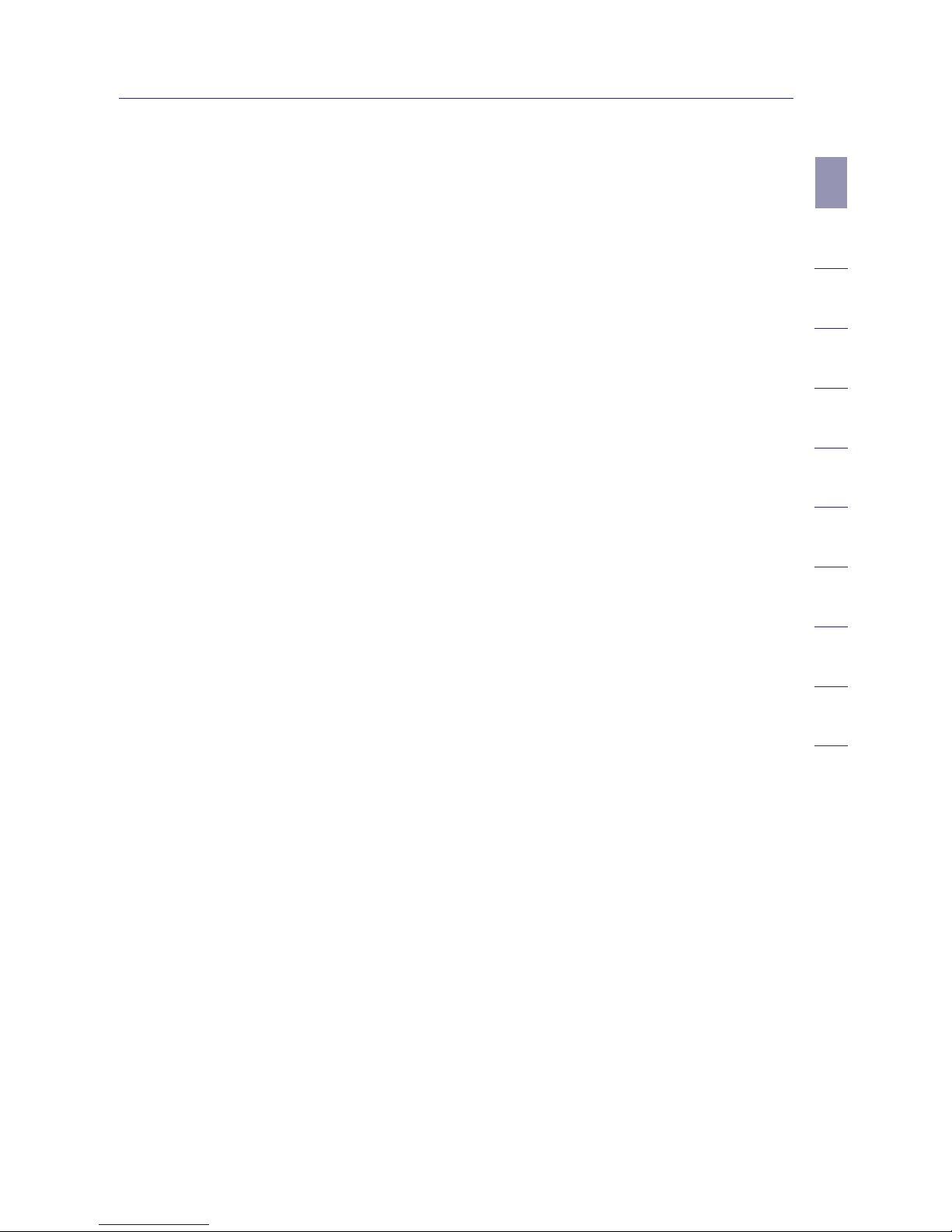
5
2
1
3
4
5
6
7
8
9
10
section
Introduction
For more information regarding our networking products, visit our website at
www.ativasupport.com or call Ativa Technical Support at:
US: 1-866-91-ATIVA (1-866-912-8482)
Page 11
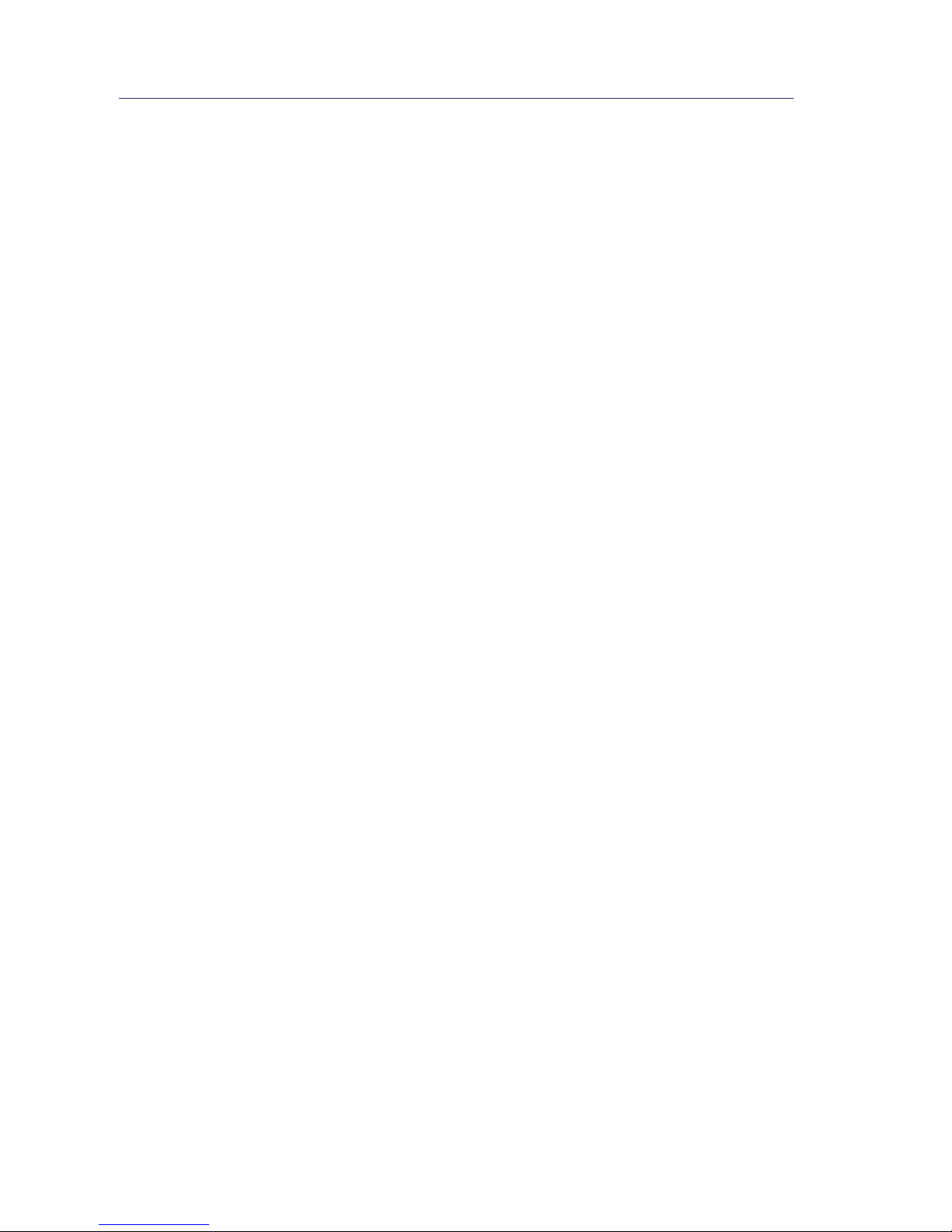
Product Overview
6
Product Features
In minutes you will be able to share your Internet connection and network
your computers. The following is a list of features that make your new Ativa
Wireless G Router an ideal solution for your home or small office network.
Works with Both PCs and Mac® Computers
The Router supports a variety of networking environments including Mac
OS® X v10.x, AppleTalk®, Linux®, Windows® 98, Me, NT®, 2000, and XP, and
others. All that is needed is an Internet browser and a network adapter that
supports TCP/IP (the standard language of the Internet).
Front-Panel LED Display
Lighted LEDs on the front of the Router indicate which functions are in
operation. You’ll know at-a-glance whether your Router is connected to
the Internet. This feature eliminates the need for advanced software and
status-monitoring procedures.
Web-Based Advanced User Interface
You can set up the Router’s advanced functions easily through your web
browser, without having to install additional software onto the computer.
There are no disks to install or keep track of and, best of all, you can make
changes and perform setup functions from any computer on the network
quickly and easily.
NAT IP Address Sharing
Your Router employs Network Address Translation (NAT) to share the single
IP address assigned to you by your Internet Service Provider while saving the
cost of adding IP addresses to your Internet service account.
SPI Firewall
Your Router is equipped with a firewall that will protect your network from a
wide array of common hacker attacks including IP Spoofing, Land Attack, Ping
of Death (PoD), Denial of Service (DoS), IP with zero length, Smurf Attack, TCP
Null Scan, SYN flood, UDP flooding, Tear Drop Attack, ICMP defect, RIP defect,
and fragment flooding.
Page 12
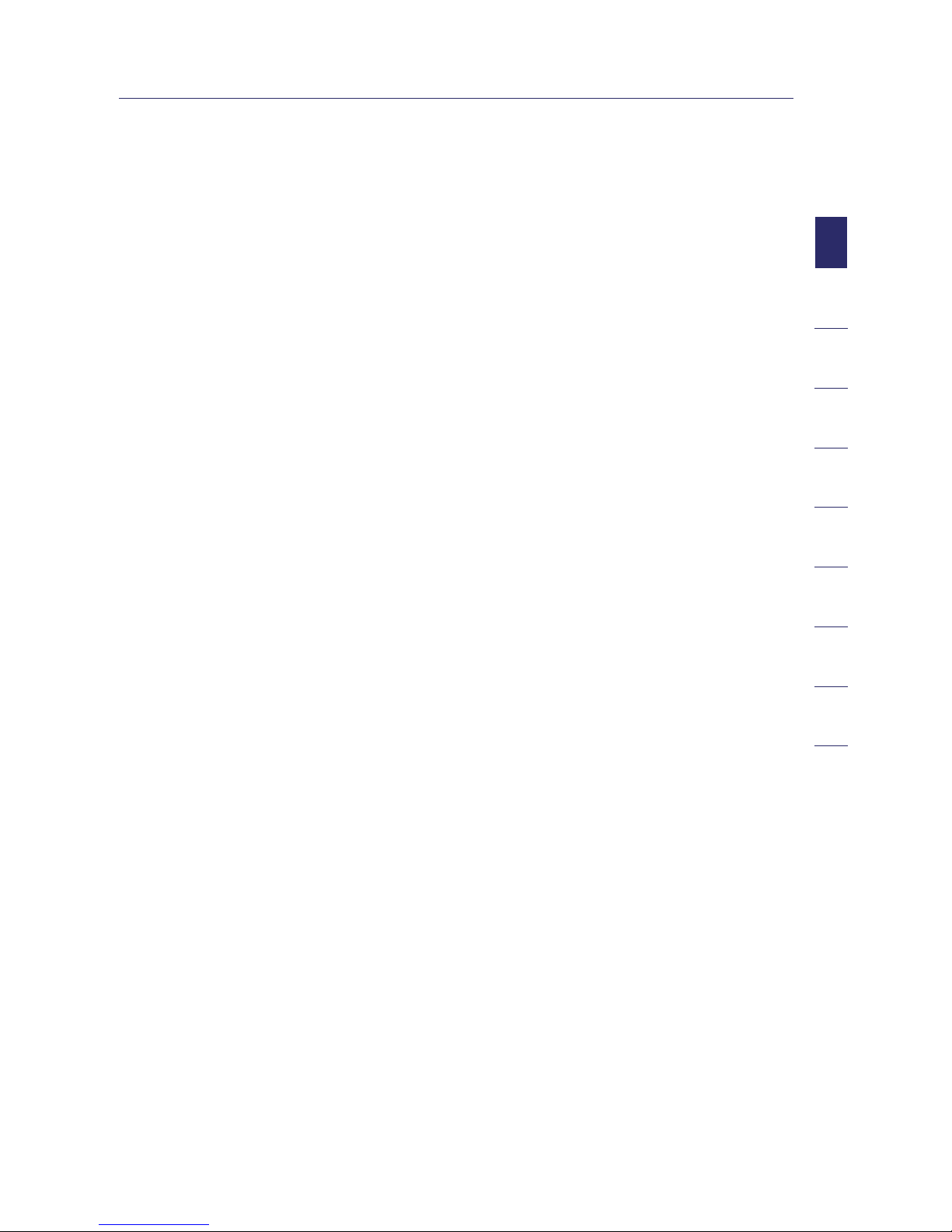
7
2
1
3
4
5
6
7
8
9
10
section
Product Overview
Integrated 10/100 4-Port Switch
The Router has a built-in, 4-port network switch to allow your wired
computers to share printers, data and MP3 files, digital photos, and much
more. The switch features automatic detection so it will adjust to the speed of
connected devices. The switch will transfer data between computers and the
Internet simultaneously without interrupting or consuming resources.
Universal Plug-and-Play (UPnP) Compatibility
UPnP (Universal Plug-and-Play) is a technology that offers seamless operation
of voice messaging, video messaging, games, and other applications that are
UPnP-compliant.
Support for VPN Pass-Through
If you connect to your office network from home using a VPN connection,
your Router will allow your VPN-equipped computer to pass through the
Router and to your office network.
Built-In Dynamic Host Configuration Protocol (DHCP)
Built-In Dynamic Host Configuration Protocol (DHCP) on-board makes for
the easiest possible connection of a network. The DHCP server will assign
IP addresses to each computer automatically so there is no need for a
complicated networking setup.
Easy Install Wizard
The Easy Install Wizard takes the guesswork out of setting up your Router.
This automatic software determines your network settings for you and sets up
the Router for connection to your Internet Service Provider (ISP). In a matter
of minutes, your Wireless Router will be up and running on the Internet.
NOTE: Easy Install Wizard software is compatible with Windows 98SE, Me,
2000, and XP; and Mac OS X. If you are using another operating system, the
Wireless Router can be set up using the Alternate Setup Method described in
this User Manual (see page 22).
Page 13
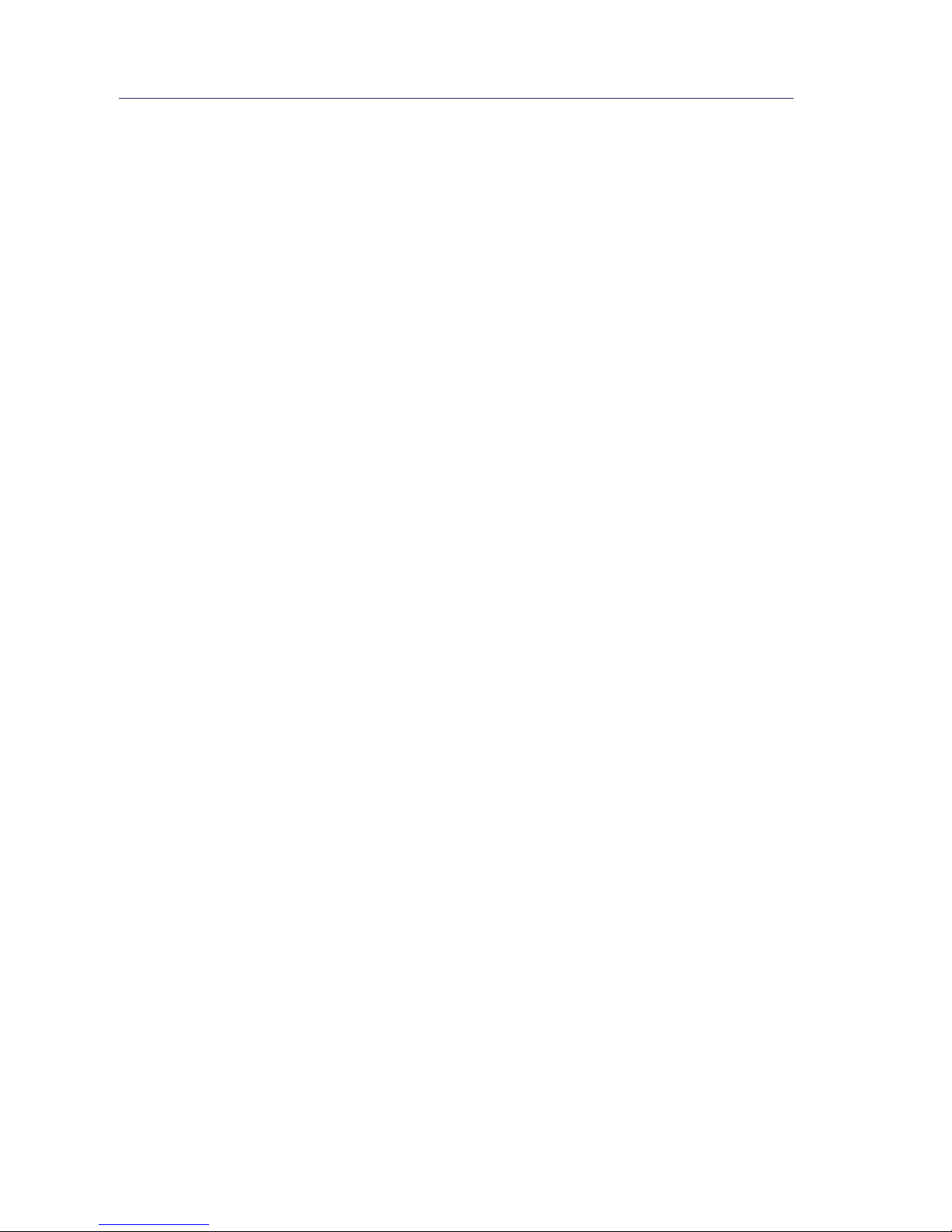
Product Overview
8
Integrated 802.11g Wireless Access Point
802.11g is an exciting new wireless technology that achieves data rates up to
54Mbps, nearly five times faster than 802.11b.
MAC Address Filtering
For added security, you can set up a list of MAC addresses (unique client
identifiers) that are allowed access to your network. Every computer has its
own MAC address. Simply enter these MAC addresses into a list using the
Web-Based Advanced User Interface and you can control access to
your network .
Page 14
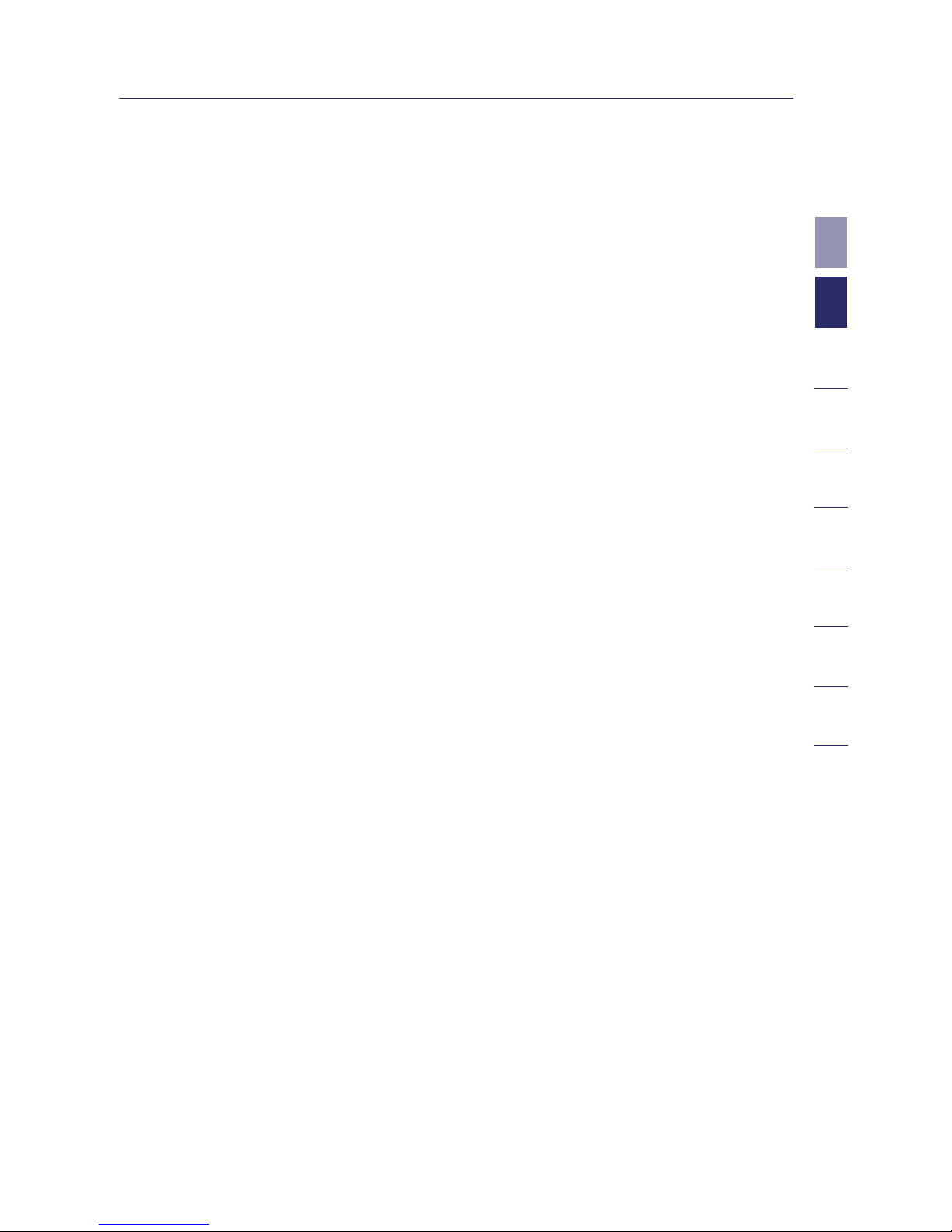
Package Contents
• Ativa Wireless G Router
• Quick Installation Guide
• Ativa Easy Install Wizard Software CD with User Manual
• Ativa RJ45 Ethernet Networking Cable
• Power Supply
System Requirements
• Broadband Internet connection such as a cable or DSL modem with
RJ45 (Ethernet) connection
• At least one computer with an installed network interface adapter
• TCP/IP networking protocol installed on each computer
• RJ45 Ethernet networking cable
• Internet browser
Easy Install Wizard Software System Requirements
• A PC running Windows 98SE, Me, 2000, or XP; or a Mac computer
running Mac OS X
• Minimum 64MB RAM
• Internet browser
9
2
1
3
4
5
6
7
8
9
10
section
Knowing your Router
Page 15
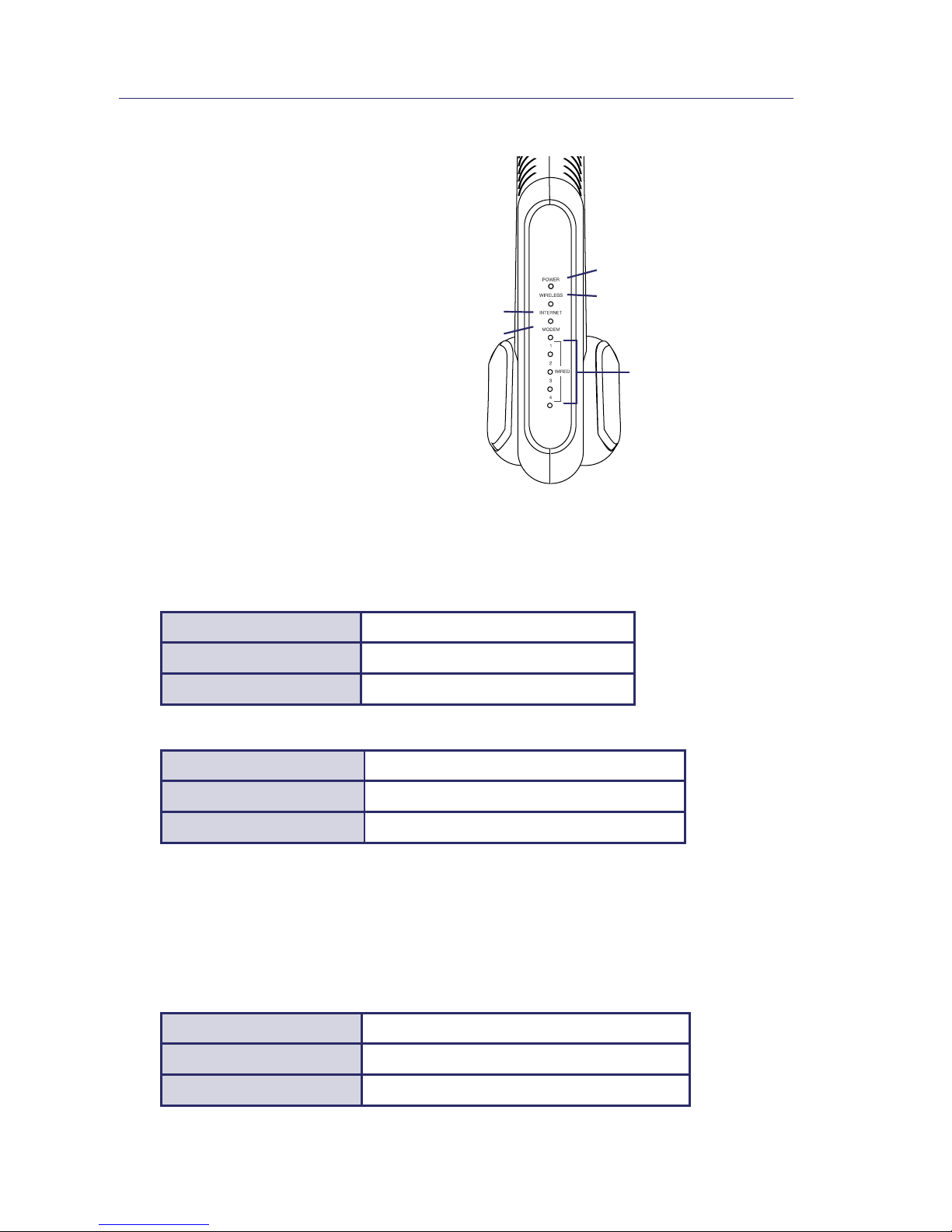
Knowing your Router
10
The Router has been designed to
be placed on a desktop. All of the
cables exit from the rear of the
Router for better organization and
utility. The LED indicators are easily
visible on the front of the Router to
provide you with information about
network activity and status.
1. Power/Ready LED
When you apply power to the Router or restart it, a short period of time
elapses while the Router boots up. During this time, the Power/Ready LED
blinks. When the Router has completely booted up, the Power/Ready LED
becomes a SOLID light, indicating the Router is ready for use.
OFF Router is OFF
Blinking Blue Router is Booting Up
Solid Blue Router is Ready
2. Wireless Network LED
OFF Wireless Network is OFF
Blue Wireless Network is Ready
Blinking Blue Indicates Wireless Activity
3. Wired Computer Status LEDs
These LEDs are labeled 1–4 and correspond to the numbered ports on the
rear of the Router. When a computer is properly connected to one of the
wired computer ports on the rear of the Router, the LED will light. BLUE
means a 10/100Base-T device is connected. When information is being sent
over the port, the LED blinks rapidly.
OFF No Device is Linked to the Port
Blue 10/100Base-T Device Connected
Blinking Blue Port Activity
(1)
(2)
(3)
(5)
(4)
Page 16

11
2
1
3
4
5
6
7
8
9
10
section
Knowing your Router
4. Modem Status LED
This LED lights in BLUE to indicate that your modem is connected
properly to the Router. It blinks rapidly when information is being sent
over the port between the Router and the modem.
OFF No WAN Link
Solid Blue Good WAN Link
Blinking Blue WAN Activity
5. Internet LED
This unique LED shows you when the Router is connected to the
Internet. When the light is OFF, the Router is NOT connected to the
Internet. When the light is blinking, the Router is attempting to connect
to the Internet. When the light is solid BLUE, the Router is connected
to the Internet. When using the “Disconnect after x minutes” feature,
this LED becomes extremely useful in monitoring the status of your
Router’s connection.
OFF Router is not Connected to the Internet
Blinking Blue
Router is Attempting to Connect to
the Internet
Solid Blue Router is Connected to the Internet
Page 17

Knowing your Router
12
6. Power Jack
Connect the included 5V DC power supply to this jack.
7. Connections to Computers (Wired Computer Ports)
Connect your wired (non-wireless) computers to these ports. These ports
are RJ45, 10/100 auto-negotiation, auto-uplinking ports for standard UTP
category 5 or 6 Ethernet cable. The ports are labeled 1 through 4. These ports
correspond to the numbered LEDs on the front of the Router.
8. Connection to Modem (Modem Port)
This port is for connection to your cable or DSL modem. Use the cable that was
provided with the modem to connect the modem to this port. Use of a cable
other than the cable supplied with the cable modem may not work properly.
(9)
Reset button is
located on the
side of the unit.
(6)
(7)
(8)
Page 18

13
2
1
3
4
5
6
7
8
9
10
section
Knowing your Router
9. Reset Button
The “Reset” button is used in rare cases when the Router may function
improperly. Resetting the Router will restore the Router’s normal
operation while maintaining the programmed settings. You can also
restore the factory default settings by using the “Reset” button. Use
the restore option in instances where you may have forgotten your
custom password.
a. Resetting the Router
Push and release the “Reset” button. The lights on the Router
will momentarily flash. The Power/Ready light will begin to
blink. When the Power/Ready light becomes solid again, the
reset is complete.
b. Restoring the Factory Defaults
Press and hold the “Reset” button for at least 10 seconds, then
release it. The lights on the Router will momentarily flash. The
Power/Ready light will begin to blink. When the Power/Ready light
becomes solid again, the restore is complete.
Page 19
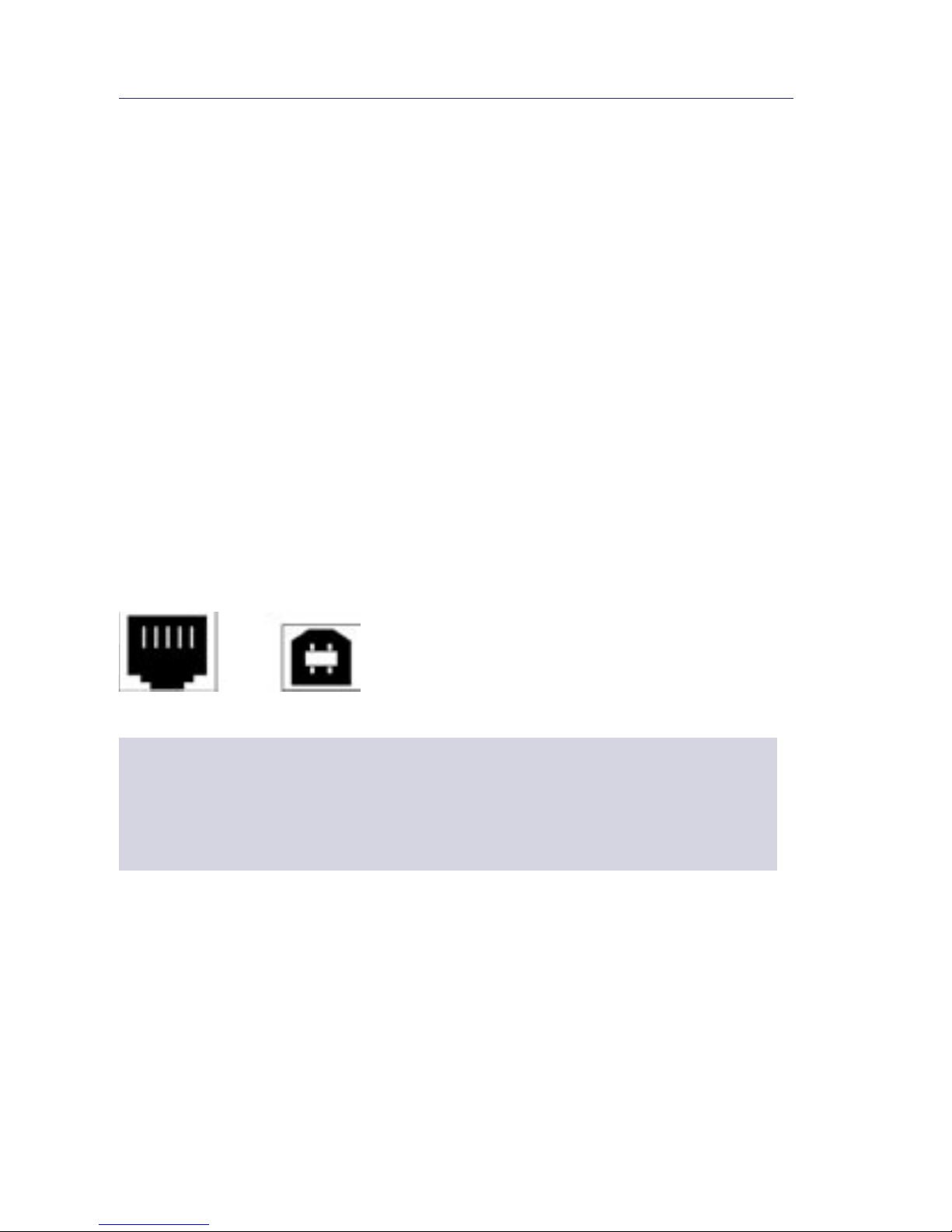
Connecting and Configuring your Router
14
Verify the contents of your box. You should have the following:
• Ativa Wireless G Router
• Quick Installation Guide
• Ativa Easy Install Wizard Software CD with User Manual
• RJ45 Ethernet Networking Cable (for connection of the
Router to the computer)
• Power Supply
• Wireless Security Setup Guide
Modem Requirements
Your cable or DSL modem must be equipped with an RJ45 Ethernet port. Many
modems have both an RJ45 Ethernet port and a USB connection. If you have
a modem with both Ethernet and USB, and are using the USB connection at
this time, you will be instructed to use the RJ45 Ethernet port during the
installation procedure. If your modem has only a USB port, you can request a
different type of modem from your ISP, or you can, in some cases, purchase a
modem that has an RJ45 Ethernet port on it.
Ethernet USB
ALWAYS INSTALL YOUR ROUTER FIRST! IF YOU ARE INSTALLING
NUMEROUS NETWORK DEVICES FOR THE FIRST TIME, IT IS IMPORTANT THAT
YOUR ROUTER IS CONNECTED AND RUNNING BEFORE ATTEMPTING TO
INSTALL OTHER NETWORK COMPONENTS SUCH AS NOTEBOOK CARDS AND
DESKTOP CARDS.
Easy Install Wizard
Ativa has provided our Easy Install Wizard software to make installing your
Router a simple and easy task. You can use it to get your Router up and
running in minutes. The Easy Install Wizard requires that your Windows 98SE,
Me, 2000, or XP; or Mac OS X v10.1.x computer be connected directly to your
cable or DSL modem and that the Internet connection is active and working
at the time of installation. If it is not, you must use the “Alternate Setup
Method” section of this User Manual to configure your Router. Additionally, if
you are using an operating system other than Windows 98SE, Me, 2000, or XP,
you must set up the Router using the “Alternate Setup Method” section of this
User Manual.
Page 20
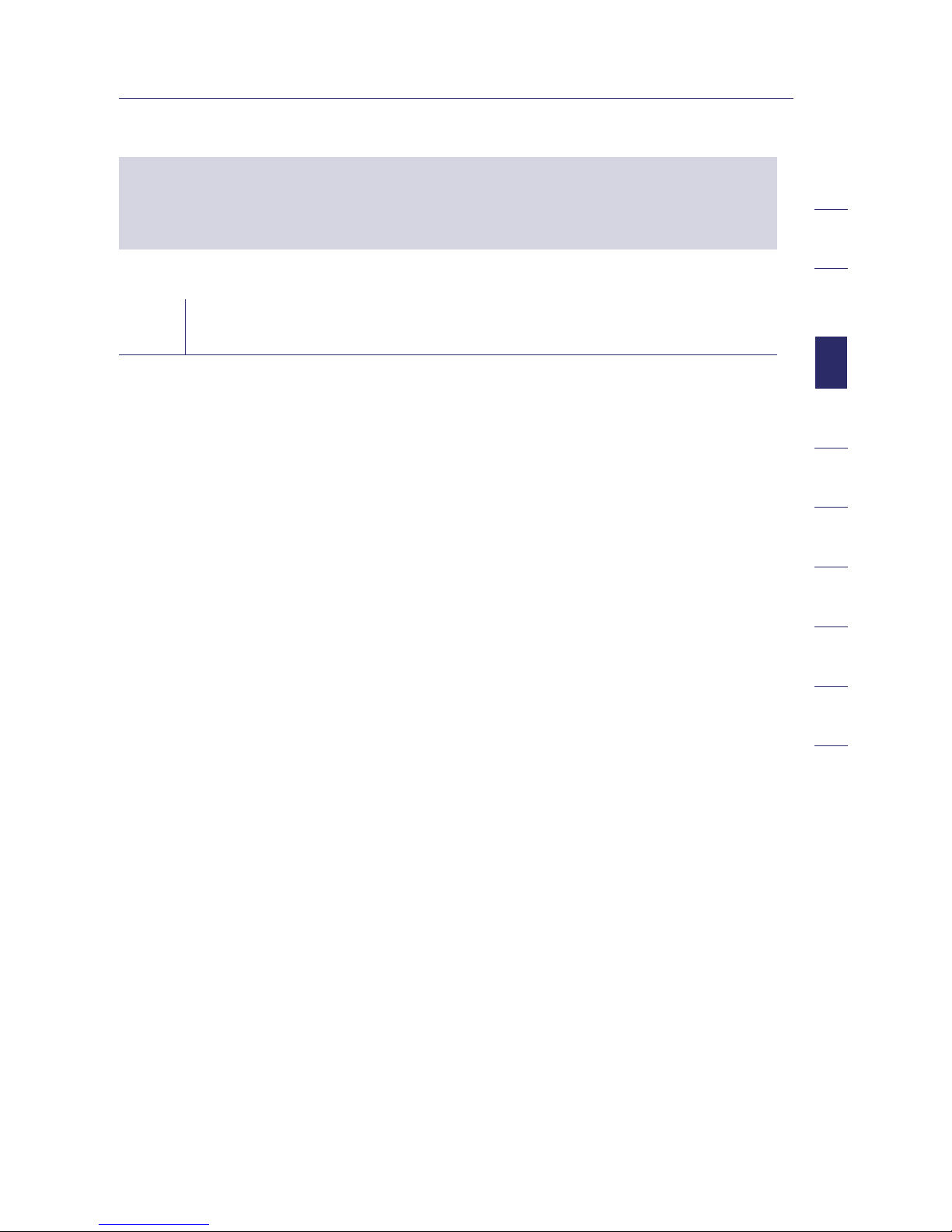
15
2
1
3
4
5
6
7
8
9
10
section
Connecting and Configuring your Router
IMPORTANT: Run the Easy Install Wizard software from the computer that
is directly connected to the cable or DSL modem. DO NOT CONNECT THE
ROUTER AT THIS TIME.
Step 1 Run the Easy Install Wizard Software
1.1 Shut down any programs that are running on your computer at this time.
1.2 Make sure you have the following items at the computer that is now
directly connected to the cable or DSL modem. DO NOT CONNECT THE
ROUTER AT THIS TIME.
• Quick Installation Guide
• The Easy Install Wizard Software CD with User Manual
• The Router
• The Router’s Power Supply
• RJ45 Ethernet Networking Cable
1.3 Turn off any firewall or Internet-connection-sharing software
on your computer.
1.4 Insert the Easy Install Wizard software CD into your CD-ROM drive.
The Easy Installation Wizard screen will automatically appear on your
screen within 15 seconds. If it does not, select your CD-ROM drive from
“My Computer” and double-click on the file named “EasyInstall.exe”
on the CD-ROM.
Page 21
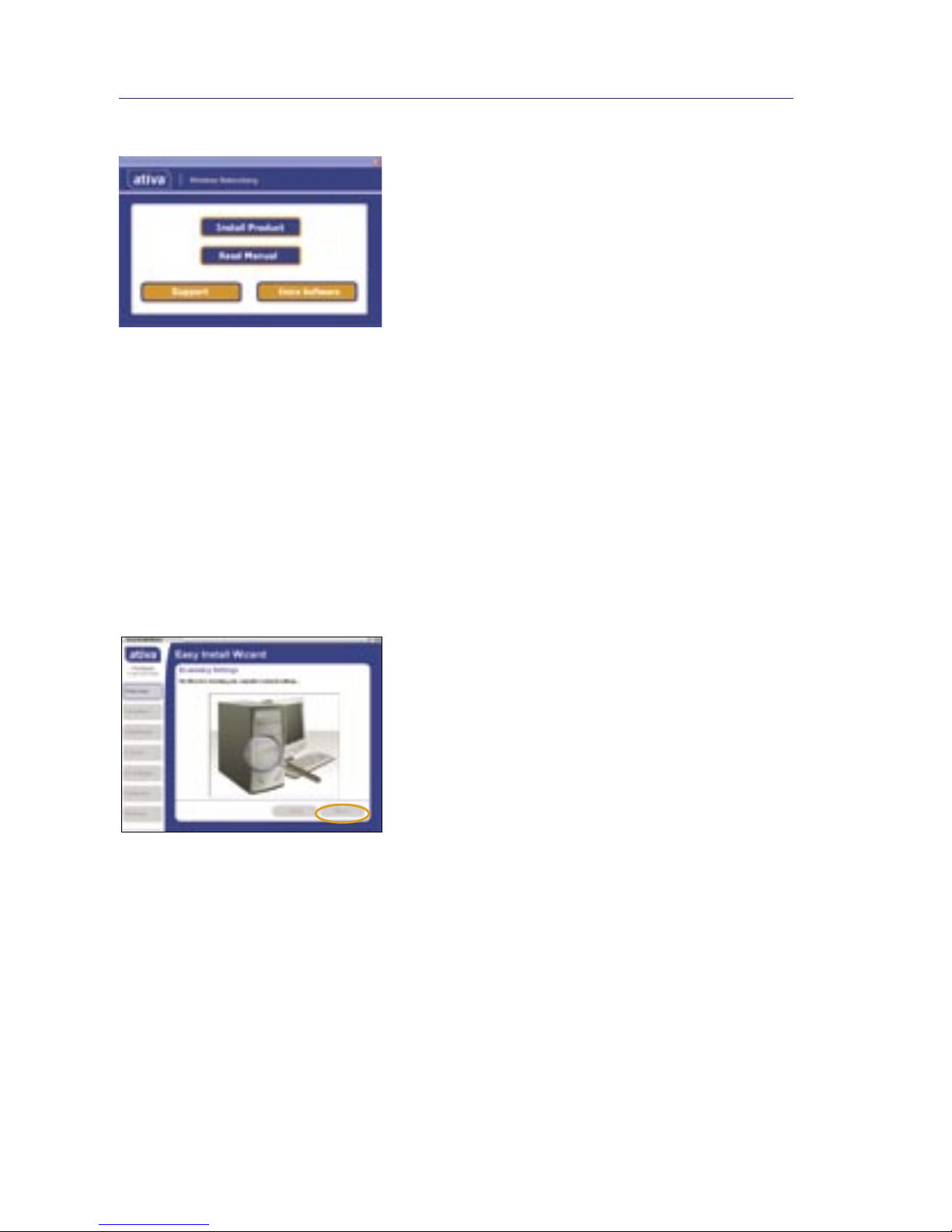
Connecting and Configuring your Router
16
Welcome Screen
After you insert the CD into your
CD-ROM drive, the Wizard’s welcome screen
will appear. Make sure you have not connected
the Router at this point. If you have
connected your Router, please reconnect your
computer directly to the modem. Click “Run
the Easy Install Wizard” when you are ready to
move on.
Progress Screen
The Easy Install Wizard will show you a
progress screen each time a step in the setup
has been completed. Each time you see the
progress screen, click “Next” when you are
ready to move to the next step.
Examining Settings
The Wizard will now examine your computer’s
network settings and gather information
needed to complete the Router’s connection
to the Internet. When the Wizard is finished
examining your computer, click “Next”
to continue.
Multiple Network Adapters Found Screen
If you have more than one network adapter
installed in your computer, this screen will
appear. If you have more than one network
adapter installed in your computer, you
must designate for the Wizard which adapter
is connected to your modem. To do this,
select it from the list and click “Next”. If
you are not sure which adapter to choose,
select the adapter at the top of the list. If
you mistakenly choose the wrong adapter
now, you will be able to choose a different
one later.
Page 22
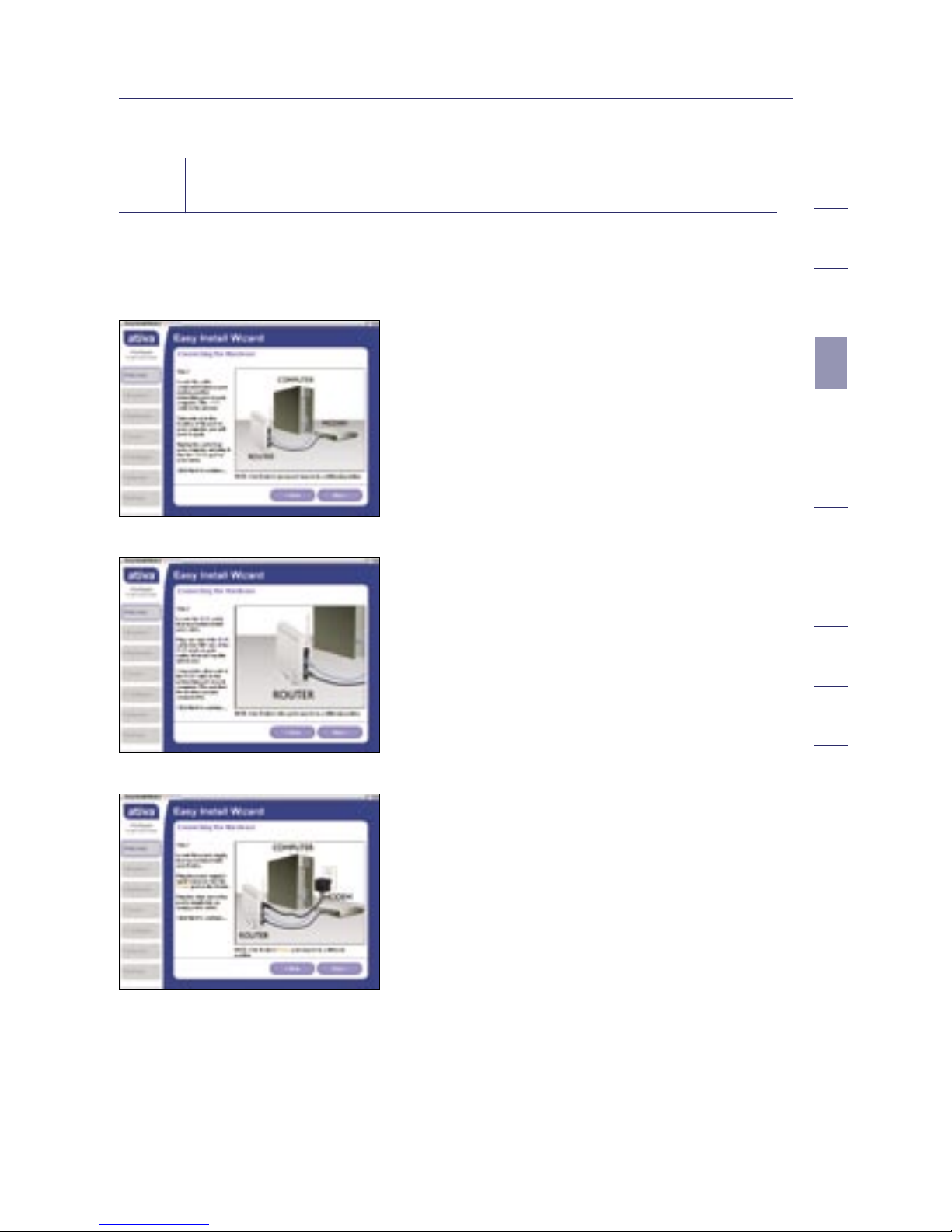
17
2
1
3
4
5
6
7
8
9
10
section
Connecting and Configuring your Router
Step 2 Set up the Hardware
The Wizard will walk you through connecting your Router to your computer and
modem. Follow the steps on the screen using the pictures as a guide.
2.1 This step instructs you to locate
the cable connected between your
modem and the networking port on
your computer. Unplug this cable
from the computer and plug it into
the modem port on the Router. Click
“Next” to continue.
2.2 This step instructs you to locate
the BLUE cable that is included
with your Router. Plug one end
of this cable into ANY one of the
wired-computer ports on your
Router. Plug the other end of the
cable into the networking port on
your computer. Click “Next”
to continue.
2.3 This step instructs you to locate the
power supply that is included with
your Router. Plug the power supply’s
small connector into the power port
on the Router. Plug the power supply
into an empty power outlet. Click
“Next” to continue.
Page 23
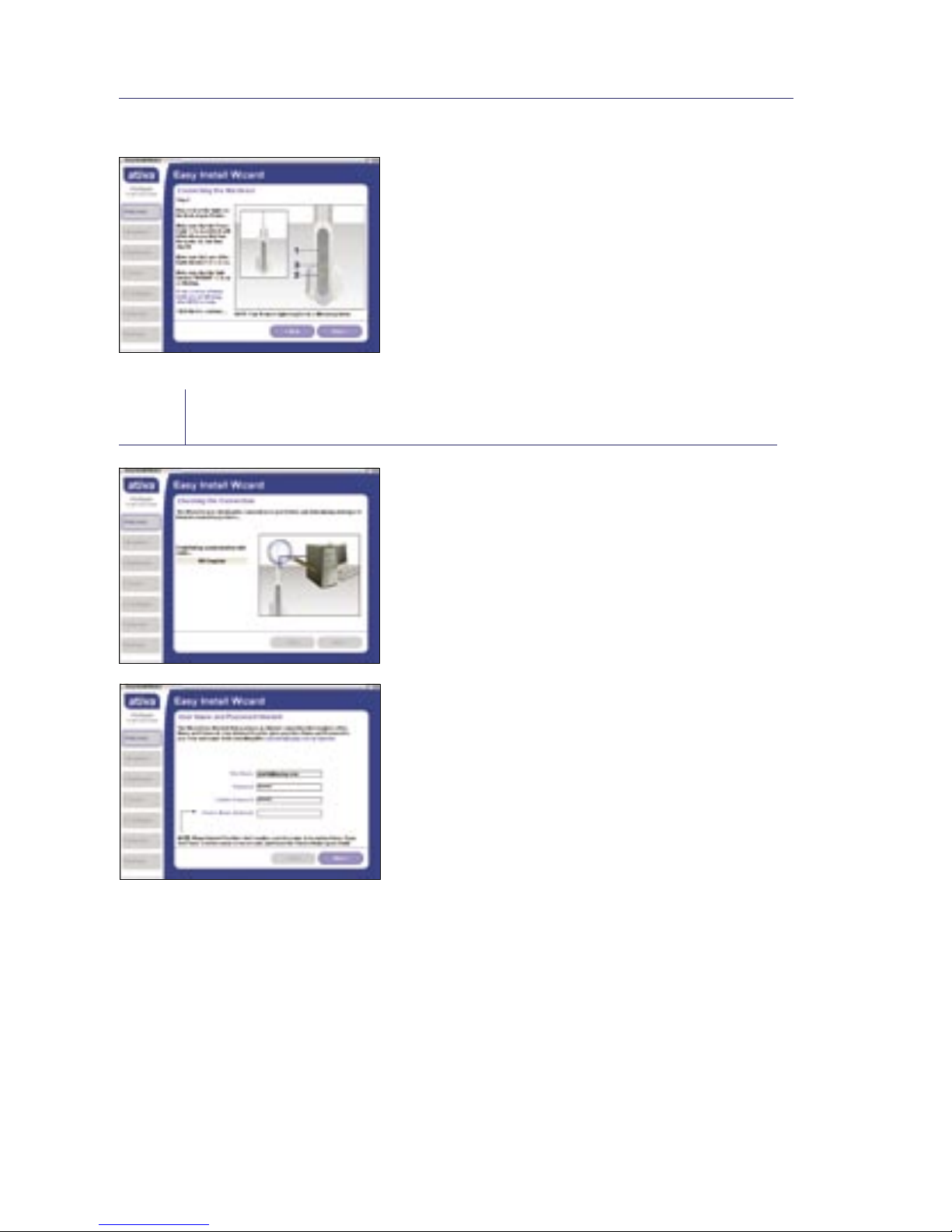
Connecting and Configuring your Router
18
2.4 This step instructs you to look at the
lights on the front of your Router. Make
sure the appropriate lights are ON. Refer
to the Easy Install Wizard software on
your computer’s screen for more details.
Click “Next” to continue.
Note: The Easy Install Wizard may ask
you to reboot your computer. If it does,
reboot your computer and proceed with
the installation.
Step 3 Check the Connection
3.1 Once you have completed connecting
the Router, the Wizard will check the
connection to the Router and then go
on to determine what type of Internet
connection you have.
3.2 User Name and Password Needed
If you have a connection type that
requires a user name and a password, the
Wizard will ask you to type in your user
name and password. If your connection
type does not require a user name and
password, you will not see this screen.
Your user name and password is provided
to you by your Internet Service Provider.
If you have to type in a user name and
password to connect to the Internet,
then type that same user name and
password in here. Your user name looks
something like “jsmith@myisp.com” or
simply “jsmith”. The service name is
optional and is very rarely required by
your ISP. If you don’t know your service
name, leave this blank. When you have
entered your information, click “Next”
to move on.
Page 24
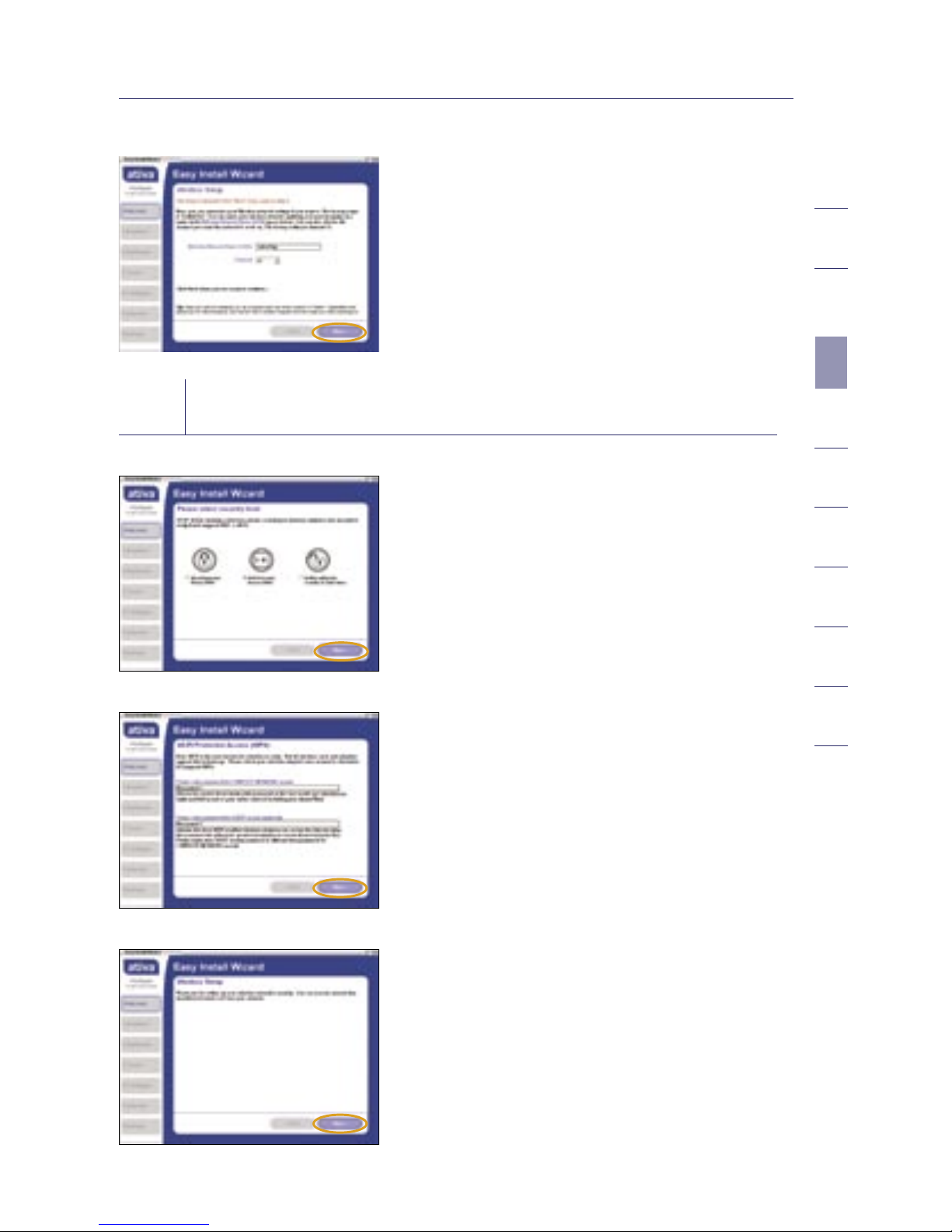
19
2
1
3
4
5
6
7
8
9
10
section
Connecting and Configuring your Router
3.3 Wireless Setup
This step is optional.
Click “Next” if you want to skip it.
Using this step, you can customize your
wireless network settings if you want
to. Follow the steps on the screen to
complete this step. Click “Next”
to continue.
Step 4 Secure your Network
4.1 After connection has been established,
you will be prompted by the Easy
Install Wizard to select your desired
security level.
4.2 WEP and WPA are the two security
options. If you do not want security or
would prefer to install at a later time,
click the radio button next to “NONE”
and click “Next.”
4.3 The Wi-Fi Protected Access (WPA)
security option features a two-password
setup. You can select one password
that provides COMPLETE NETWORK
access and another password for GUEST
(Internet only) access only. Click “Next”.
4.4 Security setup is now complete. Click
“Next” to configure.
Page 25
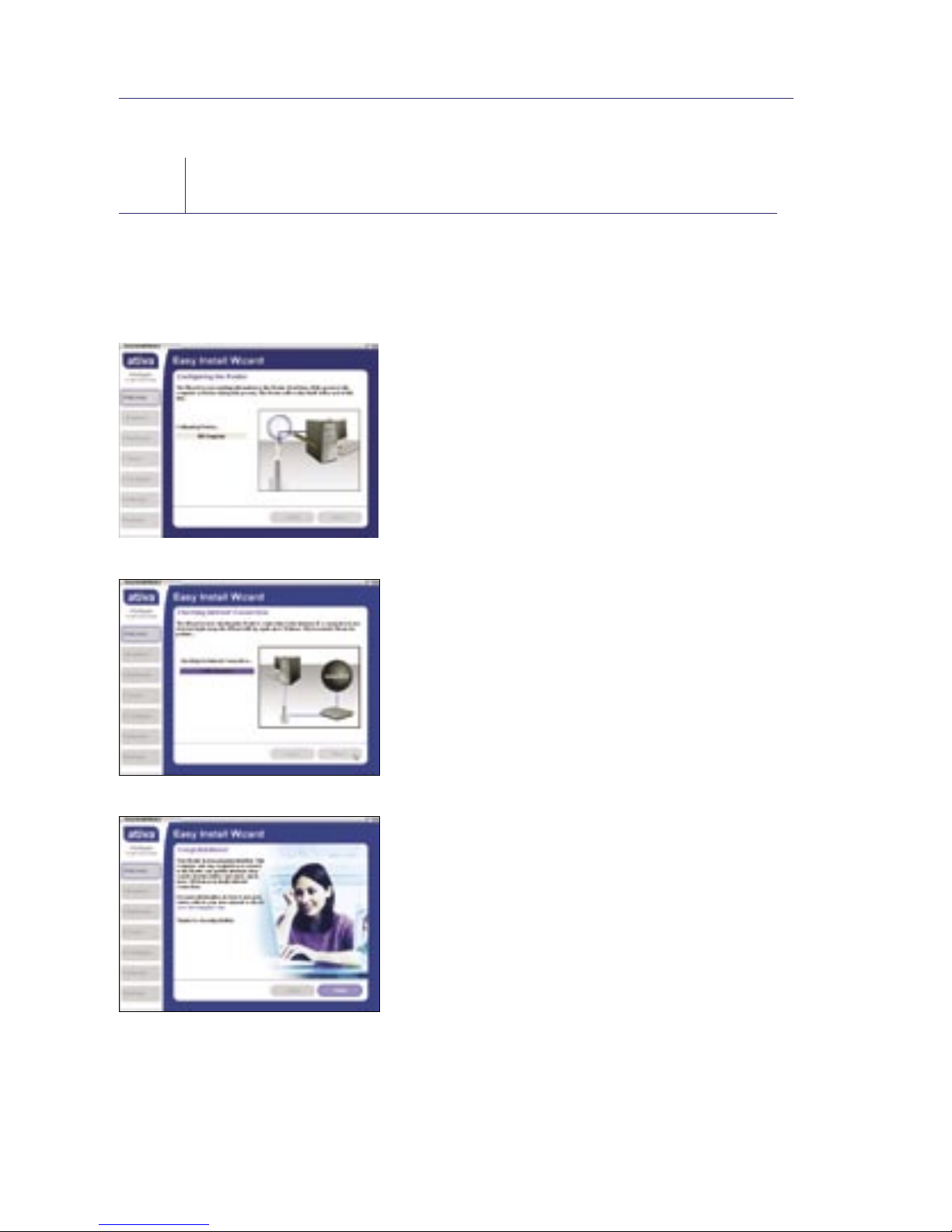
Connecting and Configuring your Router
20
5.1 Checking Internet
The Wizard will now check for an Internet
connection. This can take a few minutes.
The Wizard may not detect a connection
right away. If not, it will retry a number
of times. The “Connected” light on the
front panel of the Router will flash
during this time. Please be patient
through this process.
5.2 Finished
When the Internet connection is
complete, the Wizard will tell you that
you are finished. The “Connected” LED
on the front of the Router will be solid
BLUE, indicating that the Router is now
connected to the Internet.
Your Router is now connected to the Internet.
Now you can begin surfing the Internet by
opening your browser and going to your
favorite web page.
Step 5
Configure the Router
The Wizard will now transfer all of the configuration information to the Router.
This will take approximately one minute. During this time, do not turn off the
Router or computer. The Router will restart itself at the end of this step.
Page 26
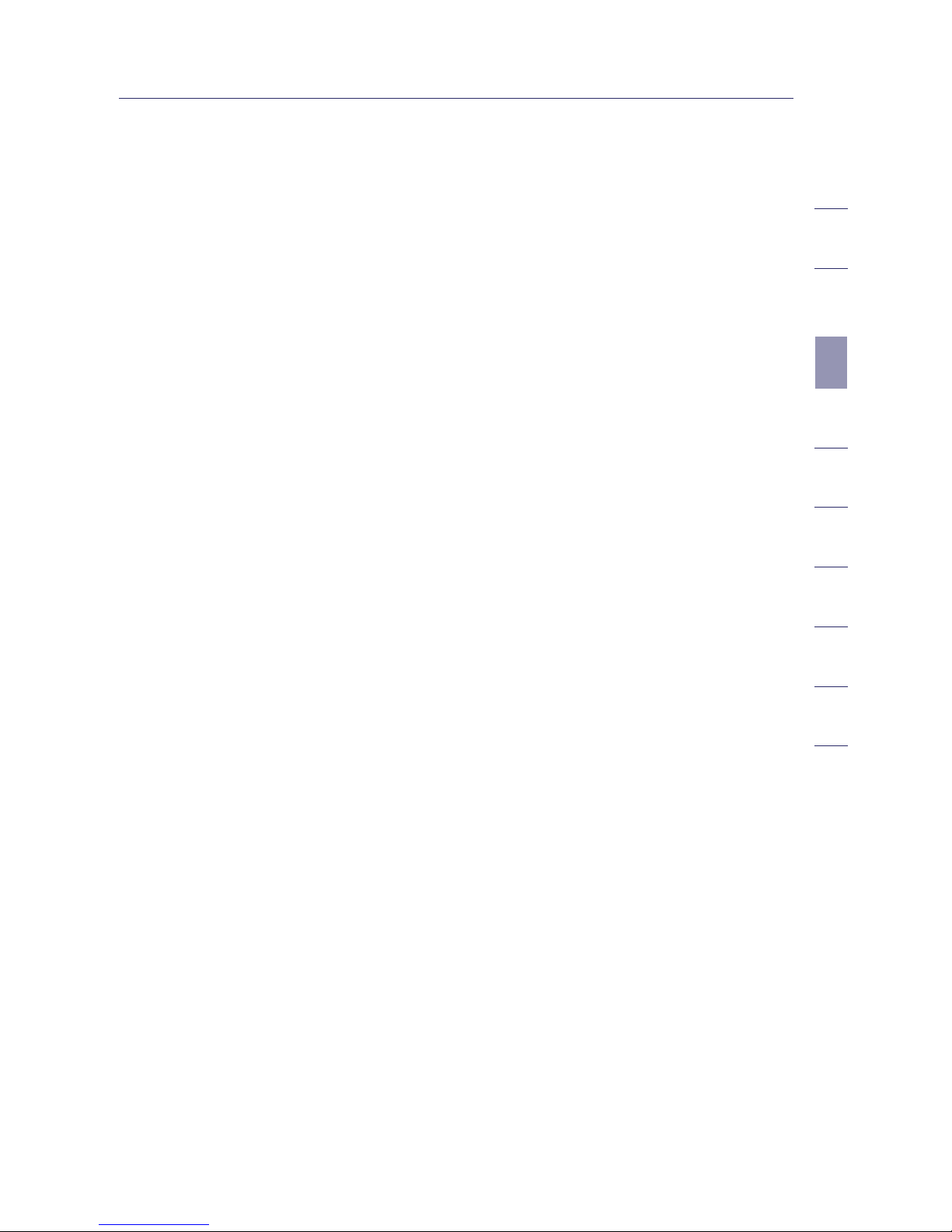
21
2
1
3
4
5
6
7
8
9
10
section
Connecting and Configuring your Router
Congratulations. You have finished installing your new Ativa Router. You
are ready to set up the other computers in your home. You can also add
computers to your Router anytime you want.
Page 27
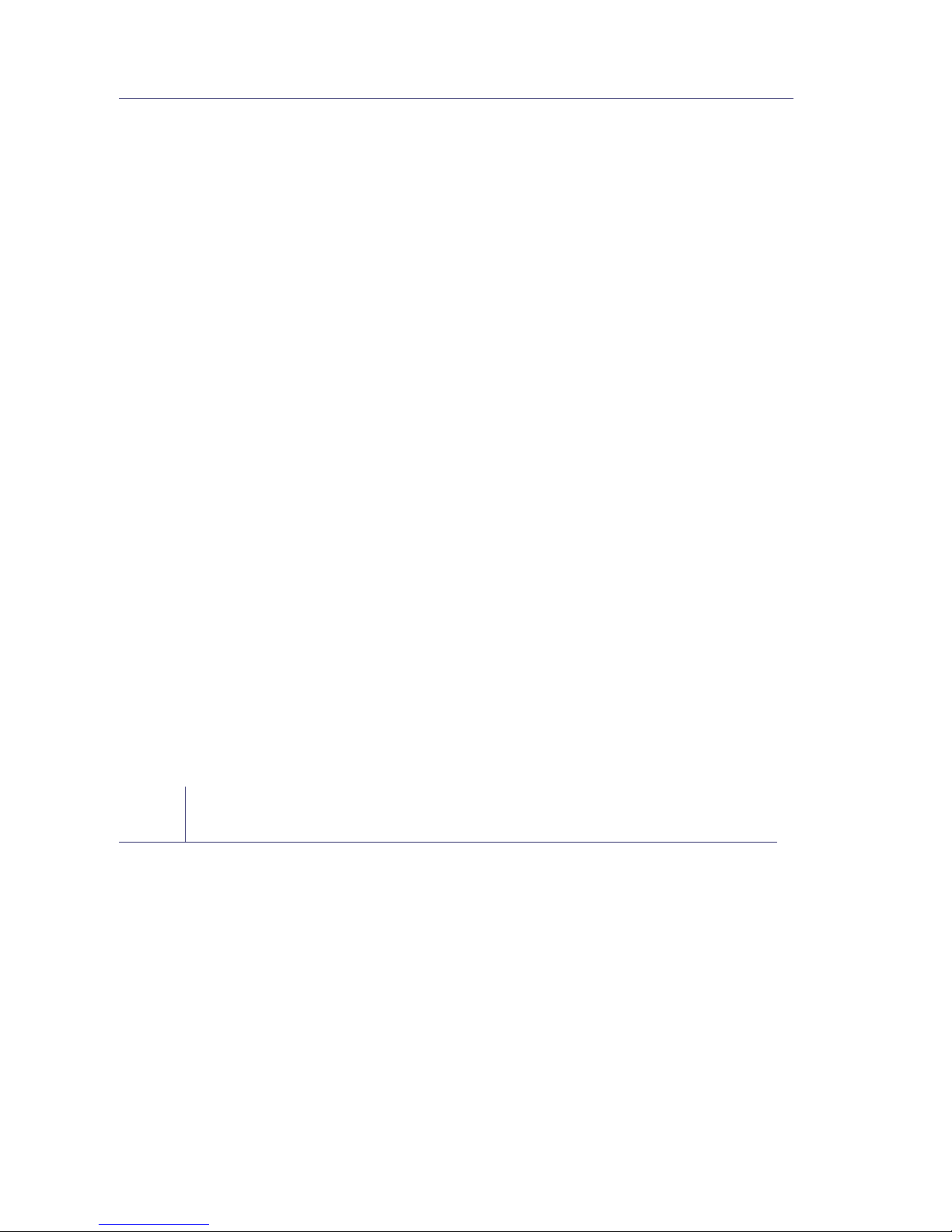
Alternate Setup Method
22
The Web-Based Advanced User Interface is a web-based tool that you can use
to set up the Router if you don’t want to use the Easy Install Wizard. You can
also use it to manage advanced functions of the Router. From the Web-Based
Advanced User Interface, you can perform the following tasks:
• View the Router’s current settings and status
• Configure the Router to connect to your ISP with the settings that they
provided you
• Change the current network settings such as the Internal IP address, the
IP address pool, DHCP settings, and more
• Set the Router’s firewall to work with specific applications
(port forwarding)
• Set up security features such as client restrictions, MAC address filtering,
WEP, and WPA
• Enable the DMZ feature for a single computer on your network
• Change the Router’s internal password
• Enable/Disable UPnP (Universal Plug-and-Play)
• Reset the Router
• Back up your configuration settings
• Reset the Router’s default settings
• Update the Router’s firmware
Step 1
Connect your Router
1.1 Turn off the power to your modem by unplugging the power supply from
the modem.
1.2 Locate the network cable that is connected between your modem and
your computer and unplug it from your computer, leaving the other end
connected to your modem.
1.3 Plug the loose end of the cable you just unplugged into the port on the
back of the Router labeled “Modem”.
1.4 Connect a new network cable (not included) from the back of the
computer to one of the wired computer ports labeled “1–4”. Note: It
does not matter which numbered port you choose.
Page 28
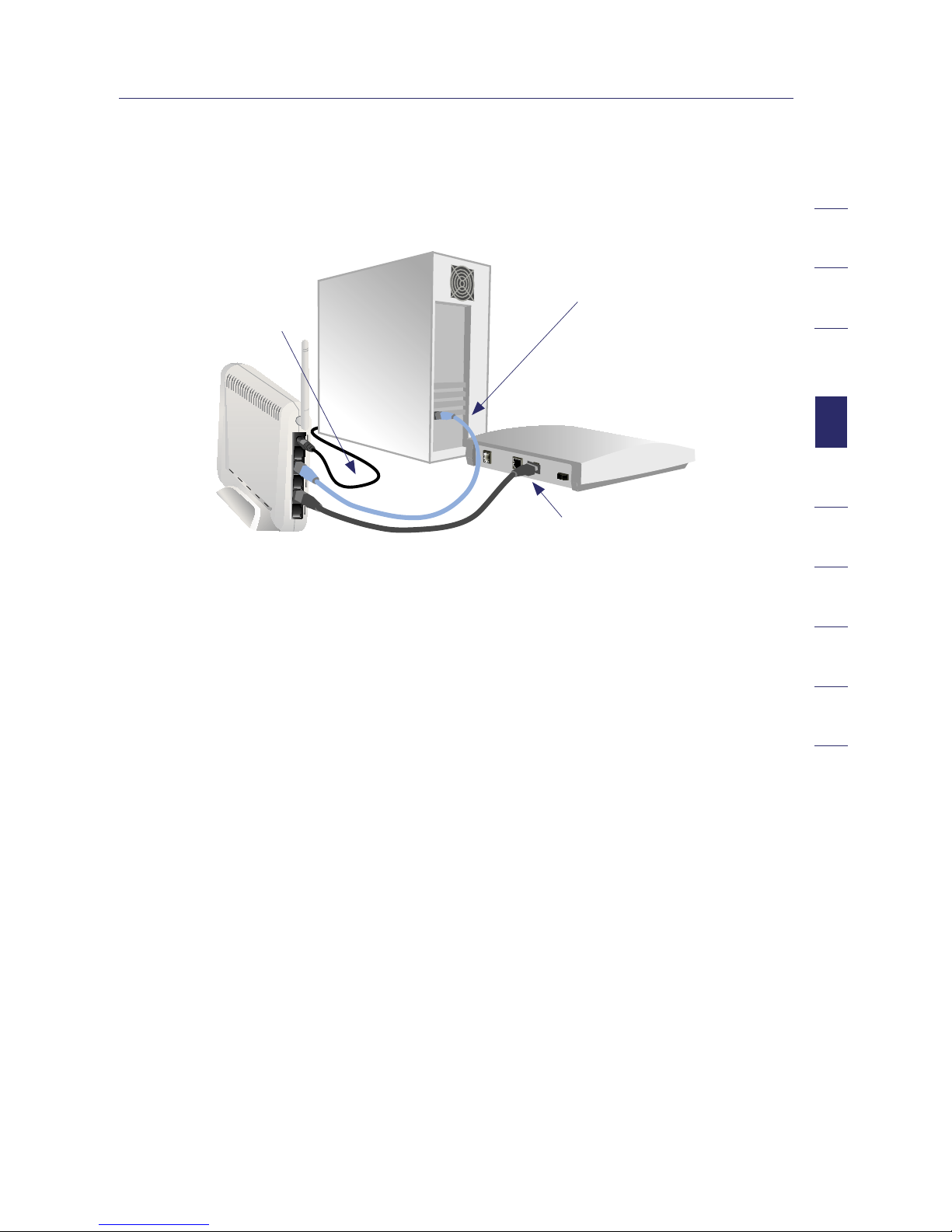
23
2
1
3
4
5
6
7
8
9
10
section
Alternate Setup Method
1.5 Turn your cable or DSL modem on by reconnecting the power supply
to the modem.
Mac or PC computer that was originally connected
to the cable or DSL modem
Network cable
(to computer)
To power adapter
Existing networking cable
(came with modem)
Note: Your Router may have ports in different locations than depicted
in the illustration above.
1.6 Before plugging the power cord into the Router, plug the cord into the
wall, then plug the cord into the Router’s power jack.
1.7 Verify that your modem is connected to the Router by checking the
lights on the front of the Router. The BLUE light labeled “Modem”
should be ON if your modem is connected correctly to the Router. If it
is not, recheck your connections.
1.8 Verify that your computer is connected properly to the Router by
checking the lights labeled “1–4”. The light that corresponds to the
numbered port connected to your computer should be ON if your
computer is connected properly. If it is not, recheck your connections.
Page 29
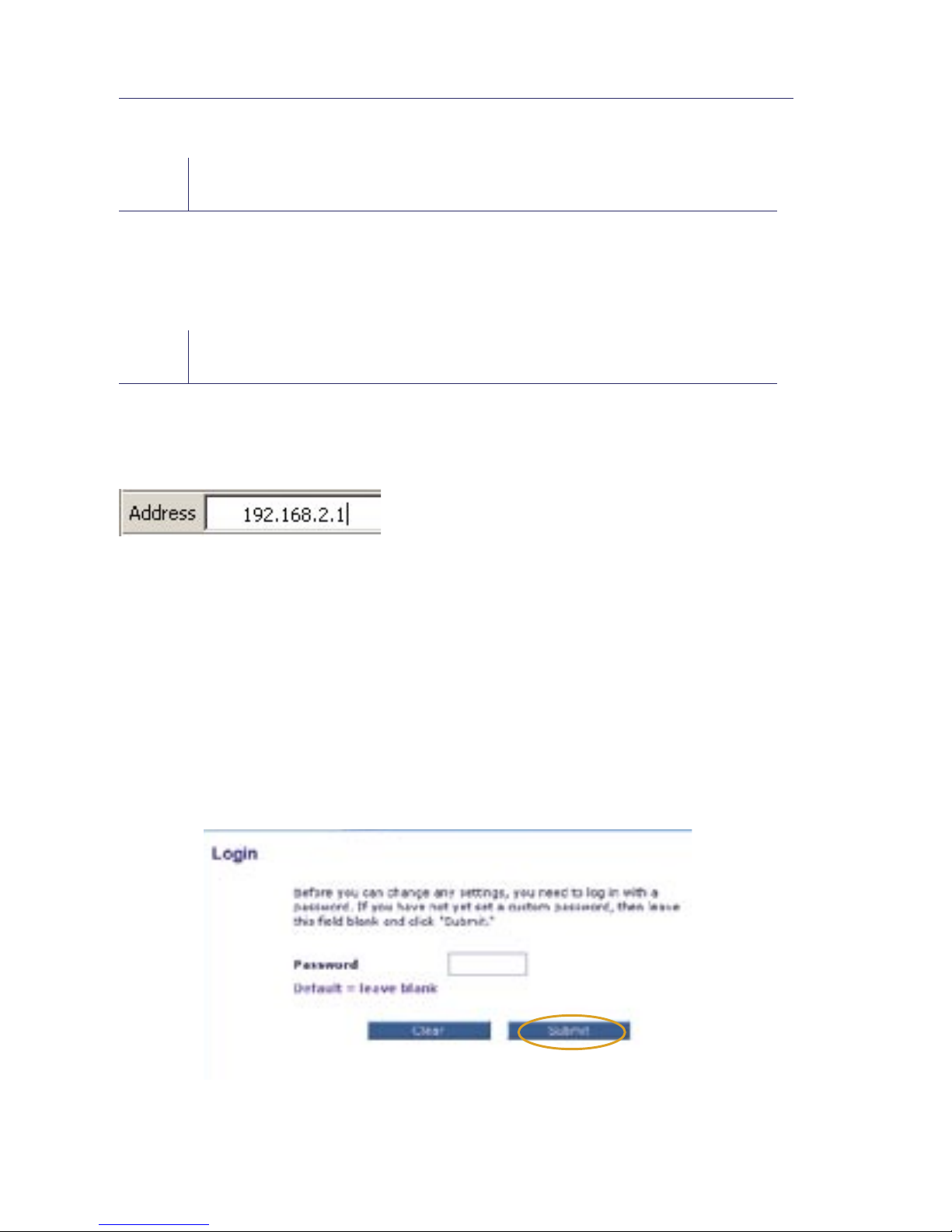
Alternate Setup Method
24
Step 2
Set up your Computer’s Network Settings to
Work with a DHCP Server
See the section in this User Manual called “Manually Configuring Network
Settings” for directions.
Step 3
Configure the Router Using the Web-Based
Advanced User Interface
Using your Internet browser, you can access the Router’s Web-Based Advanced
User Interface. In your browser, type “192.168.2.1” (you do not need to type
in anything else such as “http://” or “www”). Then press the “Enter” key.
PLEASE NOTE: If you have difficulty accessing the Router’s Web-Based
Advanced User Interface, go to the section entitled “Manually Configuring
Network Settings”.
Logging into the Router
You will see the Router’s home page in your browser window. The home page
is visible to any user who wants to see it. To make any changes to the Router’s
settings, you have to log in. Clicking the “Login” button or clicking on any one
of the links on the home page will take you to the login screen. The Router
ships with no password entered. In the login screen, leave the password blank
and click the “Submit” button to log in.
Page 30

25
2
1
3
4
5
6
7
8
9
10
section
Alternate Setup Method
Logging out of the Router
One computer at a time can log into the Router for the purposes of making
changes to the settings of the Router. Once a user has logged in to make
changes, there are two ways that the computer can be logged out. Clicking the
“Logout” button will log the computer out. The second method is automatic.
The login will time out after a specified period of time. The default login
time-out is 10 minutes. This can be changed from 1 to 99 minutes. For more
information, see the section in this manual entitled “Changing the Login
Time-Out Setting”.
Using the Web-Based Advanced User Interface
The home page is the first page you will see when you access the Web-Based
Advanced User Interface (UI). The home page shows you a quick view of the
Router’s status and settings. All advanced setup pages can be reached from
this page.
(1)
(10) (2) (5) (4) (3)
(9)
(8)
(7)
(6)
1. Quick-Navigation Links
You can go directly to any of the Router’s UI pages by clicking directly
on these links. The links are divided into logical categories and grouped
by tabs to make finding a particular setting easier to find. Clicking on
the purple header of each tab will show you a short description of the
tab’s function.
Page 31

Alternate Setup Method
26
2. Home Button
The “Home” button is available in every page of the UI. Pressing this
button will take you back to the home page.
3. Internet Status Indicator
This indicator is visible in all pages of the UI, indicating the connection
status of the Router. When the indicator says “connection OK” in
GREEN, the Router is connected to the Internet. When the Router is not
connected to the Internet, the indicator will read “no connection” in RED.
The indicator is automatically updated when you make changes to the
settings of the Router.
4. Login/Logout Button
This button enables you to log in and out of the Router with the press of
one button. When you are logged into the Router, this button will change
to read “Logout”. Logging into the Router will take you to a separate
login page where you must enter a password. When you are logged into
the Router, you can make changes to the settings. When you are finished
making changes, you can log out of the Router by clicking the “Logout”
button. For more information about logging into the Router, see the
section called “Logging into the Router”.
Page 32

27
2
1
3
4
5
6
7
8
9
10
section
Alternate Setup Method
5. Help Button
The “Help” button gives you access to the Router’s help pages. Help is
also available on many pages by clicking “more info” next to certain
sections of each page.
6. LAN Settings
Shows you the settings of the Local Area Network (LAN) side of the
Router. Changes can be made to the settings by clicking on any one of
the links (IP Address, Subnet Mask, DHCP Server) or by clicking the “LAN”
“Quick Navigation” link on the left side of the screen.
7. Features
Shows the status of the Router’s NAT, firewall, and wireless features.
Changes can be made to the settings by clicking on any one of the links
or by clicking the “Quick Navigation” links on the left side of the screen.
8. Internet Settings
Shows the settings of the Internet /WAN side of the Router that connects
to the Internet. Changes to any of these settings can be made by clicking
on the links or by clicking on the “Internet /WAN” “Quick Navigation” link
on the left side of the screen.
9. Version Info
Shows the firmware version, boot-code version, hardware version, and
serial number of the Router.
10. Page Name
The page you are on can be identified by this name. This User Manual will
sometimes refer to pages by name. For instance “LAN > LAN Settings”
refers to the “LAN Settings” page.
Page 33

Alternate Setup Method
28
Step 4
Configure your Router for Connection to your
Internet Service Provider (ISP)
The “Internet /WAN” tab is where you will set up your Router to connect
to your Internet Service Provider (ISP). The Router is capable of connecting
to virtually any ISP’s system provided you have correctly configured the
Router’s settings for your ISP’s connection type. Your ISP connection settings
are provided to you by your ISP. To configure the Router with the settings
that your ISP gave you, click “Connection Type” (A) on the left side of the
screen. Select the connection type you use. If your ISP gave you DNS settings,
clicking “DNS” (B) allows you to enter DNS address entries for ISPs that
require specific settings. Clicking “MAC address” (C) will let you clone your
computer’s MAC address or type in a specific WAN MAC address, if required
by your ISP. When you have finished making settings, the “Internet Status”
indicator will read “connection OK” if your Router is set up properly.
(A)
(B)
(C)
Page 34

29
2
1
3
4
5
6
7
8
9
10
section
Alternate Setup Method
Setting your Connection Type
From the “Connection Type” page, you can select the type of connection you use.
Select the type of connection you use by clicking the button (1) next
to your connection type and then clicking “Next” (2).
(2)
(1)
Page 35

Alternate Setup Method
30
Setting your Internet Service Provider (ISP) Connection Type to Dynamic IP
A dynamic connection type is the most common connection type used with cable
modems. Setting the connection type to “dynamic” in many cases is enough to
complete the connection to your ISP. Some dynamic connection types may require
a host name. You can enter your host name in the space provided if you were
assigned one. Your host name is assigned by your ISP. Some dynamic connections
may require that you clone the MAC address of the PC that was originally
connected to the modem.
Change WAN MAC Address
If your ISP requires a specific MAC address to connect to the service, you can
enter a specific MAC address or clone the current computer’s MAC address
through this link .
Page 36

31
2
1
3
4
5
6
7
8
9
10
section
Alternate Setup Method
Setting your Internet Service Provider (ISP) Connection Type
to Static IP
A static IP address connection type is less common than other connection types.
If your ISP uses static IP addressing, you will need your IP address, subnet mask,
and ISP gateway address. This information is available from your ISP or on the
paperwork that your ISP left with you. Type in your information, then click “Apply
Changes” (5). After you apply the changes, the “Internet Status” indicator will read
“connection OK” if your Router is set up properly.
(1)
(2)
(3)
1. IP Address
Provided by your ISP. Enter your IP address here.
2. Subnet Mask
Provided by your ISP. Enter your subnet mask here.
3. ISP Gateway Address
Provided by your ISP. Enter the ISP gateway address here.
Page 37

Alternate Setup Method
32
Setting your ISP Connection Type to PPPoE
Most DSL providers use PPPoE as the connection type. If you use a DSL
modem to connect to the Internet, your ISP may use PPPoE to log you into
the service. If you have an Internet connection in your home or small office
that doesn’t require a modem, you may also use PPPoE.
(2)
(1)
(3)
(4)
(5)
Your connection type is PPPoE if:
1) Your ISP gave you a user name and password, which is required to
connect to the Internet;
2) Your ISP gave you software such as WinPOET or Enternet300 that you use
to connect to the Internet; or
3) You have to double-click on a desktop icon other than your browser to
get on the Internet.
Page 38

33
2
1
3
4
5
6
7
8
9
10
section
Alternate Setup Method
1. User Name
This space is provided to type in your user name that was assigned by
your ISP.
2. Password
Type in your password and re-type it into the “Retype Password” box to
confirm it.
3. Service Name
A service name is rarely required by an ISP. If you are not sure if your
ISP requires a service name, leave this blank.
4. MTU
The MTU setting should never be changed unless your ISP gives you
a specific MTU setting. Making changes to the MTU setting can cause
problems with your Internet connection including disconnection
from the Internet, slow Internet access, and problems with Internet
applications working properly.
5. Maximum Idle Time
The “Maximum Idle Time” feature is used to automatically disconnect
the Router from your ISP when there is no activity for a specified period
of time. For instance, placing a check mark next to this option and
entering “5” into the minute field will cause the Router to disconnect
from the Internet after five minutes of no Internet activity. This option
should be used if you pay for your Internet service by the minute.
Page 39

Alternate Setup Method
34
Setting Custom Domain Name Server (DNS) Settings
A “Domain Name Server” is a server located on the Internet that translates
Universal Resource Locators (URLs) like “www.ativasupport.com” into IP
addresses. Many Internet Service Providers (ISPs) do not require you to enter
this information into the Router. The “Automatic from ISP” box (1) should be
checked if your ISP did not give you a specific DNS address. If you are using a
static IP connection type, then you may need to enter a specific DNS address and
secondary DNS address for your connection to work properly. If your connection
type is dynamic or PPPoE, it is likely that you do not have to enter a DNS address.
Leave the “Automatic from ISP” box checked. To enter the DNS address settings,
uncheck the “Automatic from ISP” box and enter your DNS entries in the spaces
provided. Click “Apply Changes” (2) to save the settings.
(2)
(1)
Page 40

35
2
1
3
4
5
6
7
8
9
10
section
Alternate Setup Method
Configuring your WAN Media Access Controller (MAC) Address
All network components including cards, adapters, and routers, have a
unique “serial number” called a MAC address. Your Internet Service Provider
may record the MAC address of your computer’s adapter and only let that
particular computer connect to the Internet service. When you install the
Router, its own MAC address will be “seen” by the ISP and may cause the
connection not to work. Ativa has provided the ability to clone (copy) the
MAC address of the computer into the Router. This MAC address, in turn,
will be seen by the ISP’s system as the original MAC address and will allow
the connection to work. If you are not sure whether your ISP needs to see
the original MAC address, simply clone the MAC address of the computer
that was originally connected to the modem. Cloning the address will not
cause any problems with your network.
Page 41

Alternate Setup Method
36
Cloning your MAC Address
To clone your MAC address, make sure that you are using the computer that was
ORIGINALLY CONNECTED to your modem before the Router was installed. Click
the “Clone” button (1). Click “Apply Changes” (3). Your MAC address is now cloned
to the Router.
Entering a Specific MAC Address
In certain circumstances you may need a specific WAN MAC address. You
can manually enter one in the “MAC Address” page. Type in a MAC address
in the spaces provided (2) and click “Apply Changes” (3) to save the changes. The
Router’s WAN MAC address will now be changed to the MAC address
you specified.
(1)
(2)
(3)
Using your Internet browser, you can access the Router’s Web-Based Advanced
User Interface. In your browser, type “192.168.2.1” (do not type in anything else
such as “http://” or “www”) then press the “Enter” key.
You will see the Router’s home page in your browser window.
Page 42

Viewing the LAN Settings
Clicking on the header of the “LAN Setup” tab (1) will take you to its
header page. A quick description of the functions can be found here. To view
the settings or make changes to any of the LAN settings, click on “LAN
Settings” (2) or to view the list of connected computers, click on “DHCP
Client List” (3).
(1)
(2)
(3)
37
2
1
3
4
5
6
7
8
9
10
section
Using the Web-Based Advanced User Interface
Page 43

Using the Web-Based Advanced User Interface
38
Changing LAN Settings
All settings for the internal LAN setup of the Router can be viewed and
changed here.
(1)
(2)
(3)
(4)
(6)
(5)
1. IP Address
The “IP address” is the internal IP address of the Router. The default
IP address is “192.168.2.1”. To access the Web-Based Advanced User
Interface, type this IP address into the address bar of your browser. This
address can be changed if needed. To change the IP address, type in the
new IP address and click “Apply Changes”. The IP address you choose
should be a non-routable IP.
Examples of a non-routable IP are:
192.168.x.x (where x is anything between 0 and 255), and
10.x.x.x (where x is anything between 0 and 255).
2. Subnet Mask
There is no need to change the subnet mask . This is a unique, advanced
feature of your Ativa Router. It is possible to change the subnet mask if
necessary; however, do NOT make changes to the subnet mask unless you
have a specific reason to do so. The default setting is “255.255.255.0”.
Page 44

39
2
1
3
4
5
6
7
8
9
10
section
Using the Web-Based Advanced User Interface
3. DHCP Server
The DHCP server function makes setting up a network very easy by
assigning IP addresses to each computer on the network automatically.
The default setting is “On”. The DHCP server can be turned OFF if
necessary; however, in order to do so you must manually set a static
IP address for each computer on your network. To turn off the DHCP
server, select “Off” and click “Apply Changes”.
4. IP Pool
The range of IP addresses set aside for dynamic assignment to the
computers on your network. The default is 2–100 (99 computers). If you
want to change this number, you can do so by entering a new starting
and ending IP address and clicking on “Apply Changes”. The DHCP server
can assign 100 IP addresses automatically. This means that you cannot
specify an IP address pool larger than 100 computers. For example,
starting at 50 means you have to end at 150 or lower so as not to
exceed the 100-client limit. The starting IP address must be lower in
number than the ending IP address.
5. Lease Time
The length of time the DHCP server will reserve the IP address for
each computer. We recommend that you leave the lease time set to
“Forever”. The default setting is “Forever”, meaning that any time a
computer is assigned an IP address by the DHCP server, the IP address
will not change for that particular computer. Setting lease times
for shorter intervals such as one day or one hour frees IP addresses
after the specified period of time. This also means that a particular
computer’s IP address may change over time. If you have set any of the
other advanced features of the Router such as DMZ or client IP filters,
these are dependent on the IP address. For this reason, you will not
want the IP address to change.
6. Local Domain Name
The default setting is “Ativa”. You can set a local domain name (network
name) for your network. It is not necessary to change this setting unless
you have a specific naming requirement. You can name the network
anything you want such as “MY NETWORK”.
Page 45

Using the Web-Based Advanced User Interface
40
Viewing the DHCP Client List Page
You can view a list of the computers (known as clients), which are connected
to your network . You are able to view the IP address (1) of the computer, the
host name (2) (if the computer has been assigned one), and the MAC address
(3) of the computer’s network interface card (NIC). Pressing the “Refresh” (4)
button will update the list. If there have been any changes, the list will
be updated.
(1) (2) (3)
(4)
Configuring the Wireless Network Settings
Clicking on the header of the “Wireless” tab will take you to the “Wireless”
header page. From this page, the Router’s wireless radio can be enabled or
disabled (the default setting is enabled). Under the “Wireless” tab, there are
links that allow you to make changes to the wireless network settings.
Page 46

41
2
1
3
4
5
6
7
8
9
10
section
Using the Web-Based Advanced User Interface
Changing the Wireless Network Name (SSID)
To identify your wireless network, a name called the SSID (Service Set
Identifier) is used. The default SSID of the Router is “Ativa54g”. You can
change this to anything you want to or you can leave it unchanged. If
there are other wireless networks operating in your area, you will want
to make sure that your SSID is unique (does not match that of another
wireless network in the area). To change the SSID, type in the SSID that
you want to use in the “SSID” field (1) and click “Apply Changes” (2). The
change is immediate. If you make a change to the SSID, you may also need
to reconfigure your wireless-equipped computers to connect to your new
network name. Refer to your wireless network adapter’s documentation for
information on making this change.
(2)
(1)
Page 47

Using the Web-Based Advanced User Interface
42
Using the Wireless Mode Switch
Your Router can operate in three different wireless modes:
“g and b”, “g only”, and “b only”. The different modes are
explained on the next page.
Page 48

43
2
1
3
4
5
6
7
8
9
10
section
Using the Web-Based Advanced User Interface
g and b Mode
In this mode, the Router is compatible with 802.11b and 802.11g wireless
clients simultaneously. This is the factory default mode and ensures
successful operation with all Wi-Fi-compatible devices. If you have a mix
of 802.11b and 802.11g clients in your network , we recommend setting the
Router to g and b mode. This setting should only be changed if you have a
specific reason to do so.
g only Mode
g only mode works with 802.11g clients only. This mode is recommended
only if you want to prevent 802.11b clients from accessing your network. To
switch modes, select the desired mode from the “Wireless Mode” drop-down
box. Then, click “Apply Changes”.
b only Mode
We recommend you DO NOT use this mode unless you have a very specific
reason to do so. This mode exists only to solve unique problems that
may occur with some 802.11b client adapters and is NOT necessary for
interoperability of 802.11g and 802.11b standards.
When to use b only Mode
In some cases, older 802.11b clients may not be compatible with 802.11g
wireless. These adapters tend to be of inferior design and may use older
drivers or technology. Switching to this mode can solve problems that
sometimes occur with these clients. If you suspect that you are using a
client adapter that falls into this category of adapters, first check with the
adapter vendor to see if there is a driver update. If there is no driver update
available, switching to b only mode may fix your problem. Please note that
switching to b only mode will decrease 802.11g performance.
Changing the Wireless Channel
There are a number of operating channels you can choose from. In the
United States and Australia, there are 11 channels. In the United Kingdom
and most of Europe, there are 13 channels. In a small number of other
countries, there are other channel requirements. Your Router is configured
to operate on the proper channels for the country you reside in. The default
channel is 11 (unless you are in a country that does not allow channel 11).
The channel can be changed if needed. If there are other wireless networks
operating in your area, your network should be set to operate on a channel
that is different than the other wireless networks. For best performance,
use a channel that is at least five channels away from the other wireless
network . For instance, if another network is operating on channel 11, then
set your network to channel 6 or below. To change the channel, select the
channel from the drop-down list. Click “Apply Changes”. The change
is immediate.
Page 49

Using the Web-Based Advanced User Interface
44
Using the Broadcast SSID Feature
Note: This advanced feature should be employed by advanced users only.
For security, you can choose not to broadcast your network’s SSID. Doing so
will keep your network name hidden from computers that are scanning for the
presence of wireless networks. To turn off the broadcast of the SSID, remove
the check mark from the box next to “Broadcast SSID”, and then click “Apply
Changes”. The change is immediate. Each computer now needs to be set to
connect to your specific SSID; an SSID of “ANY” will no longer be accepted.
Refer to the documentation of your wireless network adapter for information
on making this change.
Protected Mode Switch
As part of the 802.11g specification, Protected mode ensures proper operation
of 802.11g clients and access points when there is heavy 802.11b traffic in
the operating environment. When Protected mode is ON, 802.11g scans for
other wireless network traffic before it transmits data. Therefore, using this
mode in environments with HEAVY 802.11b traffic or interference achieves
best performance results. If you are in an environment with very little—or
no—other wireless network traffic, your best performance will be achieved
with Protected mode OFF.
Page 50

45
2
1
3
4
5
6
7
8
9
10
section
Using the Web-Based Advanced User Interface
Securing your Wi-Fi® Network
Here are a few different ways you can maximize the security of your
wireless network and protect your data from prying eyes and ears. This
section is intended for the home, home office, and small office user. At
the time of this User Manual’s publication, there are three encryption
methods available.
Name 64-bit Wired
Equivalent
Privacy
128-bit Wired
Equivalent Privacy
Wi-Fi Protected
Access-TKIP
Wi-Fi Protected
Access-AES
Acronym 64-bit WEP 128-bit WEP WPA-TKIP WPA-AES
Security Good Better Best Best
Features Static keys Static keys Dynamic key
encryption
and mutual
authentication
Dynamic key
encryption
and mutual
authentication
Encryption
keys based on
RC4 algorithm
(typically
40-bit keys)
More secure
than 64-bit
WEP using a
key length of
104 bits plus
24 additional
bits of systemgenerated data
TKIP (temporal
key integrity
protocol) added
so that keys
are rotated and
encryption is
strengthened
AES (Advanced
Encryption
Standard)
does not
cause any
throughput loss
WEP (Wired Equivalent Privacy)
WEP (Wired Equivalent Privacy) is a common protocol that adds security
to all Wi-Fi-compliant wireless products. WEP was designed to give
wireless networks the equivalent level of privacy protection as a
comparable wired network.
64-Bit WEP
64-bit WEP was first introduced with 64-bit encryption, which includes
a key length of 40 bits plus 24 additional bits of system-generated data
(64 bits total). Some hardware manufacturers refer to 64-bit as 40-bit
encryption. Shortly after the technology was introduced, researchers found
that 64-bit encryption was too easy to decode.
Page 51

Using the Web-Based Advanced User Interface
46
128-Bit WEP
As a result of 64-bit WEP’s potential security weaknesses, a more secure
method of 128-bit encryption was developed. 128-bit encryption includes
a key length of 104 bits plus 24 additional bits of system-generated data (128
bits total). Some hardware manufacturers refer to 128-bit as
104-bit encryption.
Most of the new wireless equipment in the market today supports both
64-bit and 128-bit WEP encryption, but you might have older equipment that
only supports 64-bit WEP. All Ativa wireless products will support both 64-bit
and 128-bit WEP.
Encryption Keys
After selecting either the 64-bit or 128-bit WEP encryption mode, it is critical
that you generate an encryption key. If the encryption key is not consistent
throughout the entire wireless network, your wireless networking devices will be
unable to communicate with one another on your network and you will not be
able to successfully communicate within your network.
You can enter your key by typing in the hex key manually, or you can type in
a passphrase in the “Passphrase” field and click “Generate” to create a key. A
hex (hexadecimal) key is a combination of numbers and letters from A–F and
0–9. For 64-bit WEP, you must enter 10 hex keys. For 128-bit WEP, you must
enter 26 hex keys.
For instance:
AF 0F 4B C3 D4 = 64-bit WEP key
C3 03 0F AF 0F 4B B2 C3 D4 4B C3 D4 E7 = 128-bit WEP key
The WEP passphrase is NOT the same as a WEP key. Your Router uses this
passphrase to generate your WEP keys, but different hardware manufacturers
might have different methods on generating the keys. If you have multiple
vendors’ equipment in your network, the easiest thing to do is to use the hex
WEP key from your Router or access point and enter it manually into the hex
WEP key table in your Router’s configuration screen.
Page 52

47
2
1
3
4
5
6
7
8
9
10
section
Using the Web-Based Advanced User Interface
WPA (Wi-Fi Protected Access)
WPA (Wi-Fi Protected Access) is a new Wi-Fi standard that was designed to
improve upon the security features of WEP. To use WPA security, the drivers
and software of your wireless equipment must be upgraded to support WPA.
These updates will be found on the wireless vendor’s website. There are two
types of WPA security, WPA-PSK (no server) and WPA (with radius server).
WPA-PSK (no server) uses what is known as a pre-shared key as the
network key. A network key is basically a password that is between eight
and 63 characters long . It can be a combination of letters, numbers, or
characters. Each client uses the same network key to access the network.
Typically, this is the mode that will be used in a home environment.
For a list of Ativa wireless products that support WPA, please visit our
website at www.ativasupport.com.
Sharing the Same Network Keys
Most Wi-Fi products ship with security turned off. So once you have your
network working, you must activate WEP or WPA and make sure your
wireless networking devices are sharing the same network key.
Page 53

Using the Web-Based Advanced User Interface
48
Network key=
WRONG Password
Network key=
MyPassword
Network key=
MyPassword
Network key=
MyPassword
The Wireless G Desktop Card cannot access the network because it
is using a different network key than the network key that is configured on the
Wireless G Router.
Page 54

49
2
1
3
4
5
6
7
8
9
10
section
Using the Web-Based Advanced User Interface
Using a Hexadecimal Key
A hexadecimal key is a combination of numbers and letters from A–F and
0–9. 64-bit keys are five two-digit numbers. 128-bit keys are 13
two-digit numbers.
For instance:
AF 0F 4B C3 D4 = 64-bit key
C3 03 0F AF 0F 4B B2 C3 D4 4B C3 D4 E7 = 128-bit key
In the boxes below, make up your key by writing in two characters between
A–F and 0–9 in each box. You will use this key to program the encryption
settings on your Router and your wireless computers.
Note to Mac users: Original Apple
®
AirPort® products support
64-bit encryption only. Apple AirPort 2 products can support 64-bit or
128-bit encryption. Please check your product to see which version you are
using. If you cannot configure your network with 128-bit encryption, try
64-bit encryption.
Page 55

Using the Web-Based Advanced User Interface
50
WEP Setup
64-Bit WEP Encryption
1. Select “WEP” from the “Security” menu’s “Allowed Client Type”.
2. Select “64-bit” as the WEP mode.
3. After selecting your WEP encryption mode, you can enter your key
by typing in the hex key manually, or you can put a check mark in
“Passphrase”, then type in your passphrase. Click “Apply Changes” to
generate four different hex keys.
A hex (hexadecimal) key is a combination of numbers and letters from
A–F and 0–9. For 64-bit WEP, you must enter 10 hex keys.
For instance: AF 0F 4B C3 D4 = 64-bit WEP key
4. Select the “Default Key ID” from the drop-down menu.
WARNING: If you are configuring the Wireless G Router or access point
from a computer with a wireless client, you must ensure that security is
turned ON for this wireless client. If this is not done, your client will lose its
wireless connection.
Page 56

51
2
1
3
4
5
6
7
8
9
10
section
Using the Web-Based Advanced User Interface
128-Bit WEP Encryption
Note to Mac users: The passphrase option will not operate with Apple
AirPort. To configure encryption for your Mac computer, set the encryption
using the manual method described in the next section.
1. Select “WEP” from the “Security” menu’s “Allowed Client Type”.
2. Select “128-bit” as the WEP mode.
3. After selecting your WEP encryption mode, you can enter your key
by typing in the hex key manually, or you can put a check mark in
“Passphrase”, then type in your passphrase. Click “Apply Changes” to
generate four different hex keys.
A hex (hexadecimal) key is a combination of numbers and letters from
A–F and 0–9. For 128-bit WEP, you must enter 26 hex keys.
For instance: C3 03 0F AF 0F 4B B2 C3 D4 4B C3 D4 E7 = 128-bit WEP key
4. Select the “Default Key ID” from the drop-down menu.
WARNING: If you are configuring the Wireless G Router or access point
from a computer with a wireless client, you must ensure that security is
turned ON for this wireless client. If this is not done, your client will lose its
wireless connection.
Page 57

Using the Web-Based Advanced User Interface
52
Changing the Wireless Security Settings
Your Router is equipped with WPA (Wi-Fi Protected Access), the latest
wireless security standard. It also supports the legacy security standard,
WEP (Wired Equivalent Privacy). By default, wireless security is disabled. To
enable security, you must first determine which standard you want to use.
To access the security settings, click “Security” on the “Wireless” tab.
WPA Setup
Note: To use WPA security, all your clients must be upgraded to drivers and
software that support it. At the time of this User Manual’s publication, a
security patch download is available, for free, from Microsoft®. This patch
works only with the Windows XP operating system. You must download the
latest driver for your Ativa Wireless G Notebook Card from the Ativa support
site. Other operating systems are not supported at this time. Microsoft’s
patch only supports devices with WPA-enabled drivers such as Ativa
802.11g products.
WPA uses a so-called pre-shared key as the security key. A pre-shared key
is a password that is between eight and 63 characters long. It can be a
combination of letters, numbers, and other characters. Each client uses the
same key to access the network. Typically, this mode will be used in a
home environment.
WPA2 is the second generation of WPA, offering a more advanced
encryption technique over WPA .
Page 58

53
2
1
3
4
5
6
7
8
9
10
section
Using the Web-Based Advanced User Interface
Setting WPA/WPA2
1. Select “WPA/WPA2” or “WPA2 only” from the “Allowed Client Type”.
2. Select “Pre-shared key” as the authentication type.
3. Enter your pre-shared key. This can be from eight to 63 characters and
can be letters, numbers, or symbols. This same key must be used on all
of the clients that you set up. This pre-shared key will allow users full
access to your network including shared files and printers.
4. Click “Apply Changes” to finish. You must now set all clients to match
these settings.
5. Enter your pre-shared key for guest access. This can be from eight to
63 characters and can be letters, numbers, or symbols. This guest preshared key allows users only Internet access.
6. Click “Apply Changes” to finish. You must now set all clients to match
these settings depending on the type of access you want them to have.
Page 59

Using the Web-Based Advanced User Interface
54
Setting up WPA for Wireless Desktop and Wireless Notebook
Cards that are NOT Manufactured by Ativa
If you do NOT have an Ativa Wireless G Notebook Card and it is not equipped
with WPA-enabled software, a file from Microsoft called
“Windows XP Support Patch for Wireless Protected Access” is available for free
download.
Please note: The file that Microsoft has made available works only with
Windows XP. Other operating systems are not supported at this time.
Important: You also need to ensure that the wireless card manufacturer
supports WPA and that you have downloaded and installed the latest driver
from their support site.
Supported Operating Systems:
• Windows XP Professional
• Windows XP Home Edition
Setting up Windows XP Wireless Network Utility to
use WPA-PSK
In order to use WPA-PSK, ensure you are using the Windows Wireless Network
Utility by doing the following:
1. Under Windows XP, click “Start > Control Panel > Network Connections”.
2. Right-click on “Wireless Network Connection Properties”, and
select “Properties”.
3. Clicking on the “Wireless Networks” tab will display the following screen.
Ensure the “Use Windows to configure my wireless network settings” box
is checked.
Page 60

55
2
1
3
4
5
6
7
8
9
10
section
Using the Web-Based Advanced User Interface
4. Under the “Wireless Networks” tab, click the “Configure” button and
you will see the following screen.
5. For a home or small business user, select “WPA-PSK” under
“Network Authentication”.
Note: Select “WPA” if you are using this computer to connect to a
corporate network that supports an authentication server such as a
radius server. Please consult your network administrator for
further information.
6. Select “TKIP” or “AES” under “Data Encryption”. This setting will have to
be identical to the Router that you set up.
7. Type your encryption key in the “Network key” box.
Important: Enter your pre-shared key. This can be from eight to 63
characters and can be letters, numbers, or symbols. This same key must be
used on all of the clients that you set up.
8. Click “OK” to apply settings.
Page 61

Using the Web-Based Advanced User Interface
56
Using the Access Point Mode
Note: This advanced feature should be employed by advanced users only.
The Router can be configured to work as a wireless network access point.
Using this mode will defeat the NAT IP sharing feature and DHCP server.
In Access Point (AP) mode, the Router will need to be configured with an
IP address that is in the same subnet as the rest of the network that you
will bridge to. The default IP address is 192.168.2.254 and subnet mask is
255.255.255.0. These can be customized for your need.
1. Enable the AP mode my selecting “Enable” in the “Use as Access Point
only” page. When you select this option, you will be able to change the
IP settings.
2. Set your IP settings to match your network. Click “Apply Changes”.
3. Connect a cable from the WAN port on the Router to your
existing network.
The Router is now acting as an access point. To access the Router’s
Web-Based Advanced User Interface again, type the IP address you specified
into your browser’s navigation bar. You can set the encryption settings, MAC
address filtering, SSID, and channel normally.
Page 62

57
2
1
3
4
5
6
7
8
9
10
section
Using the Web-Based Advanced User Interface
Configuring the Firewall
Your Router is equipped with a firewall that will protect your network from
a wide array of common hacker attacks including:
• IP Spoofing
• SYN flood
• Land Attack
• UDP flooding
• Ping of Death (PoD)
• Tear Drop Attack
• Denial of Service (DoS)
• ICMP defect
• IP with zero length
• RIP defect
• Smurf Attack
• Fragment flooding
• TCP Null Scan
The firewall also masks common ports that are frequently used to attack
networks. These ports appear to be “Stealth”, meaning that for all intents and
purposes, they do not exist to a would-be hacker. You can turn the firewall
function off if needed; however, it is recommended that you leave the
firewall enabled. Disabling the firewall protection will not leave your network
completely vulnerable to hacker attacks, but it is recommended that you
leave the firewall enabled.
Page 63

Using the Web-Based Advanced User Interface
58
Configuring Internal Forwarding Settings
The “Virtual Servers” function will allow you to route external (Internet)
calls for services such as a web server (port 80), FTP server (Port 21), or
other applications through your Router to your internal network. Since your
internal computers are protected by a firewall, computers outside your
network (over the Internet) cannot get to them because they cannot be
“seen.” A list of common applications has been provided in case you need to
configure the “Virtual Server” function for a specific application. You will need
to contact the application vendor to find out which port settings you need.
Entering Settings into the Virtual Server
To enter settings, enter the IP address in the space provided for the internal
(server) machine, the port(s) required to pass, select the port type (TCP or
UDP), and click “Apply Changes”. Each inbound port entry has two fields with
five characters maximum per field that allows a start and end port range, e.g.
[xxxxx]-[xxxxx]. For each entry, you can enter a single port value by filling in
the two fields with the same value (e.g. [7500]-[7500]) or a wide range of ports
(e.g. [7500]-[9000]). If you need multiple single port values or a combination of
ranges and a single value, you must use multiple entries up to the maximum of
20 entries (e.g. 1. [7500]-[7500], 2. [8023]-[8023], 3. [9000]-[9000]). You can only
pass one port per internal IP address. Opening ports in your firewall can pose a
security risk. You can enable and disable settings very quickly. It is recommended
that you disable the settings when you are not using a specific application.
Page 64

59
2
1
3
4
5
6
7
8
9
10
section
Using the Web-Based Advanced User Interface
Setting Client IP Filters
The Router can be configured to restrict access to the Internet, email, or
other network services at specific days and times. Restriction can be set for a
single computer, a range of computers, or multiple computers.
To restrict Internet access to a single computer, for example, enter the IP
address of the computer you wish to restrict access to in the IP fields (1).
Next, enter “80” in both the port fields (2). Select “Both” (3). Select “Block”
(4). You can also select “Always” to block access all of the time. Select the
day to start on top (5), the time to start on top (6), the day to end on the
bottom (7), and the time to stop (8) on the bottom. Select “Enable” (9). Click
“Apply Changes”. The computer at the IP address you specified will now be
blocked from Internet access at the times you specified. Note: Be sure you
have selected the correct time zone under “Utilities> System Settings>
Time Zone”.
(1) (2)
(3)
(4) (7) (8) (9)
(5)
(6)
Page 65

Using the Web-Based Advanced User Interface
60
Setting MAC Address Filtering
The MAC address filter is a powerful security feature that allows you
to specify which computers are allowed on the network. Any computer
attempting to access the network that is not specified in the filter list will be
denied access. When you enable this feature, you must enter the MAC address
of each client (computer) on your network to allow network access to each.
(1)
(2)
(3)
Not shown, scroll down
to the bottom of the
page to click “Apply
Changes”.
To enable this feature, select “MAC Address Filtering” and click “Enable” (1).
Next, enter the MAC address of each computer on your network by clicking
in the space provided (2) and entering the MAC address of the computer
you want to add to the list. Click “Add” (3), then “Apply Changes” to save the
settings. You can have a MAC-address-filtering list of up to 32 computers.
Note: You will not be able to delete the MAC address of the computer you
are using to access the Router’s administrative functions (the computer you
are using now).
Page 66

61
2
1
3
4
5
6
7
8
9
10
section
Using the Web-Based Advanced User Interface
Enabling the Demilitarized Zone (DMZ)
The DMZ feature allows you to specify one computer on your network to
be placed outside of the firewall. This may be necessary if the firewall is
causing problems with an application such as a game or video conferencing
application. Use this feature on a temporary basis. The computer in the DMZ
is NOT protected from hacker attacks.
Note: If your ISP subscription provides you with additional public (WAN) IP
addresses, additional computers can be placed outside the firewall provided
each computer uses a different public (WAN) IP.
To put a computer in the DMZ, enter the last digits of its IP address in the IP
field and select “Enable”. Click “Apply Changes” for the change to take effect.
Page 67

Using the Web-Based Advanced User Interface
62
WAN Ping Blocking
Computer hackers use what is known as “pinging” to find potential victims on
the Internet. By pinging a specific IP address and receiving a response from
the IP address, a hacker can determine that something of interest might be
there. The Router can be set up so it will not respond to an ICMP ping from
the outside. This heightens the level of security of your Router.
(1)
To turn off the ping response, select “Block ICMP Ping” (1) and click “Apply
Changes”. The Router will not respond to an ICMP ping.
Page 68

63
2
1
3
4
5
6
7
8
9
10
section
Using the Web-Based Advanced User Interface
Utilities Tab
This screen lets you manage different parameters of the Router and perform
certain administrative functions.
Page 69

Using the Web-Based Advanced User Interface
64
Restarting the Router
Sometimes it may be necessary to restart or reboot the Router if it begins
working improperly. Restarting or rebooting the Router will NOT delete any
of your configuration settings.
Restarting the Router to Restore Normal Operation
1. Click the “Restart
Router” button.
2. The following message
will appear. Click “OK”.
3. The following message
will appear. Restarting
the Router can take
up to 25 seconds. It is
important not to turn off
the power to the Router
during the restart.
4. A 25-second countdown will appear on the screen. When the countdown reaches
zero, the Router will be restarted. The Router’s home page should appear
automatically. If not, type in the Router’s address (default = 192.168.2.1) into
the navigation bar of your browser.
Page 70

65
2
1
3
4
5
6
7
8
9
10
section
Using the Web-Based Advanced User Interface
Restoring Factory Default Settings
Using this option will restore all of the settings in the Router to the factory
(default) settings. It is recommended that you back up your settings before
you restore all of the defaults.
2. The following message
will appear. Click “OK”.
3. The following message
will appear. Restoring
the defaults includes
restarting the Router.
It can take up to 25
seconds. It is important
not to turn the power to
the Router off during
the restart.
4. A 25-second countdown will appear on the screen. When the
countdown reaches zero, the Router’s defaults will be restored. The
Router’s home page should appear automatically. If it does not, type in
the Router’s address (default = 192.168.2.1) into the navigation bar of
your browser.
1. Click the “Restore
Defaults” button.
Page 71

Using the Web-Based Advanced User Interface
66
Saving a Current Configuration
You can save your current configuration by using this feature. Saving your
configuration will allow you to restore it later if your settings are lost or
changed. It is recommended that you back up your current configuration
before performing a firmware update.
1. Click “Save”. A window
called “File Download”
will open. Click “Save”.
2. A window will open that
allows you to select the
location where you want
to save the configuration
file. Select a location.
You can name the file
anything you want, or
use the default name
“Config”. Be sure to name
the file so you can locate
it yourself later. When
you have selected the
location and name of the
file, click “Save”.
Page 72

67
2
1
3
4
5
6
7
8
9
10
section
Using the Web-Based Advanced User Interface
3. When the save is
complete, you will see
the following window.
Click “Close”.
The configuration is
now saved.
Restoring a Previous Configuration
This option will allow you to restore a previously saved configuration.
1. Click “Browse”. A window will open that allows you to select the
location of the configuration file. All configuration files end with a
“.bin”. Locate the configuration file you want to restore and
double-click on it.
Page 73

Using the Web-Based Advanced User Interface
68
2. You will be asked if you want to continue. Click “OK”.
3. A reminder window will appear. It will take up to 35 seconds for the
configuration restoration to complete. Click “OK”.
4. A 35-second countdown will appear on the screen. When the
countdown reaches zero, the Router’s configuration will be restored.
The Router’s home page should appear automatically. If not, type in
the Router’s address (default = 192.168.2.1) into the navigation bar of
your browser.
Updating the Firmware
From time to time, Ativa may release new versions of the Router’s firmware.
Firmware updates contain feature improvements and fixes to problems
that may exist. When Ativa releases new firmware, you can download the
firmware from the Ativa update website and update your Router’s firmware
to the latest version.
Searching for a New Version of Firmware
From http://www.ativasupport.com, type in the Ativa part number
“AWGR54” in the “Search” field. Click “Search”.
Page 74

69
2
1
3
4
5
6
7
8
9
10
section
Using the Web-Based Advanced User Interface
Downloading a New Version of Firmware
You will now be taken to the download page of “AWGR54 Firmware update
- North America”.
1. To download the new version of firmware, click the download
logo ( ).
2. A window will open that allows you to select the location where you want
to save the firmware file. Select a location. You can name the file anything
you want, or use the default name. Be sure to save the file in a place
where you can locate it yourself later.
Note: We suggest saving this to your desktop to make it easy to locate
the file. When you have selected the location, click “Save”.
Page 75

Using the Web-Based Advanced User Interface
70
3. When the save is complete, you will see the following window.
Click “Close”.
The download of the firmware is complete. To update the firmware, follow
the next steps in “Updating the Router’s Firmware”.
Updating the Router’s Firmware
1. In the “Firmware Update”
page, click “Browse”. A
window will open that
allows you to select the
location of the
firmware update file.
2. Browse to the firmware file you downloaded. Select the file by
double-clicking on the file name.
Page 76

71
2
1
3
4
5
6
7
8
9
10
section
Using the Web-Based Advanced User Interface
3. The “Update Firmware”
box will now display
the location and name of
the Afirmware file
you just selected.
Click “Update”.
6. A 60-second countdown will appear on the screen. When the
countdown reaches zero, the Router’s firmware update will be
complete. The Router’s home page should appear automatically. If not,
type in the Router’s address (default = 192.168.2.1) into the navigation
bar of your browser.
The firmware update is complete.
4. You will be asked if you
are sure you want to
continue. Click “OK”.
5. You will see one more
message. This message
tells you that the Router
may not respond for as
long as one minute as
the firmware is loaded
into the Router and the
Router is rebooted.
Click “OK”.
Page 77

Using the Web-Based Advanced User Interface
72
Changing System Settings
The “System Settings” page is where you can enter a new administrator
password, set the time zone, enable remote management, and turn on and
off the NAT function of the Router.
Setting or Changing the Administrator Password
The Router ships with NO password entered. If you wish to add a password for
greater security, you can set a password here. Write down your password and keep it
in a safe place, as you will need it if you need to log into the Router in the future.
It is also recommended that you set a password if you plan to use the remote
management feature of your Router.
Changing the Login Time-Out Setting
The login time-out option allows you to set the period of time that you can
be logged into the Router’s Web-Based Advanced User Interface. The timer
starts when there has been no activity. For example, you have made some
changes in the advanced setup interface, then left your computer alone
without clicking “Logout”. Assuming the time-out is set to 10 minutes, then
10 minutes after you leave, the login session will expire. You will have to log
into the Router again to make any more changes. The login time-out option
is for security purposes and the default is set to 10 minutes.
Note: Only one computer can be logged into the Router’s Web-Based
Advanced User Interface at one time.
Setting the Time and Time Zone
The Router keeps time by connecting to a Simple Network Time Protocol
(SNTP) server. This allows the Router to synchronize the system clock to the
global Internet. The synchronized clock in the Router is used to record the
security log and control client filtering. Select the time zone that you reside
in. If you reside in an area that observes daylight saving, then place a check
mark in the box next to “Automatically Adjust Daylight Saving”. The system
clock may not update immediately. Allow at least 15 minutes for the Router
to contact the time servers on the Internet and get a response. You cannot
set the clock yourself.
Page 78

73
2
1
3
4
5
6
7
8
9
10
section
Using the Web-Based Advanced User Interface
Enabling Remote Management
Before you enable this advanced feature of your Ativa Router, MAKE SURE
YOU HAVE SET THE ADMINISTRATOR PASSWORD. Remote management
allows you to make changes to your Router’s settings from anywhere on the
Internet. There are two methods of remotely managing the Router. The first
is to allow access to the Router from anywhere on the Internet by selecting
“Any IP address can remotely manage the Router”. By typing in your WAN
IP address from any computer on the Internet, you will be presented with
a login screen where you need to type in the password of your Router. The
second method is to allow a specific IP address only to remotely manage
the Router. This is more secure, but less convenient. To use this method,
enter the IP address you know you will be accessing the Router from in the
space provided and select “Only this IP address can remotely manage the
Router”. Before you enable this function, it is STRONGLY RECOMMENDED
that you set your administrator password. Leaving the password empty will
potentially open your Router to intrusion.
Page 79

Using the Web-Based Advanced User Interface
74
Enabling/Disabling NAT (Network Address Translation)
Note: This advanced feature should be modified by advanced users only.
Network Address Translation (NAT) is the method by which the Router
shares the single IP address assigned by your ISP with the other computers
on your network and is enabled by default. NAT should only be disabled
if your ISP assigns you multiple IP addresses or you need NAT disabled for
an advanced system configuration. If you have a single IP address and you
turn NAT off, the computers on your network will not be able to access the
Internet. Other problems may also occur. Turning off NAT will disable your
firewall functions.
Enabling/Disabling UPnP
UPnP (Universal Plug-and-Play) is yet another advanced feature offered by your
Ativa Router. It is a technology that offers seamless operation of voice messaging,
video messaging, games, and other applications that are UPnP-compliant. Some
applications require the Router’s firewall to be configured in a specific way to operate
properly. This usually requires opening TCP and UDP ports. An application that is
UPnP-compliant has the ability to communicate with the Router, basically “telling”
the Router which way it needs the firewall configured. The Router ships with the
UPnP feature disabled. If you are using any applications that are UPnP-compliant,
and wish to take advantage of the UPnP features, you can enable the UPnP feature.
Simply select “Enable” in the “UPnP Enabling” section of the “Utilities” page. Click
“Apply Changes” to save the change.
Page 80

75
2
1
3
4
5
6
7
8
9
10
section
Using the Web-Based Advanced User Interface
Enabling/Disabling Auto Firmware Update
This innovation provides the Router with the built-in capability to automatically
check for a new version of firmware and alert you that the new firmware is available.
When you log into the Router’s Web-Based Advanced User Interface, the Router will
perform a check to see if new firmware is available. If so, you will be notified. You can
choose to download the new version or ignore it. The Router ships with this feature
enabled. If you want to disable it, select “Disable” and click “Apply Changes”.
Page 81

Manually Configuring Network Settings
76
In order for your computer to properly communicate with your Router, you will need
to change your PC’s TCP/IP settings to DHCP.
Manually Configuring Network Adapters in Windows 2000, NT, or XP
1. Click “Start”, “Settings”, then “Control Panel”.
2. Double-click on the “Network and dial-up connections” icon (Windows
2000) or the “Network” icon (Windows XP).
3. Right-click on the “Local Area Connection” associated with your network
adapter and select “Properties” from the drop-down menu.
4. In the “Local Area Connection Properties” window, click “Internet
Protocol (TCP/IP)” and click the “Properties” button. The following screen
will appear:
(1)
(2)
(3)
5. If “Use the following IP address” (2) is selected, your Router will need to
be set up for a static IP connection type. Write the address information in
the table below. You will need to enter this information into the Router.
6. If not already selected, select “Obtain an IP address automatically” (1) and
“Obtain DNS server address automatically” (3). Click “OK”.
Your network adapter(s) are now configured for use with the Router.
Page 82

77
2
1
3
4
5
6
7
8
9
10
section
Manually Configuring Network Settings
Manually Configuring Network Adapters in Windows 98SE or Me
1. Right-click on “My Network Neighborhood” and select “Properties”
from the drop-down menu.
2. Select “TCP/IP -> settings” for your installed network adapter. You will
see the following window.
(1)
(2)
(3)
3. If “Specify an IP address” is selected, your Router will need to be set
up for a static IP connection type. Write the address information in the
table below. You will need to enter this information into the Router.
4. Write in the IP address and subnet mask from the “IP
Address” tab (3).
5. Click the “Gateway” tab (2). Write the gateway address down
in the chart.
6. Click the “DNS Configuration” tab (1). Write the DNS address(es)
in the chart.
7. If not already selected, select “Obtain IP address automatically” in the
“IP Address” tab. Click “OK”.
Restart the computer. When the computer restarts, your network
adapter(s) are now configured for use with the Router.
Page 83

Manually Configuring Network Settings
78
Set up the computer that is connected to the cable or DSL modem FIRST
using these steps. You can also use these steps to add computers to your
Router after the Router has been set up to connect to the Internet.
Page 84

79
2
1
3
4
5
6
7
8
9
10
section
Manually Configuring Network Settings
Manually Configuring Network Adapters in Mac OS X
1. Click on the “System Preferences” icon.
2. Select “Network” (1) from the “System Preferences” menu.
(1)
3. Select “Built-in Ethernet” (2) next to “Show” in the
Network menu.
(2)
(3)
(4)
(5)
Page 85

Manually Configuring Network Settings
80
4. Select the “TCP/IP” tab (3). Next to “Configure:” (4), you should see
“Manually” or “Using DHCP”. If you do not, check the PPPoE tab (5) to
make sure that “Connect using PPPoE” is NOT selected. If it is, you will
need to configure your Router for a PPPoE connection type using your
user name and password.
5. If “Manually” is selected, your Router will need to be set up
for a static IP connection type. Write the address information
in the table below. You will need to enter this information into
the Router.
6. If not already selected, select “Using DHCP” next to “Configure:” (4),
then click “Apply Now”.
Your network adapter(s) are now configured for use with the Router.
Page 86

In most cases, you will not need to make any changes to your web
browser’s settings. If you are having trouble accessing the Internet or the
Web-Based Advanced User Interface, then change your browser’s settings to
the recommended settings in this section.
Internet Explorer 4.0 or Higher
1. Start your web browser. Select “Tools” then “Internet Options”.
2. In the “Internet Options” screen, there are three selections: “Never dial
a connection”, “Dial whenever a network connection is not present”,
and “Always dial my default connection”. If you can make a selection,
select “Never dial a connection”. If you cannot make a selection, go to
the next step.
3. Under the “Internet Options” screen, click on “Connections” and select
“LAN Settings…”.
81
2
1
3
4
5
6
7
8
9
10
section
Recommended Web Browser Settings
Page 87

Recommended Web Browser Settings
82
4. Make sure there are no check marks next to any of the displayed
options: “Automatically detect settings”, “Use automatic configuration
script”, and “Use a proxy server”. Click “OK”. Then click “OK” again in
the “Internet Options” page.
Netscape® Navigator® 4.0 or Higher
1. Start Netscape. Click on “Edit” then “Preferences”.
2. In the “Preferences” window, click on “Advanced” then select “Proxies”.
In the “Proxies” window, select “Direct connection to the Internet”.
Page 88

Problem:
Installation CD does not automatically start.
Solution:
If the CD-ROM does not start the Easy Install Wizard automatically,
it could be that the computer is running other applications that are
interfering with the CD drive.
1. If the Easy Install Wizard screen does not appear within 15-20
seconds, open up your CD-ROM drive by double-clicking on the “My
Computer” icon that is located on your desktop.
2. Next, double-click on the CD-ROM drive that the Easy Install Wizard
Software CD has been placed in to start the installation.
3. The Easy Install Wizard should start within a few seconds. If, instead, a
window appears showing the files on the CD, double-click on the icon
labeled “EasyInstall.exe”.
4. If the Easy Install Wizard still does not start, reference the section
titled “Manually Configuring Network Settings” (page 76 of this User
Manual) for an alternate setup method.
83
2
1
3
4
5
6
7
8
9
10
section
Troubleshooting
Page 89

Troubleshooting
84
Problem:
The Easy Install Wizard cannot find my Router.
Solution:
If the Easy Install Wizard is not able to find the Router during the
installation process, please check the following items:
1. If the Easy Install Wizard is not able to find the Router during the
installation process, there may be third-party firewall software installed
on the computer attempting to access the Internet. Examples of thirdparty firewall software are ZoneAlarm, BlackICE PC Protection, McAfee
Personal Firewall, and Norton Personal Firewall.
If you do have firewall software installed on your computer, please make
sure that you properly configure it. You can determine if the firewall
software is preventing Internet access by temporarily turning it off. If,
while the firewall is disabled, Internet access works properly, you will
need to change the firewall settings to function properly when it is
turned on.
Please refer to the instructions provided by the publisher of your
firewall software for instructions on configuring the firewall to allow
Internet access.
2. Unplug power to the Router for 10 seconds, and then plug the power
back into the Router. Ensure that the Router’s Power light is on; it
should be solid blue. If not, check to make sure that the AC adapter is
correctly connected to the Router and plugged into a wall outlet.
3. Ensure that you have a cable (use the cable included with the Router)
connected between (1) the network (Ethernet) port on the back of the
computer and (2) one of the LAN ports, labeled “1” through “4”, on the
back of the Router.
Note: The computer should NOT be connected to the port labeled
“Internet /WAN” on the back of the Router.
4. Try shutting down and restarting your computer, then rerunning the Easy
Install Wizard.
If the Easy Install Wizard is still unable to find the Router, reference
the section titled “Manually Configuring Network Settings” for
installation steps.
Page 90

85
2
1
3
4
5
6
7
8
9
10
section
Troubleshooting
Problem:
The Easy Install Wizard cannot connect my Router to the Internet.
Solution:
If the Easy Install Wizard is not able to connect the Router to the Internet,
please check the following items:
1. Use the troubleshooting suggestions within the Easy Install Wizard. If
the troubleshooting screen does not open automatically, click on the
“Troubleshoot” button in the lower, right-hand corner of the Easy Install
Wizard window.
2. If your ISP requires a user name and password, make sure that you have
typed in your user name and password correctly. Some user names
require that the ISP’s domain be at the end of the name. Example:
“myname@myisp.com”. The “@myisp.com” part of the user name may
need to be typed as well as your user name.
If you continue to have no Internet connection, reference the section
titled “Manually Configuring Network Settings” (page 76 of this User
Manual) for an alternate setup method.
Problem:
• The Easy Install Wizard completed installation, but my web browser
doesn’t work.
• I am unable to connect to the Internet. The Router’s “WAN” light is off
and the “Connected” light is blinking.
Solution:
If you cannot connect to the Internet, the “WAN” light is off, and the
“Connected” light is blinking, the problem may be that your modem and
Router are not connected properly.
1. Make sure the network cable between the modem and the Router is
connected. We strongly recommend using the cable that was supplied
with your cable or DSL modem for this purpose. The cable should be
connected at one end to the Router’s “Internet /WAN” port, and at the
other end to the network port on your modem.
Page 91

Troubleshooting
86
2. Unplug the cable or DSL modem from its power source for three
minutes. After three minutes, plug the modem back into its power
source. This may force the modem to properly recognize
the Router.
3. Unplug the power to your Router, wait 10 seconds, and then reconnect
the power. This will cause the Router to reattempt communication with
the modem.
If the “WAN” light on the Router is not lit after completing these steps,
please contact Ativa Technical Support.
4. Try shutting down and restarting your computer.
Problem:
• The Easy Install Wizard completed installation, but my web browser
doesn’t work.
• I am unable to connect to the Internet. The Router’s “WAN” light is on
and the “Connected” light is blinking.
Solution:
If you cannot connect to the Internet, the “WAN” light is on, and the
“Connected” light is blinking, the problem may be that your connection type
may not match the ISP’s connection.
• If you have a “static IP address” connection, your ISP must assign
you the IP address, subnet mask, and gateway address. Please refer to
the section entitled “Alternate Setup Method” for details on changing
this setting .
• If you have a “PPPoE” connection, your ISP will assign you a user name
and password and sometimes a service name. Make sure the Router
connection type is configured to PPPoE and the settings are entered
properly. Please refer to the section entitled “Alternate Setup Method”
for details on changing this setting.
• You may need to configure your Router to meet the specific
requirements of your ISP.
Page 92

87
2
1
3
4
5
6
7
8
9
10
section
Troubleshooting
If you are still unable to access the Internet after verifying these settings,
please contact Ativa Technical Support.
Problem:
• The Easy Install Wizard completed, but my web browser
doesn’t work.
• I am unable to connect to the Internet. The “WAN” light on my Router is
blinking and the “Connected” light is solid.
Solution:
If the “WAN” light is blinking and the “Connected” light is solid, but you are
unable to access the Internet, there may be third-party firewall software
installed on the computer attempting to access the Internet. Examples of
third-party firewall software are ZoneAlarm, BlackICE PC Protection, McAfee
Personal Firewall, and Norton Personal Firewall.
If you do have firewall software installed on your computer, please make
sure that you properly configure it. You can determine if the firewall
software is preventing Internet access by temporarily turning it off. If, while
the firewall is disabled and Internet access works properly, you will need to
change the firewall settings to function properly when it is turned on.
Please refer to the instructions provided by the publisher of your
firewall software for instructions on configuring the firewall to allow
Internet access.
If you are still unable to access the Internet after disabling any firewall
software, please contact Ativa Technical Support.
Problem:
I can’t connect to the Internet wirelessly.
Solution:
If you are unable to connect to the Internet from a wireless computer,
please do the following:
1. Look at the lights on your Router. Your Ativa Router’s lights should be as
follows:
• The “Power” light should be on.
• The “Connected” light should be on and not blinking.
• The “WAN” light should be either on or blinking.
Page 93

Troubleshooting
88
2. Open your wireless utility software by clicking on the icon in the system
tray at the bottom, right-hand corner of the screen. If you are also
using an Ativa Wireless G Card or Adapter with this Router, the tray icon
should look like this [place image here] (the icon may be red or green):
3. The exact window that opens will vary depending on the model of
wireless card you have; however, any of the utilities should have a list of
“Available Networks”—those wireless networks it can connect to.
Does the name of your wireless network appear in the results?
Yes, my network name is listed—go to the troubleshooting solution titled
“I can’t connect to the Internet wirelessly, but my network name
is listed”.
No, my network name is not listed—go to the troubleshooting solution
titled “I can’t connect to the Internet wirelessly, and my network name is
not listed”.
Page 94

89
2
1
3
4
5
6
7
8
9
10
section
Troubleshooting
Problem:
I can’t connect to the Internet wirelessly, but my network name
is listed.
Solution:
If the name of your network is listed in the “Available Networks” list, please
follow the steps below to connect wirelessly:
1. Click on the correct network name in the “Available
Networks” list.
2. If the network has security (encryption) enabled, you will need to
enter the network key. For more information regarding security, see the
section entitled “Securing your Wi-Fi Network” in this User Manual.
3. Within a few seconds, the tray icon in the lower, left-hand corner of
your screen should turn green, indicating a successful connection to
the network.
Problem:
I can’t connect to the Internet wirelessly, and my network name is
not listed.
Solution:
If the correct network name is not listed under “Available Networks” in
the wireless configuration utility, please attempt the following
troubleshooting steps:
1. Temporarily move your computer, if possible, five to 10 feet away from
the Router. Close the wireless configuration utility, and reopen it. If the
correct network name now appears under “Available Networks”, you
may have a range or interference problem. Please see the suggestions
discussed in the section titled “Placement of your Router for Optimal
Performance” in this User Manual.
2. Using a computer that is connected to the Router through a network
cable (as opposed to wirelessly), ensure that “Broadcast SSID” is enabled.
This setting is found on the Router’s wireless “Channel and SSID”
configuration page.
If you are still unable to access the Internet after completing these
steps, please contact Ativa Technical Support.
Page 95

Troubleshooting
90
Problem:
My wireless network performance is inconsistent.
Data transfer is sometimes slow.
Signal strength is poor.
I am having difficulty establishing and/or maintaining a Virtual Private
Network (VPN) connection.
Solution:
Wireless technology is radio-based, which means connectivity and the
throughput performance between devices decreases when the distance
between devices increases. Other factors that will cause signal degradation
(metal is generally the worst culprit) are obstructions such as walls and
metal appliances. As a result, the typical indoor range of your wireless
devices will be between 100 to 200 feet. Note also that connection speed
may decrease as you move farther away from the Router or access point.
In order to determine if wireless issues are related to range, we suggest
temporarily moving the computer, if possible, five to 10 feet away from
the Router.
Changing the Wireless Channel - Depending on local wireless traffic and
interference, switching the wireless channel of your network can improve
performance and reliability. The default channel the Router is shipped with
is channel 11. You may choose from several other channels depending on
your region (see the section titled “Changing the Wireless Channel” on page
43 for instructions on how to choose other channels).
Limiting the Wireless Transmit Rate - Limiting the wireless transmit rate
can help improve the maximum wireless range and connection stability.
Most wireless cards have the ability to limit the transmission rate. To change
this property, go to the Windows Control Panel, open “Network Connections”
and double-click on your wireless card’s connection. In the “Properties”
dialog, select the “Configure” button on the “General” tab (Windows 98
users will have to select the wireless card in the list box and then click
“Properties”), then choose the “Advanced” tab and select the rate property.
Wireless client cards are usually set to automatically adjust the wireless
transmit rate for you, but doing so can cause periodic disconnects when
the wireless signal is too weak; as a rule, slower transmission rates are
more stable.
Page 96

91
2
1
3
4
5
6
7
8
9
10
section
Troubleshooting
Experiment with different connection rates until you find the best one
for your environment; note that all available transmission rates should be
acceptable for browsing the Internet. For more assistance, see your wireless
card’s user manual.
Problem:
How do I extend the range of my wireless network?
Solution:
Ativa recommends using one of the following products to extend wireless
network coverage throughout large homes or offices:
• Wireless Access Point: A wireless access point can effectively double
the coverage area of your wireless network. An access point is typically
placed in the area not currently covered by your Wireless G Router, and
is connected to the Router using either an Ethernet cable or through
your home’s power lines using two Powerline Ethernet Adapters.
Page 97

Troubleshooting
92
Problem:
I am having difficulty setting up Wired Equivalent Privacy (WEP) security on
an Ativa Wireless Router.
Solution:
1. Log into your Wireless Router.
Open your web browser and type in the IP address of the Wireless Router.
(The Router’s default is 192.168.2.1.) Log into your Router by clicking on
the “Login” button in the top, right-hand corner of the screen. You will
be asked to enter your password. If you never set a password, leave the
password field blank and click “Submit”.
Click the “Wireless” tab on the left of your screen. Select the
“Encryption” or “Security” tab to get to the security settings page.
2. Select “128-bit WEP” from the drop-down menu.
3. After selecting your WEP encryption mode, you can type in your hex
WEP key manually, or you can type in a passphrase in the “Passphrase”
field and click “Generate” to create a WEP key from the passphrase.
Click “Apply Changes” to finish. You must now set all of your clients
to match these settings. A hex (hexadecimal) key is a combination of
numbers and letters from A—F and 0—9. For 128-bit WEP, you need to
enter 26 hex keys.
For example:
C3 03 0F AF 4B B2 C3 D4 4B C3 D4 E7 E4 = 128-bit key
4. Click “Apply Changes” to finish. Encryption in the Wireless Router is now
set. Each of your computers on your wireless network will now need to
be configured with the same security settings.
WARNING: If you are configuring the Wireless Router from a computer with
a wireless client, you will need to ensure that security is turned
on for this wireless client. If this is not done, you will lose your
wireless connection.
Note to Mac users: Original Apple AirPort products support 64-bit
encryption only. Apple AirPort 2 products can support 64-bit or
128-bit encryption. Please check your Apple AirPort product to see
which version you are using. If you cannot configure your network with
128-bit encryption, try 64-bit encryption.
Page 98

93
2
1
3
4
5
6
7
8
9
10
section
Troubleshooting
Problem:
I am having difficulty setting up Wired Equivalent Privacy (WEP) security on
an Ativa client card (Wireless Network Card or Adapter).
Solution:
The client card must use the same key as the Wireless G Router or access
point. For instance, if your Wireless Router or access point uses the key
00112233445566778899AABBCC, then the client card must be set to the
exact same key.
1. Double-click the “Signal Indicator” icon to bring up the “Wireless
Network Utility” screen. The “Advanced” button will allow you to view
and configure more options of your client card.
2. Once the “Advanced” button is clicked, the Ativa Wireless LAN Utility
will appear. This Utility will allow you to manage all the advanced
features of the Ativa client card.
3. Under the “Wireless Network Properties” tab, select a network name
from the “Available Networks” list and click the “Properties” button.
4. Under “Data Encryption”, select “WEP”.
5. Ensure the box “The key is provided for me automatically” at the bottom
is unchecked. If you are using this computer to connect to a corporate
network, please consult your network administrator if this box needs to
be checked.
7. Type your WEP key in the “Network key” box.
Important: A WEP key is a combination of numbers and letters from A-F
and 0-9. For 128-bit WEP, you need to enter 26 keys. This network key
needs to match the key you assign to your Wireless G Router or access
point.
For example:
C3 03 0F AF 4B B2 C3 D4 4B C3 D4 E7 E4 = 128-bit key
8. Click “OK”, and then “Apply” to save the settings.
If you are NOT using an Ativa wireless client card, please consult the
manufacturer’s user manual for that wireless client card.
Page 99

Troubleshooting
94
Problem:
Do Ativa products support WPA?
Solution:
Note: To use WPA security, all your clients must be upgraded to drivers and
software that support it. At the time of this publication, a security patch
download is available, for free, from Microsoft. This patch works only with
the Windows XP operating system.
Download the patch here:
http://www.microsoft.com/downloads/details.aspx?FamilyID=009d8425ce2b-47a4-abec-274845dc9e91&displaylang=en
You also need to download the latest driver for your Ativa Wireless
Notebook Card from the Ativa support site. Other operating systems are not
supported at this time. Microsoft’s patch only supports devices with WPAenabled drivers such as Ativa 802.11g products.
Download the latest driver at www.ativasupport.com for the
following products:
AWGNA54, AWGUA54, AWGR54
Page 100

95
2
1
3
4
5
6
7
8
9
10
section
Troubleshooting
Problem:
I am having difficulty setting up Wi-Fi Protected Access (WPA) security on
an Ativa Wireless Router or for a home network.
Solution:
1. From the “Security Mode” drop-down menu, select “WPA-PSK
(no server)”.
2. For “Encryption Technique”, select “TKIP” or “AES”. This setting will have
to be identical on the clients that you set up.
3. Enter your pre-shared key. This can be from eight to 63 characters and
can be letters, numbers, symbols, or spaces. This same key must be used
on all of the clients that you set up. For example, your PSK might be
something like: “Smith family network key”.
4. Click “Apply Changes” to finish. You must now set all clients to match
these settings.
