Page 1
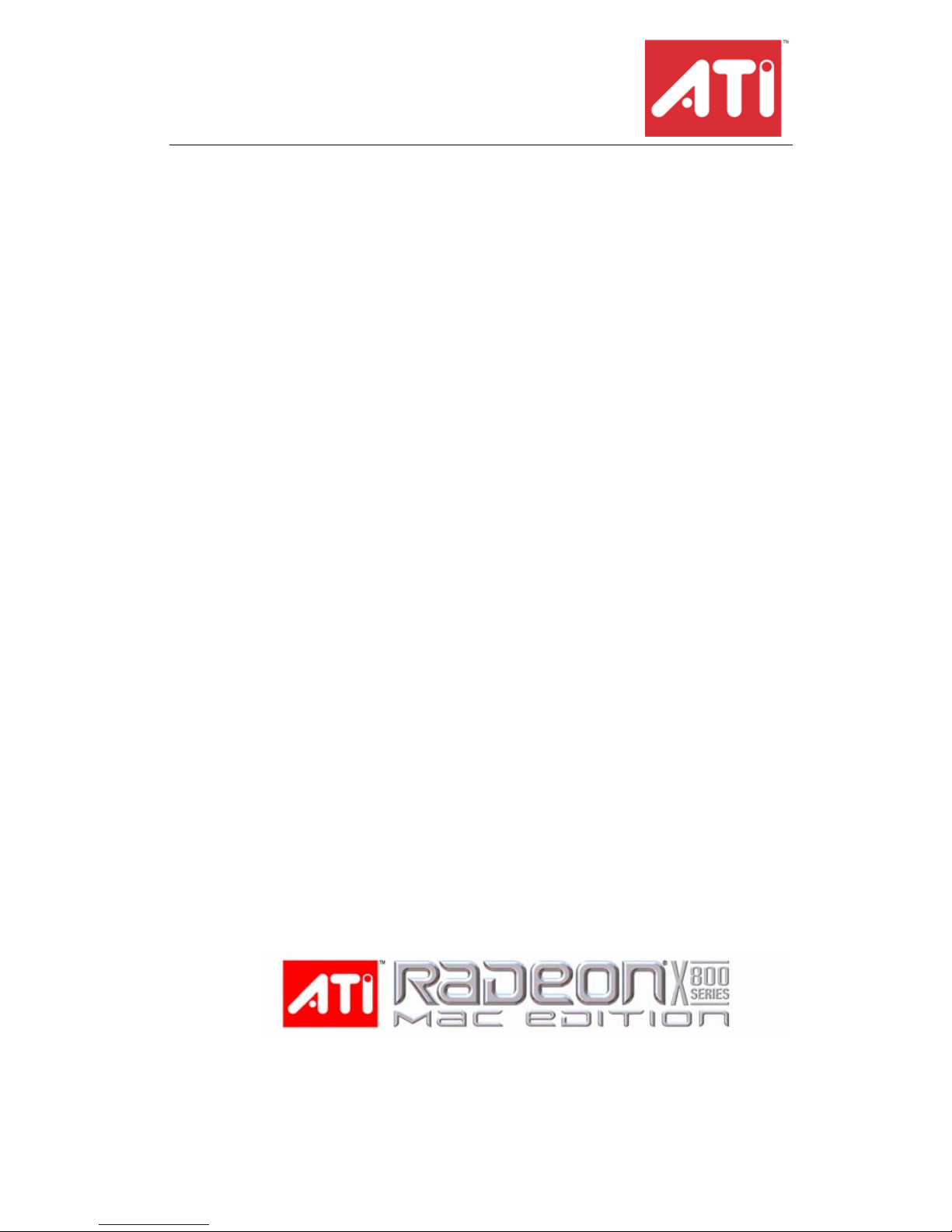
RADEON® X800 MAC
EDITION
User’s Guide
P/N 137-40818-10
ATI
Page 2
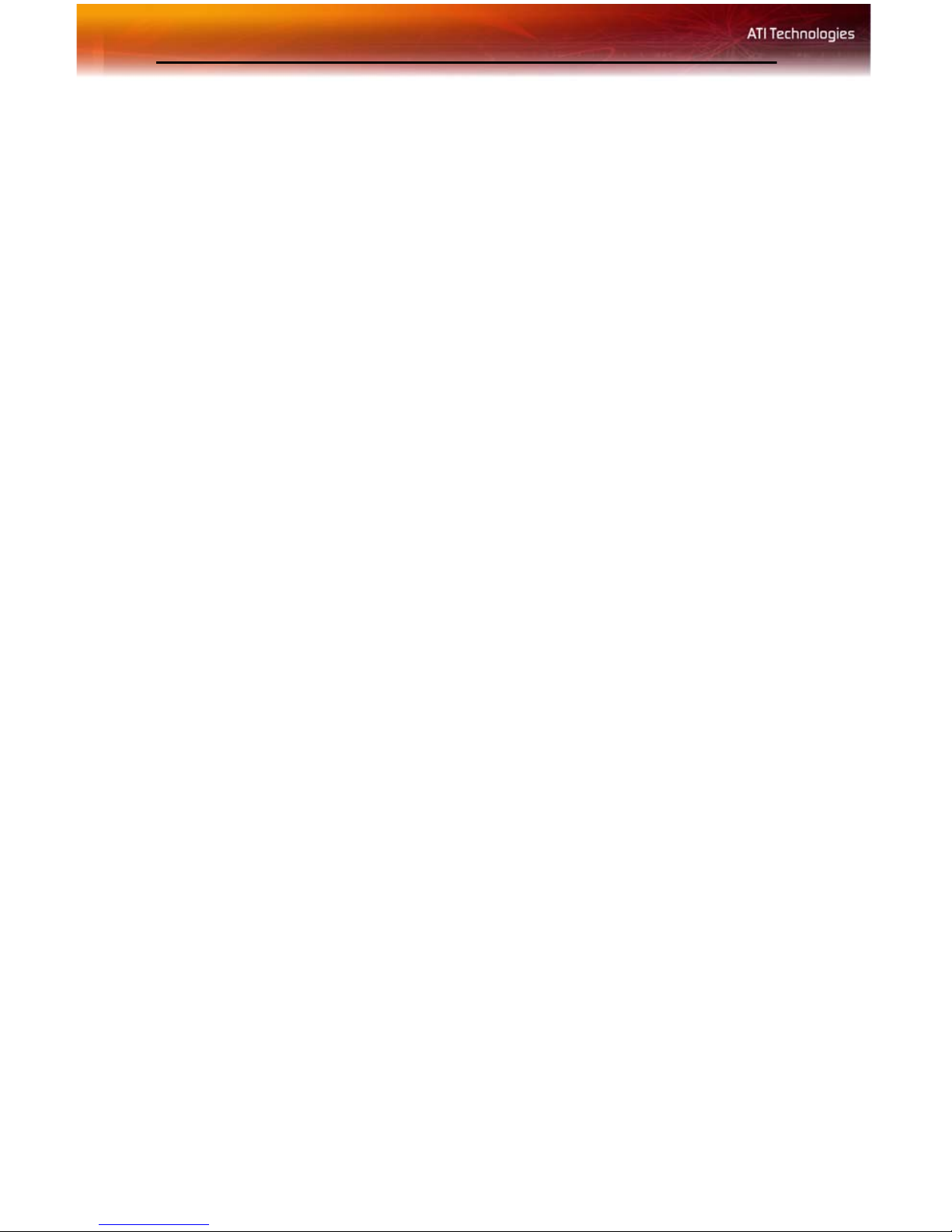
ii
Copyright © 2004, ATI Technologies Inc. All rights reserved.
ATI and ATI product and product feature names are trademarks and/or registered trademarks of ATI
Technologies Inc. All other company and/or product names are trademarks and/or registered
trademarks of their respective owners. Features, pe rformance and s pecifications ar e subject to change
without notice. Product may not be exactly as shown in diagrams.
Reproduction of this manual, or parts thereof , in any form, without the express written permission of
ATI Technologies Inc. is strictly prohibited.
Disclaimer
While every precaution has been taken in the preparation of this document, ATI Technologies Inc.
assumes no liability with respect to the operation or use of ATI hardware, software or other products
and documentation described herein, for any act or omission of ATI concerning such products or this
documentation, for any interruption of service, loss or interruption of business, loss of anticipatory
profits, or for punitive, incidental or consequential damages in connection with the furnishing,
performance, or use of the ATI hardware, software, or other products and documentation provided
herein.
ATI Technologies Inc. reserves the right to make changes without further notice to a product or system
described herein to improve reliability, function or design. With respect to ATI products which this
document relates, ATI disclaims all express or implied warranties regarding such products, including
but not limited to, the implied warranties of merchantability, fitness for a particular purpose, and noninfringement.
Page 3

Table of Contents
Introduction . . . . . . . . . . . . . . . . . . . . . . . . . . . . . . . 1
System Requirements 1
External Connections 1
Related Documentation 2
Multimedia Features 2
Viewing 3D Graphics 2
TV Out Support 3
ATI Displays Control Panel . . . . . . . . . . . . . . . . . . 4
Introduction 4
Open the ATI Displays control panel using
Mac OS® X 4
ATI Displays Control Panel 5
ATI Displays Preferences 6
Advanced Display Options 6
VERSAVISION™ Tab 7
Display Control Tab 8
Advanced DFP Tab 9
ATI HELP 9
Using DVD and QuickTime® Playback 10
Using Digital Flat Panel (DVI) 10
iii
Specifications . . . . . . . . . . . . . . . . . . . . . . . . . . . . 12
Video Mode Table 12
Digital Flat Panel 13
Compliance Information 14
FCC Compliance Information 14
Industry Canada Compliance Statement 14
Glossary. . . . . . . . . . . . . . . . . . . . . . . . . . . . . . . . . 15
Index. . . . . . . . . . . . . . . . . . . . . . . . . . . . . . . . . . . . 21
Page 4
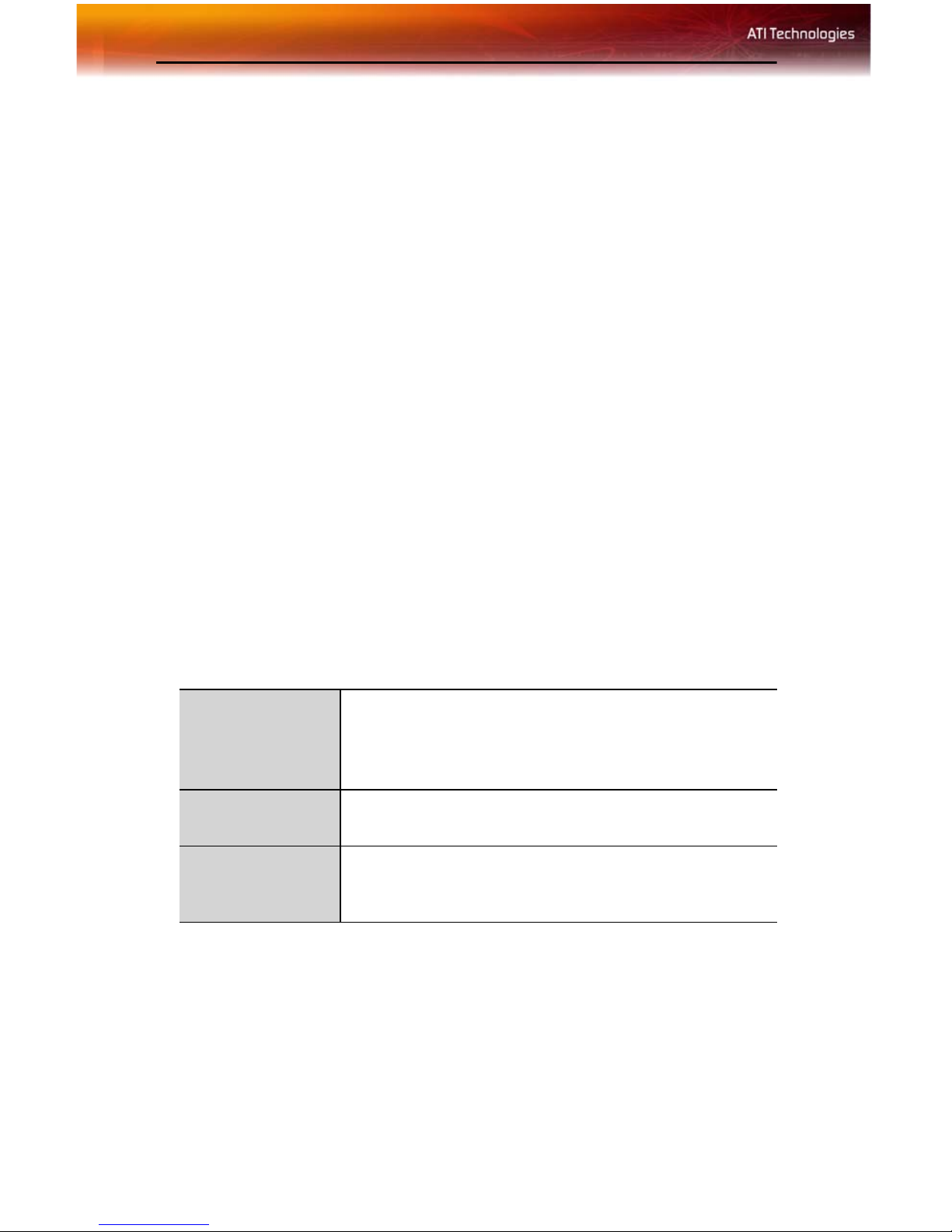
1
CHAPTER 1:
Introduction
The RADEON® X800 MAC EDITION represents the next generation in
3D and video acceleration for your Power Macintosh® computer. It
includes flexible dual-display support for multiple com binations of CRT
and Digital Flat Panel monitors. Your new graphics accelerator provides:
• Flexible dual-display support enabling many combinations utilizing
DVI and ADC connectors, with or without VGA adapters, for
analog and digital displays.
• OpenGL® accelerator providing superior 3D rendering
performance and advanced imaging and filtering techniques.
• Industry leading DVD acceleration for High Bitrate, low CPU
usage, playback of the latest movies at any resolution.
• QuickTime® playback accelerator for full screen, full motion, DVD
quality video.
System Requirements
Hardware • A Power Macintosh® G5 computer with an AGP 8X
(AGP PRO) expansion slot.
• QuickTime® 6 or higher.
• Minimum 512MB of system memory.
Operating
System
Monitor • Compatible display devices: DVI or ADC style digital
• Mac OS® X version 10.3.5 or higher.
flat panal or VGA display (using the supplied DVI-toVGA adapter).
External Connections
• DVI-I output.
• ADC output.
Note: Future references to Mac OS® X in this manual are intended
to be generic and inclusive of their respective versions of the
Macintosh® operating systems.
Page 5
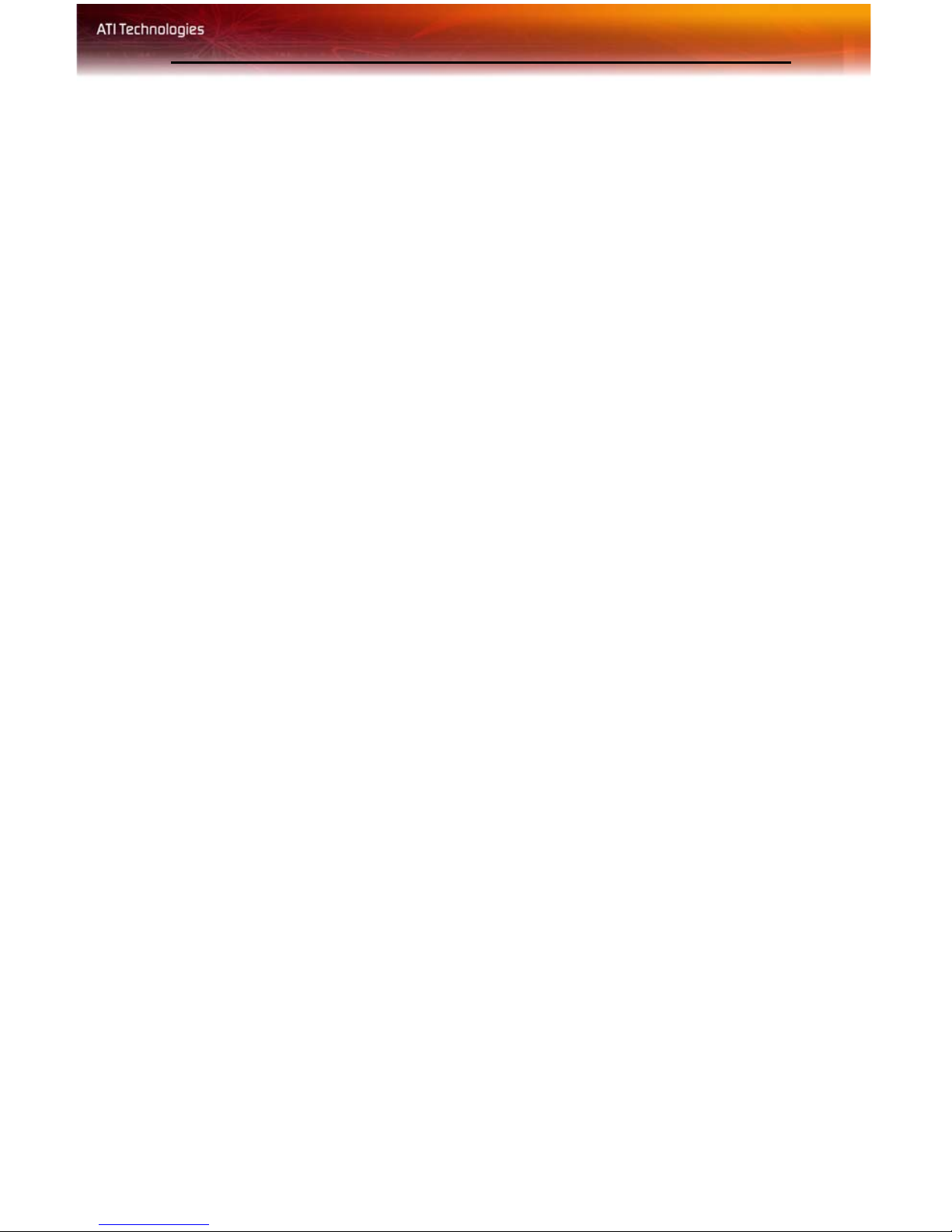
2
Related Documentation
The README file summarizes the latest product revisions. Click the
README icon on the installation disk to open this file.
Help is available directly in ATI Displays.
Multimedia Features
Your RADEON® X800 MAC EDITION turns your Mac computer into a
3D and 2D graphics powerhouse. You can use your new graphics
accelerator card to:
• Enjoy true-color 32-bit 2D or 3D graphics up to 2560 x 2048.
• Watch full screen, full motion, DVD quality video using the
Apple® DVD Player or QuickTime® playback acceleration.
• Output your Mac’s display to digital flat panels and digital
projectors.
• Output to analog displays and projectors.
The following information describes these features in more detail and
suggests ways you can optimize your machine to get the most out of your
new card.
Viewing 3D Graphics
RADEON® X800 MAC EDITION’s 3D Acceleration features supports
the following advanced 3D graphics capabilities:
• 16 pixel pipeline architecture.
• 256 bit memory interface.
• Hardware accelerated vertex and pixel shaders.
• 76 billion texture pixels per second fill rate.
• 713 million vertices per second transform rate.
• 32 GB/Sec memory bandwidth.
• Full Scene Multi Sample Antialiasing.
• Bilinear, Trilinear, and Anisotropic filtering.
In addition, the RADEON® X800 MAC EDITION brings new and
exciting graphics technologies to the Macintosh® platform:
Page 6
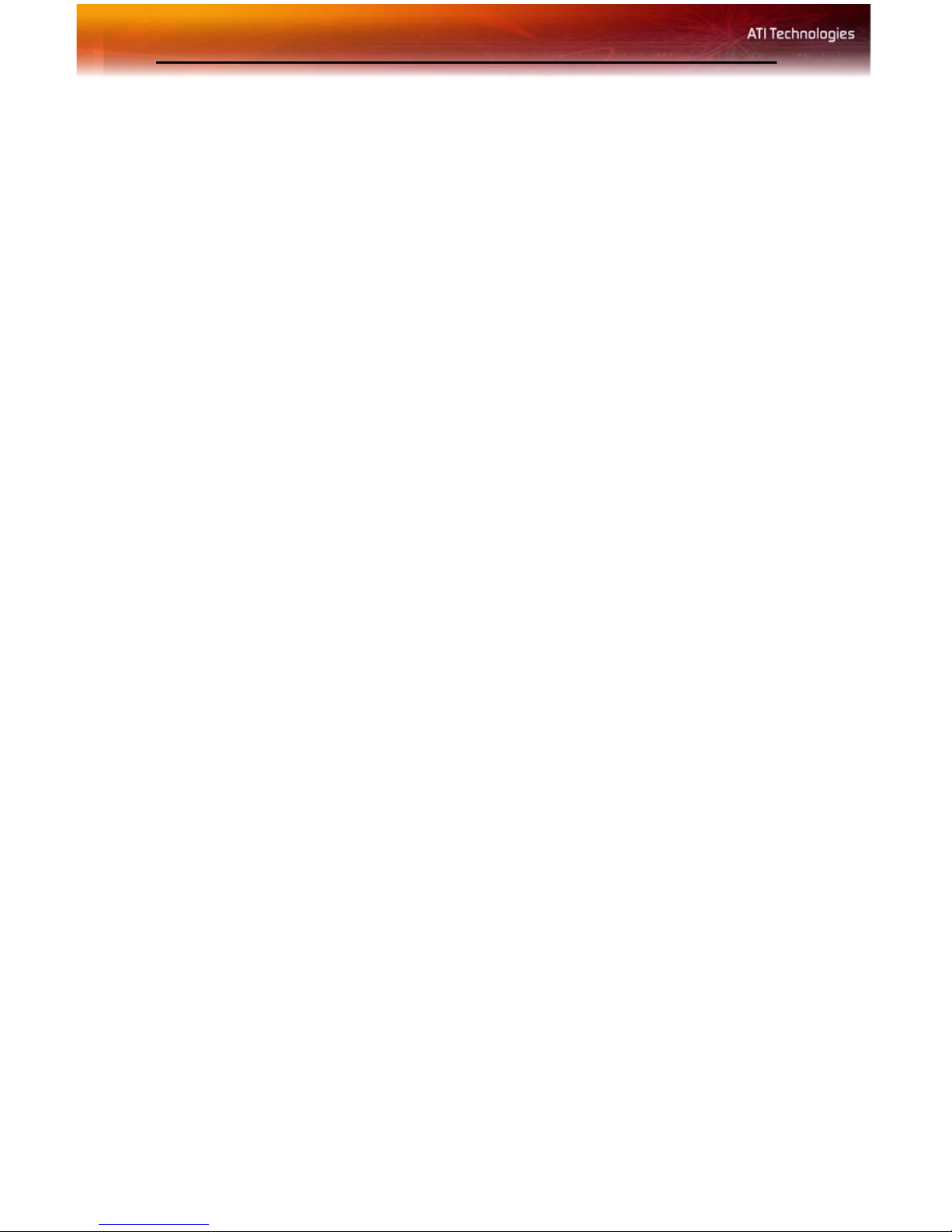
3
SMOOTHVISION™ HD
is an antialiasing solution that raises the bar for
image quality using programmable multi-samp ling methods to postprocess graphics before they are displayed.
SMARTSHADER™ HD is a new technology allows specialized high
precision graphics programs to be run on the RADEON® X800 MAC
EDITION VPU rather than the system processor. Developers can easily
create amazing new graphics effects while maintaining a high level of
performance.
HYPER Z™ HD makes Z-buffer bandwidth usage more efficient by
decreasing the amount of information sent to the frame buffer at higher
resolutions than ever before.
RADEON® X800 MAC EDITION only displays 3D graphics in thousands
and millions of colors. When you set your display to 256 colors, this will
affect Finder™, OpenGL®, Quartz® Extreme, and QuickTime®
acceleration.
TV Out Support
The RADEON® X800 MAC EDITION supports TV Out by using the
optional Apple® G5 TV-Out Adapter. For more information see your local
Apple® reseller.
Page 7
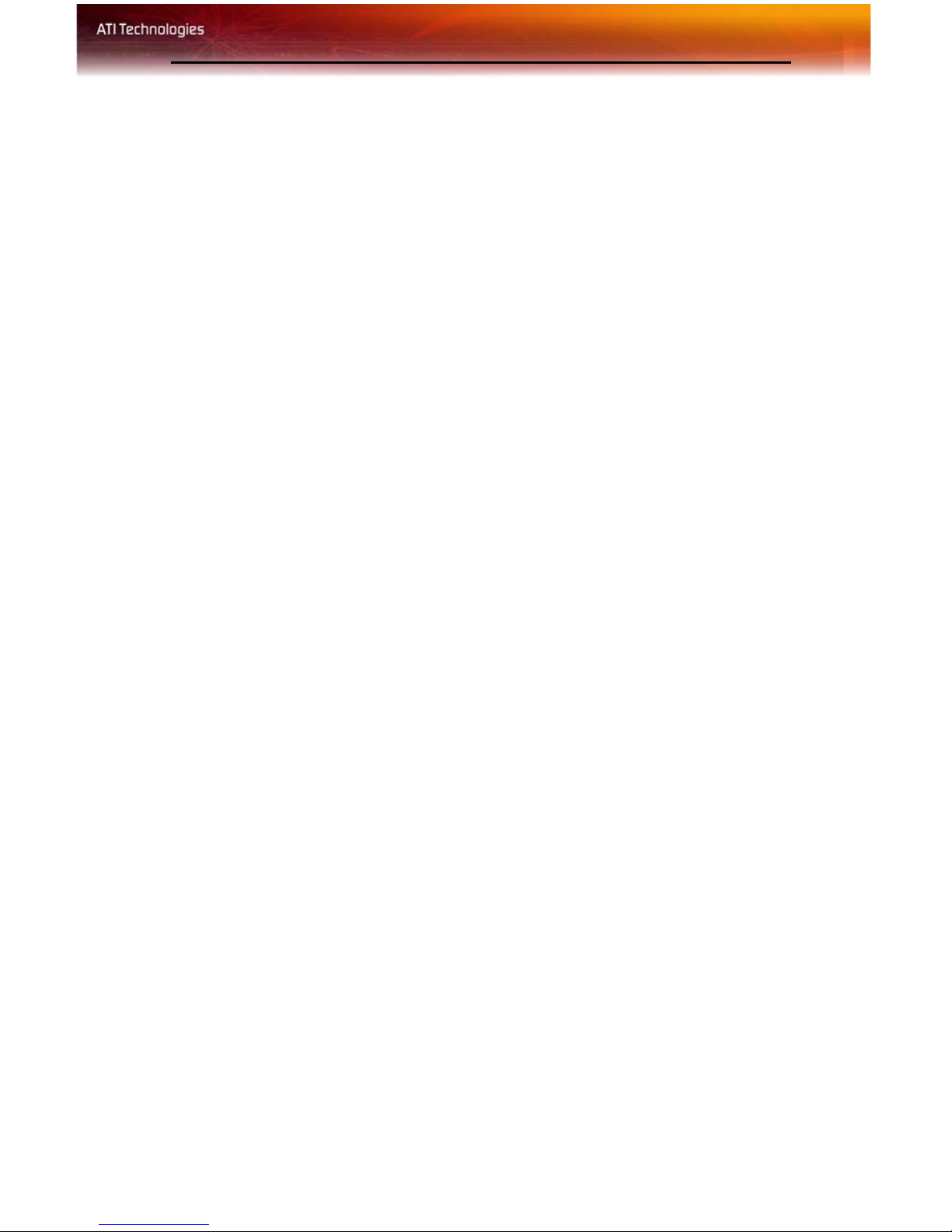
CHAPTER 2:
ATI Displays Control Panel
Introduction
The ATI Displays control panel provides access to the advanced features
that the RADEON® X800 MAC EDITION has to offer.
Open the ATI Displays control panel using
Mac OS® X
1
Open the Apple® System Preferences.
4
2
Click the ATI Displays icon.
or
1
Click the Hard Disk icon.
2
Click Applications folder.
3
Click Utilities folder.
4
Click AT I Ut ili ties folder.
5
Double-click ATI Displays.
For detailed instructions on how to set up and use these features, please
refer to ATI Help, which can be accessed through the ATI Displays control
panel.
Page 8
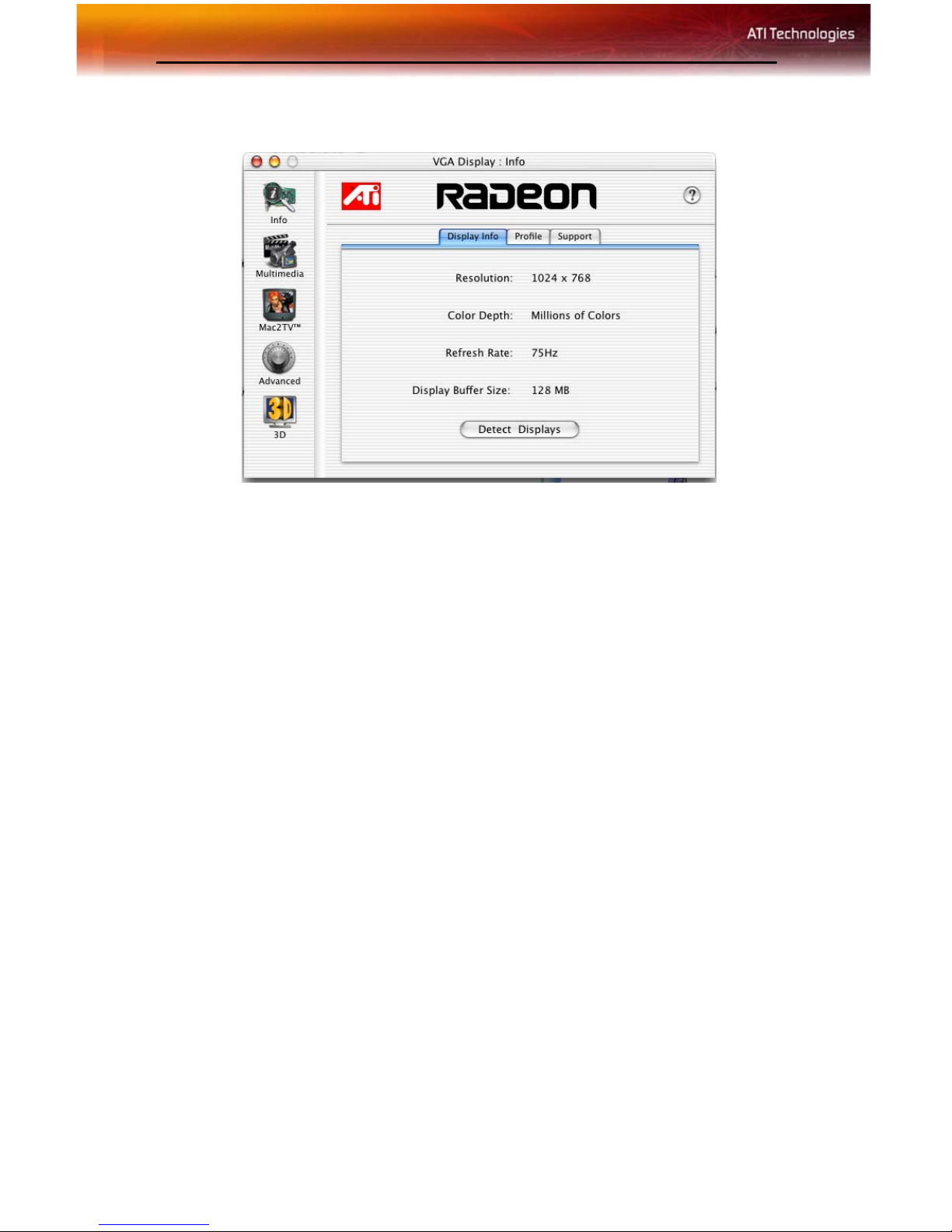
5
ATI Displays Control Panel
Display Info dialog shows the current display settings of the specific
monitor ATI Displays is running on.
Detect Displays button detects all connected displays. This feature is
useful when a second VGA monitor is connected to your graphics adapter.
Detect Displays removes the need to restart your computer.
Note: Your display will momentarily go blank while all connected
devices are being detected.
The Profile dialog presents information on the specific RADEON®
graphics card and video driver installed in your computer. Even if ATI
Displays cannot identify your ATI product it will still provide display
configuration, driver version and other related information. A warning
dialog will display if no ATI product is installed in your computer.
The Support dialog provides an internet link to ATI Technologies’ web
site.
Click Create Apple® System Profiler Report button to generate a
detailed report of the computer’s installed hardware and software.
Page 9

ATI Displays Preferences
6
From the ATI Displays drop down menu you can set the Preferences for the
ATI Displays control panel. Here you can configure how the ATI Displays
control panel starts and exits.
Advanced Display Options
Advanced adds even more functionality, giving you complete control over
your display.
To access the Advanced feature open the ATI Displays control panel and
click the ADVANCED button.
Page 10

7
VERSAVISION™ Tab
VERSAVISION™ allows you to rotate your display while maintaining the
full feature set of other ATI 2D and 3D technologies. ATI’s hardware
accelerated display rotation and scaling technology allows for rotation left
or right by 90 degrees or turn it upside down to a full 180 degree rotation.
Relative Rotation allows you to rotate the contents of your display.
Hovering the mouse cursor over a direction button will show you a preview
of the change. Clicking the desired rotation button will cause the display to
refresh and rotate.
Full 3D support is maintained regardless of rotation selected.
Default button disables Relative Rotation.
Revert button undoes all changes and sets everything to the original state
or last known good setting.
Page 11

Display Control Tab
8
Force Single Display Operation, when using a dual display video card,
causes all display modes to appear as a single list of supported resolutions
in the Apple® Displays Properties.
Only one display is on when this feature is enabled. The default setting is
Disabled.
Enable GTF Modes for CRT provides a list of all available modes for
your monitor based on the Generalized Timing Formula standard. This
feature is enabled by default.
Enable ATI “Valid” and “Safe” flags in mode list, when enabled, allows
the video card to determine which video modes are valid and safe.
Enable Hot Plug Detection allows the operating system to automatically
detect when a display is connected to the computer and allows the use of
“Detect Displays” button for other devices. This removes the need to restart
the computer after attaching a secondary display.
Default button undoes all changes and sets everything to the factory default
settings.
Apply button causes all the selected options to be enabled at one time.
Page 12

9
Advanced DFP Tab
Note: The features on this tab are intended to support Digital Flat
Panels (DFP) only.
Enable ATI Hardware Scaler on non-Apple panels can be used with flat
panels with fixed resolutions. Enabled, this feature allows you to change
video modes using the ATI Scaler.
Enable frequency reduction on high resolution displays may correct
problems concerning jitter or dot crawl.
Enable Alternate DVI TMDS Receiver Mode corrects problems such as
noise or blank screens on some flat panels.
Default button undoes all changes and sets everything back to the original
factory settings.
Apply button enables all the selected options at one time.
ATI HELP
ATI HELP is an additional source of information when you are using the
ATI Displays control panel. To access the ATI HELP, click on the icon
on the ATI Displays control panel.
Page 13

10
Using DVD and QuickTime® Playback
The RADEON® X800 MAC EDITION’s QuickTime® playback
acceleration allows you to stretch even the smallest movies to full screen
size without compromising frame rate or image quality. RADEON® X800
MAC EDITION’s hardware scaler maintains the original quality of your
DVD or QuickTime® movie when scaling to a larger size – even full
screen.
When playing movies in thousands or millions of colors, the ATI card
utilizes the 3D engine’s capabilities to scale and accelerate playback. When
scaling video, the RADEON® X800 MAC EDITION uses special
hardware techniques (bilinear filtering) to enhance the video quality
instead of just repeating pixels.
Using Digital Flat Panel (DVI)
RADEON® X800 MAC EDITION’s DVI support feature allows you to
output your computer’s di splay to your DVI digital flat panel, providing
you with:
• Crisper, clearer images.
• A true flat screen.
• Virtually no eye strain from prolonged viewing.
Using RADEON® X800 MAC EDITION DVI Connector
Your RADEON® X800 MAC EDITION includes support for DVI
allowing you to connect to a digital flat panel display.
To output your computer’s display to a DVI digital flat panel
1
Looking at the back of your Mac, locate your ATI Graphics
Accelerator.
2
Attach one end of your DVI cable to the DVI connector on your
RADEON® X800 MAC EDITION and the other end to the DVI
connector on your DVI flat panel.
Page 14

11
B
A
C
D
A DVI Monitor Port
B DVI Connector
C ADC monitor port
D ADC Connector
3
Turn on your DVI flat panel and your Mac.
Note: The DVI connector is hot swappable. You no longer need to
shut down your computer before attaching a digital flat panel.
Page 15

CHAPTER 3:
Specifications
Video Mode Table
The video mode table below lists the color depth capabilities for the
supported resolutions on your RADEON® X800 MAC EDITION.
Please consult your monitor’s specifications to determ ine which
resolutions are available with your display.
12
Supported Modes
Display Resolution Maximum Refresh
640 x 480 200
720 x 480 200
800 x 600 200
832 x 624 75
1024 x 768 200
1152 x 864 200
1152 x 870 75
1280 X 960 200
1280 x 1024 150
1600 x 900 150
1600 X 1024 150
1600 X 1200 120
1792 X 1344 75
1856 X 1392 75
1920 X 1080 120
Page 16

13
Supported Modes
Display Resolution Maximum Refresh
1920 X 1200 100
1920 X 1440 90
2048 X 1152 100
2048 X 1280 100
2048 X 1536 85
The minimum refresh rate for the above modes is 60Hz.
Digital Flat Panel
Connection Type Resolution Example Product
Single-Link (one DVI
or ADC)
Dual-Link (one DVI) 2560 X 1600 Apple 30” Cinema HD
Single-Link (one DVI
low refresh rate)
*Using a reduced blanking interval compatible with Apple®’s Cinema HD
ADC Display. This timing is not compatible with VESA’s 1920 x 1200
resolution when attached to an ADC connector.
1920 X1200* Apple 23” Cinema HD
3840 X 2400 IBM T221
Page 17

14
Compliance Information
This section details the compliance information for this product.
FCC Compliance Information
This RADEON® product complies with FCC Rules part 15. Operation is subject to
the following two conditions
• This device may not cause harmful interference, and
• This device must accept any interference received, including interference that
may cause undesired operation.
This equipment has been tested and found to comply with the limits for a Class B digital device , pursuant
to Part 15 of the FCC Rules. Th ese limits are desig ned to provide reaso nable protection again st harmful
interference in a residential installa tion. This equipment generates, uses and can radiate radio frequency
energy and, if not installed a nd used in accordance with manufacturer's ins tructions, may ca use harmful
interference to radio communications. However, there is no g uarantee tha t interference will not occ ur in
a particular installation. If this equipment does cause harmful interference to radio or television
reception, which can be determined by turning the equipment off and on, the user is encouraged to try
to correct the interference by one or more of the following meas ures:
• Re-orient or relocate the receiving antenna.
• Increase the separation between the equipment and receiver.
• Connect the equipment to an outlet on a circuit different from that to which the receiver is
connected.
• Consult the dealer or an experienced radio/TV technician for help.
The use of shielded cables for connection of the monitor to the graphics card is
required to ensure compliance with FCC regulations. Changes or modifications to
this unit not expressly approved by the party responsible for compliance could
void the user's authority to operate this equipment.
Industry Canada Compliance Statement
ICES-003 This Class B digital apparatus complies with Canadian ICES-003.
Cet appareil numérique de la Classe B est conforme à la norme NMB-003 du Canad a.
For further compliance information:
ATI Research Inc.
4 Mount Royal Ave.
Marlborough, MA
01752-1976
USA
508-303-3900
Page 18

15
CHAPTER 5:
Glossary
Alpha Blending
When an image has an alpha value for each pixel, this tells how much to
blend the colors from the image with the background colors. The lower the
alpha values the more transparent the image looks.
Anti-aliasing
Method used to remove the jagginess of an image. When anti-aliasing is
used, the edges of an image appear smooth and usually somewhat blurry.
Anisotropic Filtering
This filtering technique uses a rectangular filtering pattern to render
smoother, crisper images.
Aspect Ratio
The proportions of a display expressed as a ratio of width and height.
Common ratios include 4:3 for TV and CRTs, 5:4 for LCDs and 16:9 for
widescreen displays.
Back Buffer
A type of offscreen memory used to provide smooth video and 2D
graphics acceleration. This technique uses two frame buffers, often referred
to as “double-buffering”. While one buffer is being displayed, a second
buffer of the same size, the “back” buffer, holds the frame being worked on.
Once a new frame is ready in the back buffer it is copied to the front buffer
- the display screen. In this way, you will only see complete, smooth
frames, and not the operations performed on them.
In order to increase performance, all memory used for back buffers are on
your ATI graphics accelerator card.
Page 19

16
Bilinear Filtering
When texture mapping is performed an image can become very “blocky”
or “pixelated” when the texture is viewed close up. Bilinear filtering
samples four texture pixels, takes the weighted average of these pixels and
applies the average of these “texels”. This blended color is used to provide
a smoother looking texture.
Bitmap
A bitmap is a graphics or character representation composed of individual
pixels, arranged horizontally in rows. A monochrome bitmap uses one bit
per pixel (bpp). Color bitmaps may use up to 32-bpp, depending on the
number of colors desired.
Buffers
Your ATI accelerator card includes on-board memory which is used in a
number of ways. Buffers are portions of this memory used as temporary
storage on your card. One large buffer is always used to display the screen
you see; this is the “display buffer”. The rest of offscreen memory is used
by applications as back buffers, z-buffers, and texture buffers.
Color Depth
Color depth is the number of color shades available on your display. The
color depth of your monitor usually includes; 256 colors (8-bpp),
Thousands of colors (16-bpp), and Millions of colors (32-bpp), and is also
measured in bits per pixel (bpp).
Note: The ATI 3D Accelerator only functions in Thousands and
Millions of colors modes.
Fog
The blending of an object with a fixed color as objects or pixels increase
distance away from the viewer.
Frame Buffer
Memory buffer used to store the image being displayed.
Gouraud Shading
One of the more sophisticated shading methods used to produce a smooth
lighting effect across a 3D object. A specific color is used at each vertice of
a triangle or polygon, and interpolated across the entire face.
Page 20

17
HYPER Z™ HD
HYPER Z™ HD includes a number of different technologies aimed at
optimizing memory bandwidth efficiency, particularly with respect to Zbuffer operations.
To render a 3D image properly, it is necessary to know the distance of every
rendered object from the viewpoint. This distance is stored in a special
buffer called a Z-Buffer or Depth Buffer, and is used to determine which
objects should be drawn in front of other objects.
Reading and updating the Z-Buffer typically consumes more memory
bandwidth than any other part of the 3D rendering process, mak ing it a
major performance bottleneck. HYPER Z™ HD technology reduces the
memory bandwidth consumed by the Z-Buffer, thereby increasing
performance.
MIP Map
Multum In Parvum (Latin) means “many in one.” It is a method of
increasing quality of a texture map by storing multiple resolutions of the
same image and dynamically switching between them depending on the
size and depth of the object being textured.
Offscreen Memory
An area of memory used to preload and place images so that they can be
quickly drawn on the screen. Offscreen memory refers to all the memory
on your ATI accelerator card that is not taken up by the front buffer, which
holds the display screen that you see.
Pixel, Pel
Picture element. Smallest addressable area of the computer screen. Pixels
on computer displays are square; pixels on NTSC televisions have a 4:3
aspect ratio.
Refresh Rate
Also referred to as “vertical refresh rate”. The rate at which a monitor or
television can redraw the screen from top to bottom. NTSC television
systems have a refresh rate of approximately 60 Hz (but only draw one-half
of the video frame in one pass); computer displays typically have refr esh
rates of 75 Hz or more. At a refresh rate of 70 Hz and lower, screen flicker
is often noticeable.
Page 21

18
SMARTSHADER™ HD
SMARTSHADER™ HD encompasses the advanced vertex and pixel
shading capabilities of the RADEON® X800 MAC EDITION.
A shader is a small program that runs on the VPU and describes how an
image should be rendered. Vertex shaders manipulate the individual
polygons that make up 3D objects, and pixel shaders operate on the
individual pixels that fill in these polygons to create a visible image. Both
types of shaders can be used to create an infinite range of visual effects
resulting in more complex, detailed, and realistic shader effects in games.
SMOOTHVISION™ HD
SMOOTHVISION™ HD represents the latest image quality enhancement
techniques implemented in the RADEON® X800 MAC EDITION. It
excels at bringing out the fine details in rendered images while removing
common artifacts that detract from their quality and realism.
SMOOTHVISION™ HD uses improved antialiasing, improved
anisotropic filtering, and ATI’s 3Dc™ compression technology.
Specular Highlight
The bright, usually small, intense light reflected from a 3-D surface with a
high refraction value.
Texture Mapping
Mapping, or placing, an image onto an object. Images of realistic surfaces
are placed on 3D models to create a richer and more complex visual effect.
Trilinear Filtering
Sampling method used to produce the most realistic looking 3D objects.
Trilinear filtering averages one of the bilinear filter MIP Map levels along
with the standard MIP Map samples.
VERSAVISION™
ATI’s hardware accelerated display rotation and scaling technology. Any
desktop can now be rotated 90 degrees left or right, or even 180 degrees,
while maintaining the full feature set of other ATI 2D and 3D tech nologies,
such as SMOOTHVISION™. VERSAVISION™ works with single or
multiple displays.
Page 22

19
Z-buffer
A z-buffer is an area of off-screen memory used to hold “depth”
information. For each dot, or pixel, in the display buffer, there is a
corresponding dot in the z-buffer which holds the depth (z) value for the
display pixel. The depth data helps the ATI accelerator card decide what 3D
objects are in front of other 3D objects.
The larger the 3D window, the larger the z-buffer is in memory.
Page 23

20
Page 24

21
Index
Numerics
3D Graphics
A
ADVANCED DISPLAY OPTIONS
Alpha Blending
Anisotropic Filtering
Anti-aliasing
Apple ® System Profiler Report
Aspect Ratio
ATI Displays
ATI Displays Control Panel
ATI Displays Preferences
ATI Guide
accessing
description
ATI HELP
B
Back Buffer
Bilinear Filtering
Bitmap
Buffers
C
Color Depth
Control Panel
Create Apple ® System Profiler Report
D
Detect Displays
Display Control Tab
Display Info
E
Enable ATI “Valid” and “Safe”
Enable GTF Modes for CRT
Enable Hot Plug Detection
External Connections
F
Fog
Force Single Display Operation
Frame Buffer
G
Glossary
16
16
16
2
15
15
15
5
15
4
5
6
9
9
9
15
16
16
4
5
8
5
8
8
8
1
8
16
15
6
5
Page 25

22
Gouraud Shading
Graphic Card
features
H
HYPER Z™
M
MIP Map
Monitor Resolution
2D video mode table
Multimedia Features
O
Offscreen Memory
Open the ATI Displays
P
Pixel, Pel
Profile dialog
R
Refresh Rate
Related Documentation
Relative Rotation
S
SMARTSHADER™
SMOOTHVISION™
Software
ATI Guide
Specular Highlight
Support dialog
Supported Modes
System Requirements
T
Texture Mapping
Trilinear Filtering
U
Using DVD and QuickTime® Playback
V
VERSAVISION™
Video Card
features
Viewing 3D Graphics
Z
Z-buffer
2
3, 17
17
17
9
2
19
16
12
2
17
4
5
17
2
7
3
3, 18
18
5
12
1
18
18
7, 18
2
10
