Page 1
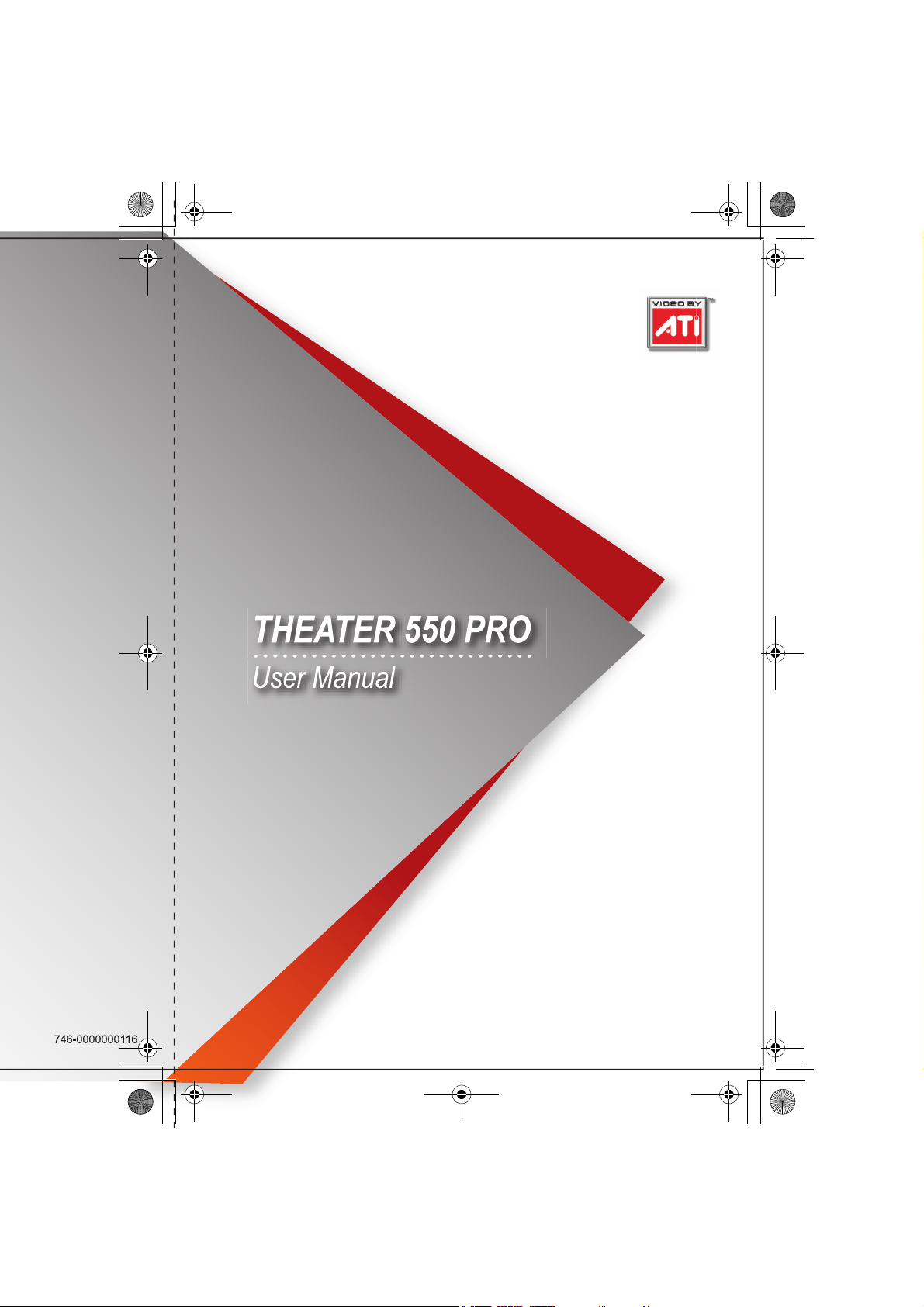
THEATER 550.book Page i Friday, January 21, 2005 9:31 AM
Page 2
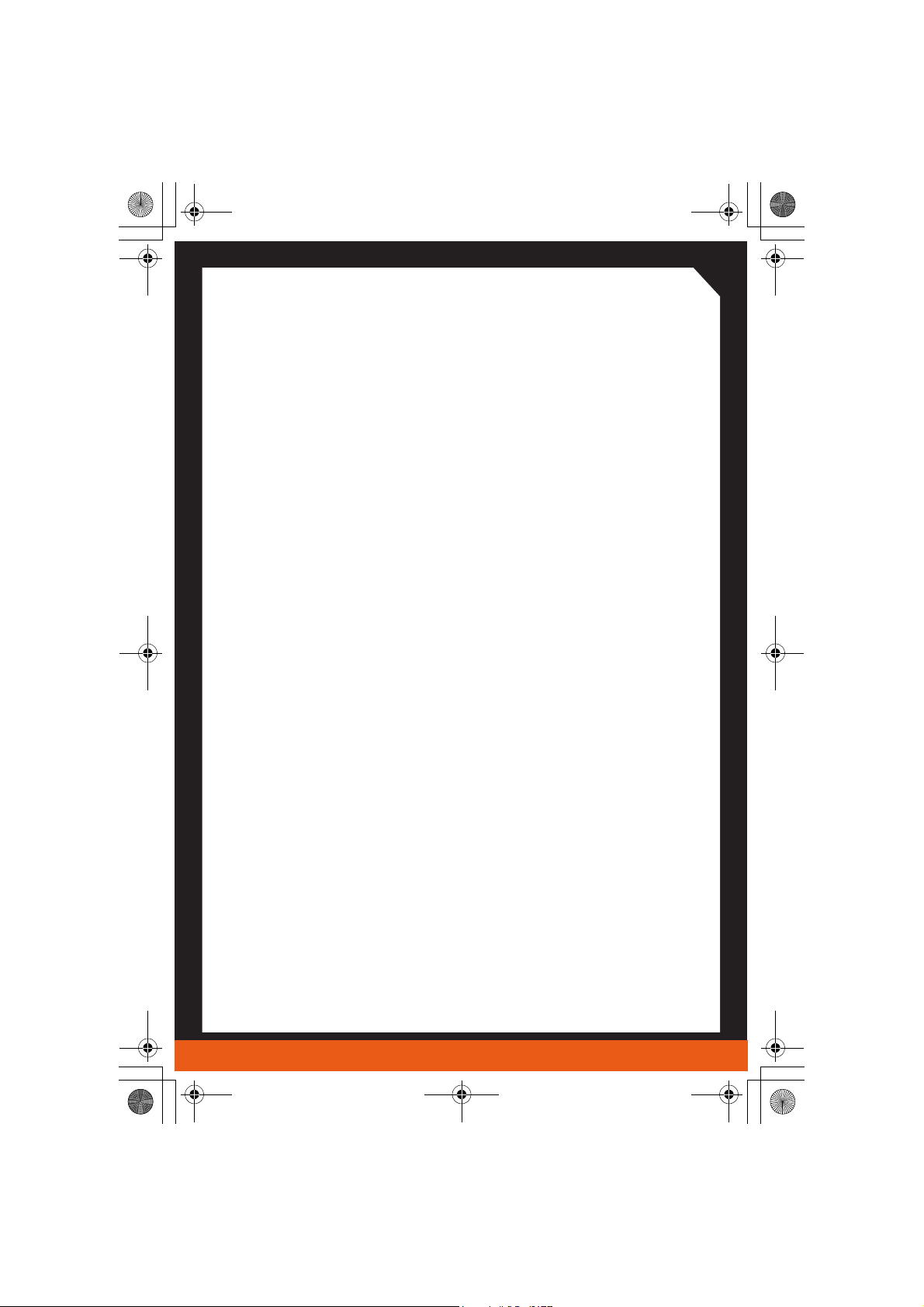
THEATER 550.book Page ii Friday, January 21, 2005 9:31 AM
Copyright © 2005, ATI Corporation. All rights reserved.
ATI and ATI product and product feature names are trademarks and/or registered trademarks of ATI
Corporation. All other company and/or product names are trademarks and/or registered trademarks
of their respective owners. Features, performance and specifications are subject to change without
notice. Product may not be exactly as shown in diagrams.
Reproduction of this manual, or parts thereof, in any form, without the express written permission of
ATI Corporation is strictly prohibited.
Disclaimer
While every precaution has been taken in the preparation of this document, ATI Corporation assumes
no liability with respect to the operation or use of ATI hardware, software or other products and
documentation described herein, for any act or omission of ATI concerning such products or this
documentation, for any interruption of service, loss or interruption of business, loss of anticipatory
profits, or for punitive, incidental or consequential damages in connection with the furnishing,
performance, or use of the ATI hardware, software, or other products and documentation provided
herein.
ATI Corporation reserves the right to make changes without further notice to a product or system
described herein to improve reliability, function or design. With respect to ATI products which this
document relates, ATI disclaims all express or implied warranties regarding such products, including
but not limited to, the implied warranties of merchantability, fitness for a particular purpose, and noninfringement.
Macrovision
Apparatus Claims of U.S. Patent Nos. 4,631,603, 4,577,216, 4,819,098, and 4,907,093 licensed for
limited viewing uses only.
This product incorporates copyright protection technology that is protected by method claims of
certain U.S. patents and other intellectual property rights owned by Macrovision Corporation and
other rights owners. Use of this copyright protection technology must be authorized by Macrovision
Corporation, and is intended for home and other limited viewing uses only unless otherwise
authorized by Macrovision Corporation. Reverse engineering or disassembly is prohibited.
Documentation Updates
ATI is constantly improving its product and associated documentation. To maximize the value of your
ATI product, you should ensure that you have the latest documentation.ATI’s documentation contains
helpful installation/configuration tips and other valuable feature information.
ii
Page 3
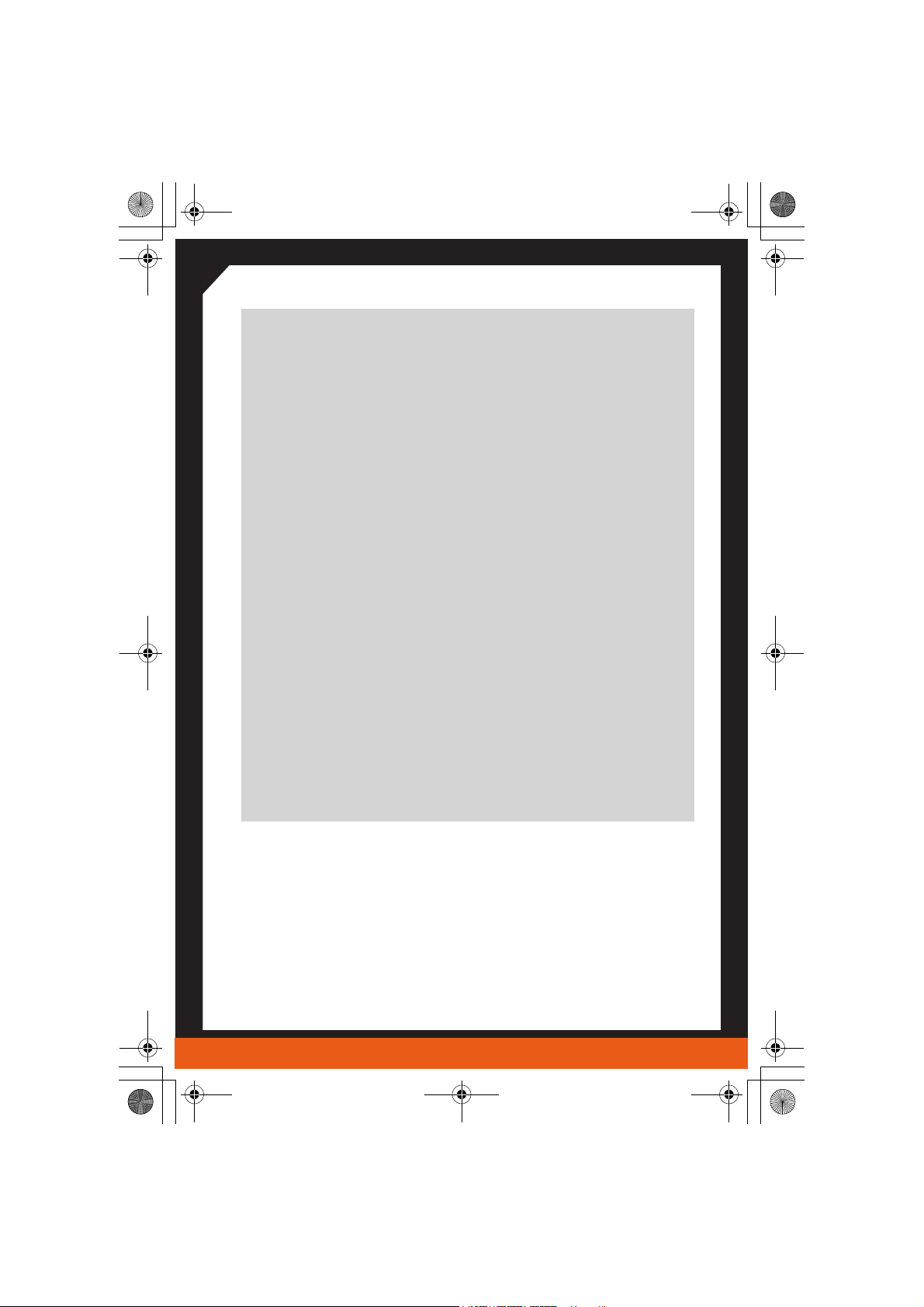
THEATER 550.book Page iii Friday, January 21, 2005 9:31 AM
L
IMPORTANT SAFETY INSTRUCTIONS
• Read Instructions - All the safety and operating instructions
should be read before the product is operated.
• Retain Instructions - The safety and operating instructions
should be retained for future reference.
• Heed Warnings - All warnings on the product and the operating
instructions should be adhered to.
• Compatibility - This option card is for use only with IBM AT or
compatible UL Listed personal computers that have Installation
Instructions detailing user installation of card cage accessories.
• Grounding - For continued protection against risk of electric
shock and fire, this accessory should be installed only in products
equipped with a three-wire grounding plug, a plug having a third
(grounding) pin. This plug will only fit into a grounding-type power
outlet. This is a safety feature. If you are unable to insert the plug
into the outlet, contact your electrician to replace the obsolete
outlet. Do not defeat the safety purpose of the grounding-type
plug.
• Secure Attachment
completely tightened as to provide continuous bonding between
the option card and the PC chassis.
• Outdoor Antenna Grounding - Since an outdoor antenna or
cable system is connected to the product, be sure that the
antenna or cable system is grounded so as to provide some
protection against voltage surges and built-up static charges.
Article 810 of the National Electrical Code, ANSI/NFPA 70,
provides information with regard to proper grounding of the mast
and supporting structure, grounding of the lead-in wire to the
antenna discharge unit, size of grounding conductors, location of
antenna-discharge unit, connection of grounding electrodes, and
requirements for the grounding electrode.
- All card securement pins shall be
iii
Page 4
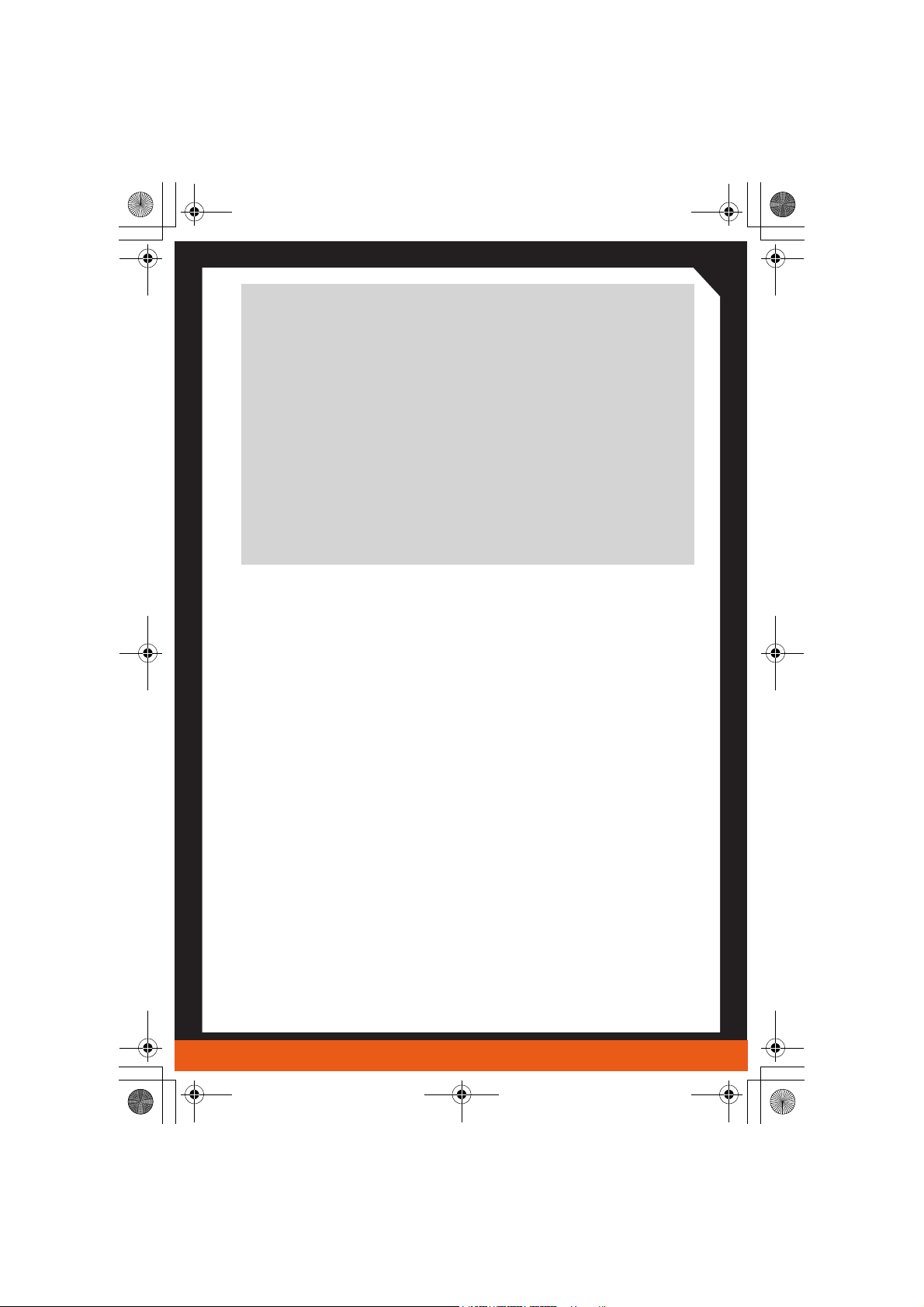
THEATER 550.book Page iv Friday, January 21, 2005 9:31 AM
• Lightning - For added protection for this product during a
lightning storm, or when it is left unattended and unused for long
periods of time, unplug it from the wall outlet, and disconnect the
antenna or cable system. This will prevent damage to the product
due to lightning and power-line surges.
• Power Lines - An outside antenna system should not be located
in the vicinity of overhead power lines or other light or power
circuits, or where it can fall into such power lines or circuits.
• Antenna Installation - When installing an outside antenna
system, extreme care should be taken to keep from touching
such power lines or circuits, as contact with them may be fatal.
• Note to CATV System Installer - This reminder is provided to
call the CATV systems installer’s attention to Section 820-40 of
the NEC, which provides guidelines for proper grounding and, in
particular, specifies that the cable ground shall be connected to
the grounding system of the building, as close to the point of
cable entry as practical.
iv
Page 5
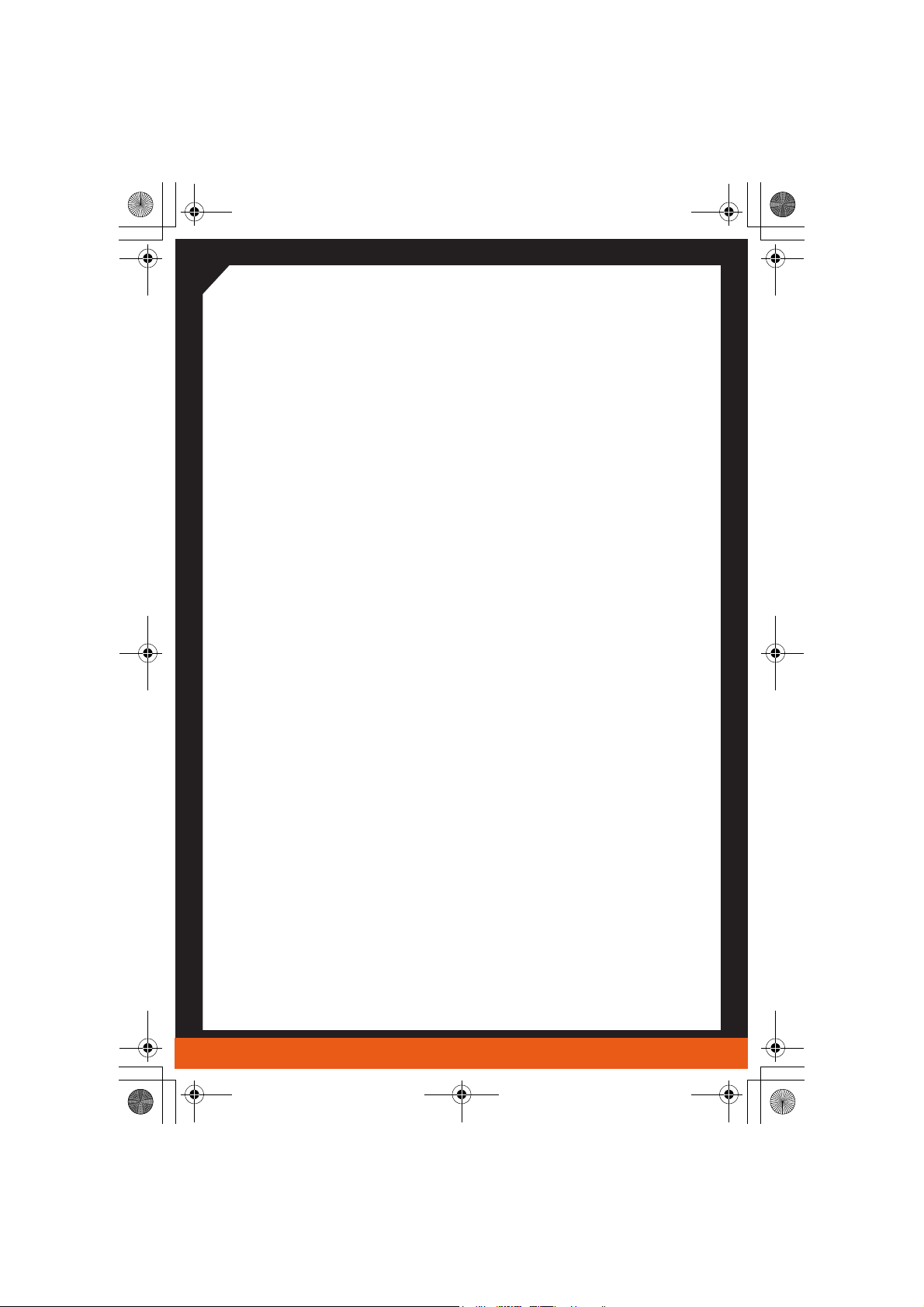
THEATER 550.book Page v Friday, January 21, 2005 9:31 AM
Table of Contents
Getting Started . . . . . . . . . . . . . . . . . . . . . . . . . . . . 1
System Requirements 2
Installing Hardware. . . . . . . . . . . . . . . . . . . . . . . . . 3
Quick Installation 3
Detailed Installation 4
Installing your THEATER™ 550 PRO TV tuner card 5
Connecting Display Devices 6
Installing Software . . . . . . . . . . . . . . . . . . . . . . . . . 7
Installing Drivers and Software in Windows® 7
Software Installation Prerequisites 7
Using Your THEATER™ 550 PRO TV tuner card 10
Launching your THEATER™ 550 PRO TV tuner card 11
Using Windows® XP Media Center Edition® 2005 11
Using CyberLink PowerCinema 11
Using ATI Multimedia Center™ 13
Reference . . . . . . . . . . . . . . . . . . . . . . . . . . . . . . . 14
Troubleshooting 14
Warranty Service 16
Compliance Information 16
FCC Compliance Information 16
Industry Canada Compliance Statement 17
CE Compliance Information 17
Informations de conformité de la CE 17
CE-Konformitätserklärung 17
v
Page 6
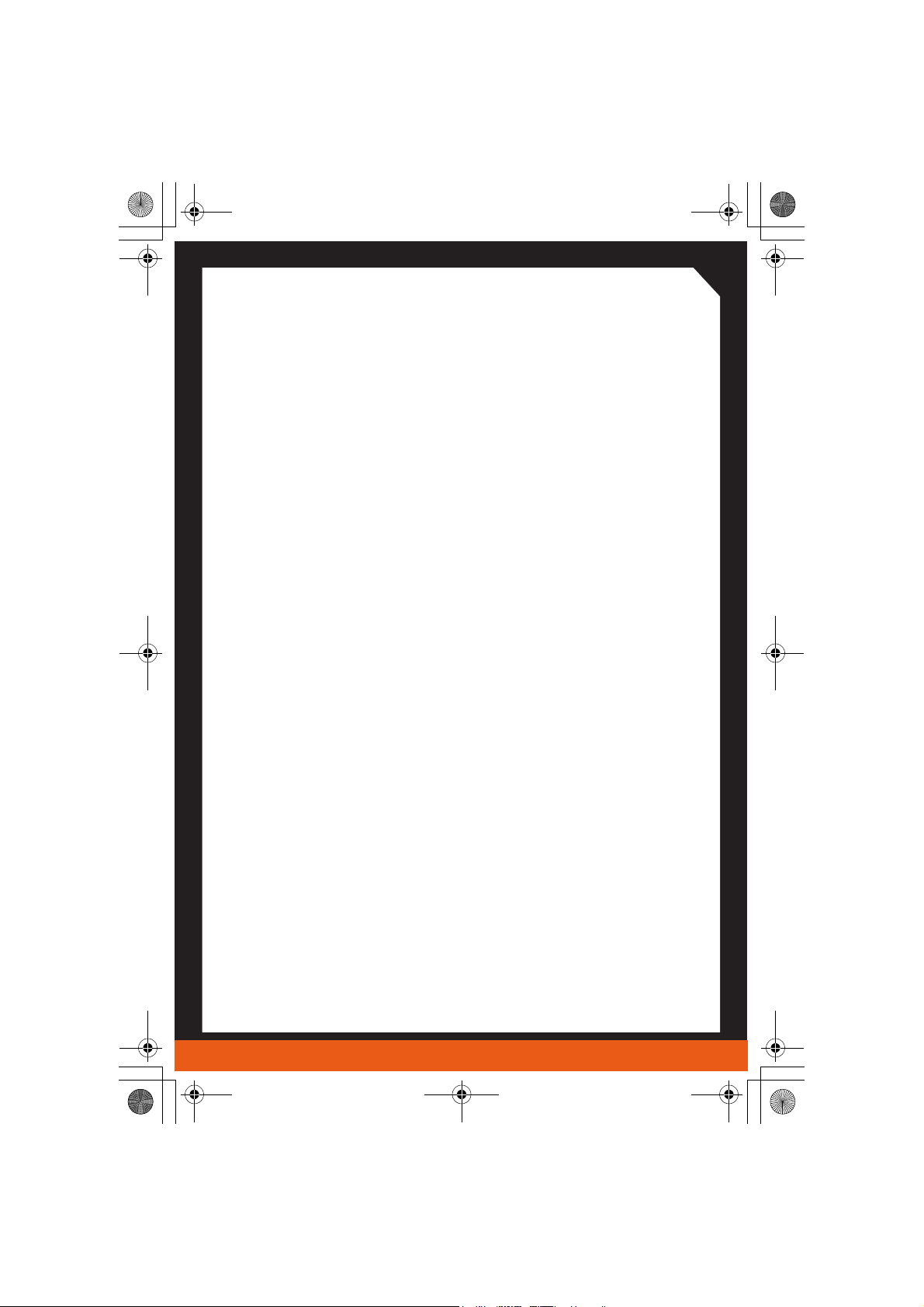
THEATER 550.book Page 1 Friday, January 21, 2005 9:31 AM
CHAPTER 1:
Getting Started
Your THEATER™ 550 PRO TV tuner card is an advanced, analog TV
tuner card that represents a vast improvement in both video and audio
quality over previous PC TV tuner products. The THEATER™ 550 PRO
TV tuner card uses hardware MPEG encoding and digital audio.
The THEATER™ 550 PRO TV tuner card provides the following
features:
• NTSC or PAL analog video decoding with motion-adaptive 3D
comb filtering (depending on region).
• Worldwide, analog, stereo audio decoding with digital output to
the PC.
•FM radio.
• MPEG-1 Layer II, 2-channel audio encoding.
• High quality MPEG-2 video encoder.
• Hardware noise reduction.
1
Page 7
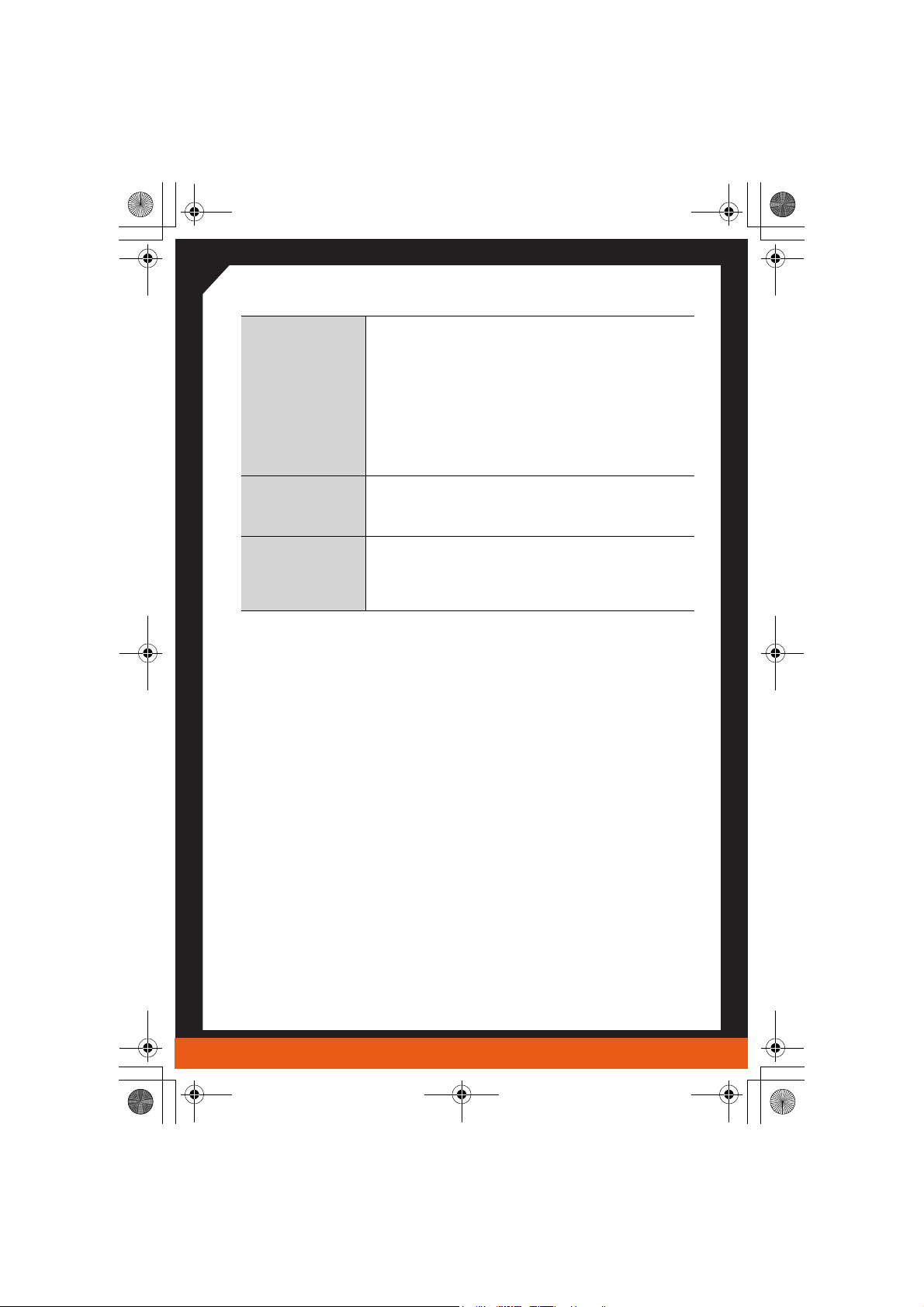
THEATER 550.book Page 2 Friday, January 21, 2005 9:31 AM
System Requirements
Getting Started
Hardware • Intel® Pentium® 4 or Celeron®, AMD Athlon® or
Operating
System
Decoder • You must have an MPEG decoder (DVD or media
Sempron® (or compatible).
• Sound card and speakers.
• 128 MB of system memory; 256 MB or more is
recommended for best performance.
• Motherboard with free PCI or PCIe X1slot (as
appropriate).
• CD-ROM drive (for installation software).
• Cable TV signal or amplified antenna.
• Windows® XP Media Center Edition® 2005
• Windows® XP (Professional or Home, Service Pack
2)
player) already on your system in order to play
back MPEG video captured by the THEATER™
550 PRO TV tuner card.
2
Page 8

THEATER 550.book Page 3 Friday, January 21, 2005 9:31 AM
CHAPTER 2:
Installing Hardware
This chapter will guide you through the physical installation of your
THEATER™ 550 PRO TV tuner card.
Quick Installation
Experienced users and system administrators can follow these brief
instructions for installing the THEATER™ 550 PRO TV tuner card in the
shortest possible time.
To perform a quick installation
1 Uninstall the drivers and software for any previous versions of the
product if you have not already done so.
2 Shut down and disconnect your computer system.
3 Remove any previously installed product.
4 Install your new THEATER™ 550 PRO TV tuner card.
5 Reassemble and connect your computer system.
6 Install the THEATER™ 550 PRO TV tuner card drivers and
configuration software from the ATI Installation CD-ROM by doing
one of the following:
• Run through the automatic
•
Start > Run > X:\SETUP.EXE (where X is the drive letter of
your CD-ROM drive).
3
SETUP utility; or
Page 9

THEATER 550.book Page 4 Friday, January 21, 2005 9:31 AM
Detailed Installation
The following instructions will take you step by step through the
installation of your new THEATER™ 550 PRO TV tuner card.
PCI
Installing Hardware
PCIe x 1
Installation Diagram
X
Y
Z
[
\
]
THEATER™ 550 PRO TV tuner card with PCI Connector
PCI Connection on Motherboard
Insertion Point for PCI Card
THEATER™ 550 PRO TV tuner card with PCIe X1 Connector
PCIe X1 Connection on Motherboard
Insertion Point for PCIe X1 Card
4
Page 10

THEATER 550.book Page 5 Friday, January 21, 2005 9:31 AM
Installing your THEATER™ 550 PRO TV tuner card
1 Turn off the computer, monitor, and other peripheral devices.
2 Unplug the computer’s power cord, and disconnect all cables from
the back of your computer.
L
WARNING - Wait approximately 20 seconds after unplugging the
power cord before disconnecting a peripheral or removing a
component from the motherboard to avoid possible damage to the
motherboard.
3 Remove the computer cover. If necessary, consult your computer’s
manual for help in removing the cover.
L
WARNING - Remember to discharge your body’s static electricity
by touching the power supply or the metal surface of the computer
chassis before touching the motherboard or components.
4 Locate an available PCIe X1 or PCI slot (as appropriate) and, if
necessary, remove the metal back-plate cover.
5 Align your THEATER™ 550 PRO TV tuner card with the
appropriate slot, and then press it in firmly until the card is fully
seated.
6 Screw in or fasten the THEATER™ 550 PRO TV tuner card
securely. Replace your computer cover.
7 Reconnect any cables you have disconnected, and then plug in the
computer’s power cord.
8 Attach a TV antenna or cable cord to the TV connector on your
THEATER™ 550 PRO TV tuner card.
9 Attach an FM antenna to the FM connector on your THEATER™
550 PRO TV tuner card. If your cable service provides an FM signal,
you can use a splitter to connect the cable to the FM and TV
connectors on your card.
5
Page 11

THEATER 550.book Page 6 Friday, January 21, 2005 9:31 AM
10 Plug the input dongle that came with your THEATER™ 550 PRO
TV tuner card into the AV IN connection.
11 Attach your S-video source and/or composite source to the proper
input on the input dongle.
12 Turn on the monitor, and then your computer. If you have properly
installed your card, operating system messages will appear once the
boot procedure is finished. Proceed with the installation of drivers
and software.
Connecting Display Devices
The following connections are available:
Installing Hardware
CATV
THEATER™ 550 PRO TV tuner card Baseplate
X
Y
Z
Cable TV Coaxial Connection
FM Radio Coaxial Connection
AV IN Connection (to Dongle)
If using a dongle:
• Black port J S-Video in.
• Yellow port J Composite in.
• Red port J Audio in (R).
• White port J Audio in (L).
FM
AV IN
6
Page 12

THEATER 550.book Page 7 Friday, January 21, 2005 9:31 AM
CHAPTER 3:
Installing Software
This chapter will guide you through the installation of the drivers and
software associated with your THEATER™ 550 PRO TV tuner card.
Note: In order to use your THEATER™ 550 PRO TV tuner card,
you will need to install CyberLink PowerCinema or ATI Multimedia
Center, or use Windows® XP Media Center Edition® 2005.
Installing Drivers and Software in
Windows®
You will need to install the THEATER™ 550 PRO TV tuner card drivers
and software in the following cases:
• After you have installed the card in your system.
• After you have reinstalled or upgraded your operating system.
This procedure applies to Windows® XP.
Software Installation Prerequisites
To install or remove the drivers, you must have administrator rights or be
logged on as a user with administrator rights.
Your operating system must be installed and running before you can
install the THEATER™ 550 PRO TV tuner card drivers. We also
recommend that you have the latest Service Pack installed.
Note: The installation dialog will display in English if your
operating system’s language is not supported.
7
Page 13

THEATER 550.book Page 8 Friday, January 21, 2005 9:31 AM
To install drivers
1 Start your system. When the Found New Hardware Wizard
comes up, click Cancel. When the System Settings Change
window asks you to restart your computer, click No.
2 Run the SETUP utility. The SETUP utility will start automatically
if you insert the Installation CD-ROM into your CD-ROM drive
after the operating system has started. If your CD-ROM auto-run is
not enabled or the SETUP utility does not start automatically:
a) Click the Start button in the task bar.
b) Click Run.
c) Select SETUP.EXE from the root directory of the
Installation CD-ROM.
d) Click OK.
3 Click Install Driver under Software Install.
4 Follow on-screen instruction and click Next to complete the
installstion.
Note: The Express installation option is recommended. Custom
installation allows you to select individual software components for
installation.
Installing Software
5 When the Setup complete message appears, select Yes, I want
to restart my computer now and click Finish.
6 After the system reboots, the Found New Hardware message may
display the Digital Signature Not Found message. Click Yes or
Continue to complete the driver installation.
8
Page 14

THEATER 550.book Page 9 Friday, January 21, 2005 9:31 AM
To install software (PowerCinema)
1 Run the SETUP utility again.
If your CD-ROM auto-run is not enable or the SETUP utility does
not start automatically:
a) Click the Start button in the task bar.
b) Click Run.
c) Select SETUP.EXE from the X:\PCM\SETUP.EXE
(where X is the drive letter of your CD-ROM drive)
d) Click OK.
2 Click Install PowerCinema under Software Install
3 Follow on screen instruction and Click Next to complete the
installation
Note: You can find CD-key on the CD jacket.
* PowerCinema or other software are optional bundle for this product.
9
Page 15

THEATER 550.book Page 10 Friday, January 21, 2005 9:31 AM
CHAPTER 4:
Using Your THEATER™ 550 PRO TV
tuner card
Watch television on your computer! You can receive up to 125 cable
television channels and 70 antenna channels in smooth, full-motion video,
and view them on the whole screen or in a window.
Note: All channels may not be available in all countries.
The THEATER™ 550 PRO TV tuner card supports the following
multimedia software:
• Windows® XP Media Center Edition® 2005
• CyberLink PowerCinema
• ATI Multimedia Center™
Using Your THEATER™ 550 PRO TV tuner card
Several third-party TV viewing and PVR applications also work with your
THEATER™ 550 PRO TV tuner card, including the following:
• InterVideo Home Theater
For information on TV controls, see the online help and Tool Tips.
TM
10
Page 16

THEATER 550.book Page 11 Friday, January 21, 2005 9:31 AM
Launching your THEATER™ 550 PRO TV
tuner card
Using Windows® XP Media Center Edition® 2005
To start TV from Windows® XP Media Center Edition® 2005
Note: You must have Windows® XP Media Center Edition® 2005
installed on your computer.
1 In the Windows® Start Menu, click Media Center.
or
1 From the Windows® Start Menu, choose Programs >
Accessories > Media Center > Media Center
2 Click the MY TV button, and then click Live TV.
Note: If video is not displayed, you may need to update your
graphics card drivers.
.
Using CyberLink PowerCinema
To start TV from the Windows® taskbar
1 In the Windows® taskbar, click Start, and then point at Programs.
2 Point at CyberLink PowerCinema, and then select the feature you
want to run.
For information on the CyberLink PowerCinema, see the online help
(Point at CyberLink PowerCinema and select the online help).
L
11
The first time you launch TV, you must complete the Initialization
Wizard, which guides you through setting up TV. After that, the
Wizard will not run unless you want to re-run it.
Page 17

THEATER 550.book Page 12 Friday, January 21, 2005 9:31 AM
CyberLink PowerCinema is a all-in-one home entertainment center.
Brings all your entertainment applications together on your PC.
You can use the provided remote control optional or the keyboard and
mouse to select any of these options.
Using Your THEATER™ 550 PRO TV tuner card
12
Page 18

THEATER 550.book Page 13 Friday, January 21, 2005 9:31 AM
Using ATI Multimedia Center™
To start TV from the Windows® taskbar
1 In the Windows® taskbar, click Start, and then point at Programs.
2 Point at ATI Multimedia Center, and then select the feature you
want to run.
For information on the ATI Multimedia Center, see the User’s Guide
and online help.
L
The first time you launch TV, you must complete the Initialization
Wizard, which guides you through setting up TV. After that, the
Wizard will not run unless you want to re-run it.
To start TV from the LaunchPad
The LaunchPad provides a convenient way to start all your Multimedia
Center features — just click the one you want. LaunchPad opens
automatically when you start your computer, or if you prefer, you can
right-click LaunchPad, and uncheck Load on Startup in the drop-down
menu to disable this feature.
The ATI Launchpad
13
Page 19

THEATER 550.book Page 14 Friday, January 21, 2005 9:31 AM
CHAPTER 5:
Reference
This chapter offers troubleshooting tips and provides customer-care,
warranty, and compliance information.
Troubleshooting
The following troubleshooting tips may help if you experience problems.
This documentation contains helpful installation/configuration tips and
other valuable feature information. Please contact your dealer for more
advanced troubleshooting information.
Video & TV Problems
Reference
Problem Possible Solution
Video is Unstable
or Only Black and
White
There is No Video
or Audio
• Check that you are using the correct broadcast
standard format.
• Check the quality of your incoming TV signal on
another receiver; bad reception may be the cause.
• Try connecting your tuner directly to the cable TV or
antenna source. Too many splitters in the cable will
degrade the signal.
• Ensure that your cable or antenna is connected.
• In the TV Video Settings page, ensure that the video
connector is set to the correct source.
• Check that the audio and video connectors are
securely plugged into the correct jacks.
• Check that your video card is securely seated in its
slot. Please refer to the user guide for the card
location.
14
Page 20

THEATER 550.book Page 15 Friday, January 21, 2005 9:31 AM
Video & TV Problems
Problem Possible Solution
Video Recording
Stops
Unexpectedly
Dropped Frames
During Video
Recording
• Video files are typically very large; ensure that you
have sufficient disk space.
• Ensure that you are recording to the correct hard
disk - check the Record on Drive setting in the Media
Center by clicking on My TV, then Settings, then
Recorder which takes you to the Recorder Storage
page.
• The maximum file size for the FAT32 file system is 4
Gigabytes.
• Disable screen savers while recording.
• Disable Power management while recording.
Dropped frames during video recording indicates that
some part of the system is not fast enough to keep up
with the recording. Recording video is a very demanding
task for even the most powerful system. To achieve the
best results, you must dedicate the PC to recording, and
ensure that nothing else is active during recording.
• Defragment your hard drive.
• A large, dedicated disk is recommended if you plan
to do much video recording.
• Ensure that DMA is enabled for your hard drive, to
improve disk access speed and free up the system
CPU.
• Close all other running tasks, including those in the
System Tray — clock, popup reminders, virus
scanners, etc.
• Close and exit from any Task Scheduler.
• Do not log on to your network.
• Do not connect USB devices while recording.
• Do not open or close CD-ROM trays while recording.
• Do not move the mouse while recording.
15
Poor TV
Reception
• If you use an indoor antenna, you will get the best
results with an amplified model. Place it as far away
from the PC monitor as possible, to avoid
interference.
• Splitting the cable or antenna input can reduce the
signal quality. For the best reception, connect the
cable or antenna directly to your card.
Page 21

THEATER 550.book Page 16 Friday, January 21, 2005 9:31 AM
Warranty Service
Please contact your original point of sale or product manufacturer for
warranty service.
Compliance Information
FCC Compliance Information
This THEATER™ 550 PRO TV tuner card product complies with FCC Rules
part 15. Operation is subject to the following two conditions
• This device may not cause harmful interference, and
• This device must accept any interference received, including interference
that may cause undesired operation.
This equipment has been tested and found to comply with the limits for a Class B digital device,
pursuant to Part 15 of the FCC Rules. These limits are designed to provide reasonable protection
against harmful interference in a residential installation. This equipment generates, uses and can
radiate radio frequency energy and, if not installed and used in accordance with manufacturer's
instructions, may cause harmful interference to radio communications. However, there is no guarantee
that interference will not occur in a particular installation. If this equipment does cause harmful
interference to radio or television reception, which can be determined by turning the equipment off and
on, the user is encouraged to try to correct the interference by one or more of the following measures:
• Re-orient or relocate the receiving antenna.
• Increase the separation between the equipment and receiver.
• Connect the equipment to an outlet on a circuit different from that to which the receiver is
connected.
• Consult the dealer or an experienced radio/TV technician for help.
Reference
The use of shielded cables for connection of the monitor to the graphics card is
required to ensure compliance with FCC regulations. Changes or modifications
to this unit not expressly approved by the party responsible for compliance
could void the user's authority to operate this equipment.
16
Page 22

THEATER 550.book Page 17 Friday, January 21, 2005 9:31 AM
Industry Canada Compliance Statement
ICES-003 This Class B digital apparatus complies with Canadian ICES-003.
Cet appareil numérique de la Classe B est conforme à la norme NMB-003 du Canada.
CE Compliance Information
EMC Directive 89/336/EEC and amendments 91/263/EEC, 92/31/EEC and 93/68/EEC, Class B Digital
Device EN 55022:2003/CISPR 22 Class B, Limits and Methods of Measurement of Radio Interference
Characteristics Information Technology Equipment.
EN 55024:1998/CISPR 24:1997 +A1:2001 +A2:2003, Immunity of Information Technology Equipment
(ITE), including EN 61000-4-2, EN 61000-4-3, EN 61000-4-4, EN 61000-4-5, EN 61000-4-6
Low Voltage Directive for TV-Tuner-Equipped products 73/23/EEC - The Low Voltage Directive.
EN 60950: 1992+A1+A2+A3+A4 - Safety of Information Technology Equipment.
Informations de conformité de la CE
Directive EMC 89/336/CEE et amendements 92/31/CEE et 93/68/CEE, pour dispositif numérique de
Classe B.
EN 55022:2003/CISPR 22:1997, - Classe B - Limites et méthodes de mesure des caractéristiques
d'interférences radiophoniques, Matériel des technologies de l'information.
EN 55024:1998/CISPR 24:1997 +A1:2001 +A2:2003, Norme sur l'immunité de matériel des
technologies de l'information, et comprenant EN 61000-4-2, EN 61000-4-3, EN 61000-4-4, EN 610004-5, EN 61000-4-6
Directive de Basse Tension pour produits équipés tuner TV.
73/23/CEE - Directive de basse tension.
EN 60950 : 1992+A1+A2+A3+A4 - Sécurité du matériel des technologies de l'information.
CE-Konformitätserklärung
MC Richtlinie 89/336/EEC und Änderungen 92/31/EWG und 93/68/EWG, Digitales Gerät der Klasse
B.
EN 55022:2003/CISPR 22:1997, - Klasse B - Grenzwerte und Meßverfahren für Funkstörungen von
Einrichtungen der Informationstechnik.
EN 55024:1998/CISPR 24:1997 +A1:2001 +A2:2003, Unempfindlichkeits-Standard für
informationstechnische Ausrüstungen, einschliesslich EN 61000-4-2, EN 61000-4-3, EN 61000-4-4,
EN 61000-4-5, EN 61000-4-6
Niederspannung Richtlinie für Produkte Enthalten Fernsehen tuner 73/23/EWG Niederspannungsrichtlinie.
EN 60950: 1992+A1+A2+A3+A4 - Sicherheit für Einrichtungen der Informationstechnik.
17
Page 23

THEATER 550.book Page 18 Friday, January 21, 2005 9:31 AM
7460000000073
