Page 1

REMOTE WONDER™ PLUS
Installation and User Guide
.
System Requirements
Install your REMOTE WONDER™ PLUS
1
Open the battery container on the back of the REMOTE WONDER™ PLUS, and
then insert two AAA batteries.
2
Insert the included ATI Installation CD into your CD-ROM drive.
3
Click the REMOTE WONDER™ icon on the ATI CD Install screen. Follow the
on-screen instructions, and then allow the computer to restart.
4
Plug the remote receiver into any available USB port on your computer. The
REMOTE WONDER™ PLUS icon will appear on the Windows taskbar.
The REMOTE WONDER™ PLUS range depends upon the environment. For best
results, the receiver should be placed as far as possible from the computer’s case and
monitor.
Product Registration
To receive Customer Service you must register your product with ATI within 30 days of
purchase. An Online Product Warranty Registration form is available at:
ati.com/online/registration
Warranty Service
For warranty information, limitations and service instructions visit:
ati.com/online/warranty or contact one of our Customer Service Representatives using
one of the aforementioned means
Hardware • Intel® Pentium® 4 or equivalent with USB port.
• CD-ROM drive (for installation software).
Operating System • Windows® XP (Home or Pro).
Page 2
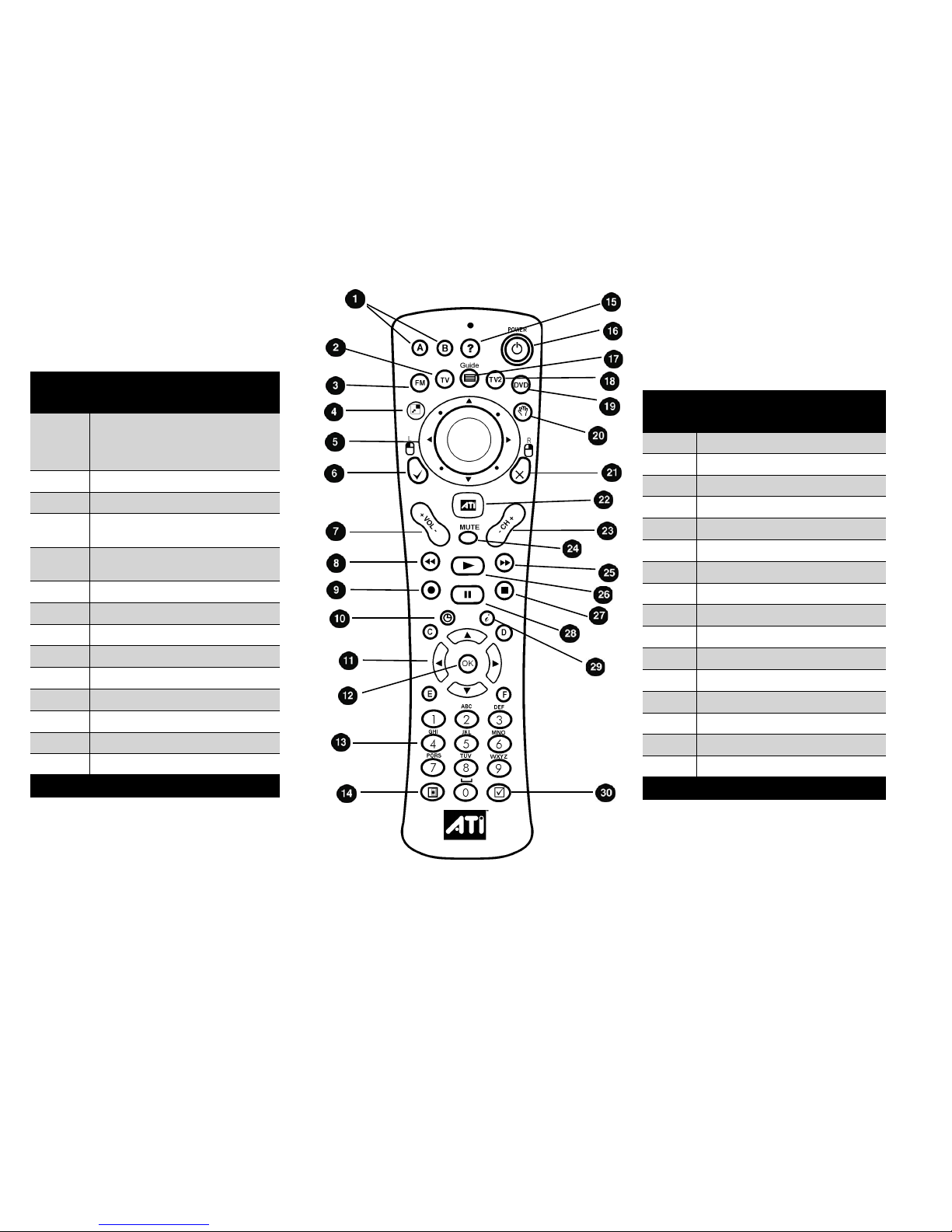
Printed in Canada
117-70132-00
Button Cyberlink PowerCinema -
ATI Edition
1 Programmable buttons A - F. To
program the buttons, right-click the
REMOTE WONDER™ PLUS icon in the
system tray.
2 Activate TV
3 Start FM
4 Maximize / Restore the foreground
window if possible.
5 Thumbpad controls cursor movement
in all modes.
6 Left mouse button
7 Increase / Decrease volume
8 Rewind TV/Video
9 Record TV
10 Not Used
11 Up / Down / Left / Right arrows
12 Enter
13 Number Pad
14 Not Used
Button Cyberlink PowerCinema -
ATI Edition
15 Display Help
16 Power Off
17 Not Used
18 Not Used
19 Launch system default DVD player
20 Not Used
21 Right mouse button
22 Go To Main Menu
23 Channel Up / Down
24 Toggle Audio Mute
25 Fast-forward TV/Video
26 Play TV/Video
27 Stop Video Playback
28 Pause TV/Video
29 Not Used
30 Open Setup Menu
Page 3

REMOTE WONDER™ PLUS
Installation and User Guide
.
System Requirements
Install your REMOTE WONDER™ PLUS
1
Open the battery container on the back of the REMOTE WONDER™ PLUS, and
then insert two AAA batteries.
2
Insert the included ATI Installation CD into your CD-ROM drive.
3
Click the REMOTE WONDER™ icon on the ATI CD Install screen. Follow the
on-screen instructions, and then allow the computer to restart.
4
Plug the remote receiver into any available USB port on your computer. The
REMOTE WONDER™ PLUS icon will appear on the Windows taskbar.
The REMOTE WONDER™ PLUS range depends upon the environment. For best
results, the receiver should be placed as far as possible from the computer’s case and
monitor.
Product Registration
To receive Customer Service you must register your product with ATI within 30 days of
purchase. An Online Product Warranty Registration form is available at:
ati.com/online/registration
Warranty Service
For warranty information, limitations and service instructions visit:
ati.com/online/warranty or contact one of our Customer Service Representatives using
one of the aforementioned means
Hardware • Intel® Pentium® 4 or equivalent with USB port.
• CD-ROM drive (for installation software).
Operating System • Windows® XP (Home or Pro).
Page 4

Printed in Canada
117-70132-00
Button Cyberlink PowerCinema -
ATI Edition
1 Programmable buttons A - F. To
program the buttons, right-click the
REMOTE WONDER™ PLUS icon in the
system tray.
2 Activate TV
3 Start FM
4 Maximize / Restore the foreground
window if possible.
5 Thumbpad controls cursor movement
in all modes.
6 Left mouse button
7 Increase / Decrease volume
8 Rewind TV/Video
9 Record TV
10 Not Used
11 Up / Down / Left / Right arrows
12 Enter
13 Number Pad
14 Not Used
Button Cyberlink PowerCinema -
ATI Edition
15 Display Help
16 Power Off
17 Not Used
18 Not Used
19 Launch system default DVD player
20 Not Used
21 Right mouse button
22 Go To Main Menu
23 Channel Up / Down
24 Toggle Audio Mute
25 Fast-forward TV/Video
26 Play TV/Video
27 Stop Video Playback
28 Pause TV/Video
29 Not Used
30 Open Setup Menu
